Packet Tracer 4 1 Beyond the Basics Speaker
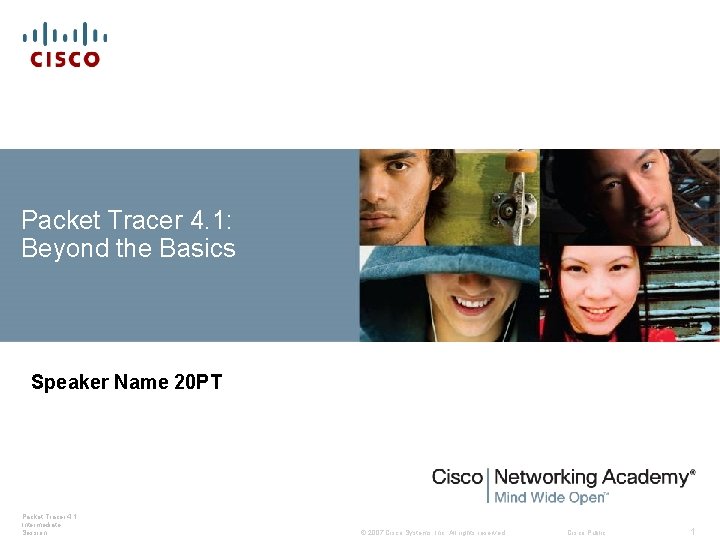
Packet Tracer 4. 1: Beyond the Basics Speaker Name 20 PT Packet Tracer 4. 1: Intermediate Session © 2007 Cisco Systems, Inc. All rights reserved. Cisco Public 1
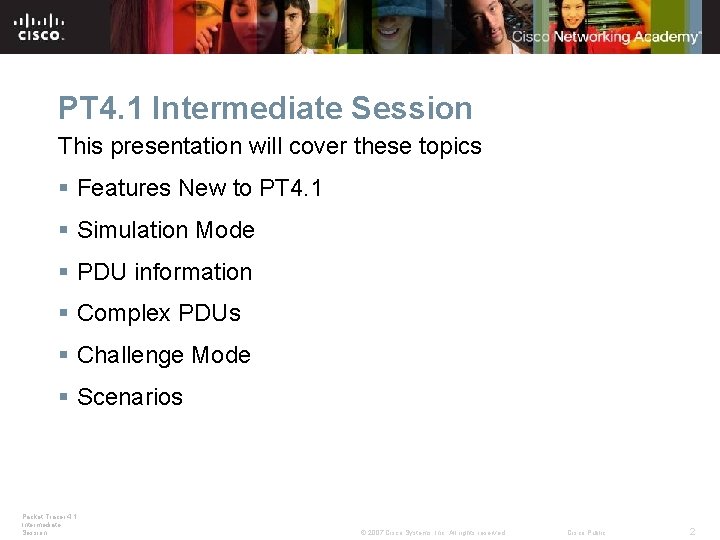
PT 4. 1 Intermediate Session This presentation will cover these topics § Features New to PT 4. 1 § Simulation Mode § PDU information § Complex PDUs § Challenge Mode § Scenarios Packet Tracer 4. 1: Intermediate Session © 2007 Cisco Systems, Inc. All rights reserved. Cisco Public 2
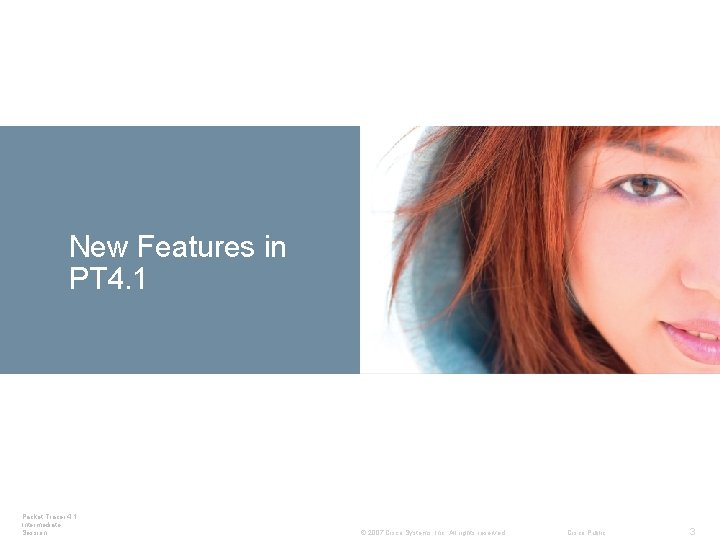
New Features in Devices PT 4. 1 Packet Tracer 4. 1: Intermediate Session © 2007 Cisco Systems, Inc. All rights reserved. Cisco Public 3
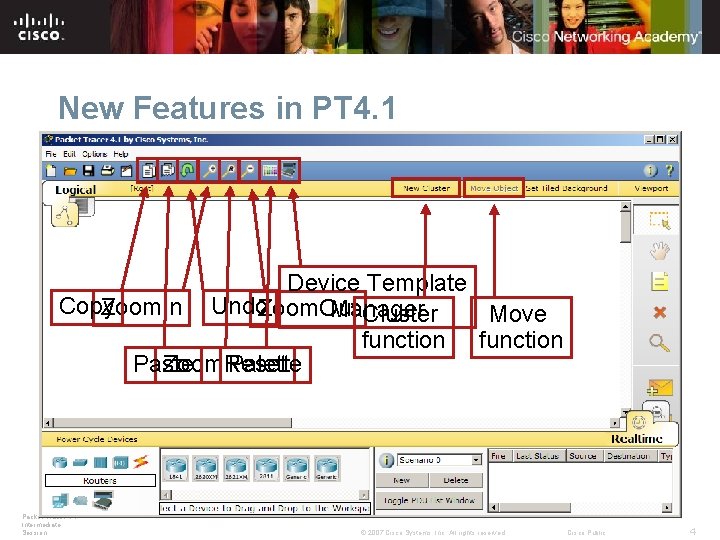
New Features in PT 4. 1 Device Template Copy Zoom. In Undo. Zoom. Out Manager Cluster Move function Paste Zoom. Reset Palette Packet Tracer 4. 1: Intermediate Session © 2007 Cisco Systems, Inc. All rights reserved. Cisco Public 4
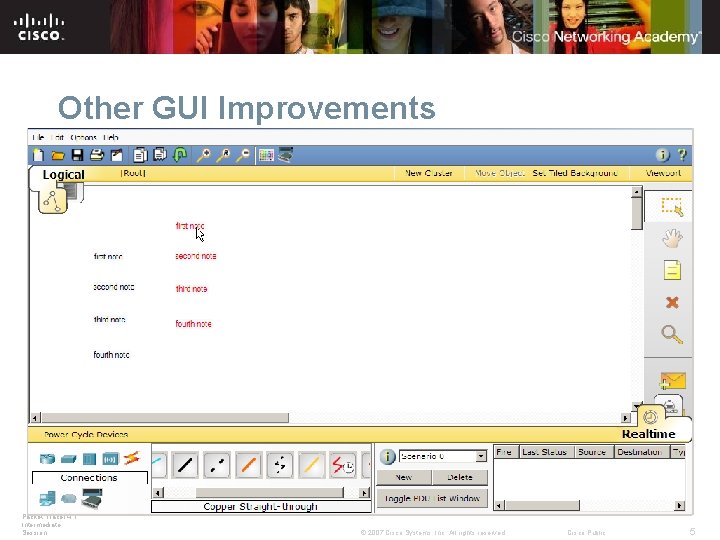
Other GUI Improvements Packet Tracer 4. 1: Intermediate Session © 2007 Cisco Systems, Inc. All rights reserved. Cisco Public 5
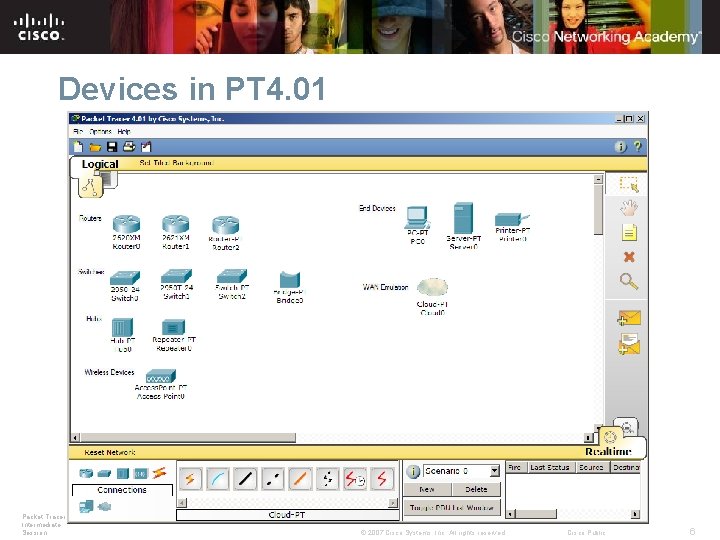
Devices in PT 4. 01 Packet Tracer 4. 1: Intermediate Session © 2007 Cisco Systems, Inc. All rights reserved. Cisco Public 6
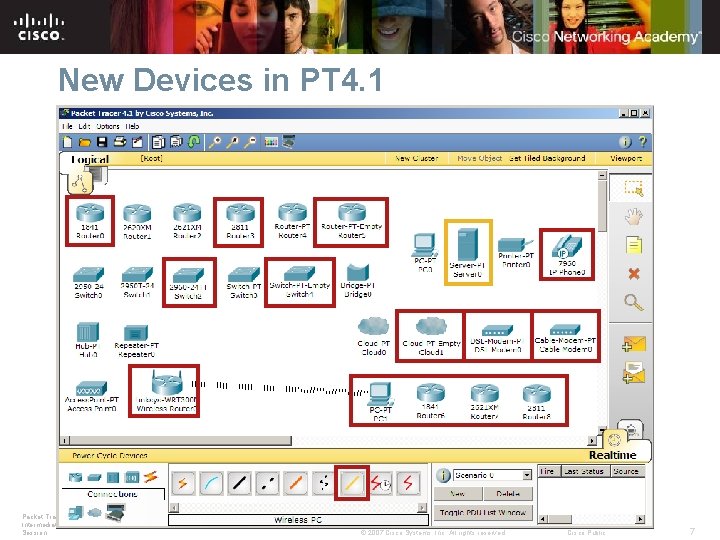
New Devices in PT 4. 1 Packet Tracer 4. 1: Intermediate Session © 2007 Cisco Systems, Inc. All rights reserved. Cisco Public 7
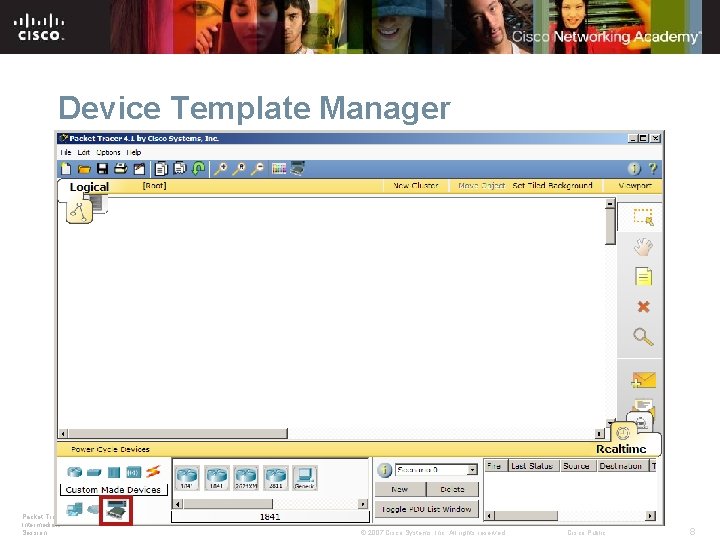
Device Template Manager Packet Tracer 4. 1: Intermediate Session © 2007 Cisco Systems, Inc. All rights reserved. Cisco Public 8
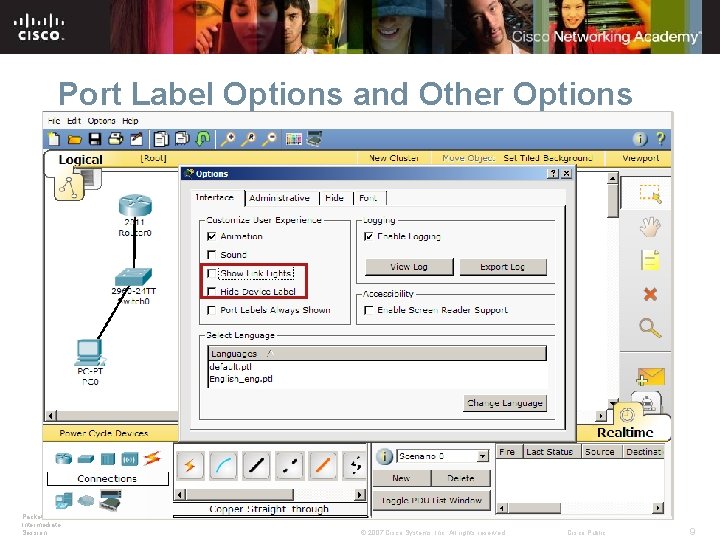
Port Label Options and Other Options Packet Tracer 4. 1: Intermediate Session © 2007 Cisco Systems, Inc. All rights reserved. Cisco Public 9
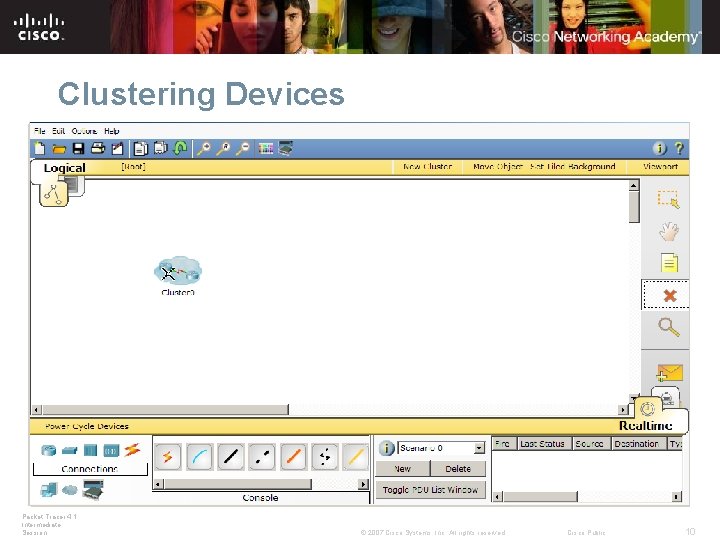
Clustering Devices Packet Tracer 4. 1: Intermediate Session © 2007 Cisco Systems, Inc. All rights reserved. Cisco Public 10
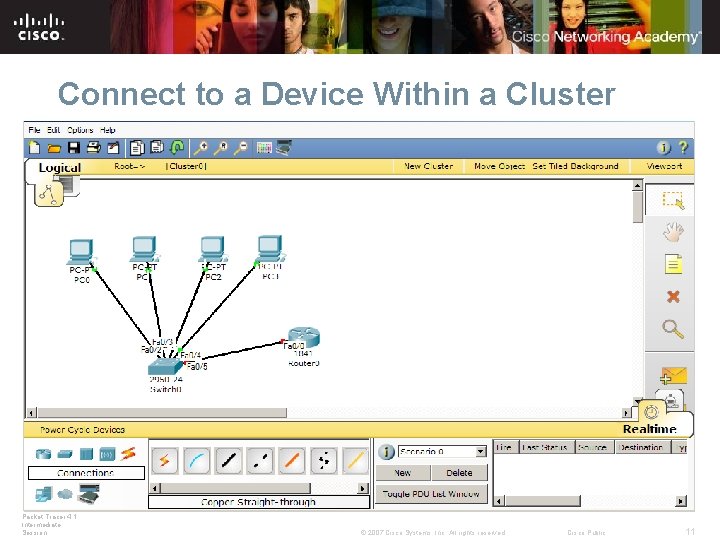
Connect to a Device Within a Cluster Packet Tracer 4. 1: Intermediate Session © 2007 Cisco Systems, Inc. All rights reserved. Cisco Public 11
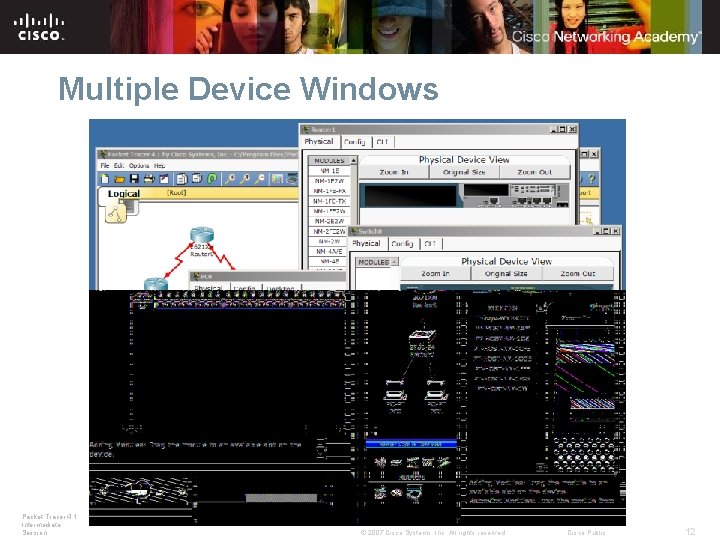
Multiple Device Windows Packet Tracer 4. 1: Intermediate Session © 2007 Cisco Systems, Inc. All rights reserved. Cisco Public 12
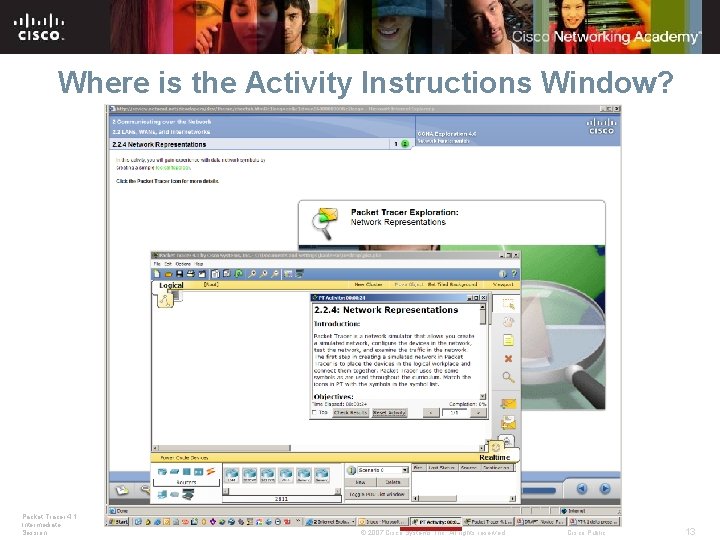
Where is the Activity Instructions Window? Packet Tracer 4. 1: Intermediate Session © 2007 Cisco Systems, Inc. All rights reserved. Cisco Public 13
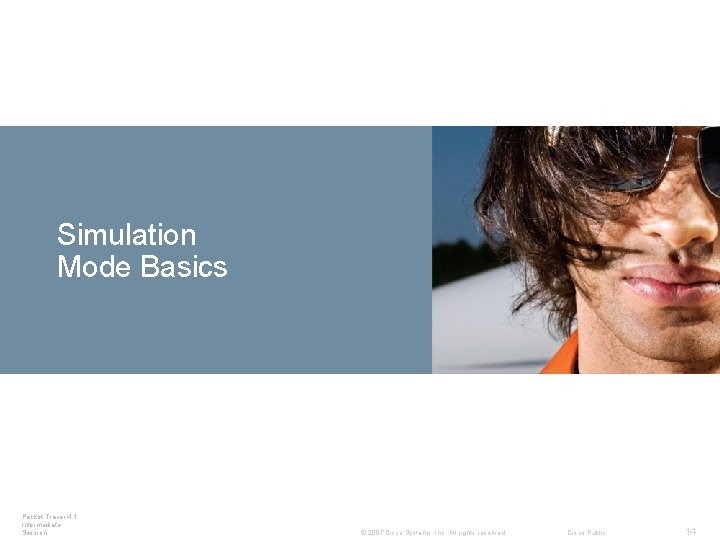
Simulation Connecting Devices Mode Basics Devices Packet Tracer 4. 1: Intermediate Session © 2007 Cisco Systems, Inc. All rights reserved. Cisco Public 14
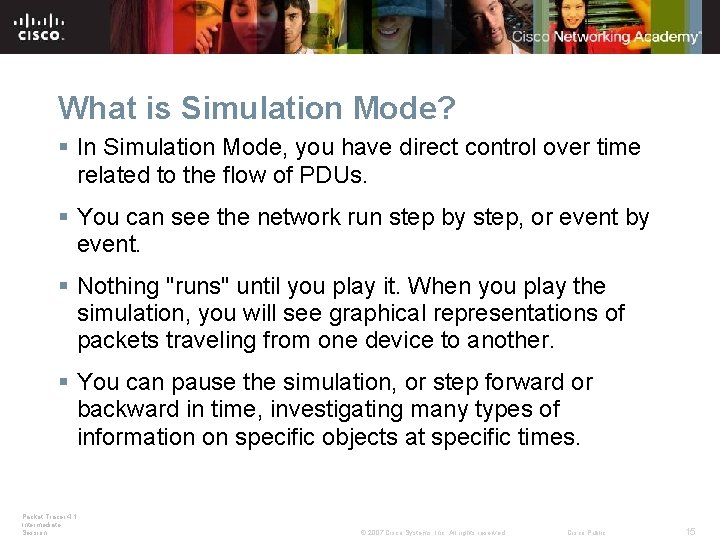
What is Simulation Mode? § In Simulation Mode, you have direct control over time related to the flow of PDUs. § You can see the network run step by step, or event by event. § Nothing "runs" until you play it. When you play the simulation, you will see graphical representations of packets traveling from one device to another. § You can pause the simulation, or step forward or backward in time, investigating many types of information on specific objects at specific times. Packet Tracer 4. 1: Intermediate Session © 2007 Cisco Systems, Inc. All rights reserved. Cisco Public 15
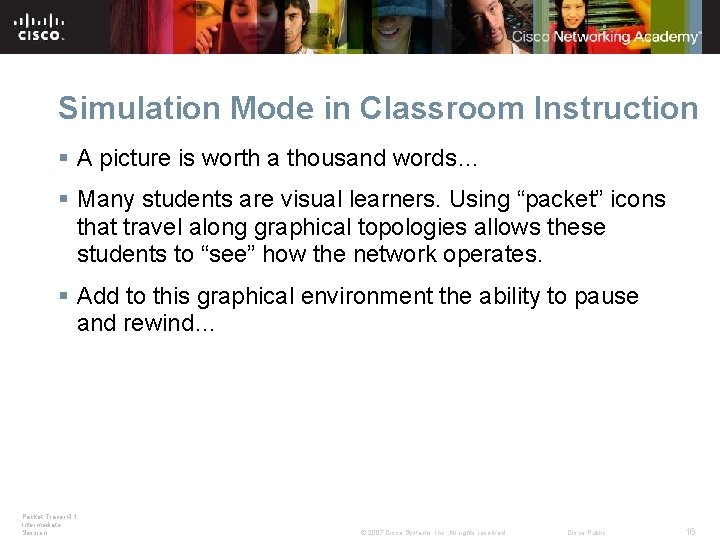
Simulation Mode in Classroom Instruction § A picture is worth a thousand words… § Many students are visual learners. Using “packet” icons that travel along graphical topologies allows these students to “see” how the network operates. § Add to this graphical environment the ability to pause and rewind… Packet Tracer 4. 1: Intermediate Session © 2007 Cisco Systems, Inc. All rights reserved. Cisco Public 16
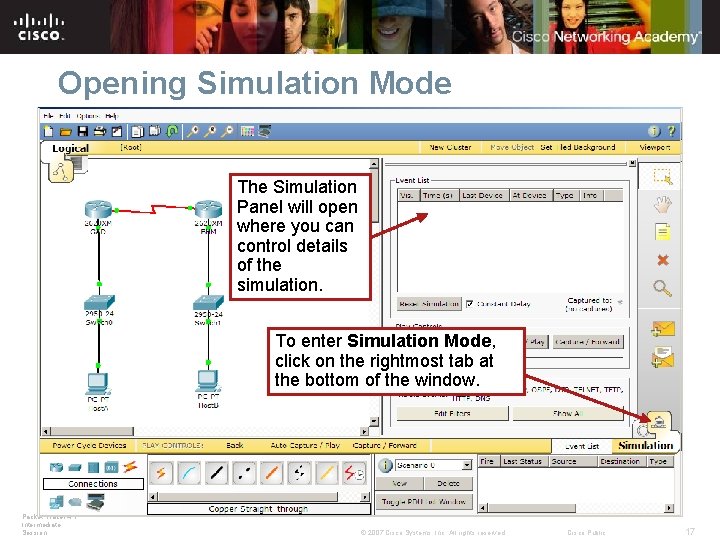
Opening Simulation Mode The Simulation Panel will open where you can control details of the simulation. To enter Simulation Mode, click on the rightmost tab at the bottom of the window. Packet Tracer 4. 1: Intermediate Session © 2007 Cisco Systems, Inc. All rights reserved. Cisco Public 17

Adding a Simple PDU To create a basic ping, click on the Simple PDU tool. Click on the source. A packet icon will be added to your topology and to the Event List. Then click on the destination. Packet Tracer 4. 1: Intermediate Session © 2007 Cisco Systems, Inc. All rights reserved. Cisco Public 18
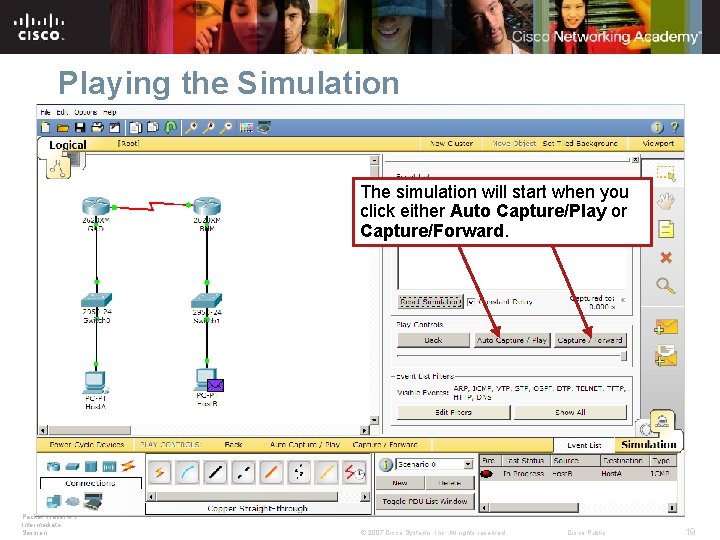
Playing the Simulation The simulation will start when you click either Auto Capture/Play or Capture/Forward. Packet Tracer 4. 1: Intermediate Session © 2007 Cisco Systems, Inc. All rights reserved. Cisco Public 19
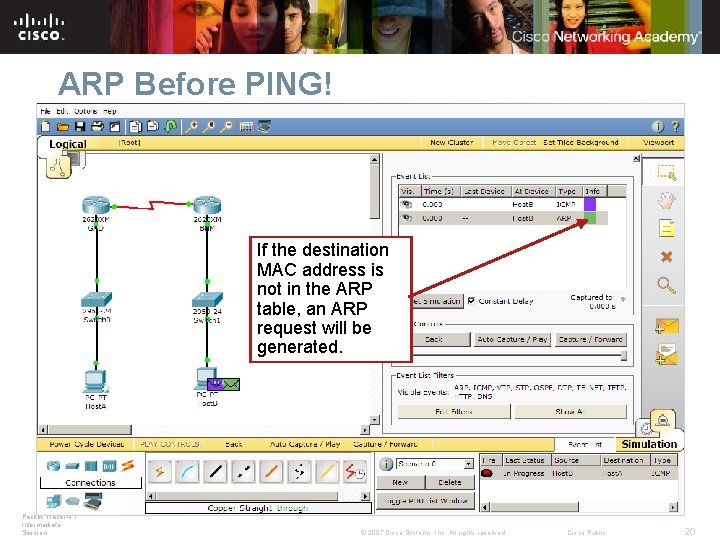
ARP Before PING! If the destination MAC address is not in the ARP table, an ARP request will be generated. Packet Tracer 4. 1: Intermediate Session © 2007 Cisco Systems, Inc. All rights reserved. Cisco Public 20
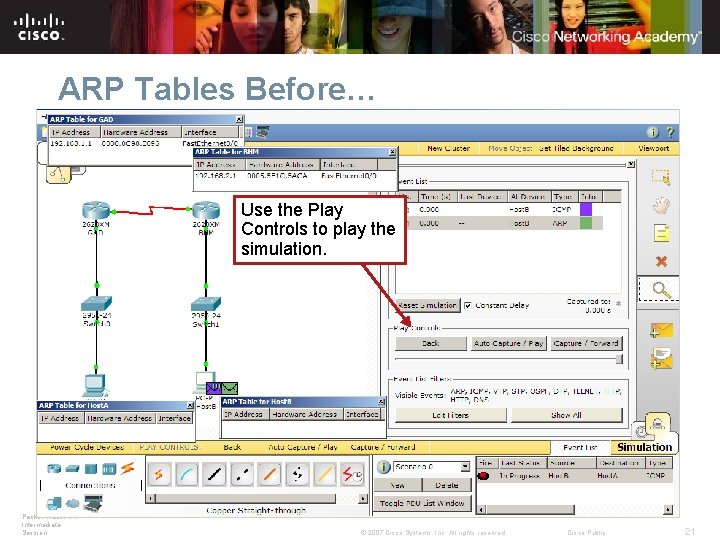
ARP Tables Before… Use the Play Controls to play the simulation. Packet Tracer 4. 1: Intermediate Session © 2007 Cisco Systems, Inc. All rights reserved. Cisco Public 21
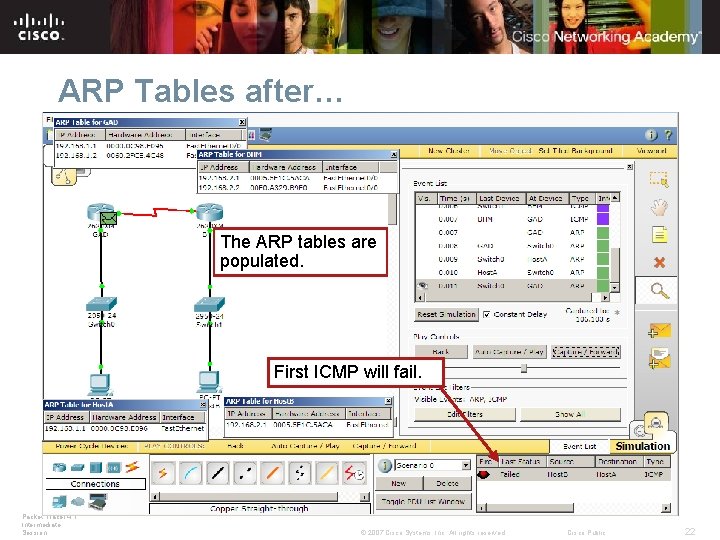
ARP Tables after… The ARP tables are populated. First ICMP will fail. Packet Tracer 4. 1: Intermediate Session © 2007 Cisco Systems, Inc. All rights reserved. Cisco Public 22
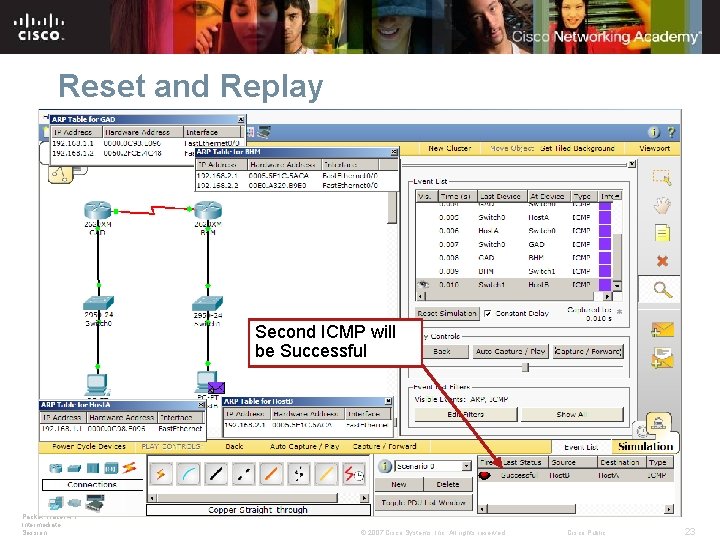
Reset and Replay Second ICMP will be Successful Packet Tracer 4. 1: Intermediate Session © 2007 Cisco Systems, Inc. All rights reserved. Cisco Public 23
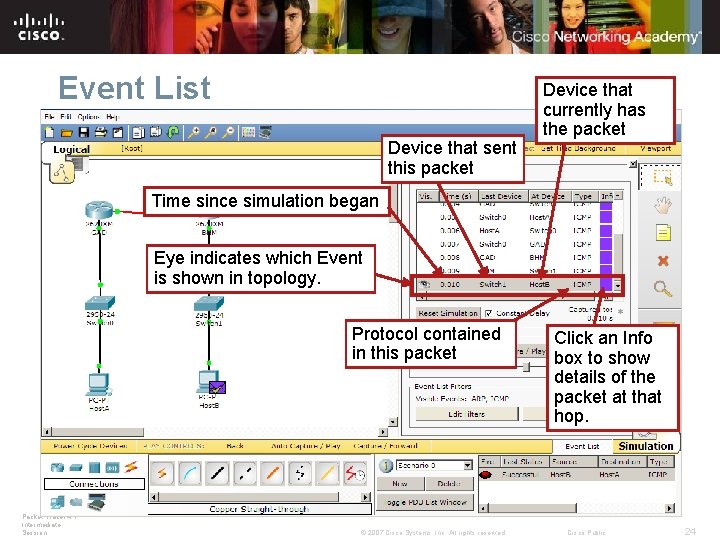
Event List Device that sent this packet Device that currently has the packet Time since simulation began Eye indicates which Event is shown in topology. Protocol contained in this packet Packet Tracer 4. 1: Intermediate Session © 2007 Cisco Systems, Inc. All rights reserved. Click an Info box to show details of the packet at that hop. Cisco Public 24
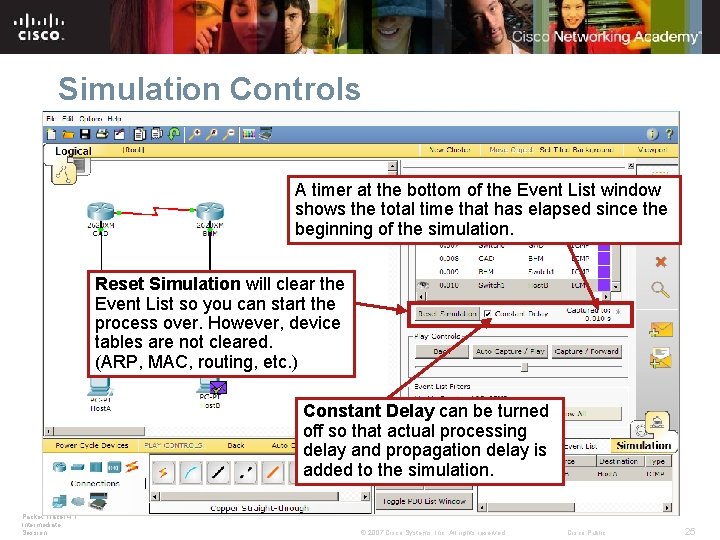
Simulation Controls A timer at the bottom of the Event List window shows the total time that has elapsed since the beginning of the simulation. Reset Simulation will clear the Event List so you can start the process over. However, device tables are not cleared. (ARP, MAC, routing, etc. ) Constant Delay can be turned off so that actual processing delay and propagation delay is added to the simulation. Packet Tracer 4. 1: Intermediate Session © 2007 Cisco Systems, Inc. All rights reserved. Cisco Public 25
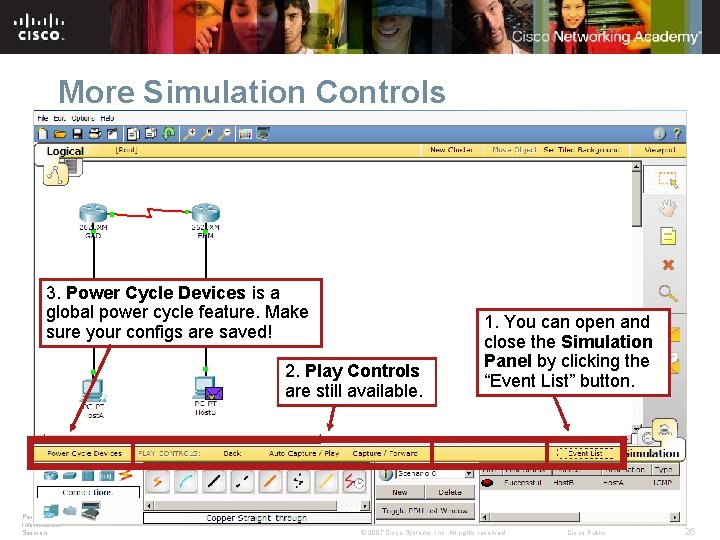
More Simulation Controls 3. Power Cycle Devices is a global power cycle feature. Make sure your configs are saved! 2. Play Controls are still available. Packet Tracer 4. 1: Intermediate Session 1. You can open and close the Simulation Panel by clicking the “Event List” button. © 2007 Cisco Systems, Inc. All rights reserved. Cisco Public 26
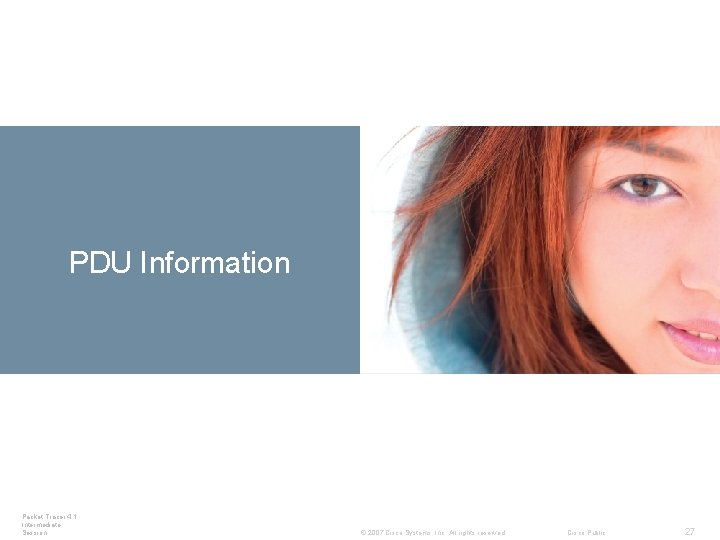
Devices PDU Information Packet Tracer 4. 1: Intermediate Session © 2007 Cisco Systems, Inc. All rights reserved. Cisco Public 27
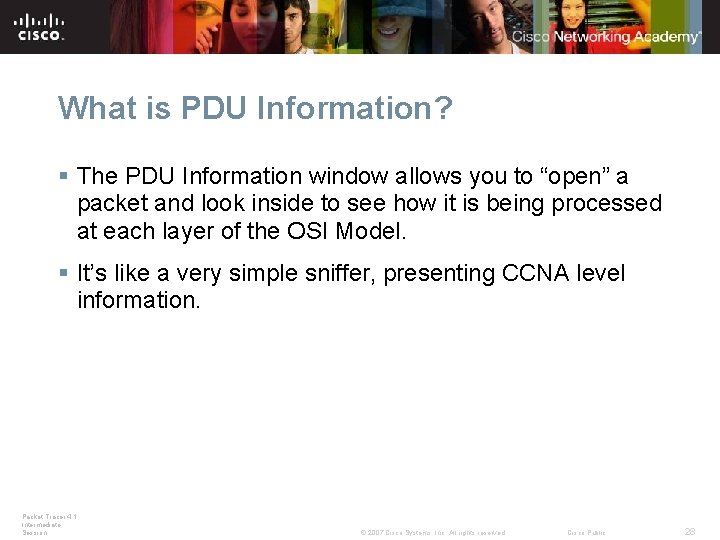
What is PDU Information? § The PDU Information window allows you to “open” a packet and look inside to see how it is being processed at each layer of the OSI Model. § It’s like a very simple sniffer, presenting CCNA level information. Packet Tracer 4. 1: Intermediate Session © 2007 Cisco Systems, Inc. All rights reserved. Cisco Public 28
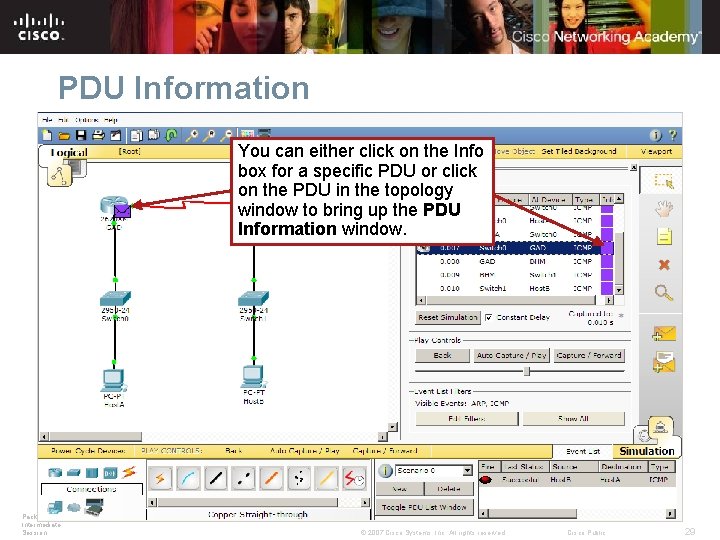
PDU Information You can either click on the Info box for a specific PDU or click on the PDU in the topology window to bring up the PDU Information window. Packet Tracer 4. 1: Intermediate Session © 2007 Cisco Systems, Inc. All rights reserved. Cisco Public 29
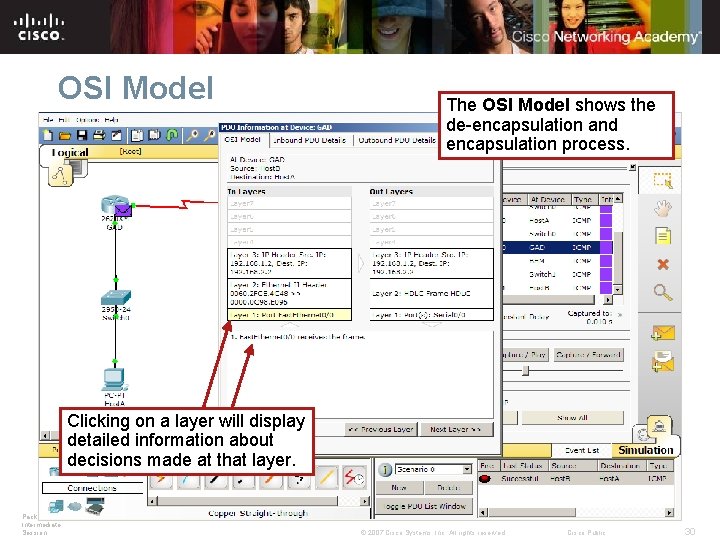
OSI Model The OSI Model shows the de-encapsulation and encapsulation process. Clicking on a layer will display detailed information about decisions made at that layer. Packet Tracer 4. 1: Intermediate Session © 2007 Cisco Systems, Inc. All rights reserved. Cisco Public 30
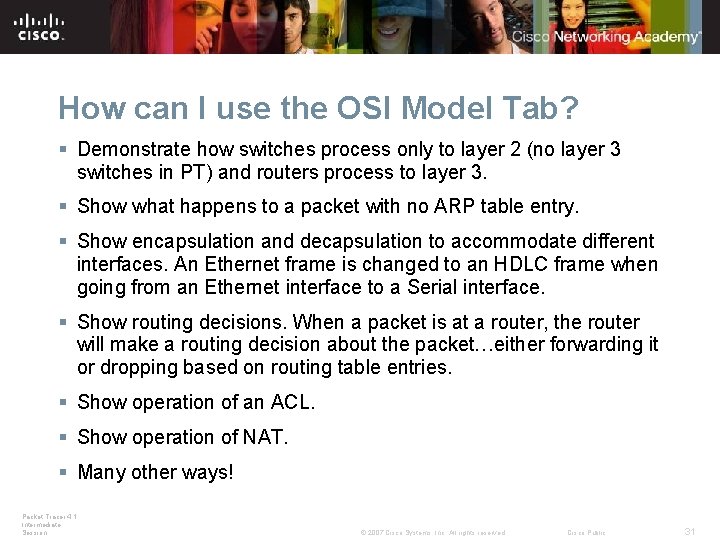
How can I use the OSI Model Tab? § Demonstrate how switches process only to layer 2 (no layer 3 switches in PT) and routers process to layer 3. § Show what happens to a packet with no ARP table entry. § Show encapsulation and decapsulation to accommodate different interfaces. An Ethernet frame is changed to an HDLC frame when going from an Ethernet interface to a Serial interface. § Show routing decisions. When a packet is at a router, the router will make a routing decision about the packet…either forwarding it or dropping based on routing table entries. § Show operation of an ACL. § Show operation of NAT. § Many other ways! Packet Tracer 4. 1: Intermediate Session © 2007 Cisco Systems, Inc. All rights reserved. Cisco Public 31
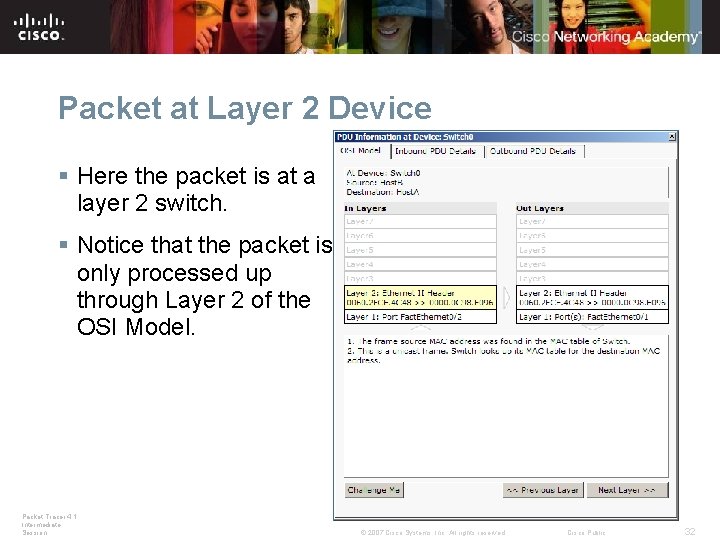
Packet at Layer 2 Device § Here the packet is at a layer 2 switch. § Notice that the packet is only processed up through Layer 2 of the OSI Model. Packet Tracer 4. 1: Intermediate Session © 2007 Cisco Systems, Inc. All rights reserved. Cisco Public 32
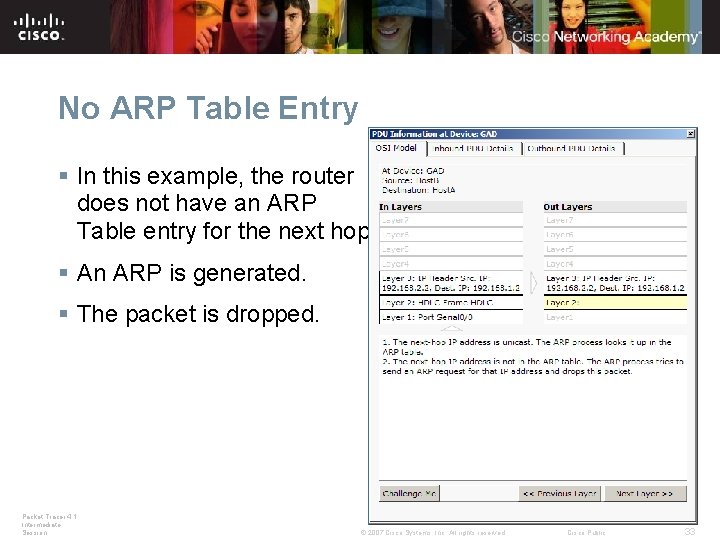
No ARP Table Entry § In this example, the router does not have an ARP Table entry for the next hop. § An ARP is generated. § The packet is dropped. Packet Tracer 4. 1: Intermediate Session © 2007 Cisco Systems, Inc. All rights reserved. Cisco Public 33
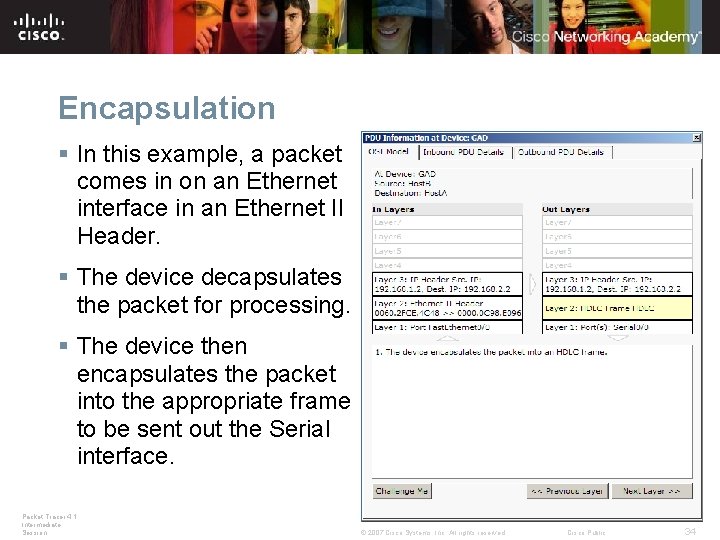
Encapsulation § In this example, a packet comes in on an Ethernet interface in an Ethernet II Header. § The device decapsulates the packet for processing. § The device then encapsulates the packet into the appropriate frame to be sent out the Serial interface. Packet Tracer 4. 1: Intermediate Session © 2007 Cisco Systems, Inc. All rights reserved. Cisco Public 34
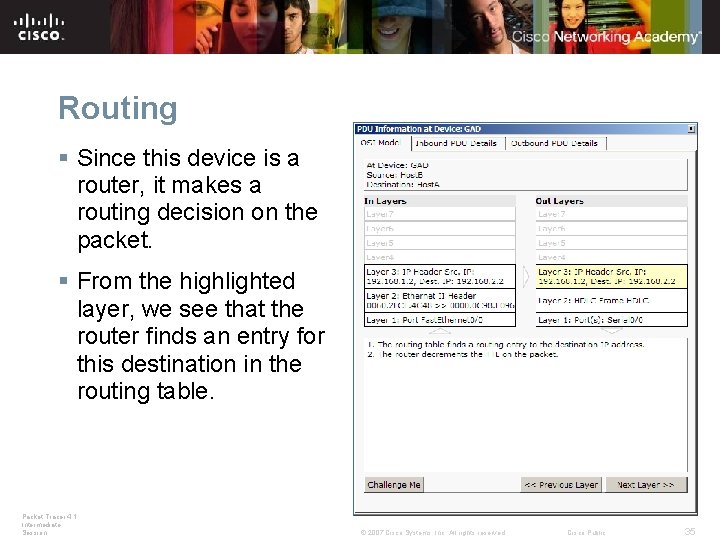
Routing § Since this device is a router, it makes a routing decision on the packet. § From the highlighted layer, we see that the router finds an entry for this destination in the routing table. Packet Tracer 4. 1: Intermediate Session © 2007 Cisco Systems, Inc. All rights reserved. Cisco Public 35
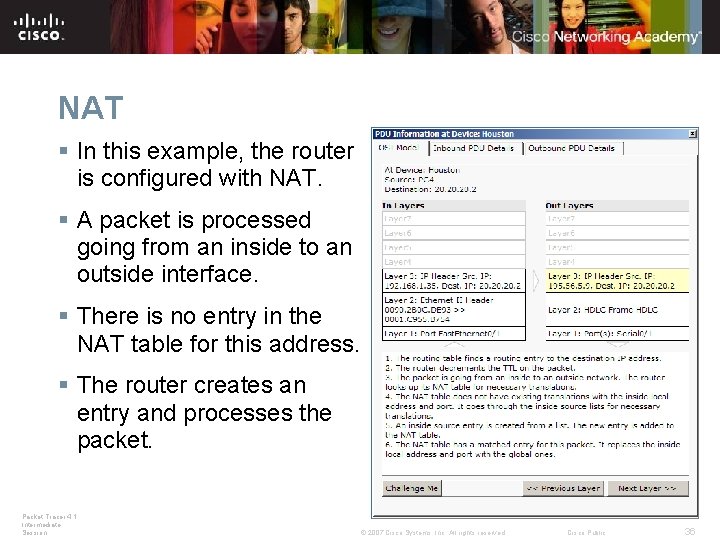
NAT § In this example, the router is configured with NAT. § A packet is processed going from an inside to an outside interface. § There is no entry in the NAT table for this address. § The router creates an entry and processes the packet. Packet Tracer 4. 1: Intermediate Session © 2007 Cisco Systems, Inc. All rights reserved. Cisco Public 36
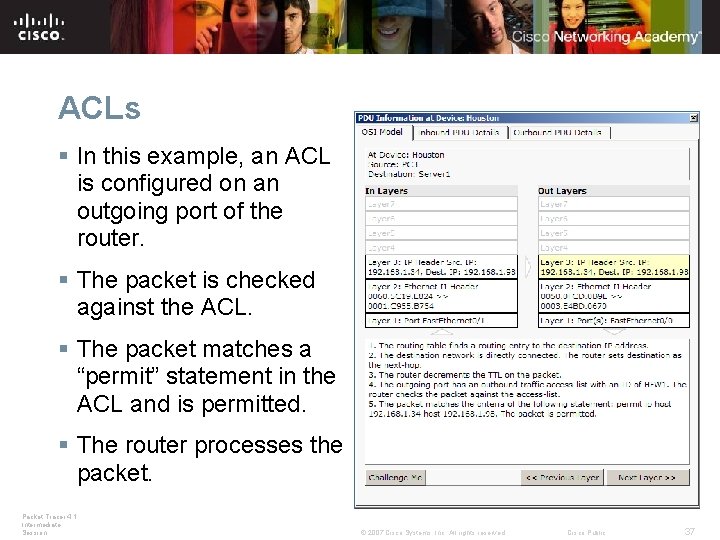
ACLs § In this example, an ACL is configured on an outgoing port of the router. § The packet is checked against the ACL. § The packet matches a “permit” statement in the ACL and is permitted. § The router processes the packet. Packet Tracer 4. 1: Intermediate Session © 2007 Cisco Systems, Inc. All rights reserved. Cisco Public 37
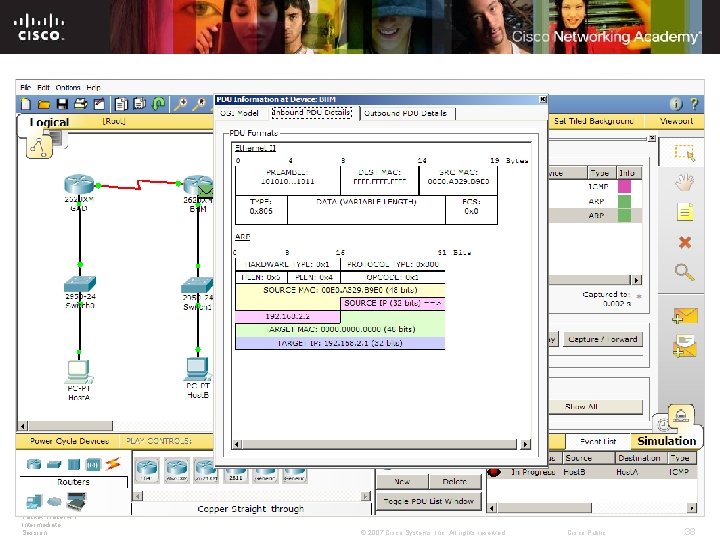
Inbound/Outbound PDU Window The Inbound and Outbound PDU Details tabs display the details of PDU headers starting with Layer 2 at the top. Packet Tracer 4. 1: Intermediate Session © 2007 Cisco Systems, Inc. All rights reserved. Cisco Public 38
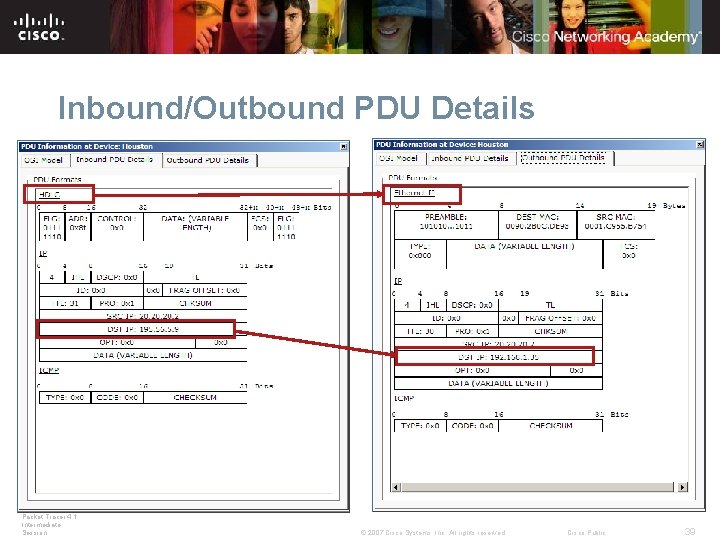
Inbound/Outbound PDU Details Packet Tracer 4. 1: Intermediate Session © 2007 Cisco Systems, Inc. All rights reserved. Cisco Public 39
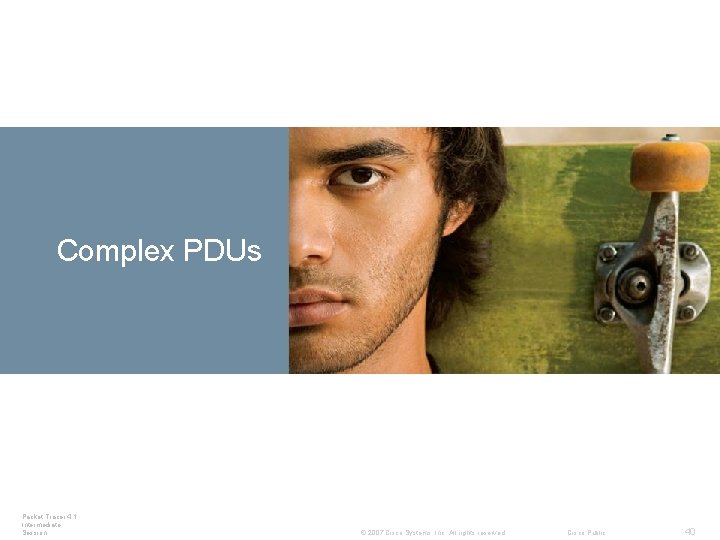
Complex PDUs Packet Tracer 4. 1: Intermediate Session © 2007 Cisco Systems, Inc. All rights reserved. Cisco Public 40
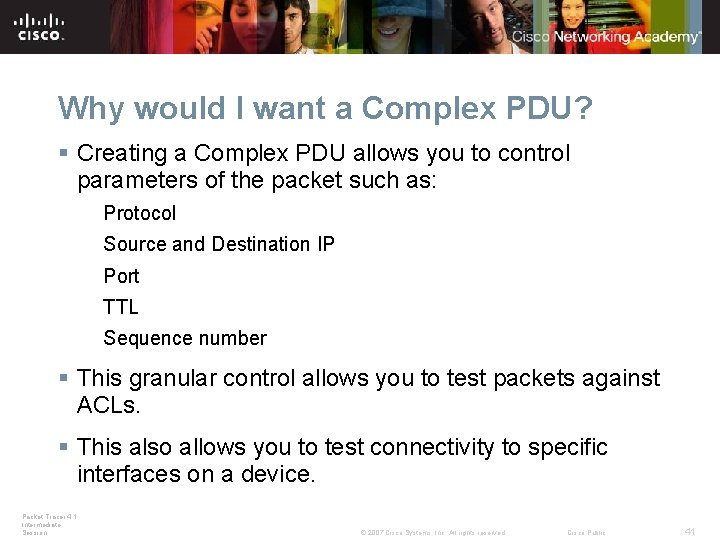
Why would I want a Complex PDU? § Creating a Complex PDU allows you to control parameters of the packet such as: Protocol Source and Destination IP Port TTL Sequence number § This granular control allows you to test packets against ACLs. § This also allows you to test connectivity to specific interfaces on a device. Packet Tracer 4. 1: Intermediate Session © 2007 Cisco Systems, Inc. All rights reserved. Cisco Public 41
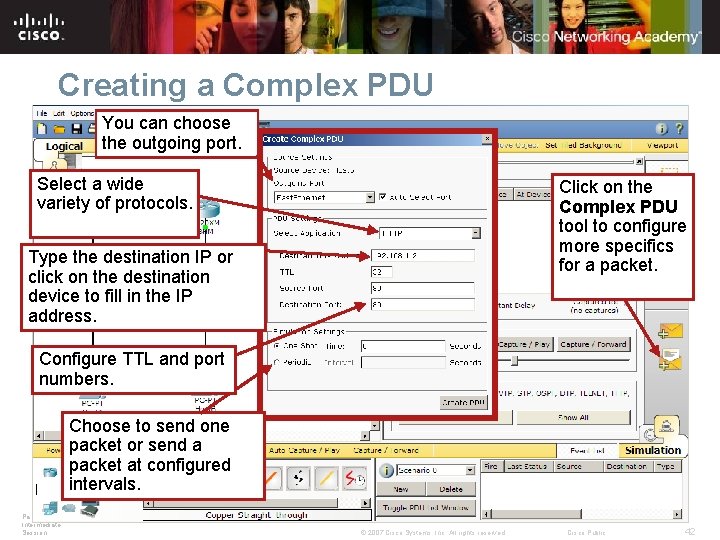
Creating a Complex PDU You can choose the outgoing port. Select a wide variety of protocols. Click on the Complex PDU tool to configure more specifics for a packet. Type the destination IP or click on the destination device to fill in the IP address. Configure TTL and port numbers. Choose to send one packet or send a packet at configured intervals. Packet Tracer 4. 1: Intermediate Session © 2007 Cisco Systems, Inc. All rights reserved. Cisco Public 42
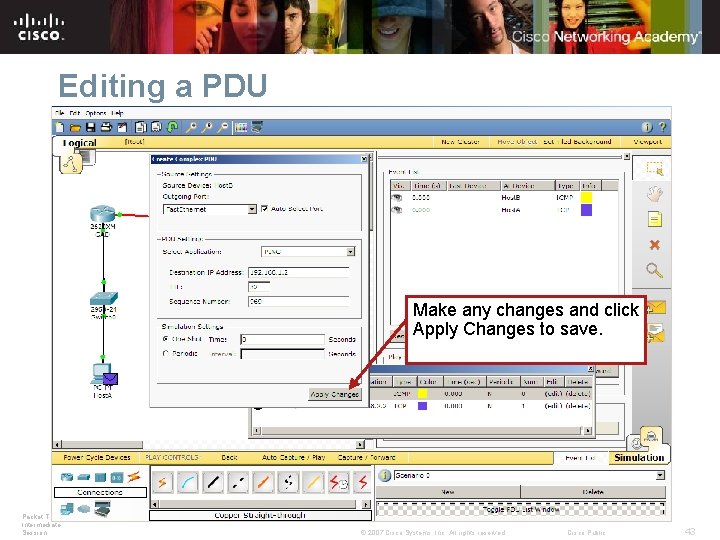
Editing a PDU Double click the (edit) field to edit an existing PDU. Make any changes and click Apply Changes to save. Click the Toggle PDU List Window button to get a better view. Packet Tracer 4. 1: Intermediate Session © 2007 Cisco Systems, Inc. All rights reserved. Cisco Public 43
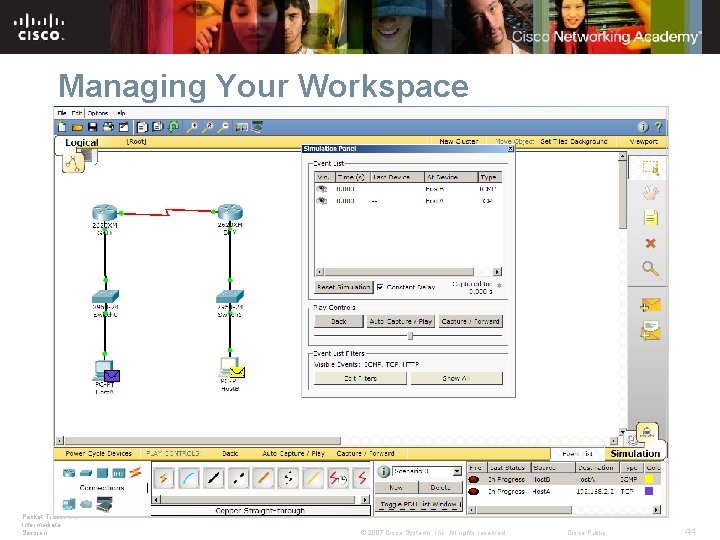
Managing Your Workspace Double-clicking on the title bar shown here will undock the Simulation Panel. Packet Tracer 4. 1: Intermediate Session © 2007 Cisco Systems, Inc. All rights reserved. Cisco Public 44
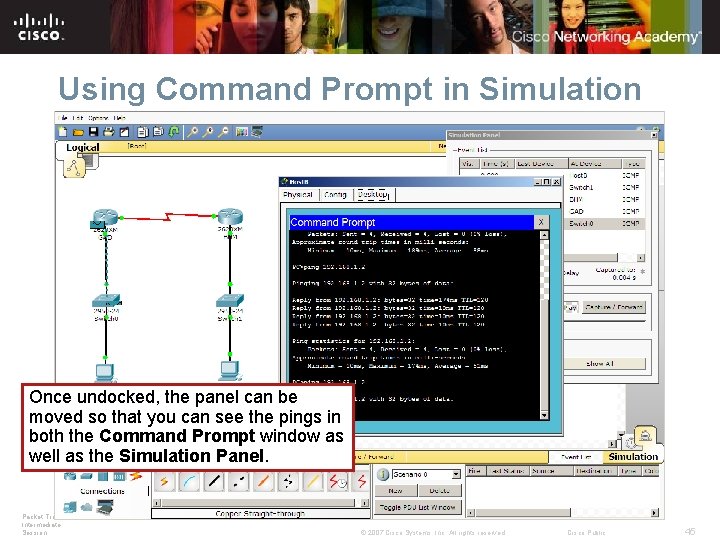
Using Command Prompt in Simulation Once undocked, the panel can be moved so that you can see the pings in both the Command Prompt window as well as the Simulation Panel. Packet Tracer 4. 1: Intermediate Session © 2007 Cisco Systems, Inc. All rights reserved. Cisco Public 45
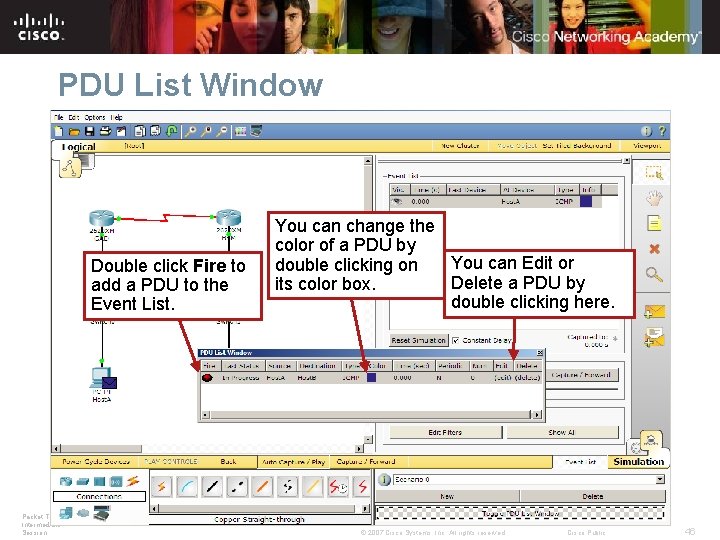
PDU List Window Double click Fire to add a PDU to the Event List. Packet Tracer 4. 1: Intermediate Session You can change the color of a PDU by You can Edit or double clicking on Delete a PDU by its color box. double clicking here. © 2007 Cisco Systems, Inc. All rights reserved. Cisco Public 46
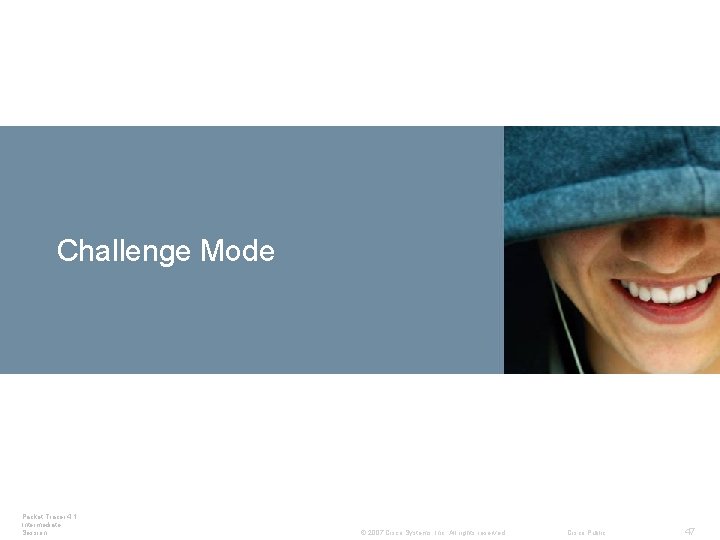
Challenge Mode Packet Tracer 4. 1: Intermediate Session © 2007 Cisco Systems, Inc. All rights reserved. Cisco Public 47
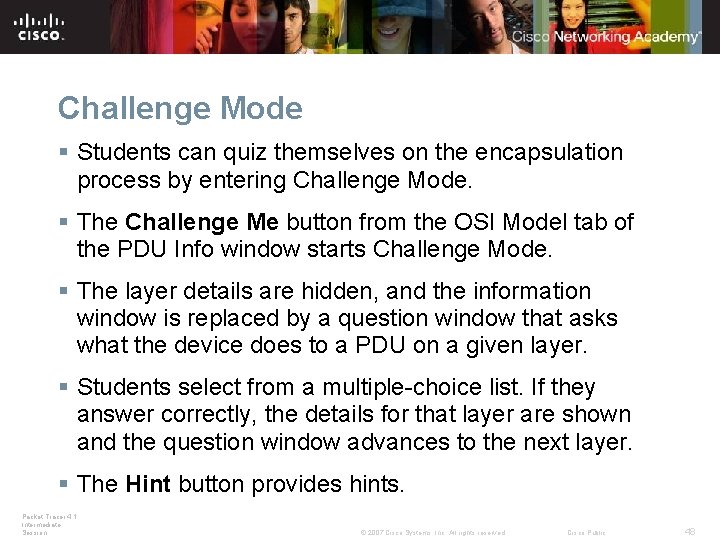
Challenge Mode § Students can quiz themselves on the encapsulation process by entering Challenge Mode. § The Challenge Me button from the OSI Model tab of the PDU Info window starts Challenge Mode. § The layer details are hidden, and the information window is replaced by a question window that asks what the device does to a PDU on a given layer. § Students select from a multiple-choice list. If they answer correctly, the details for that layer are shown and the question window advances to the next layer. § The Hint button provides hints. Packet Tracer 4. 1: Intermediate Session © 2007 Cisco Systems, Inc. All rights reserved. Cisco Public 48
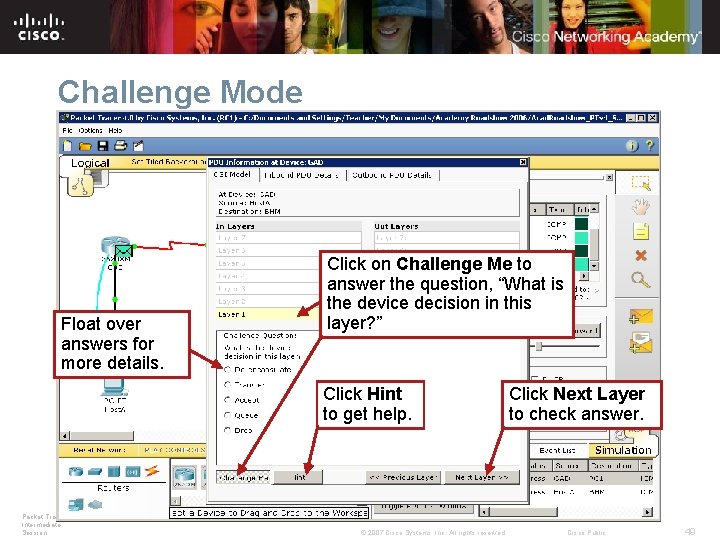
Challenge Mode Float over answers for more details. Click on Challenge Me to answer the question, “What is the device decision in this layer? ” Click Hint to get help. Packet Tracer 4. 1: Intermediate Session © 2007 Cisco Systems, Inc. All rights reserved. Click Next Layer to check answer. Cisco Public 49
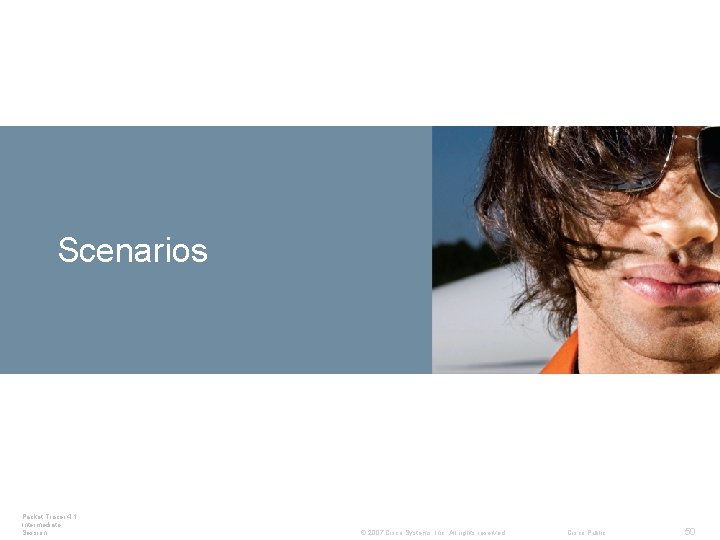
Connecting Devices Scenarios Devices Packet Tracer 4. 1: Intermediate Session © 2007 Cisco Systems, Inc. All rights reserved. Cisco Public 50
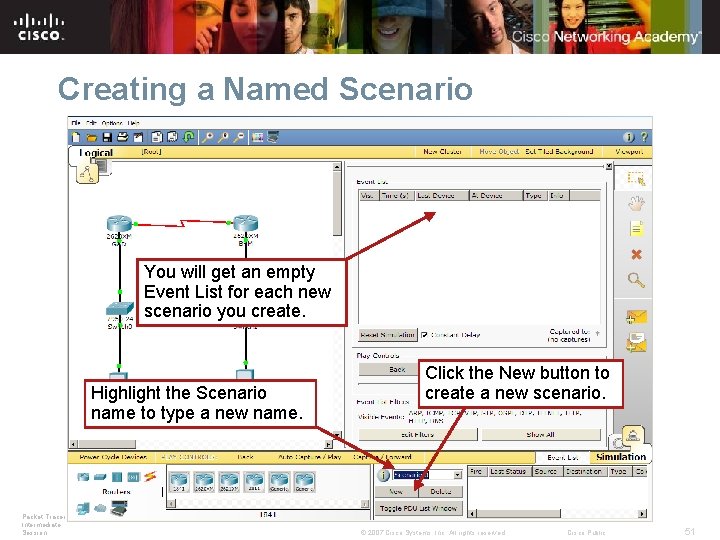
Creating a Named Scenario You will get an empty Event List for each new scenario you create. Highlight the Scenario name to type a new name. Packet Tracer 4. 1: Intermediate Session Click the New button to create a new scenario. © 2007 Cisco Systems, Inc. All rights reserved. Cisco Public 51
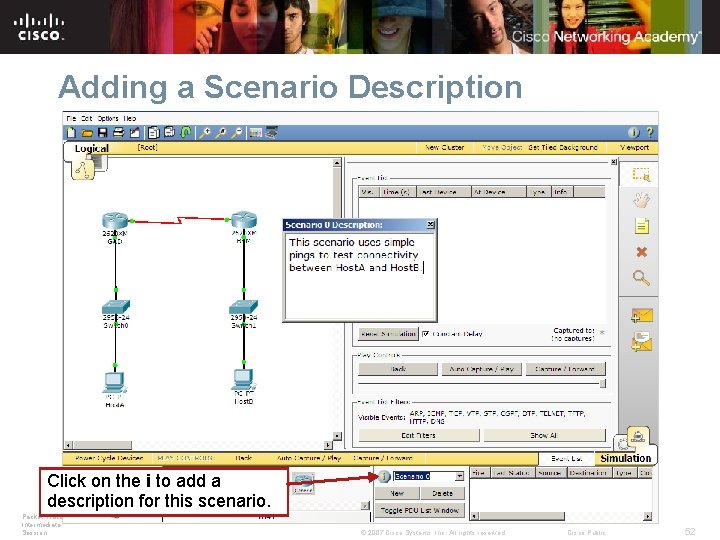
Adding a Scenario Description Click on the i to add a description for this scenario. Packet Tracer 4. 1: Intermediate Session © 2007 Cisco Systems, Inc. All rights reserved. Cisco Public 52
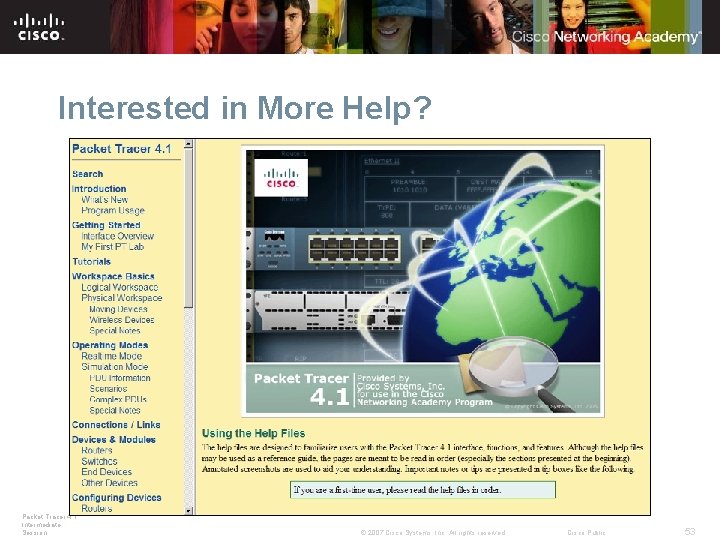
Interested in More Help? Packet Tracer 4. 1: Intermediate Session © 2007 Cisco Systems, Inc. All rights reserved. Cisco Public 53
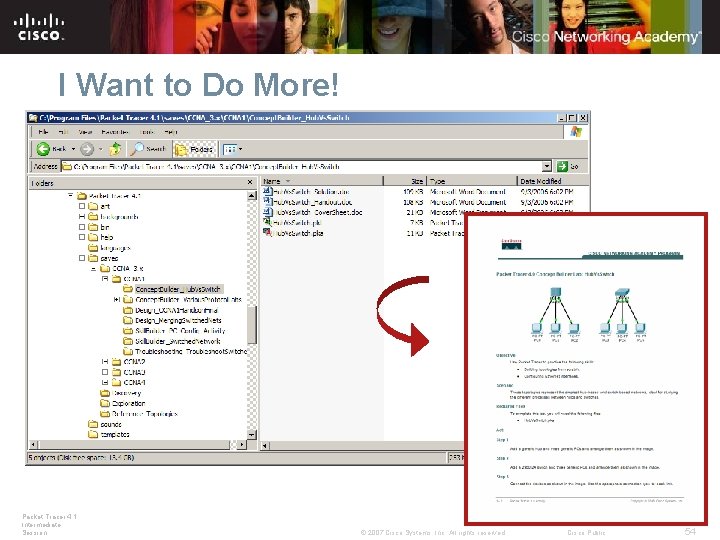
I Want to Do More! Packet Tracer 4. 1: Intermediate Session © 2007 Cisco Systems, Inc. All rights reserved. Cisco Public 54
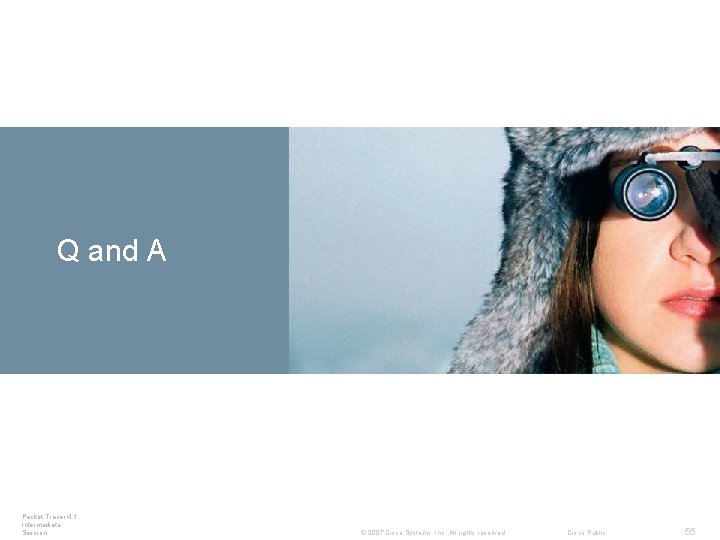
Q and A Packet Tracer 4. 1: Intermediate Session © 2007 Cisco Systems, Inc. All rights reserved. Cisco Public 55
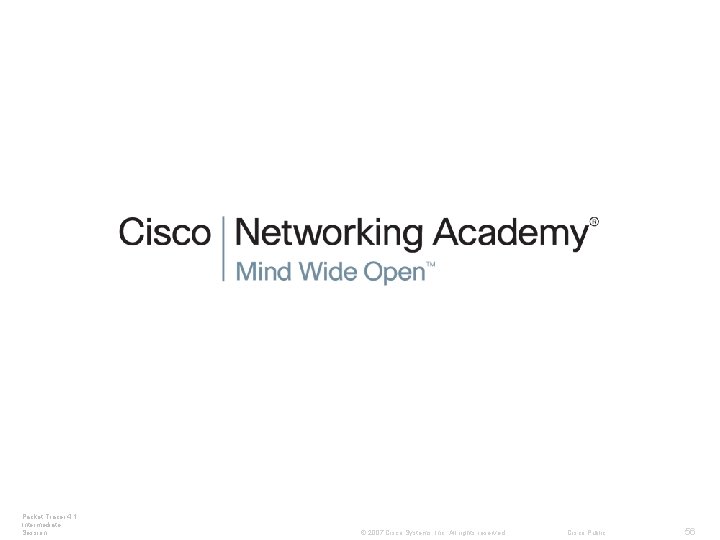
Packet Tracer 4. 1: Intermediate Session © 2007 Cisco Systems, Inc. All rights reserved. Cisco Public 56
- Slides: 56