Outline n n Review Visual Basic NET Environment
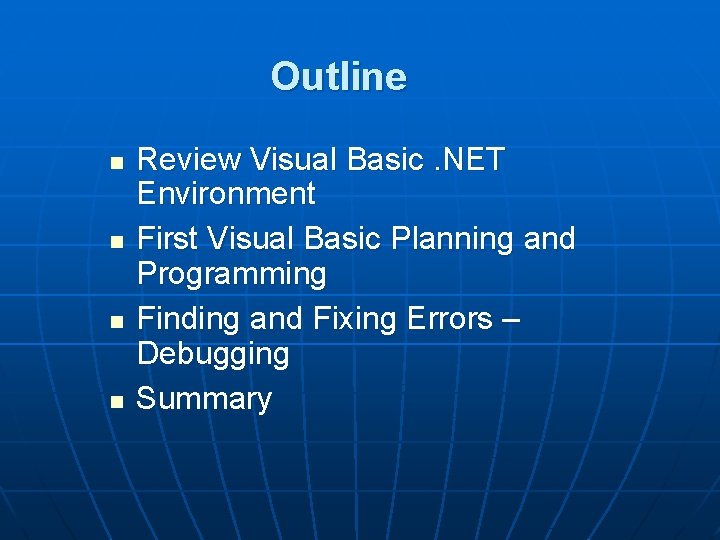
Outline n n Review Visual Basic. NET Environment First Visual Basic Planning and Programming Finding and Fixing Errors – Debugging Summary
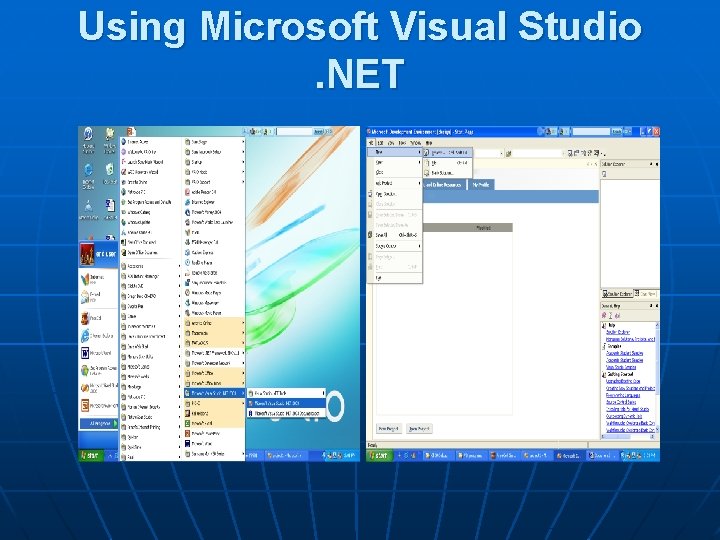
Using Microsoft Visual Studio. NET
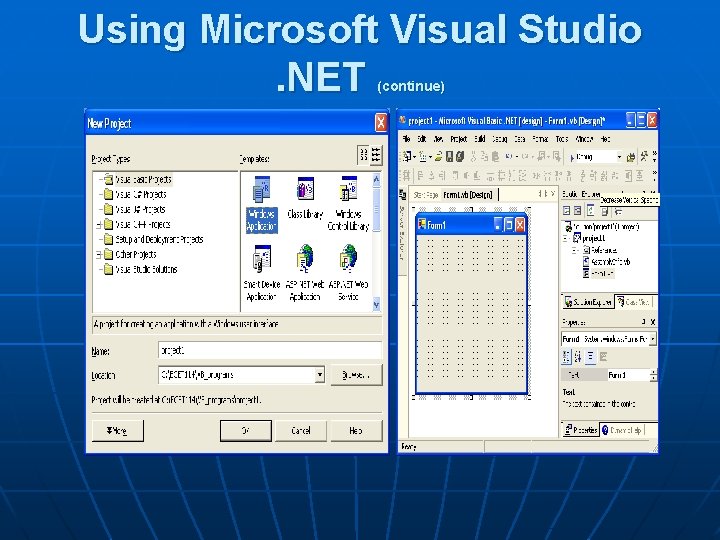
Using Microsoft Visual Studio. NET (continue)
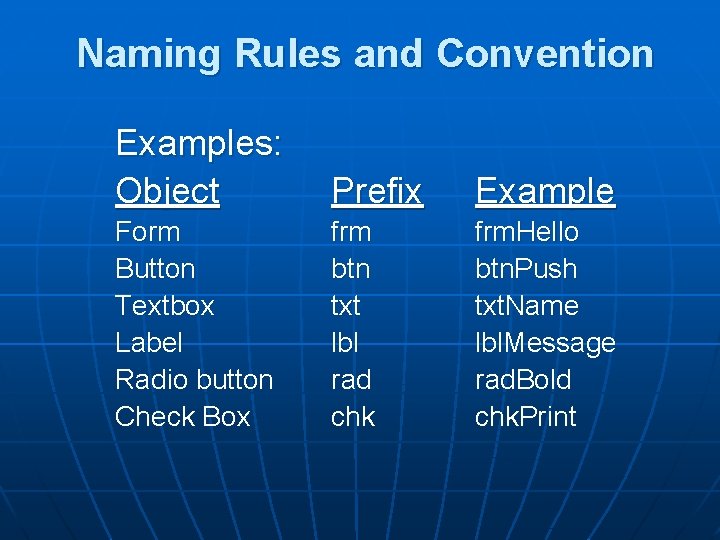
Naming Rules and Convention Examples: Object Prefix Example Form Button Textbox Label Radio button Check Box frm btn txt lbl rad chk frm. Hello btn. Push txt. Name lbl. Message rad. Bold chk. Print
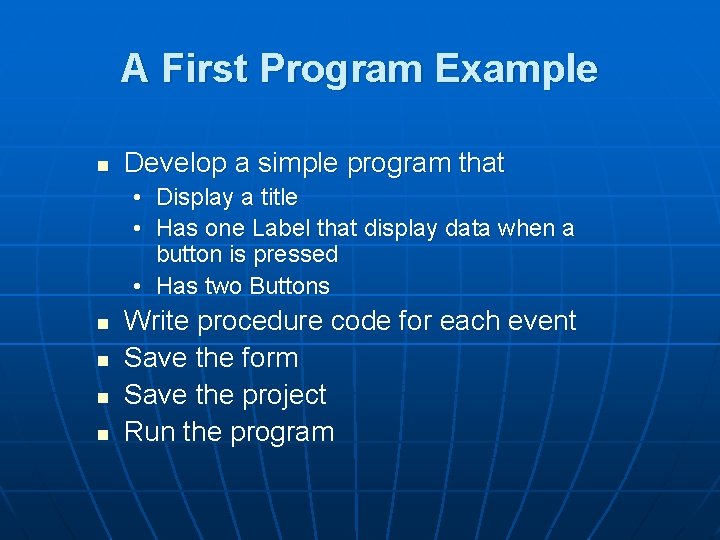
A First Program Example n Develop a simple program that • Display a title • Has one Label that display data when a button is pressed • Has two Buttons n n Write procedure code for each event Save the form Save the project Run the program
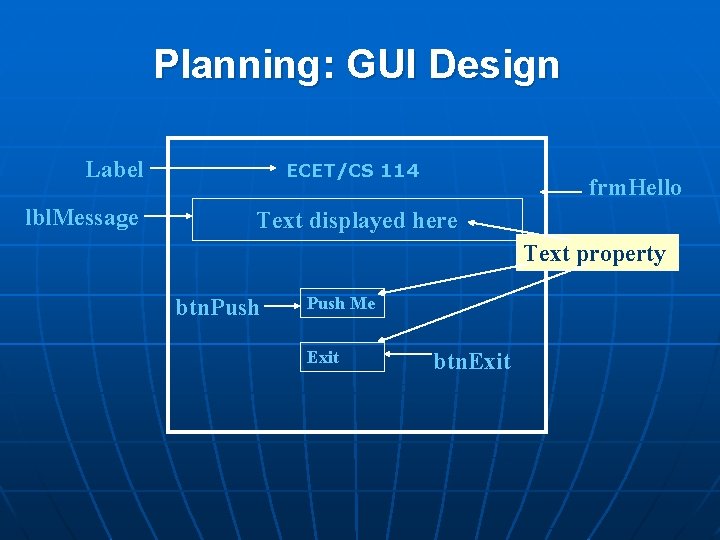
Planning: GUI Design Label lbl. Message ECET/CS 114 frm. Hello Text displayed here Text property btn. Push Me Exit btn. Exit
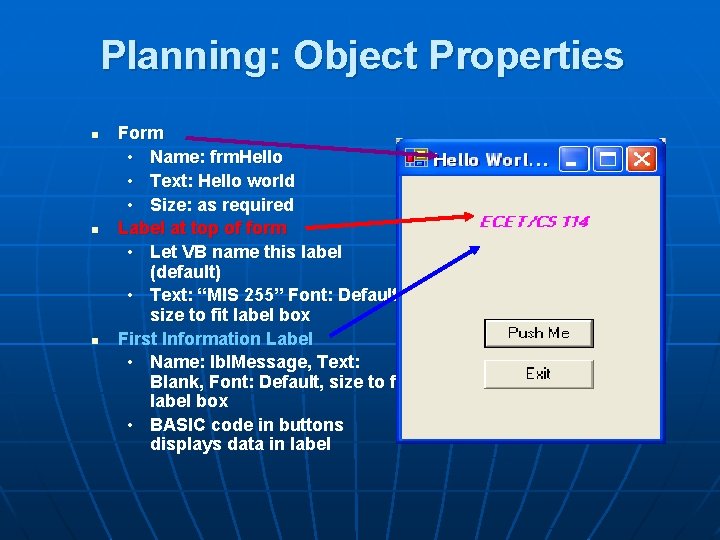
Planning: Object Properties n n n Form • Name: frm. Hello • Text: Hello world • Size: as required Label at top of form • Let VB name this label (default) • Text: “MIS 255” Font: Default, size to fit label box First Information Label • Name: lbl. Message, Text: Blank, Font: Default, size to fit label box • BASIC code in buttons displays data in label
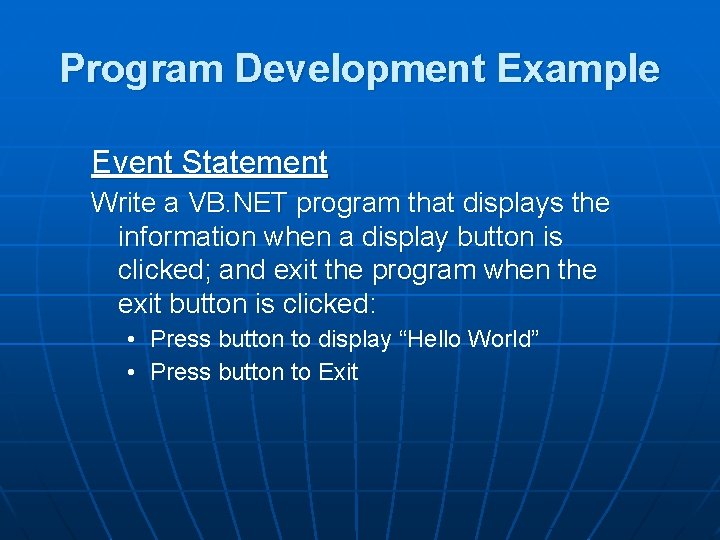
Program Development Example Event Statement Write a VB. NET program that displays the information when a display button is clicked; and exit the program when the exit button is clicked: • Press button to display “Hello World” • Press button to Exit
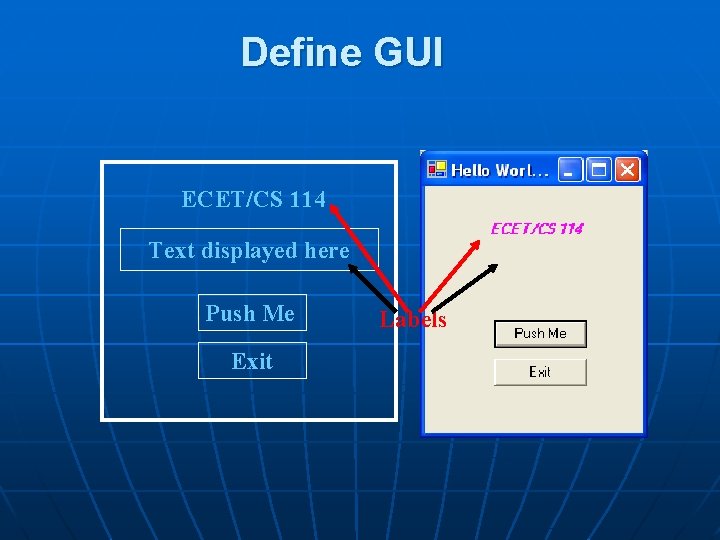
Define GUI ECET/CS 114 Text displayed here Push Me Exit Labels
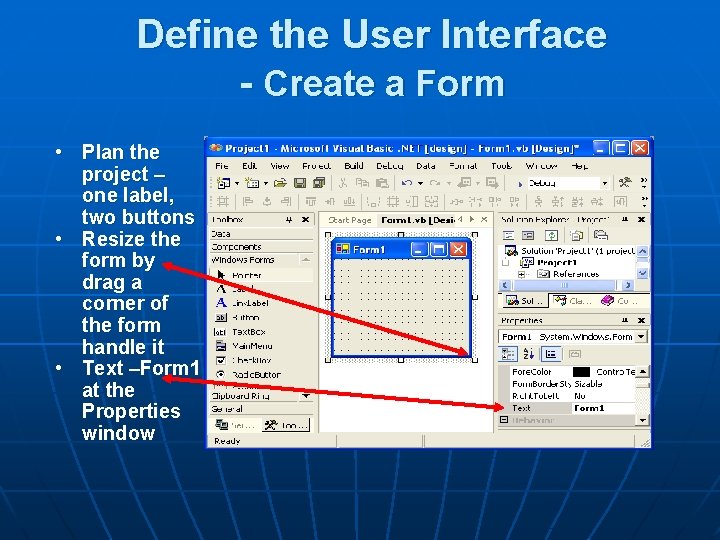
Define the User Interface - Create a Form • Plan the project – one label, two buttons • Resize the form by drag a corner of the form handle it • Text –Form 1 at the Properties window
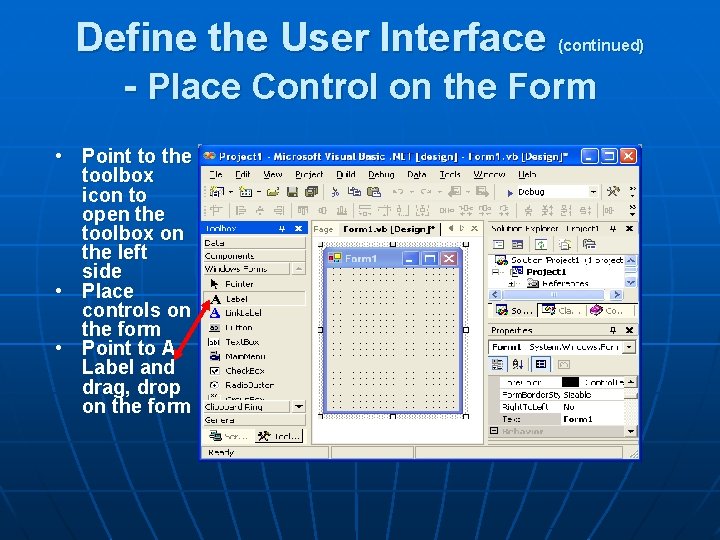
Define the User Interface - Place Control on the Form (continued) • Point to the toolbox icon to open the toolbox on the left side • Place controls on the form • Point to A Label and drag, drop on the form
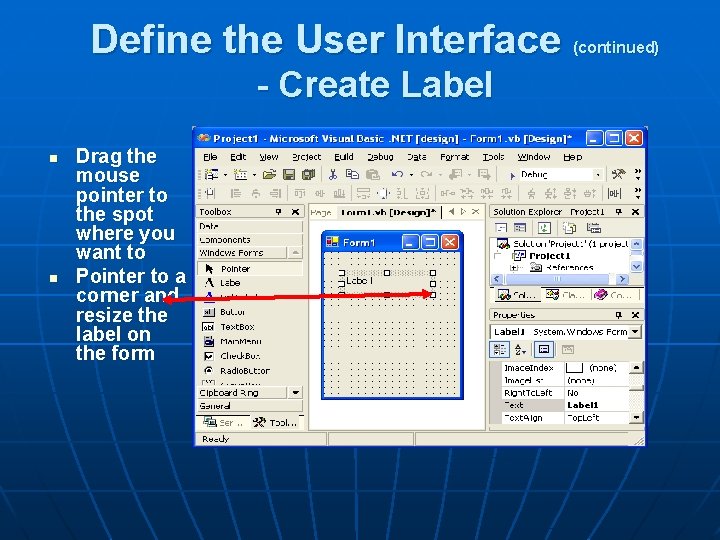
Define the User Interface - Create Label n n Drag the mouse pointer to the spot where you want to Pointer to a corner and resize the label on the form (continued)
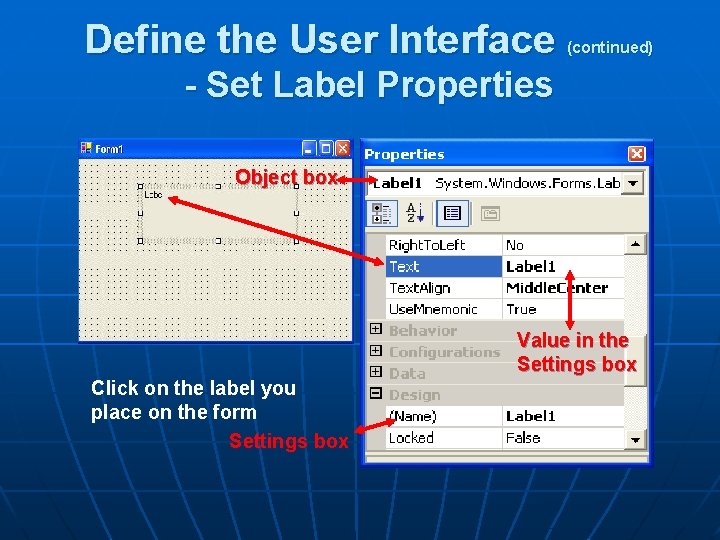
Define the User Interface (continued) - Set Label Properties Object box Value in the Settings box Click on the label you place on the form Settings box
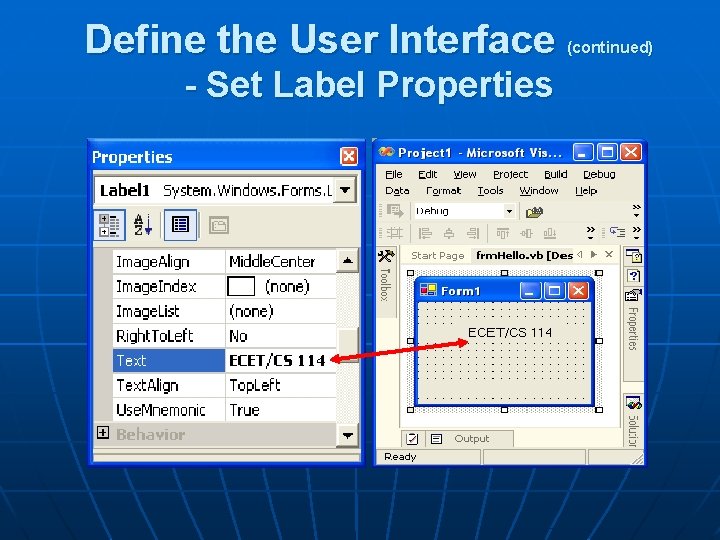
Define the User Interface - Set Label Properties (continued)
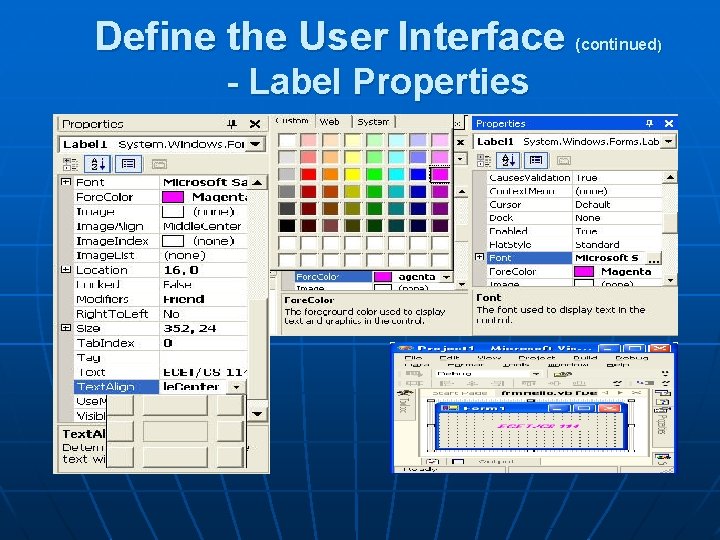
Define the User Interface - Label Properties (continued)
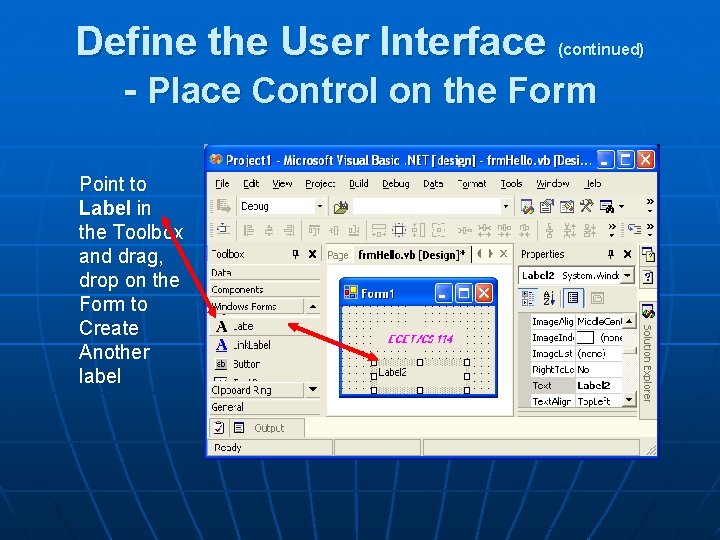
Define the User Interface - Place Control on the Form (continued) Point to Label in the Toolbox and drag, drop on the Form to Create Another label
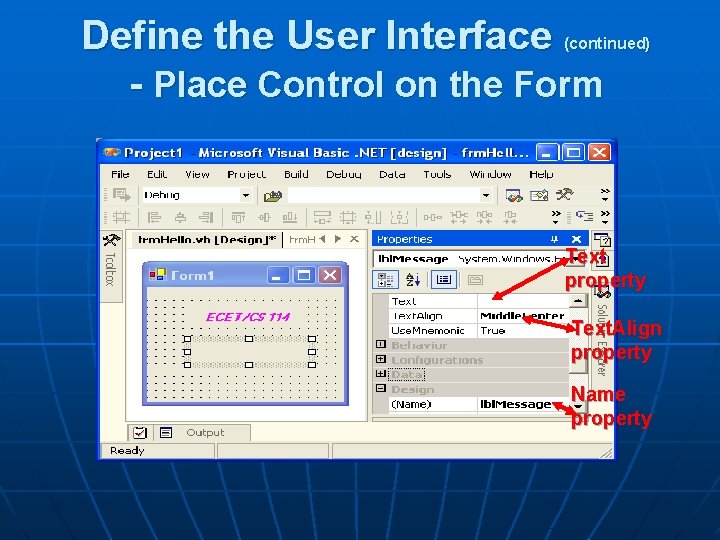
Define the User Interface - Place Control on the Form (continued) Text property Text. Align property Name property
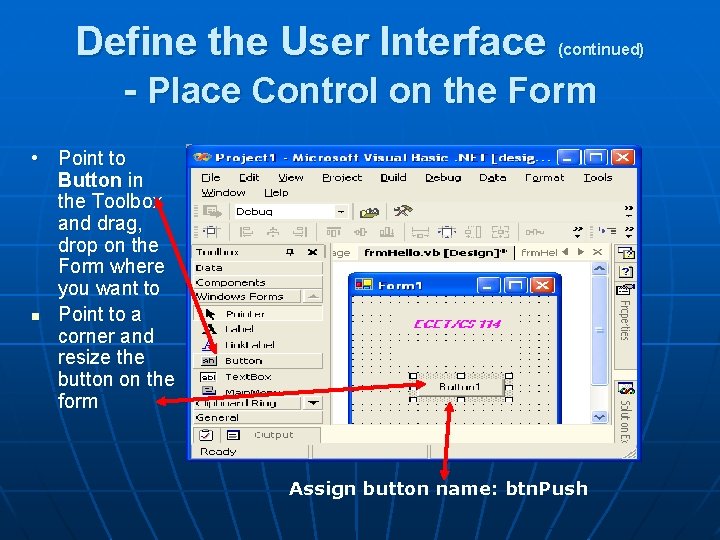
Define the User Interface - Place Control on the Form (continued) • Point to Button in the Toolbox and drag, drop on the Form where you want to n Point to a corner and resize the button on the form Assign button name: btn. Push
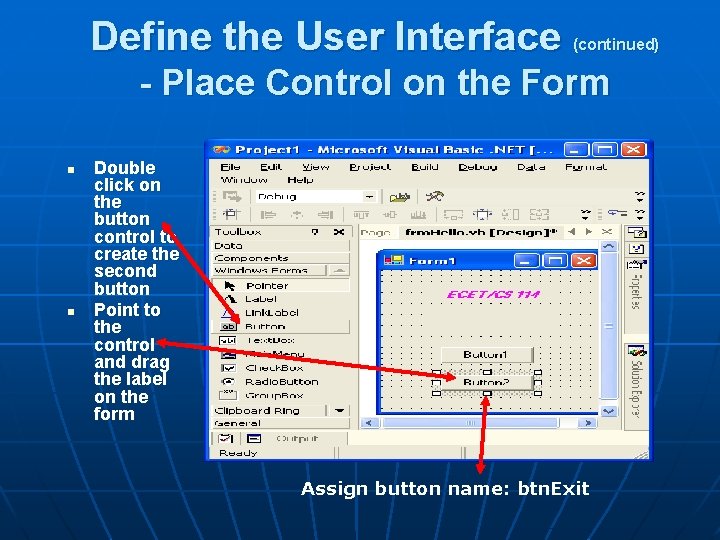
Define the User Interface (continued) - Place Control on the Form n n Double click on the button control to create the second button Point to the control and drag the label on the form Assign button name: btn. Exit
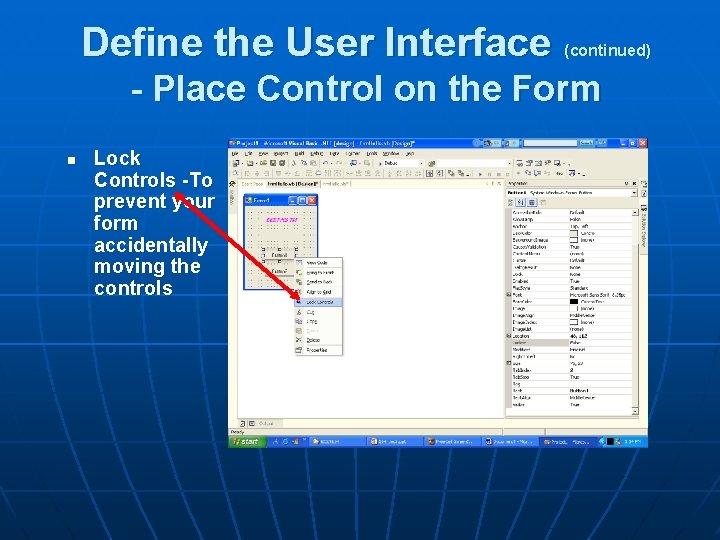
Define the User Interface (continued) - Place Control on the Form n Lock Controls -To prevent your form accidentally moving the controls
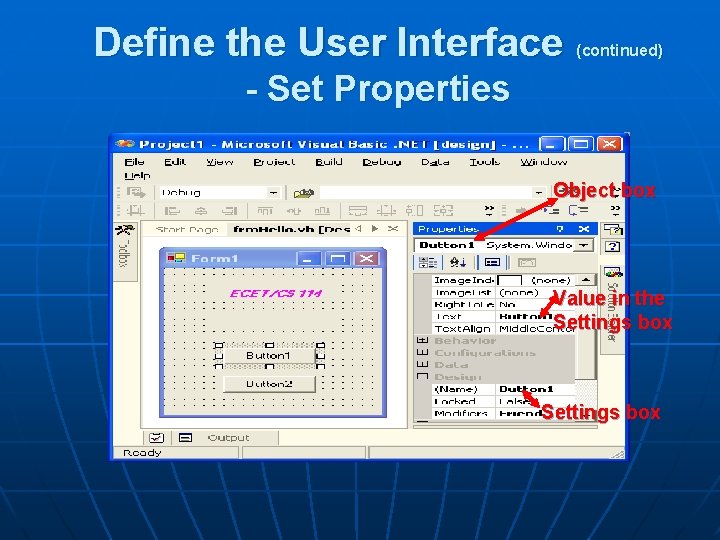
Define the User Interface (continued) - Set Properties Object box Value in the Settings box
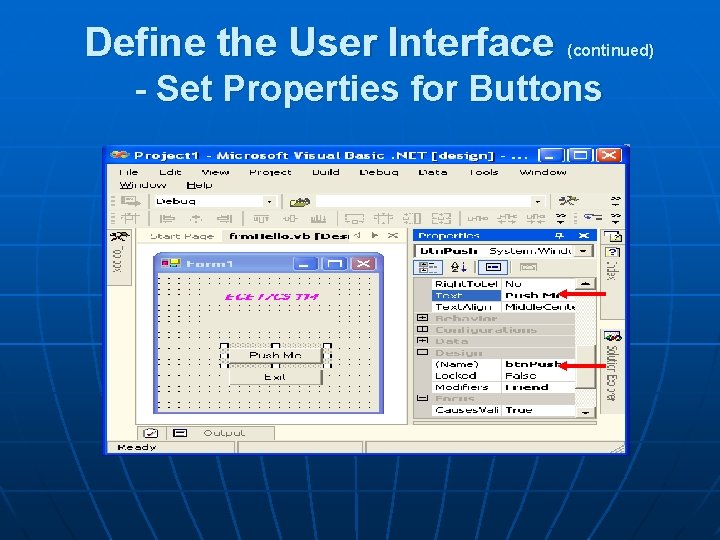
Define the User Interface (continued) - Set Properties for Buttons
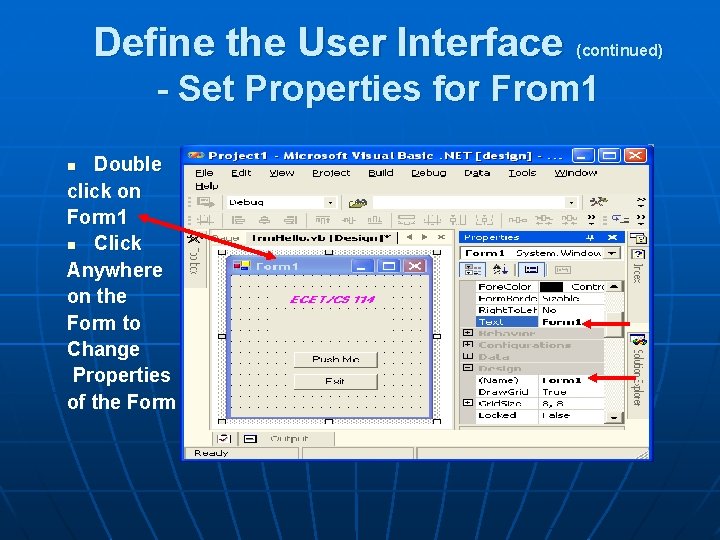
Define the User Interface (continued) - Set Properties for From 1 Double click on Form 1 n Click Anywhere on the Form to Change Properties of the Form n
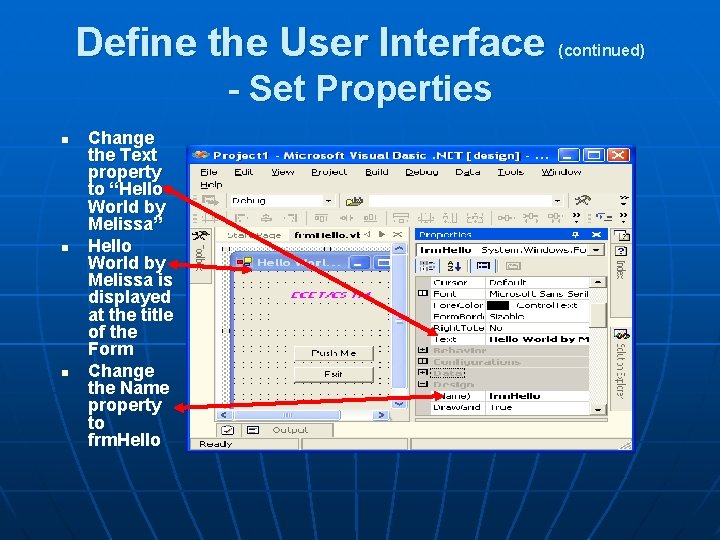
Define the User Interface - Set Properties n n n Change the Text property to “Hello World by Melissa” Hello World by Melissa is displayed at the title of the Form Change the Name property to frm. Hello (continued)
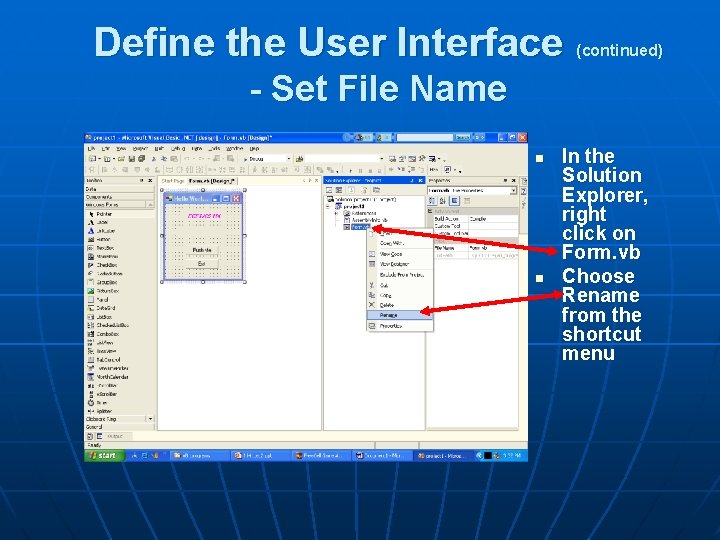
Define the User Interface (continued) - Set File Name n n In the Solution Explorer, right click on Form. vb Choose Rename from the shortcut menu
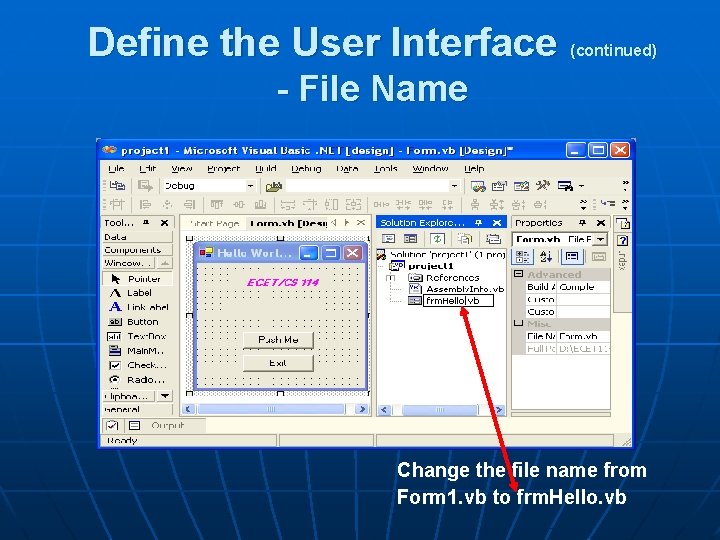
Define the User Interface (continued) - File Name Change the file name from Form 1. vb to frm. Hello. vb
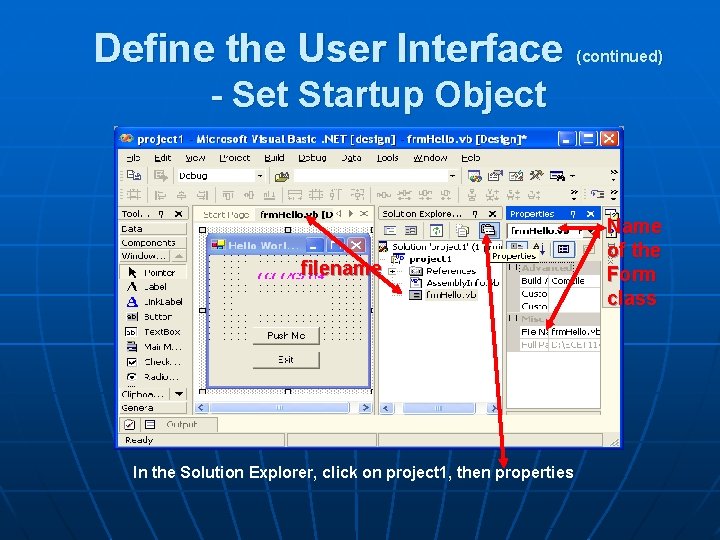
Define the User Interface (continued) - Set Startup Object filename In the Solution Explorer, click on project 1, then properties Name of the Form class
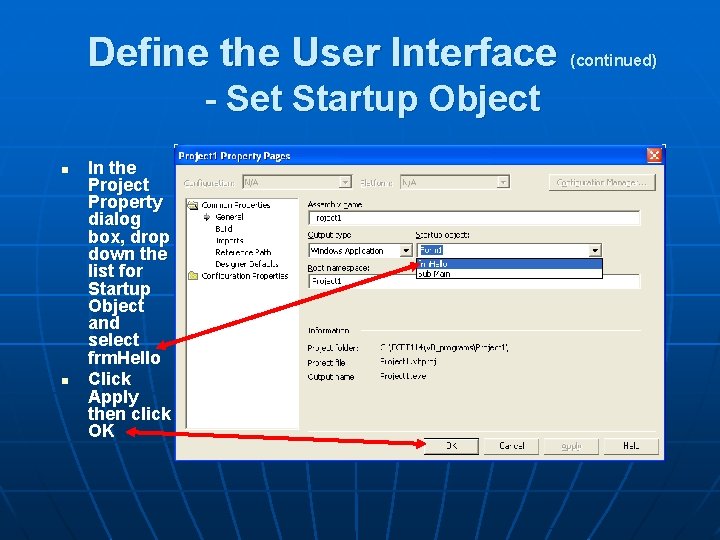
Define the User Interface - Set Startup Object n n In the Project Property dialog box, drop down the list for Startup Object and select frm. Hello Click Apply then click OK (continued)
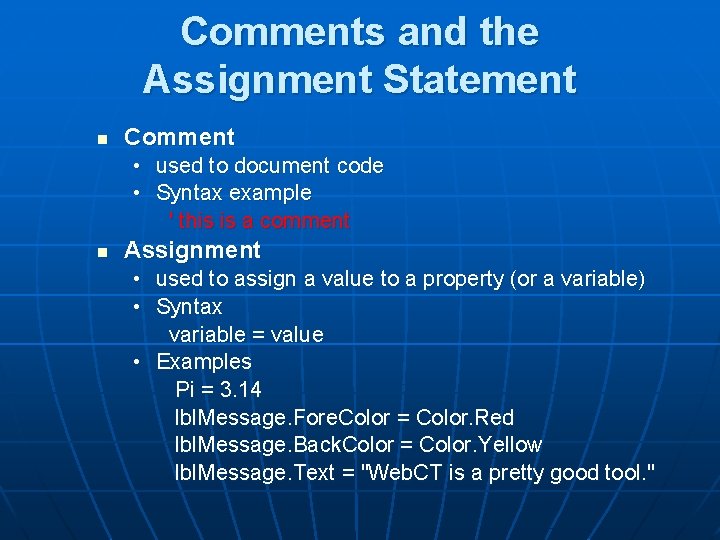
Comments and the Assignment Statement n Comment • used to document code • Syntax example ' this is a comment n Assignment • used to assign a value to a property (or a variable) • Syntax variable = value • Examples Pi = 3. 14 lbl. Message. Fore. Color = Color. Red lbl. Message. Back. Color = Color. Yellow lbl. Message. Text = "Web. CT is a pretty good tool. "
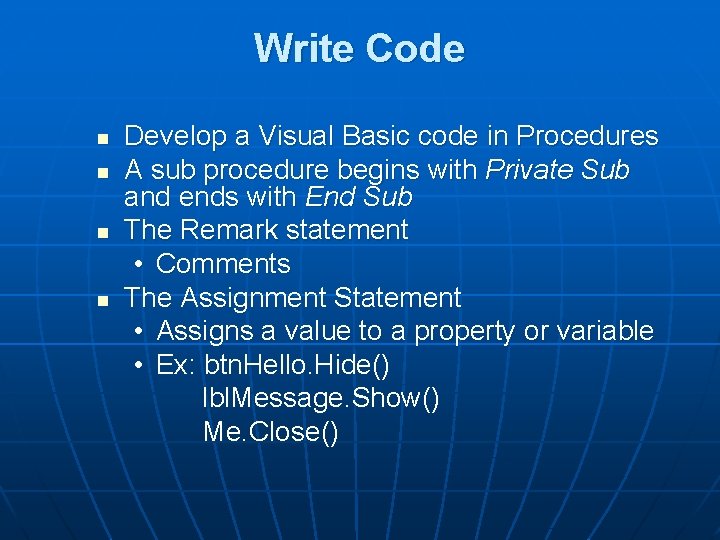
Write Code n n Develop a Visual Basic code in Procedures A sub procedure begins with Private Sub and ends with End Sub The Remark statement • Comments The Assignment Statement • Assigns a value to a property or variable • Ex: btn. Hello. Hide() lbl. Message. Show() Me. Close()
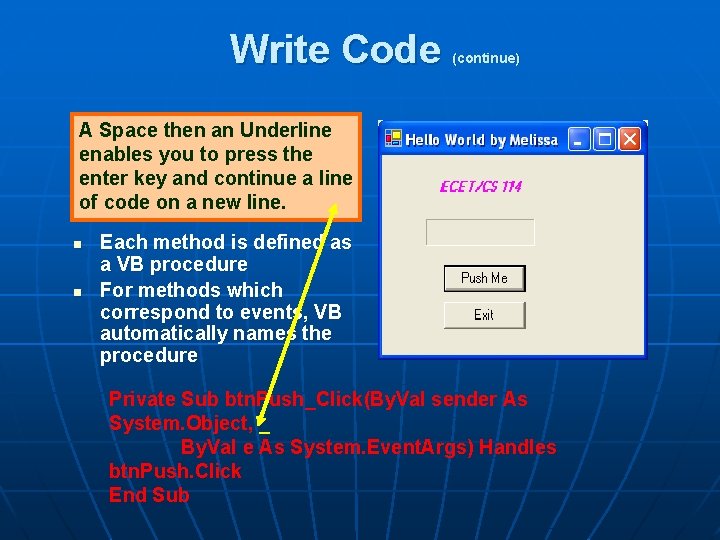
Write Code (continue) A Space then an Underline enables you to press the enter key and continue a line of code on a new line. n n Each method is defined as a VB procedure For methods which correspond to events, VB automatically names the procedure Private Sub btn. Push_Click(By. Val sender As System. Object, _ By. Val e As System. Event. Args) Handles btn. Push. Click End Sub
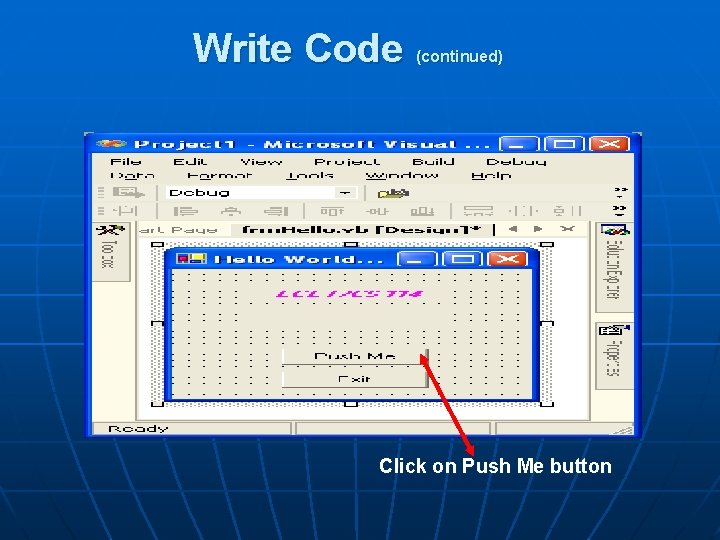
Write Code (continued) Click on Push Me button
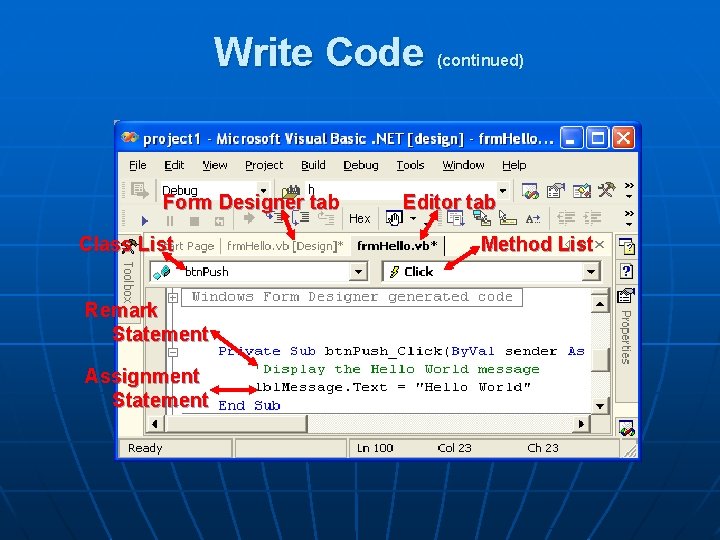
Write Code Form Designer tab Class List Remark Statement Assignment Statement (continued) Editor tab Method List
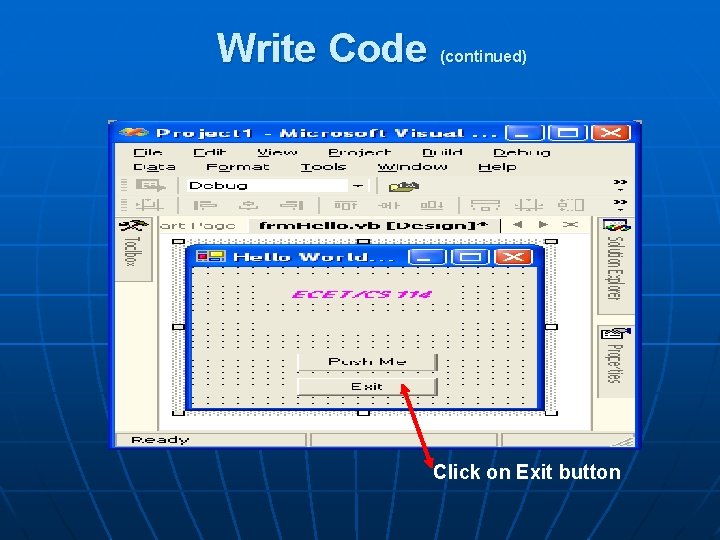
Write Code (continued) Click on Exit button
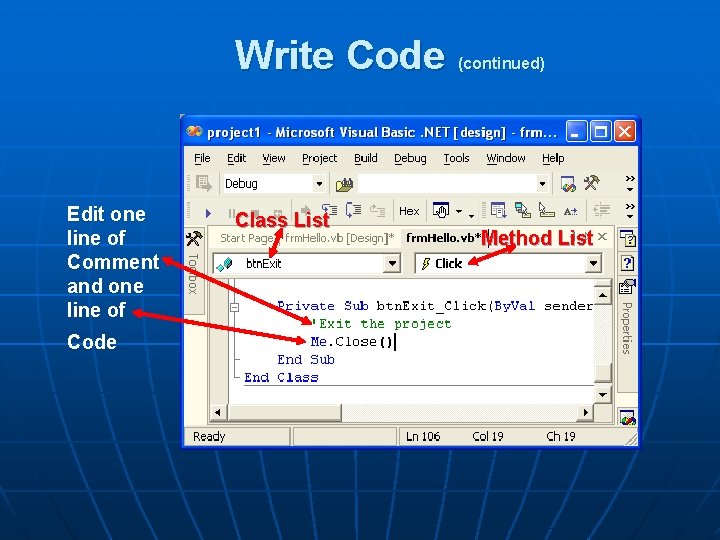
Write Code Edit one line of Comment and one line of Code Class List (continued) Method List
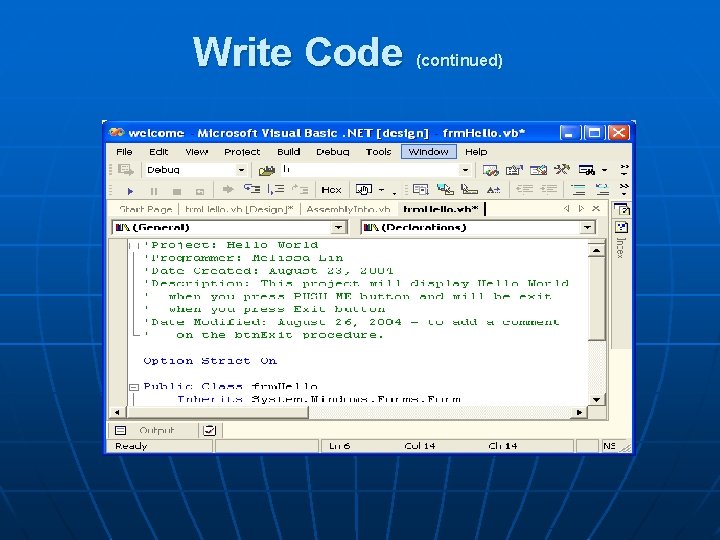
Write Code (continued)
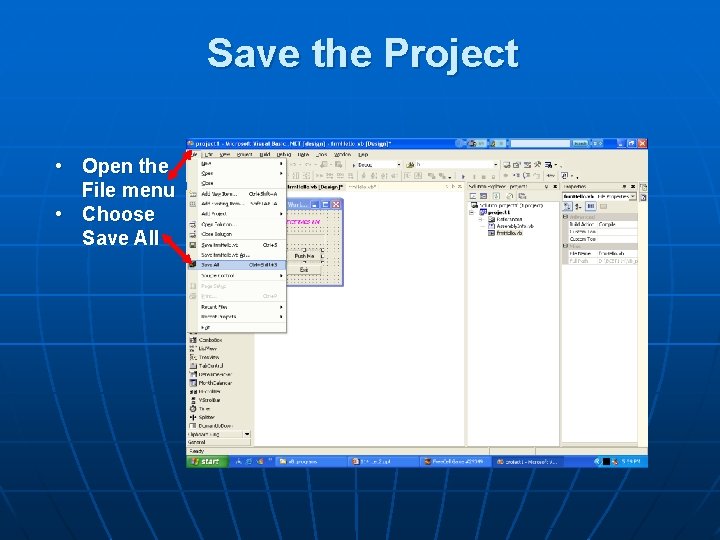
Save the Project • Open the File menu • Choose Save All
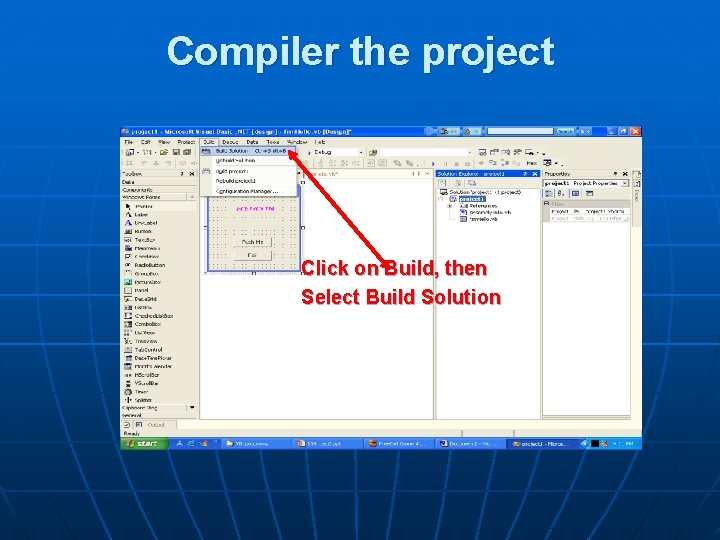
Compiler the project Click on Build, then Select Build Solution
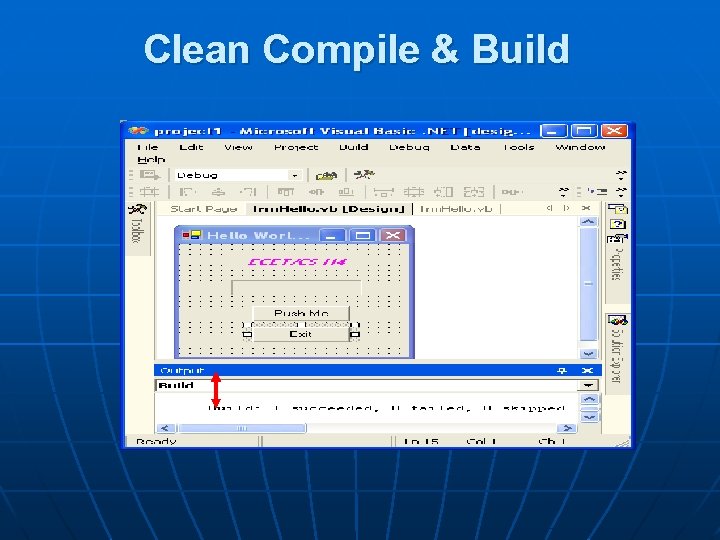
Clean Compile & Build
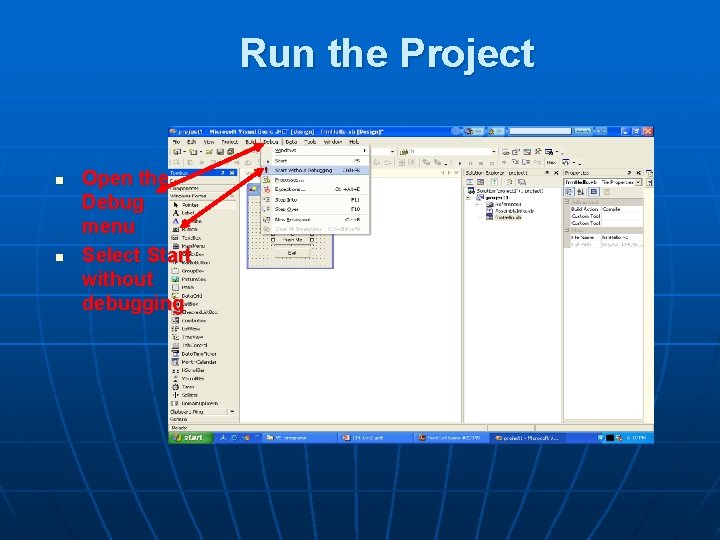
Run the Project n n Open the Debug menu Select Start without debugging
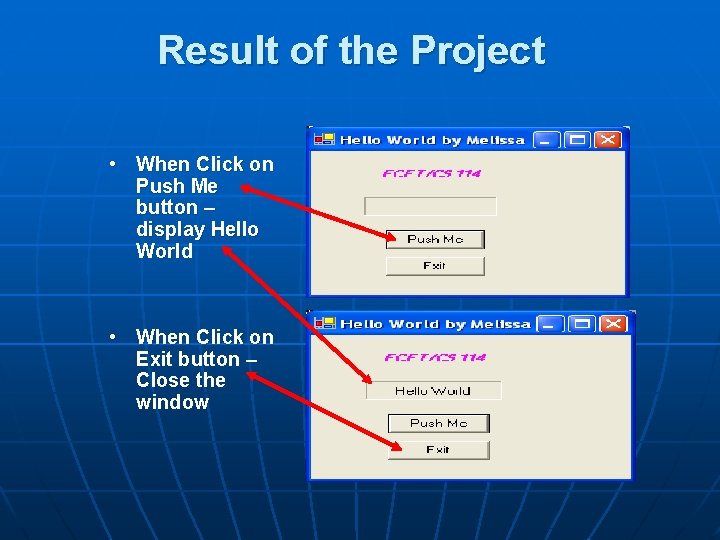
Result of the Project • When Click on Push Me button – display Hello World • When Click on Exit button – Close the window
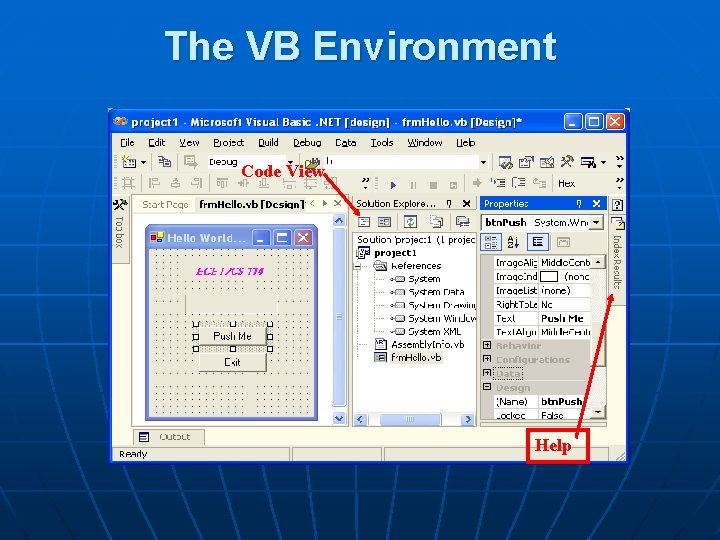
The VB Environment Code View Help
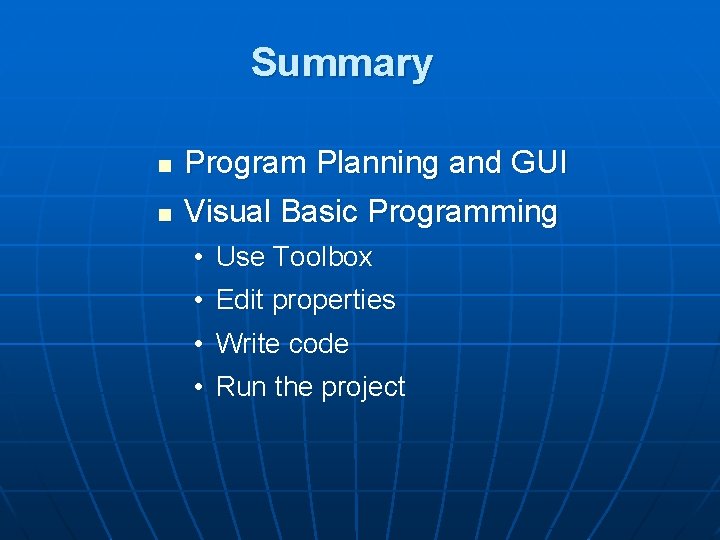
Summary n n Program Planning and GUI Visual Basic Programming • Use Toolbox • Edit properties • Write code • Run the project
- Slides: 43