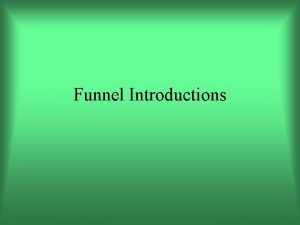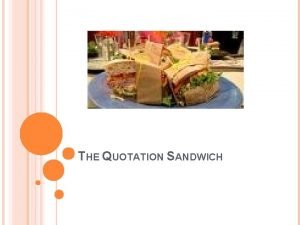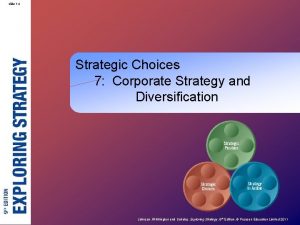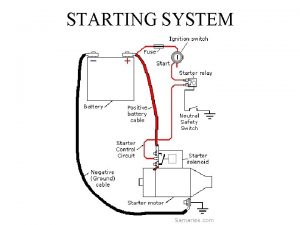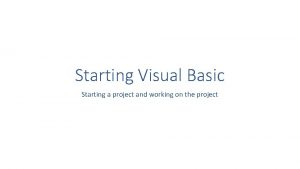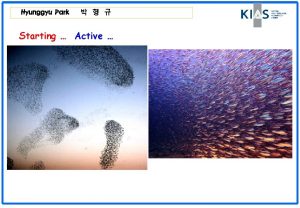Outline Introduction Starting Work Manager The Work Manager
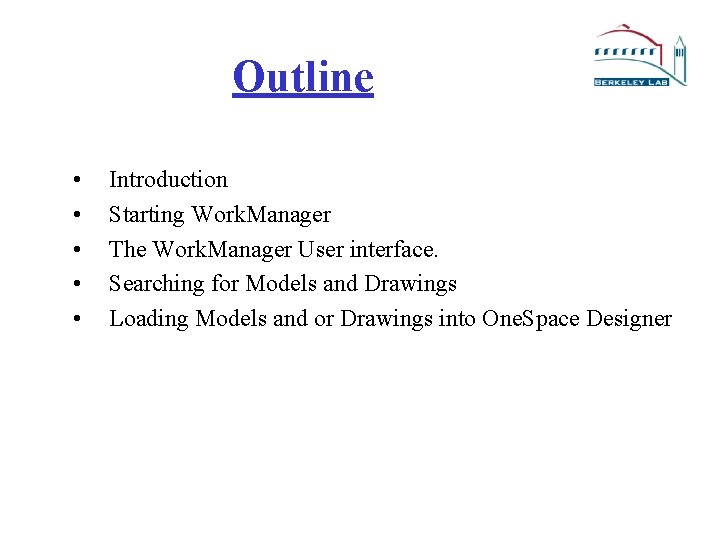
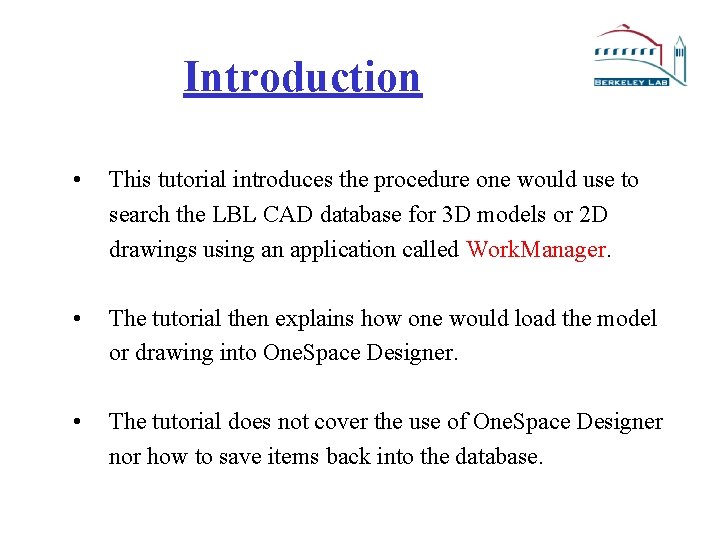
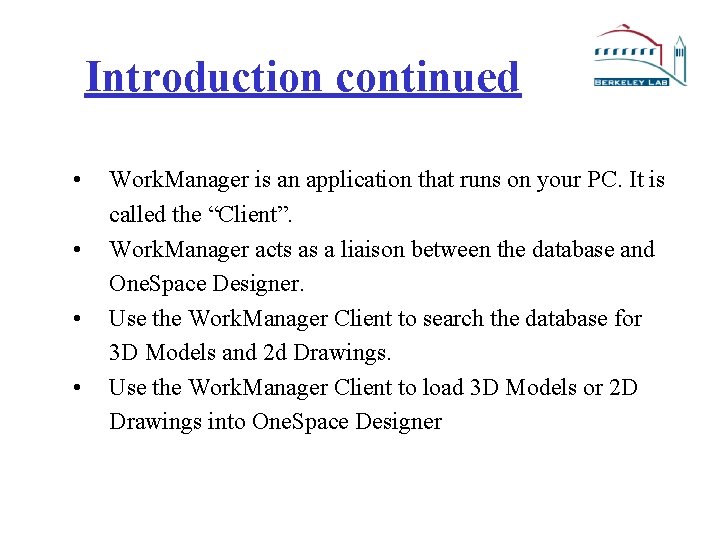
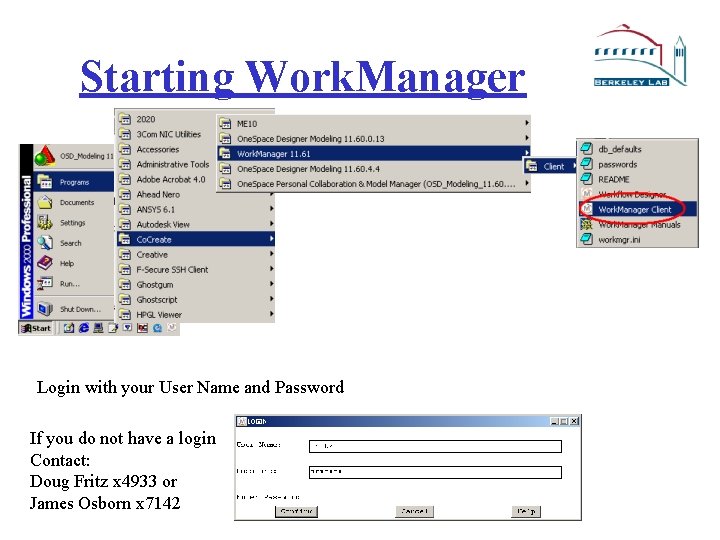
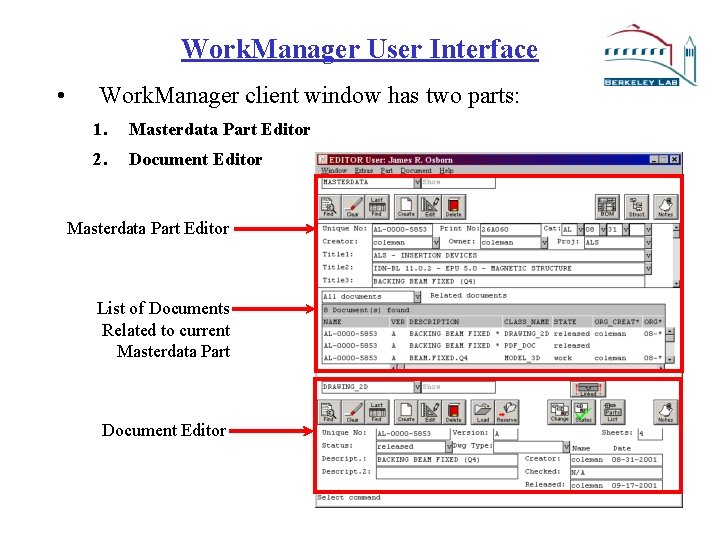
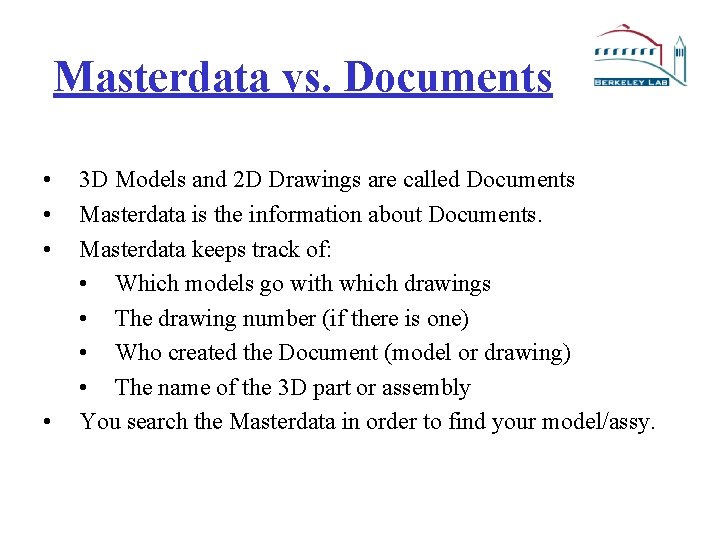
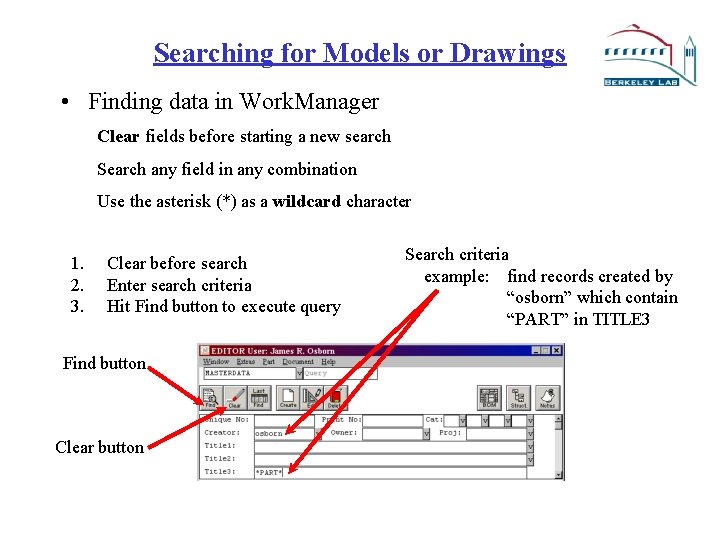
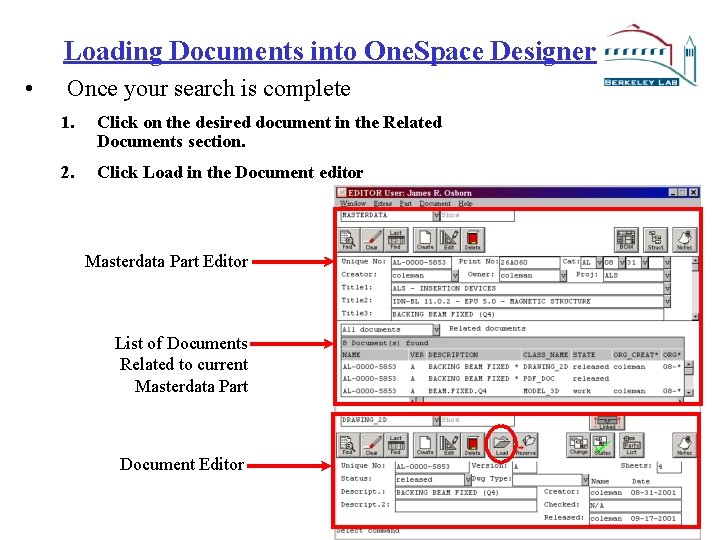
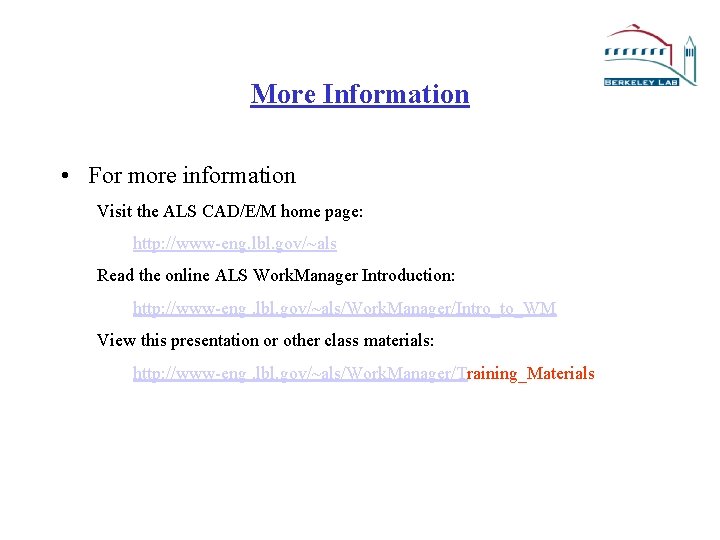
- Slides: 9
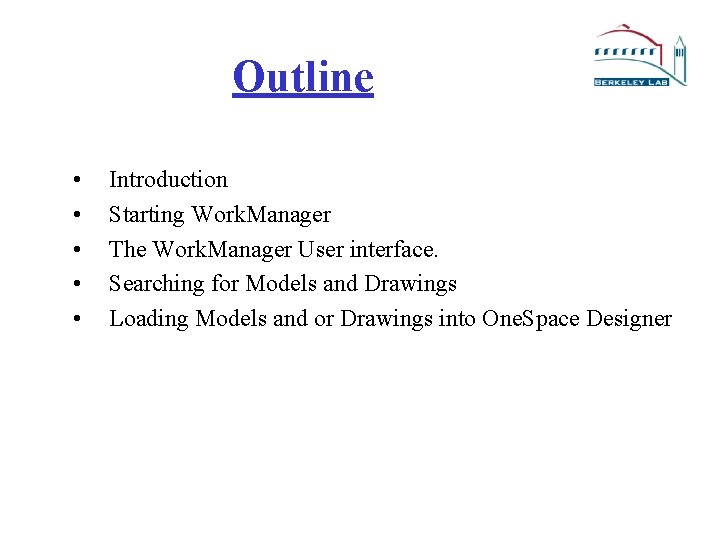
Outline • • • Introduction Starting Work. Manager The Work. Manager User interface. Searching for Models and Drawings Loading Models and or Drawings into One. Space Designer
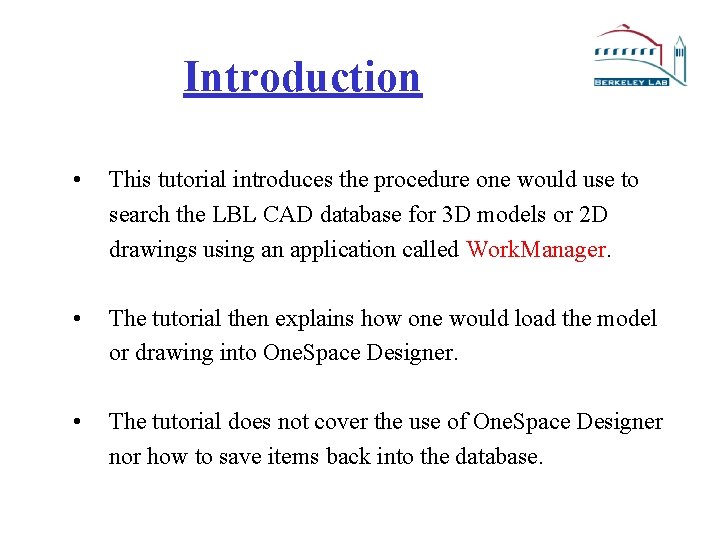
Introduction • This tutorial introduces the procedure one would use to search the LBL CAD database for 3 D models or 2 D drawings using an application called Work. Manager. • The tutorial then explains how one would load the model or drawing into One. Space Designer. • The tutorial does not cover the use of One. Space Designer nor how to save items back into the database.
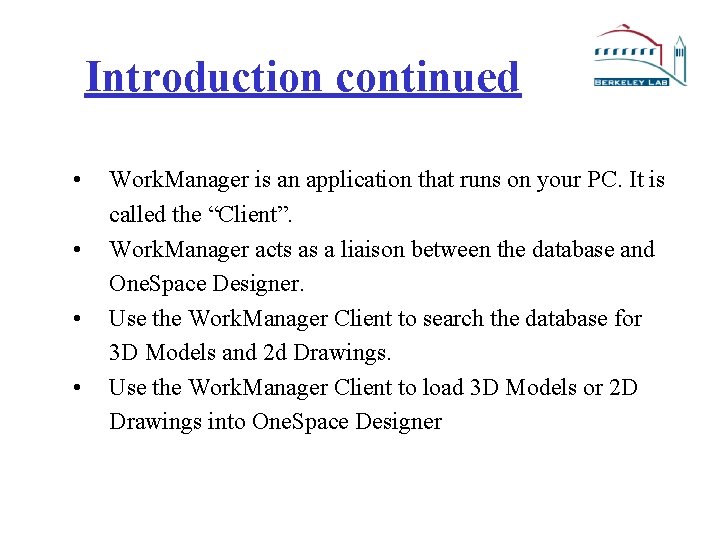
Introduction continued • • Work. Manager is an application that runs on your PC. It is called the “Client”. Work. Manager acts as a liaison between the database and One. Space Designer. Use the Work. Manager Client to search the database for 3 D Models and 2 d Drawings. Use the Work. Manager Client to load 3 D Models or 2 D Drawings into One. Space Designer
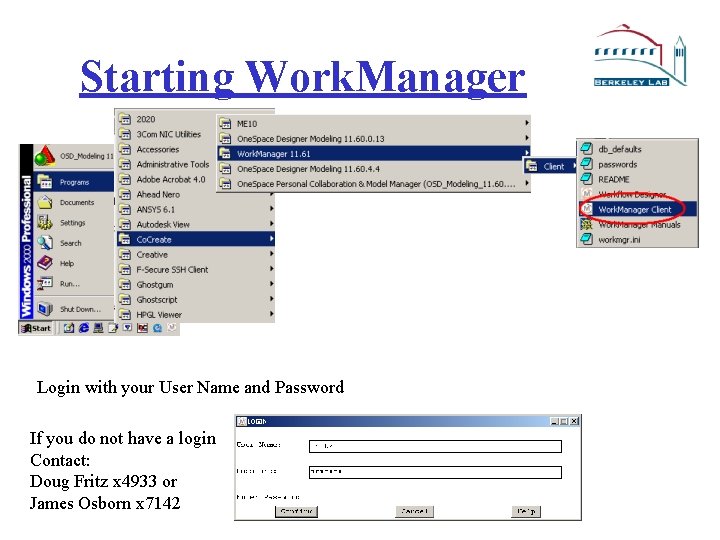
Starting Work. Manager Login with your User Name and Password If you do not have a login Contact: Doug Fritz x 4933 or James Osborn x 7142
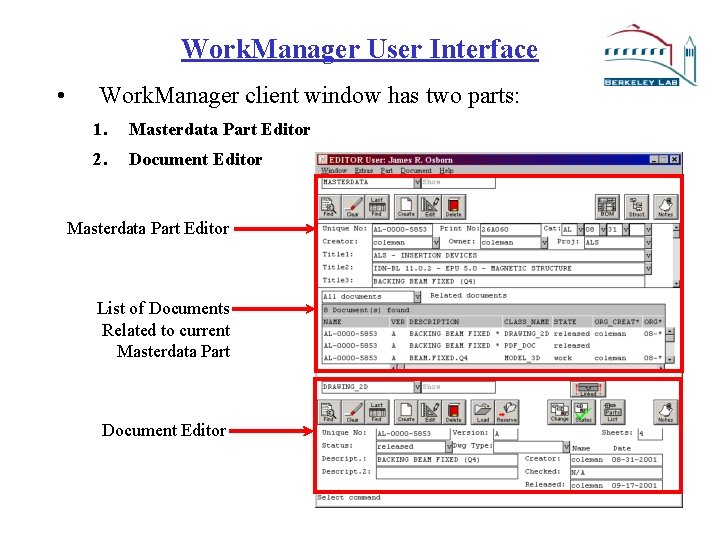
Work. Manager User Interface • Work. Manager client window has two parts: 1. Masterdata Part Editor 2. Document Editor Masterdata Part Editor List of Documents Related to current Masterdata Part Document Editor
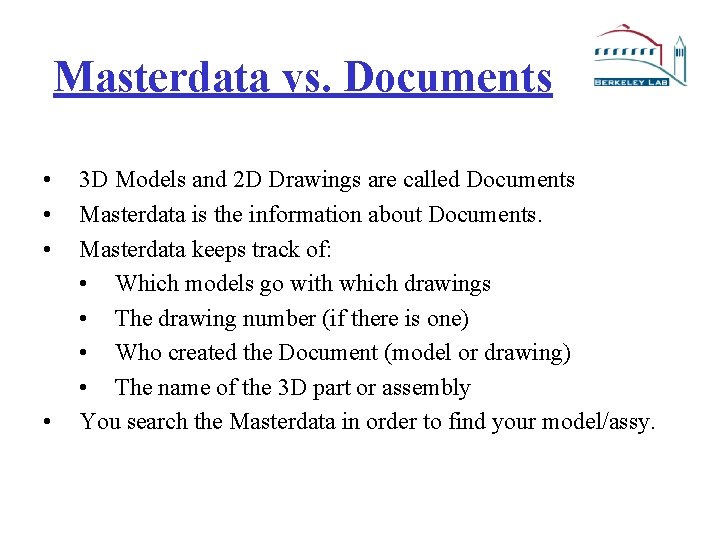
Masterdata vs. Documents • • 3 D Models and 2 D Drawings are called Documents Masterdata is the information about Documents. Masterdata keeps track of: • Which models go with which drawings • The drawing number (if there is one) • Who created the Document (model or drawing) • The name of the 3 D part or assembly You search the Masterdata in order to find your model/assy.
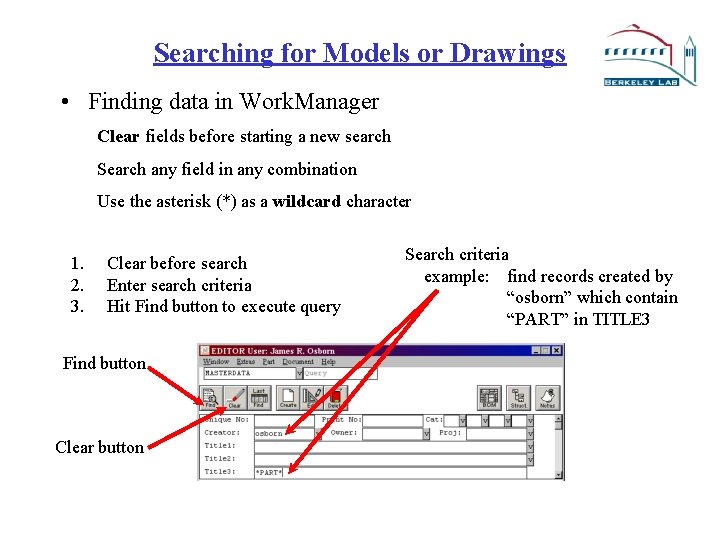
Searching for Models or Drawings • Finding data in Work. Manager Clear fields before starting a new search Search any field in any combination Use the asterisk (*) as a wildcard character 1. 2. 3. Clear before search Enter search criteria Hit Find button to execute query Find button Clear button Search criteria example: find records created by “osborn” which contain “PART” in TITLE 3
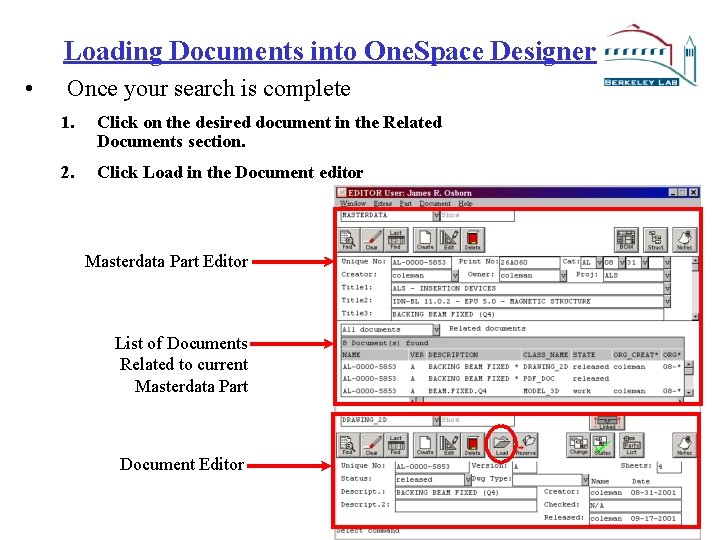
Loading Documents into One. Space Designer • Once your search is complete 1. Click on the desired document in the Related Documents section. 2. Click Load in the Document editor Masterdata Part Editor List of Documents Related to current Masterdata Part Document Editor
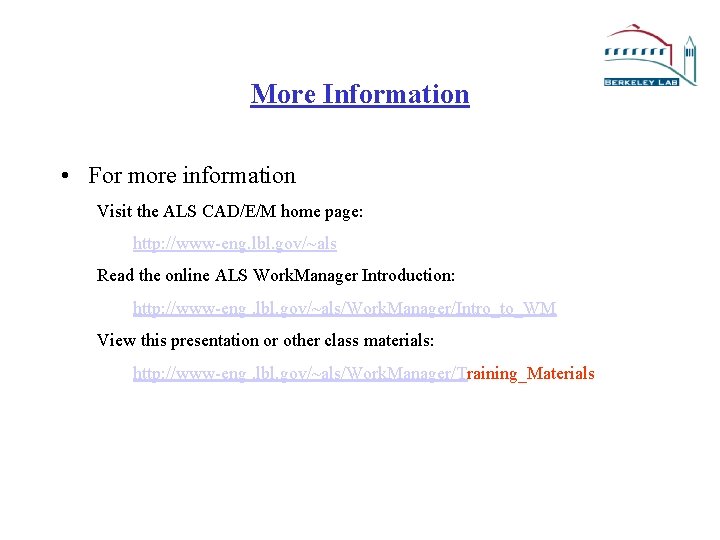
More Information • For more information Visit the ALS CAD/E/M home page: http: //www-eng. lbl. gov/~als Read the online ALS Work. Manager Introduction: http: //www-eng. lbl. gov/~als/Work. Manager/Intro_to_WM View this presentation or other class materials: http: //www-eng. lbl. gov/~als/Work. Manager/Training_Materials