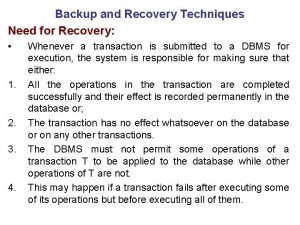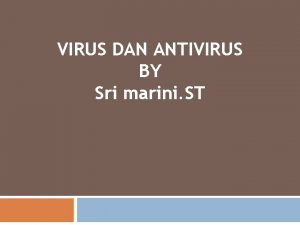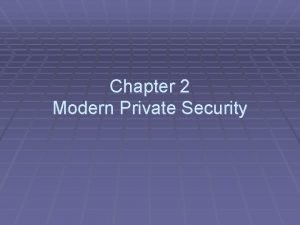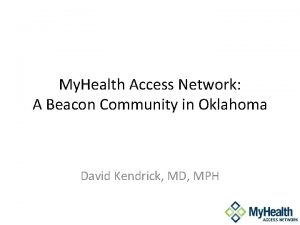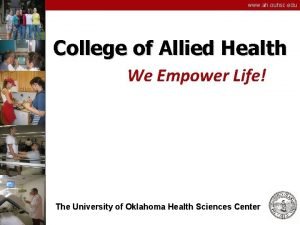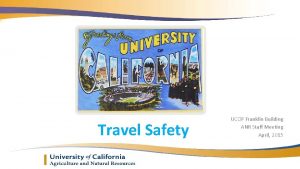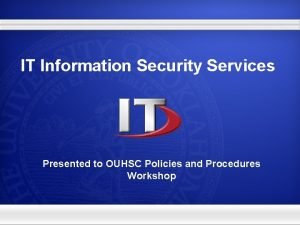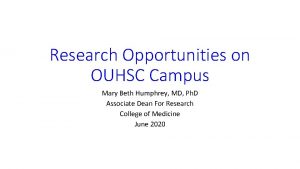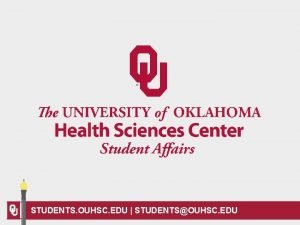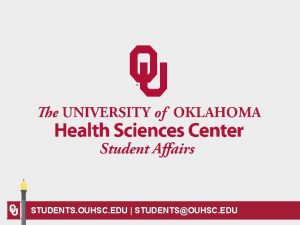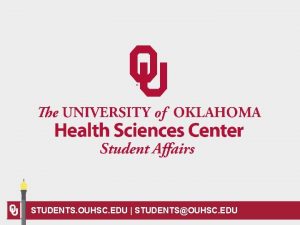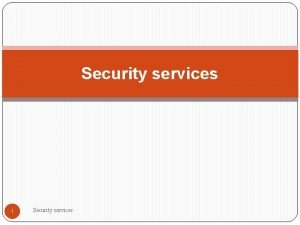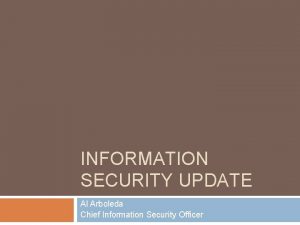OUHSC Information Security Update IT Information Security Services

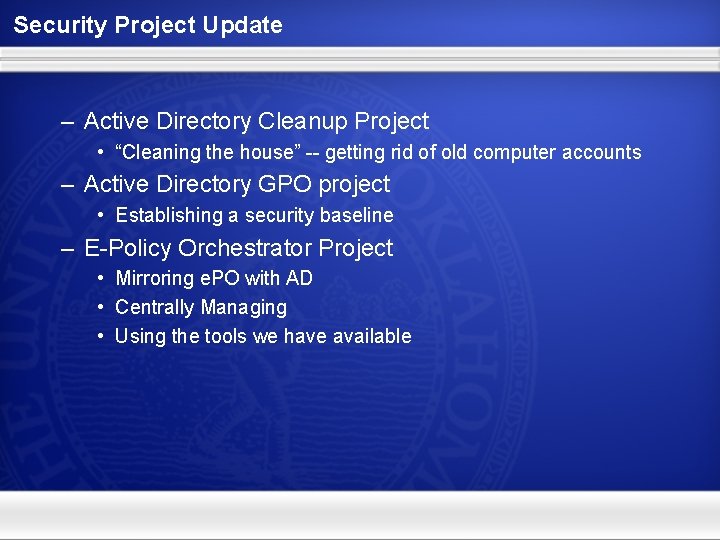
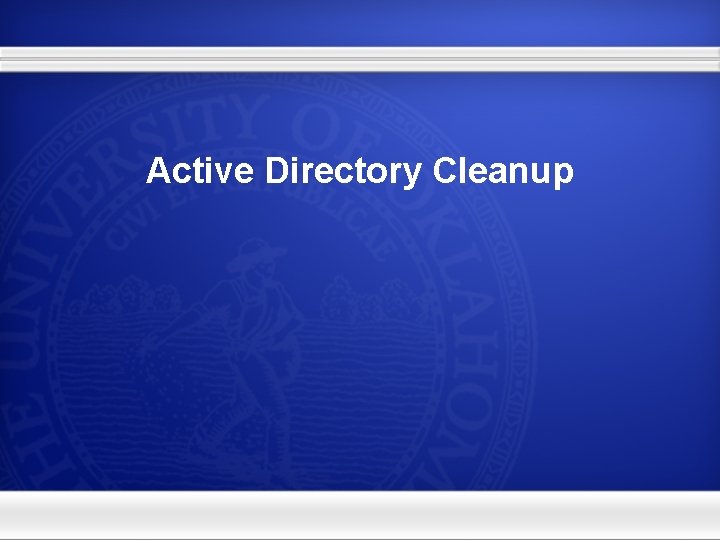
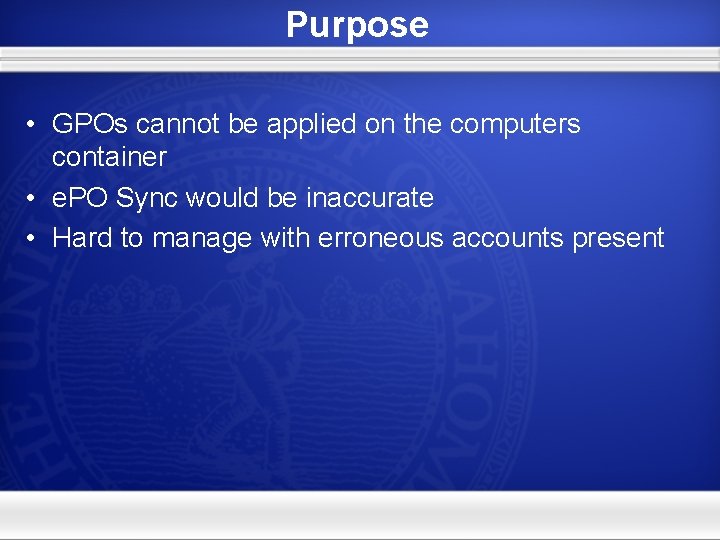
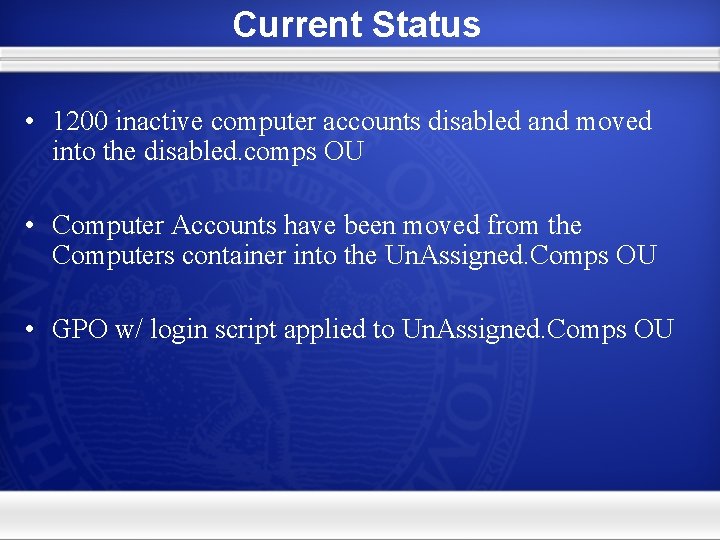
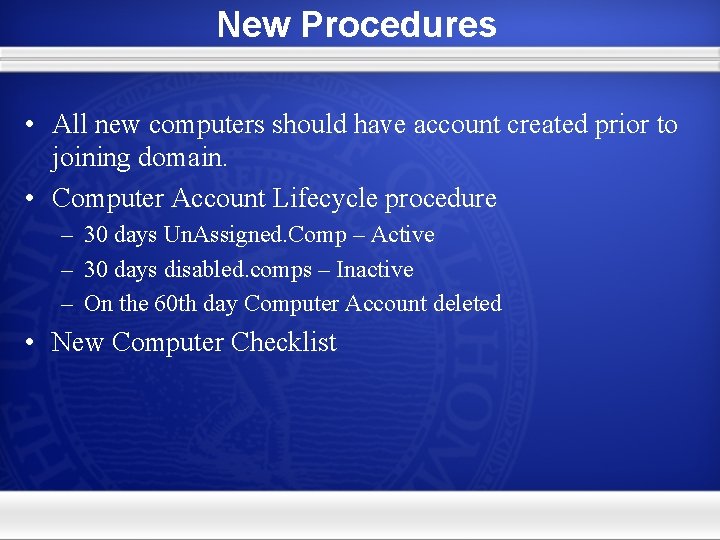
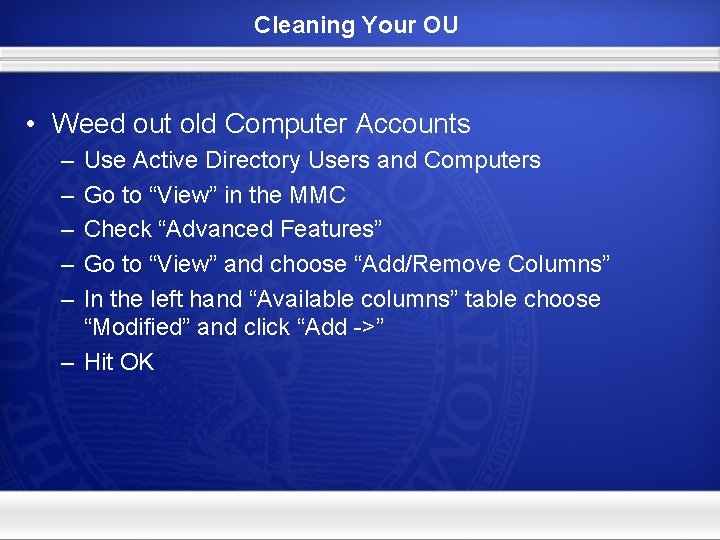
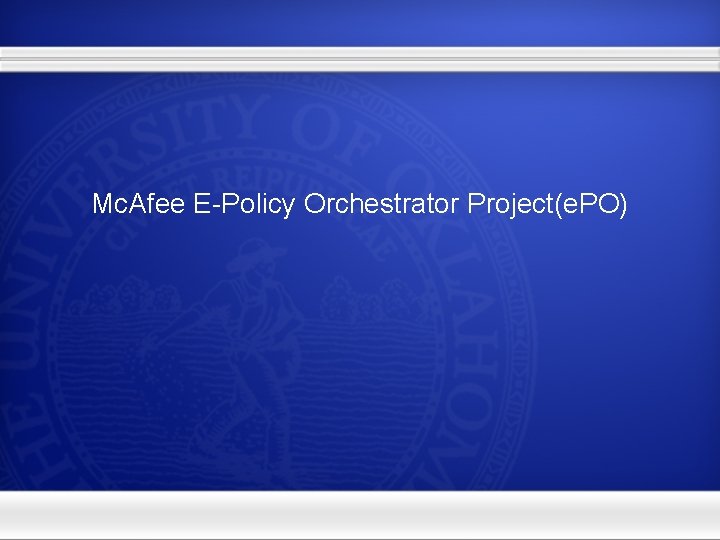
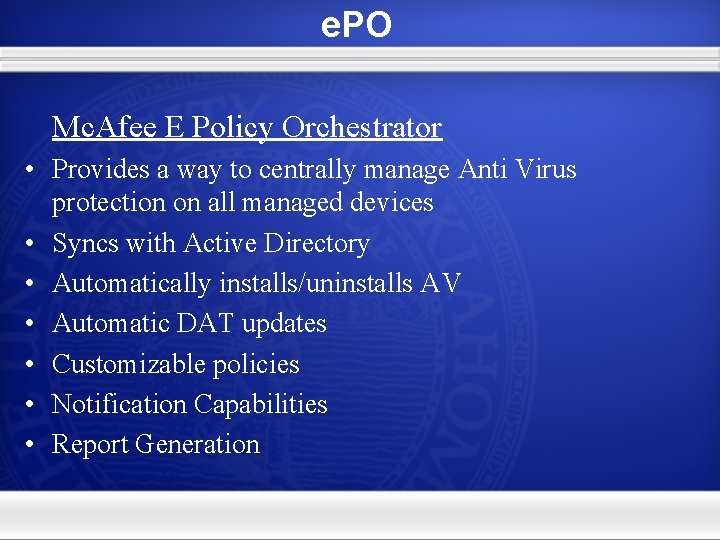
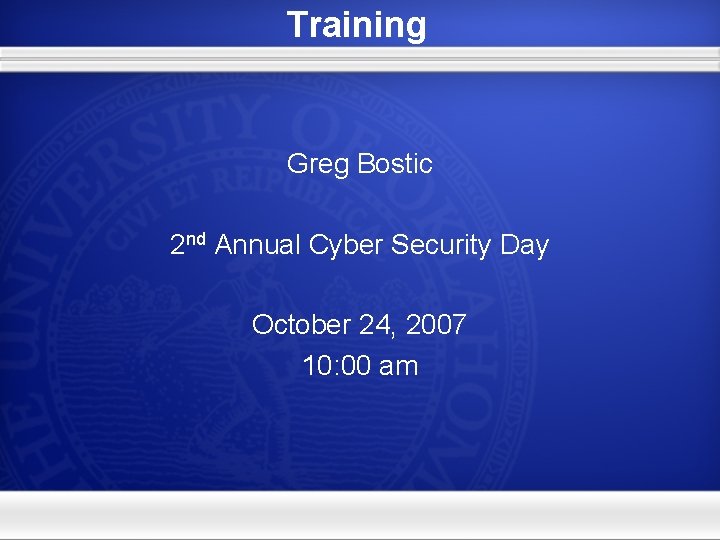
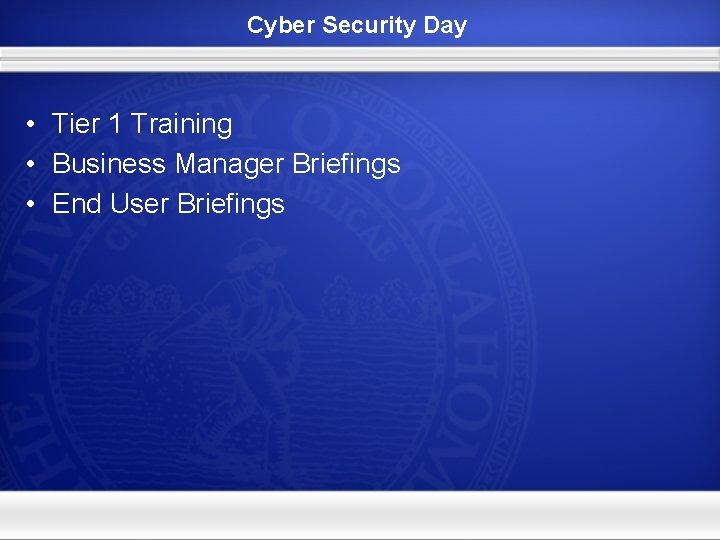
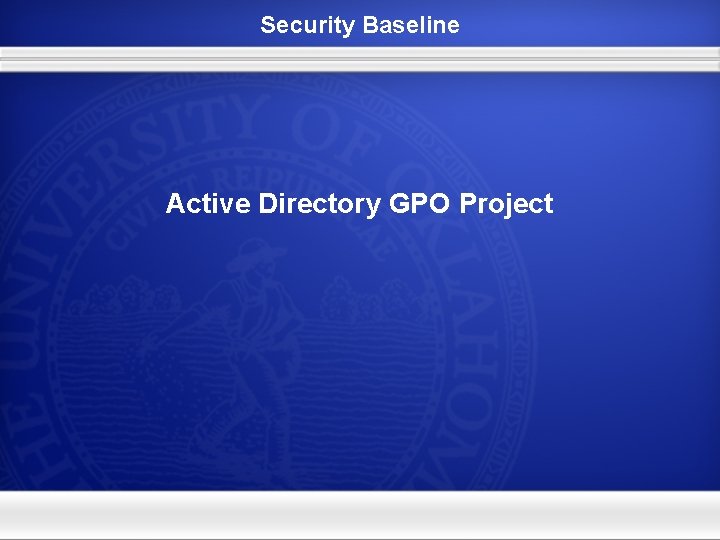
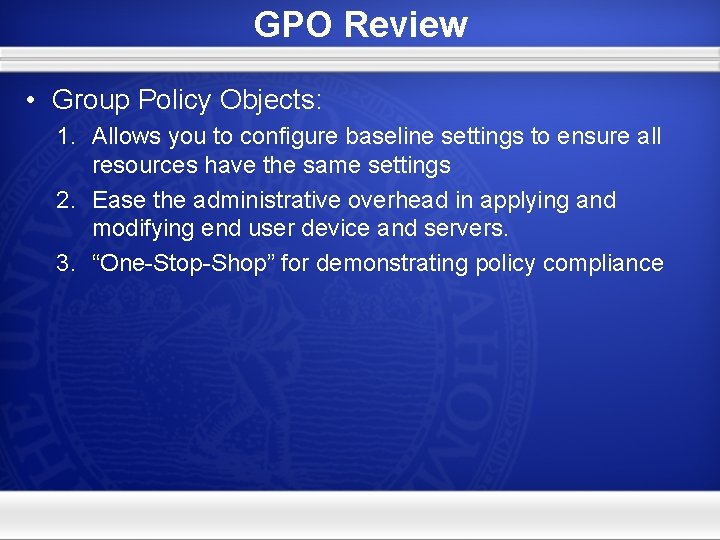
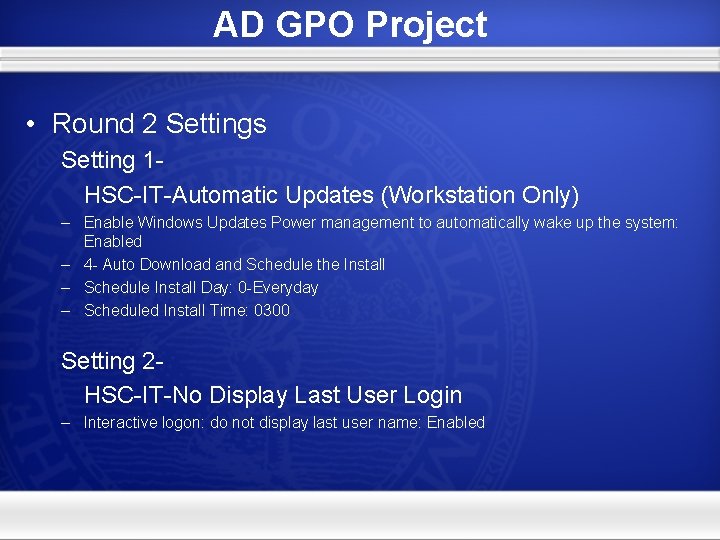
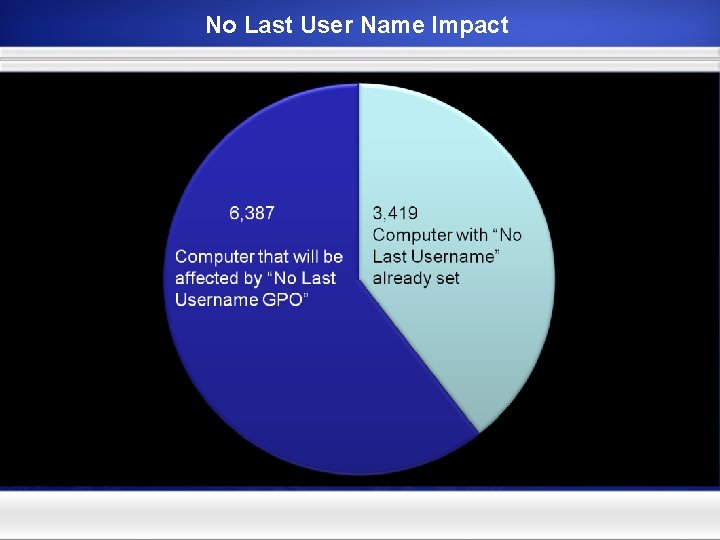
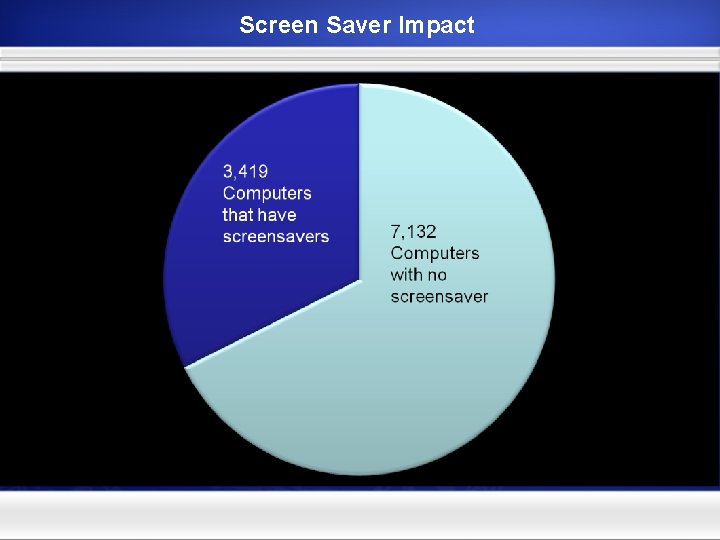
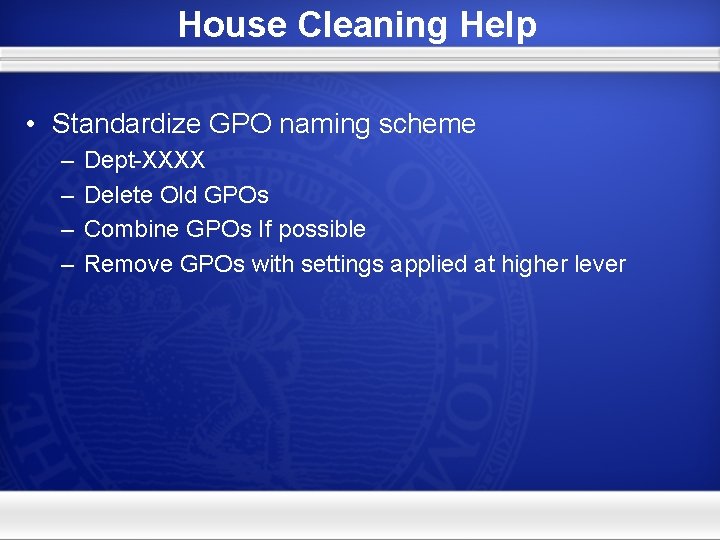
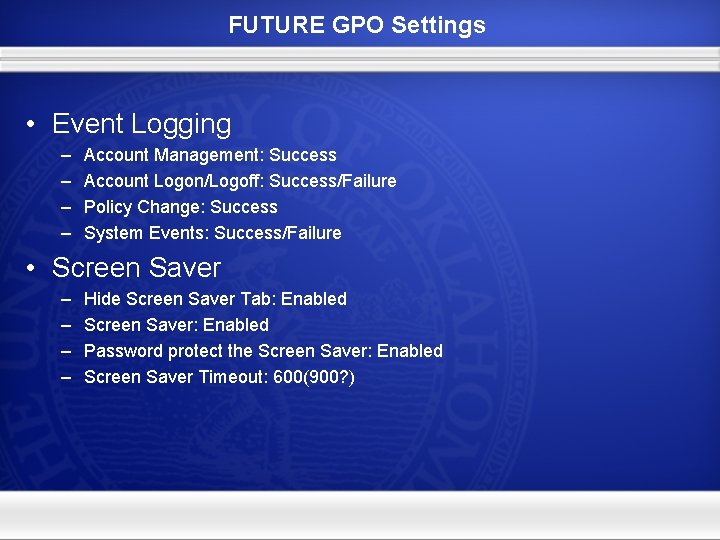
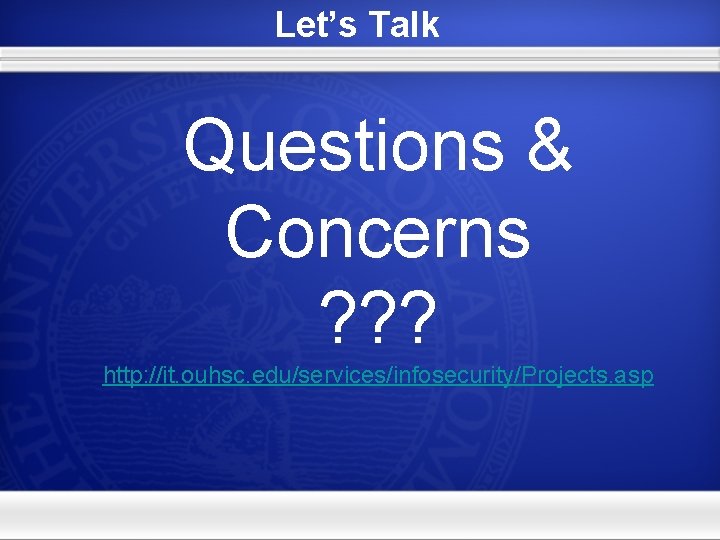
- Slides: 19

OUHSC Information Security Update IT, Information Security Services Randy Moore Nathan Gibson Greg Bostic
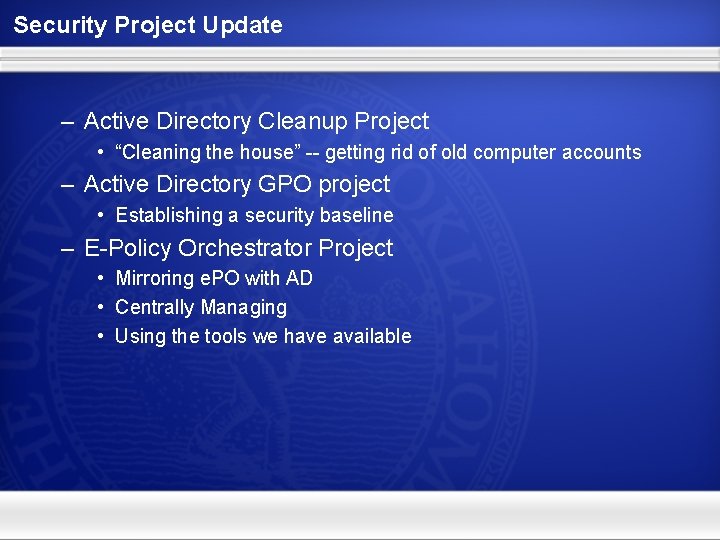
Security Project Update – Active Directory Cleanup Project • “Cleaning the house” -- getting rid of old computer accounts – Active Directory GPO project • Establishing a security baseline – E-Policy Orchestrator Project • Mirroring e. PO with AD • Centrally Managing • Using the tools we have available
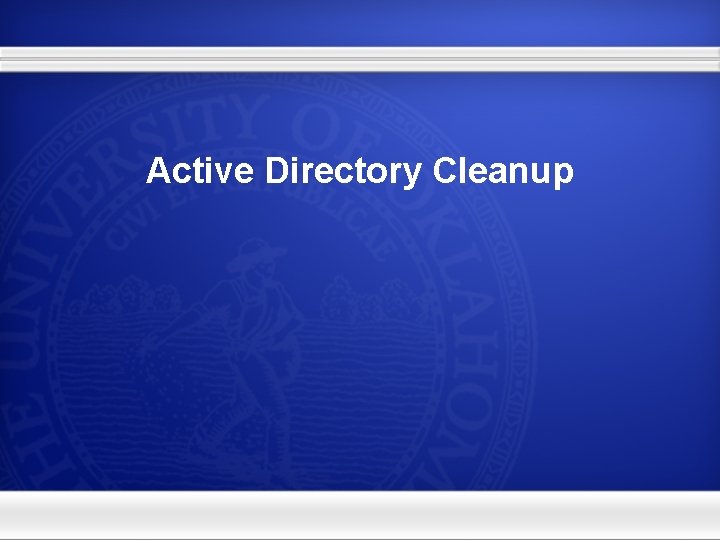
Active Directory Cleanup
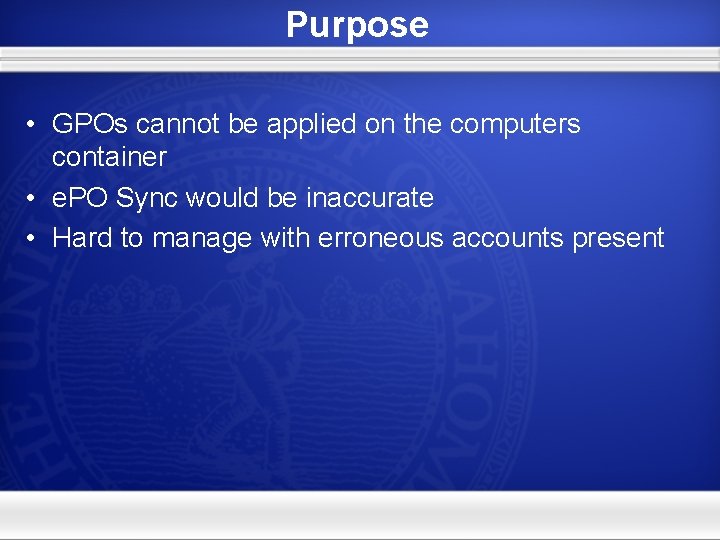
Purpose • GPOs cannot be applied on the computers container • e. PO Sync would be inaccurate • Hard to manage with erroneous accounts present
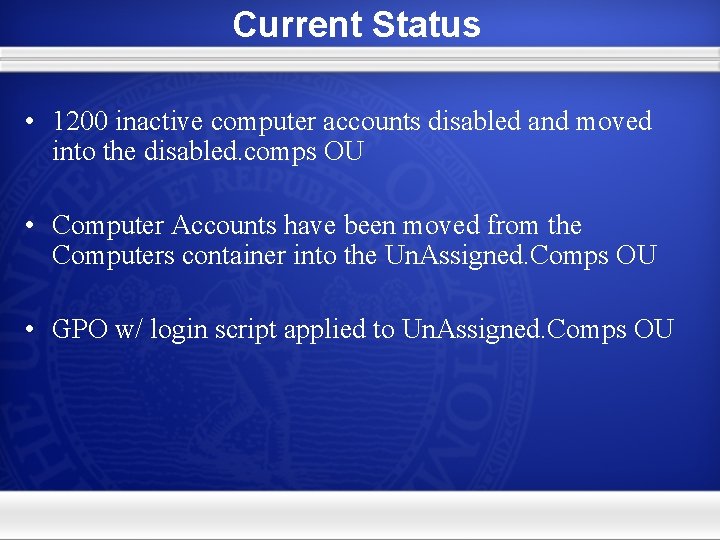
Current Status • 1200 inactive computer accounts disabled and moved into the disabled. comps OU • Computer Accounts have been moved from the Computers container into the Un. Assigned. Comps OU • GPO w/ login script applied to Un. Assigned. Comps OU
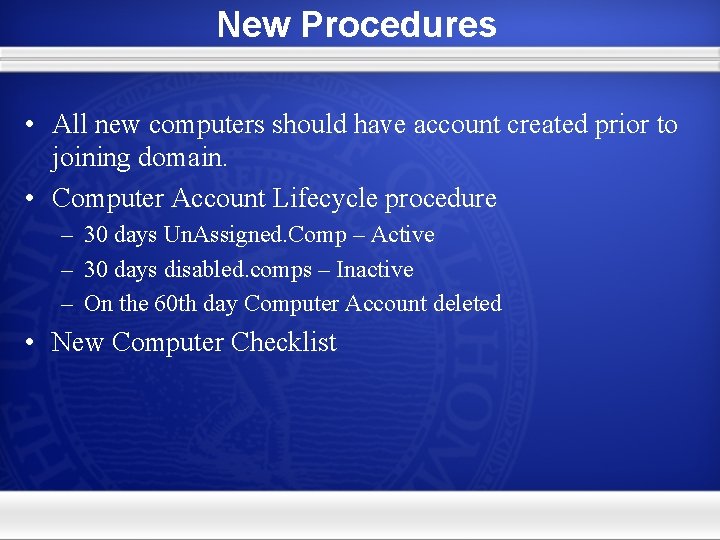
New Procedures • All new computers should have account created prior to joining domain. • Computer Account Lifecycle procedure – 30 days Un. Assigned. Comp – Active – 30 days disabled. comps – Inactive – On the 60 th day Computer Account deleted • New Computer Checklist
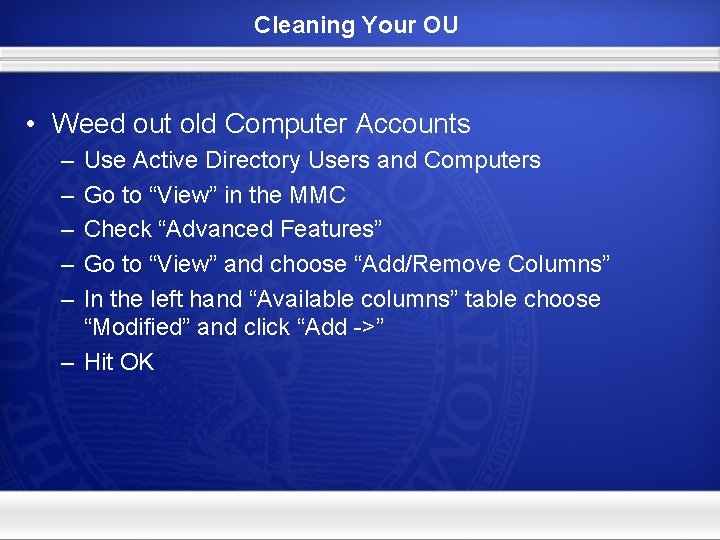
Cleaning Your OU • Weed out old Computer Accounts – – – Use Active Directory Users and Computers Go to “View” in the MMC Check “Advanced Features” Go to “View” and choose “Add/Remove Columns” In the left hand “Available columns” table choose “Modified” and click “Add ->” – Hit OK
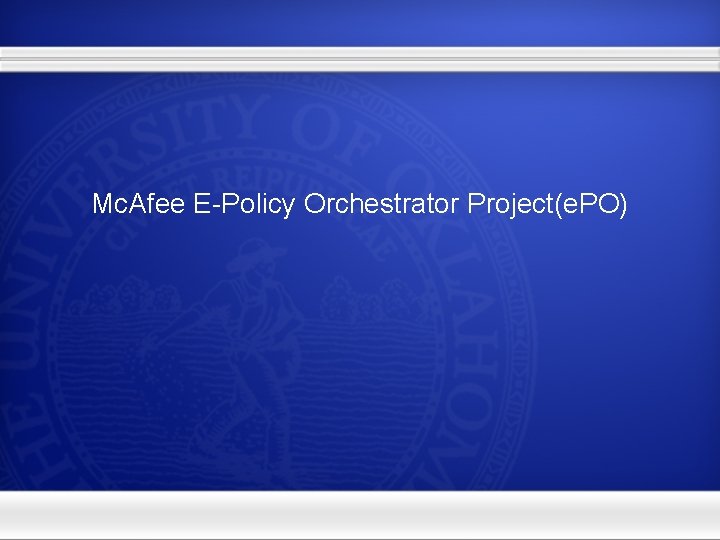
Mc. Afee E-Policy Orchestrator Project(e. PO)
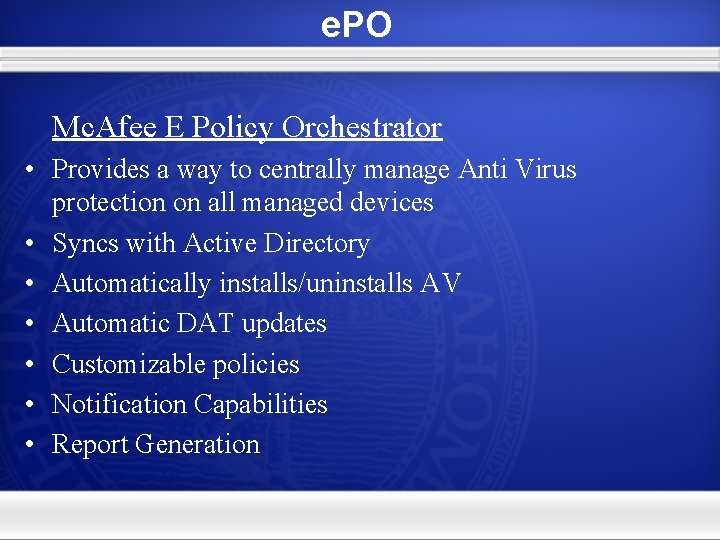
e. PO Mc. Afee E Policy Orchestrator • Provides a way to centrally manage Anti Virus protection on all managed devices • Syncs with Active Directory • Automatically installs/uninstalls AV • Automatic DAT updates • Customizable policies • Notification Capabilities • Report Generation
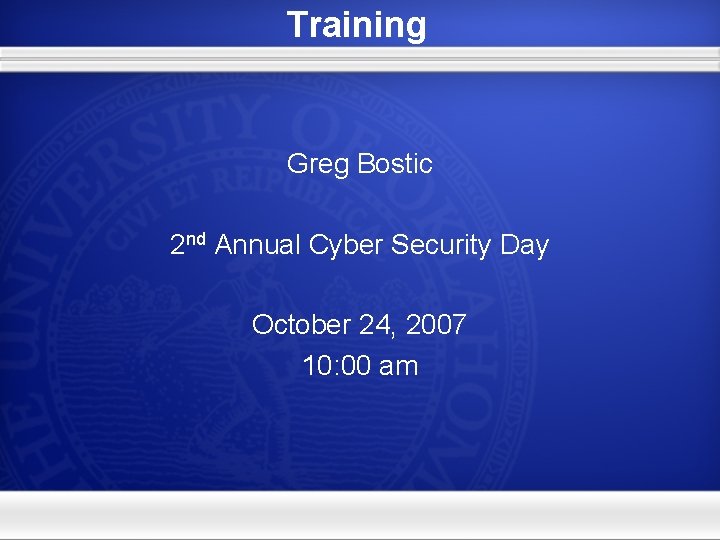
Training Greg Bostic 2 nd Annual Cyber Security Day October 24, 2007 10: 00 am
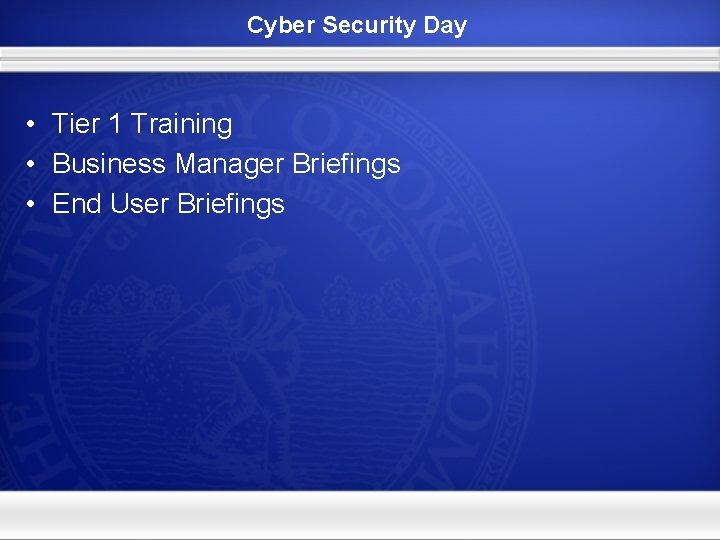
Cyber Security Day • Tier 1 Training • Business Manager Briefings • End User Briefings
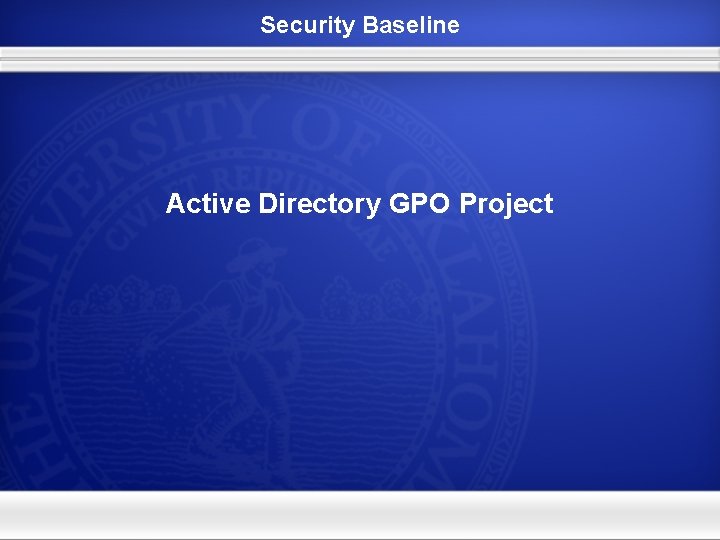
Security Baseline Active Directory GPO Project
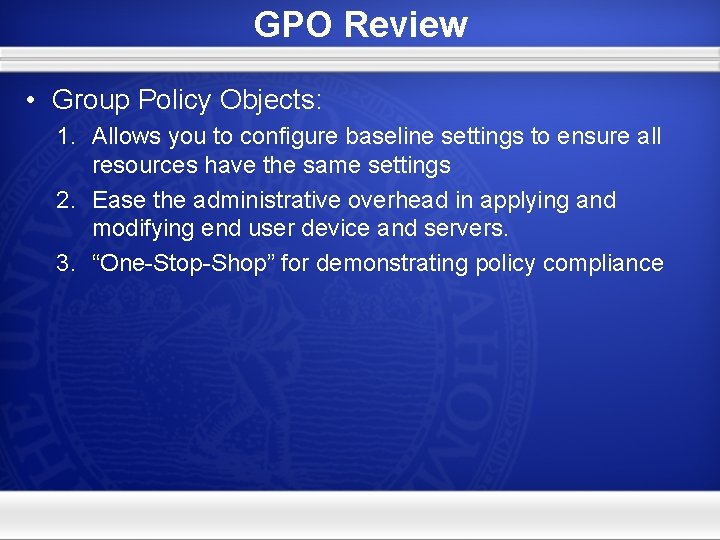
GPO Review • Group Policy Objects: 1. Allows you to configure baseline settings to ensure all resources have the same settings 2. Ease the administrative overhead in applying and modifying end user device and servers. 3. “One-Stop-Shop” for demonstrating policy compliance
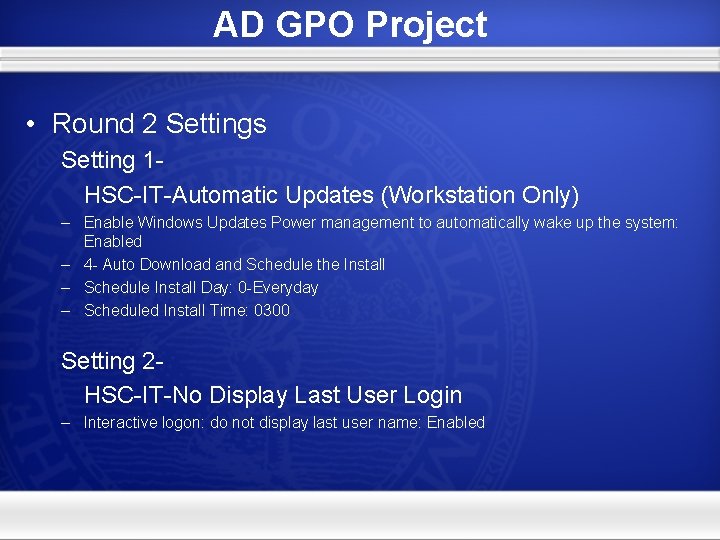
AD GPO Project • Round 2 Settings Setting 1 HSC-IT-Automatic Updates (Workstation Only) – Enable Windows Updates Power management to automatically wake up the system: Enabled – 4 - Auto Download and Schedule the Install – Schedule Install Day: 0 -Everyday – Scheduled Install Time: 0300 Setting 2 HSC-IT-No Display Last User Login – Interactive logon: do not display last user name: Enabled
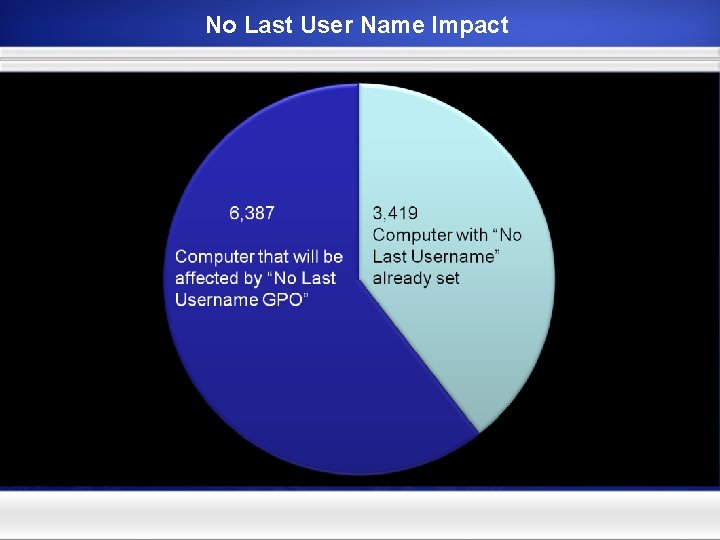
No Last User Name Impact
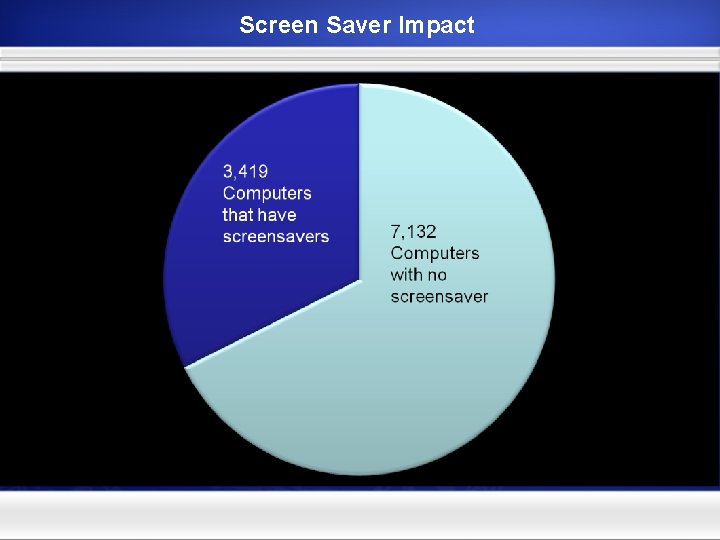
Screen Saver Impact
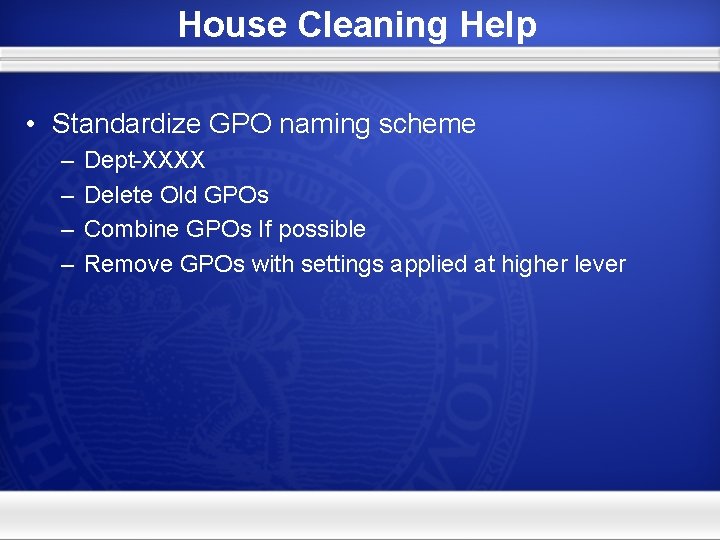
House Cleaning Help • Standardize GPO naming scheme – – Dept-XXXX Delete Old GPOs Combine GPOs If possible Remove GPOs with settings applied at higher lever
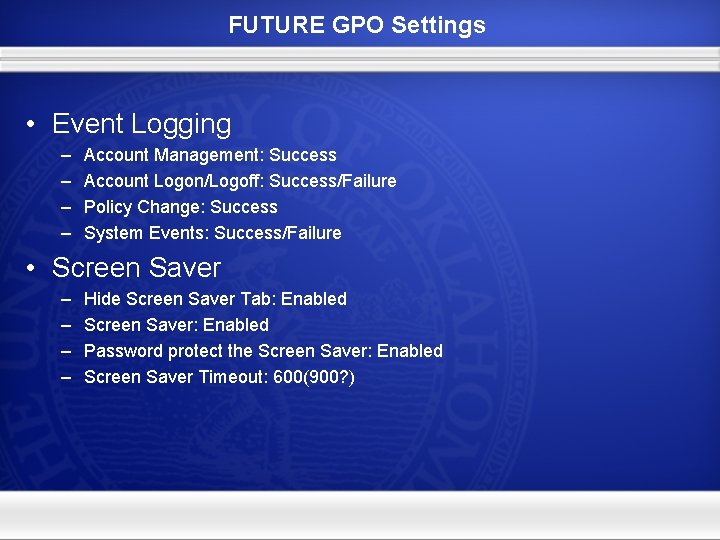
FUTURE GPO Settings • Event Logging – – Account Management: Success Account Logon/Logoff: Success/Failure Policy Change: Success System Events: Success/Failure • Screen Saver – – Hide Screen Saver Tab: Enabled Screen Saver: Enabled Password protect the Screen Saver: Enabled Screen Saver Timeout: 600(900? )
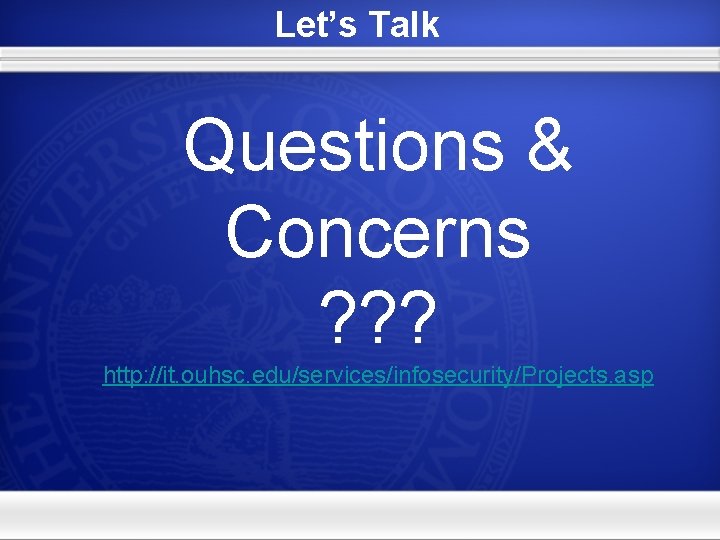
Let’s Talk Questions & Concerns ? ? ? http: //it. ouhsc. edu/services/infosecurity/Projects. asp
 Backup and recovery techniques
Backup and recovery techniques Ouhsc student counseling services
Ouhsc student counseling services Ouhsc pa program
Ouhsc pa program Ouhsc student health
Ouhsc student health Microsoft windows 10 security update
Microsoft windows 10 security update Microsoft security essential tidak bisa update
Microsoft security essential tidak bisa update Private secuirty
Private secuirty Ouhsc staff senate
Ouhsc staff senate Ouhsc registrar
Ouhsc registrar My health access network
My health access network Ouhsc housing
Ouhsc housing Ouhsc health insurance
Ouhsc health insurance Ouhsc writing center
Ouhsc writing center Ouhsc parking
Ouhsc parking Ouhsc secure file transfer
Ouhsc secure file transfer Ouhsc sonography
Ouhsc sonography Concur ouhsc
Concur ouhsc What is pain
What is pain Notenexpress
Notenexpress Ouhsc dental hygiene
Ouhsc dental hygiene