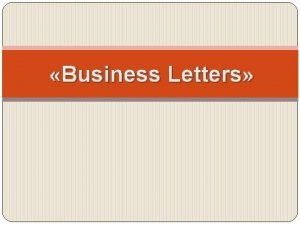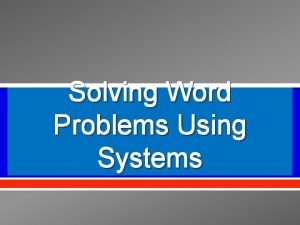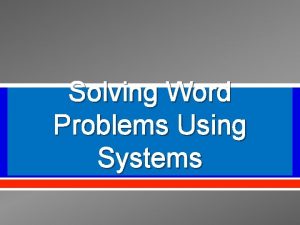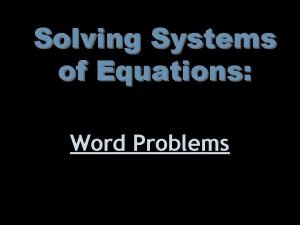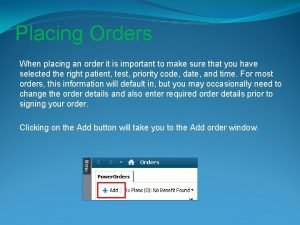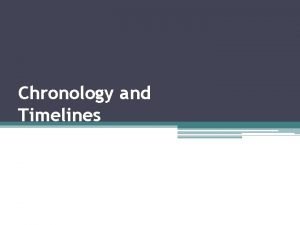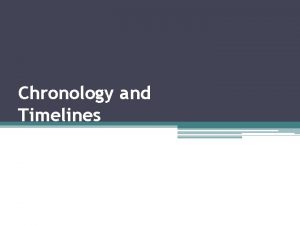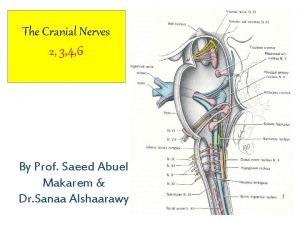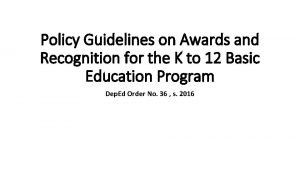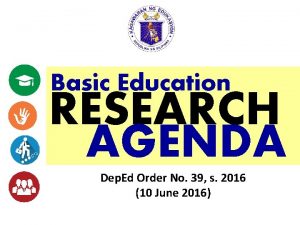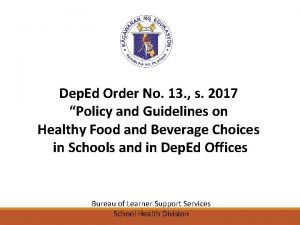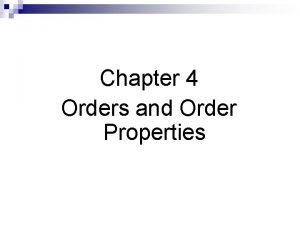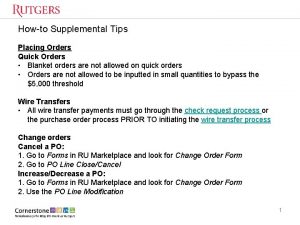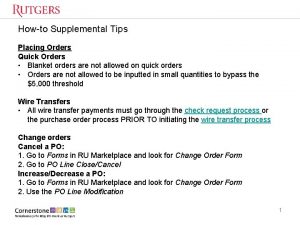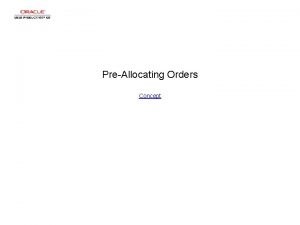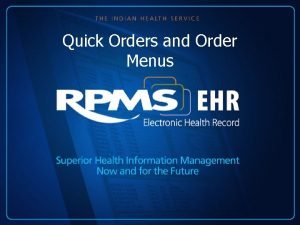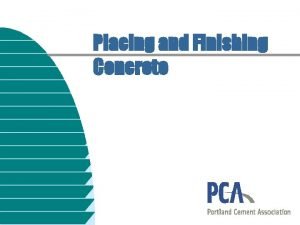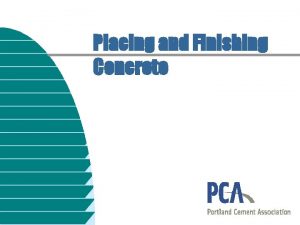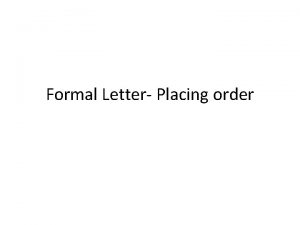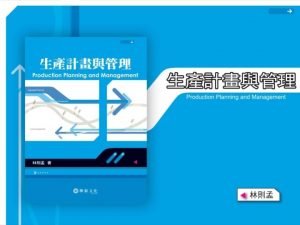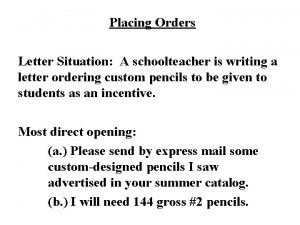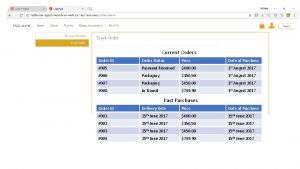Order Management System Placing Orders for 2016 2017
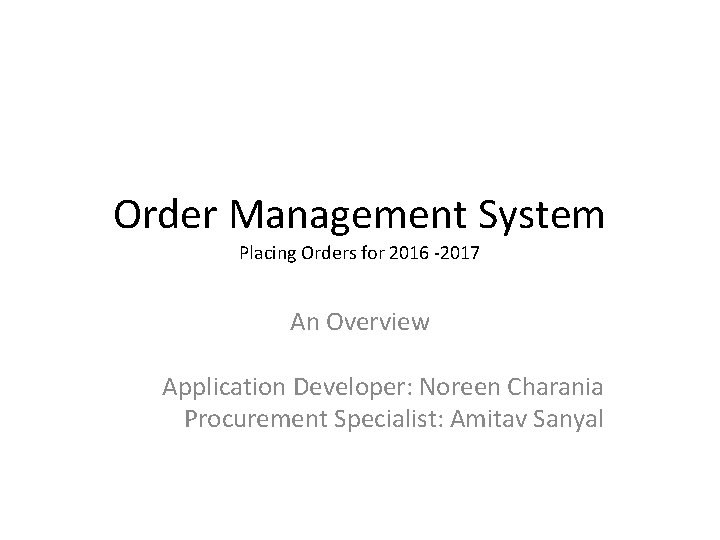
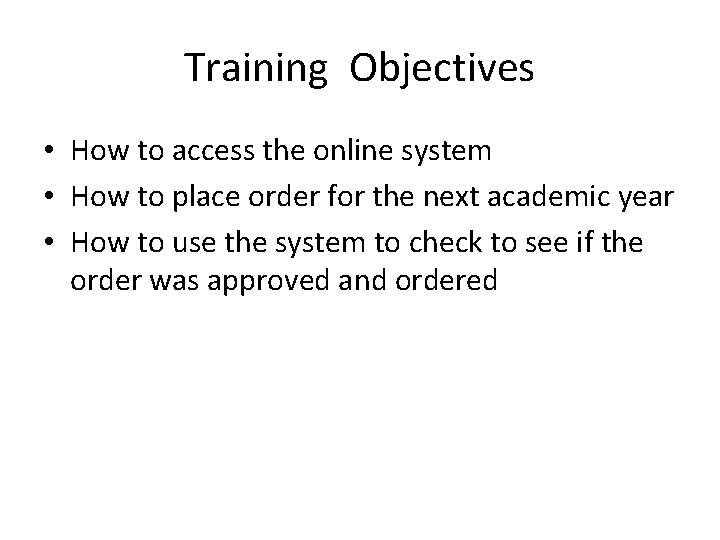
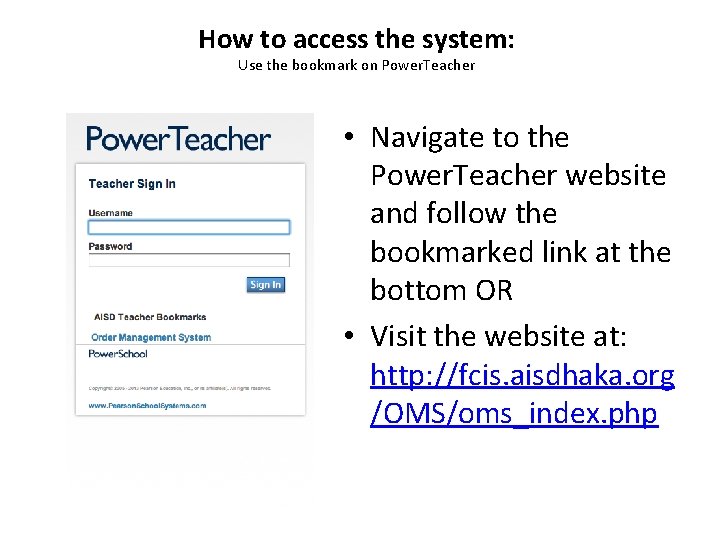
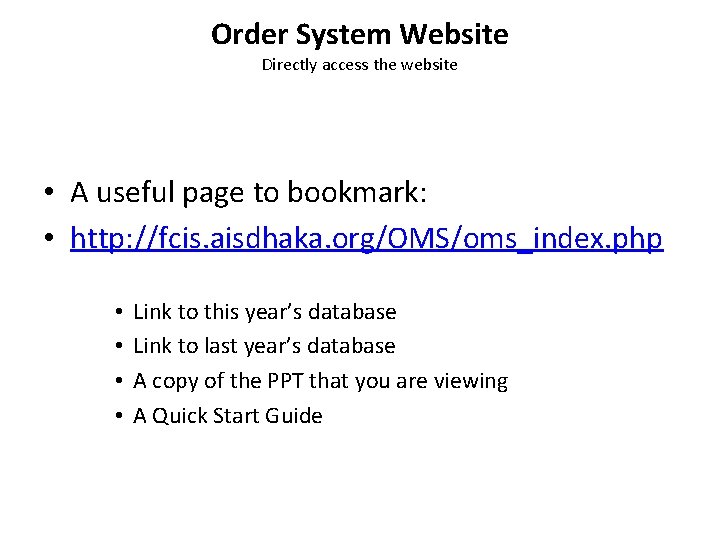
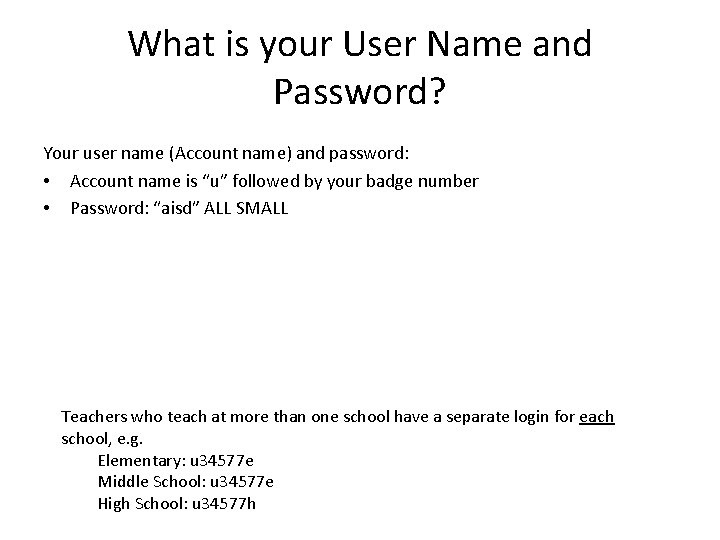
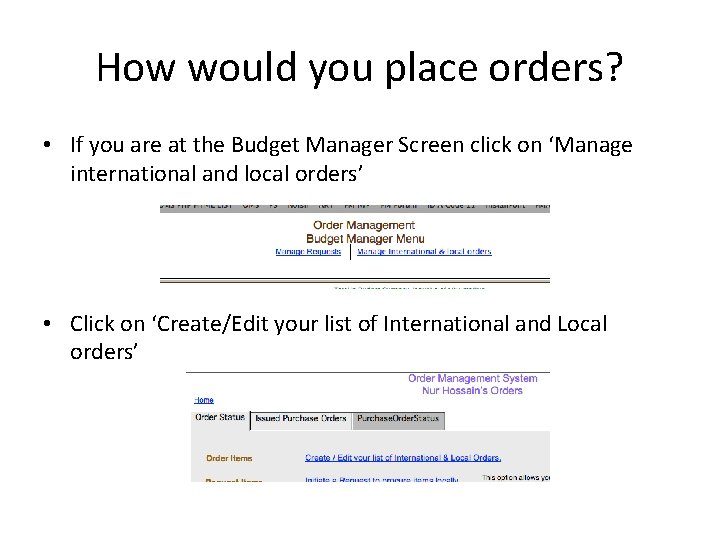
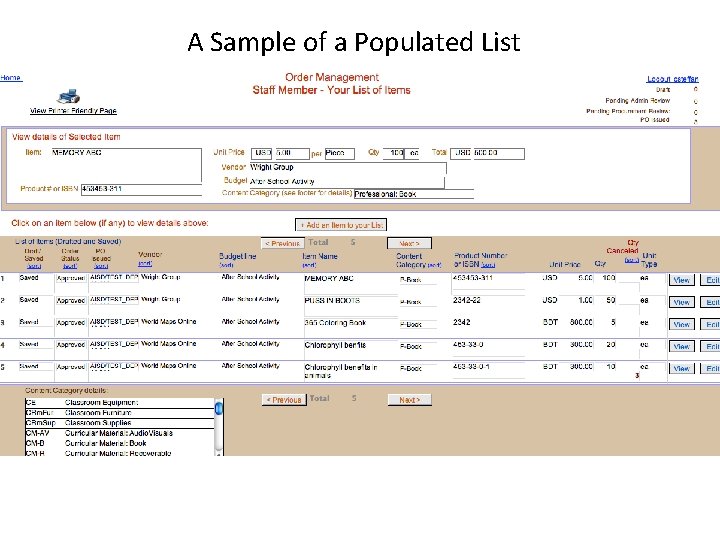
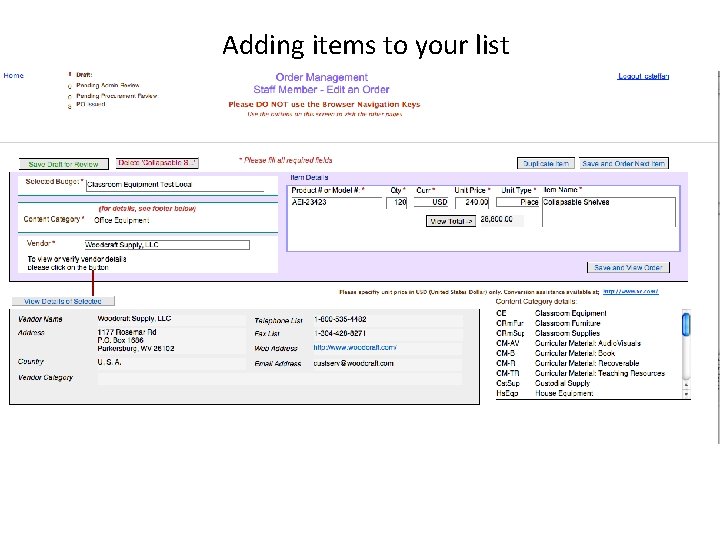
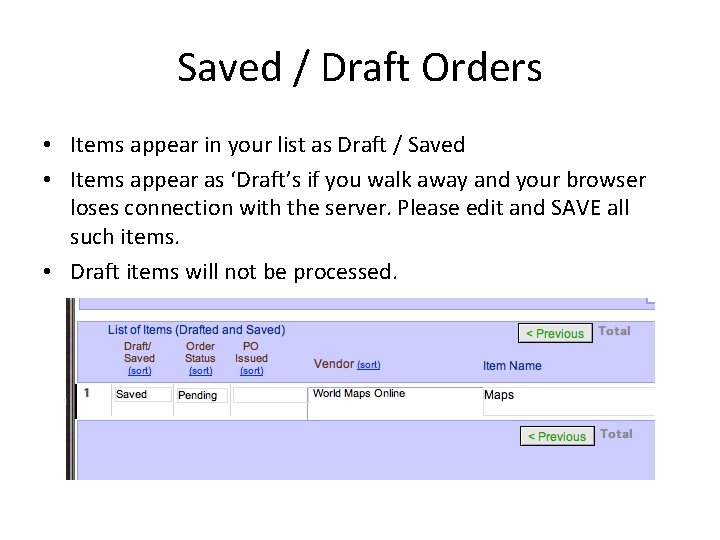
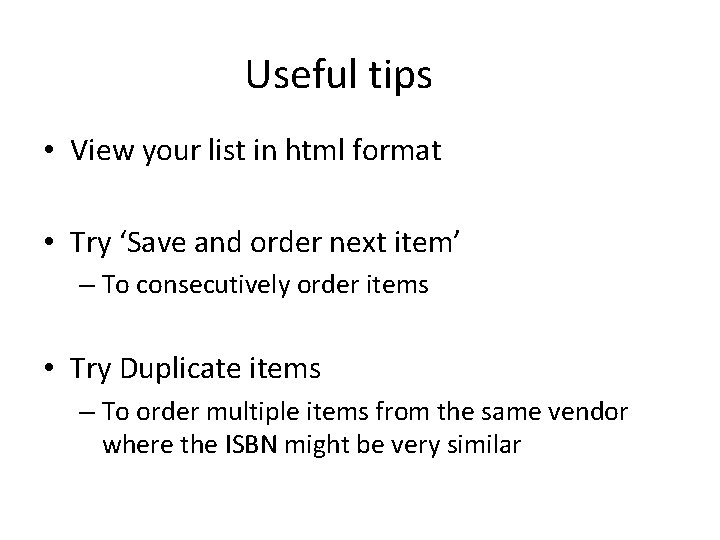
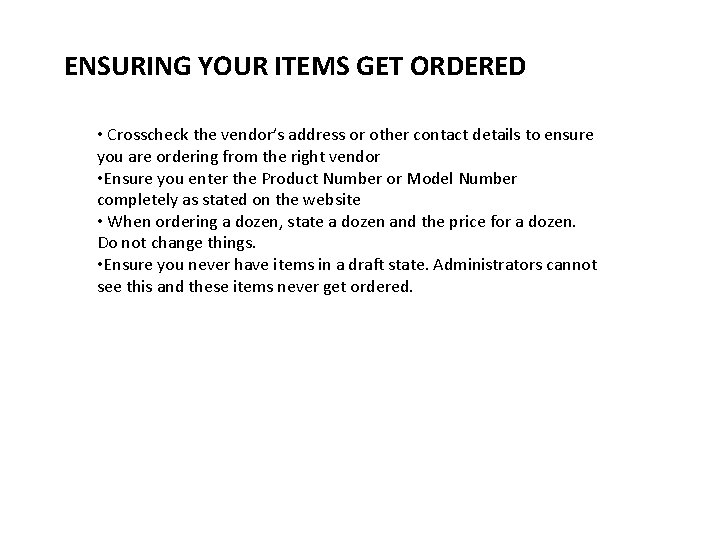
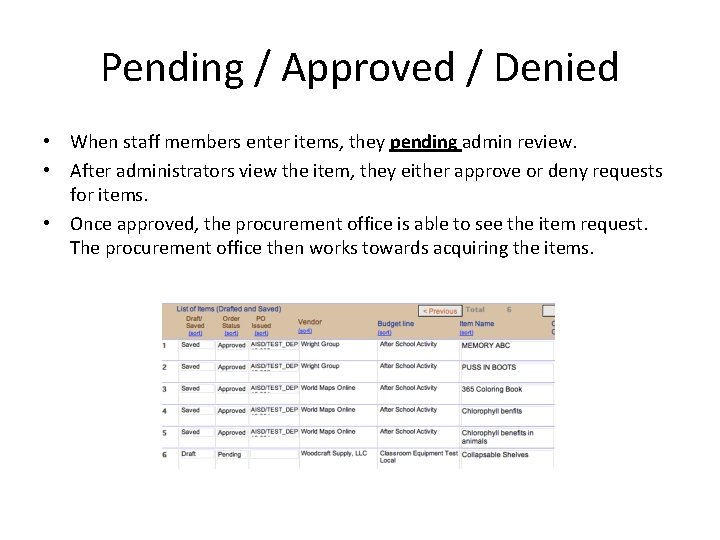
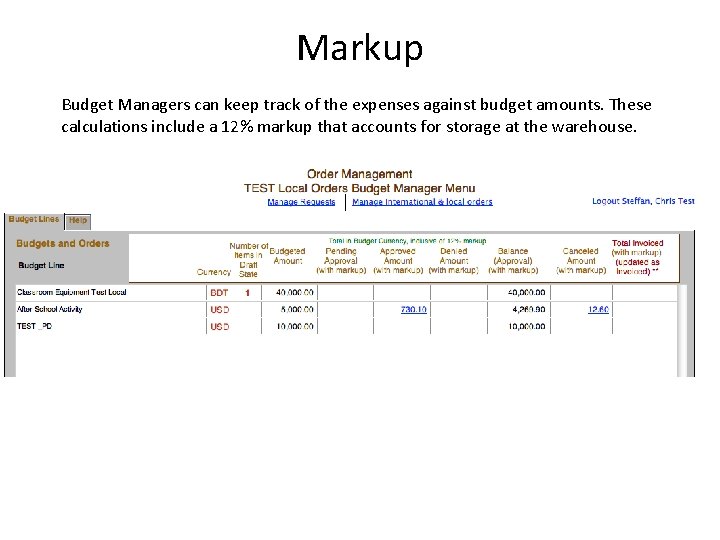
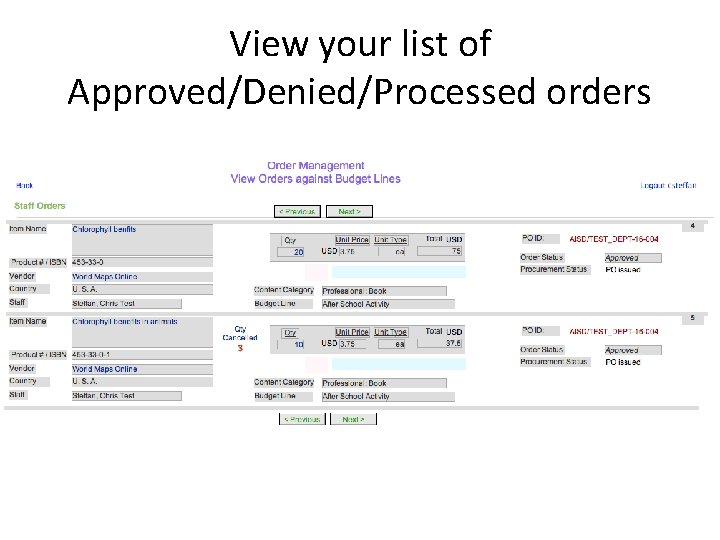
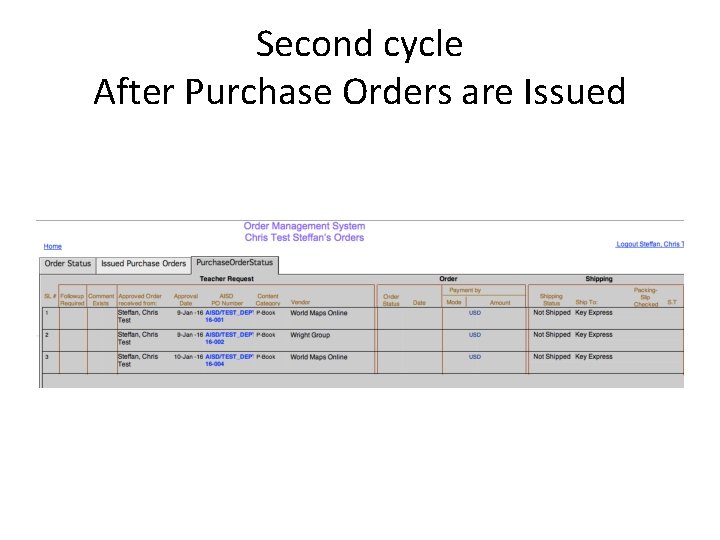
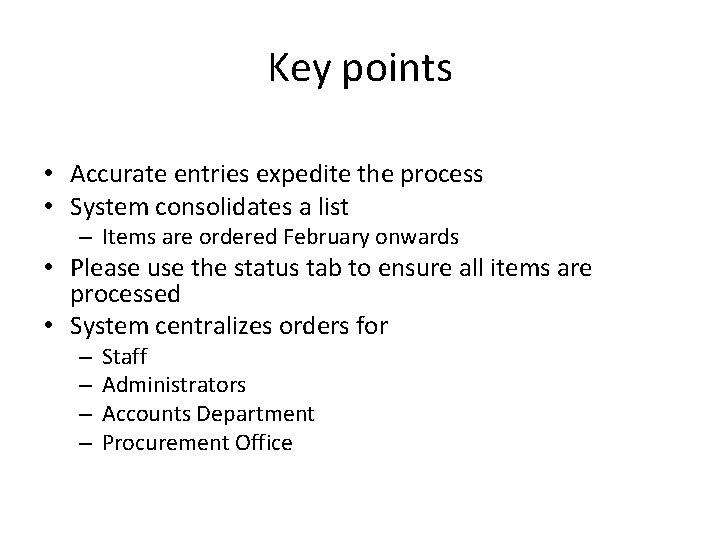
- Slides: 16
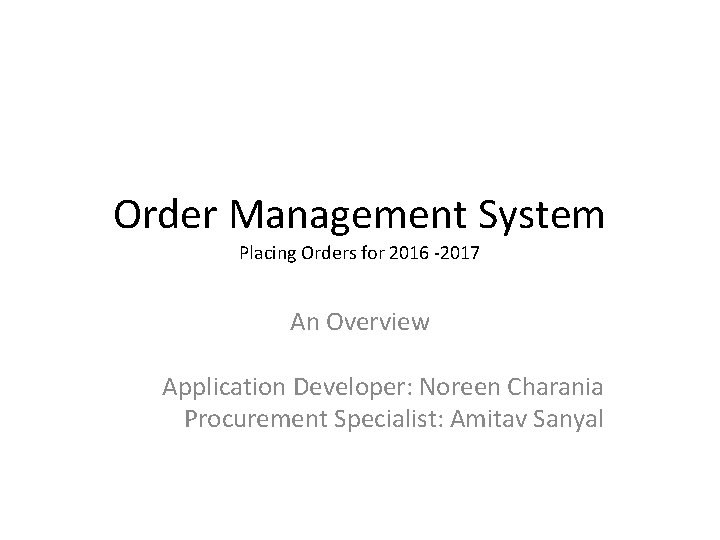
Order Management System Placing Orders for 2016 -2017 An Overview Application Developer: Noreen Charania Procurement Specialist: Amitav Sanyal
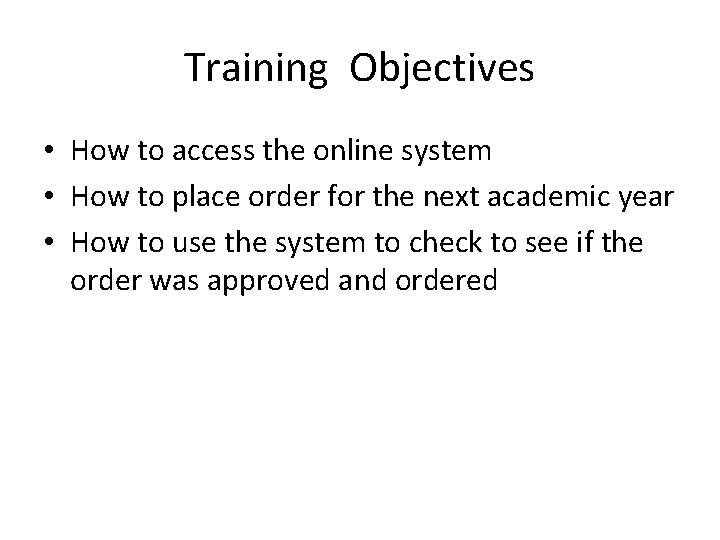
Training Objectives • How to access the online system • How to place order for the next academic year • How to use the system to check to see if the order was approved and ordered
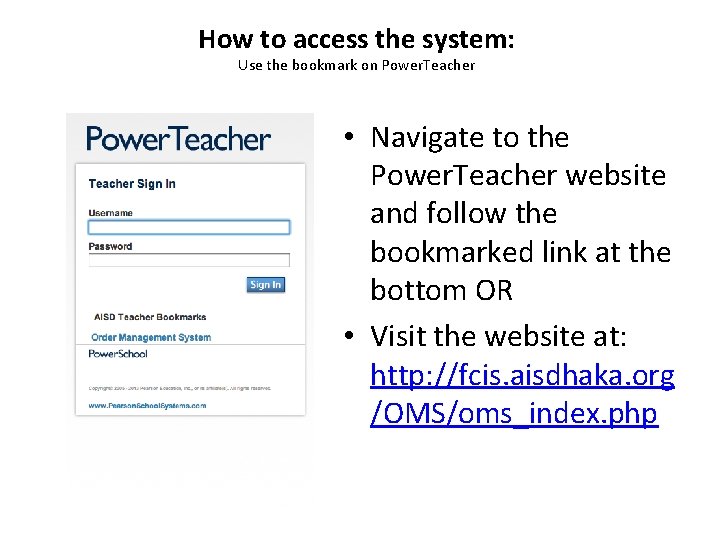
How to access the system: Use the bookmark on Power. Teacher • Navigate to the Power. Teacher website and follow the bookmarked link at the bottom OR • Visit the website at: http: //fcis. aisdhaka. org /OMS/oms_index. php
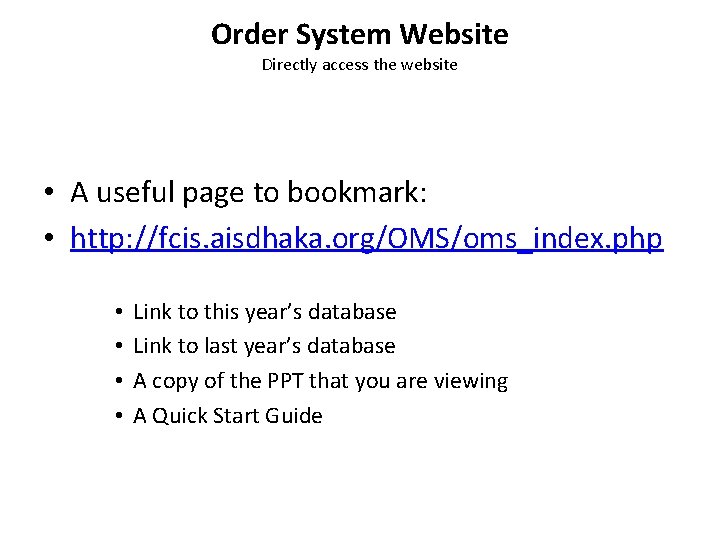
Order System Website Directly access the website • A useful page to bookmark: • http: //fcis. aisdhaka. org/OMS/oms_index. php • • Link to this year’s database Link to last year’s database A copy of the PPT that you are viewing A Quick Start Guide
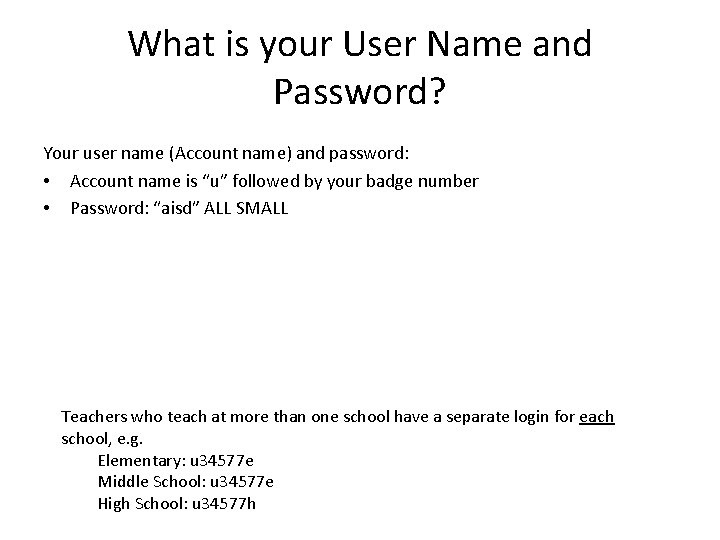
What is your User Name and Password? Your user name (Account name) and password: • Account name is “u” followed by your badge number • Password: “aisd” ALL SMALL Teachers who teach at more than one school have a separate login for each school, e. g. Elementary: u 34577 e Middle School: u 34577 e High School: u 34577 h
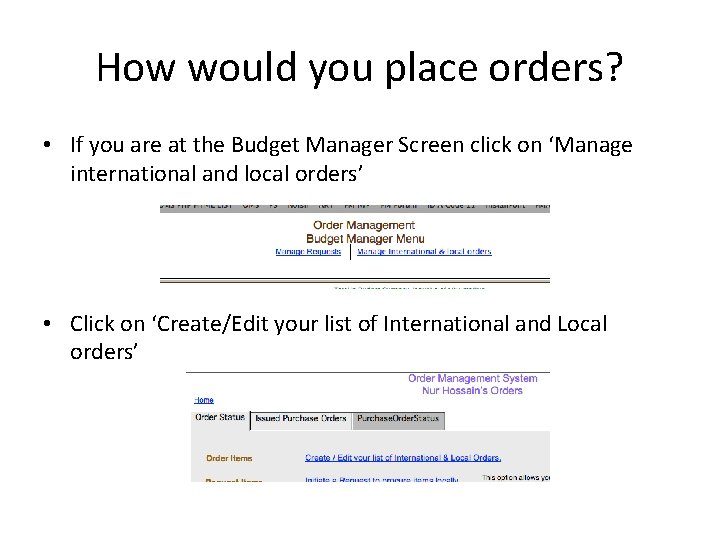
How would you place orders? • If you are at the Budget Manager Screen click on ‘Manage international and local orders’ • Click on ‘Create/Edit your list of International and Local orders’
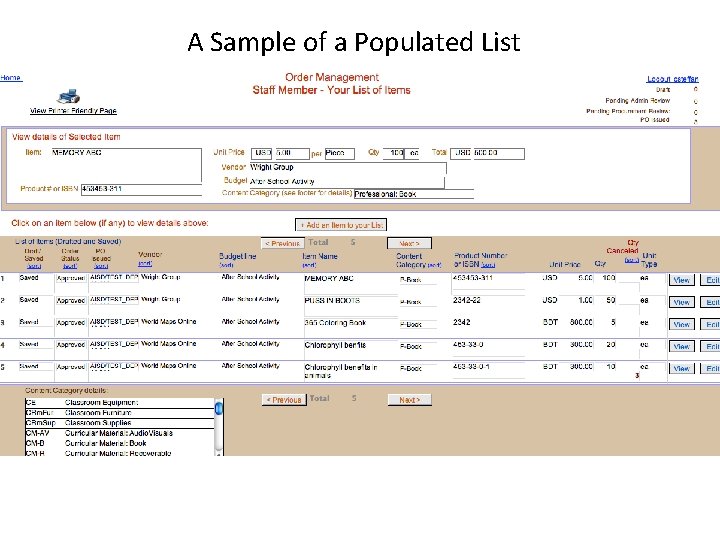
A Sample of a Populated List
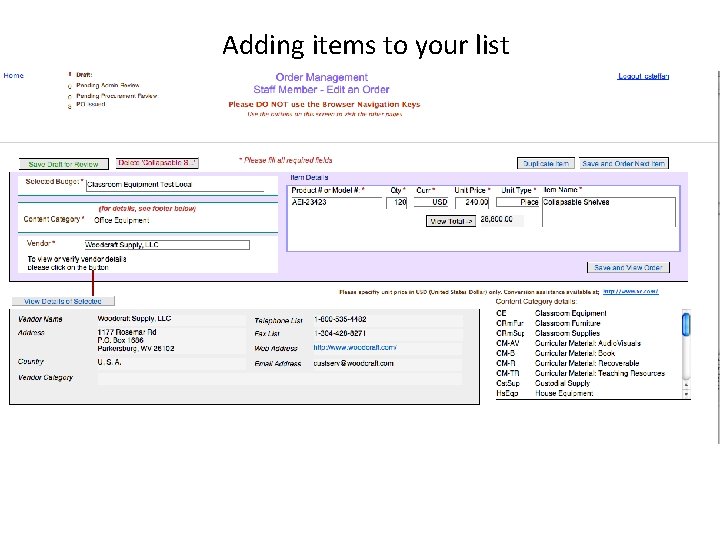
Adding items to your list
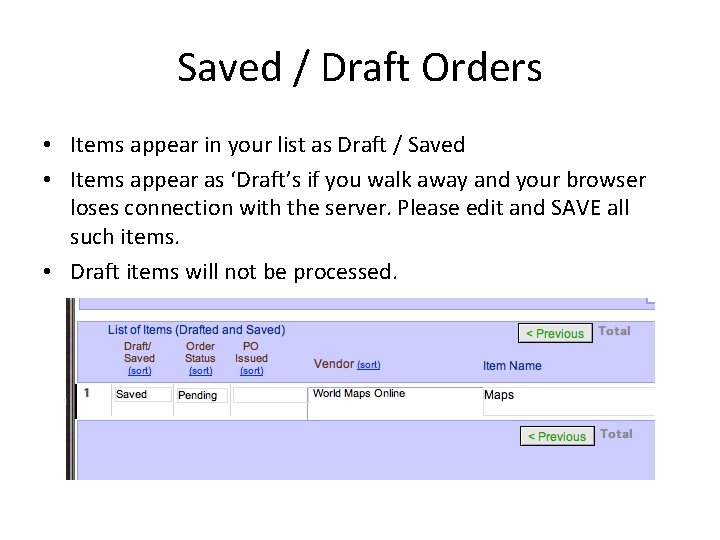
Saved / Draft Orders • Items appear in your list as Draft / Saved • Items appear as ‘Draft’s if you walk away and your browser loses connection with the server. Please edit and SAVE all such items. • Draft items will not be processed.
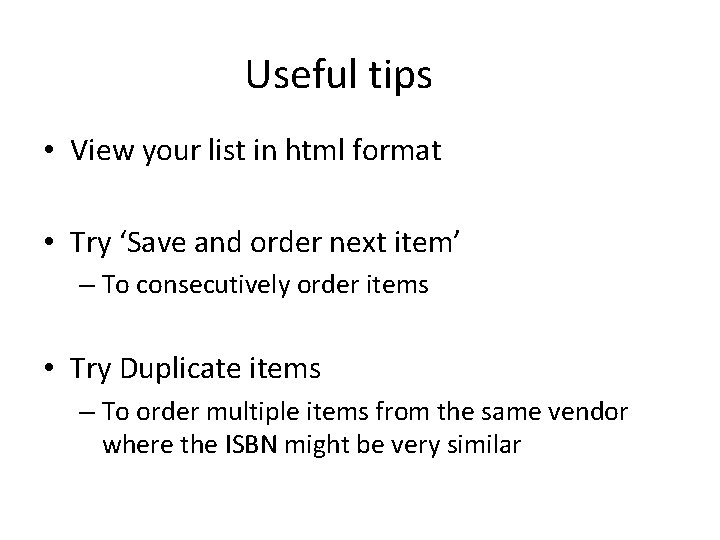
Useful tips • View your list in html format • Try ‘Save and order next item’ – To consecutively order items • Try Duplicate items – To order multiple items from the same vendor where the ISBN might be very similar
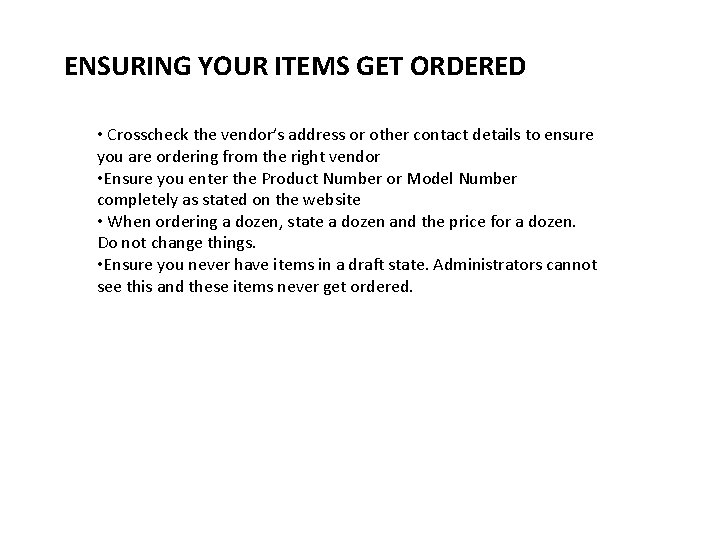
ENSURING YOUR ITEMS GET ORDERED • Crosscheck the vendor’s address or other contact details to ensure you are ordering from the right vendor • Ensure you enter the Product Number or Model Number completely as stated on the website • When ordering a dozen, state a dozen and the price for a dozen. Do not change things. • Ensure you never have items in a draft state. Administrators cannot see this and these items never get ordered.
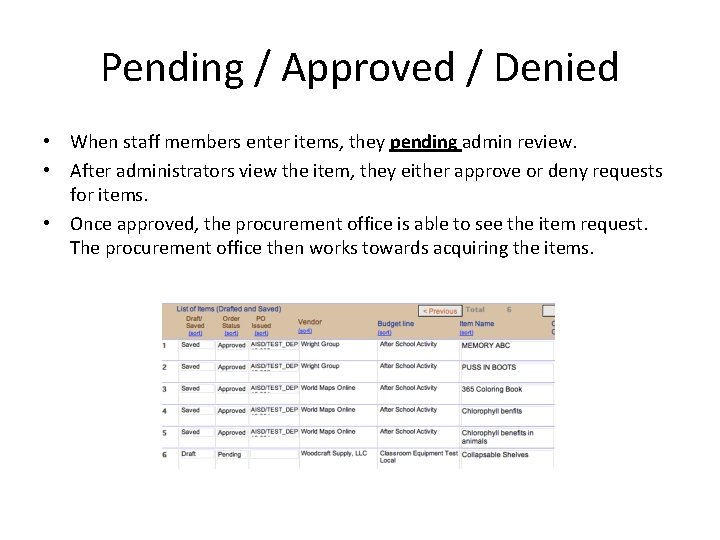
Pending / Approved / Denied • When staff members enter items, they pending admin review. • After administrators view the item, they either approve or deny requests for items. • Once approved, the procurement office is able to see the item request. The procurement office then works towards acquiring the items.
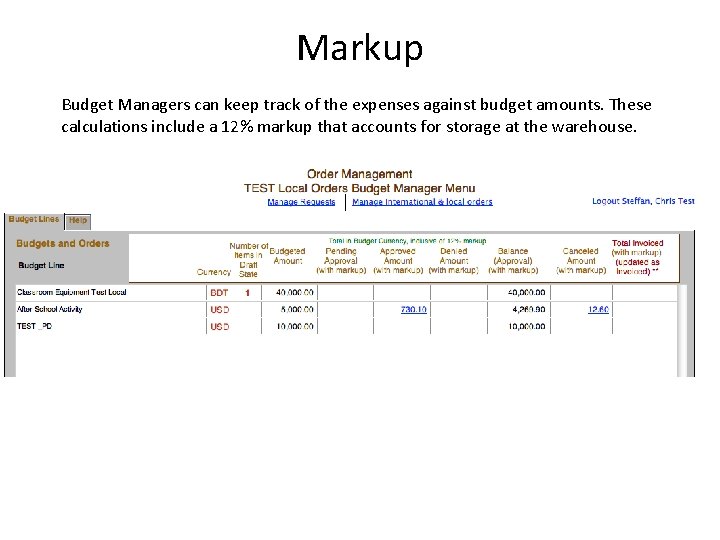
Markup Budget Managers can keep track of the expenses against budget amounts. These calculations include a 12% markup that accounts for storage at the warehouse.
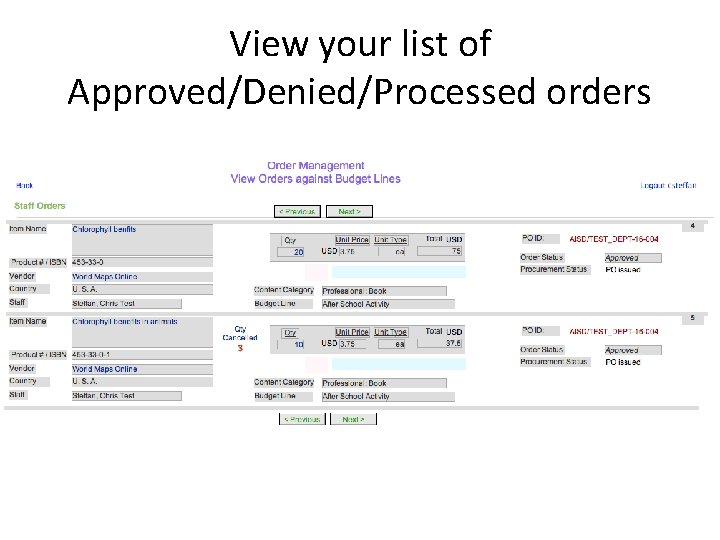
View your list of Approved/Denied/Processed orders
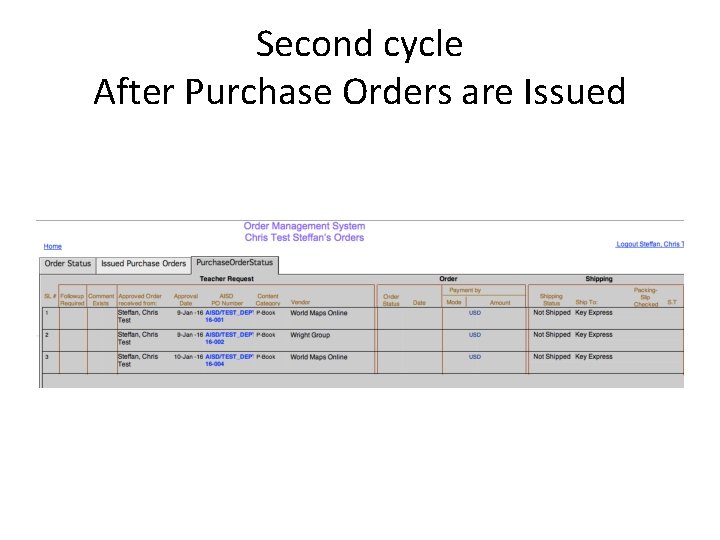
Second cycle After Purchase Orders are Issued
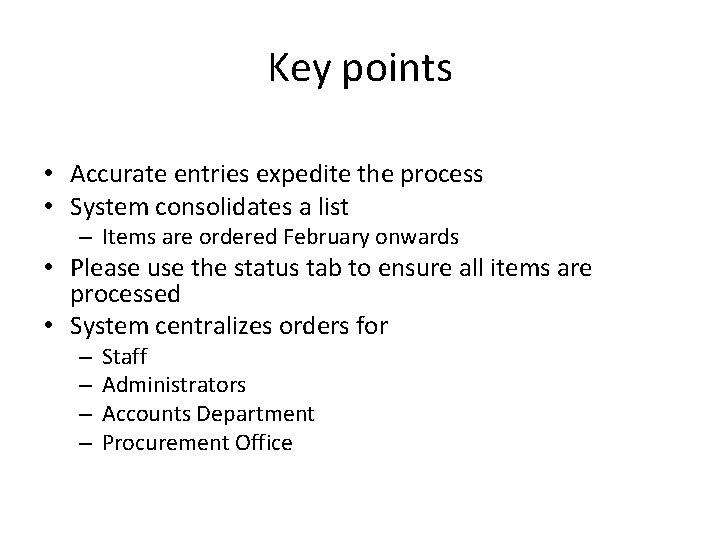
Key points • Accurate entries expedite the process • System consolidates a list – Items are ordered February onwards • Please use the status tab to ensure all items are processed • System centralizes orders for – – Staff Administrators Accounts Department Procurement Office
 Placing an order sample letter
Placing an order sample letter Casey orders 3 pizzas
Casey orders 3 pizzas Casey orders 3 pizzas and 2 orders of breadsticks
Casey orders 3 pizzas and 2 orders of breadsticks Casey orders 3 pizzas and 2 orders of breadsticks
Casey orders 3 pizzas and 2 orders of breadsticks Placing the order
Placing the order Bce and bc timeline
Bce and bc timeline Is bc and bce the same
Is bc and bce the same 1st order 2nd order 3rd order neurons
1st order 2nd order 3rd order neurons Deped order no. 36 s. 2016
Deped order no. 36 s. 2016 Deped order 39 s. 2016
Deped order 39 s. 2016 Deped order no. 13 s. 2017
Deped order no. 13 s. 2017 Mii purchase preference
Mii purchase preference Kontinuitetshantering i praktiken
Kontinuitetshantering i praktiken Typiska drag för en novell
Typiska drag för en novell Tack för att ni lyssnade bild
Tack för att ni lyssnade bild Ekologiskt fotavtryck
Ekologiskt fotavtryck Varför kallas perioden 1918-1939 för mellankrigstiden?
Varför kallas perioden 1918-1939 för mellankrigstiden?