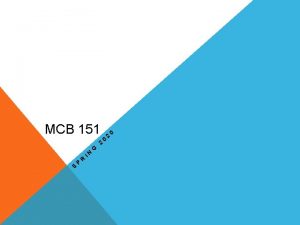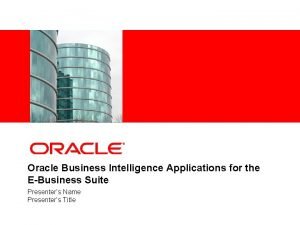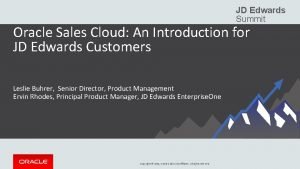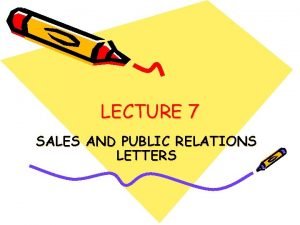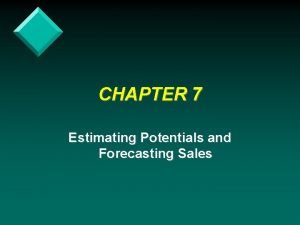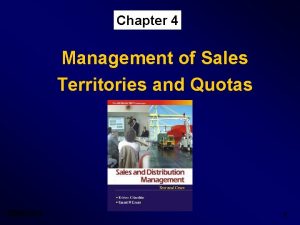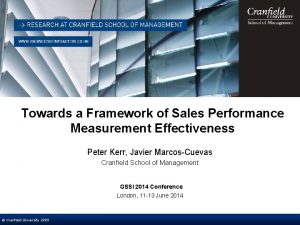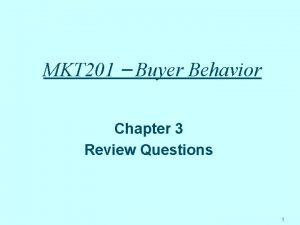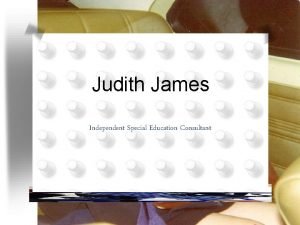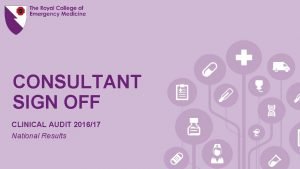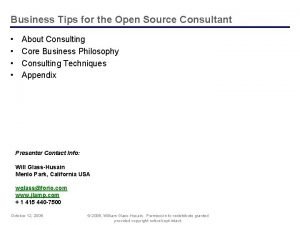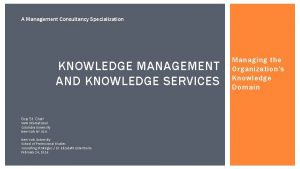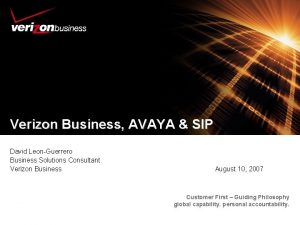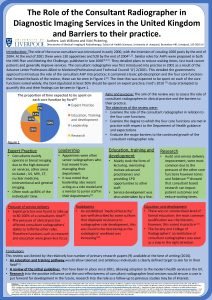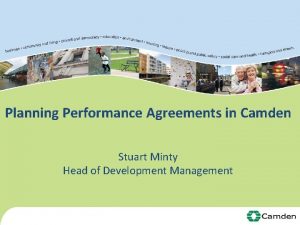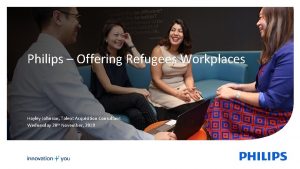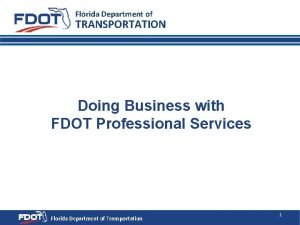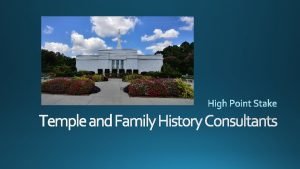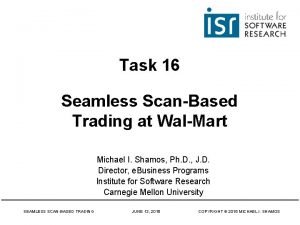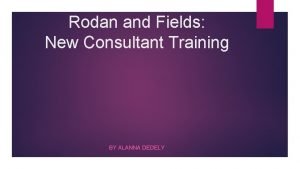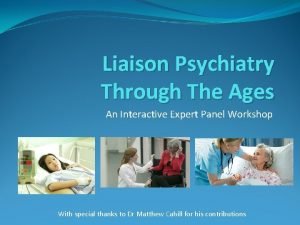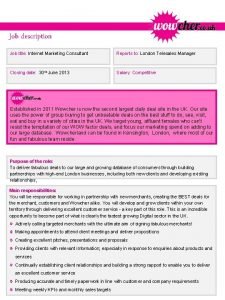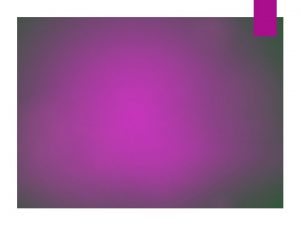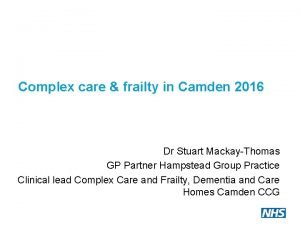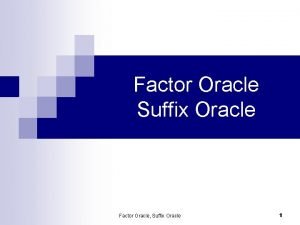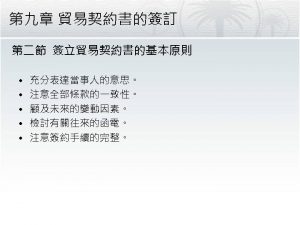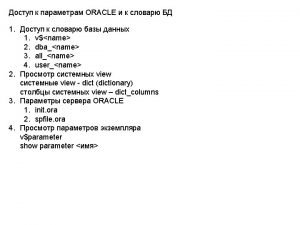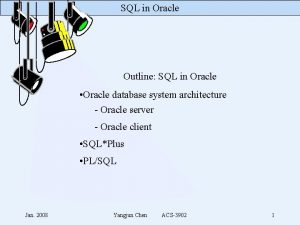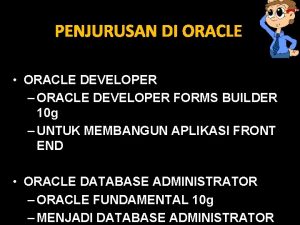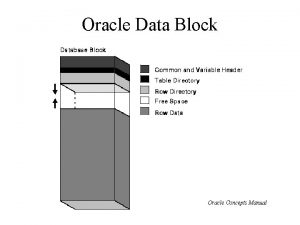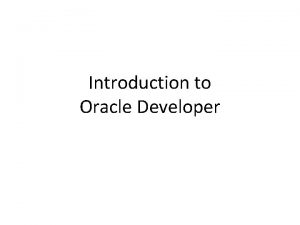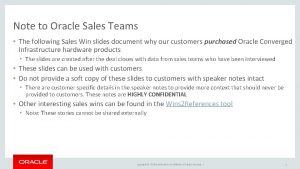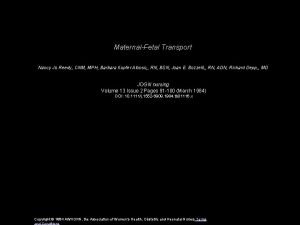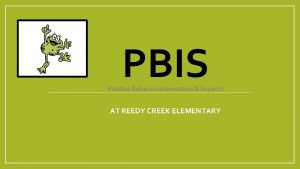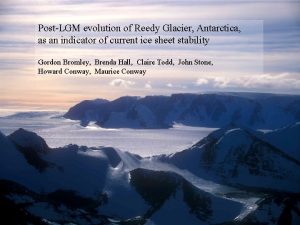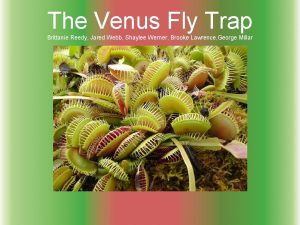Oracle Applications Framework Jason Reedy Sales Consultant jason
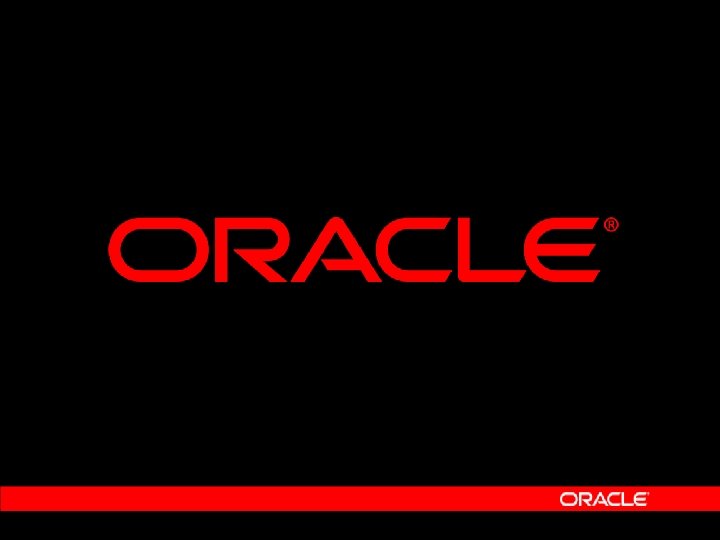
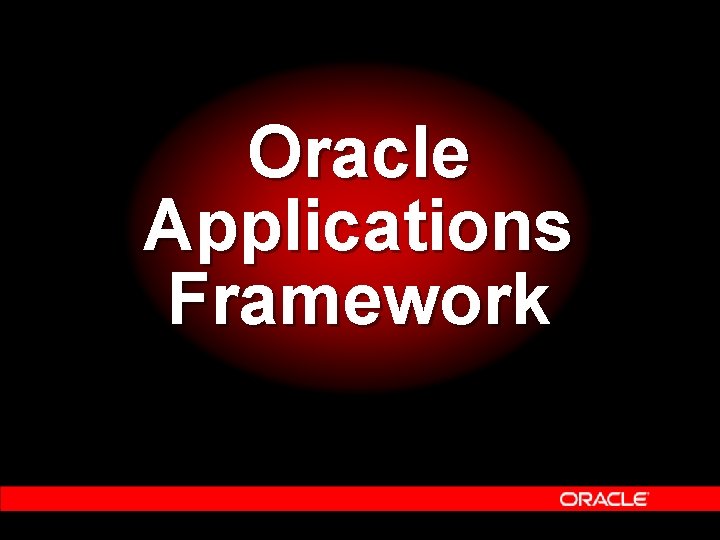
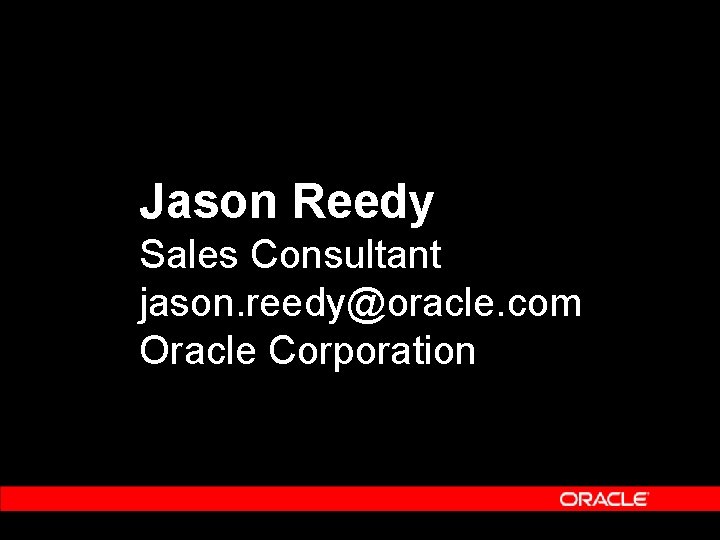
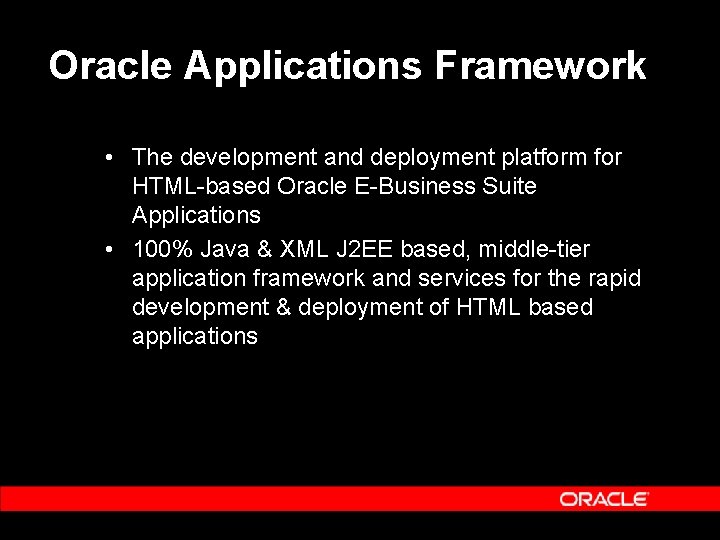
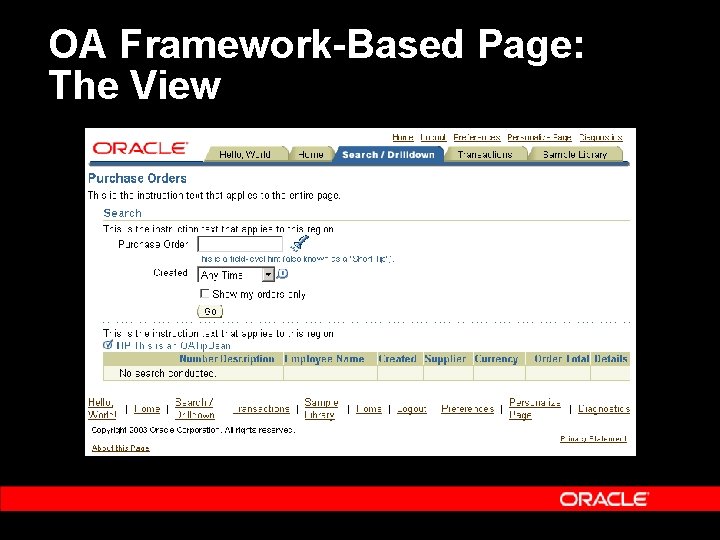
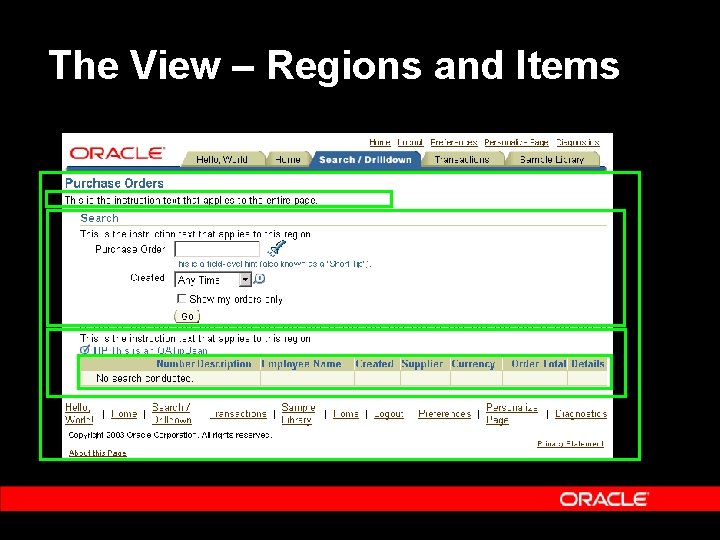

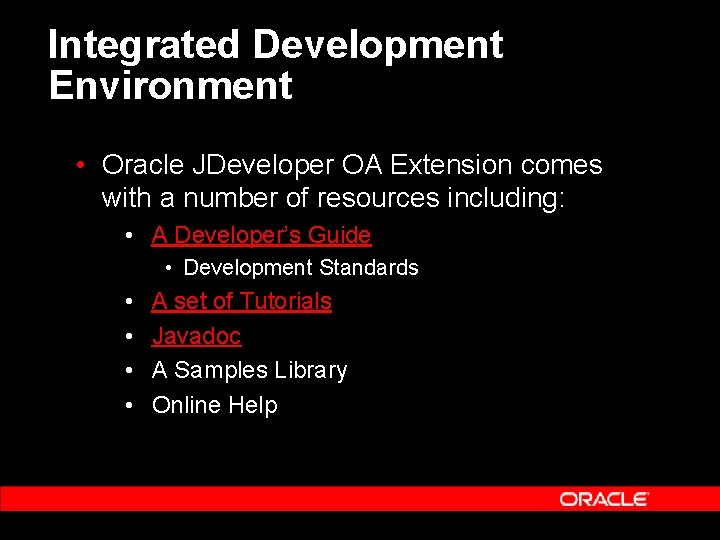

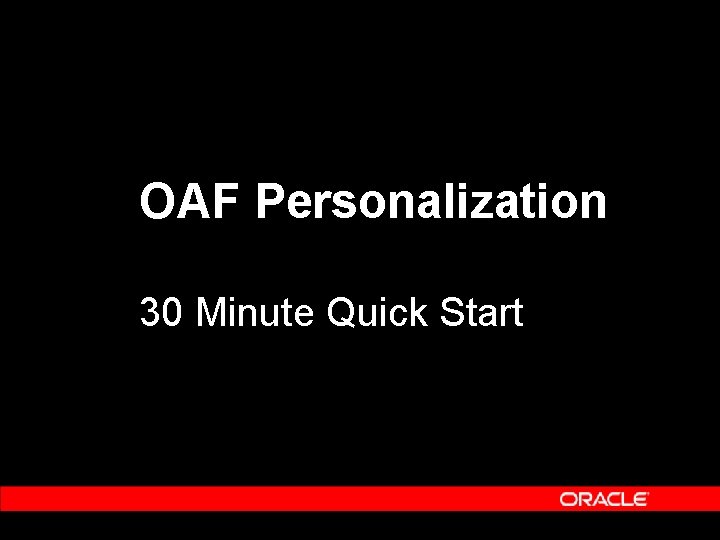
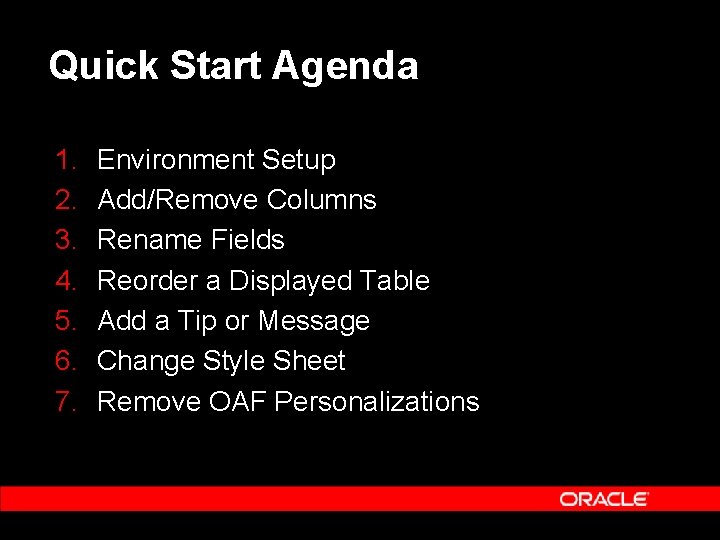
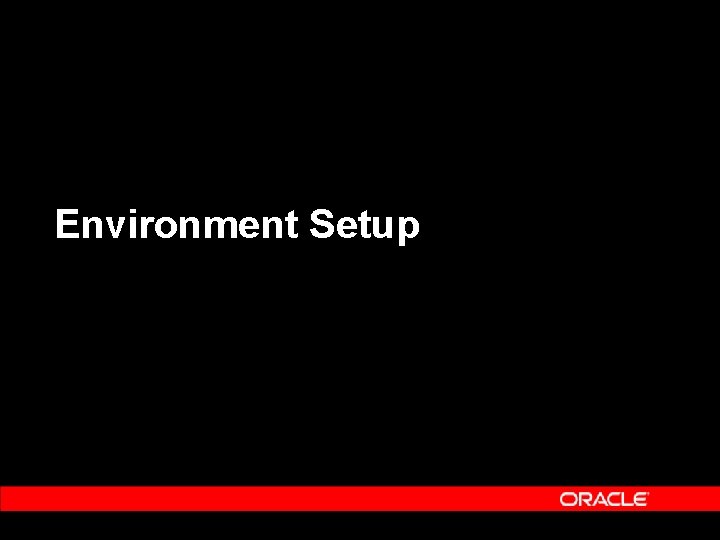
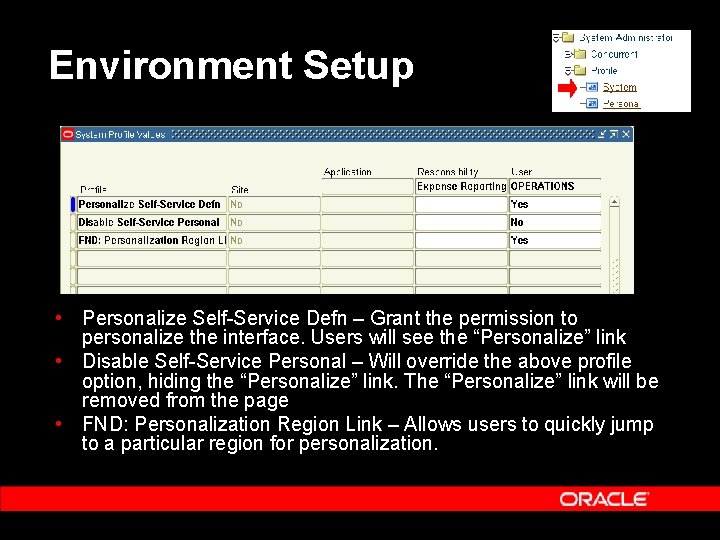
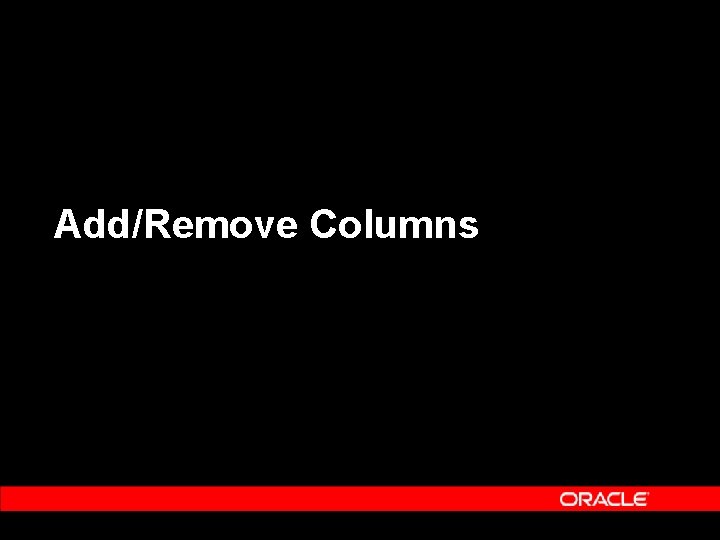

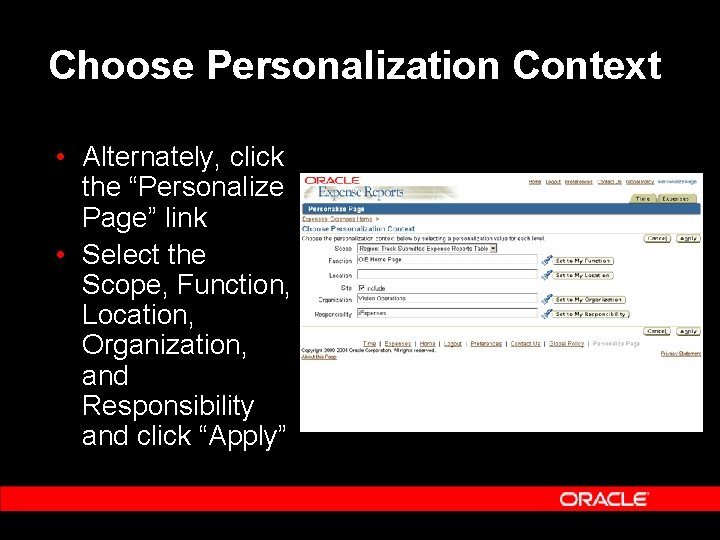
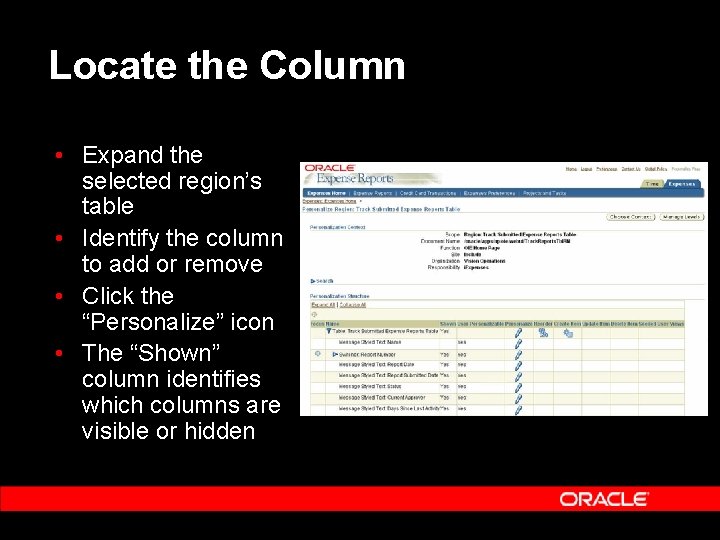
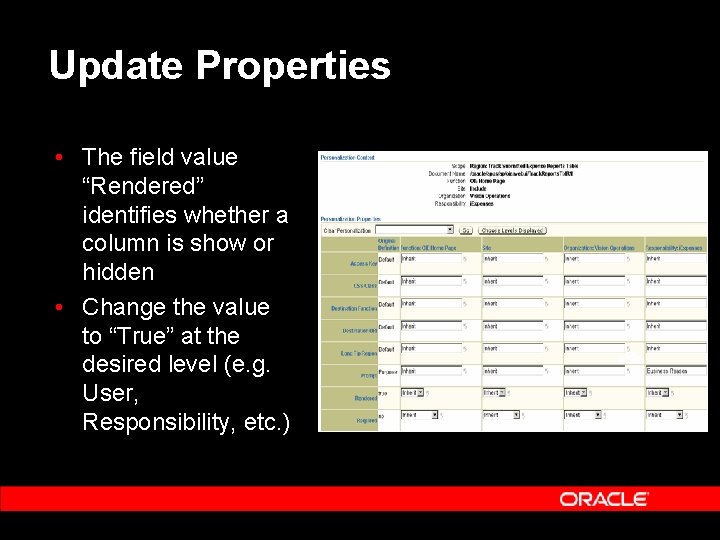
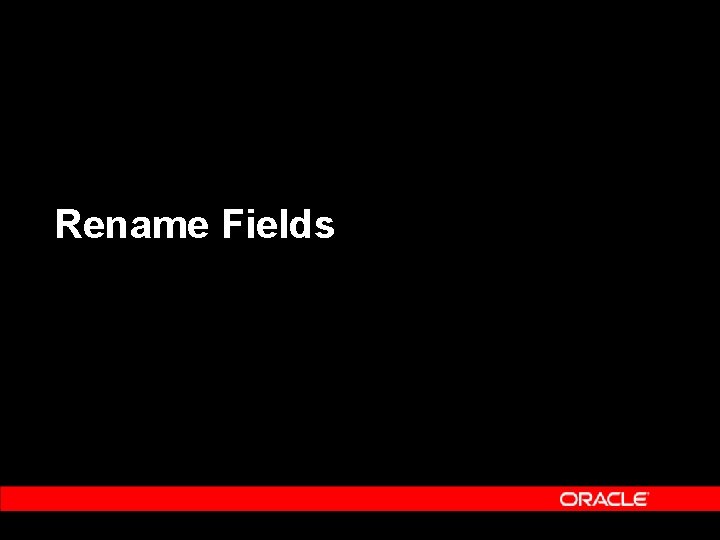
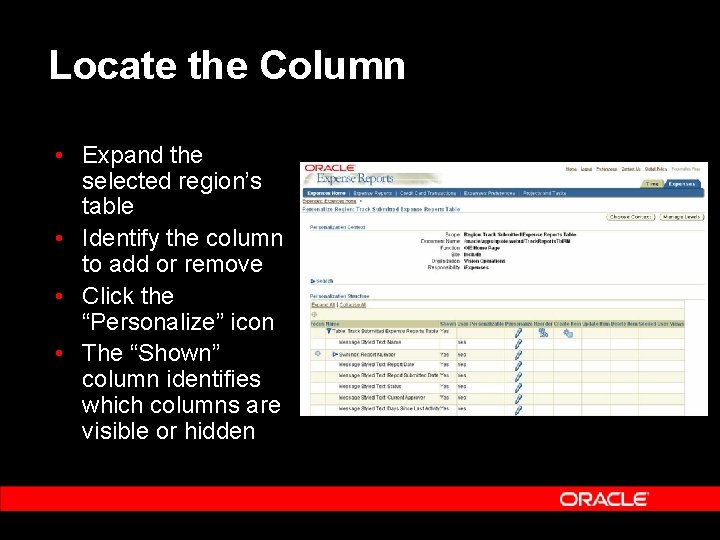
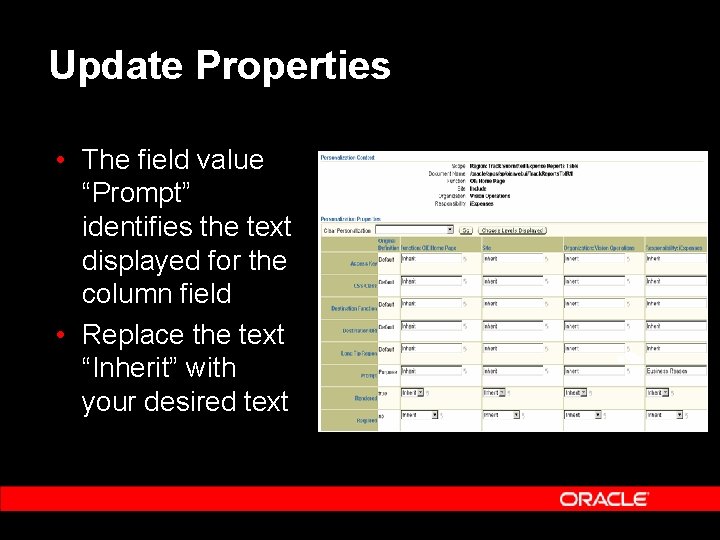
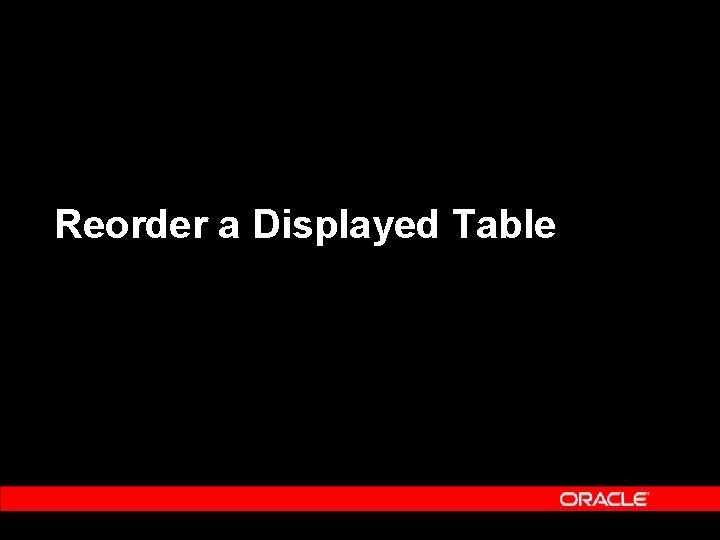
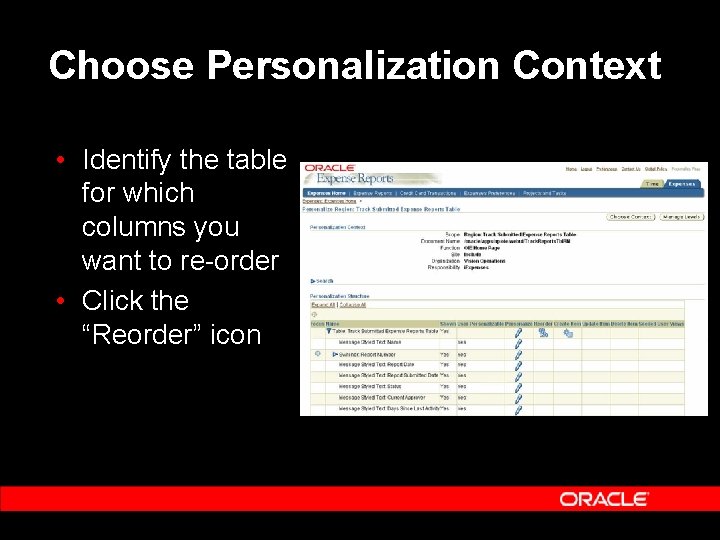
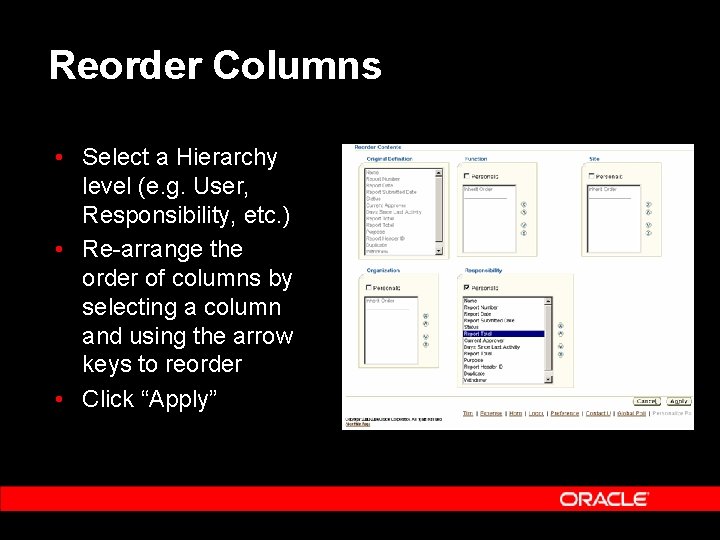
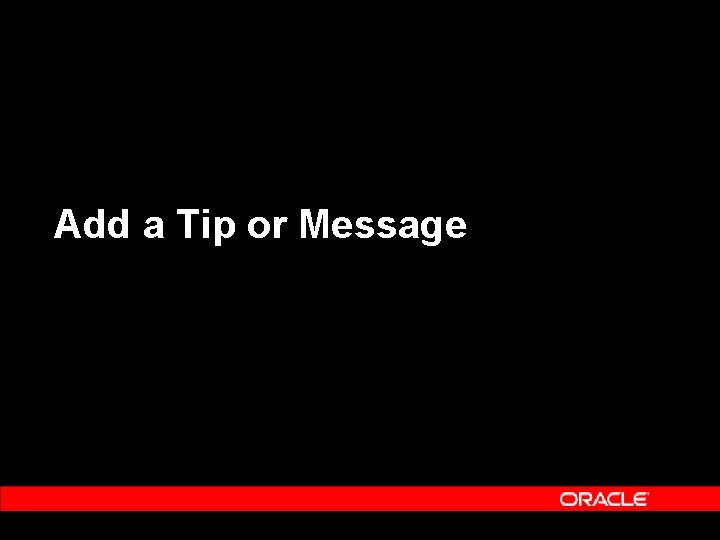
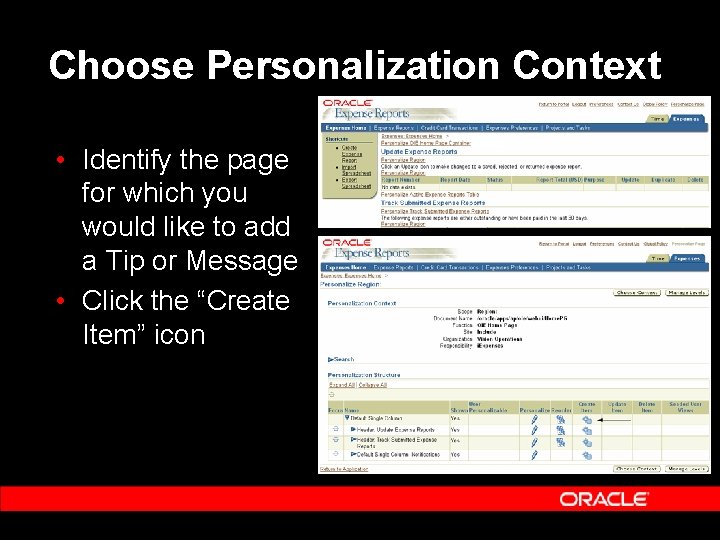

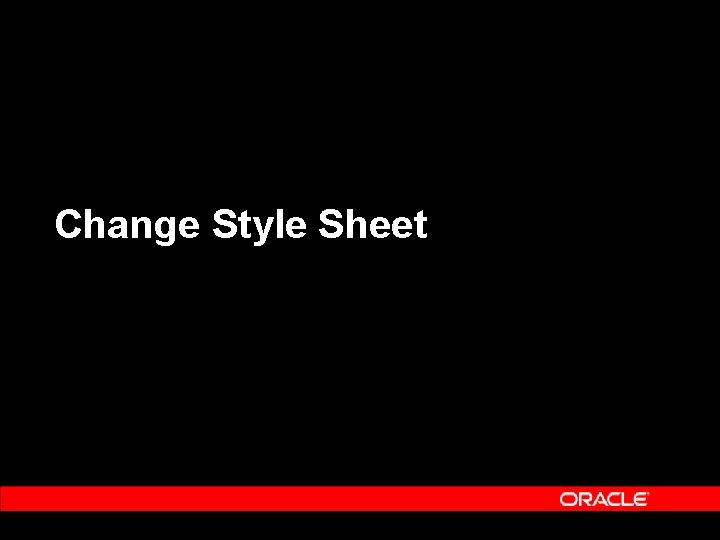
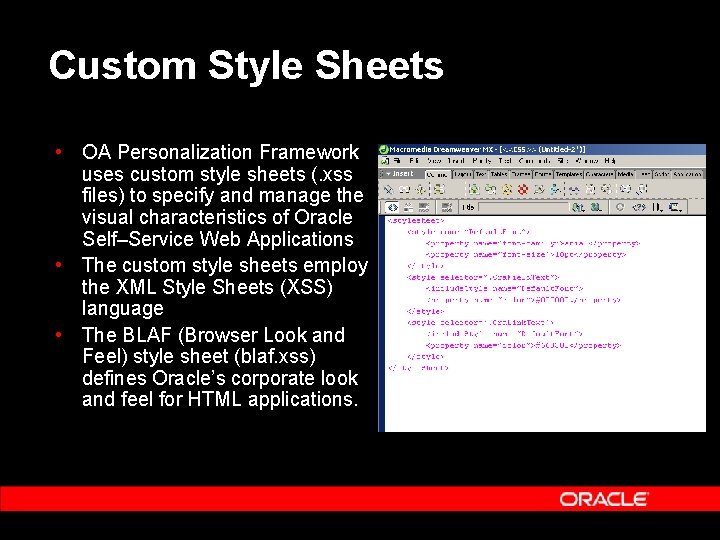
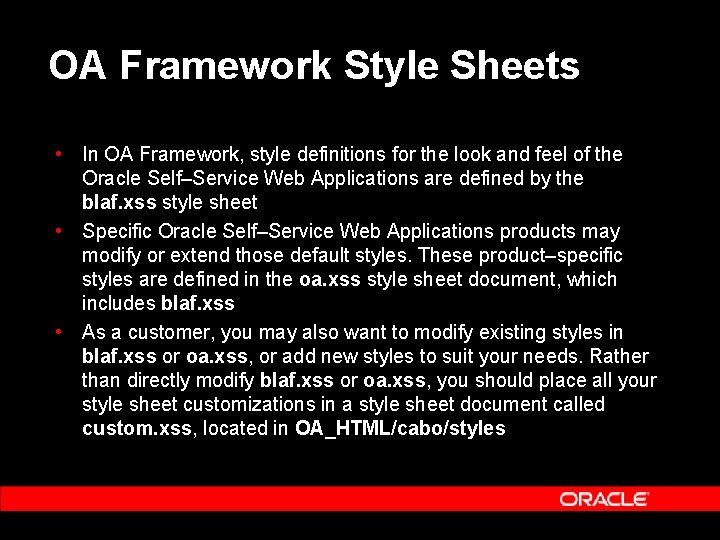
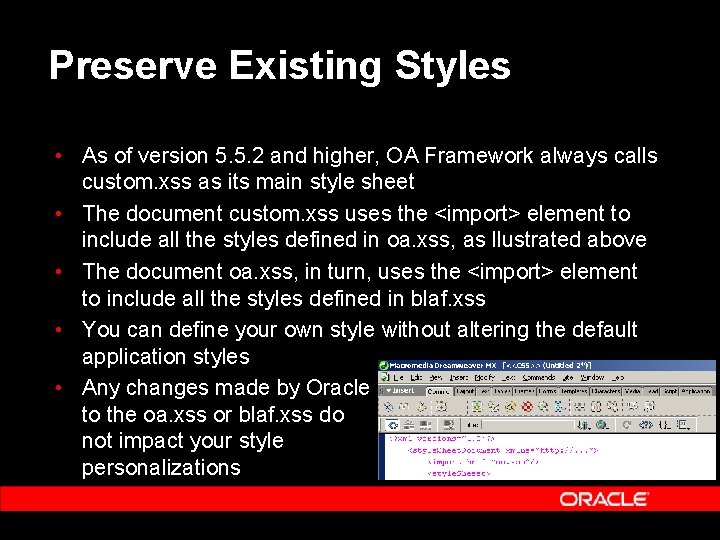


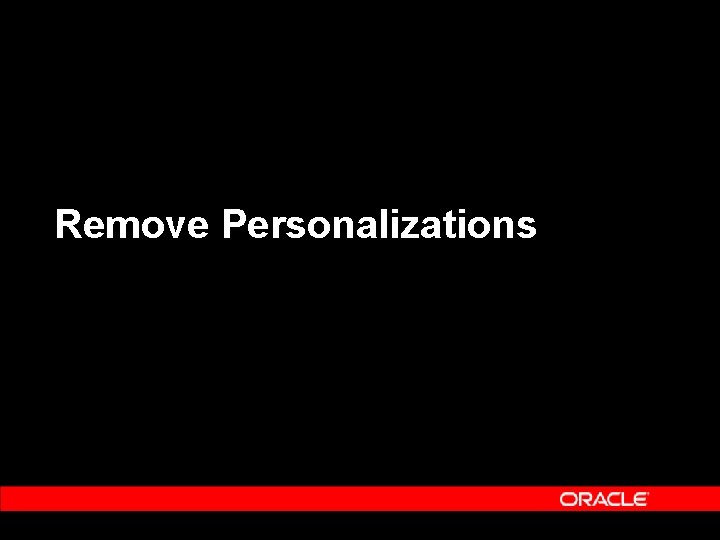
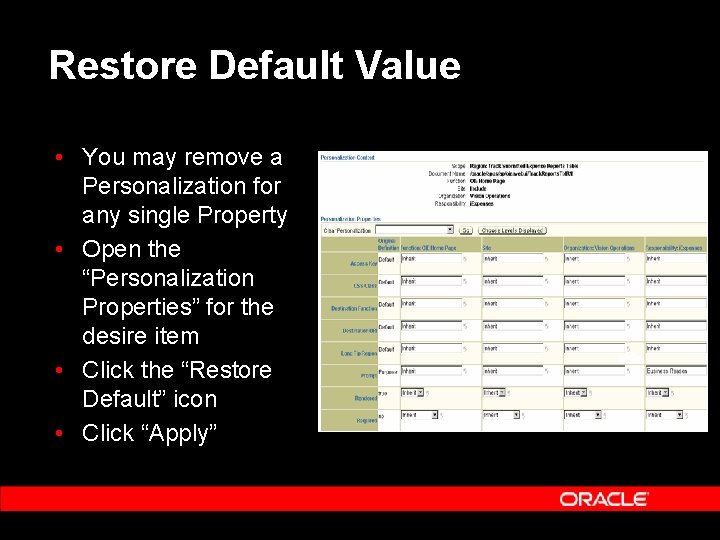

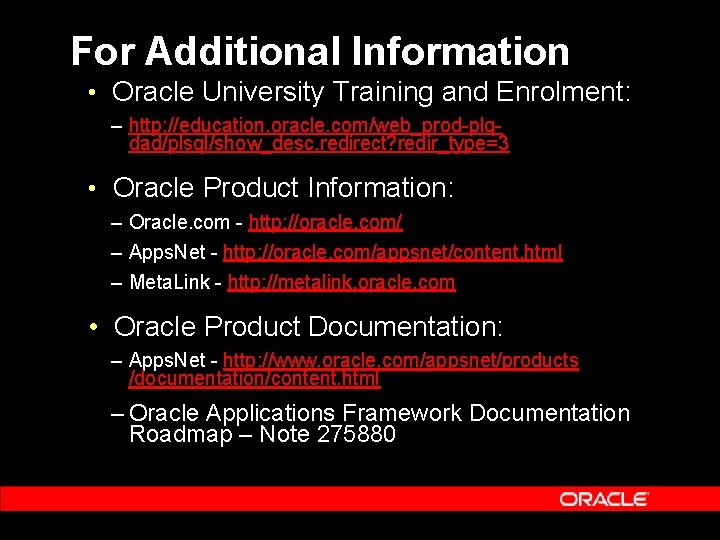
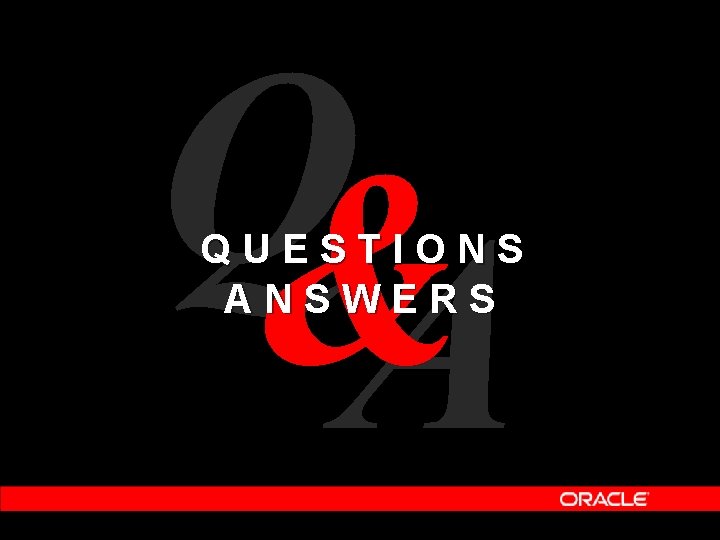
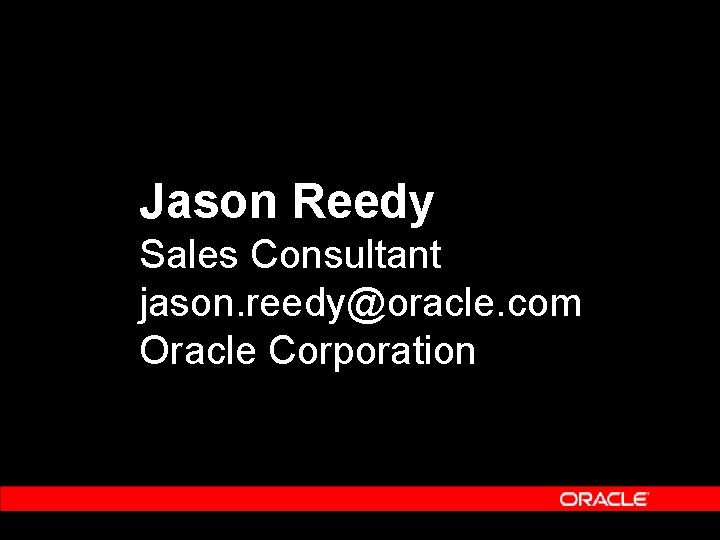
- Slides: 39
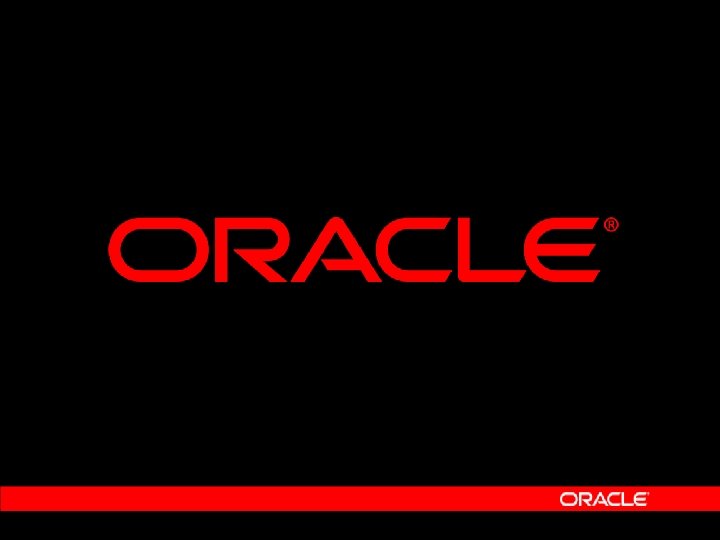
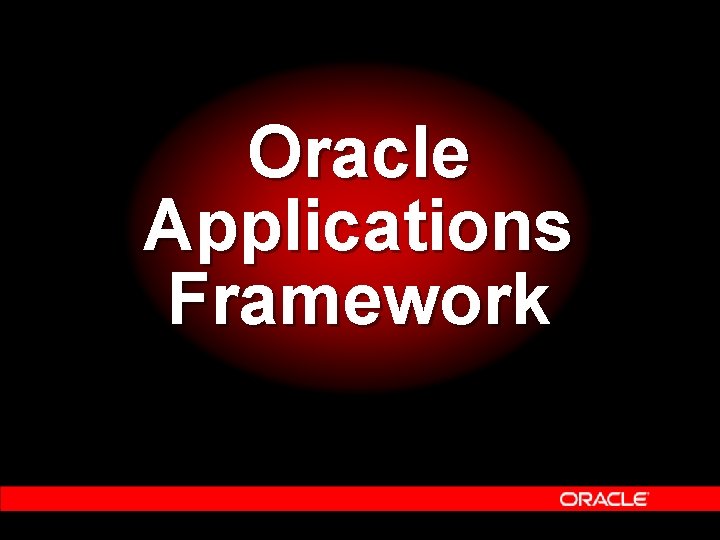
Oracle Applications Framework
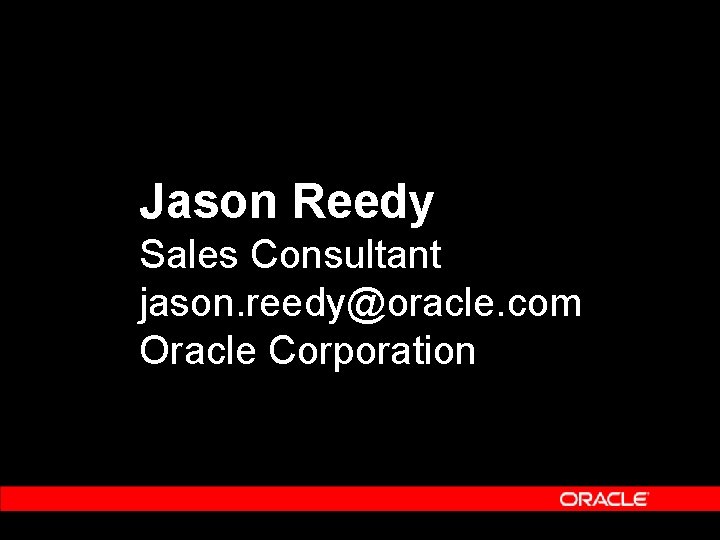
Jason Reedy Sales Consultant jason. reedy@oracle. com Oracle Corporation
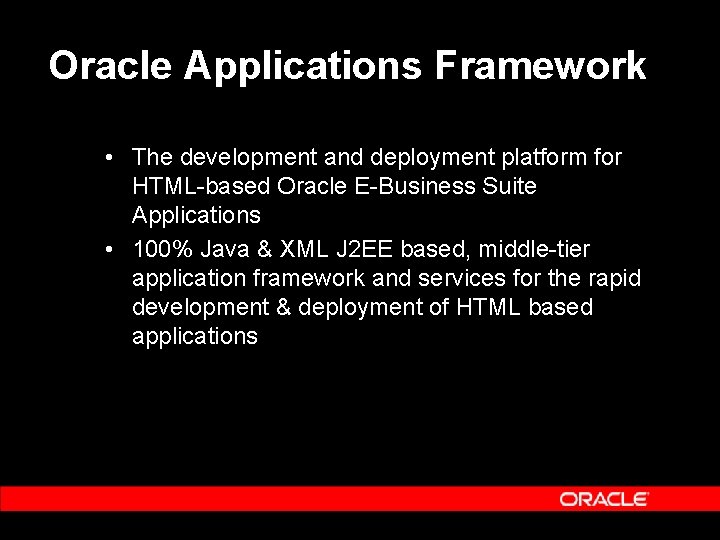
Oracle Applications Framework • The development and deployment platform for HTML-based Oracle E-Business Suite Applications • 100% Java & XML J 2 EE based, middle-tier application framework and services for the rapid development & deployment of HTML based applications
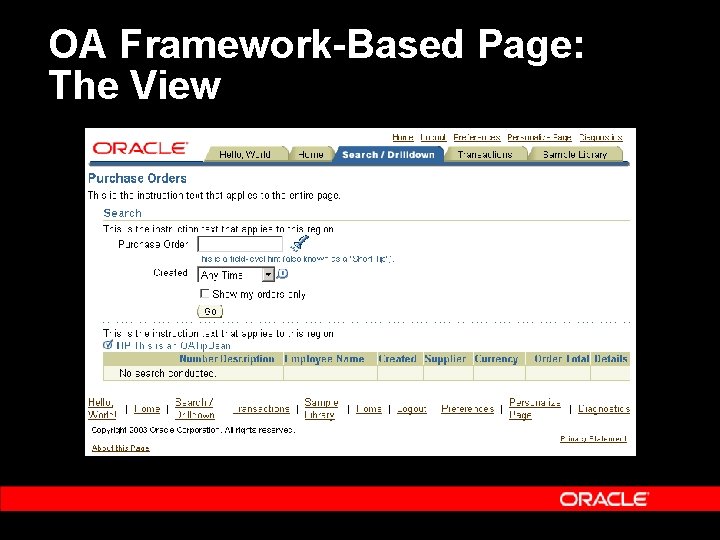
OA Framework-Based Page: The View
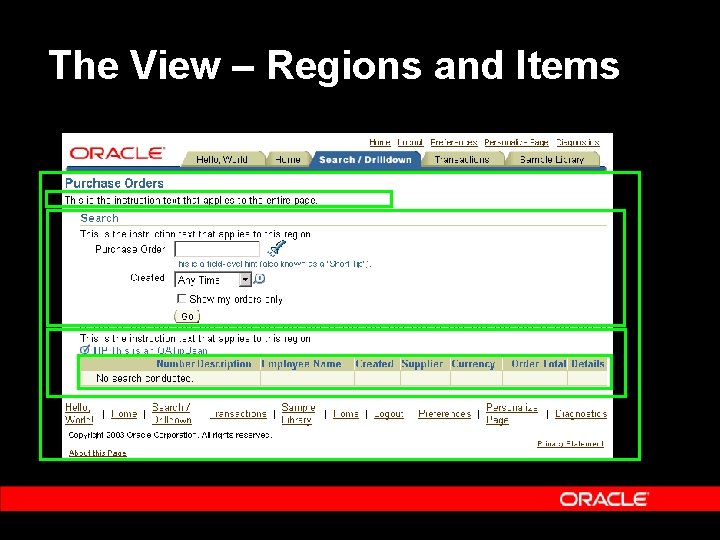
The View – Regions and Items

Personalization vs. Extensibility • Personalization • Declaratively tailoring UI look-and-feel, layout or visibility of built-in content to suit a business need or a user preference • Use the Personalization Framework • Extensibility • Extending the functionality of an application: • Adding new content or business logic • Extending/overriding existing business logic • Use JDeveloper
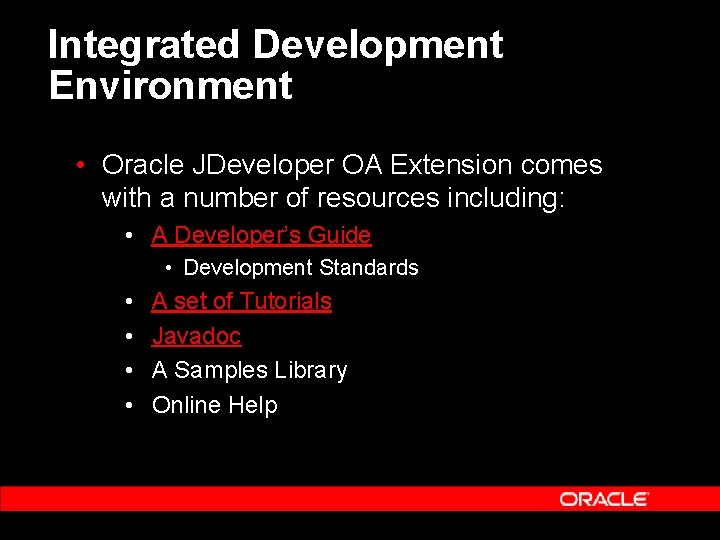
Integrated Development Environment • Oracle JDeveloper OA Extension comes with a number of resources including: • A Developer’s Guide • Development Standards • • A set of Tutorials Javadoc A Samples Library Online Help

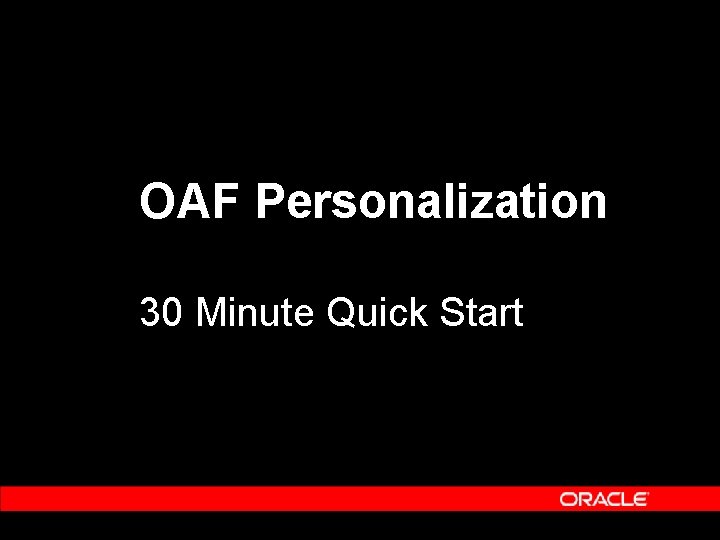
OAF Personalization 30 Minute Quick Start
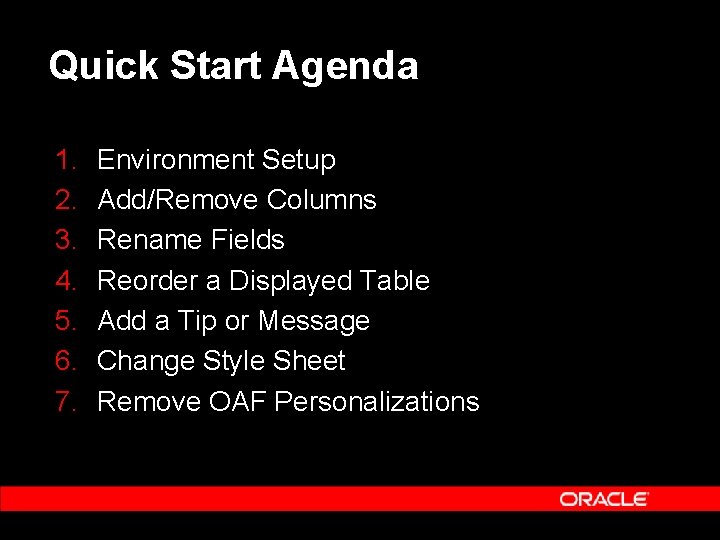
Quick Start Agenda 1. 2. 3. 4. 5. 6. 7. Environment Setup Add/Remove Columns Rename Fields Reorder a Displayed Table Add a Tip or Message Change Style Sheet Remove OAF Personalizations
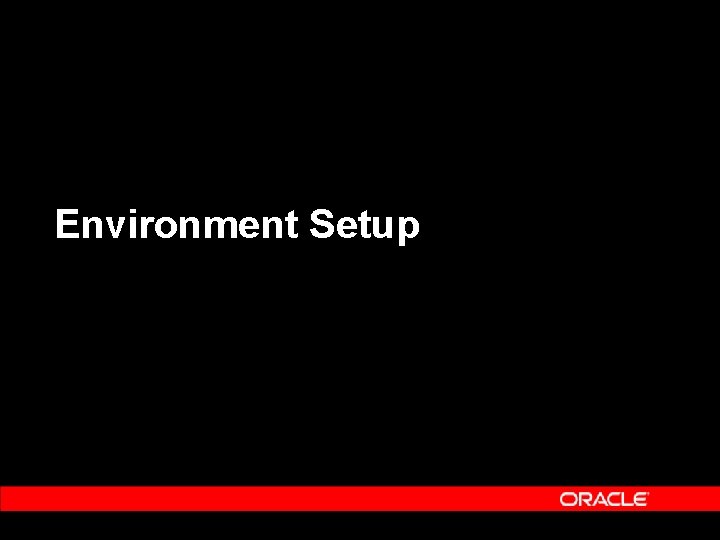
Environment Setup
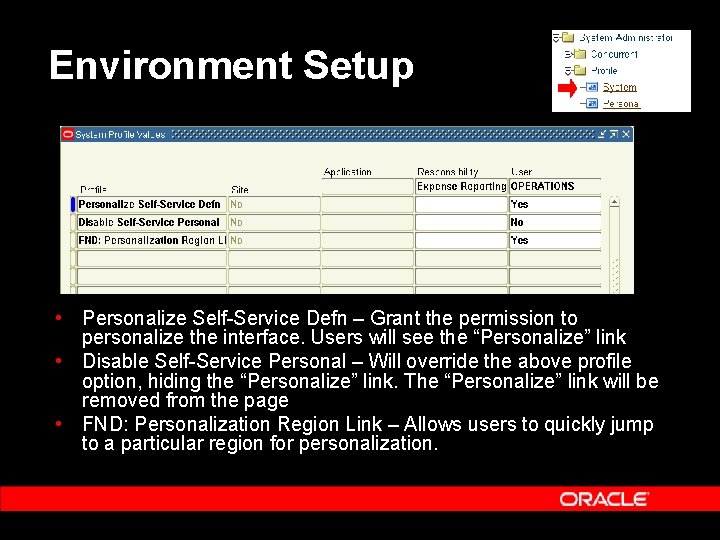
Environment Setup • Personalize Self-Service Defn – Grant the permission to personalize the interface. Users will see the “Personalize” link • Disable Self-Service Personal – Will override the above profile option, hiding the “Personalize” link. The “Personalize” link will be removed from the page • FND: Personalization Region Link – Allows users to quickly jump to a particular region for personalization.
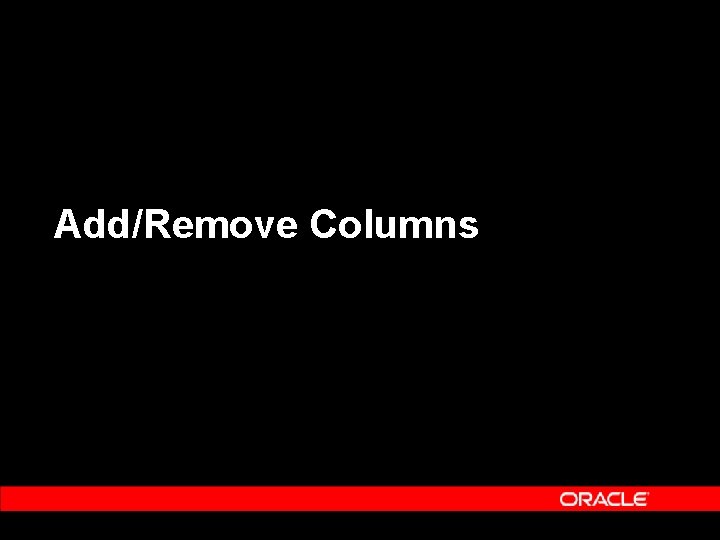
Add/Remove Columns

Choose Personalization Context • Choose a region of the view to Personalize • Identification is easier with the “FND Personalize Region Links” option set to “Yes”
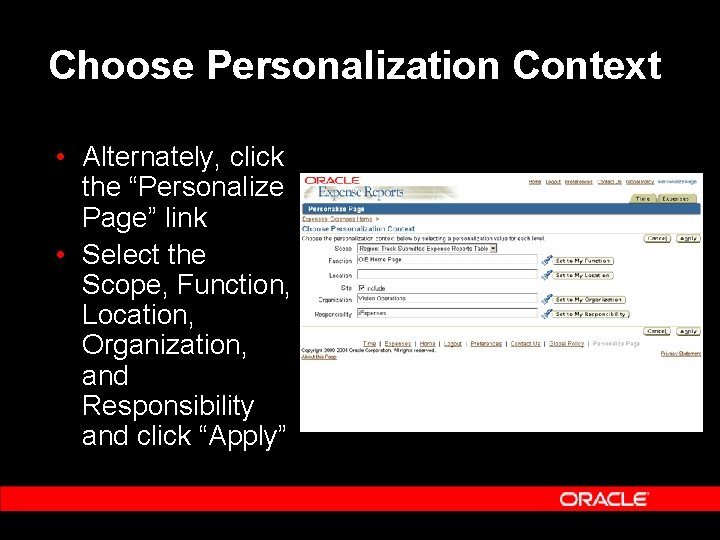
Choose Personalization Context • Alternately, click the “Personalize Page” link • Select the Scope, Function, Location, Organization, and Responsibility and click “Apply”
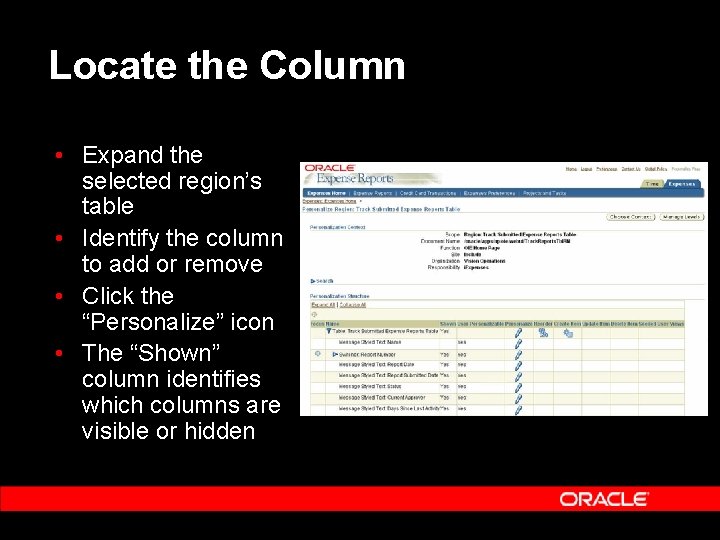
Locate the Column • Expand the selected region’s table • Identify the column to add or remove • Click the “Personalize” icon • The “Shown” column identifies which columns are visible or hidden
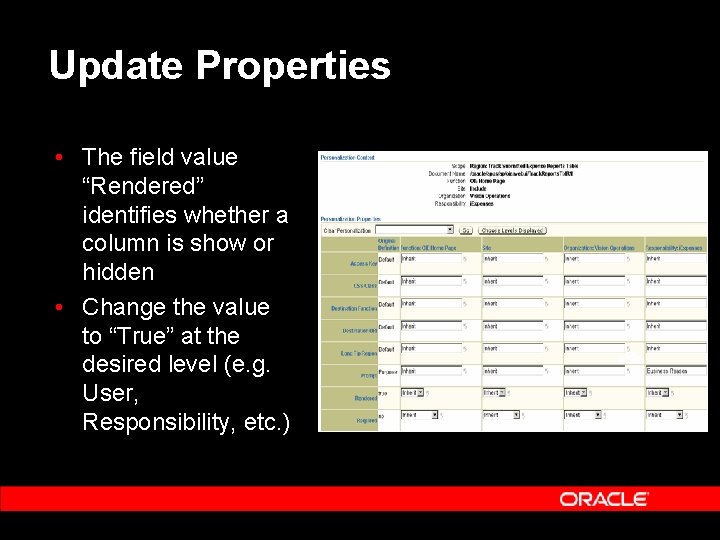
Update Properties • The field value “Rendered” identifies whether a column is show or hidden • Change the value to “True” at the desired level (e. g. User, Responsibility, etc. )
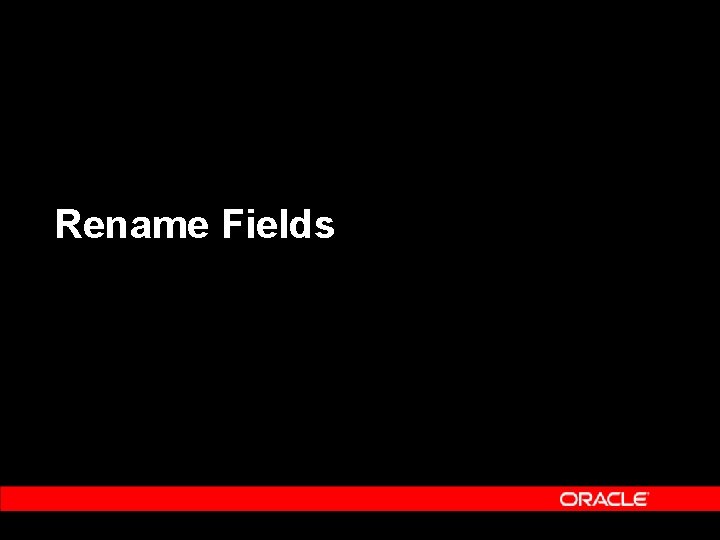
Rename Fields
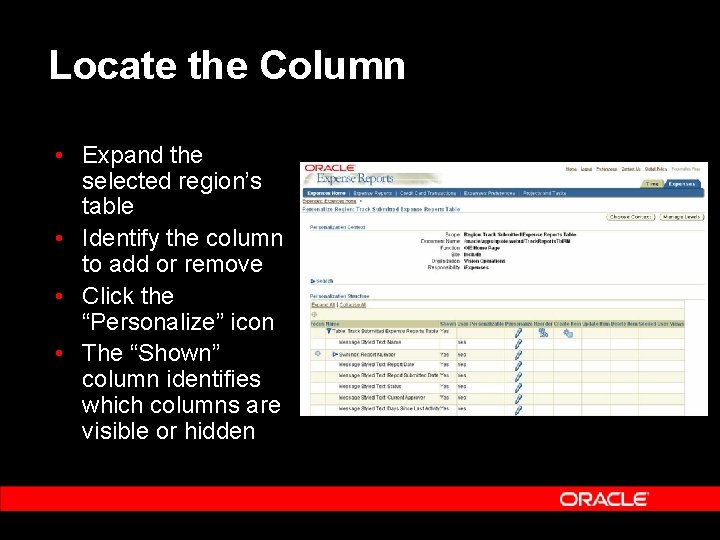
Locate the Column • Expand the selected region’s table • Identify the column to add or remove • Click the “Personalize” icon • The “Shown” column identifies which columns are visible or hidden
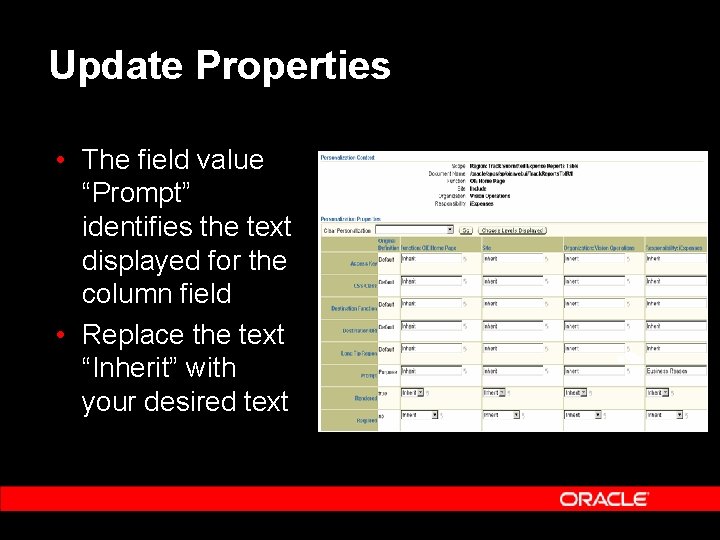
Update Properties • The field value “Prompt” identifies the text displayed for the column field • Replace the text “Inherit” with your desired text
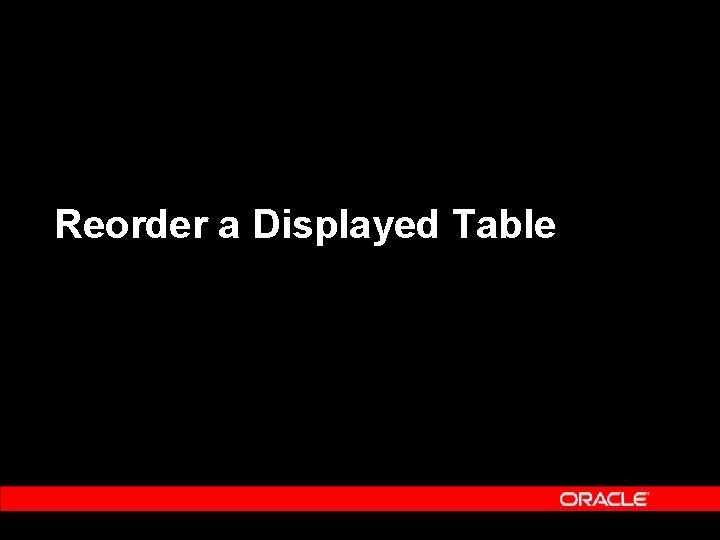
Reorder a Displayed Table
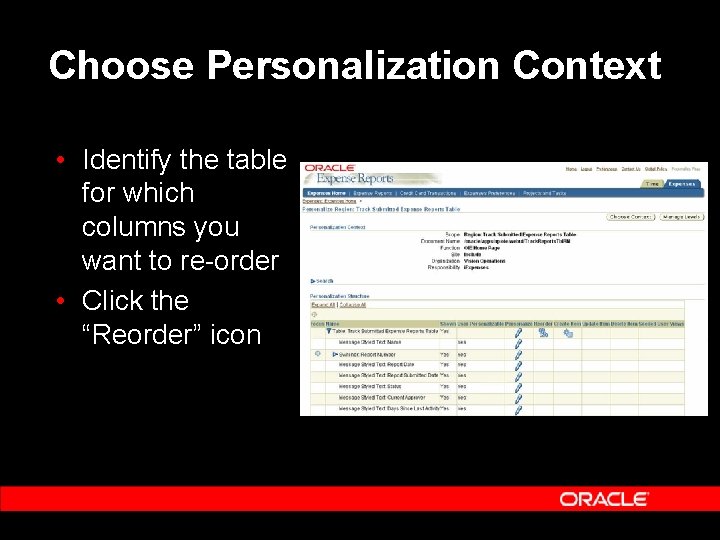
Choose Personalization Context • Identify the table for which columns you want to re-order • Click the “Reorder” icon
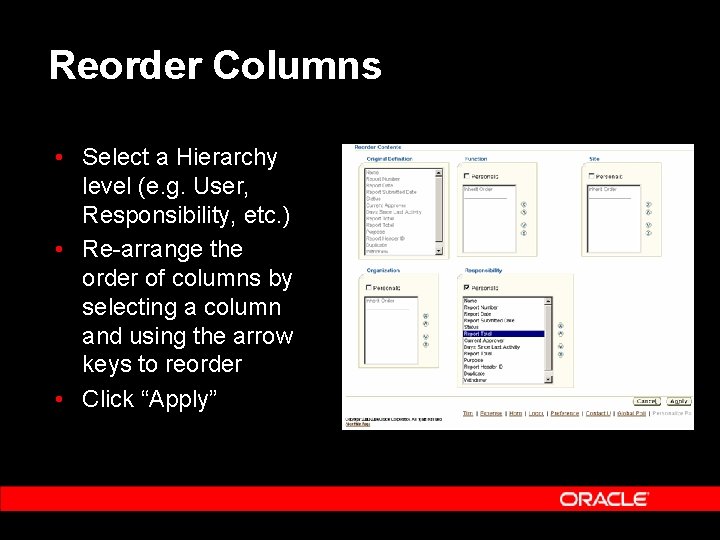
Reorder Columns • Select a Hierarchy level (e. g. User, Responsibility, etc. ) • Re-arrange the order of columns by selecting a column and using the arrow keys to reorder • Click “Apply”
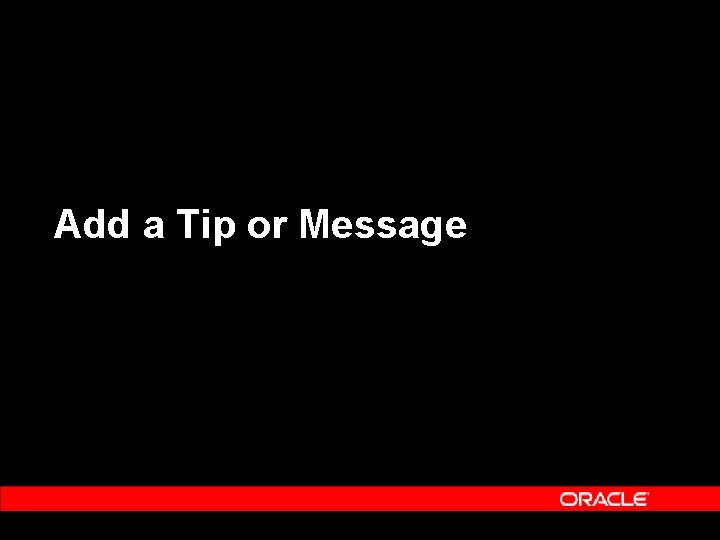
Add a Tip or Message
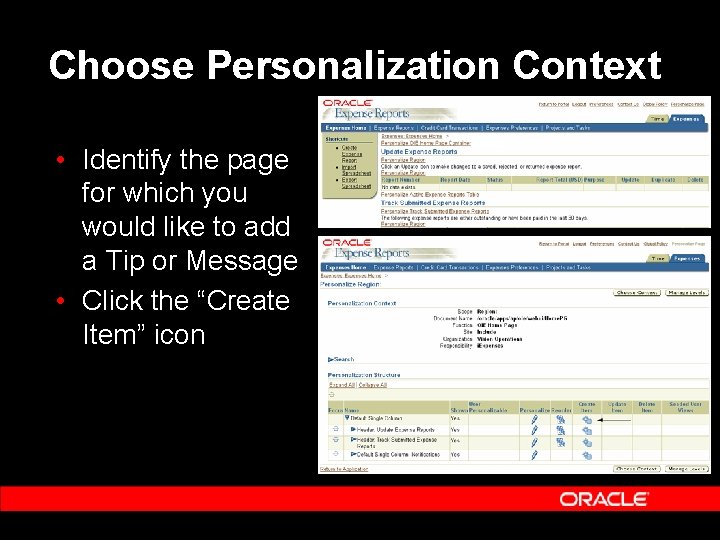
Choose Personalization Context • Identify the page for which you would like to add a Tip or Message • Click the “Create Item” icon

Create the Tip or Message • Set the “Item Style” to “Tip” • Create a unique ID for your Tip or Message (e. g. “i. Exp. Month. Tip”) • Enter the text of the Tip or Message into the “Text” field • Click “Apply”
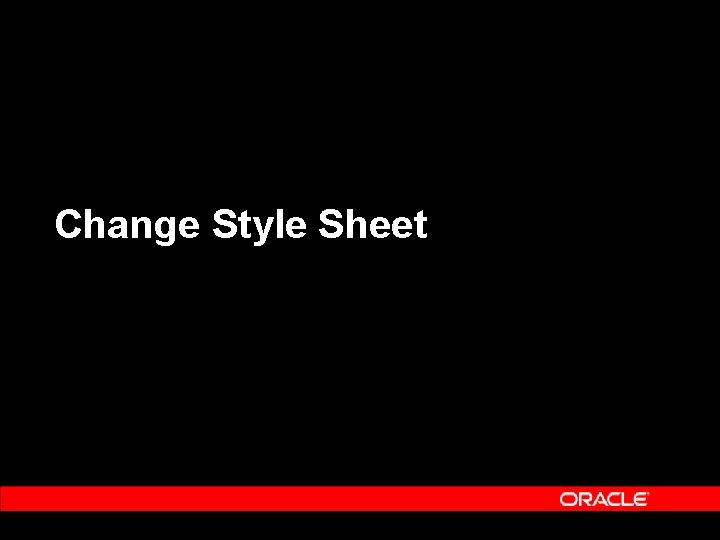
Change Style Sheet
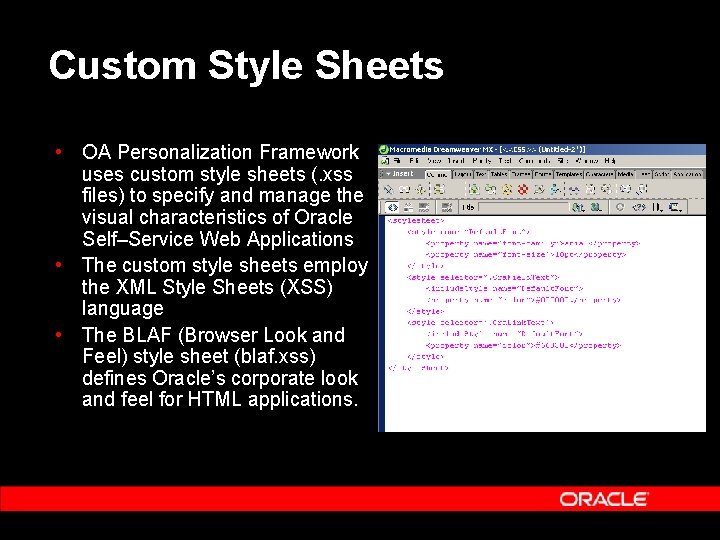
Custom Style Sheets • OA Personalization Framework uses custom style sheets (. xss files) to specify and manage the visual characteristics of Oracle Self–Service Web Applications • The custom style sheets employ the XML Style Sheets (XSS) language • The BLAF (Browser Look and Feel) style sheet (blaf. xss) defines Oracle’s corporate look and feel for HTML applications.
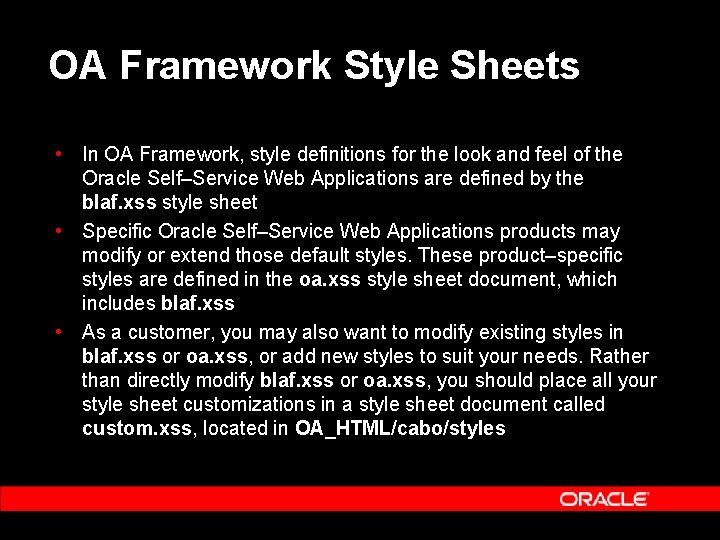
OA Framework Style Sheets • In OA Framework, style definitions for the look and feel of the Oracle Self–Service Web Applications are defined by the blaf. xss style sheet • Specific Oracle Self–Service Web Applications products may modify or extend those default styles. These product–specific styles are defined in the oa. xss style sheet document, which includes blaf. xss • As a customer, you may also want to modify existing styles in blaf. xss or oa. xss, or add new styles to suit your needs. Rather than directly modify blaf. xss or oa. xss, you should place all your style sheet customizations in a style sheet document called custom. xss, located in OA_HTML/cabo/styles
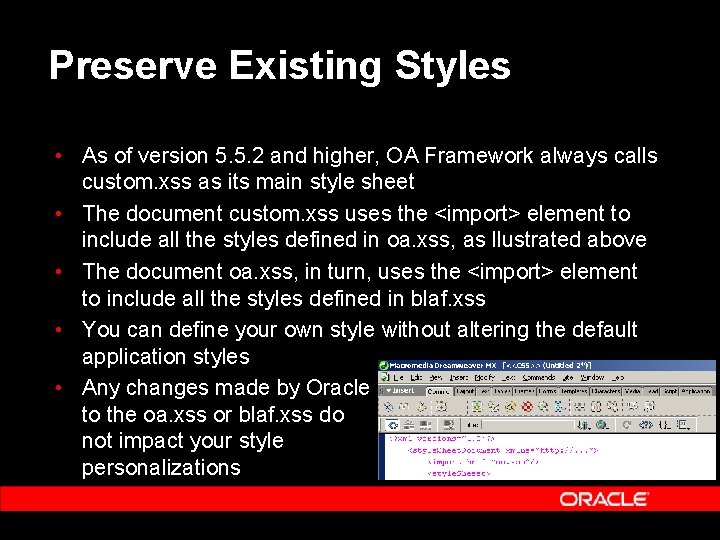
Preserve Existing Styles • As of version 5. 5. 2 and higher, OA Framework always calls custom. xss as its main style sheet • The document custom. xss uses the <import> element to include all the styles defined in oa. xss, as llustrated above • The document oa. xss, in turn, uses the <import> element to include all the styles defined in blaf. xss • You can define your own style without altering the default application styles • Any changes made by Oracle to the oa. xss or blaf. xss do not impact your style personalizations

Example: Customizing Colors • The Oracle Browser Look and Feel standards make use of four colors that you may potentially want to change: 1. Text foreground 2. Text background color 3. Core background color 4. Accent background color 4 1 2 3

Example: Customizing Colors • If you wish to change the colors in the user interface, you need only override the following four named styles: Text. Foreground, Text. Background, Dark. Accent. Background • The ”Dark. Background” and ”Dark. Accent. Background” styles define the primary colors in the core and accent background color ramps respectively
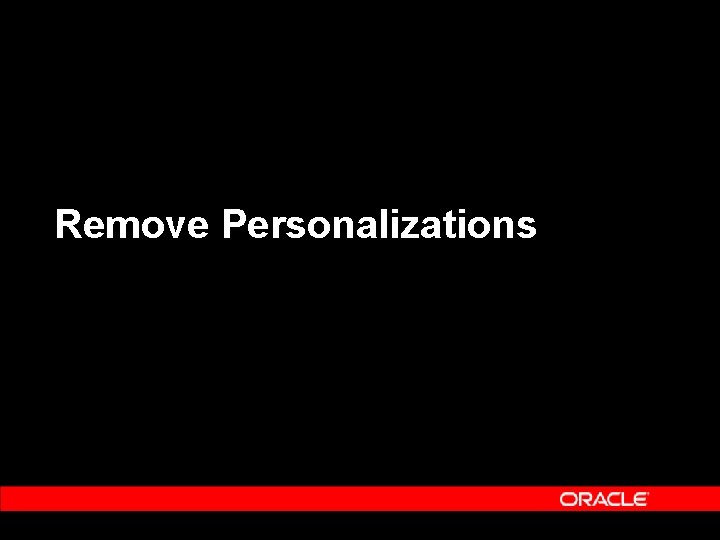
Remove Personalizations
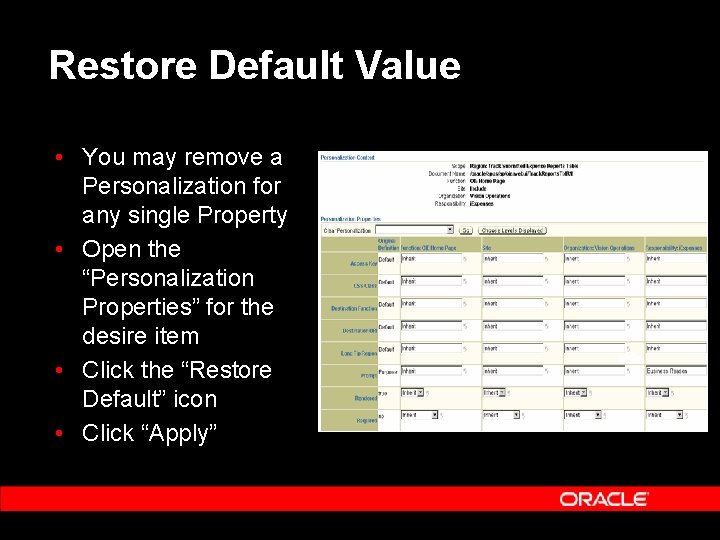
Restore Default Value • You may remove a Personalization for any single Property • Open the “Personalization Properties” for the desire item • Click the “Restore Default” icon • Click “Apply”

Manage Levels • Choose the Personalization context • Click the “Manage Levels” button • Select the “Personalization Level” (i. e. User, Responsibility, etc. ) • Click the “Delete Personalizations” button
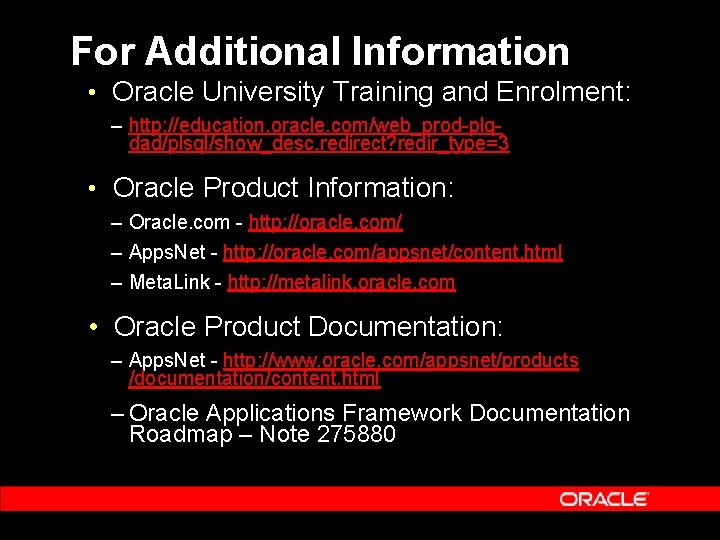
For Additional Information • Oracle University Training and Enrolment: – http: //education. oracle. com/web_prod-plqdad/plsql/show_desc. redirect? redir_type=3 • Oracle Product Information: – Oracle. com - http: //oracle. com/ – Apps. Net - http: //oracle. com/appsnet/content. html – Meta. Link - http: //metalink. oracle. com • Oracle Product Documentation: – Apps. Net - http: //www. oracle. com/appsnet/products /documentation/content. html – Oracle Applications Framework Documentation Roadmap – Note 275880
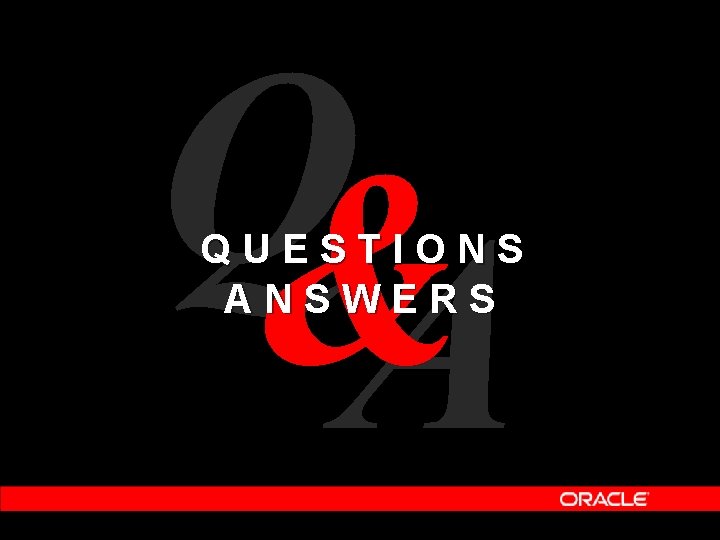
Q& A Questions & Answers QUESTIONS ANSWERS
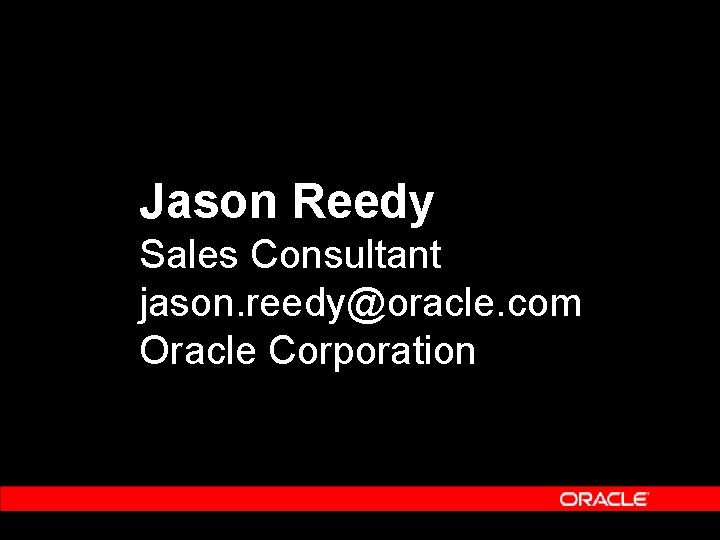
Jason Reedy Sales Consultant jason. reedy@oracle. com Oracle Corporation
 Jason reedy
Jason reedy Mcb 151 uiuc
Mcb 151 uiuc Oracle business intelligence applications
Oracle business intelligence applications Oracle sales cloud
Oracle sales cloud Salesforce organization structure
Salesforce organization structure Difference between sales letter and sales promotion letter
Difference between sales letter and sales promotion letter Sales force composite
Sales force composite Sales force structure
Sales force structure Sales quotas and sales territories
Sales quotas and sales territories Oracle project integration framework
Oracle project integration framework Sales performance management framework
Sales performance management framework Jojy mathew
Jojy mathew Consultant mediu
Consultant mediu A department store decides to use secret shoppers
A department store decides to use secret shoppers Judith james educational consultant
Judith james educational consultant Behavioral genetics consultant
Behavioral genetics consultant Rcem consultant sign off
Rcem consultant sign off Open source consultant
Open source consultant Knowledge management consultants
Knowledge management consultants Verizon sip trunk
Verizon sip trunk United states lactation consultant association
United states lactation consultant association Consultant radiographer
Consultant radiographer Us it recruitment calling script
Us it recruitment calling script Stuart minty planning consultant
Stuart minty planning consultant Philips talent acquisition
Philips talent acquisition Nous hospital consultant
Nous hospital consultant Test consultant capgemini
Test consultant capgemini Doing business with fdot
Doing business with fdot Epicor sls
Epicor sls Nutra metrix
Nutra metrix Stake temple and family history consultant
Stake temple and family history consultant Scan based trading consultant
Scan based trading consultant New consultant training
New consultant training Expert in consultant liaison psychiatrist
Expert in consultant liaison psychiatrist Msn legal nurse consultant programs
Msn legal nurse consultant programs Internet consultant job description
Internet consultant job description @olivia:kalkulator imt
@olivia:kalkulator imt Mis consultant
Mis consultant Drive.google
Drive.google Stuart minty camden planning consultant
Stuart minty camden planning consultant