Oracle Application Express APEX Project Implementation for COSC
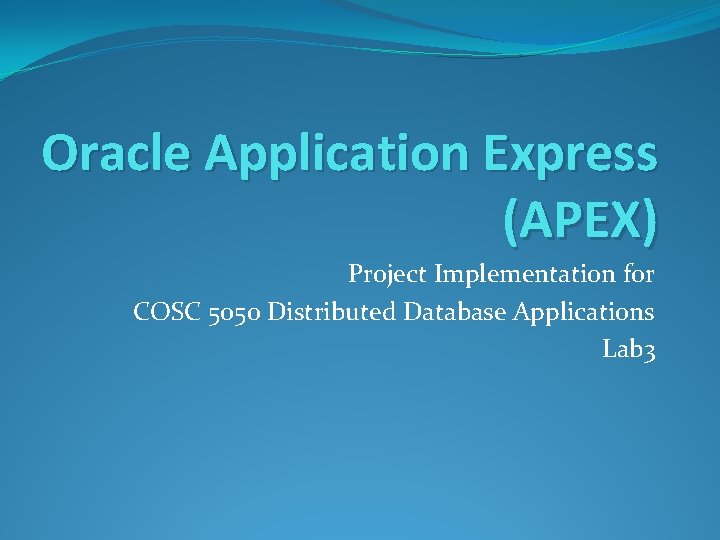
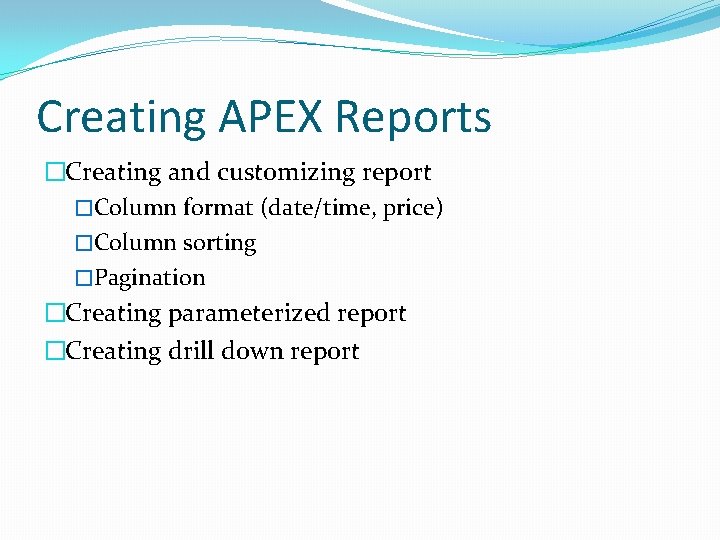
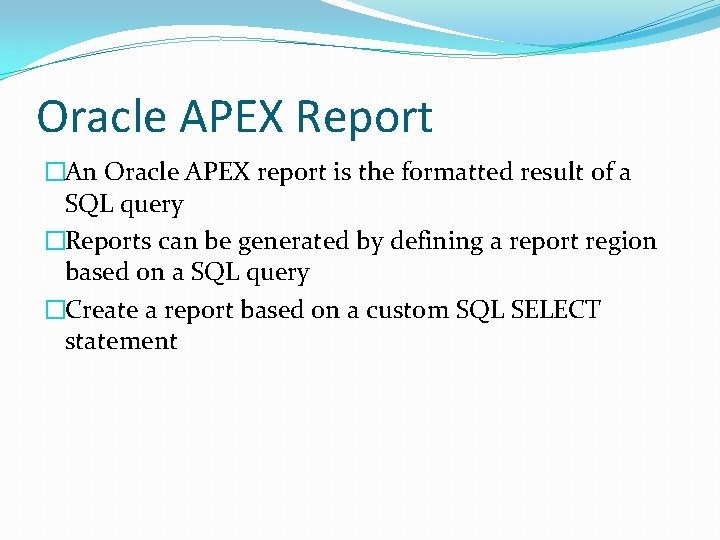
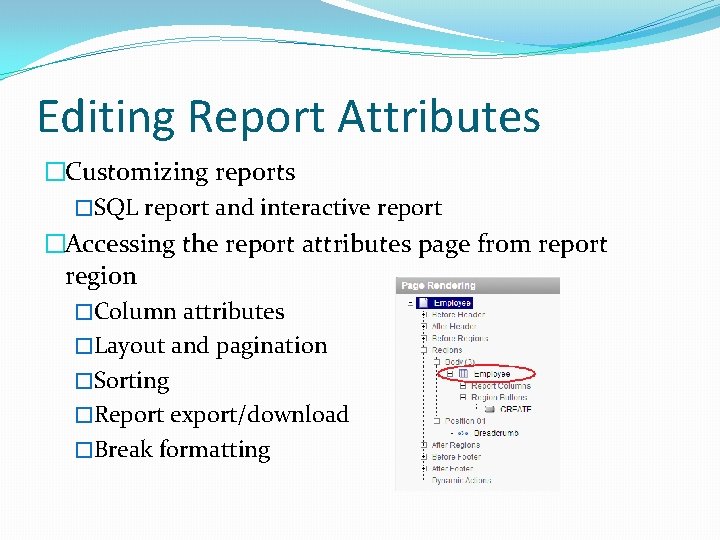
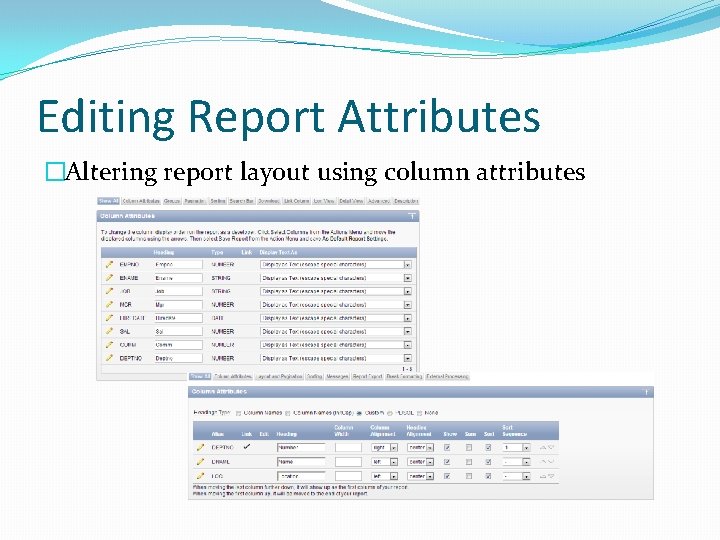
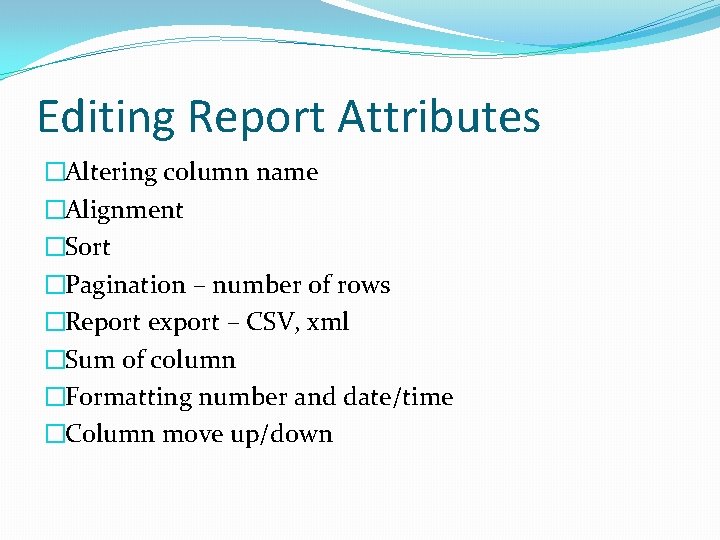
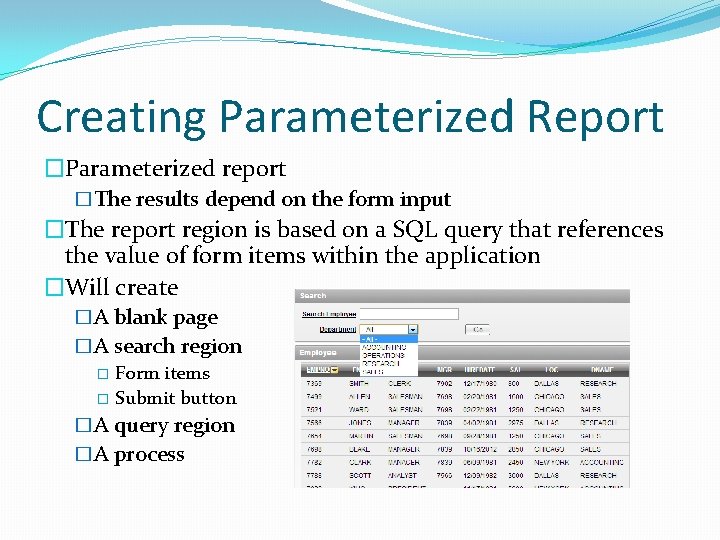
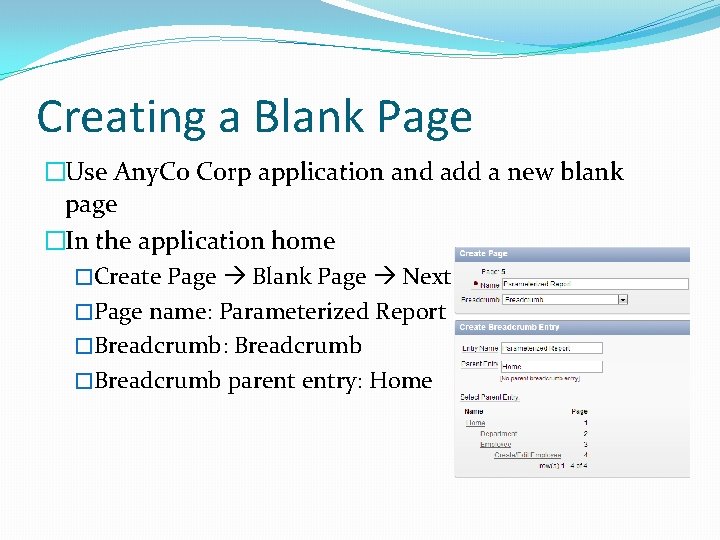
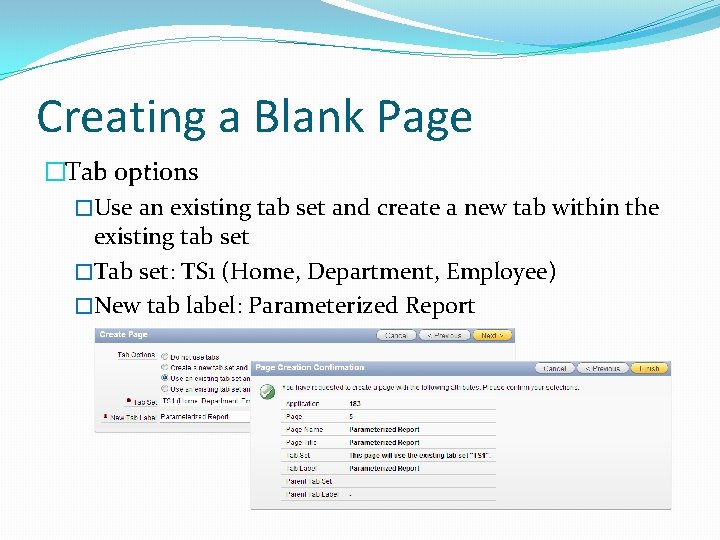
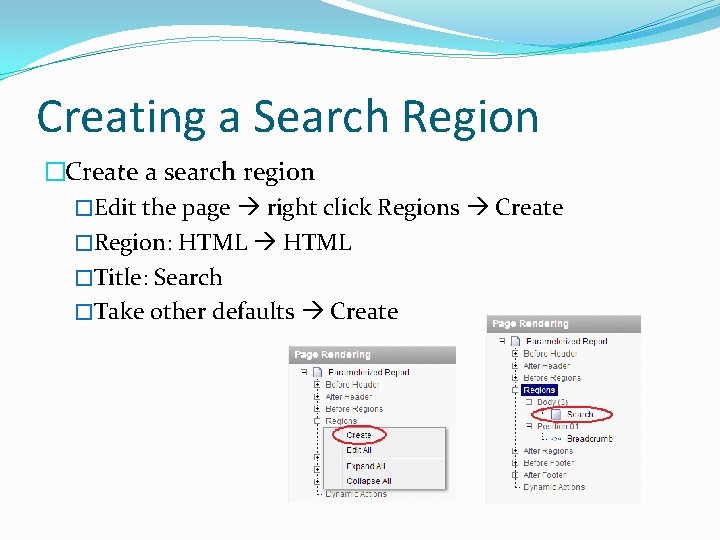
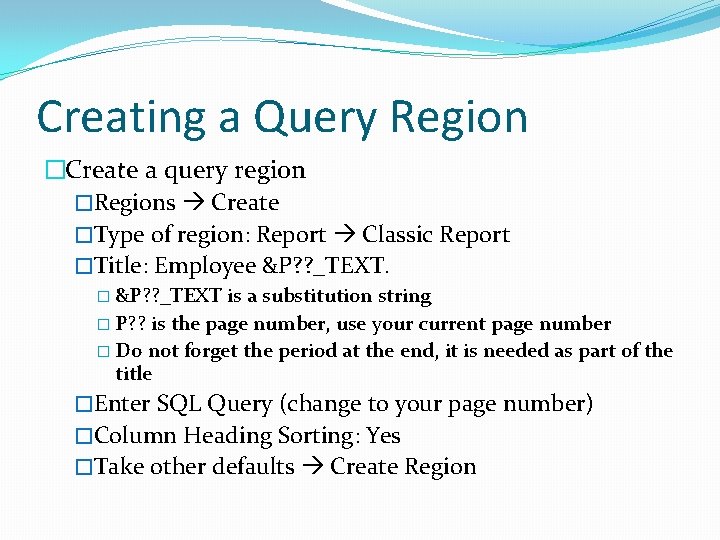
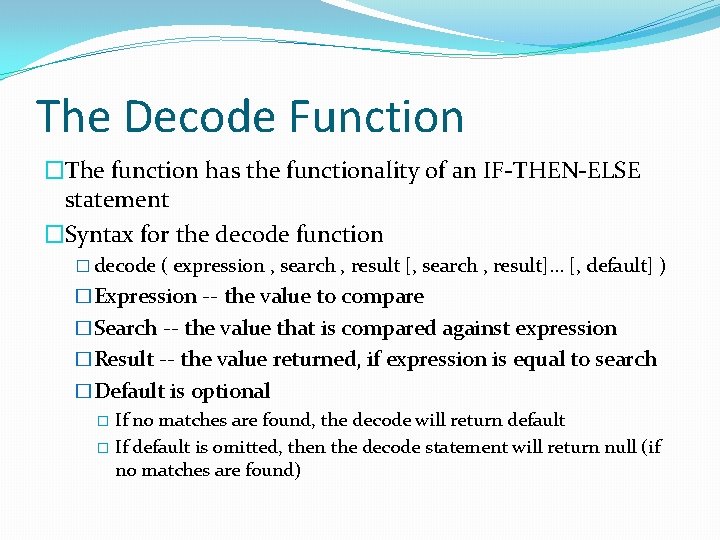
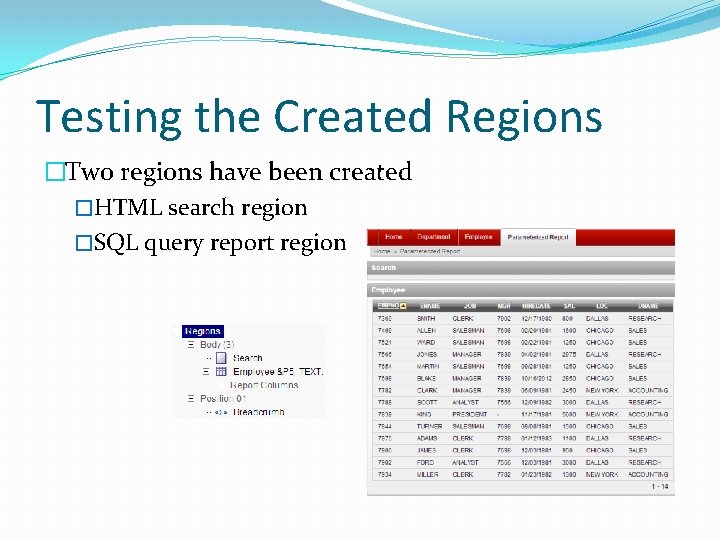
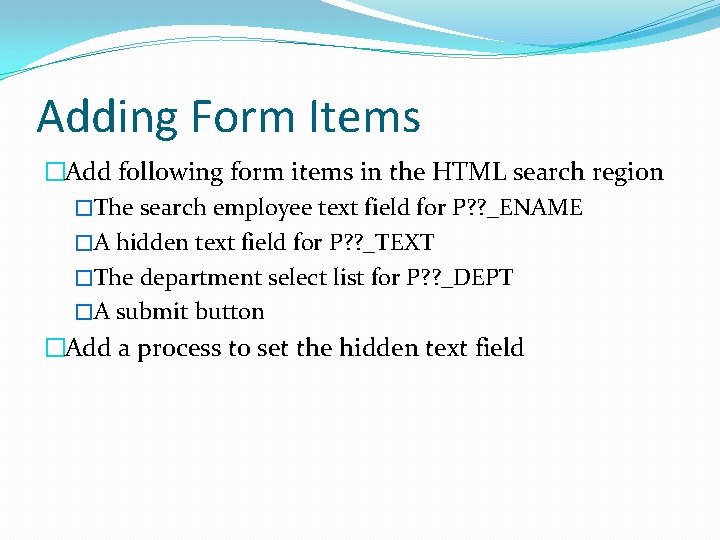
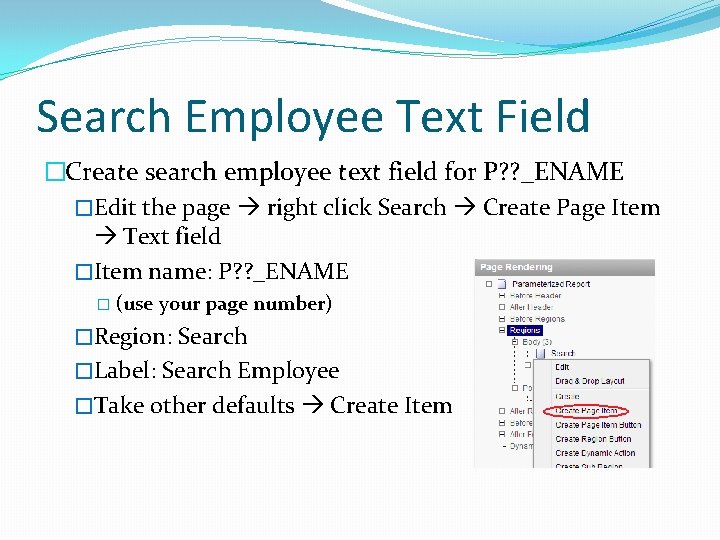
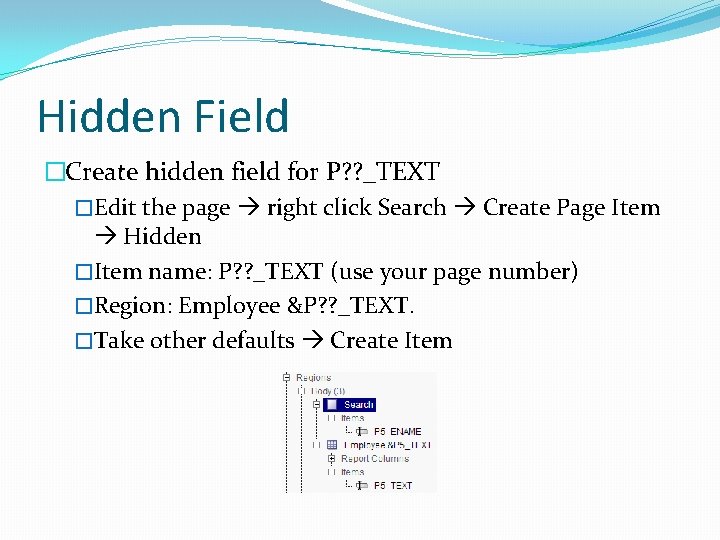
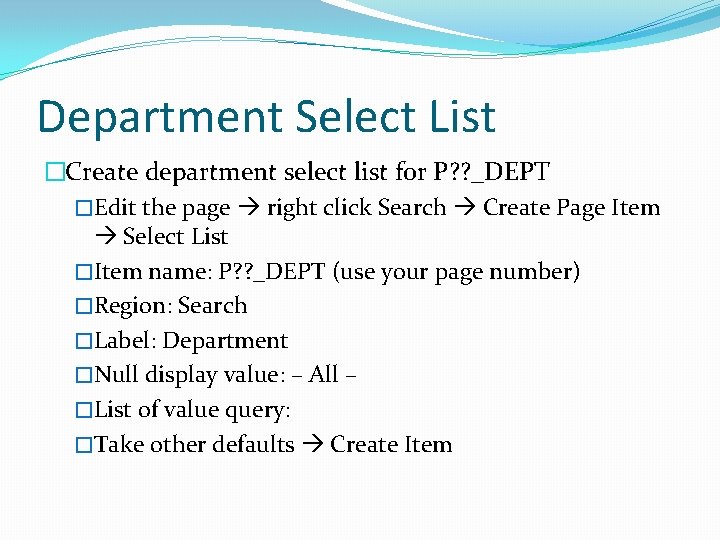
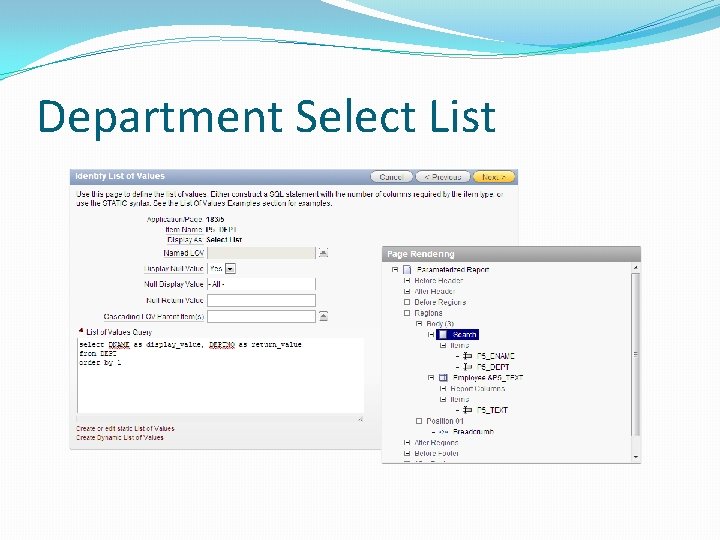
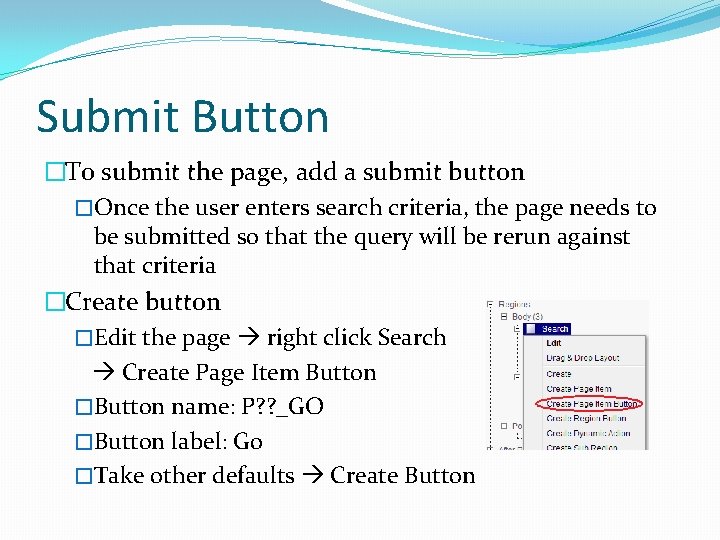
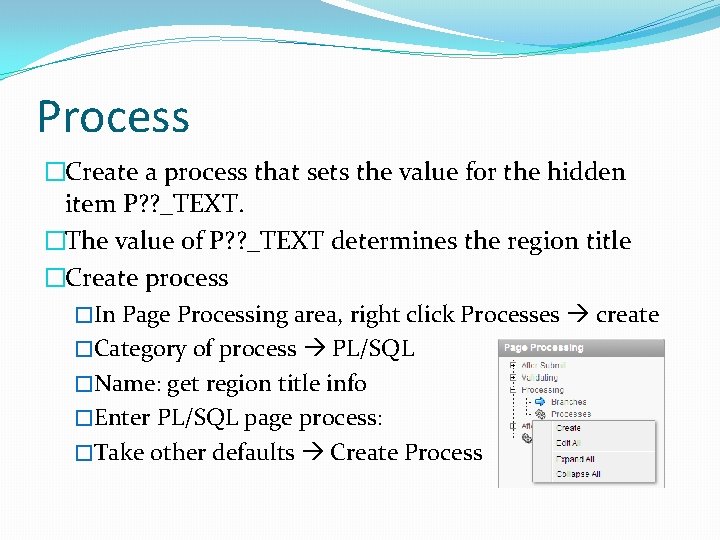
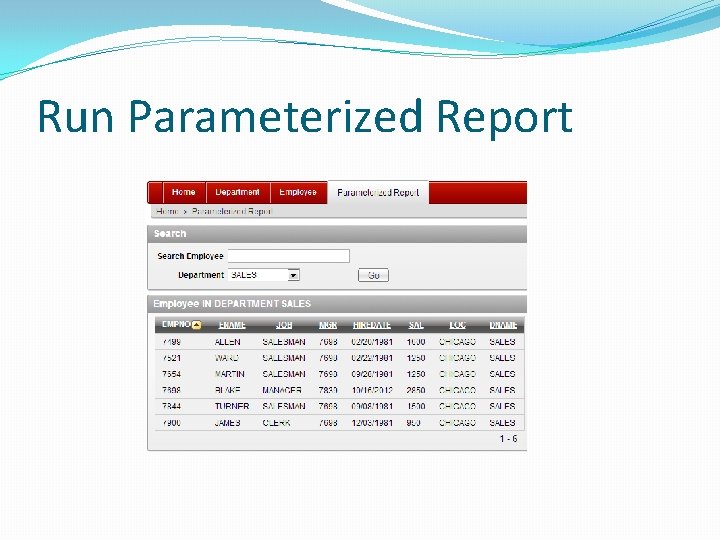
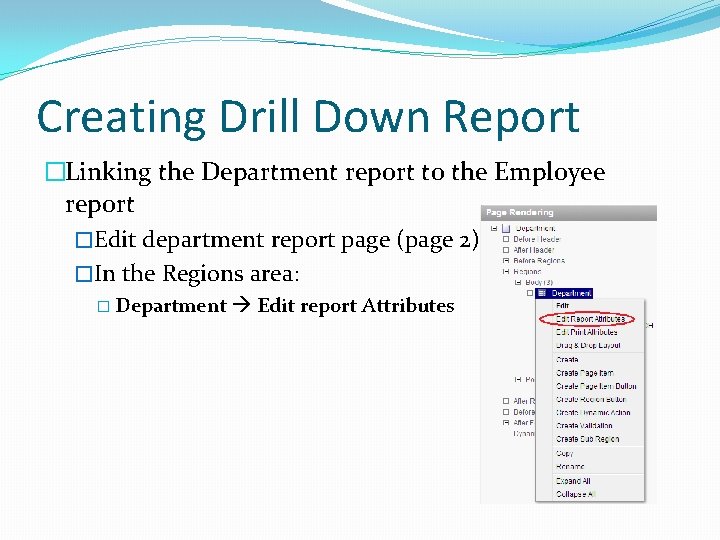
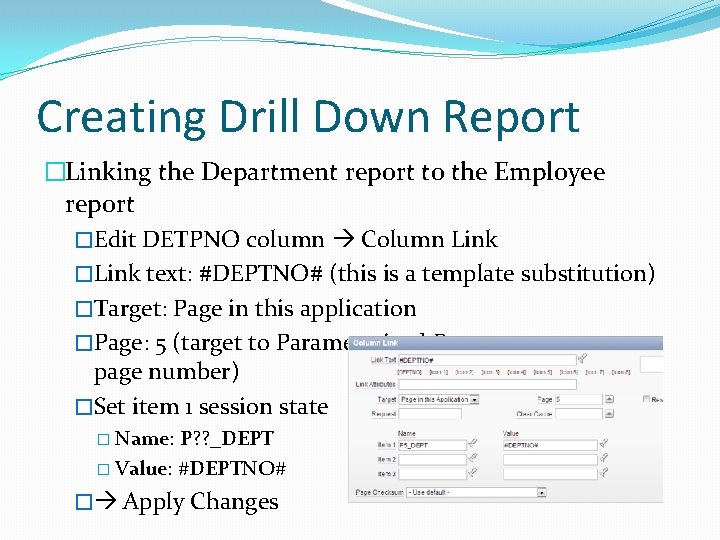
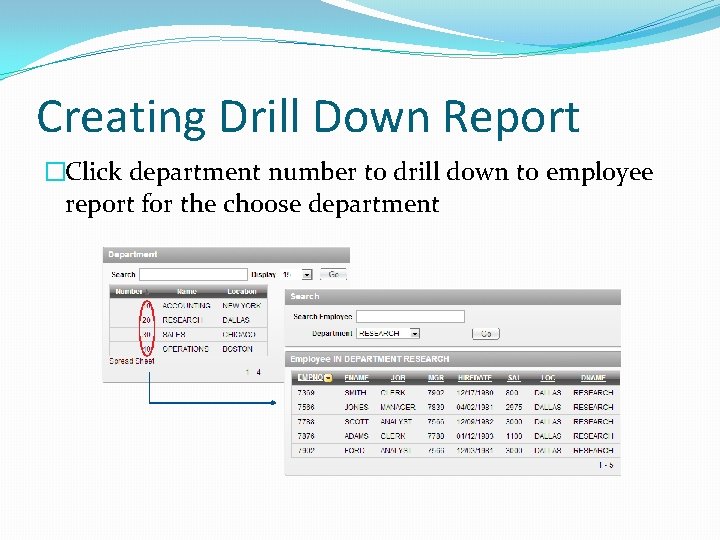
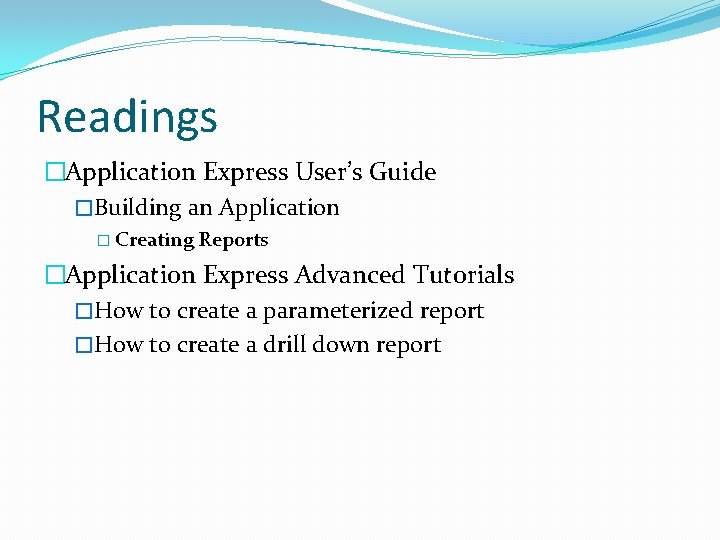
- Slides: 25
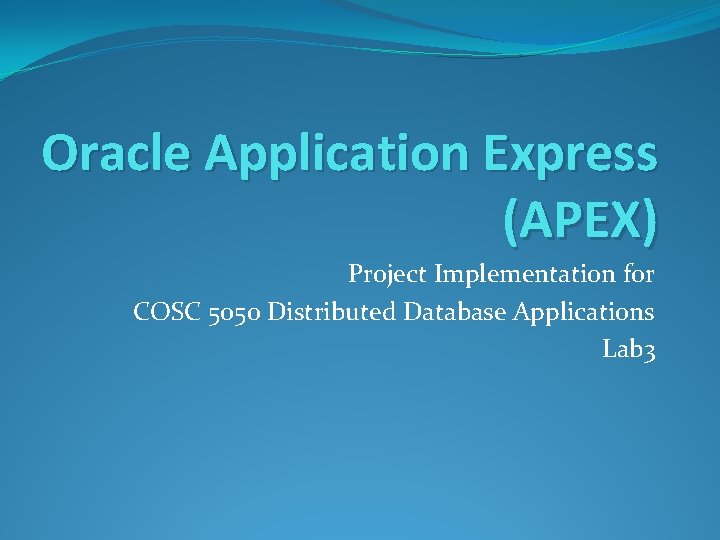
Oracle Application Express (APEX) Project Implementation for COSC 5050 Distributed Database Applications Lab 3
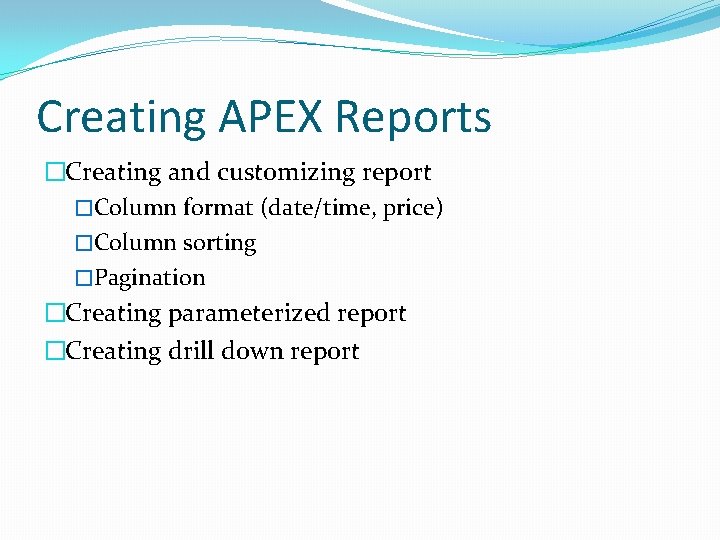
Creating APEX Reports �Creating and customizing report �Column format (date/time, price) �Column sorting �Pagination �Creating parameterized report �Creating drill down report
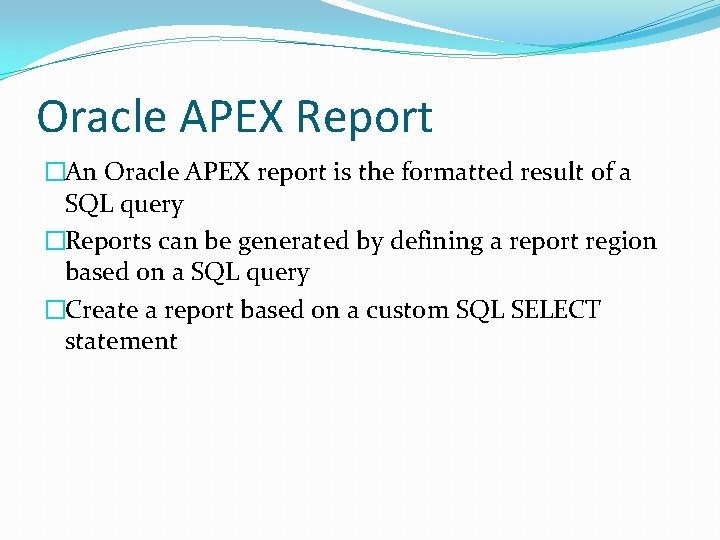
Oracle APEX Report �An Oracle APEX report is the formatted result of a SQL query �Reports can be generated by defining a report region based on a SQL query �Create a report based on a custom SQL SELECT statement
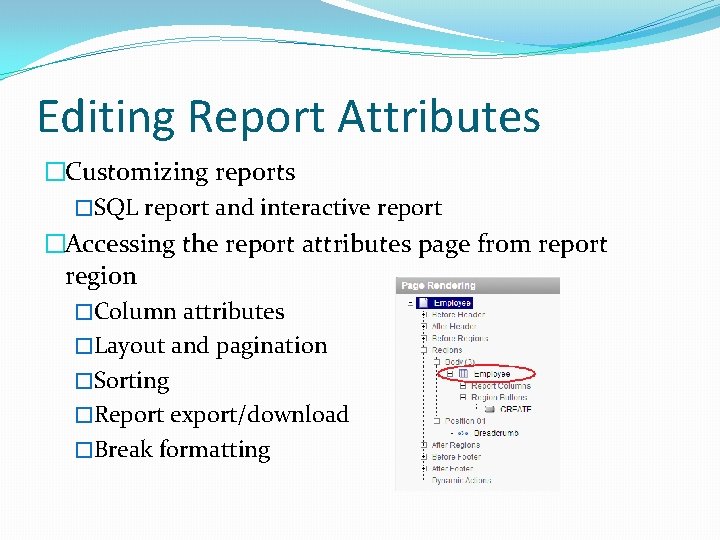
Editing Report Attributes �Customizing reports �SQL report and interactive report �Accessing the report attributes page from report region �Column attributes �Layout and pagination �Sorting �Report export/download �Break formatting
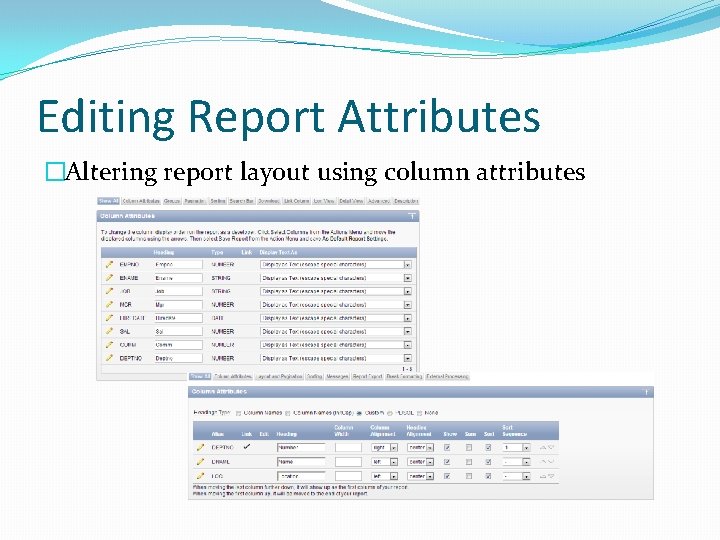
Editing Report Attributes �Altering report layout using column attributes
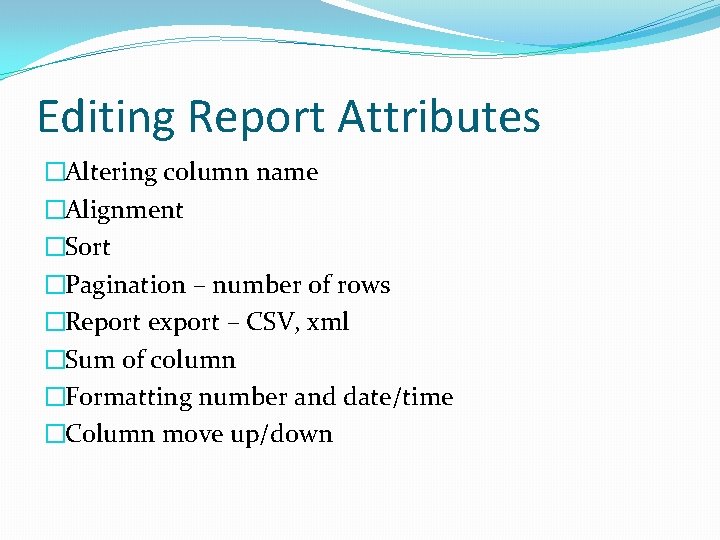
Editing Report Attributes �Altering column name �Alignment �Sort �Pagination – number of rows �Report export – CSV, xml �Sum of column �Formatting number and date/time �Column move up/down
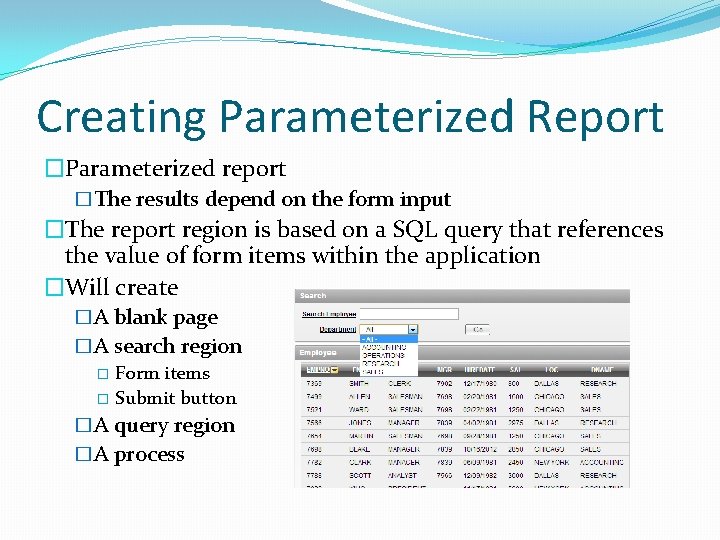
Creating Parameterized Report �Parameterized report �The results depend on the form input �The report region is based on a SQL query that references the value of form items within the application �Will create �A blank page �A search region � Form items � Submit button �A query region �A process
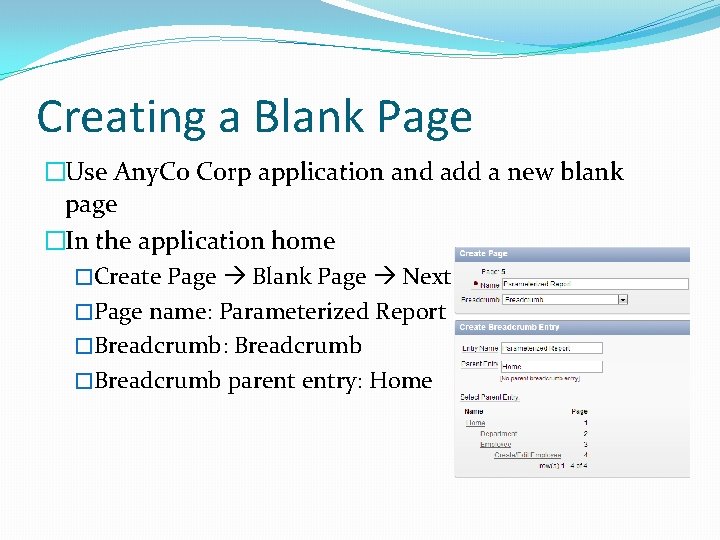
Creating a Blank Page �Use Any. Co Corp application and add a new blank page �In the application home �Create Page Blank Page Next �Page name: Parameterized Report �Breadcrumb: Breadcrumb �Breadcrumb parent entry: Home
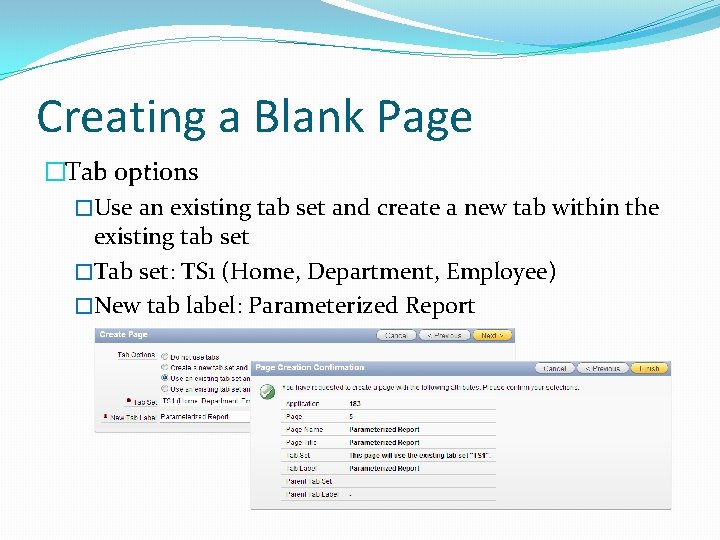
Creating a Blank Page �Tab options �Use an existing tab set and create a new tab within the existing tab set �Tab set: TS 1 (Home, Department, Employee) �New tab label: Parameterized Report
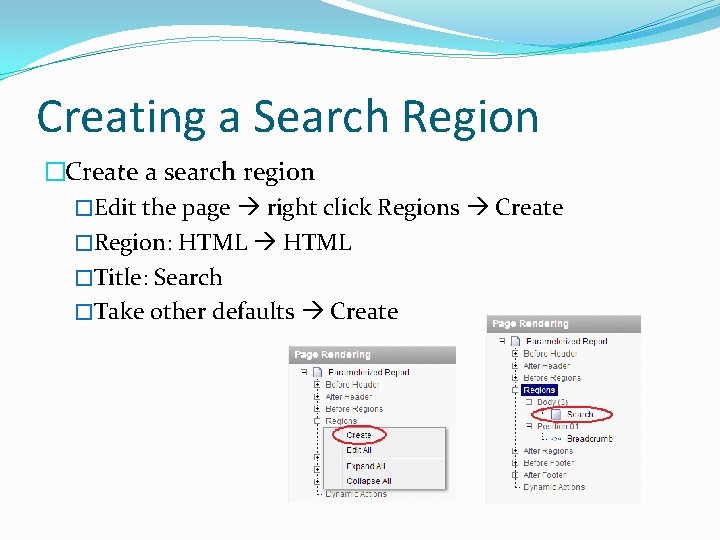
Creating a Search Region �Create a search region �Edit the page right click Regions Create �Region: HTML �Title: Search �Take other defaults Create
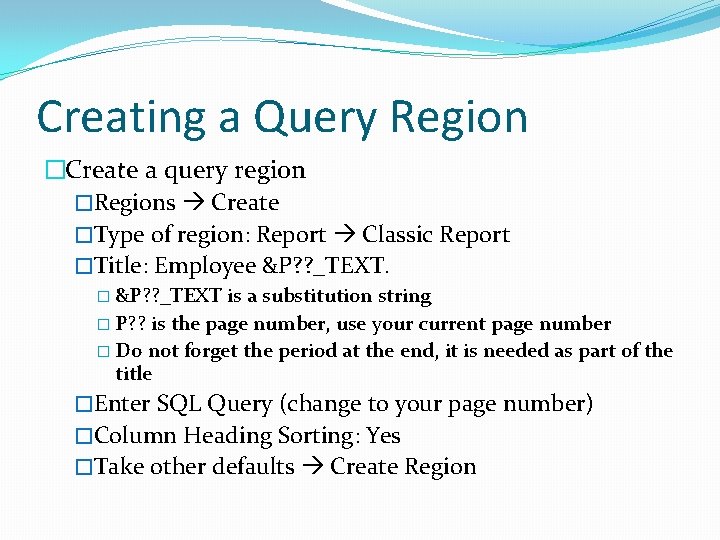
Creating a Query Region �Create a query region �Regions Create �Type of region: Report Classic Report �Title: Employee &P? ? _TEXT. � &P? ? _TEXT is a substitution string � P? ? is the page number, use your current page number � Do not forget the period at the end, it is needed as part of the title �Enter SQL Query (change to your page number) �Column Heading Sorting: Yes �Take other defaults Create Region
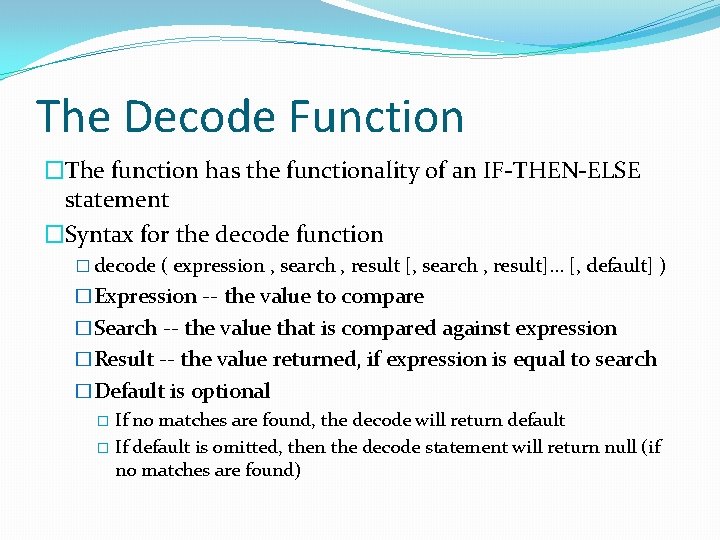
The Decode Function �The function has the functionality of an IF-THEN-ELSE statement �Syntax for the decode function � decode ( expression , search , result [, search , result]. . . [, default] ) �Expression -- the value to compare �Search -- the value that is compared against expression �Result -- the value returned, if expression is equal to search �Default is optional � If no matches are found, the decode will return default � If default is omitted, then the decode statement will return null (if no matches are found)
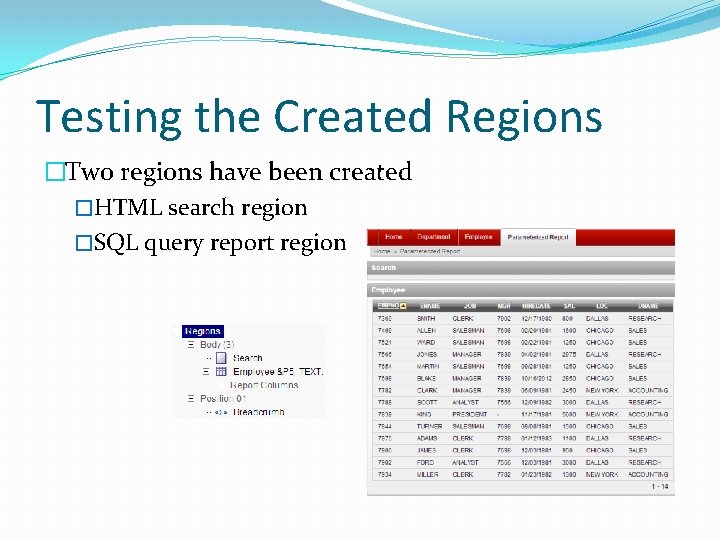
Testing the Created Regions �Two regions have been created �HTML search region �SQL query report region
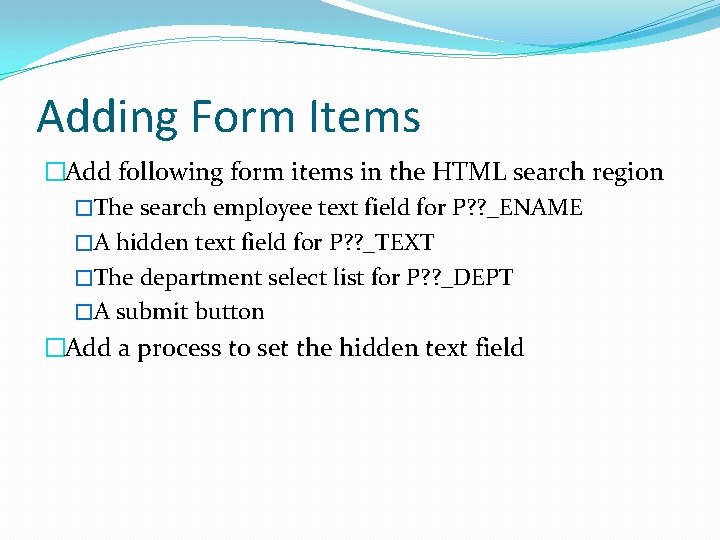
Adding Form Items �Add following form items in the HTML search region �The search employee text field for P? ? _ENAME �A hidden text field for P? ? _TEXT �The department select list for P? ? _DEPT �A submit button �Add a process to set the hidden text field
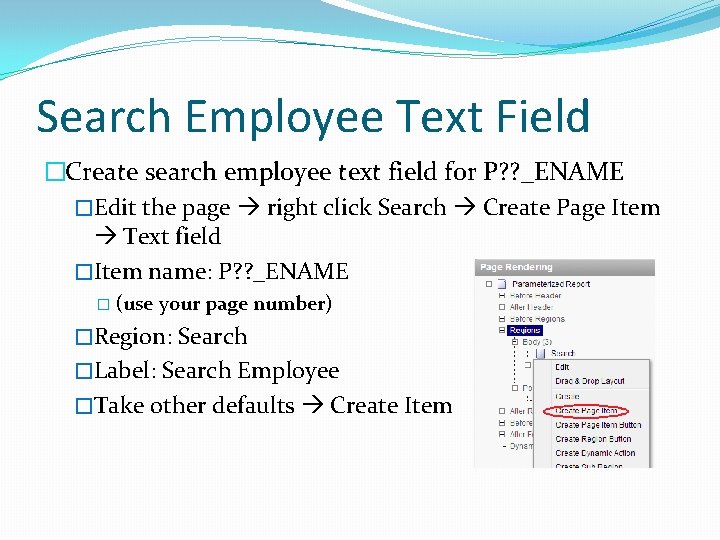
Search Employee Text Field �Create search employee text field for P? ? _ENAME �Edit the page right click Search Create Page Item Text field �Item name: P? ? _ENAME � (use your page number) �Region: Search �Label: Search Employee �Take other defaults Create Item
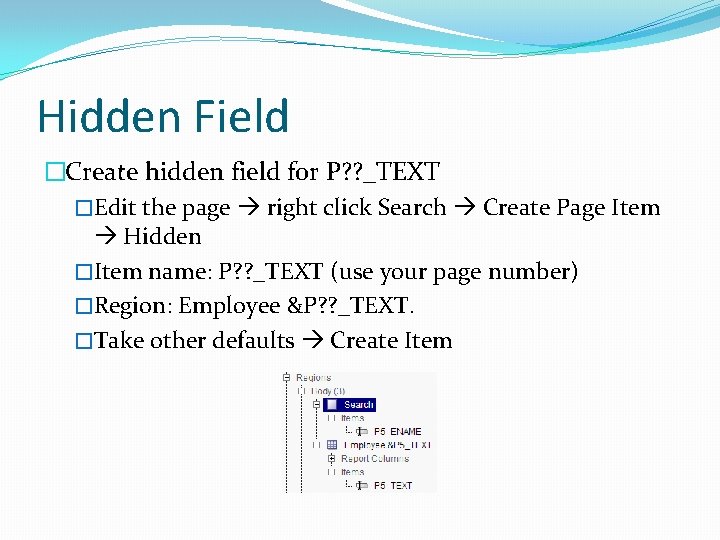
Hidden Field �Create hidden field for P? ? _TEXT �Edit the page right click Search Create Page Item Hidden �Item name: P? ? _TEXT (use your page number) �Region: Employee &P? ? _TEXT. �Take other defaults Create Item
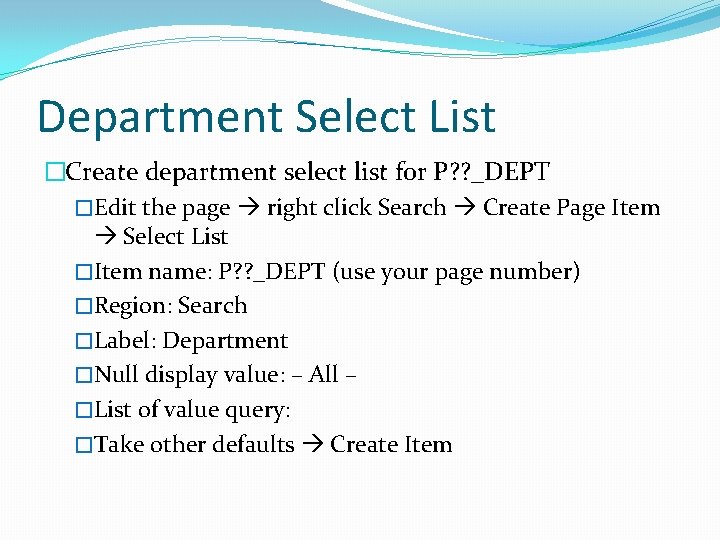
Department Select List �Create department select list for P? ? _DEPT �Edit the page right click Search Create Page Item Select List �Item name: P? ? _DEPT (use your page number) �Region: Search �Label: Department �Null display value: – All – �List of value query: �Take other defaults Create Item
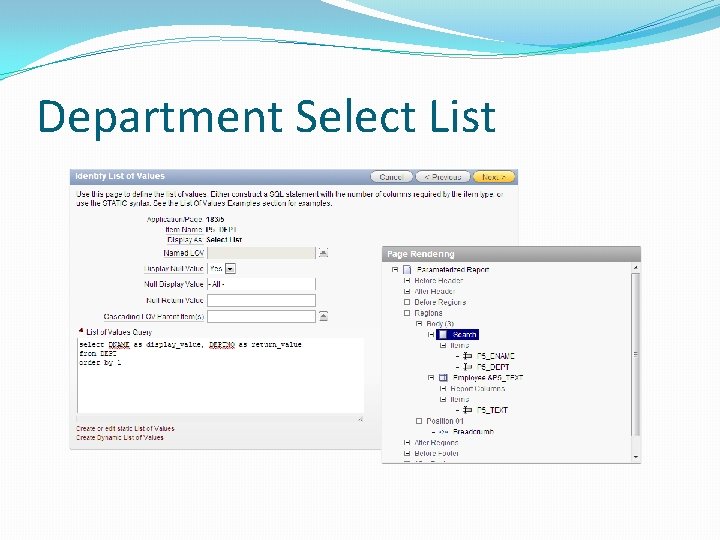
Department Select List
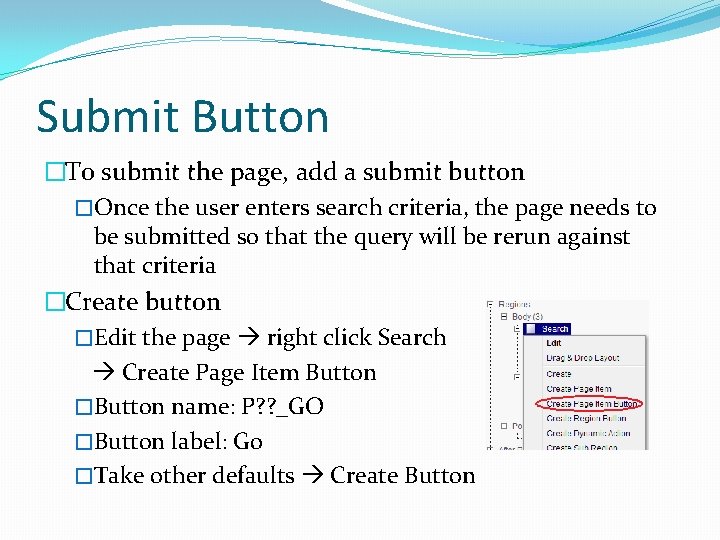
Submit Button �To submit the page, add a submit button �Once the user enters search criteria, the page needs to be submitted so that the query will be rerun against that criteria �Create button �Edit the page right click Search Create Page Item Button �Button name: P? ? _GO �Button label: Go �Take other defaults Create Button
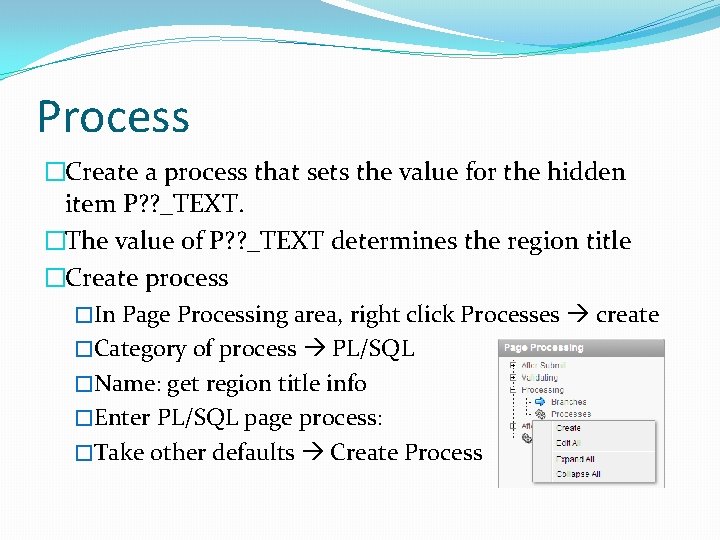
Process �Create a process that sets the value for the hidden item P? ? _TEXT. �The value of P? ? _TEXT determines the region title �Create process �In Page Processing area, right click Processes create �Category of process PL/SQL �Name: get region title info �Enter PL/SQL page process: �Take other defaults Create Process
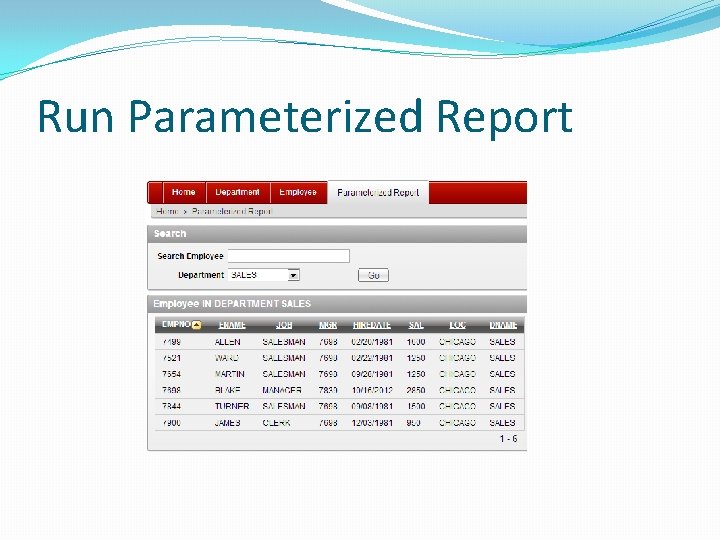
Run Parameterized Report
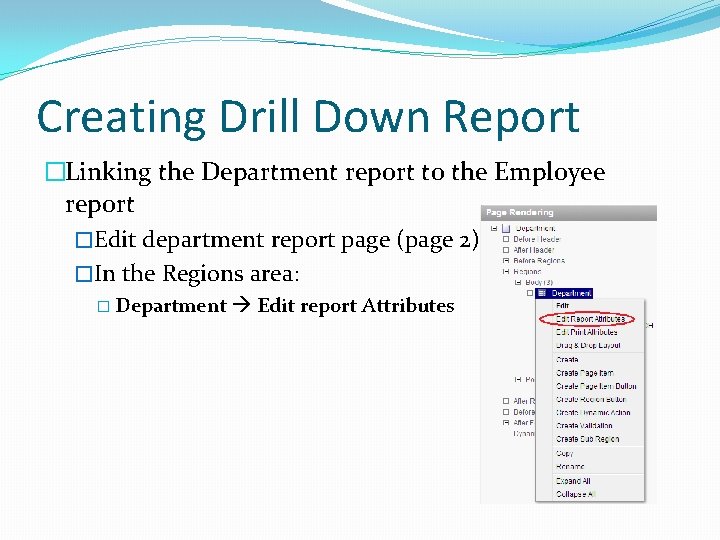
Creating Drill Down Report �Linking the Department report to the Employee report �Edit department report page (page 2) �In the Regions area: � Department Edit report Attributes
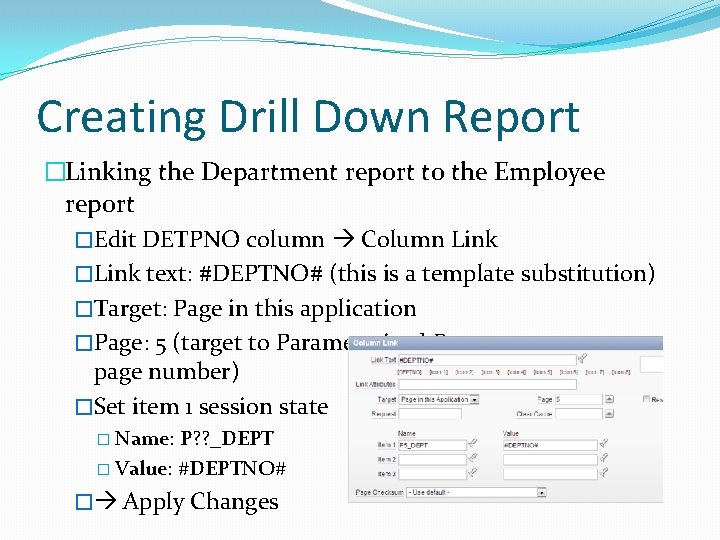
Creating Drill Down Report �Linking the Department report to the Employee report �Edit DETPNO column Column Link �Link text: #DEPTNO# (this is a template substitution) �Target: Page in this application �Page: 5 (target to Parameterized Report page, use your page number) �Set item 1 session state � Name: P? ? _DEPT � Value: #DEPTNO# � Apply Changes
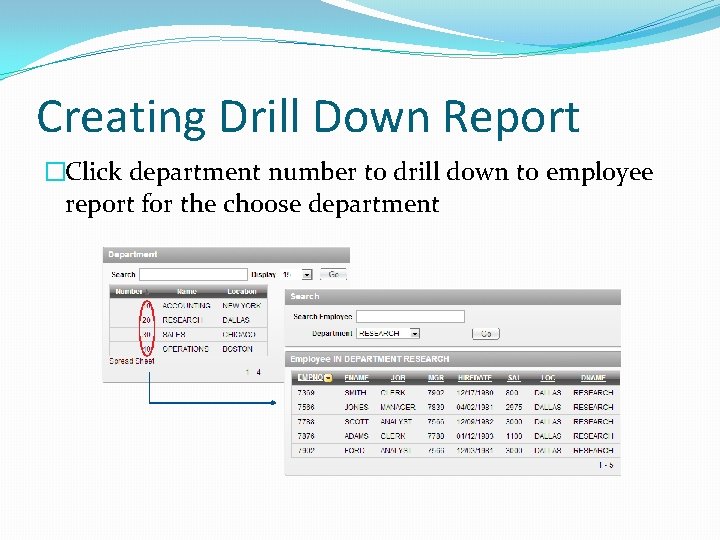
Creating Drill Down Report �Click department number to drill down to employee report for the choose department
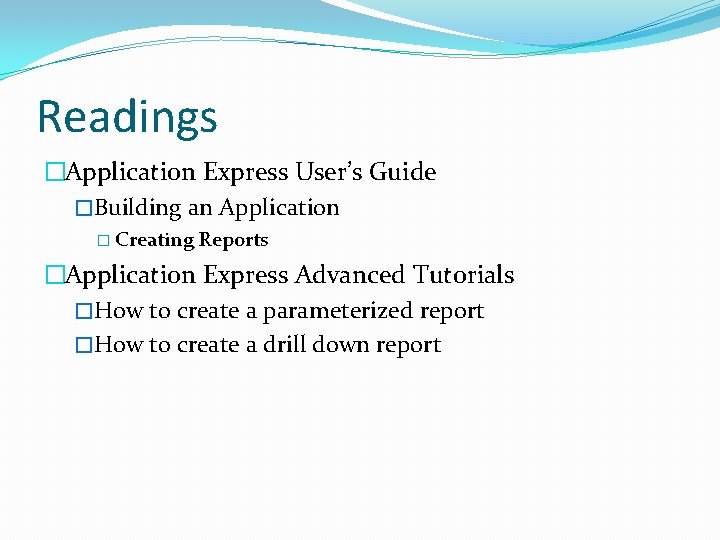
Readings �Application Express User’s Guide �Building an Application � Creating Reports �Application Express Advanced Tutorials �How to create a parameterized report �How to create a drill down report