Oracle Advanced Concepts in the Chart of Accounts
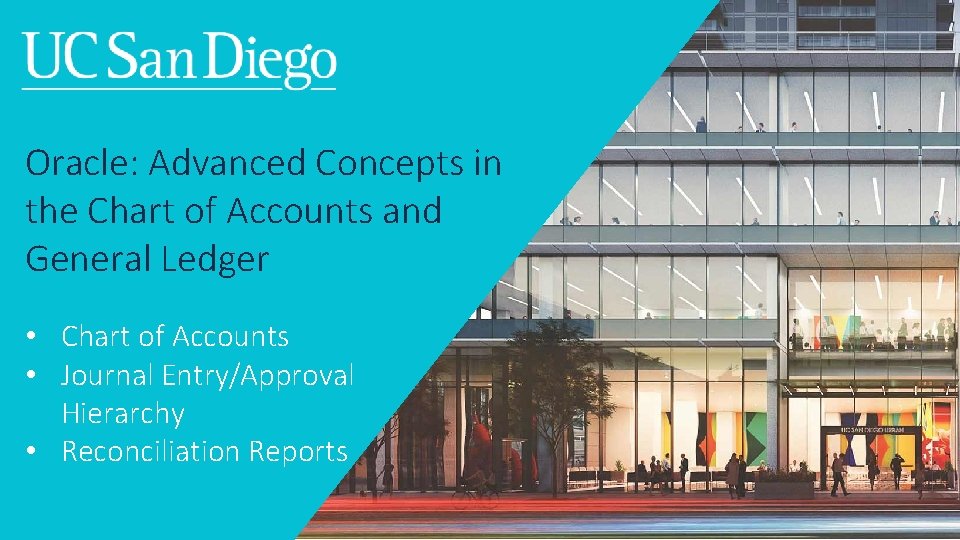

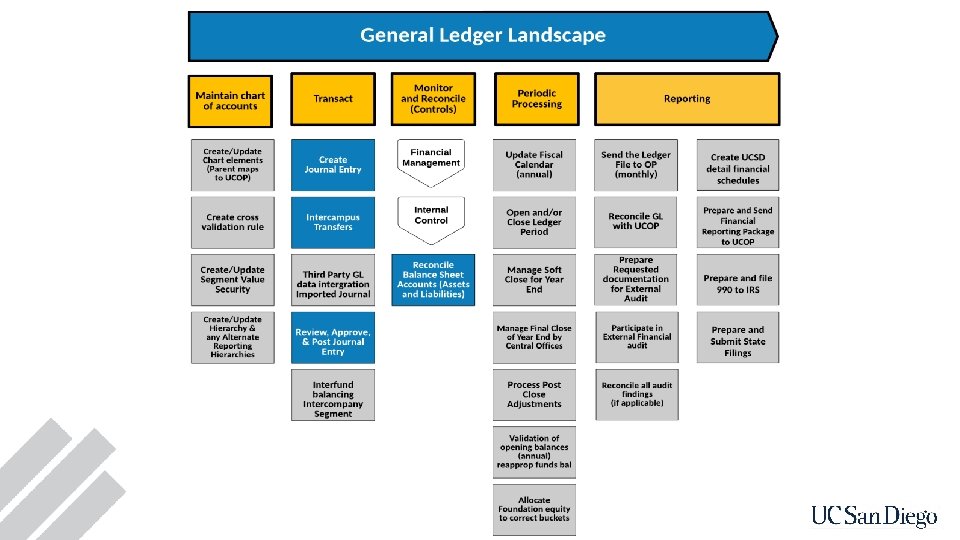
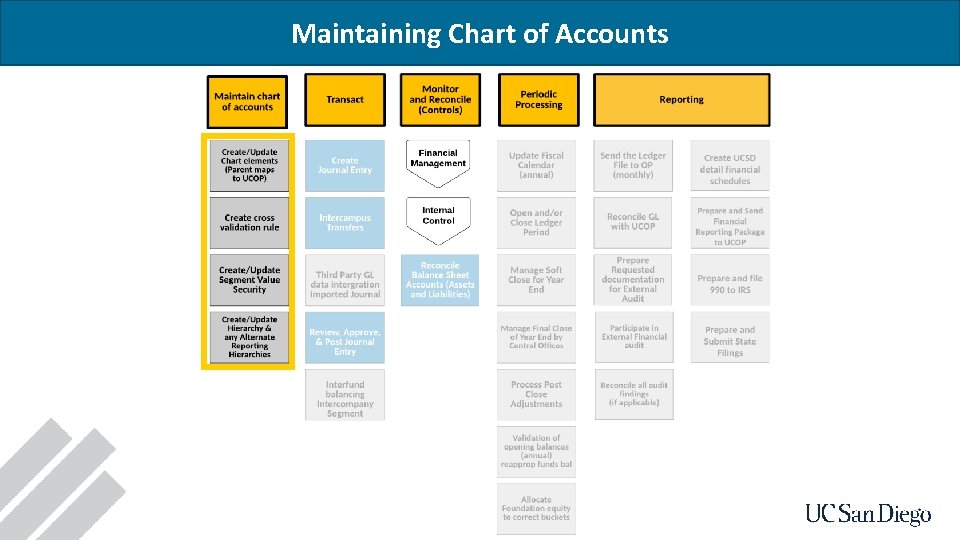
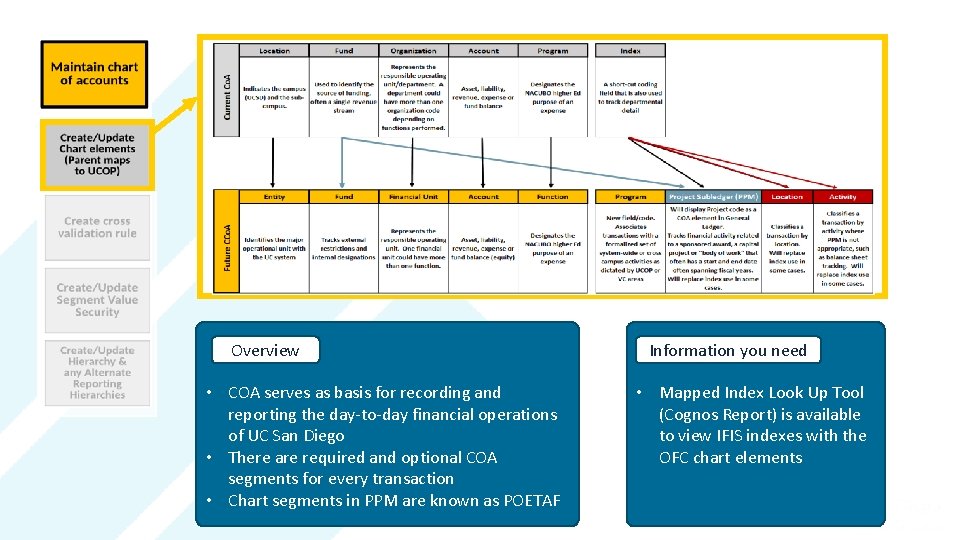
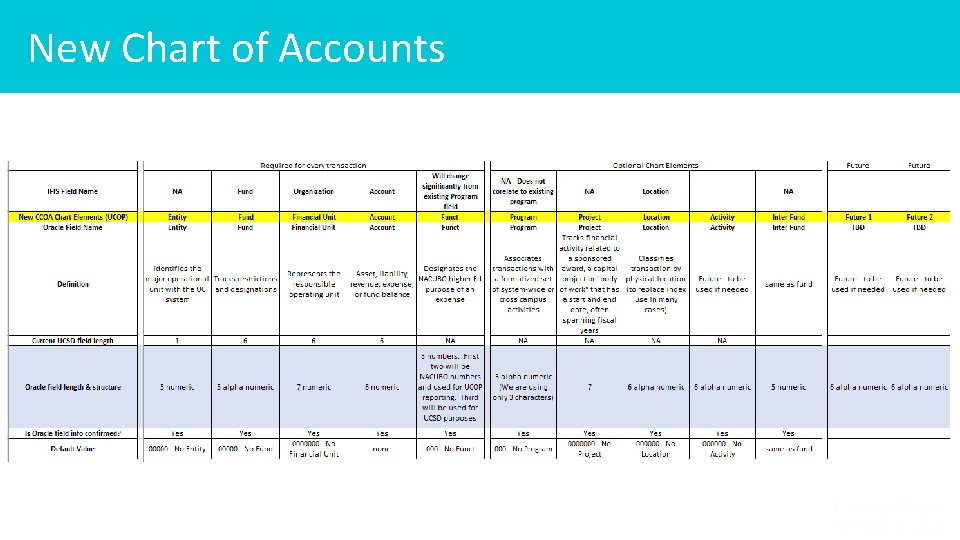
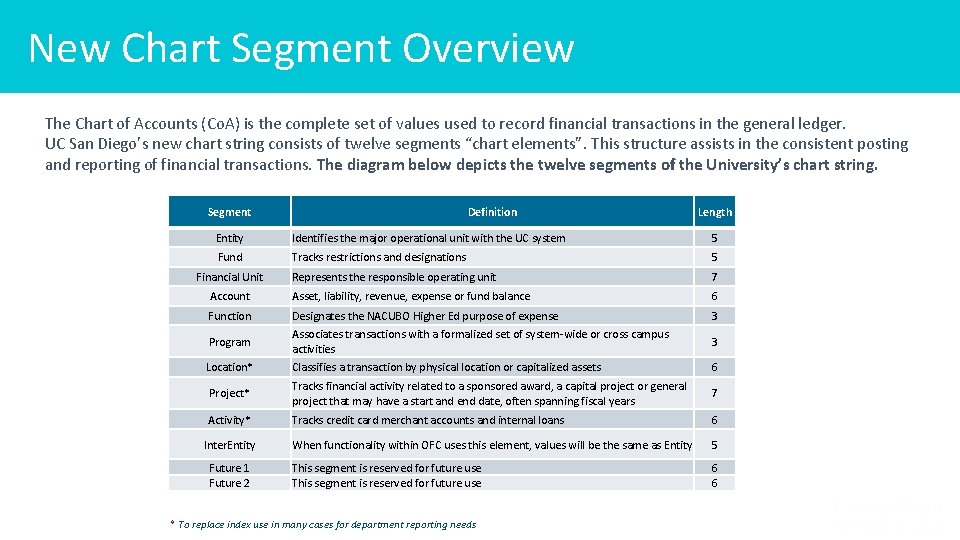
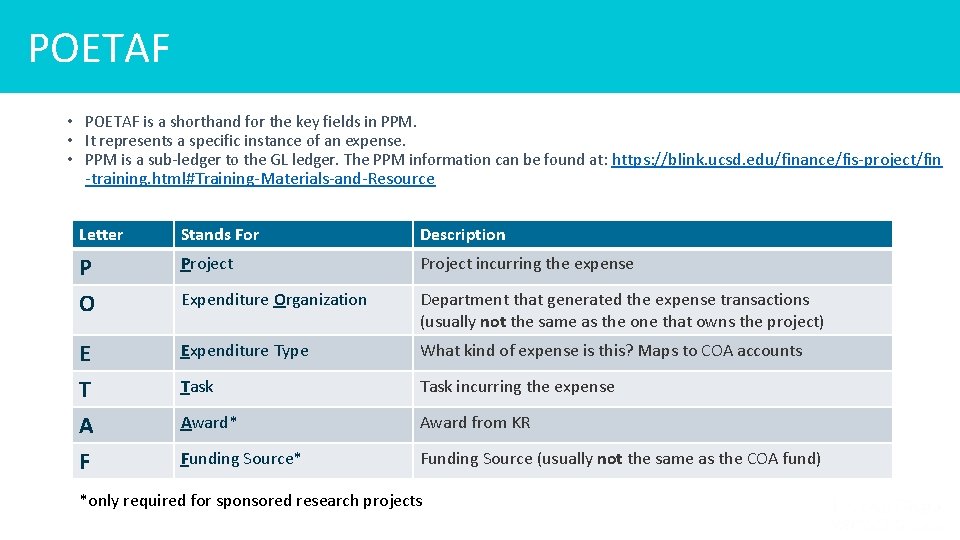
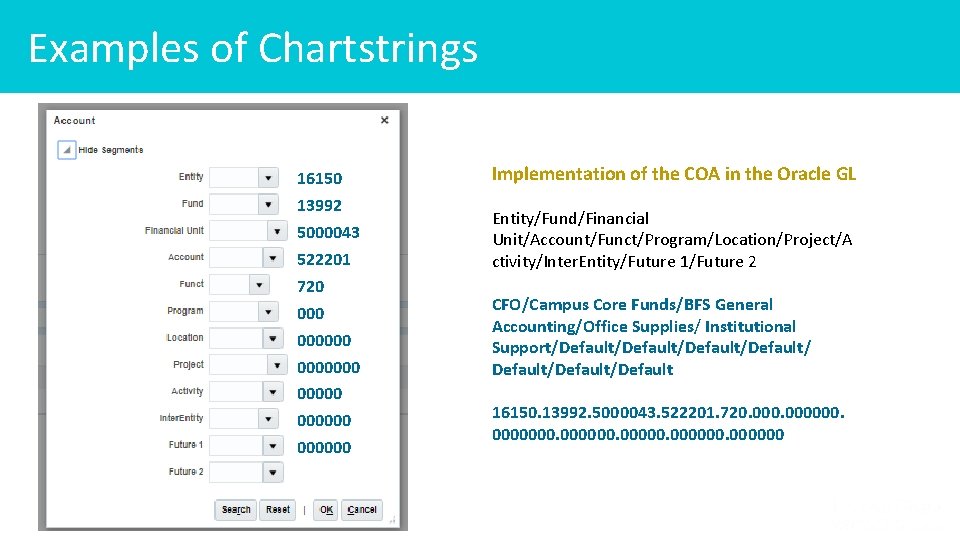
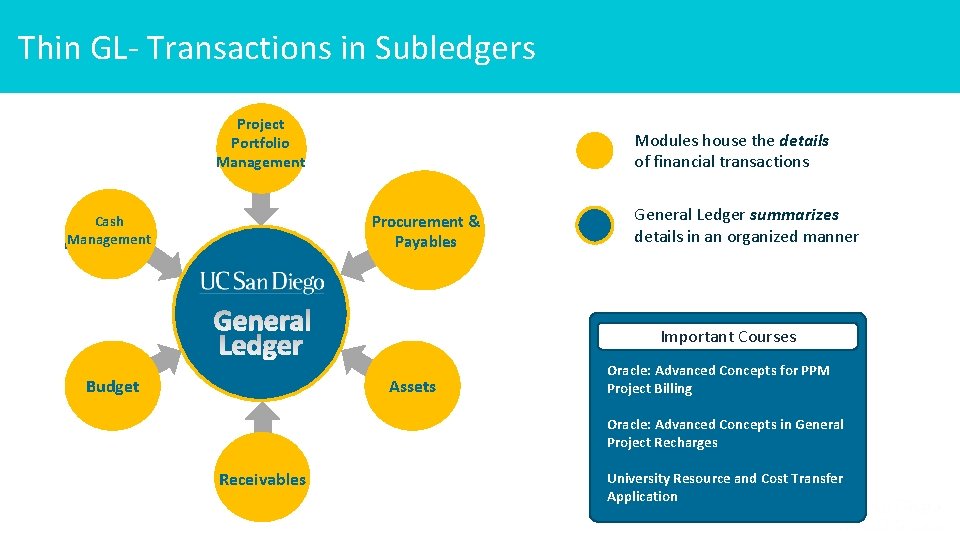
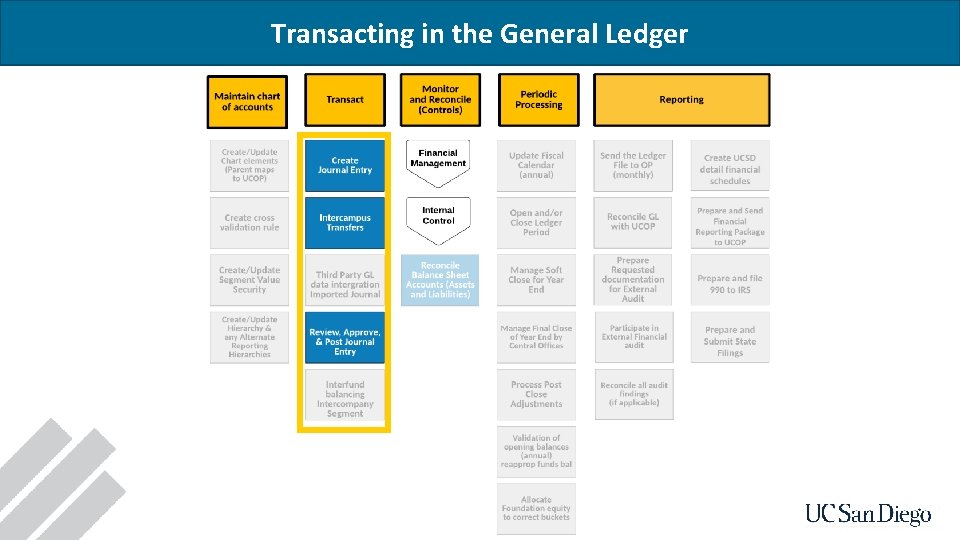
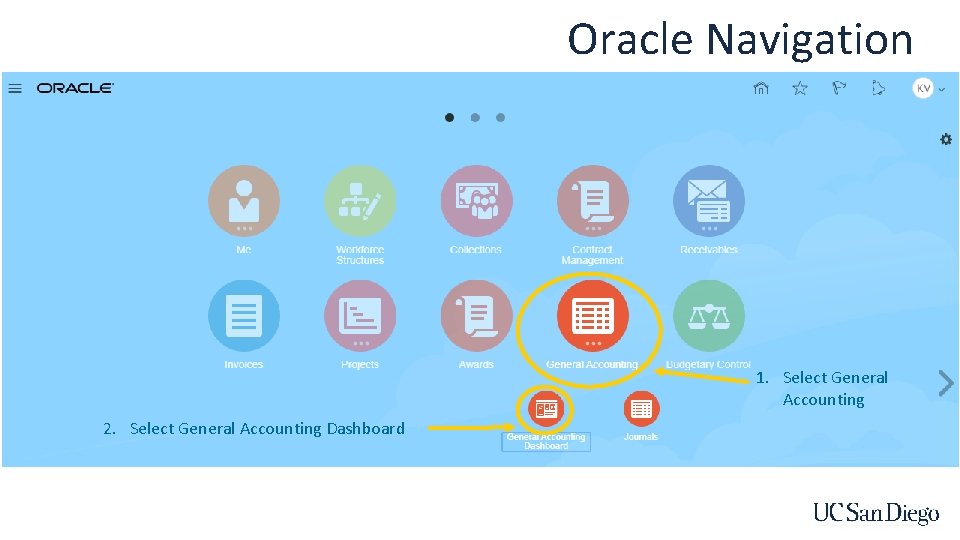
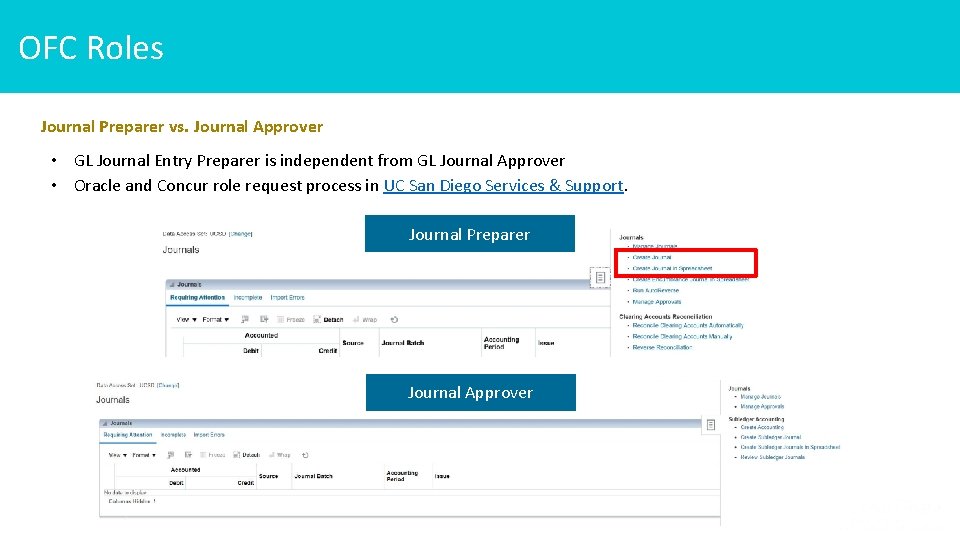
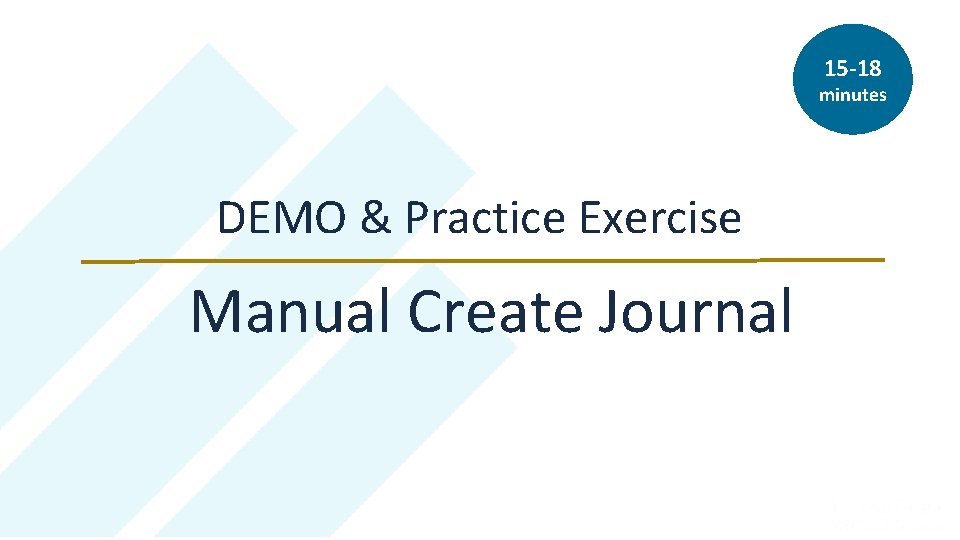
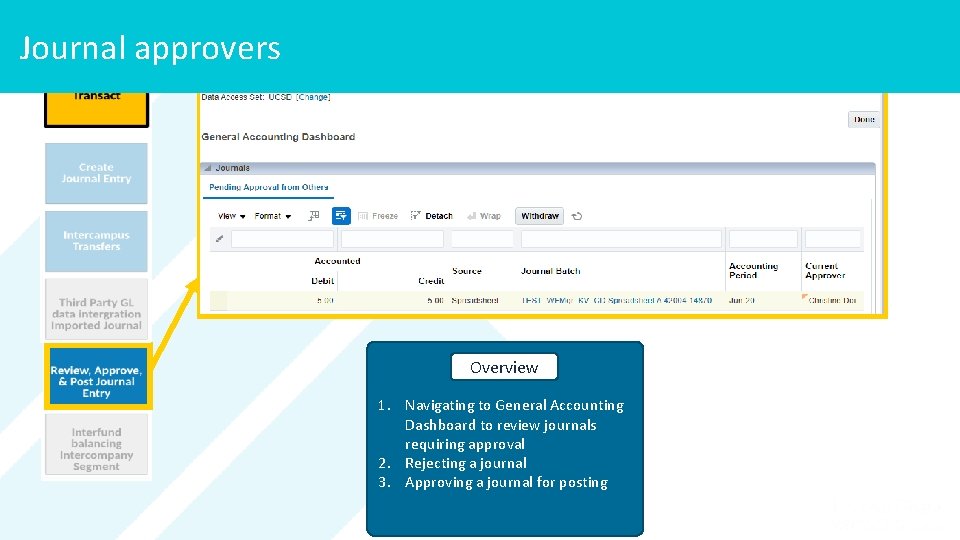
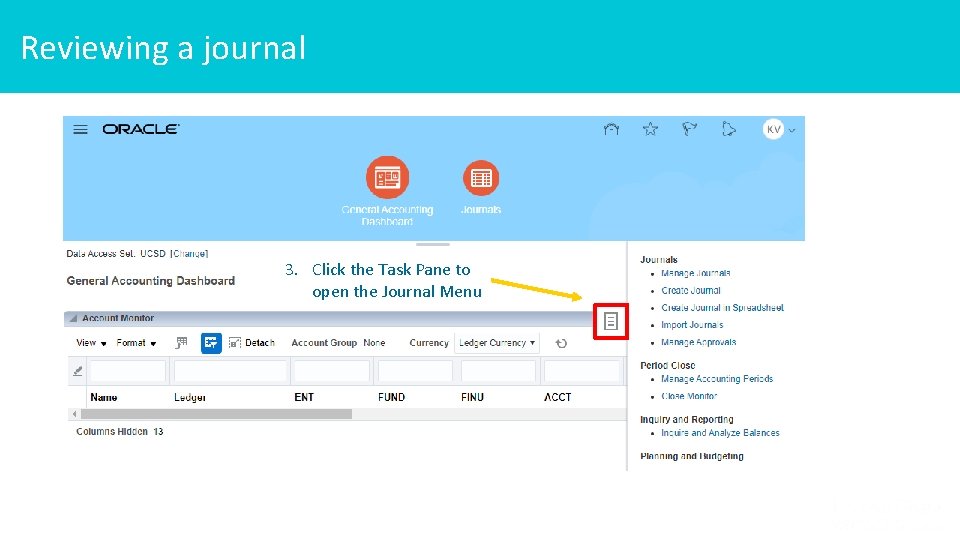
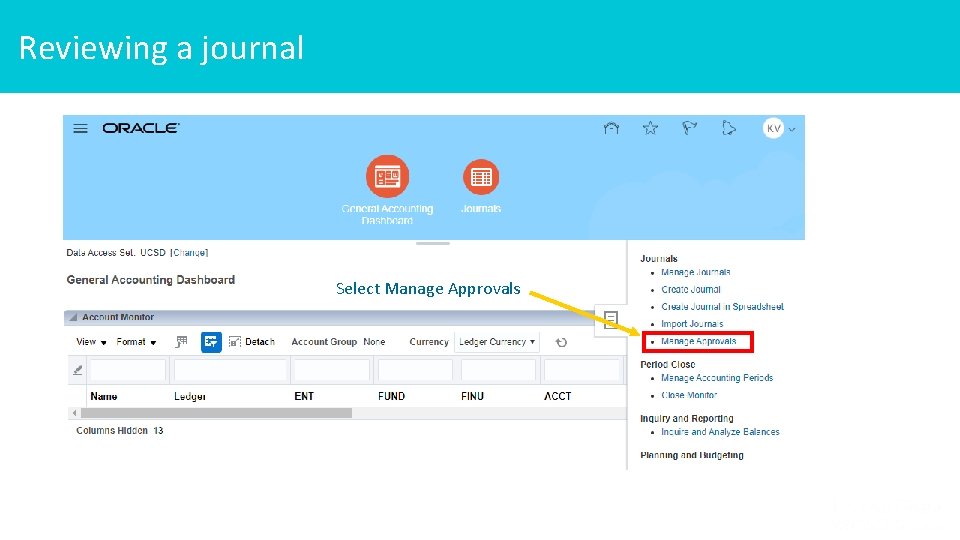
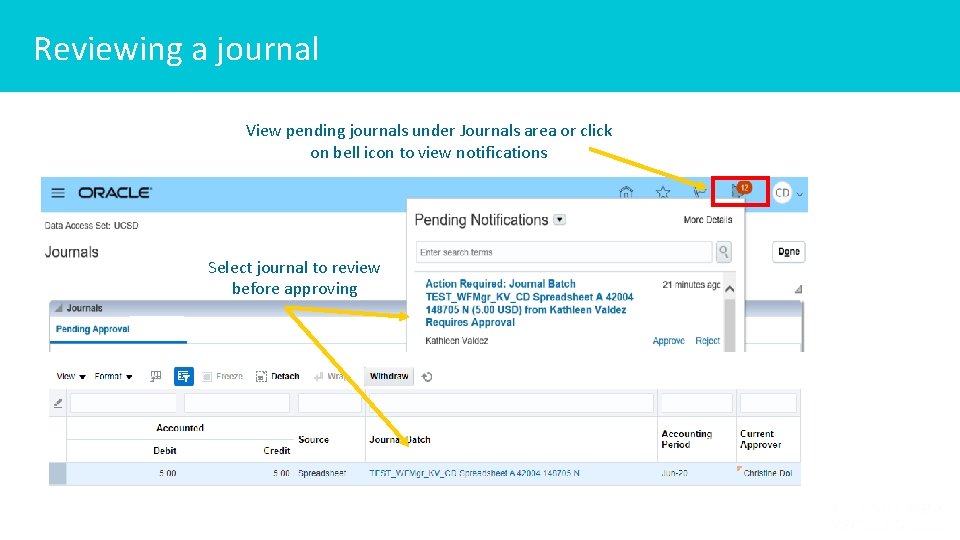
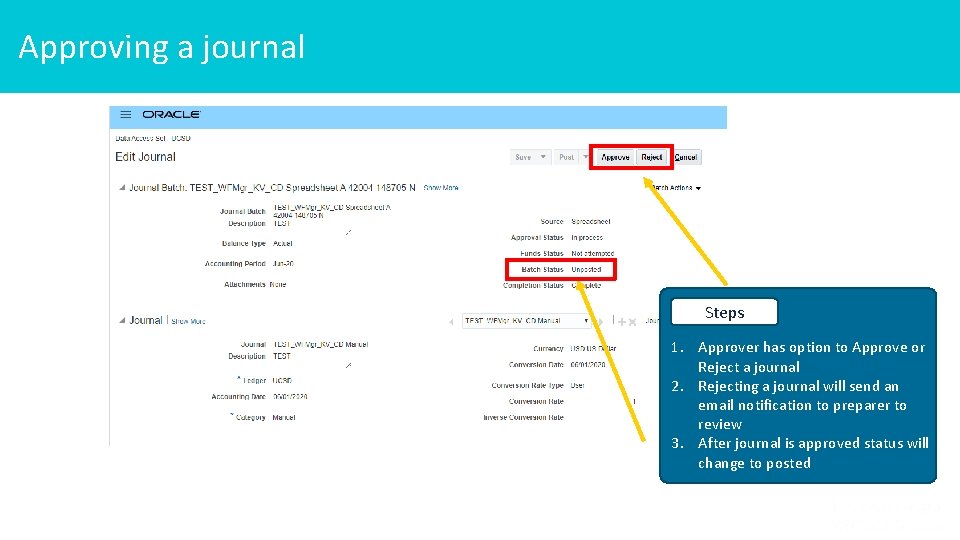
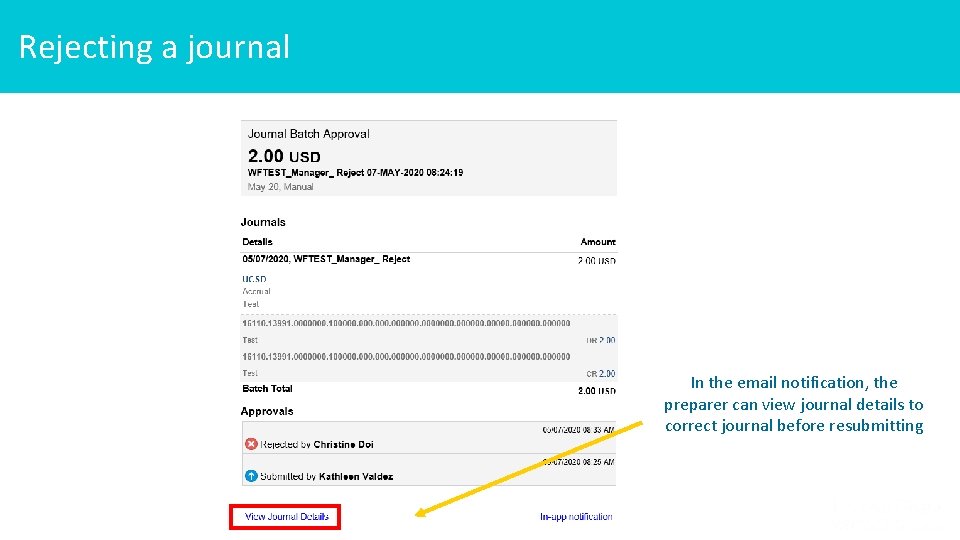
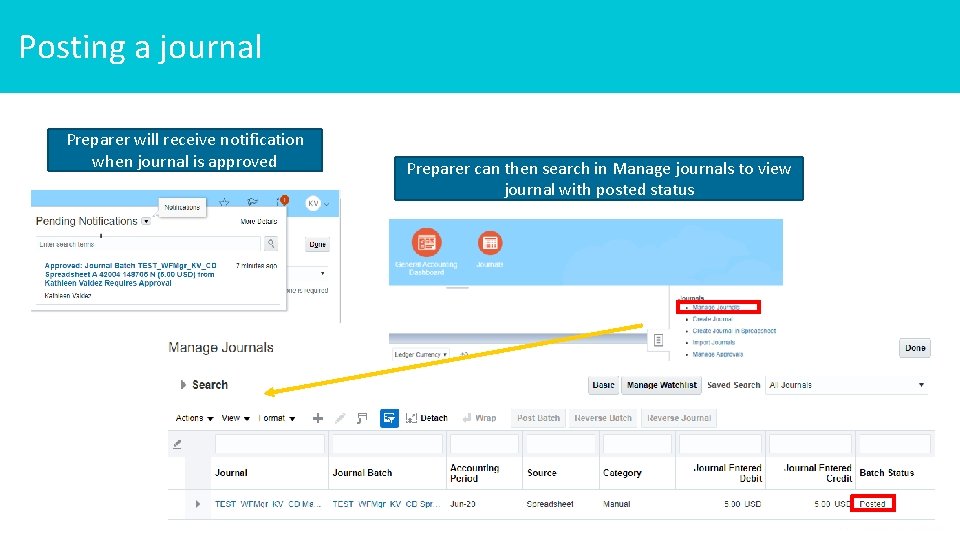
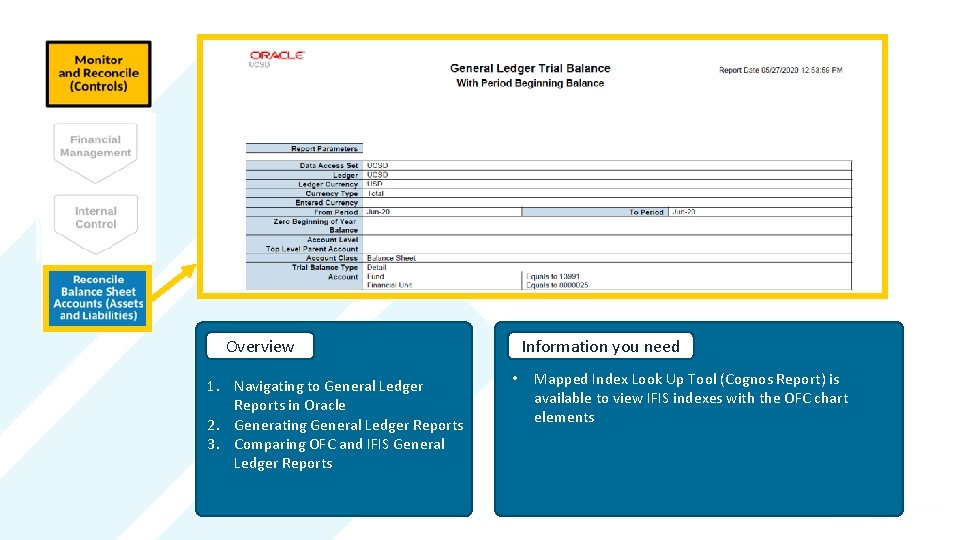
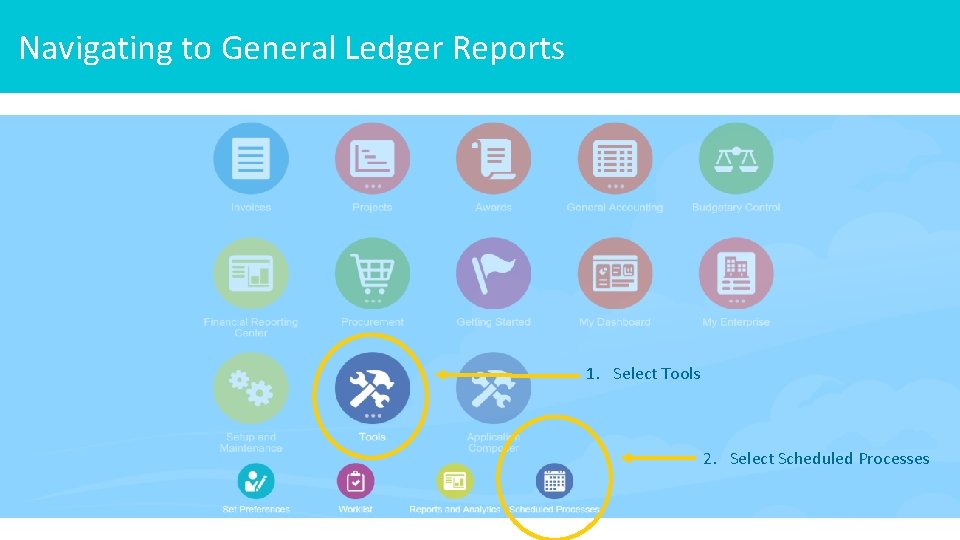
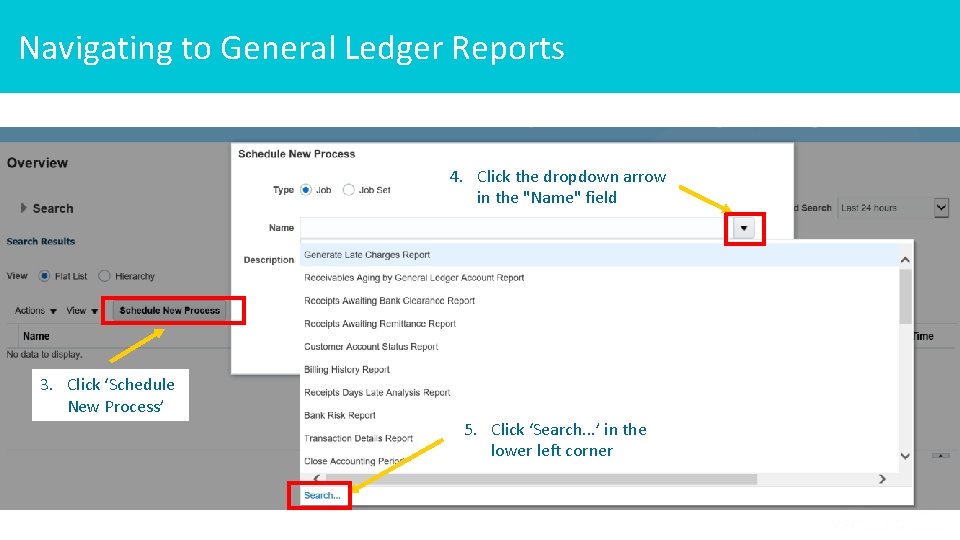
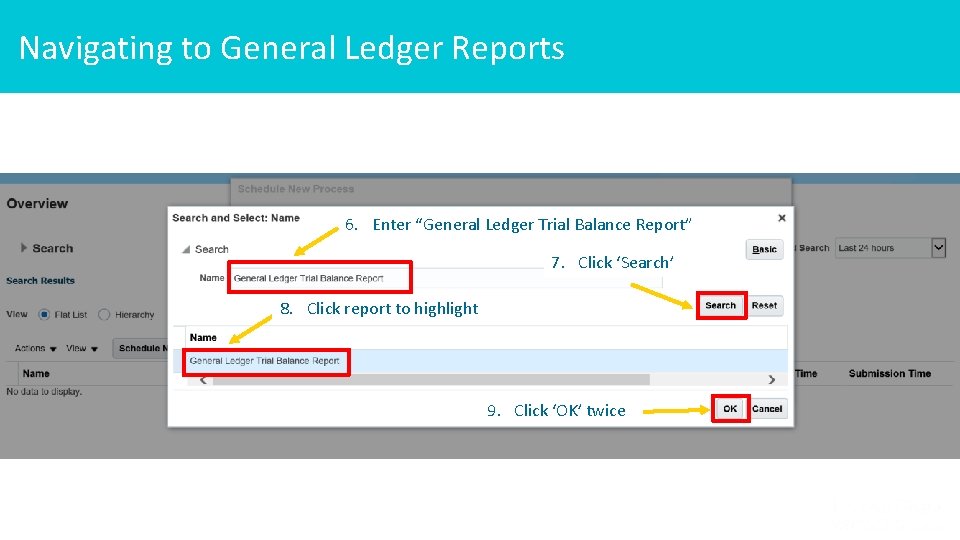
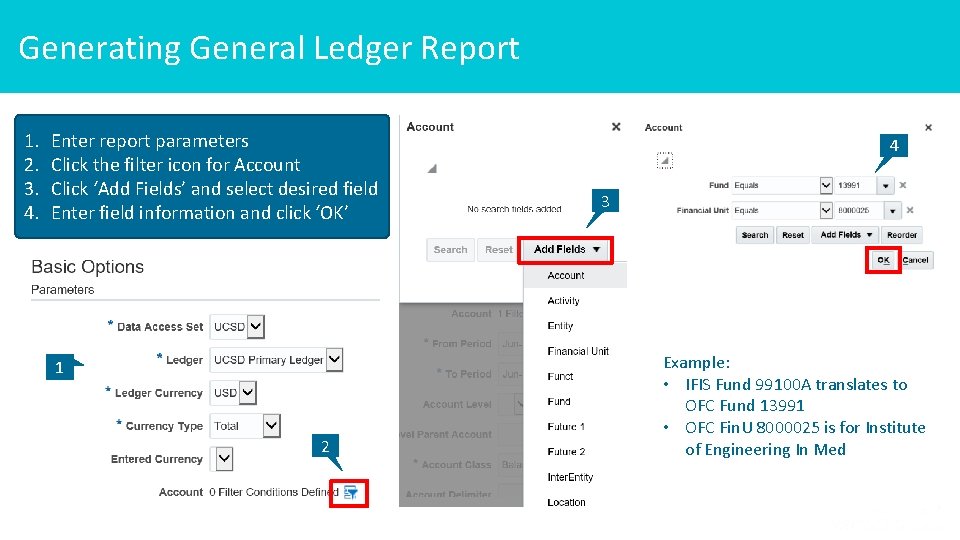
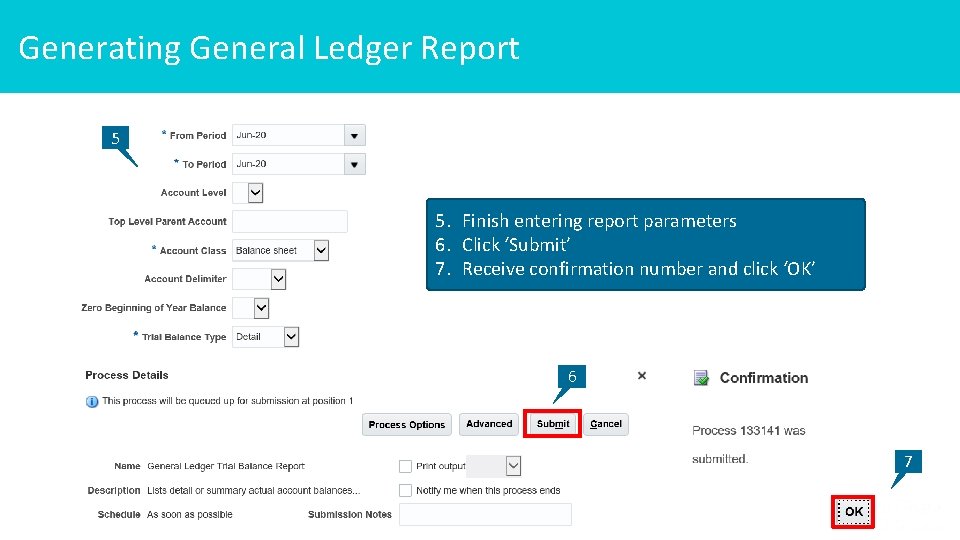
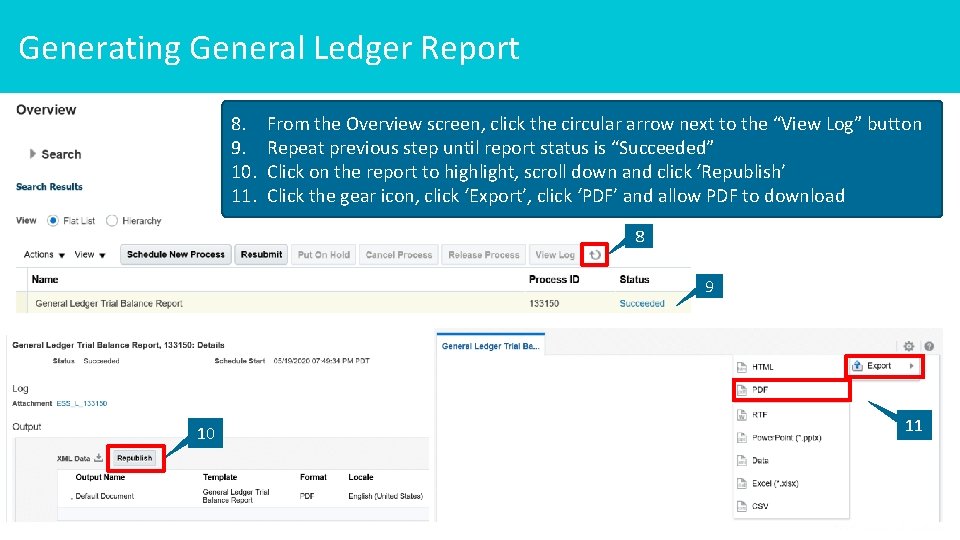
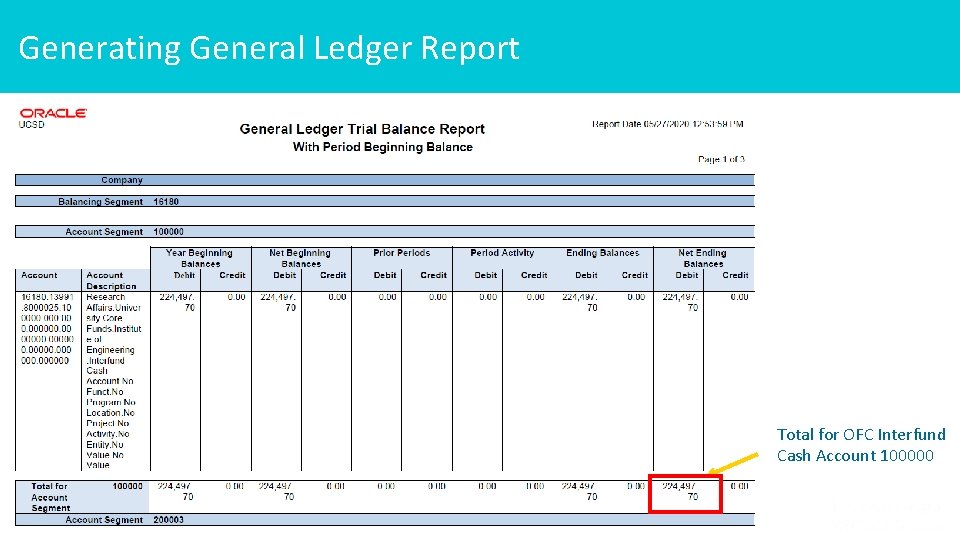
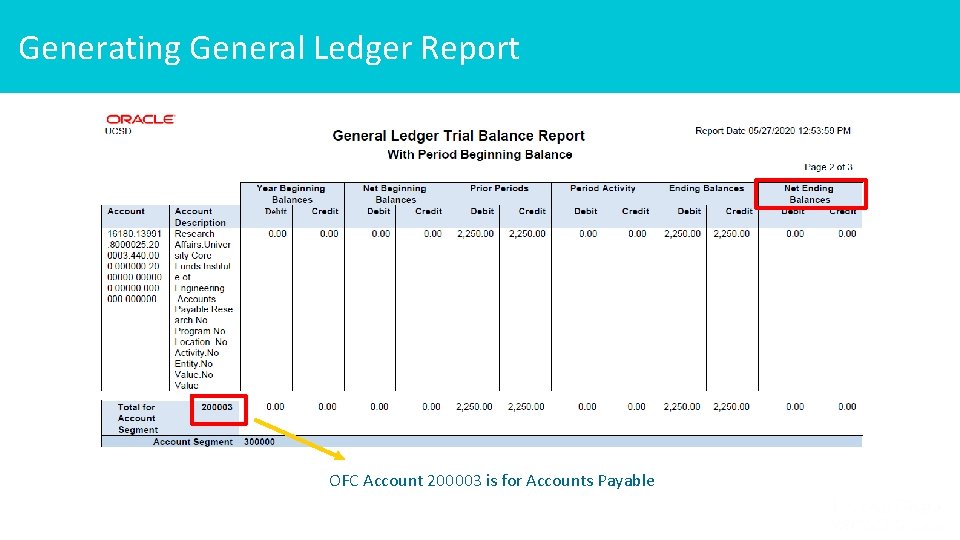
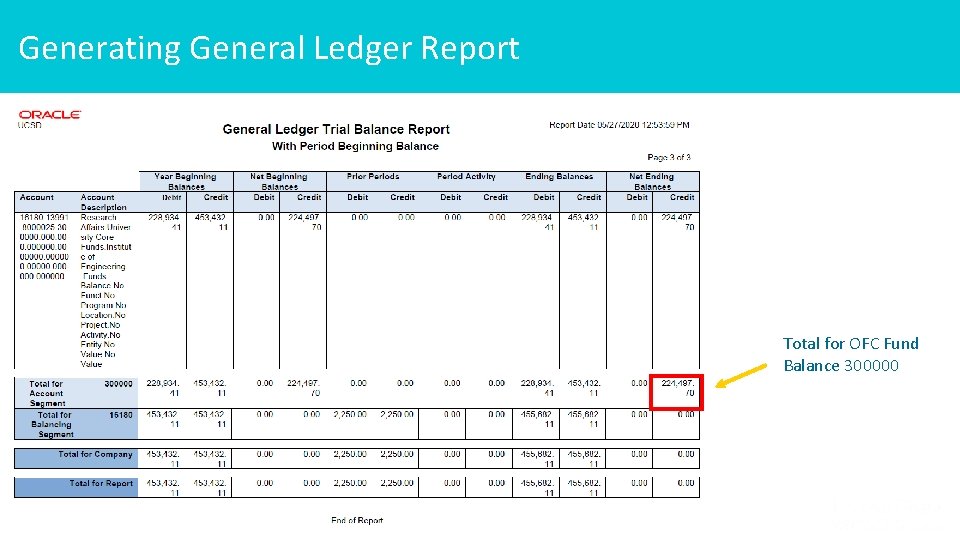
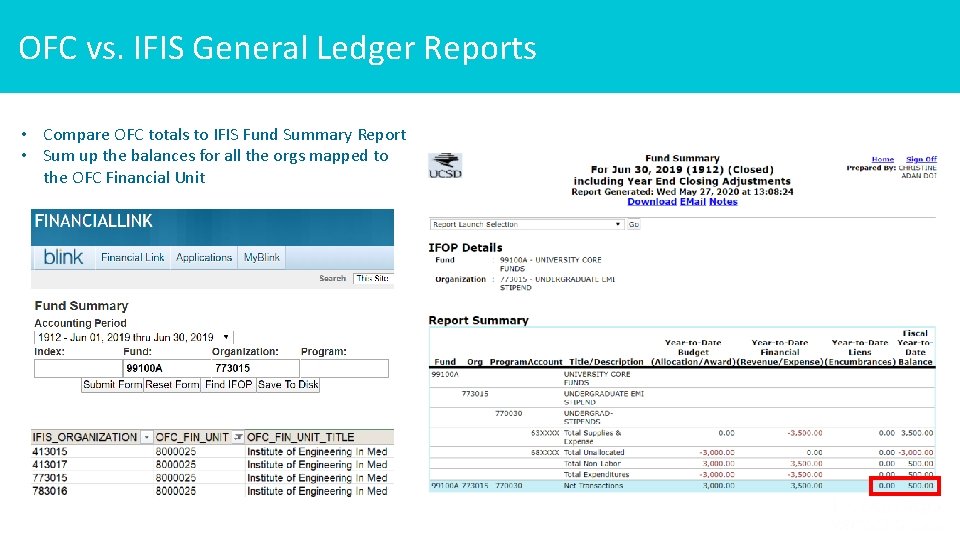
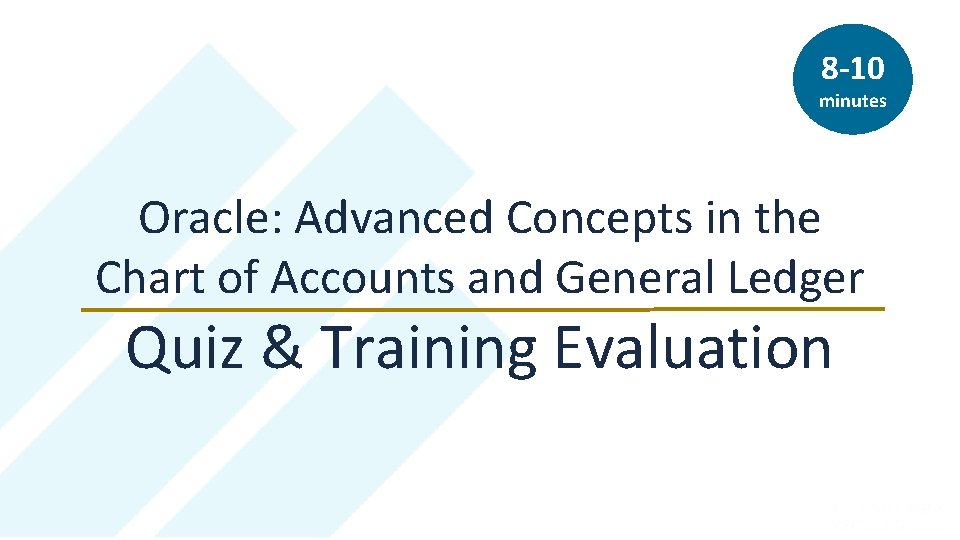
- Slides: 33
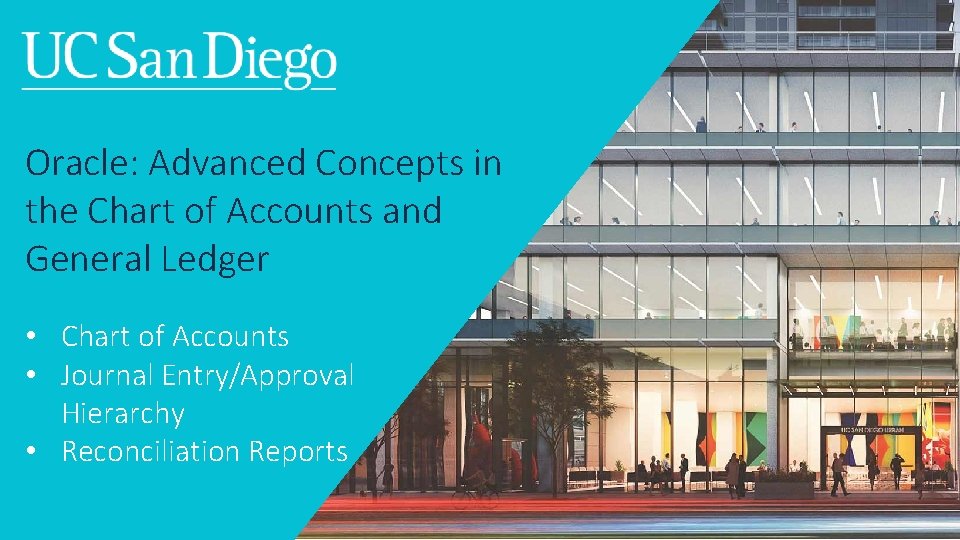
Oracle: Advanced Concepts in the Chart of Accounts and General Ledger • Chart of Accounts • Journal Entry/Approval Hierarchy • Reconciliation Reports 1

Training Basics Required Course Workbook Access Course Workbook: Login to Oracle Training Environment: All Participants Muted Use ‘Chat’ if experiencing technical difficulties or for periodic instructor led Q&A Practice Exercises & Office Hours Practice exercises provide step-by-step guidance for users and weekly office hours are available to support learning. Training Resources: https: //blink. ucsd. edu/finance/fis- https: //ekgs-dev 6. fa. us 2. oraclecloud. com/ https: //ucsd. co 1. qualtrics. com/jfe/fo rm/SV_a 2 XHUHd. Jr. PQx. YVf project/fin-training. html Take 3 minutes to access the course workbook and complete trainee information, then try logging in to the training environment 2
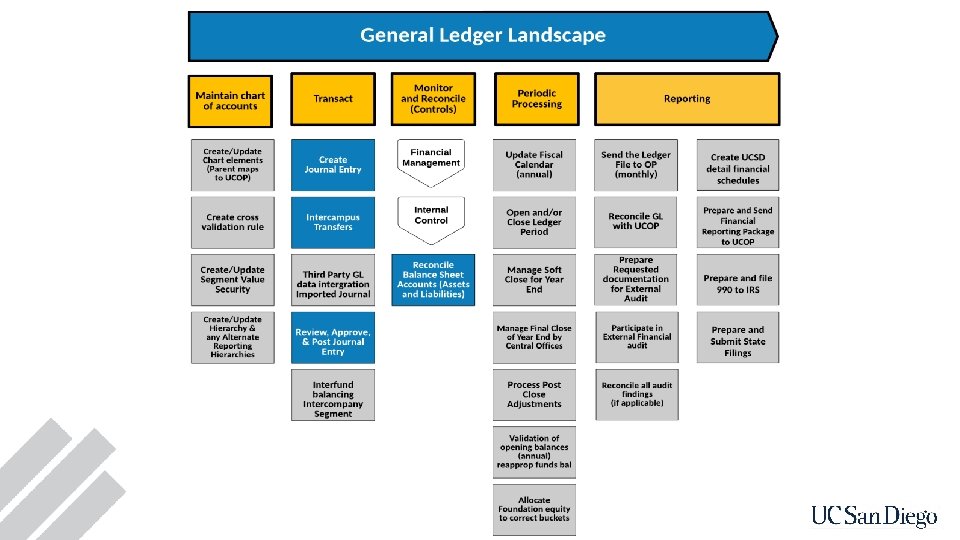
3
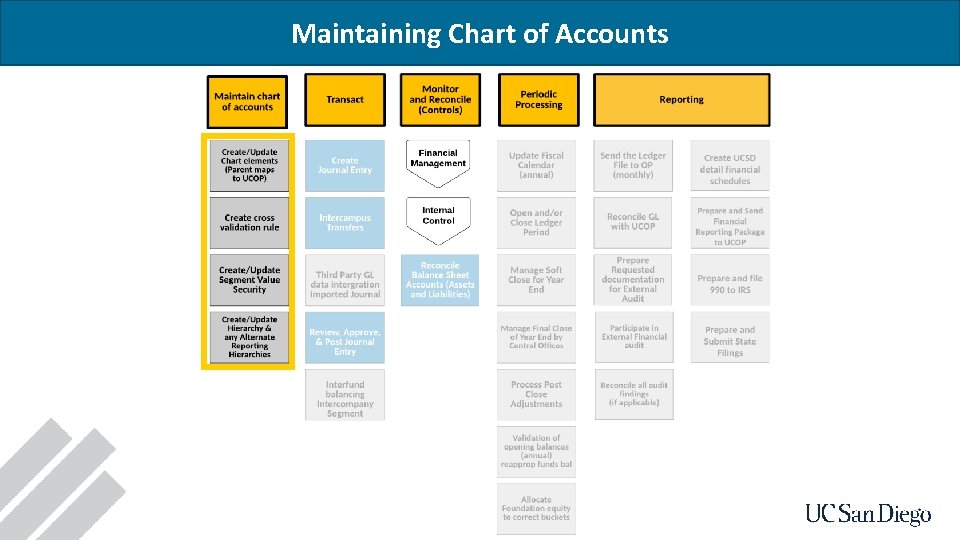
Maintaining Chart of Accounts 4
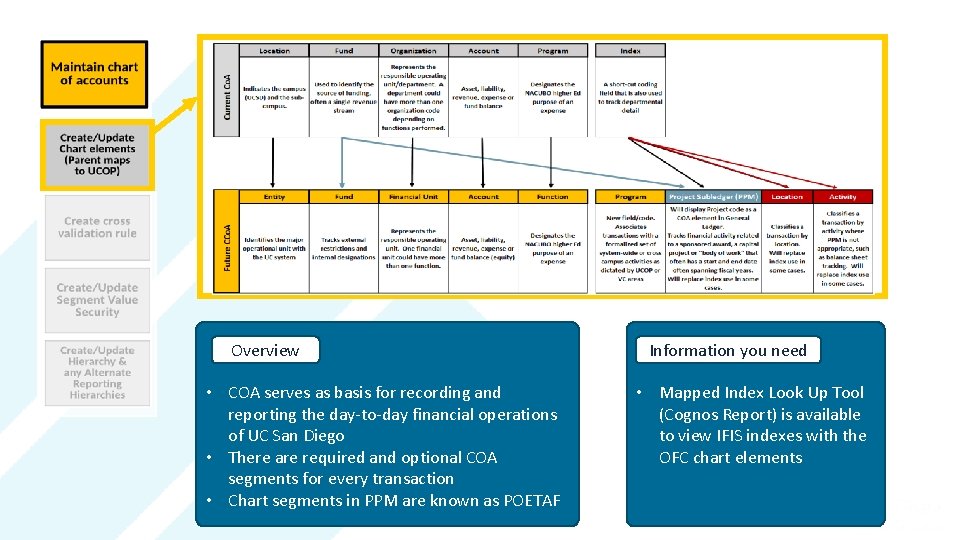
Overview Information you need • COA serves as basis for recording and reporting the day-to-day financial operations of UC San Diego • There are required and optional COA segments for every transaction • Chart segments in PPM are known as POETAF 5 • Mapped Index Look Up Tool (Cognos Report) is available to view IFIS indexes with the OFC chart elements
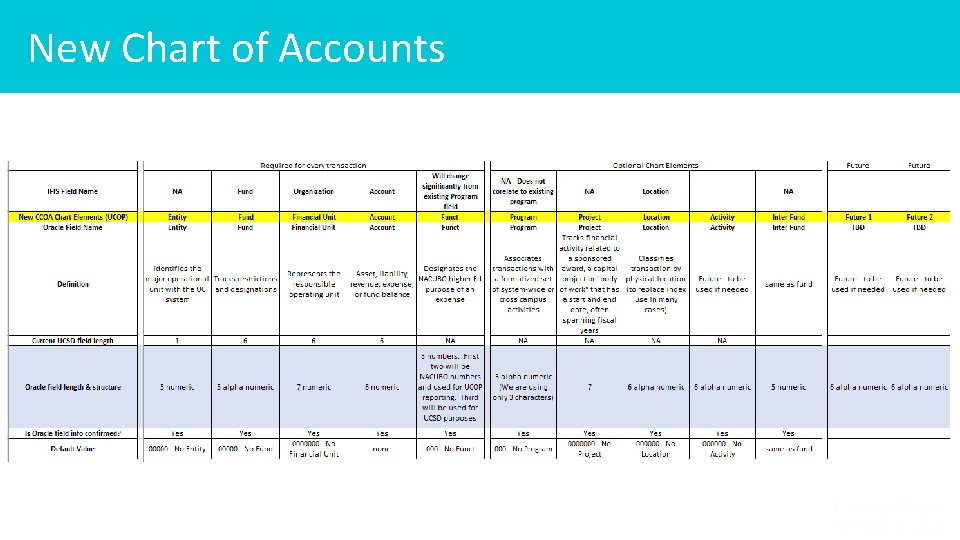
New Chart of Accounts 6
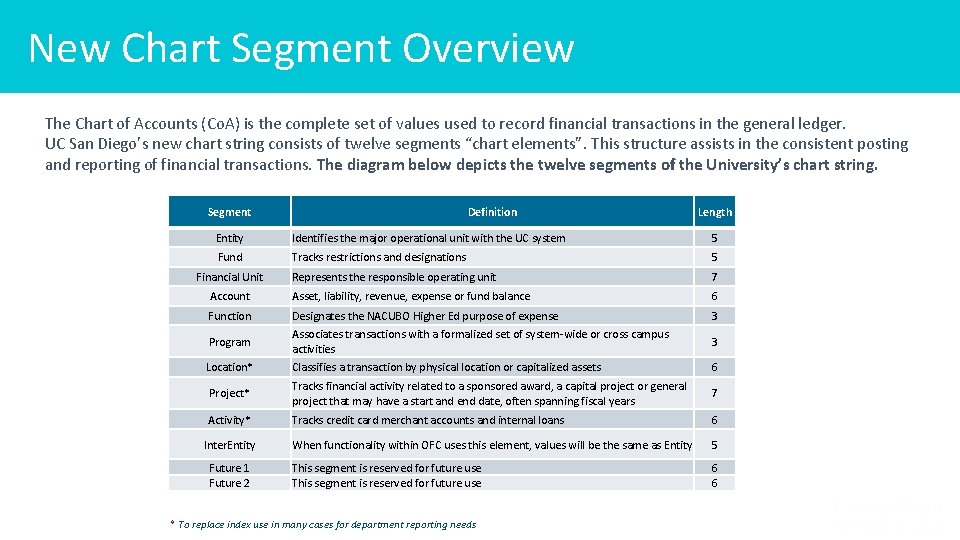
New Chart Segment Overview The Chart of Accounts (Co. A) is the complete set of values used to record financial transactions in the general ledger. UC San Diego’s new chart string consists of twelve segments “chart elements”. This structure assists in the consistent posting and reporting of financial transactions. The diagram below depicts the twelve segments of the University’s chart string. Segment Definition Length Entity Identifies the major operational unit with the UC system 5 Fund Tracks restrictions and designations 5 Represents the responsible operating unit 7 Account Asset, liability, revenue, expense or fund balance 6 Function Designates the NACUBO Higher Ed purpose of expense 3 Program Associates transactions with a formalized set of system-wide or cross campus activities 3 Location* Classifies a transaction by physical location or capitalized assets 6 Project* Tracks financial activity related to a sponsored award, a capital project or general project that may have a start and end date, often spanning fiscal years 7 Activity* Tracks credit card merchant accounts and internal loans 6 When functionality within OFC uses this element, values will be the same as Entity 5 This segment is reserved for future use 6 6 Financial Unit Inter. Entity Future 1 Future 2 * To replace index use in many cases for department reporting needs 7
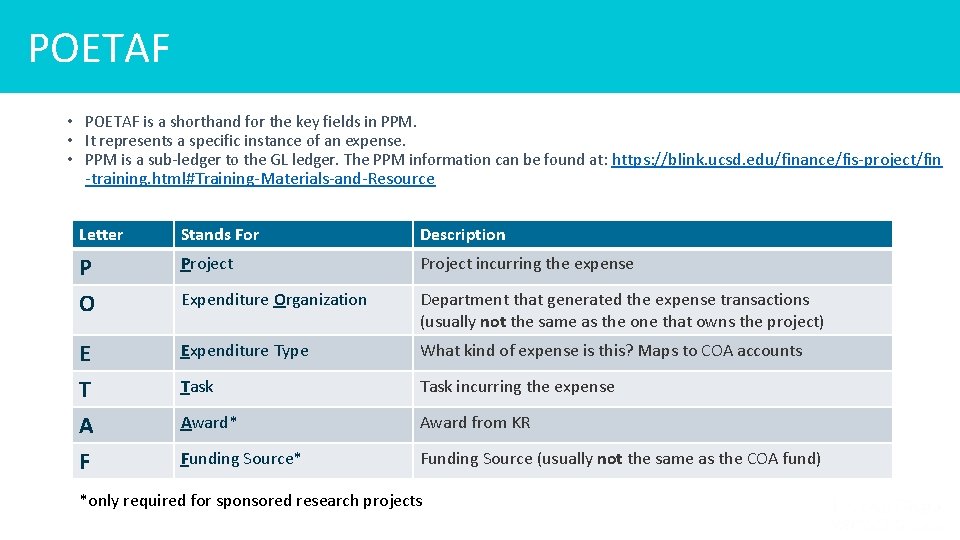
POETAF • POETAF is a shorthand for the key fields in PPM. • It represents a specific instance of an expense. • PPM is a sub-ledger to the GL ledger. The PPM information can be found at: https: //blink. ucsd. edu/finance/fis-project/fin -training. html#Training-Materials-and-Resource Letter Stands For Description P Project incurring the expense O Expenditure Organization Department that generated the expense transactions (usually not the same as the one that owns the project) E T A F Expenditure Type What kind of expense is this? Maps to COA accounts Task incurring the expense Award* Award from KR Funding Source* Funding Source (usually not the same as the COA fund) *only required for sponsored research projects 8
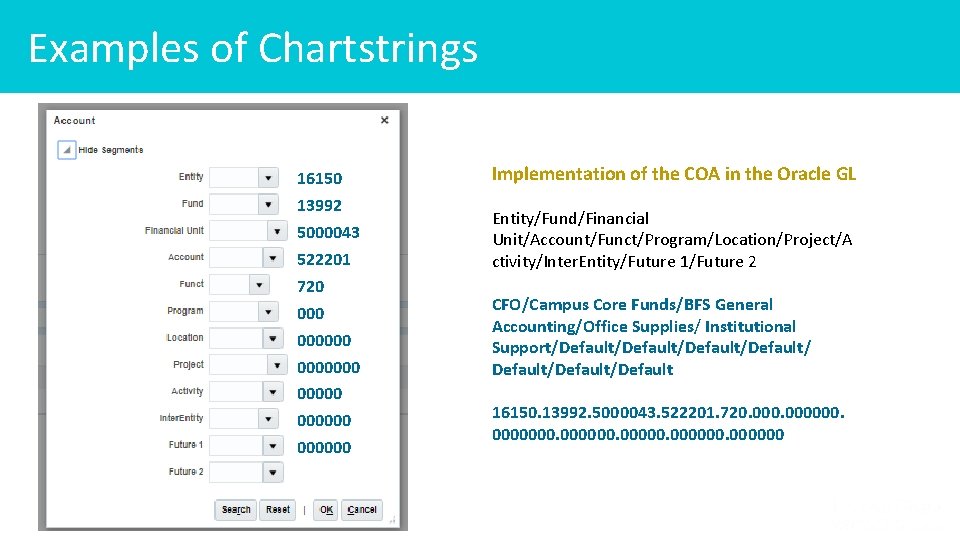
Examples of Chartstrings Implementation of the COA in the Oracle GL 16150 13992 5000043 522201 720 000000 000000 Entity/Fund/Financial Unit/Account/Funct/Program/Location/Project/A ctivity/Inter. Entity/Future 1/Future 2 CFO/Campus Core Funds/BFS General Accounting/Office Supplies/ Institutional Support/Default/Default/Default 16150. 13992. 5000043. 522201. 720. 000000 9
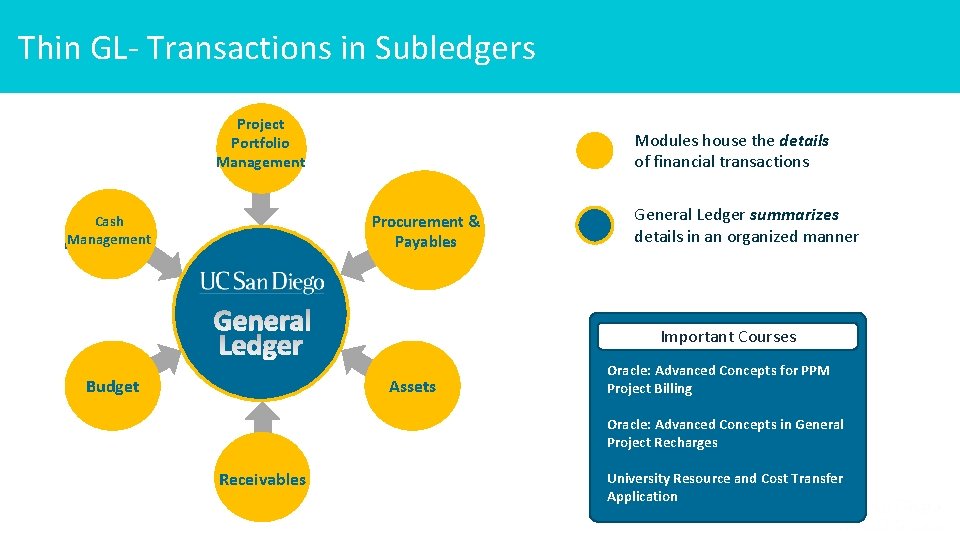
Thin GL- Transactions in Subledgers Project Portfolio Management Modules house the details of financial transactions Procurement & Payables Cash Management General Ledger summarizes details in an organized manner Important Courses Budget Oracle: Advanced Concepts for PPM Project Billing Assets Oracle: Advanced Concepts in General Project Recharges Receivables University Resource and Cost Transfer Application 10
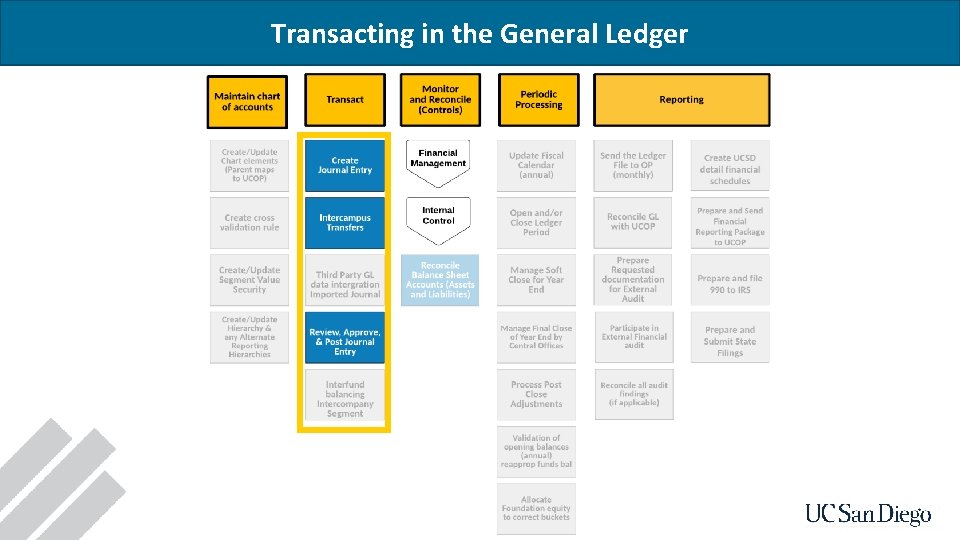
Transacting in the General Ledger 11
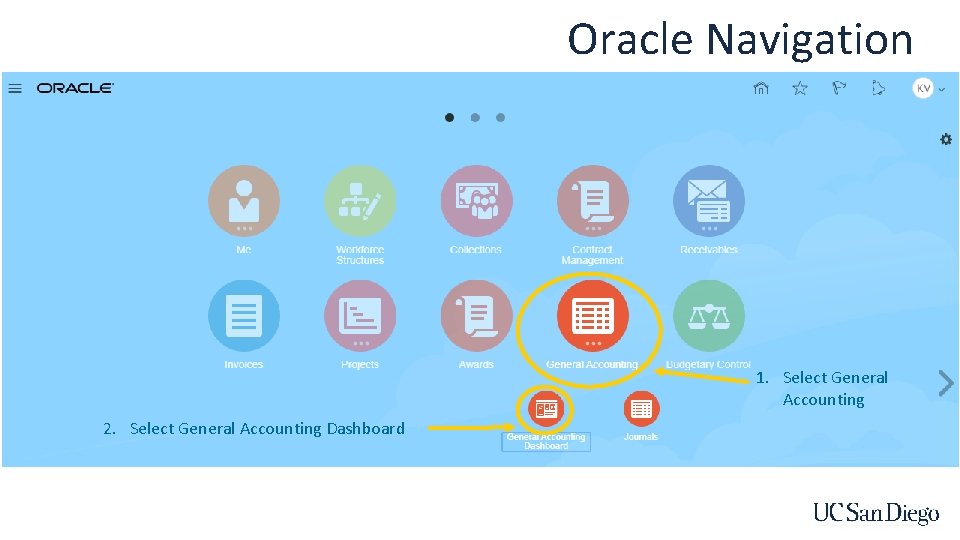
Oracle Navigation 1. Select General Accounting 2. Select General Accounting Dashboard 12
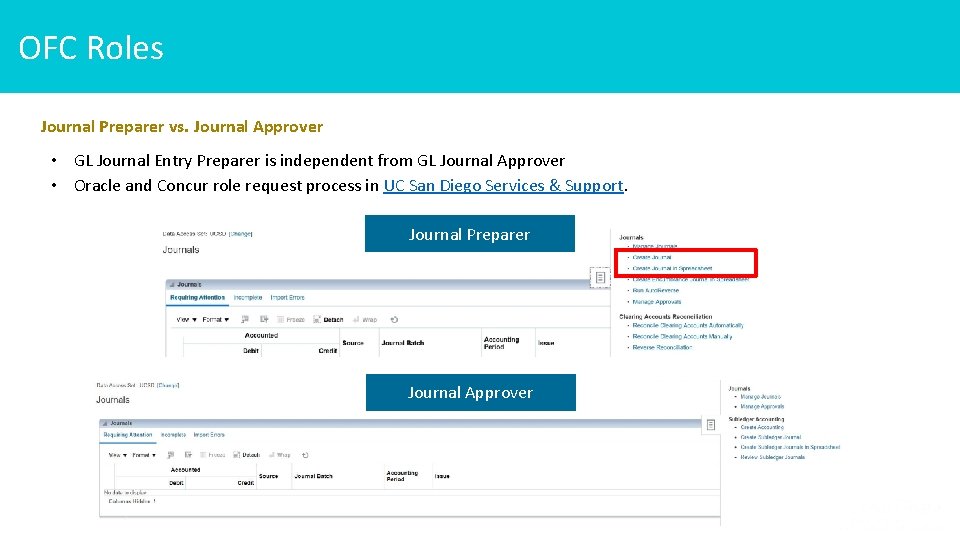
OFC Roles Journal Preparer vs. Journal Approver • GL Journal Entry Preparer is independent from GL Journal Approver • Oracle and Concur role request process in UC San Diego Services & Support. Journal Preparer Journal Approver 13
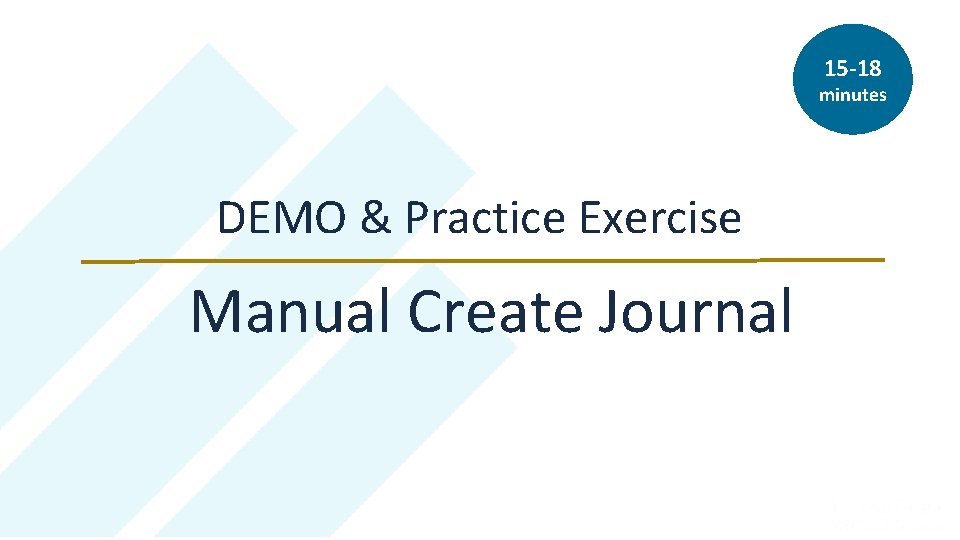
15 -18 minutes DEMO & Practice Exercise Manual Create Journal 14
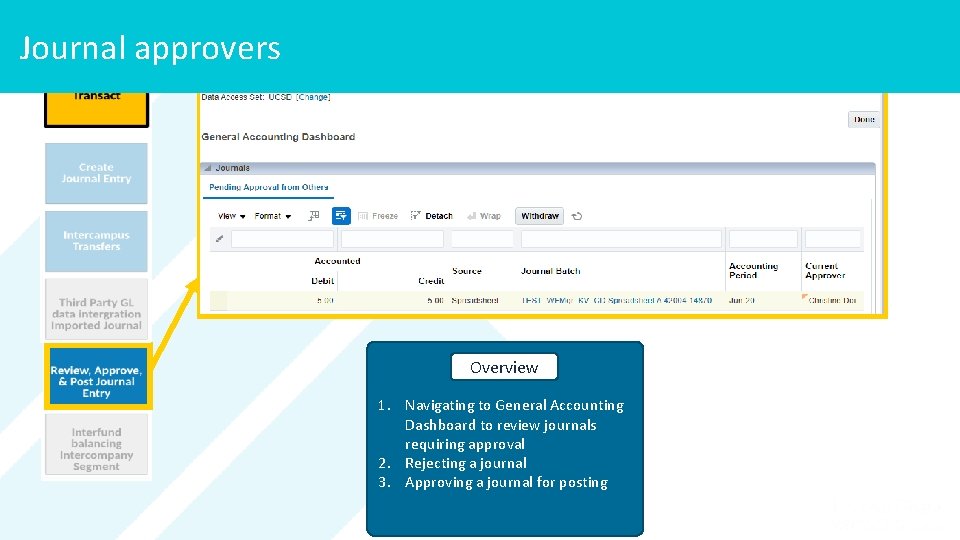
Journal approvers Overview 1. Navigating to General Accounting Dashboard to review journals requiring approval 2. Rejecting a journal 3. Approving a journal for posting 15
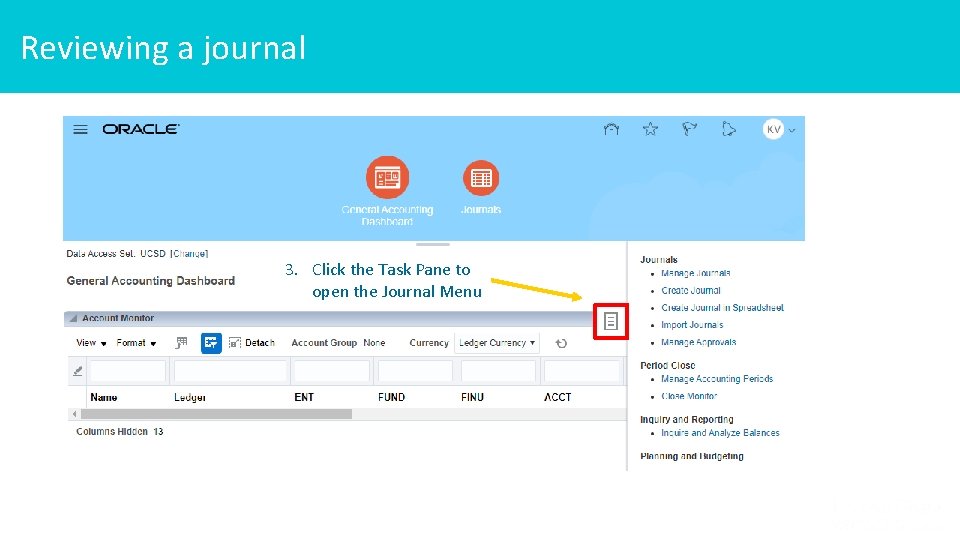
Reviewing a journal 3. Click the Task Pane to open the Journal Menu 16
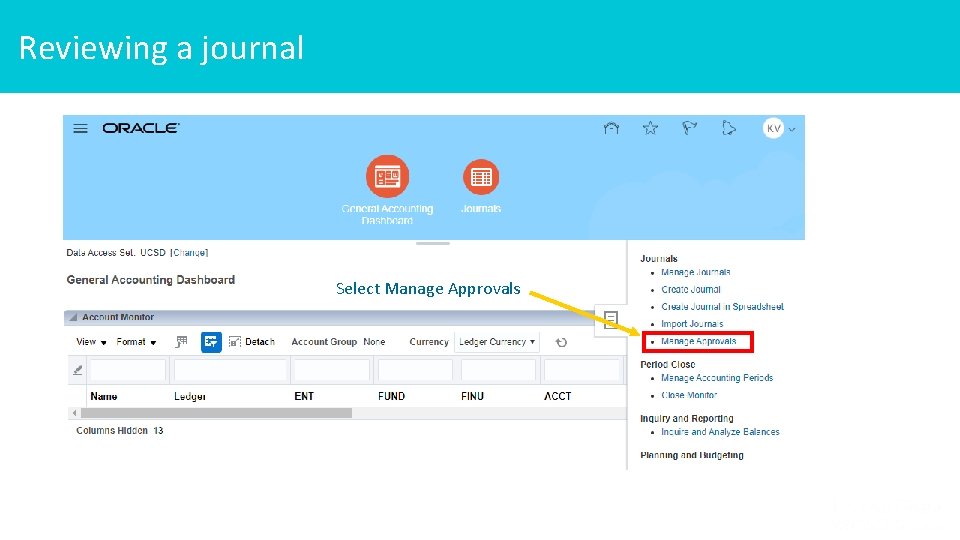
Reviewing a journal Select Manage Approvals 17
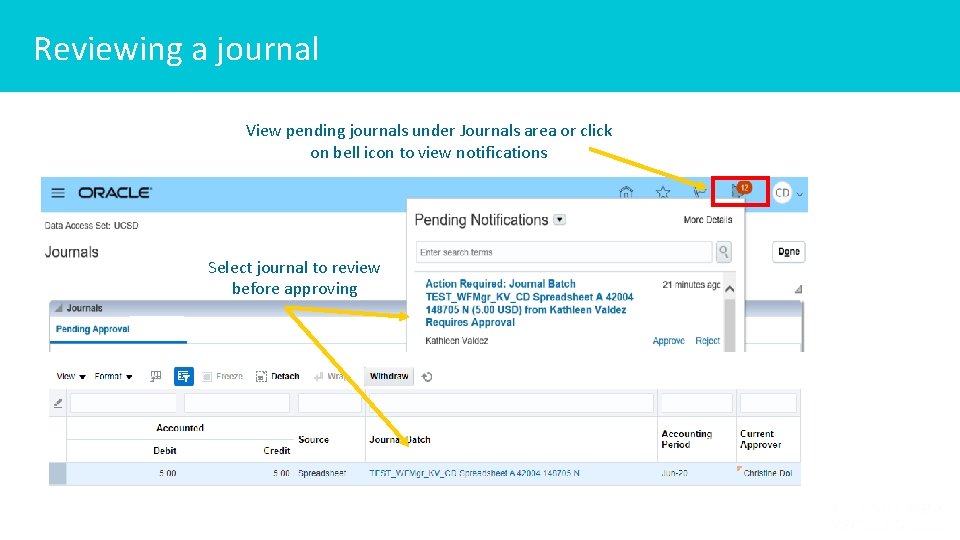
Reviewing a journal View pending journals under Journals area or click on bell icon to view notifications Select journal to review before approving 18
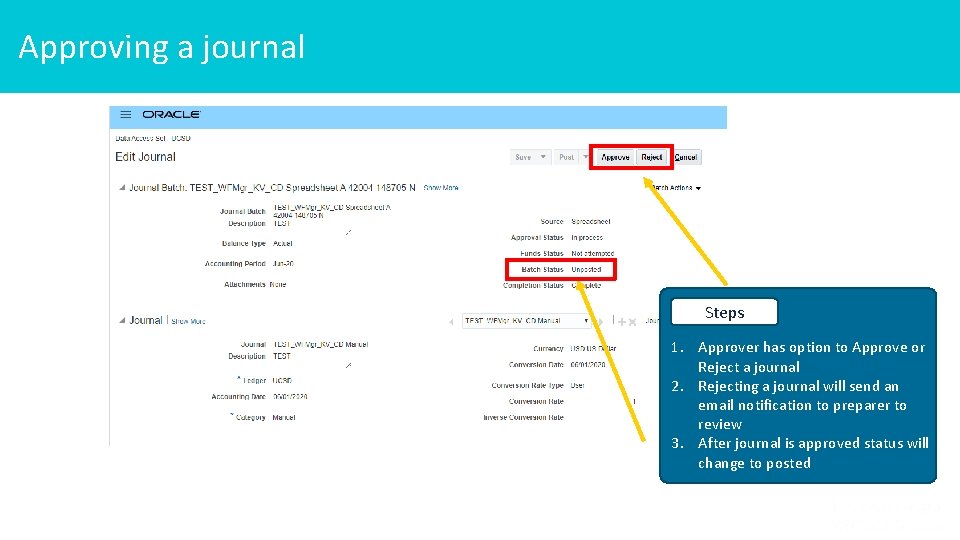
Approving a journal Steps 1. Approver has option to Approve or Reject a journal 2. Rejecting a journal will send an email notification to preparer to review 3. After journal is approved status will change to posted 19
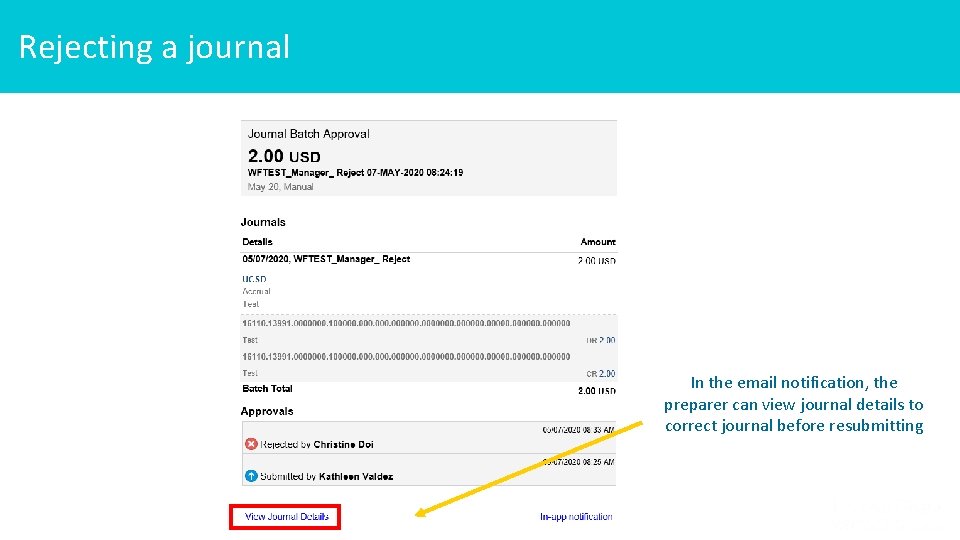
Rejecting a journal In the email notification, the preparer can view journal details to correct journal before resubmitting 20
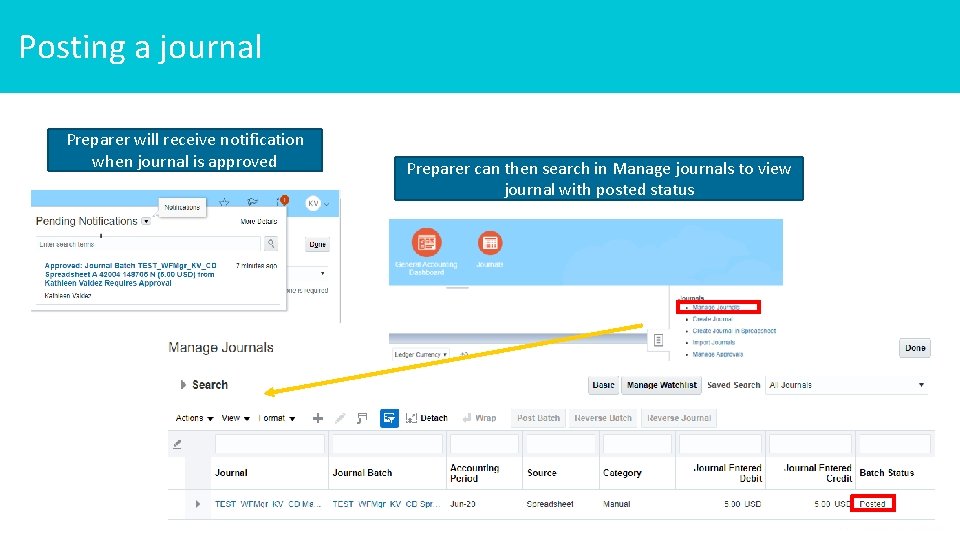
Posting a journal Preparer will receive notification when journal is approved Preparer can then search in Manage journals to view journal with posted status 21
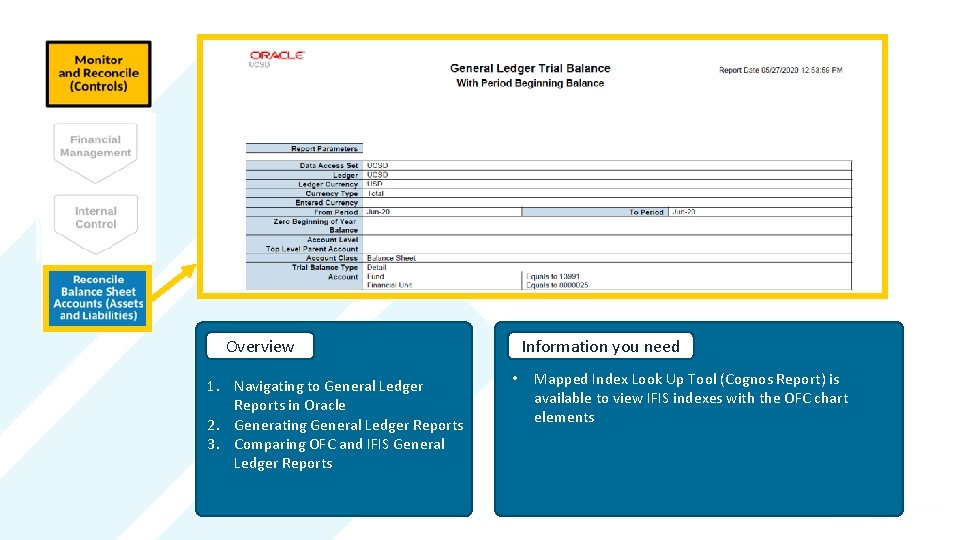
Overview Information you need 1. Navigating to General Ledger Reports in Oracle 2. Generating General Ledger Reports 3. Comparing OFC and IFIS General Ledger Reports 22 • Mapped Index Look Up Tool (Cognos Report) is available to view IFIS indexes with the OFC chart elements
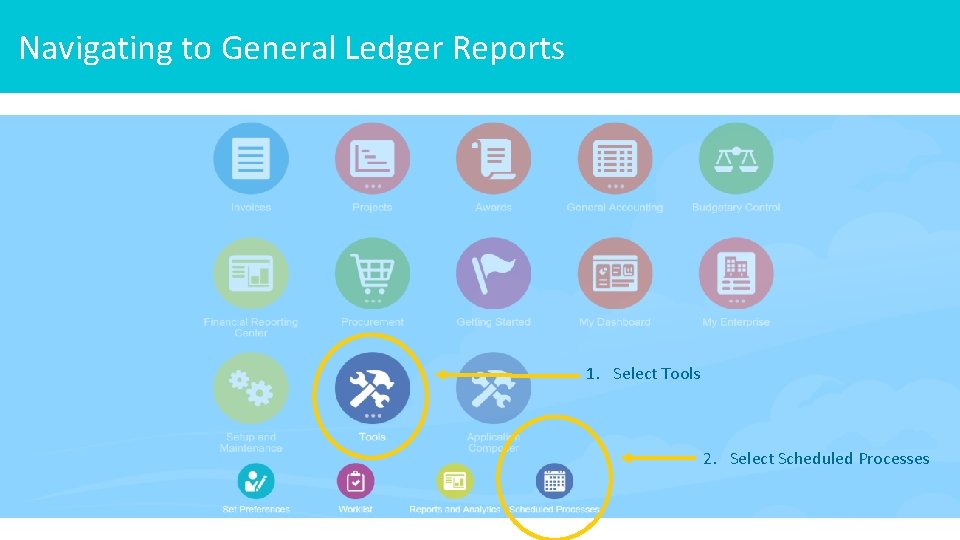
Navigating to General Ledger Reports 1. Select Tools 2. Select Scheduled Processes 23
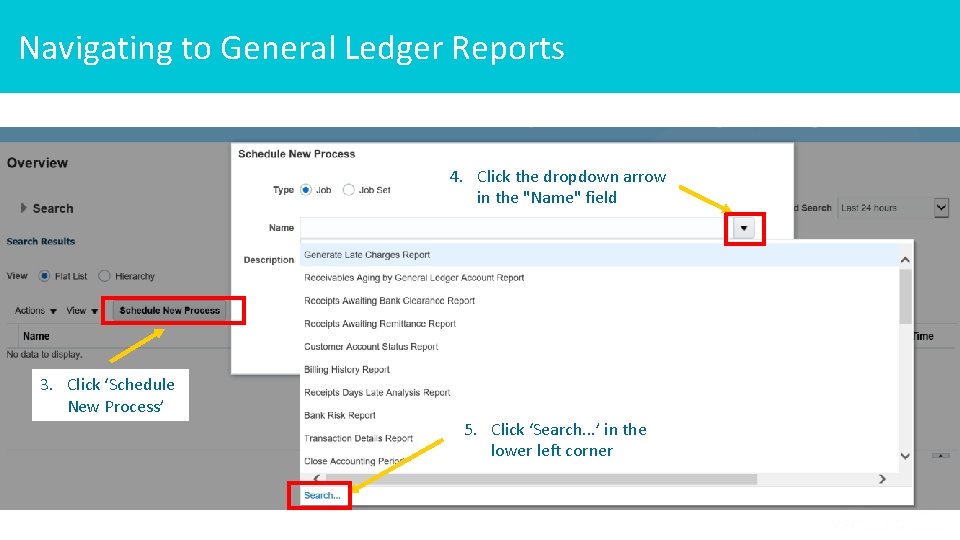
Navigating to General Ledger Reports 4. Click the dropdown arrow in the "Name" field 3. Click ‘Schedule New Process’ 5. Click ‘Search. . . ’ in the lower left corner 24
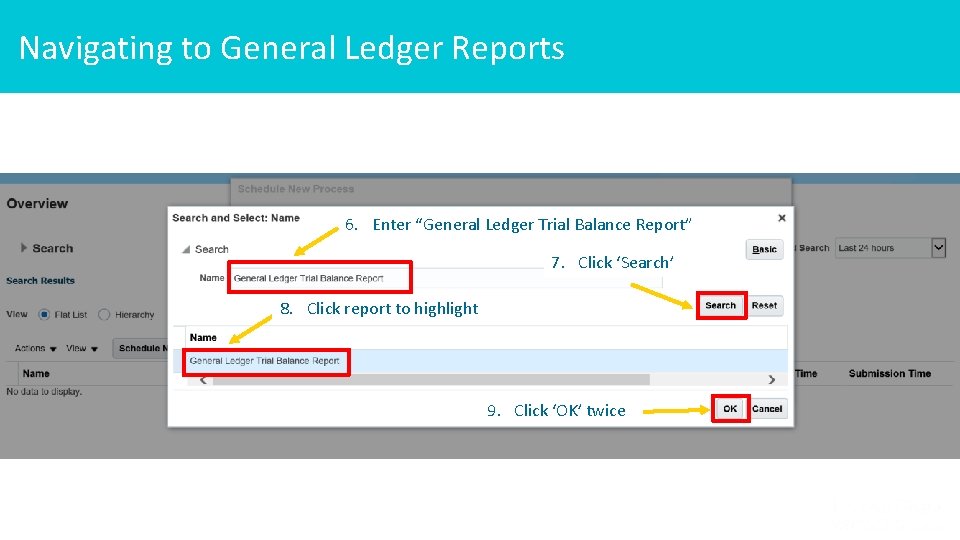
Navigating to General Ledger Reports 6. Enter “General Ledger Trial Balance Report” 7. Click ‘Search’ 8. Click report to highlight 9. Click ‘OK’ twice 25
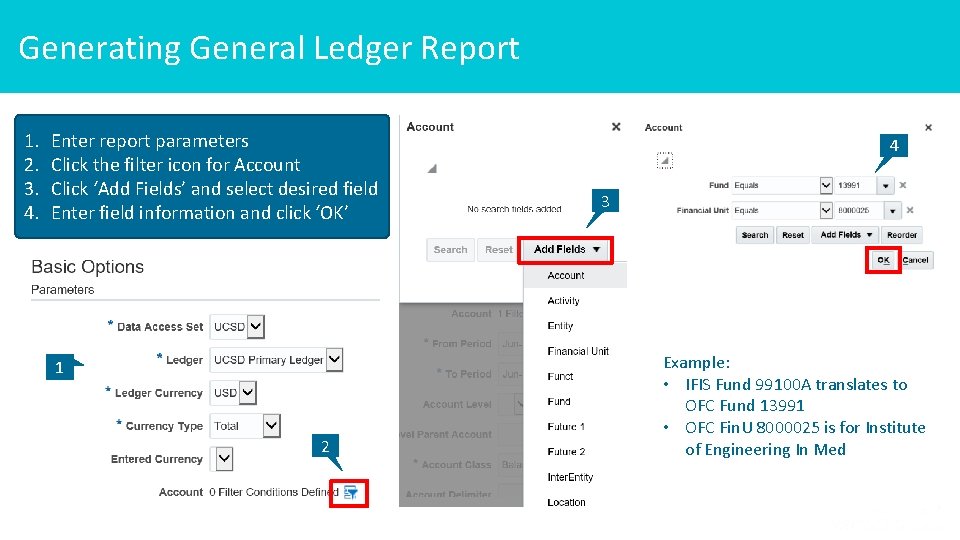
Generating General Ledger Report 1. 2. 3. 4. Enter report parameters Click the filter icon for Account Click ‘Add Fields’ and select desired field Enter field information and click ‘OK’ 4 3 Example: • IFIS Fund 99100 A translates to OFC Fund 13991 • OFC Fin. U 8000025 is for Institute of Engineering In Med 1 2 26
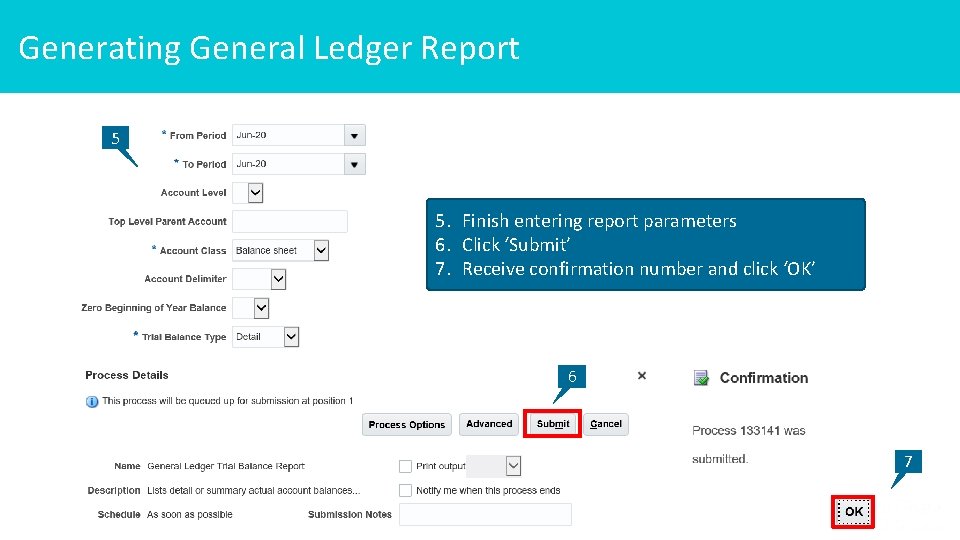
Generating General Ledger Report 5 5. Finish entering report parameters 6. Click ‘Submit’ 7. Receive confirmation number and click ‘OK’ 6 7 27
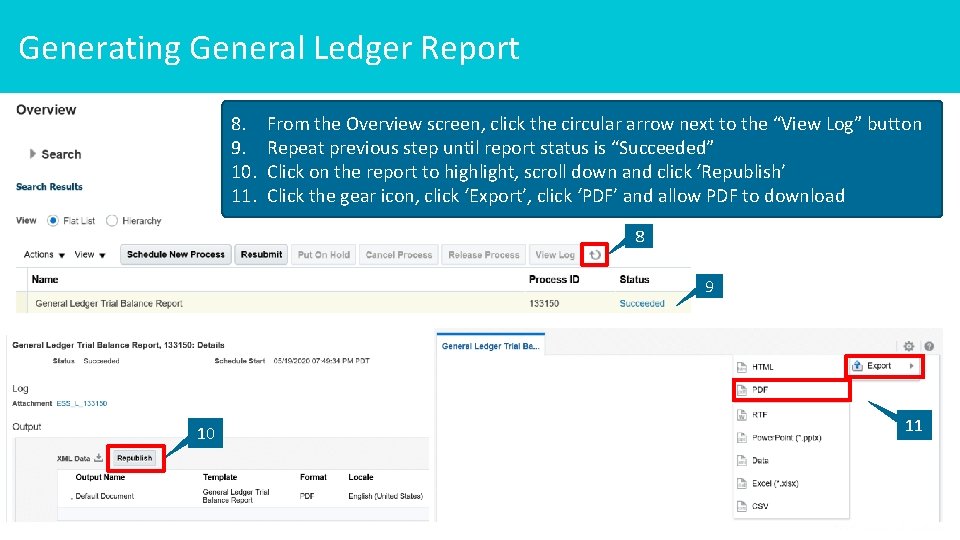
Generating General Ledger Report 8. 9. 10. 11. From the Overview screen, click the circular arrow next to the “View Log” button Repeat previous step until report status is “Succeeded” Click on the report to highlight, scroll down and click ‘Republish’ Click the gear icon, click ‘Export’, click ‘PDF’ and allow PDF to download 8 9 11 10 28
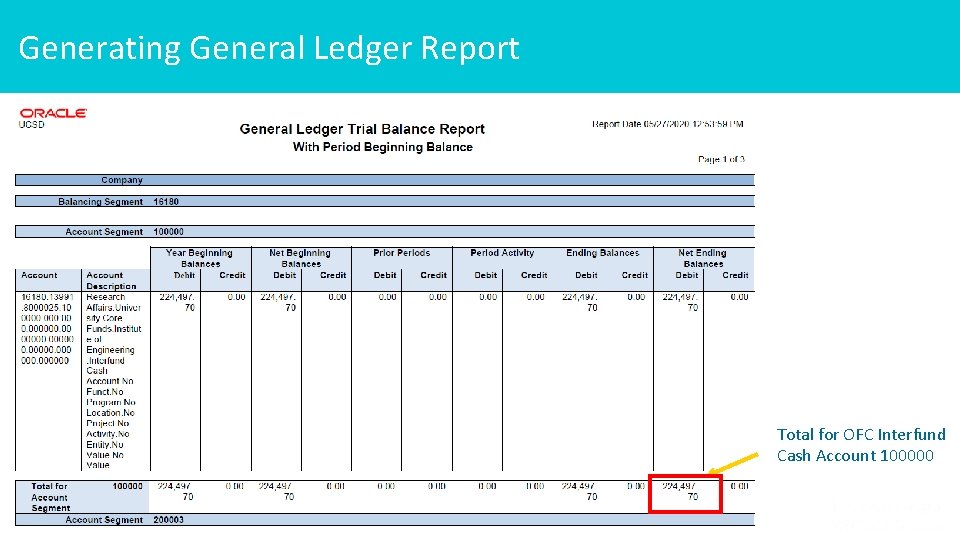
Generating General Ledger Report Total for OFC Interfund Cash Account 100000 29
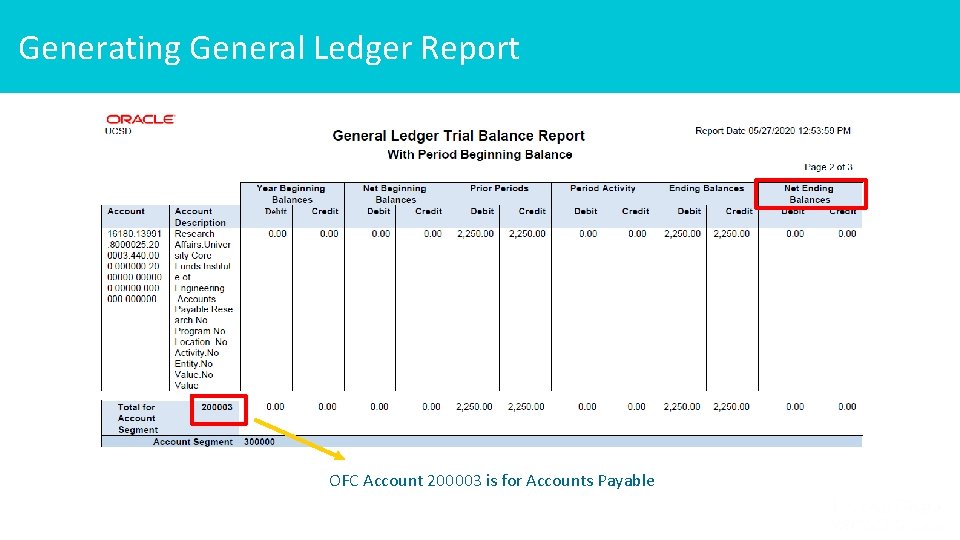
Generating General Ledger Report OFC Account 200003 is for Accounts Payable 30
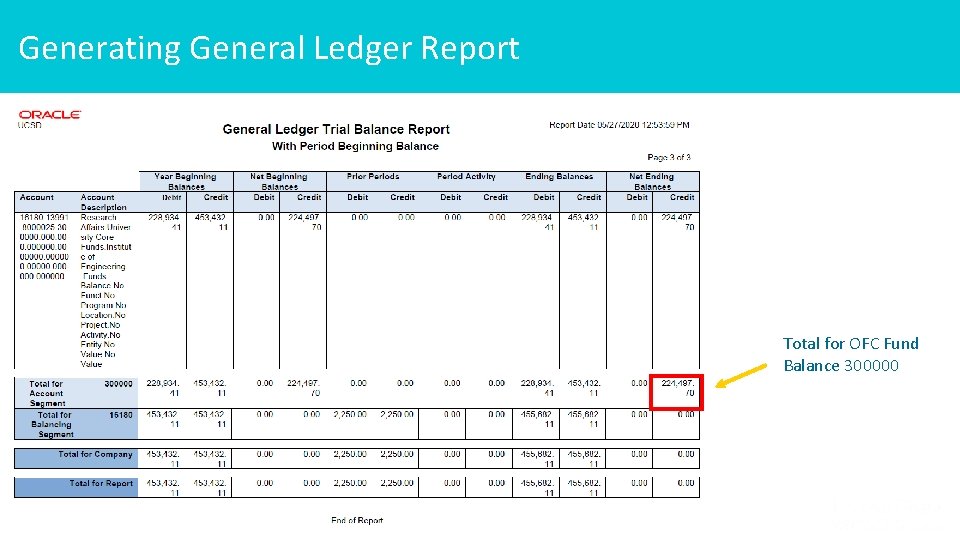
Generating General Ledger Report Total for OFC Fund Balance 300000 31
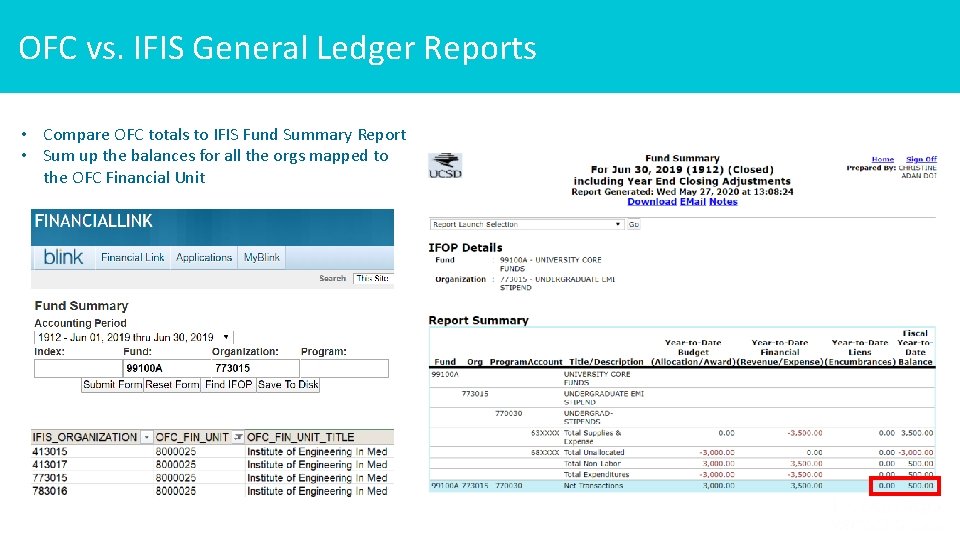
OFC vs. IFIS General Ledger Reports • Compare OFC totals to IFIS Fund Summary Report • Sum up the balances for all the orgs mapped to the OFC Financial Unit 32
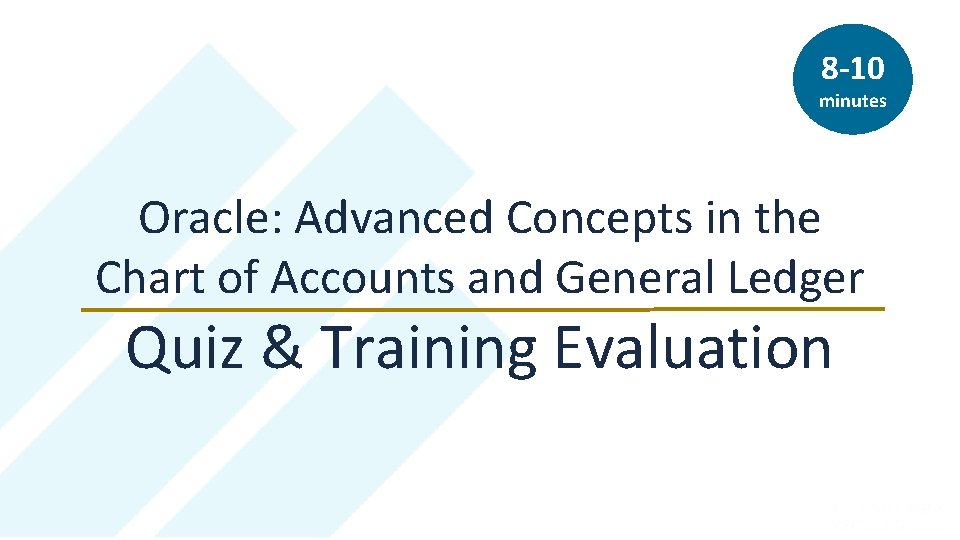
8 -10 minutes Oracle: Advanced Concepts in the Chart of Accounts and General Ledger Quiz & Training Evaluation 33