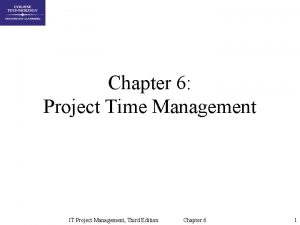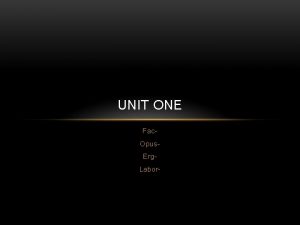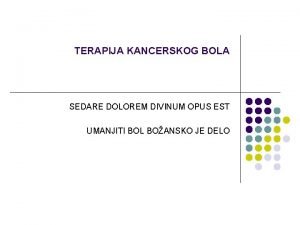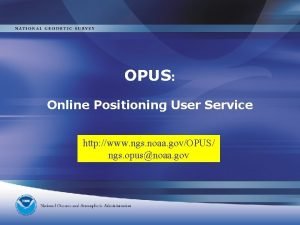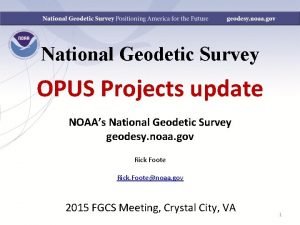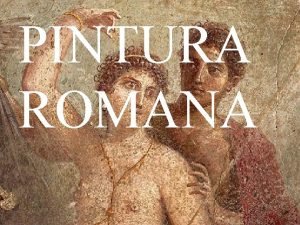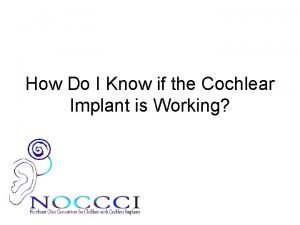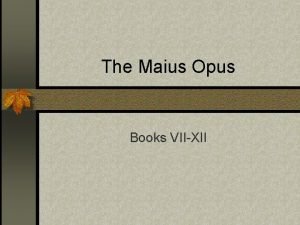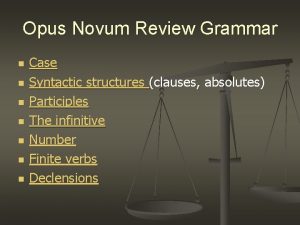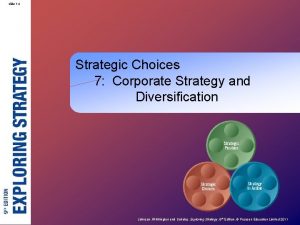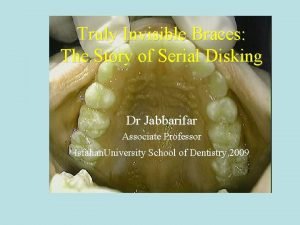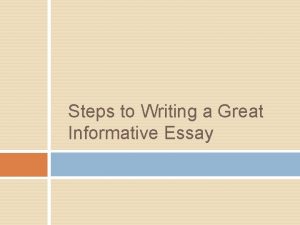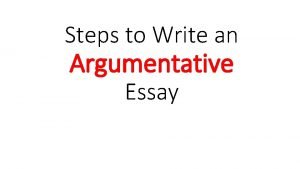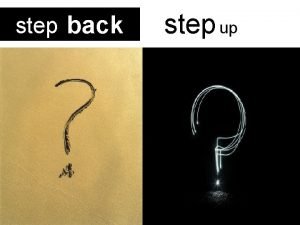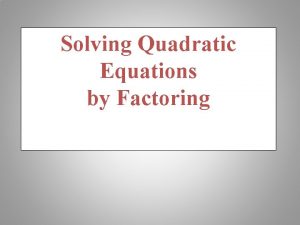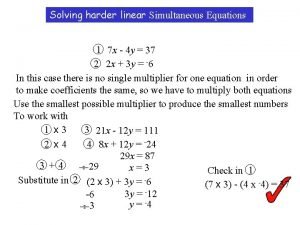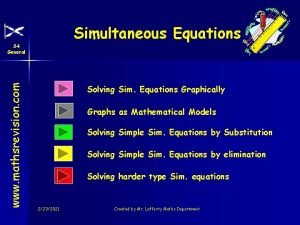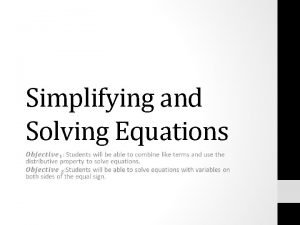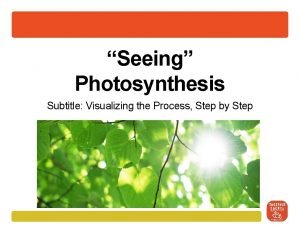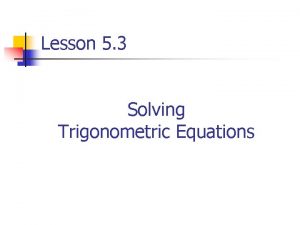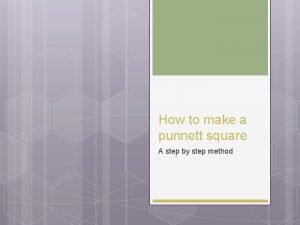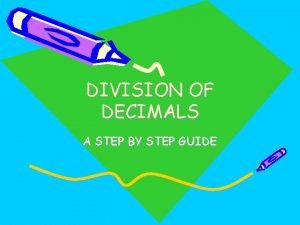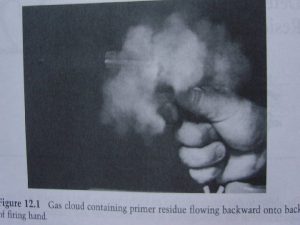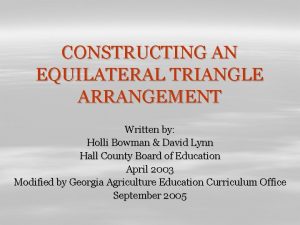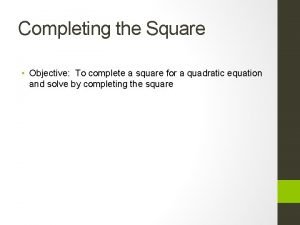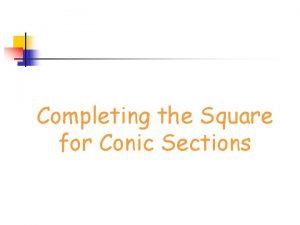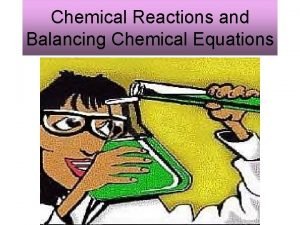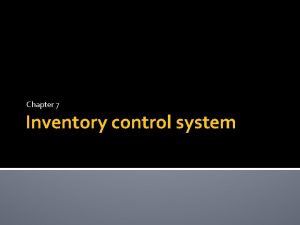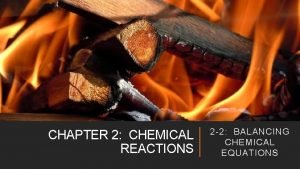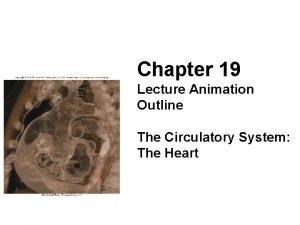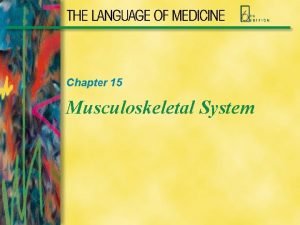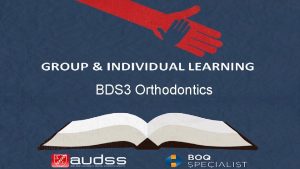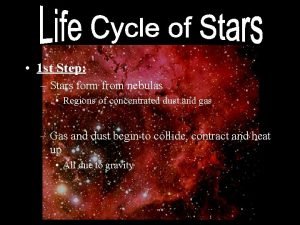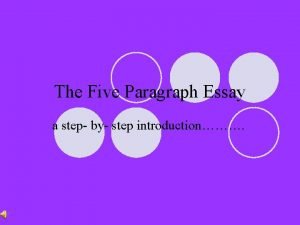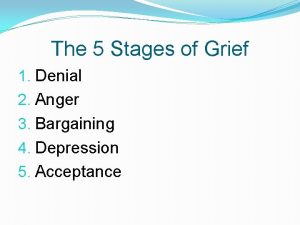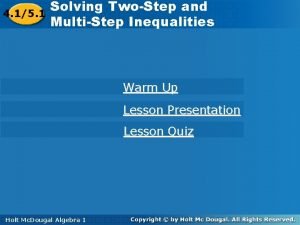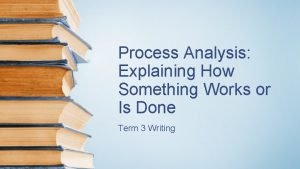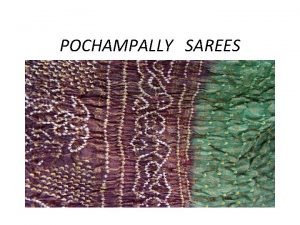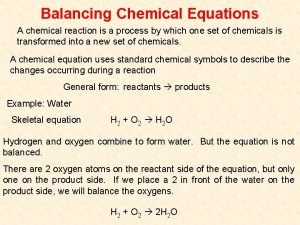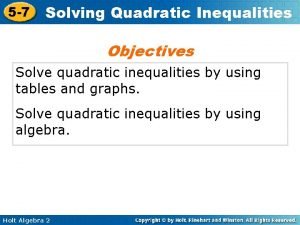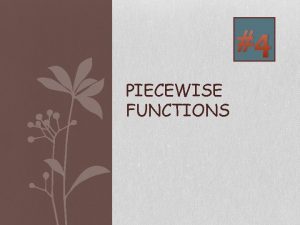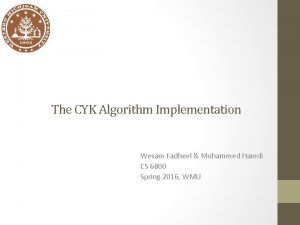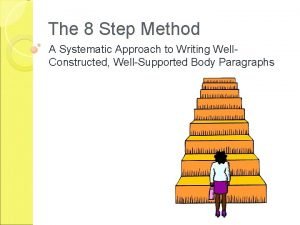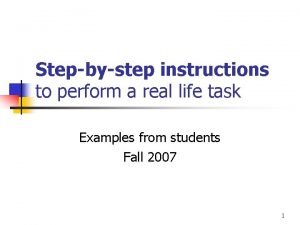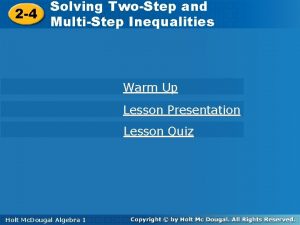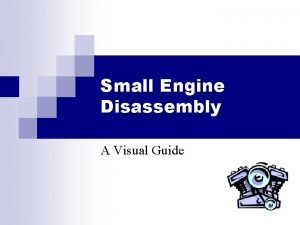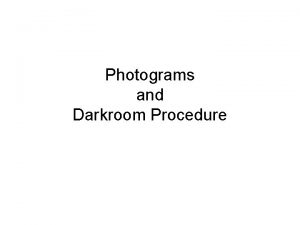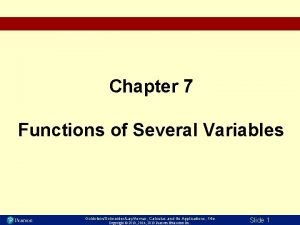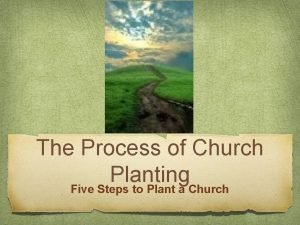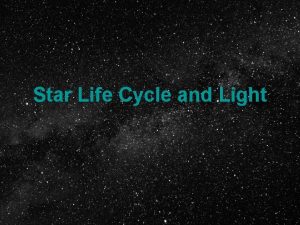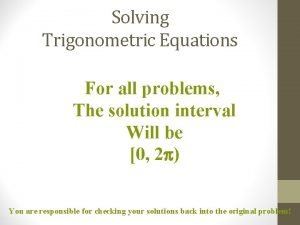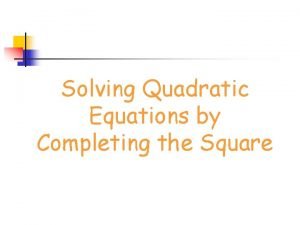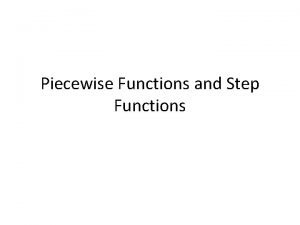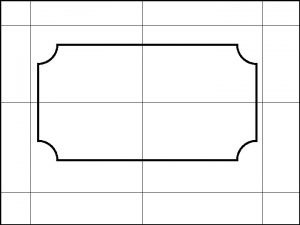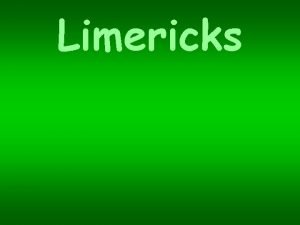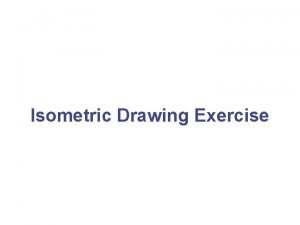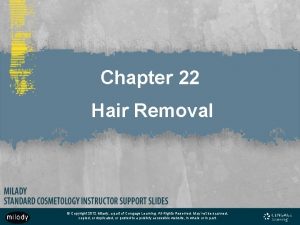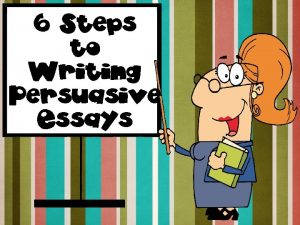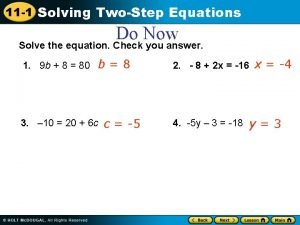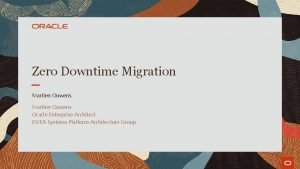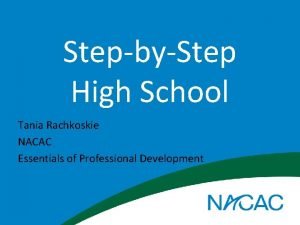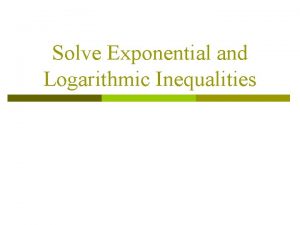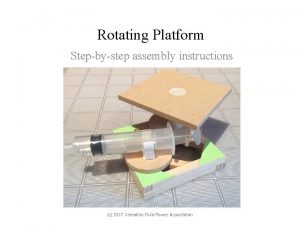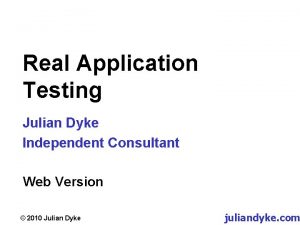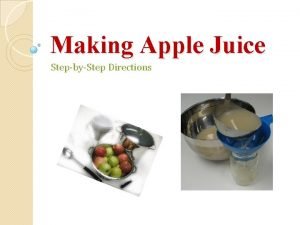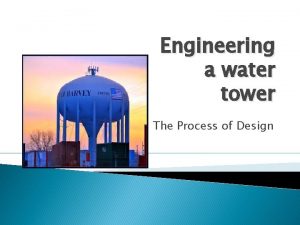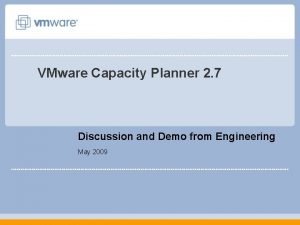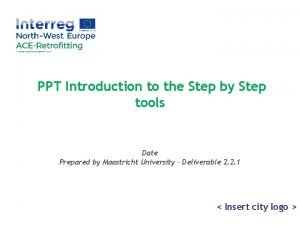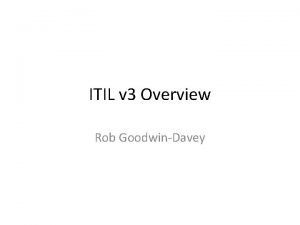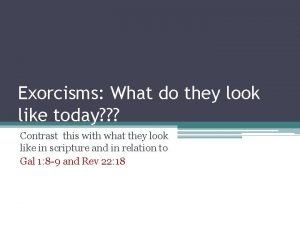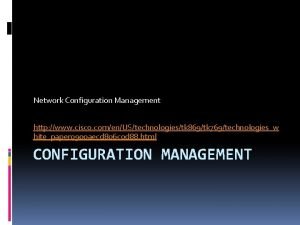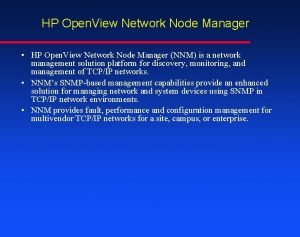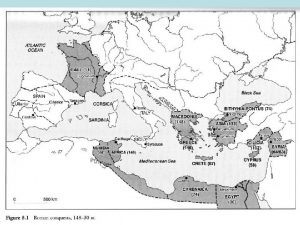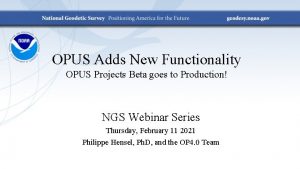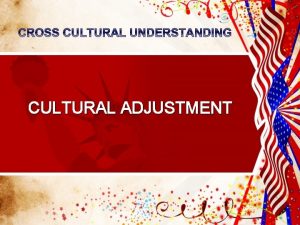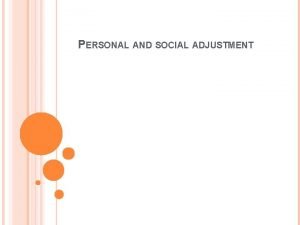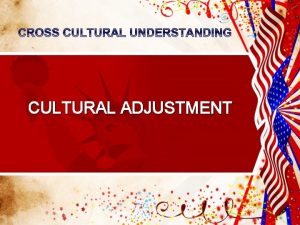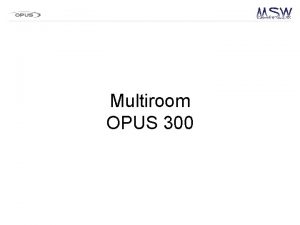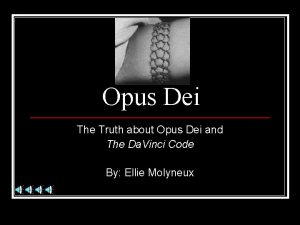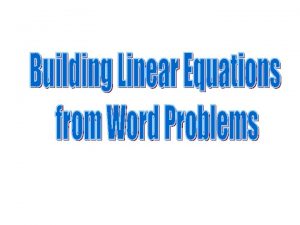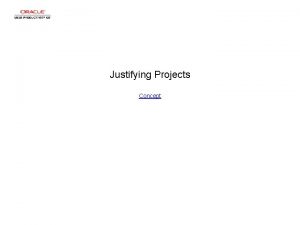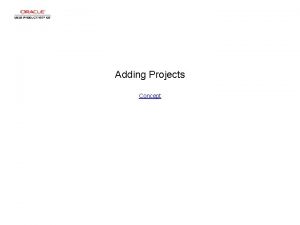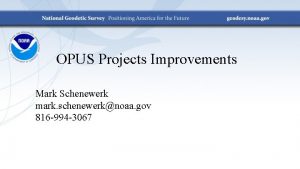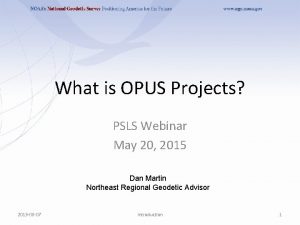OPUS Projects Manager Training Step 4 Network Adjustment
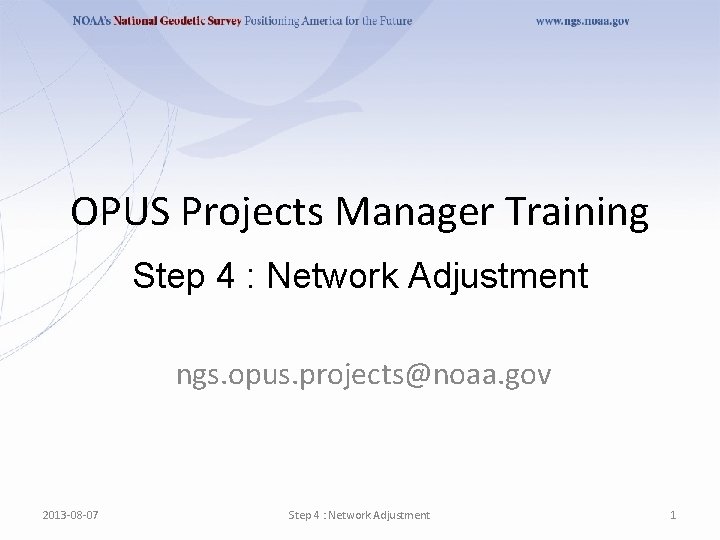
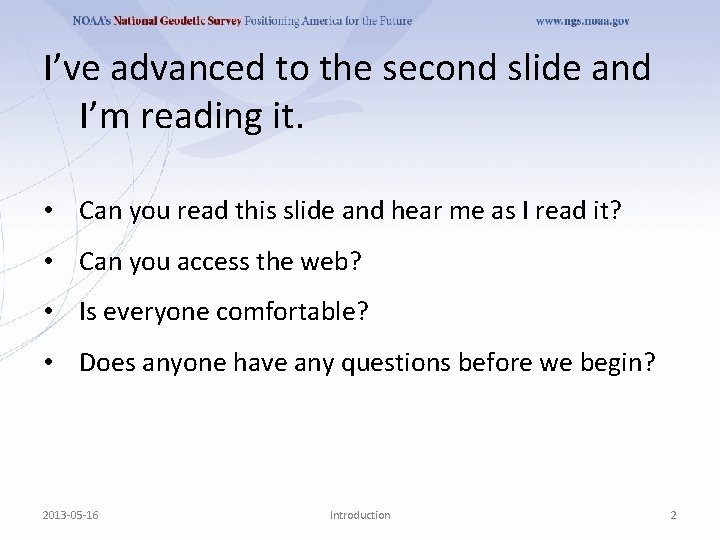
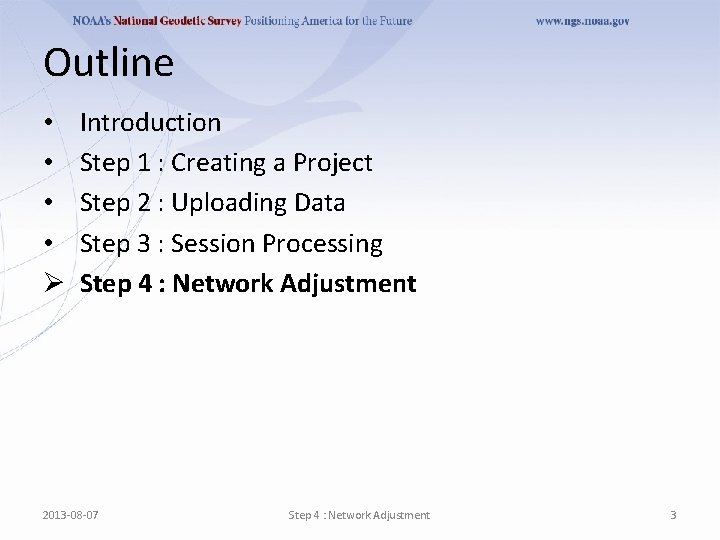
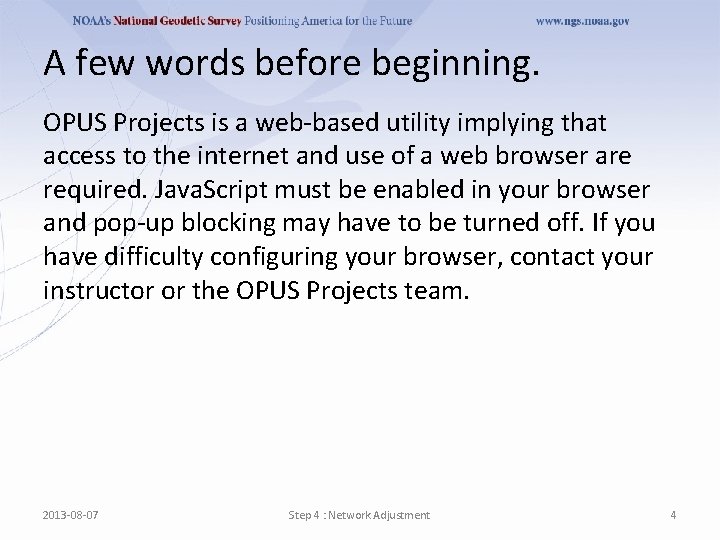
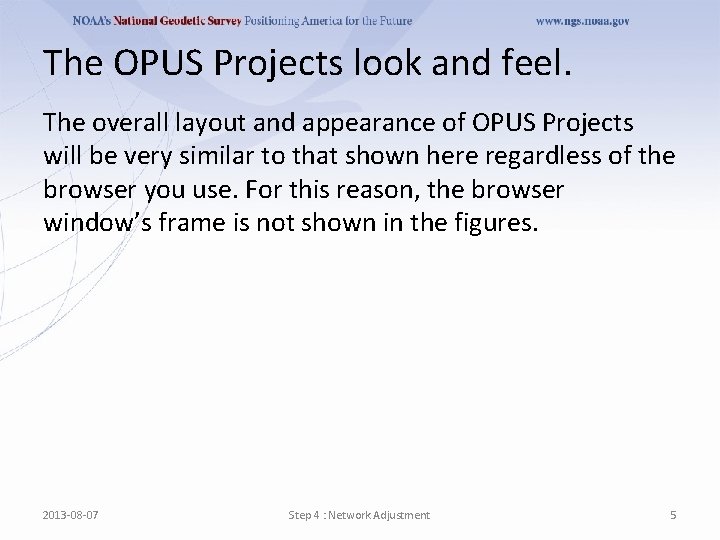
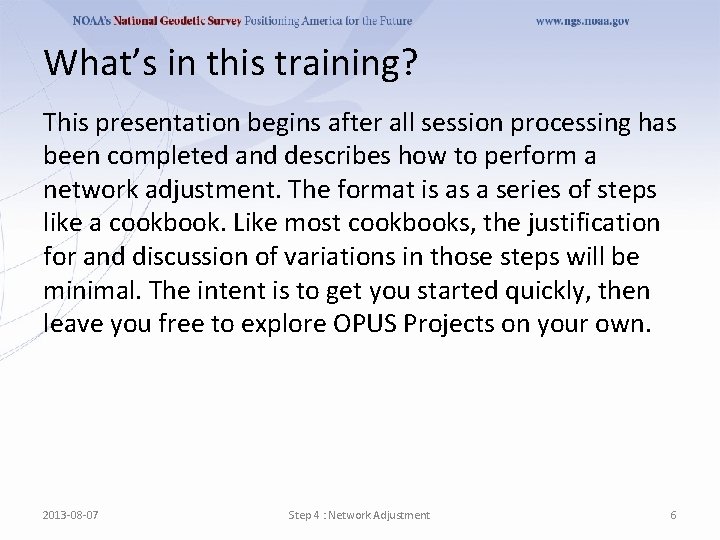
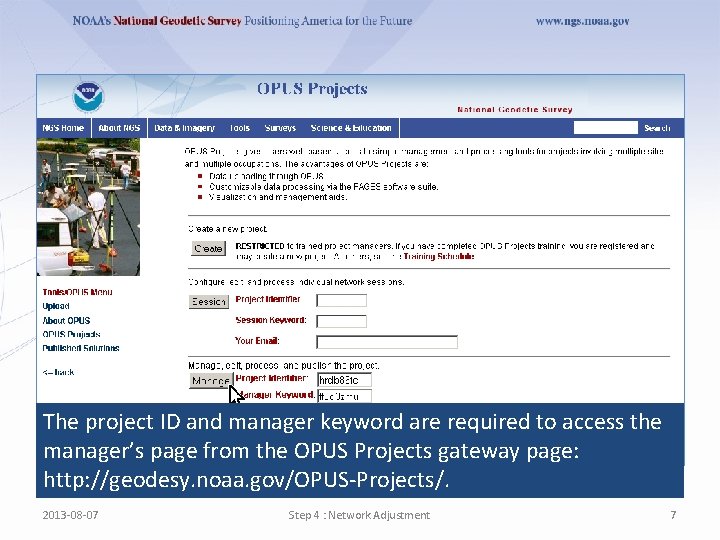
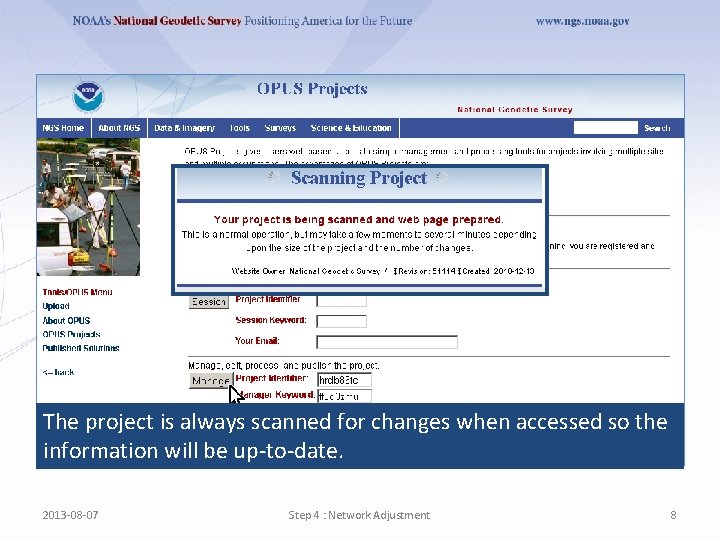
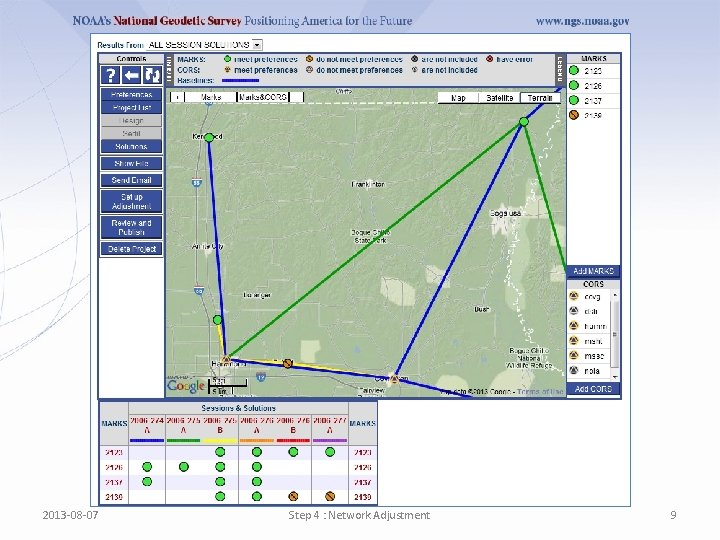
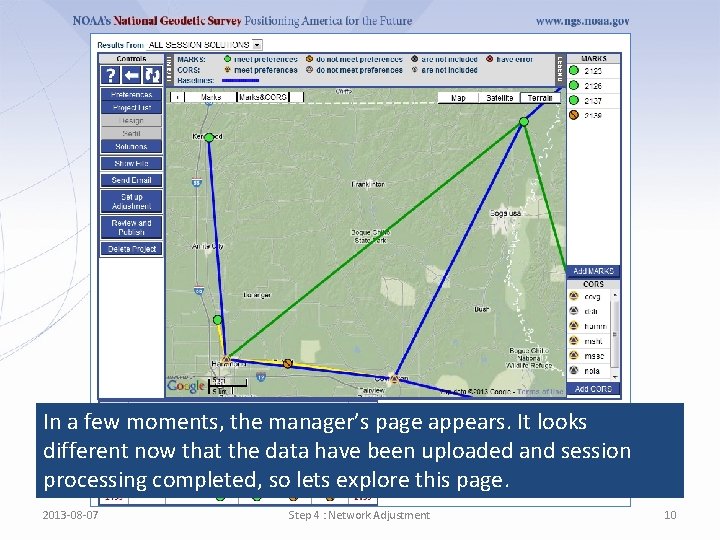
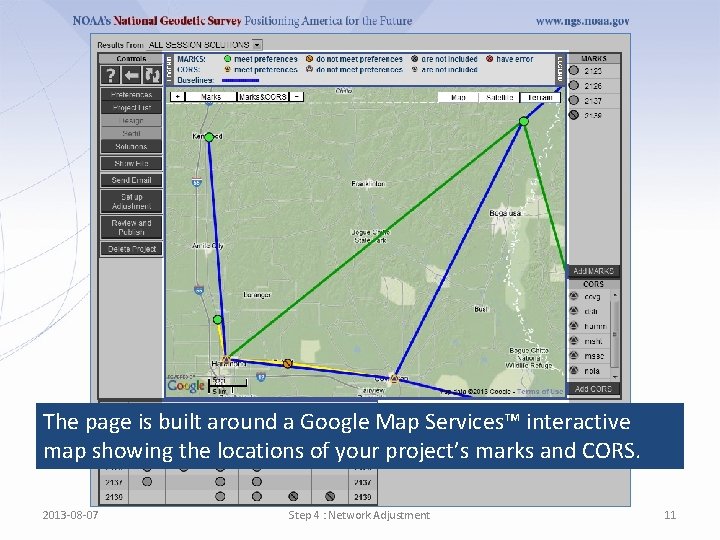
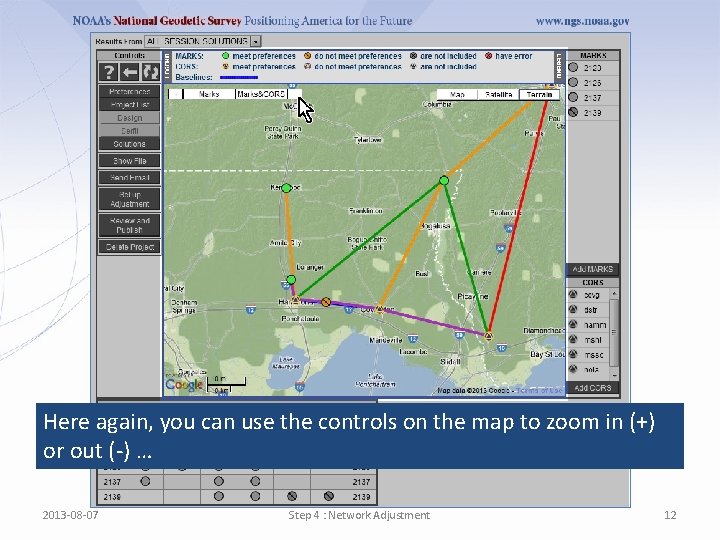
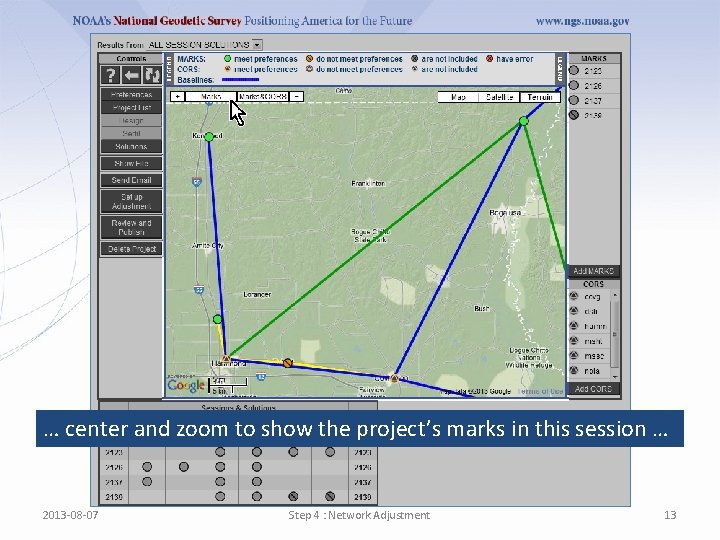
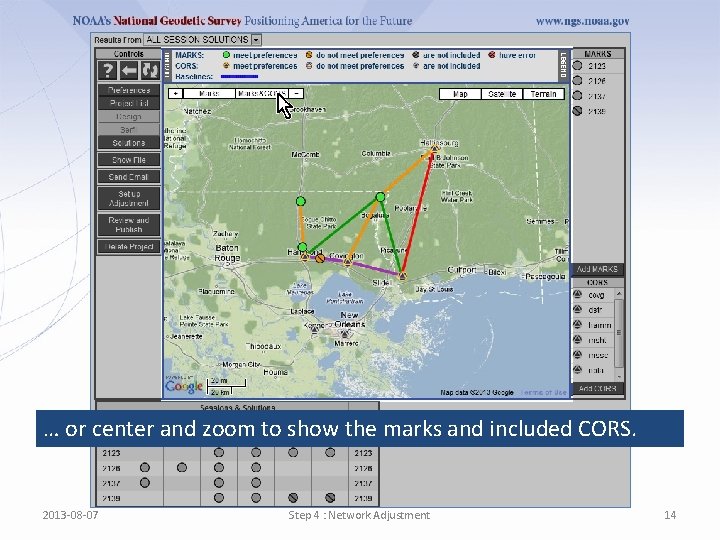
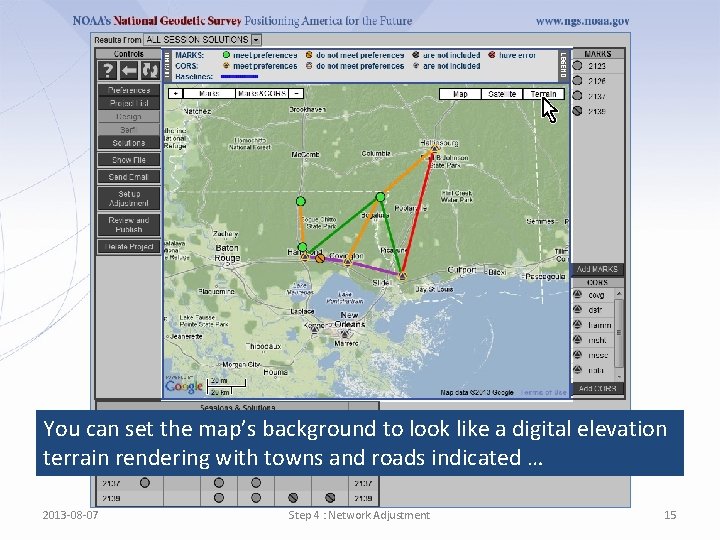
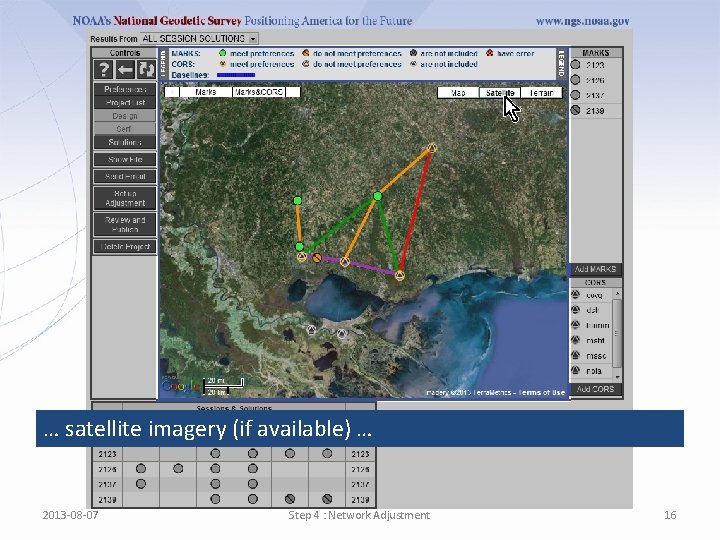
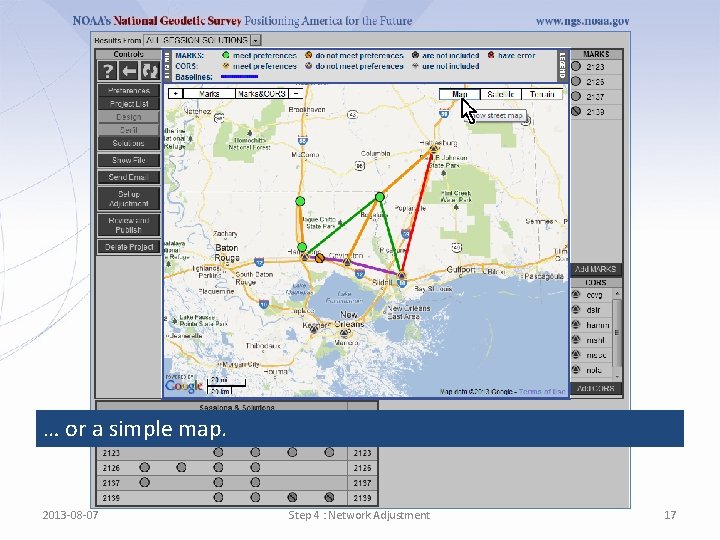
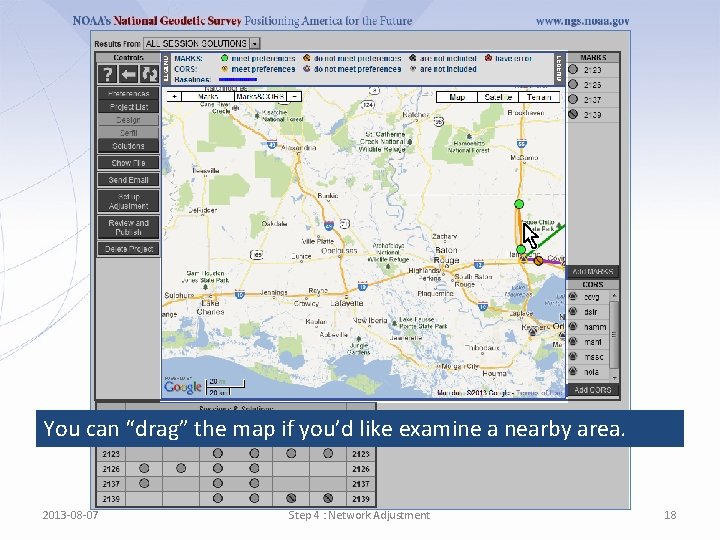
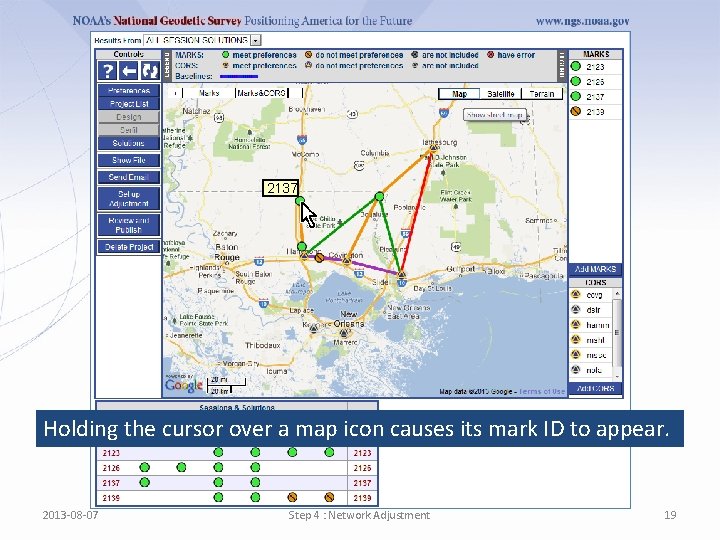
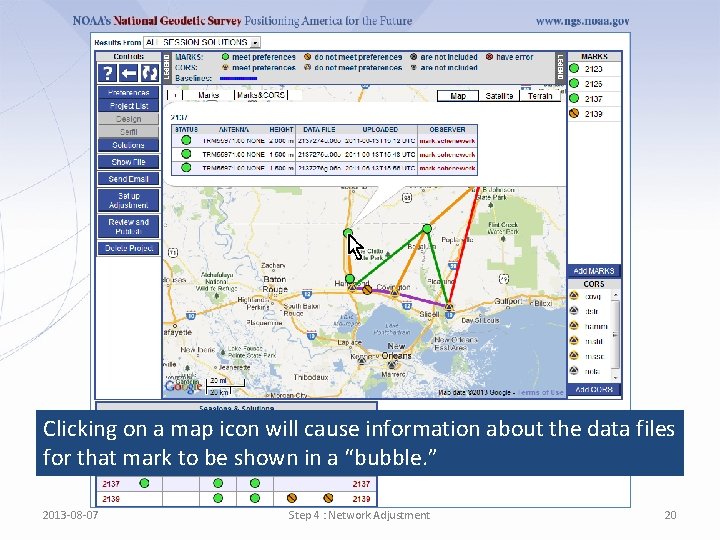
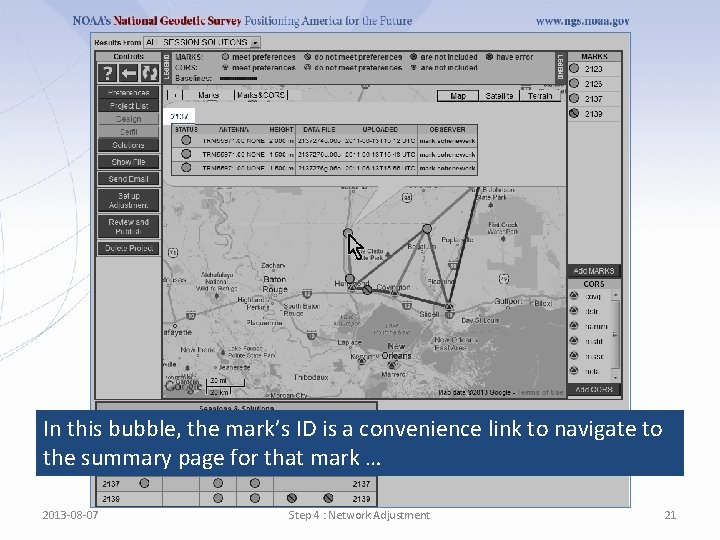
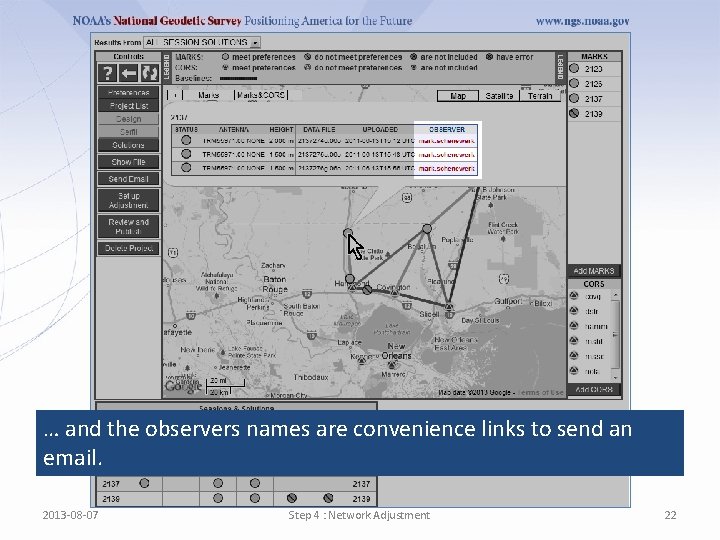
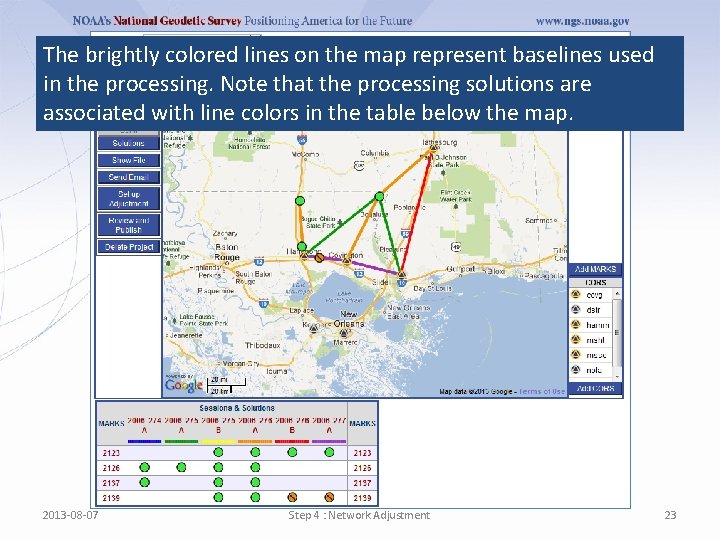
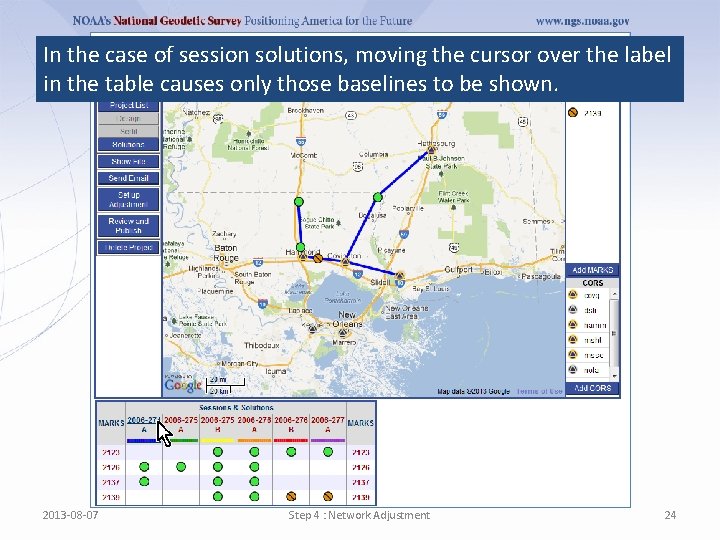
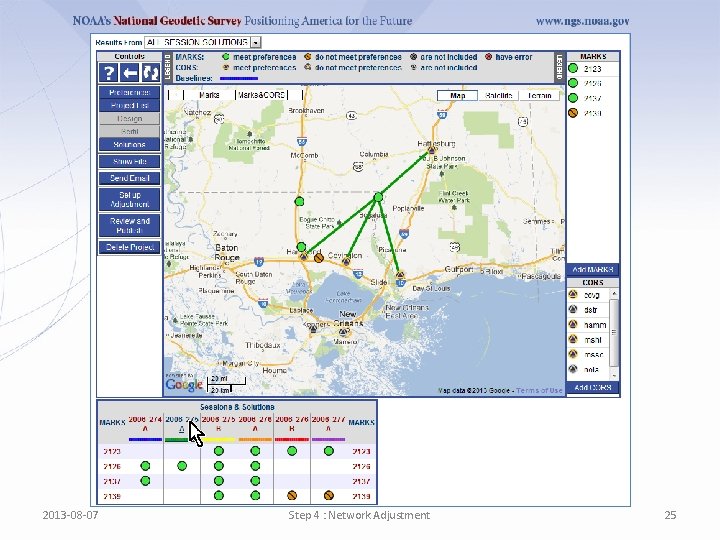
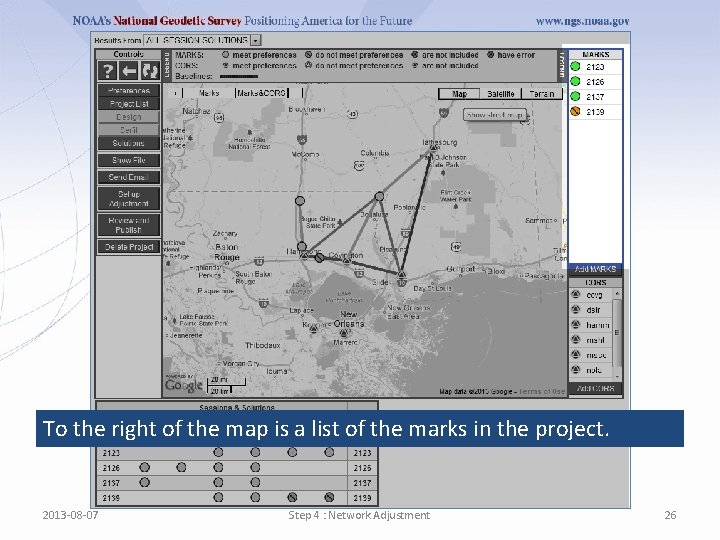
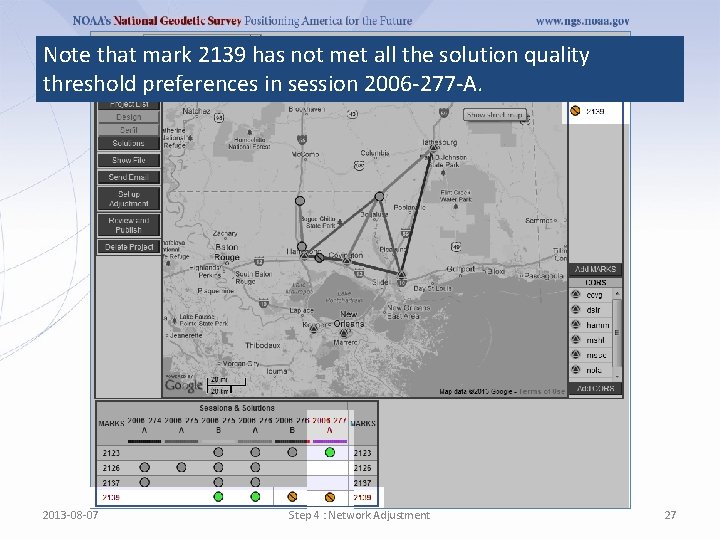
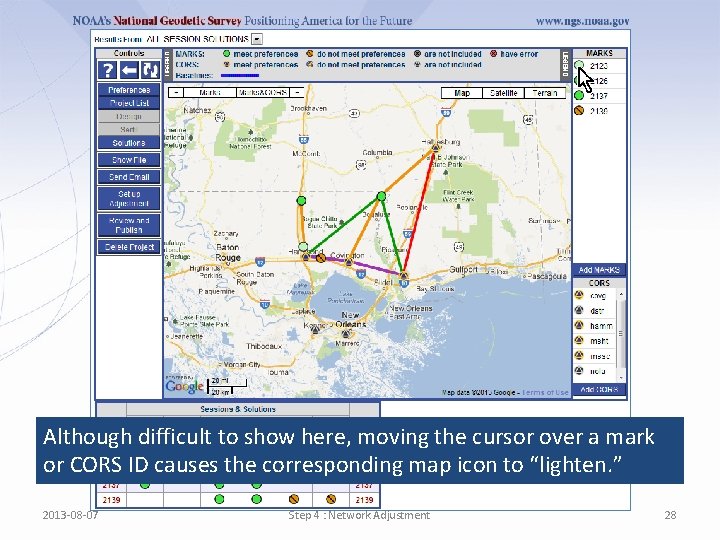
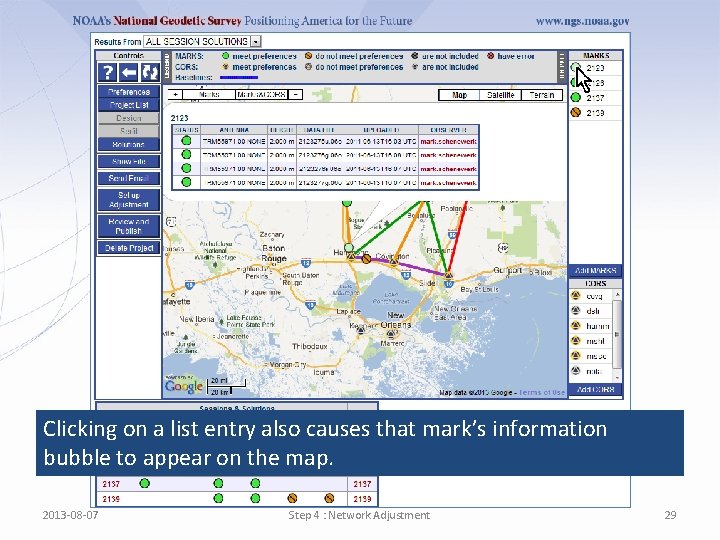
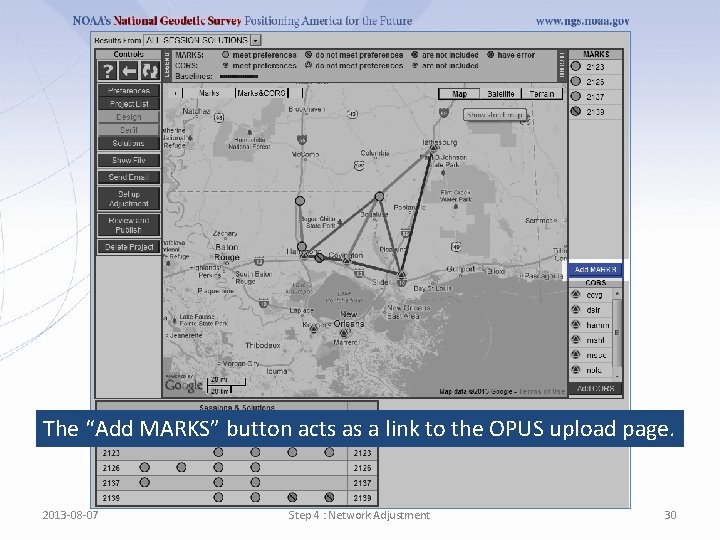
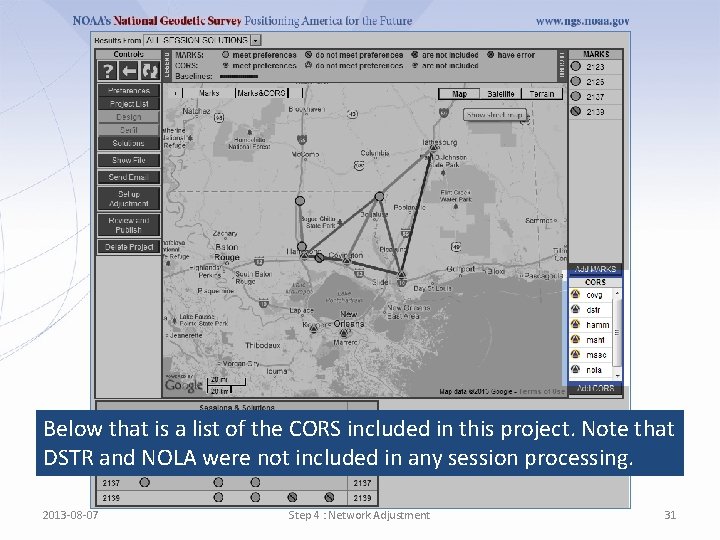
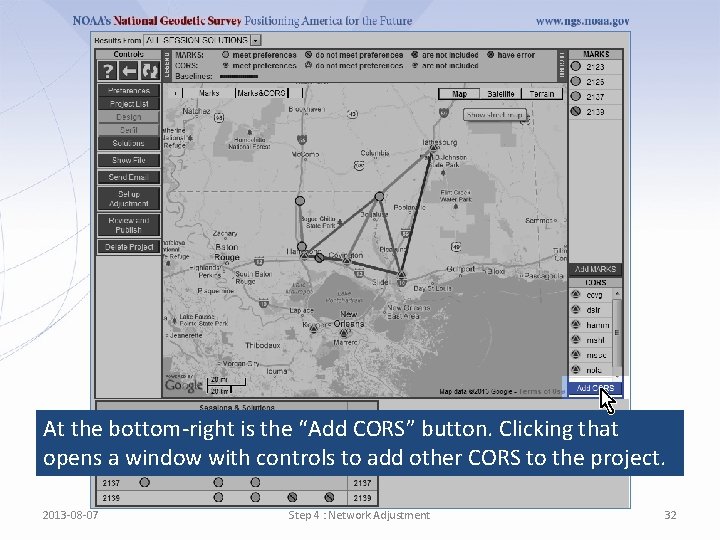
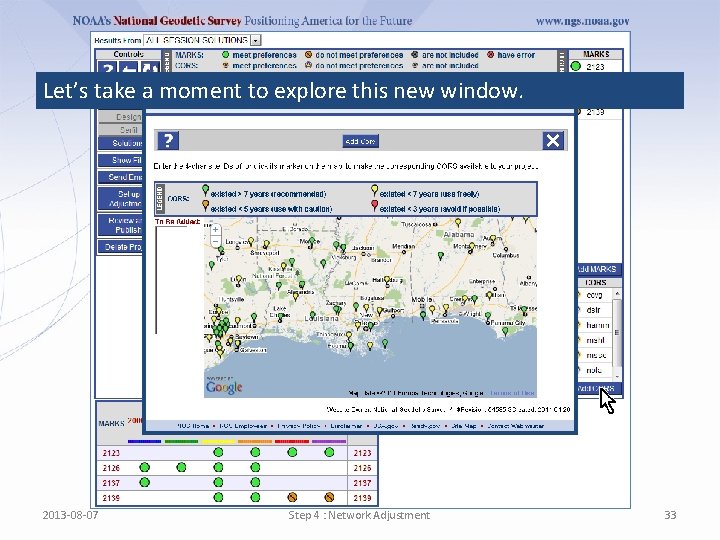
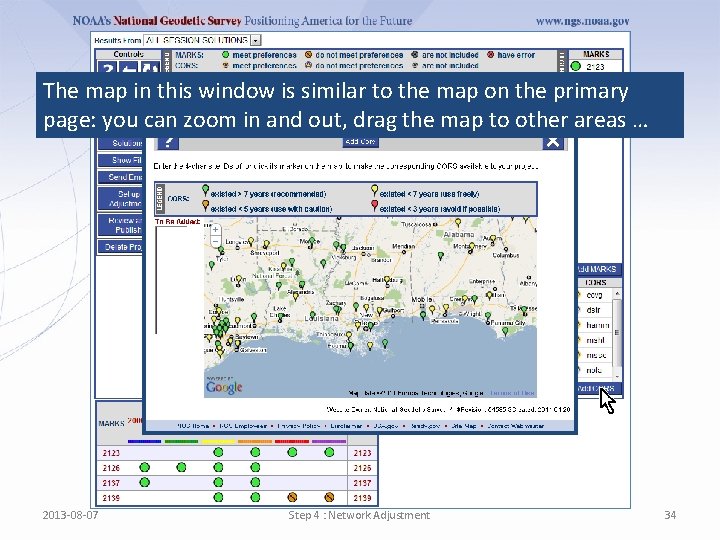
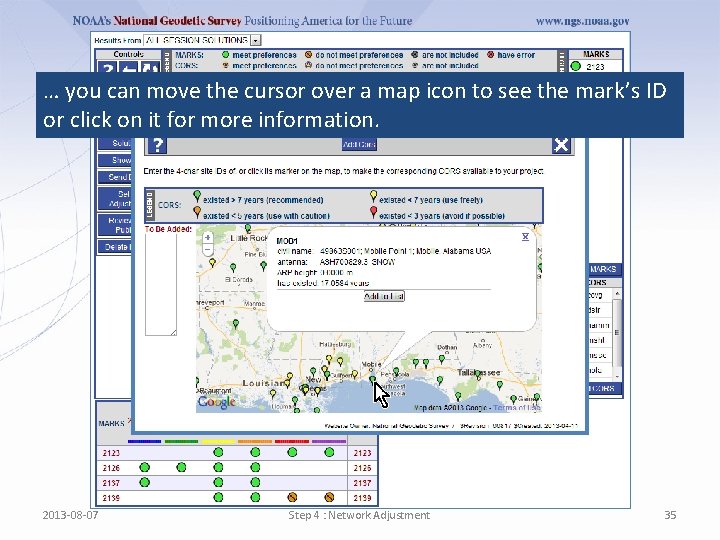
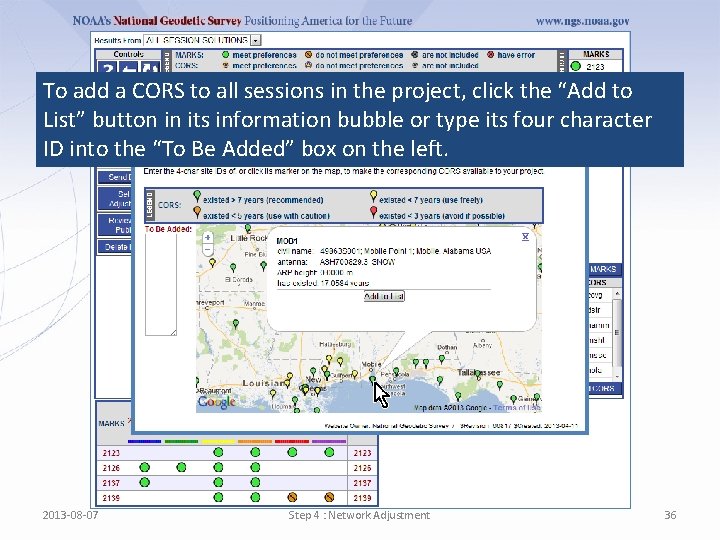
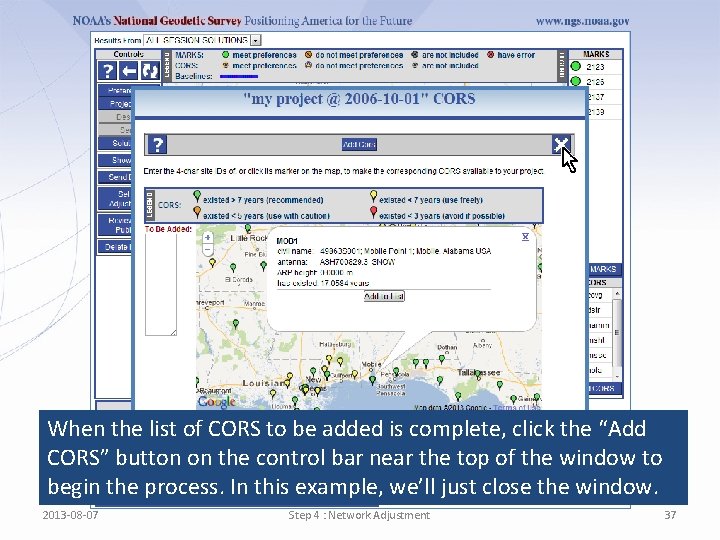
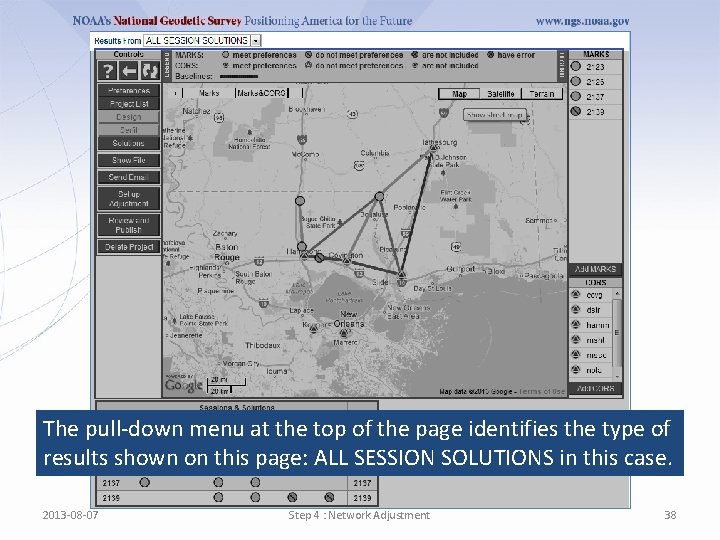
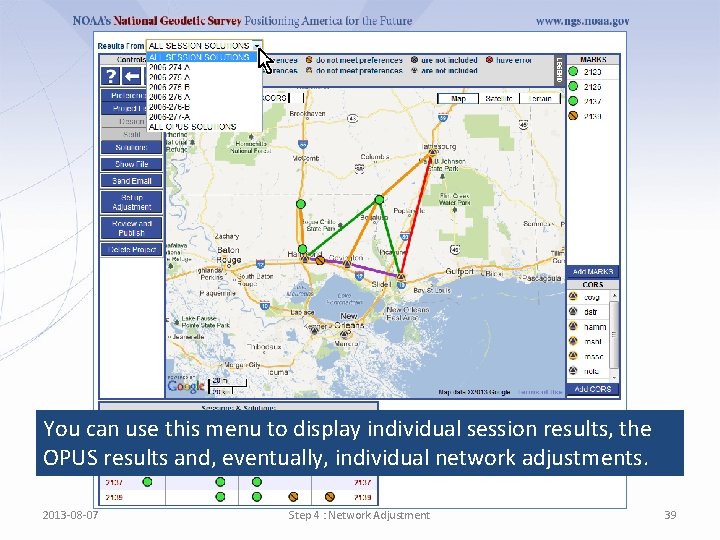
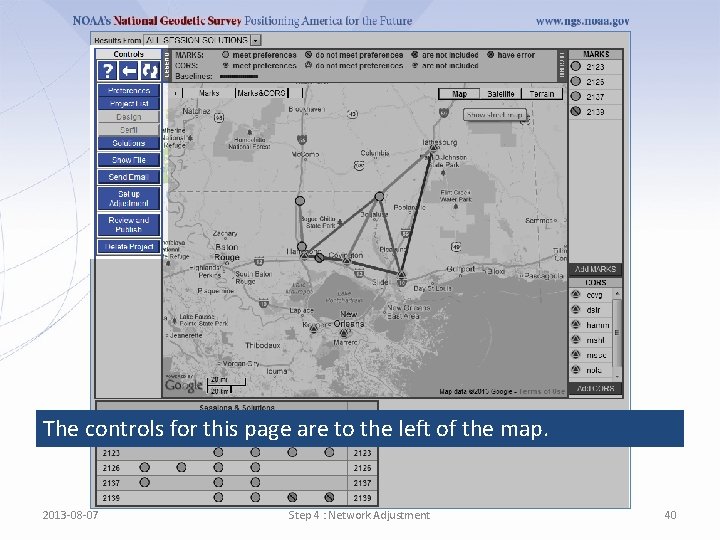
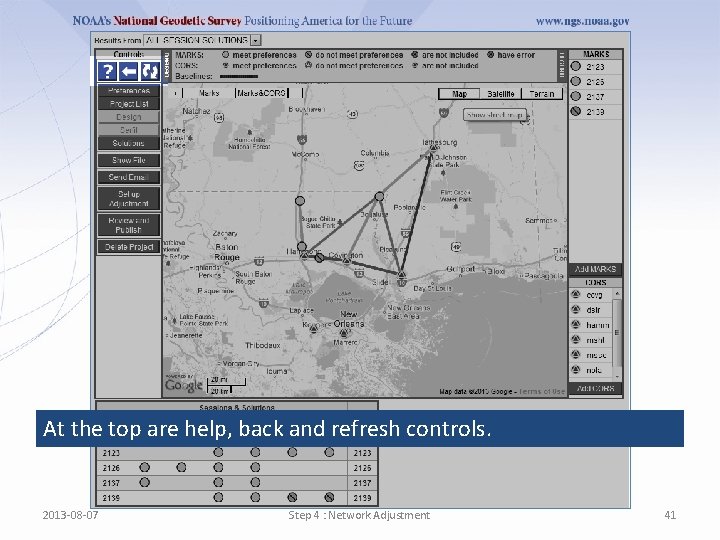
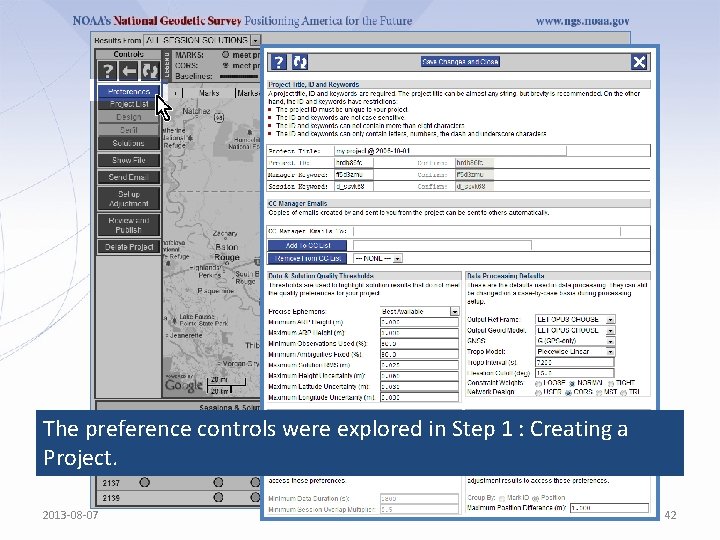
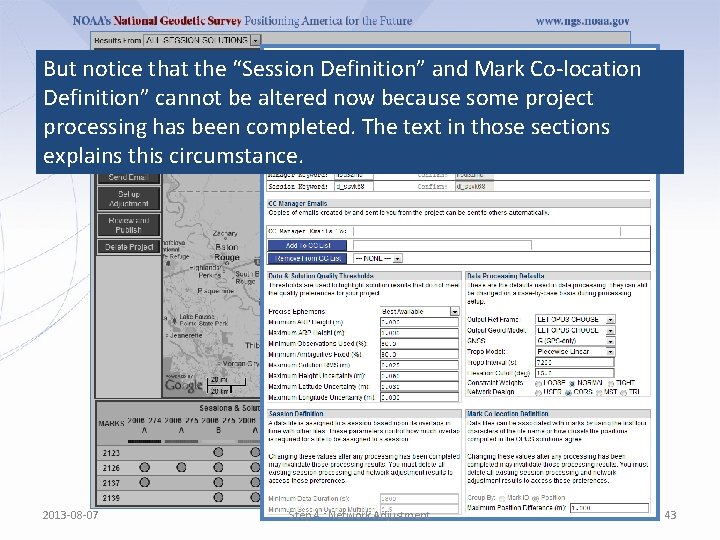
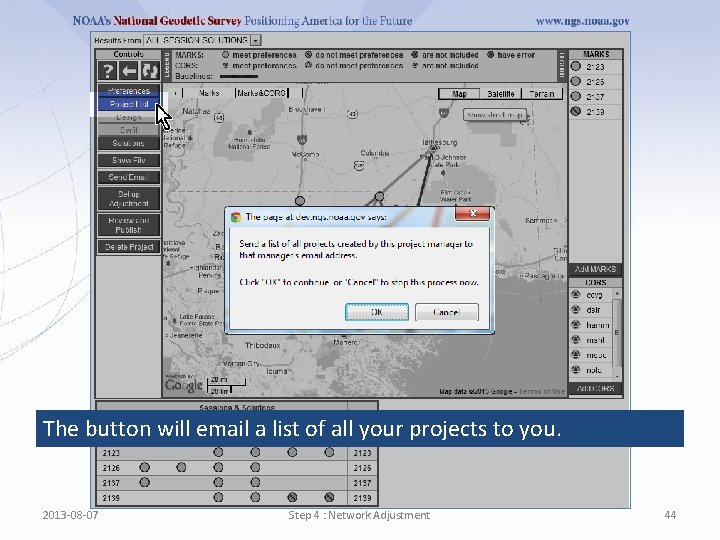
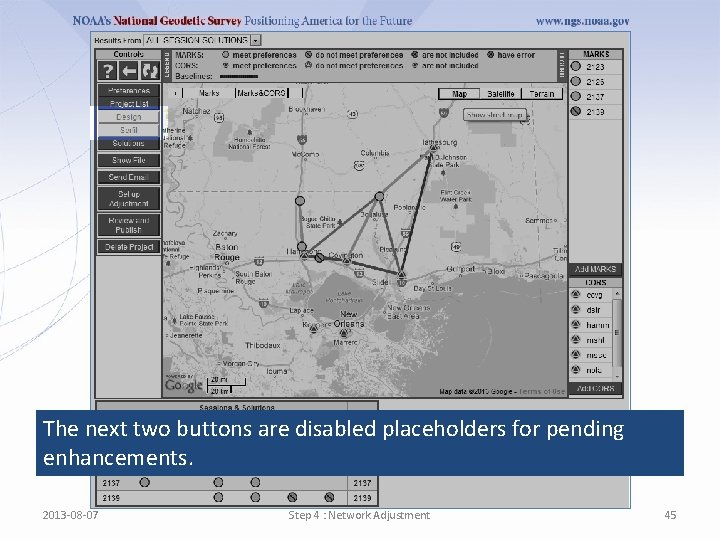
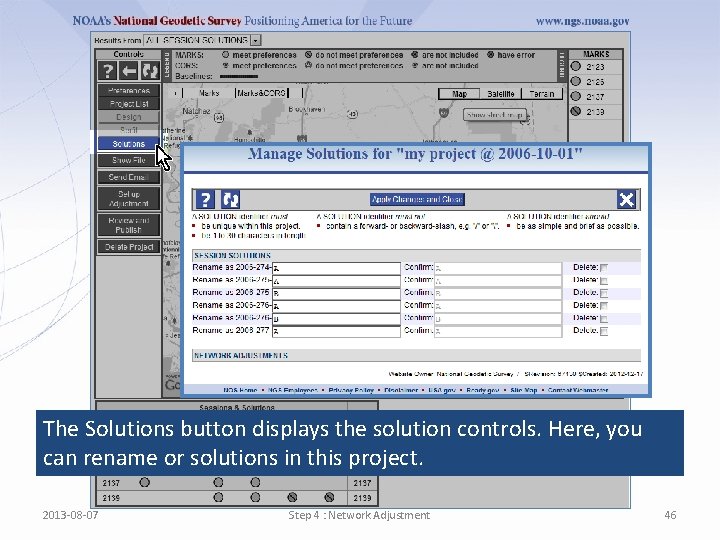
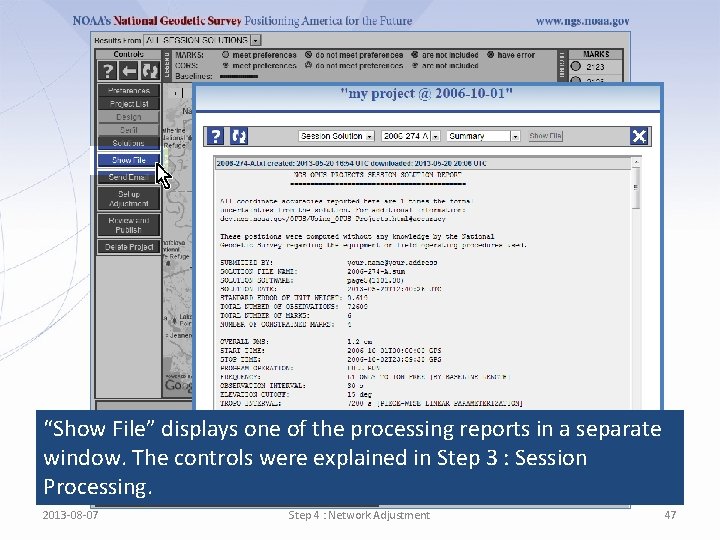
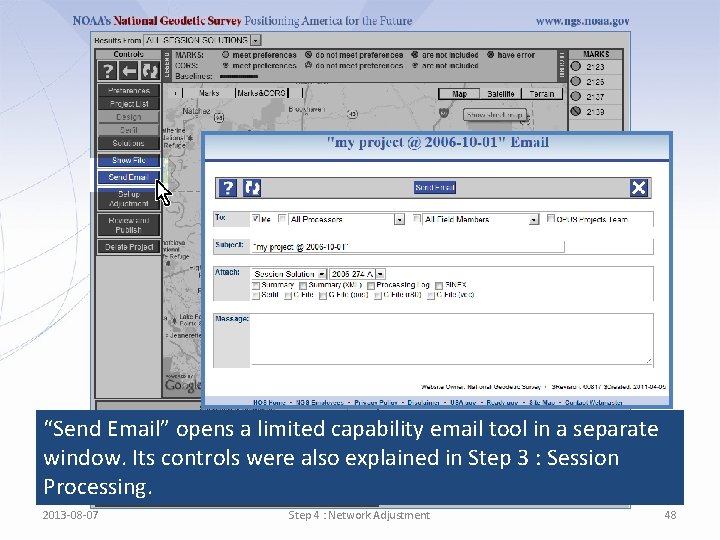
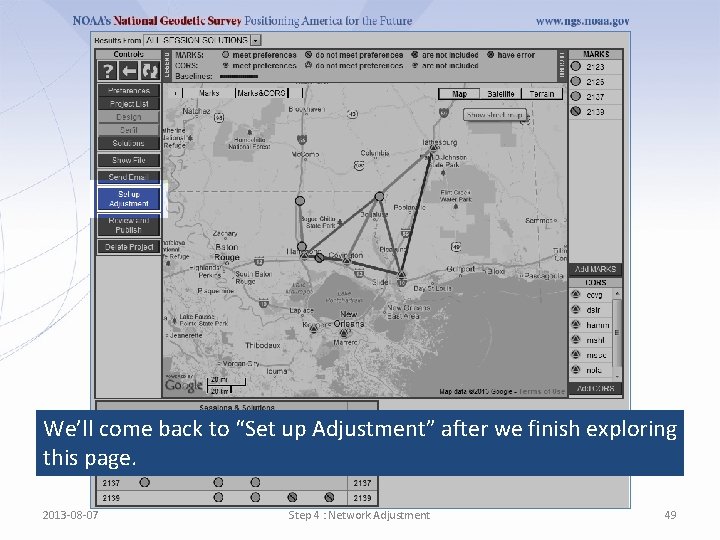
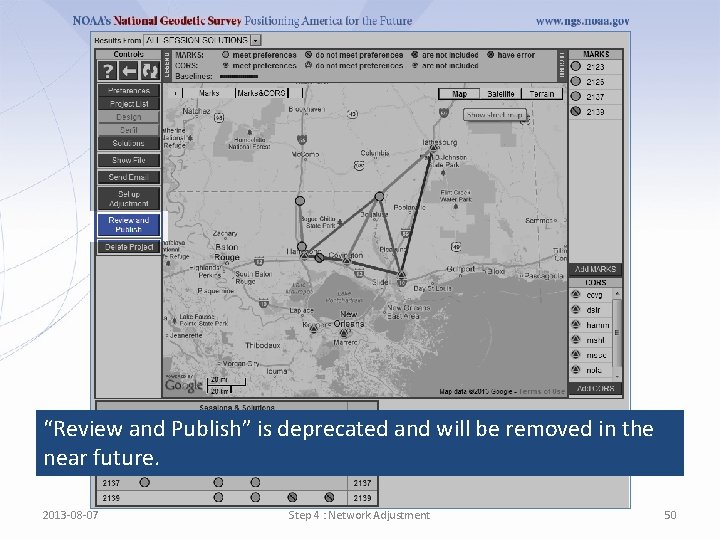
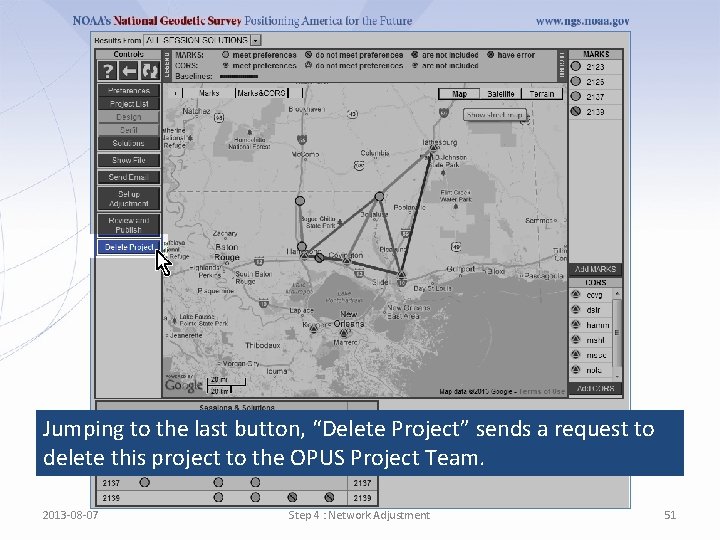
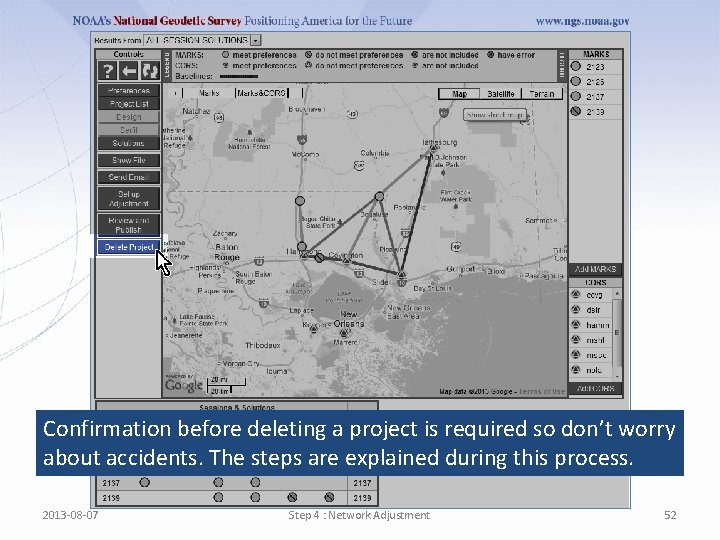
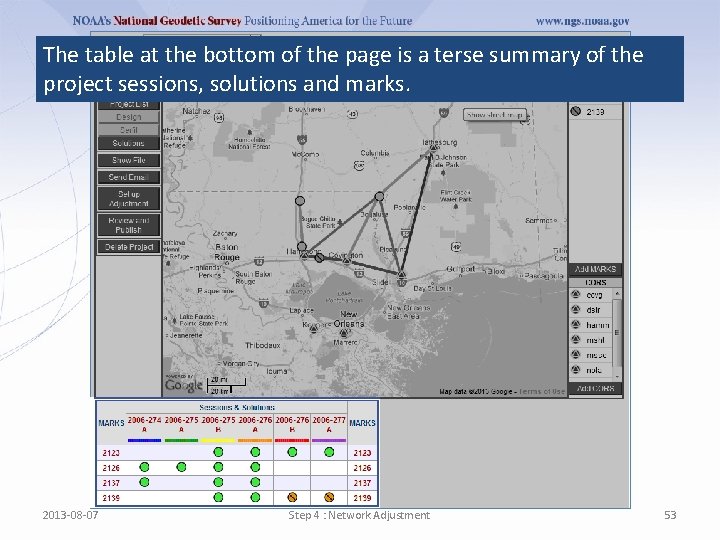
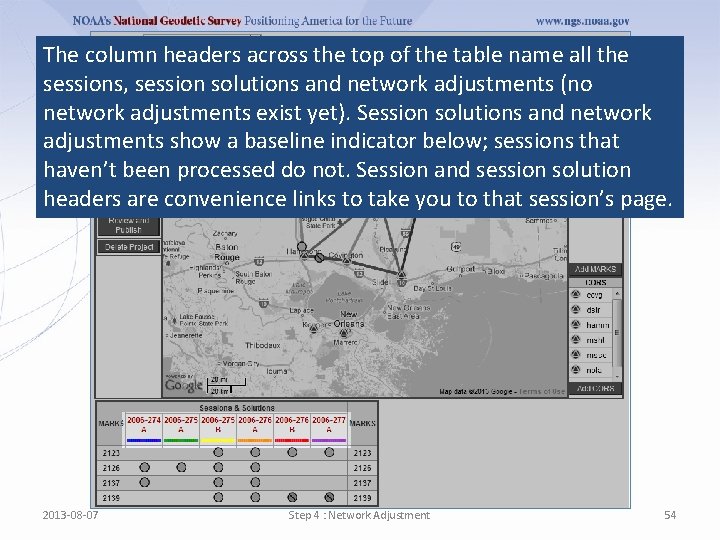
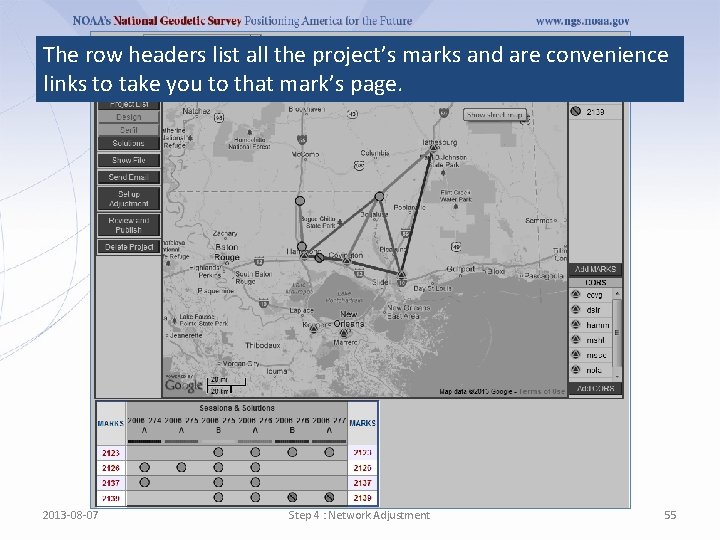
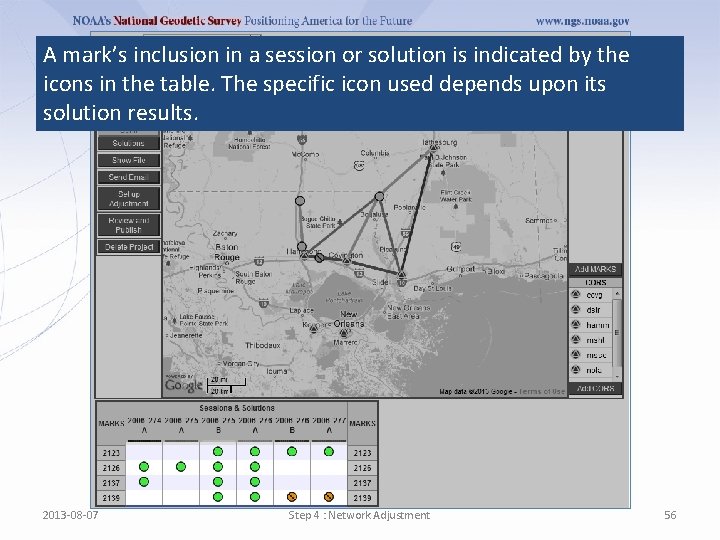
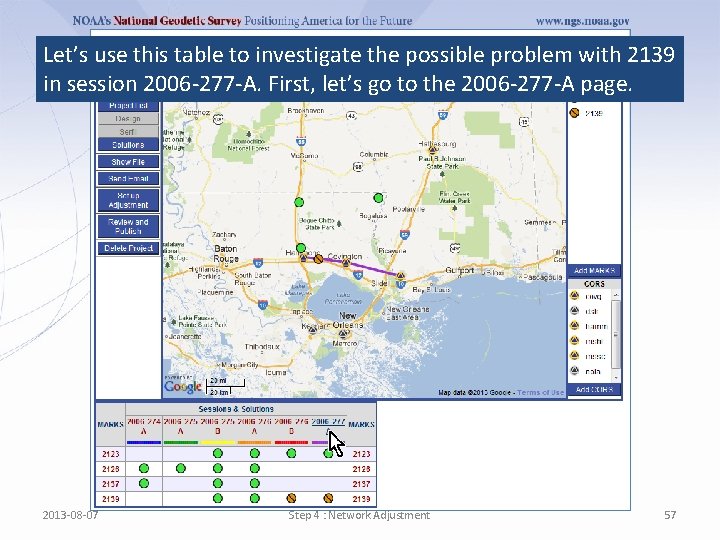
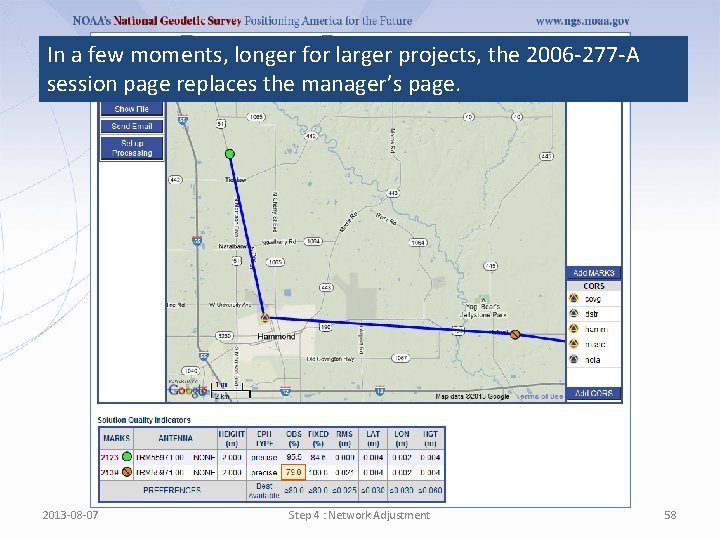
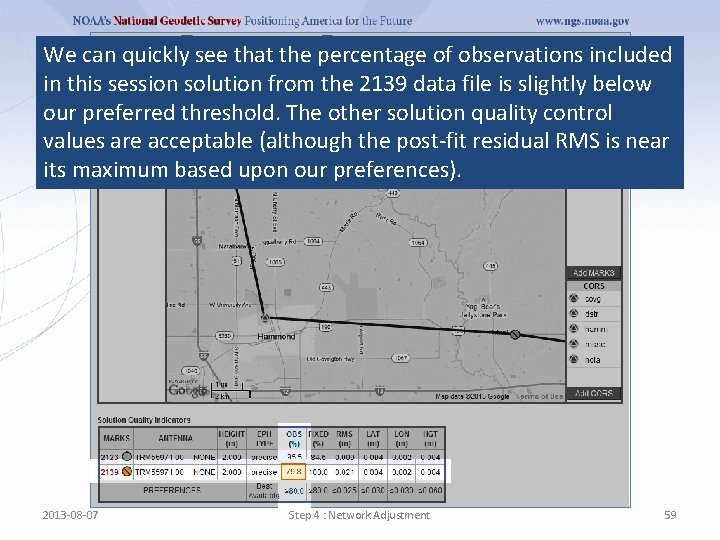
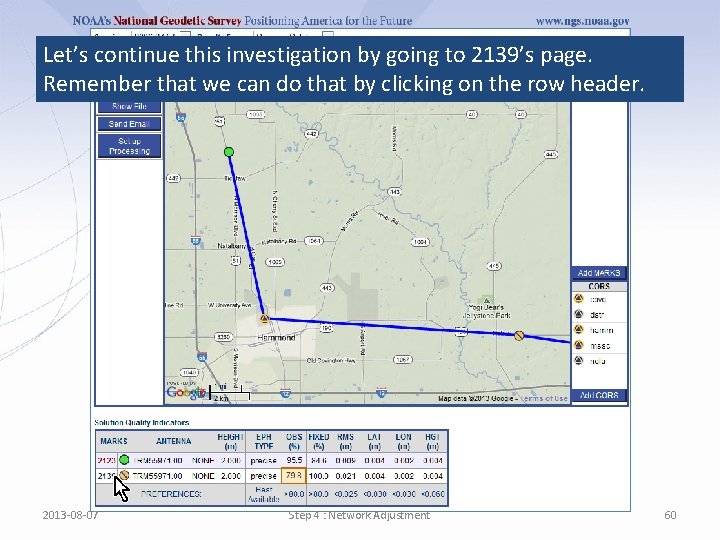
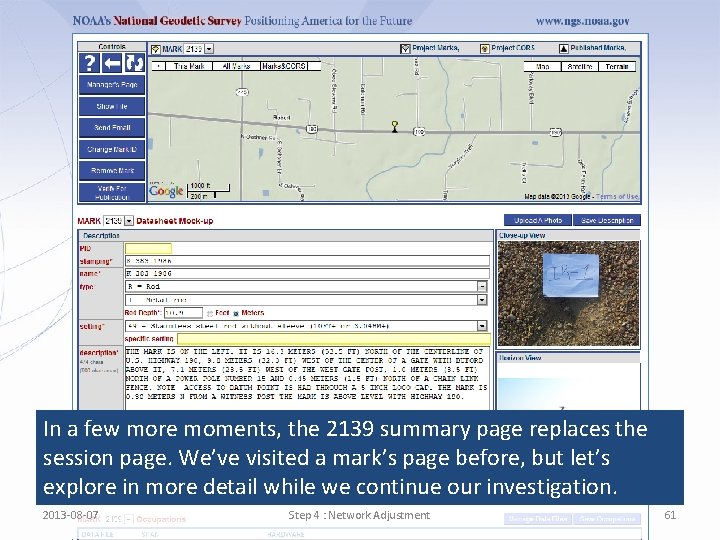
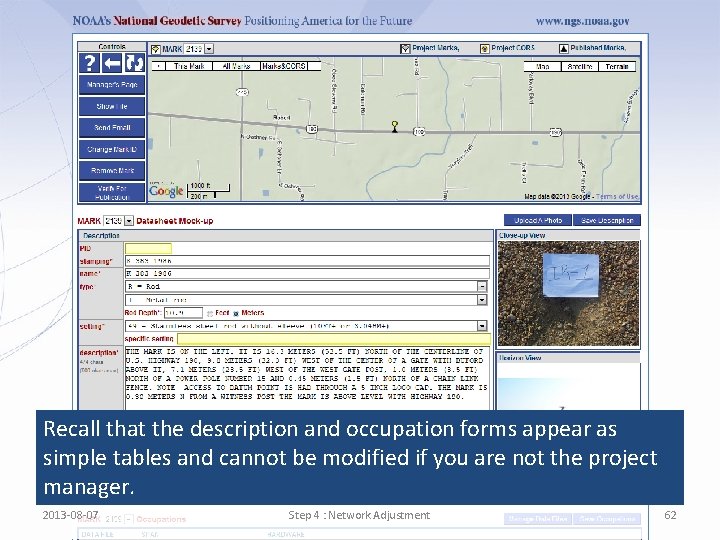
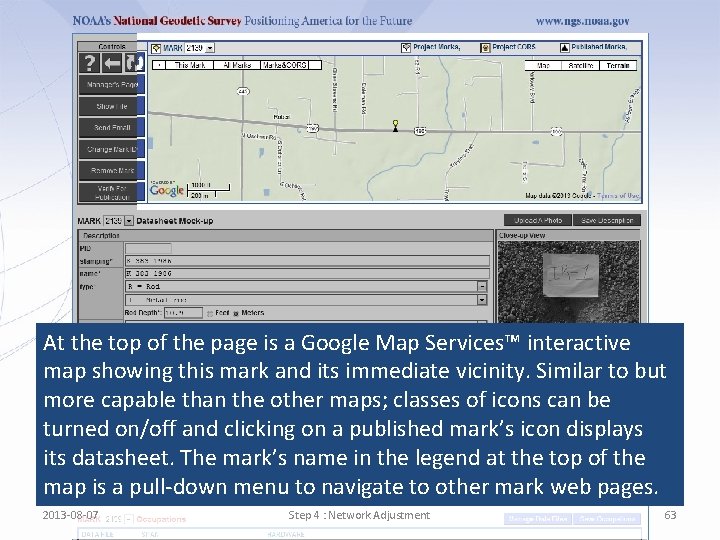
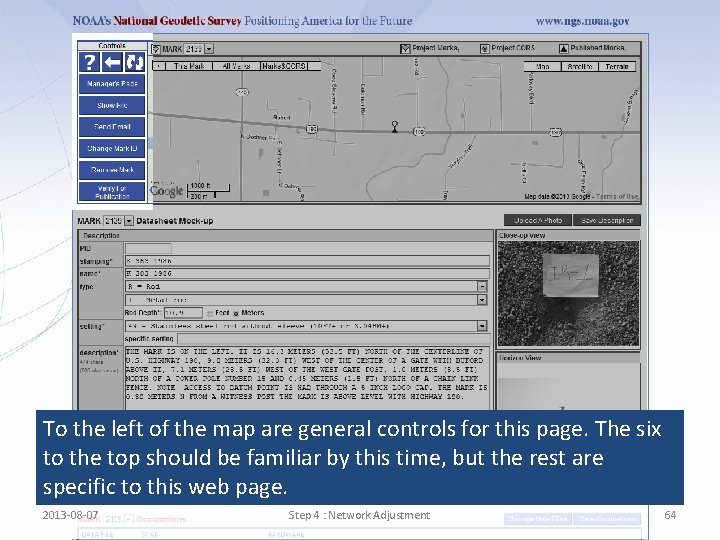
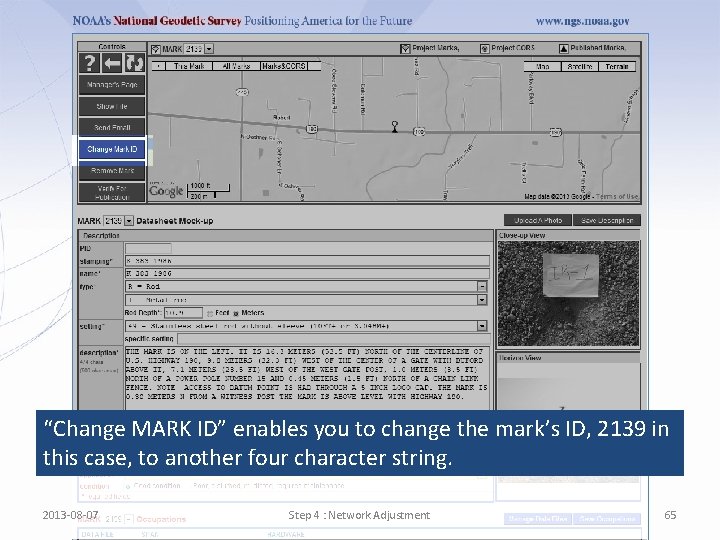
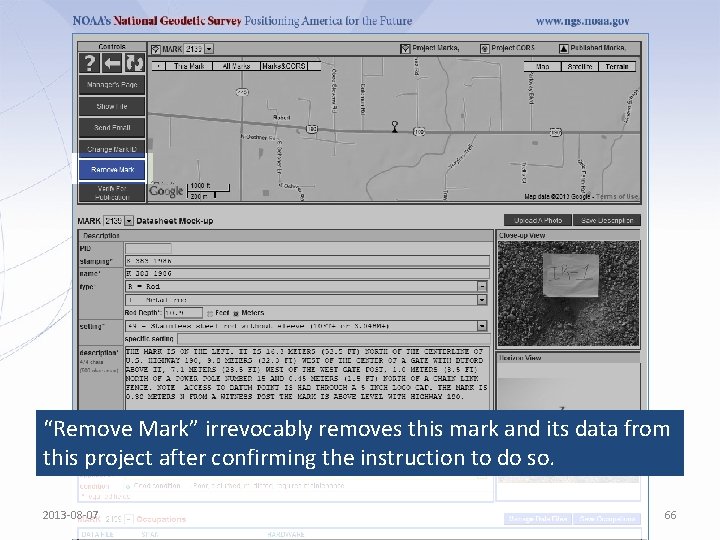
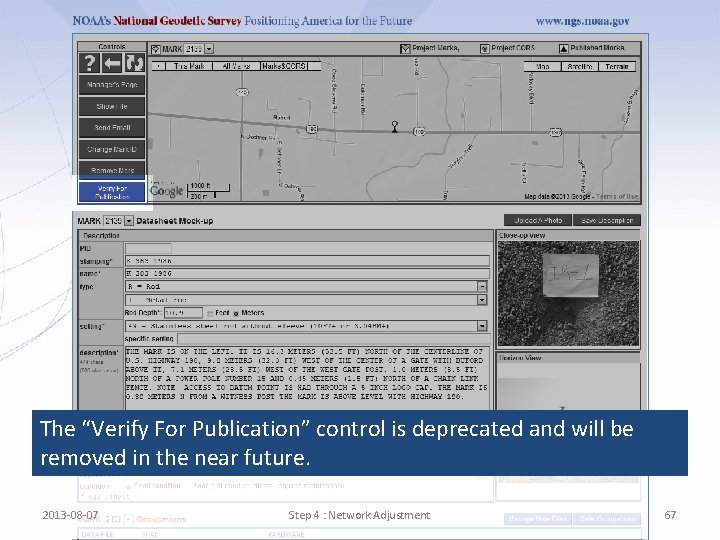
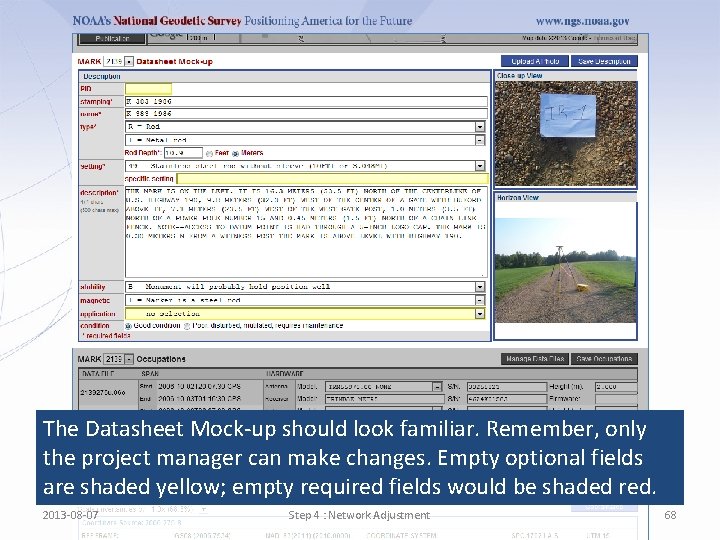
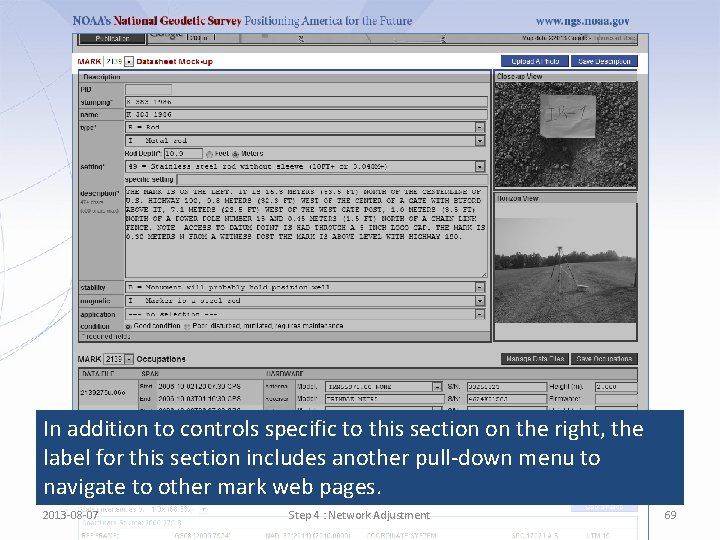
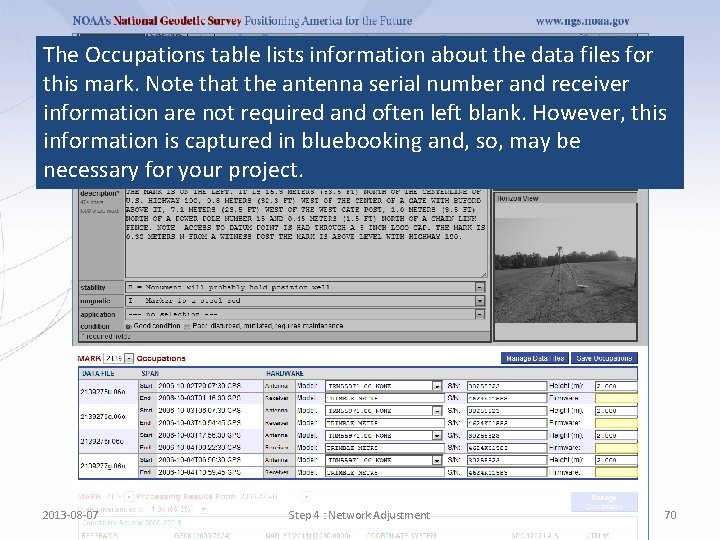
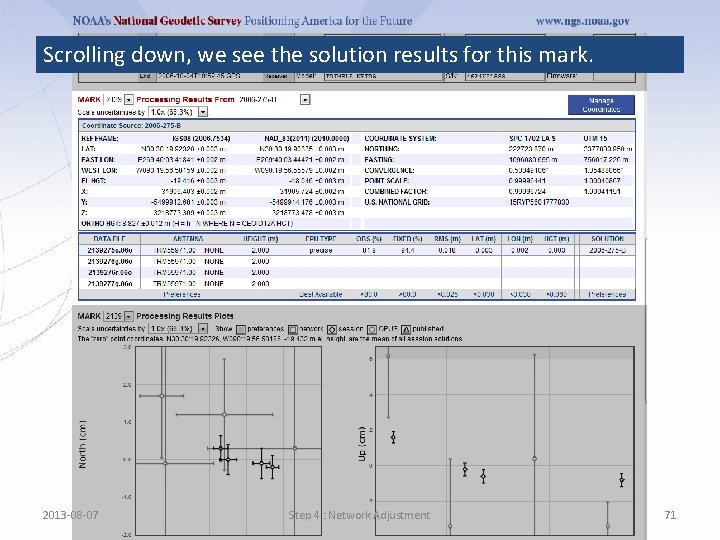
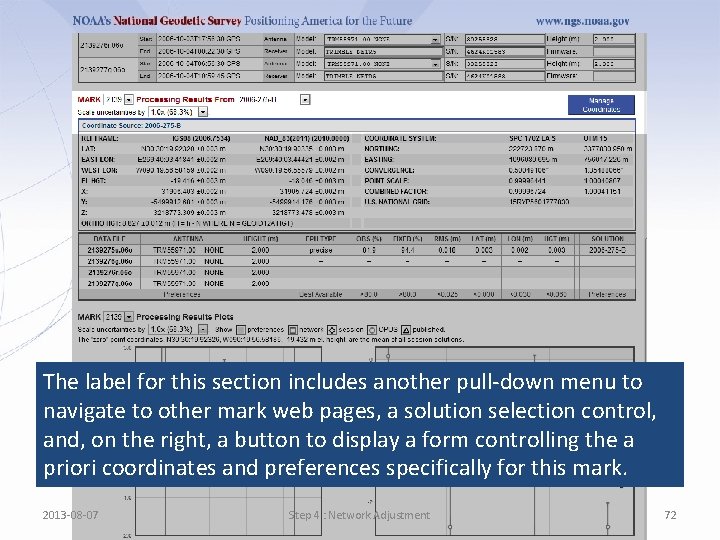
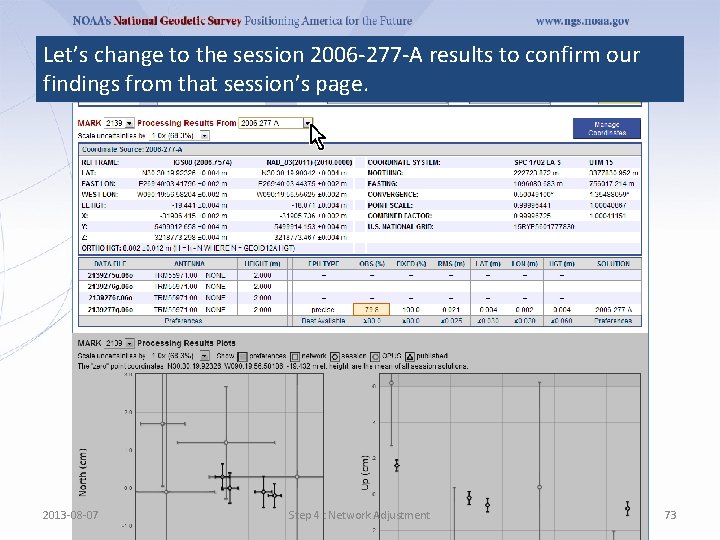
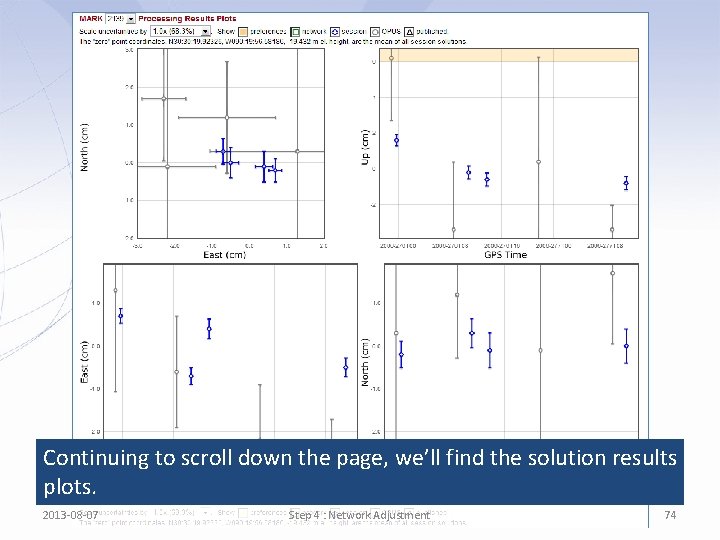
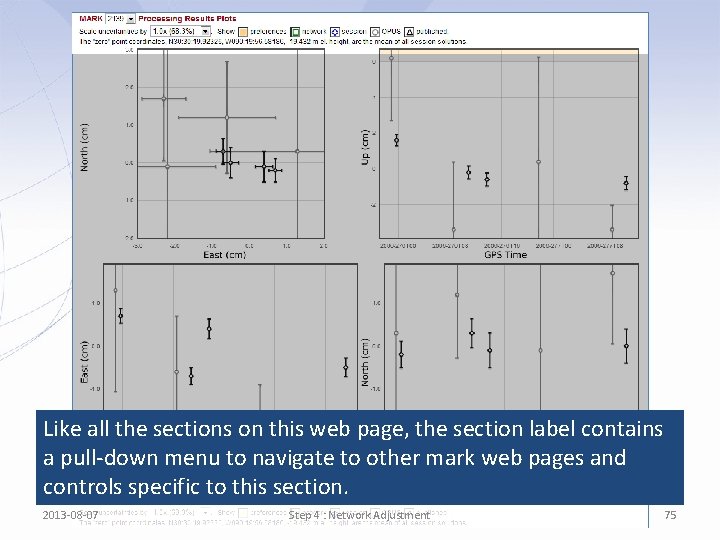
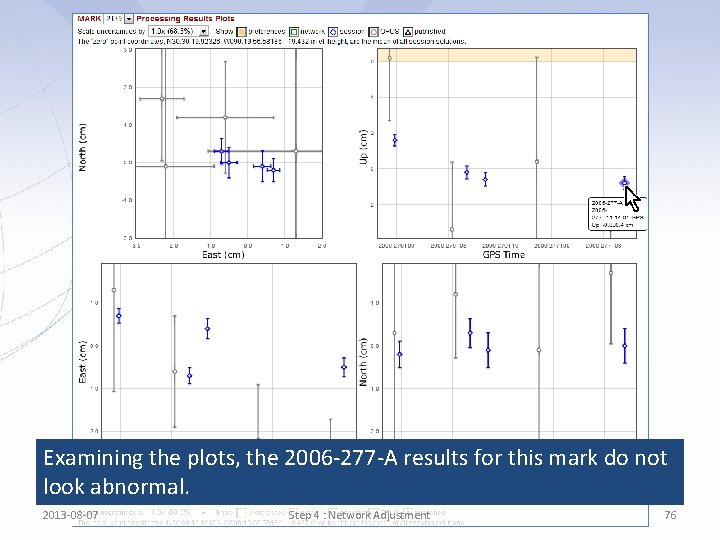
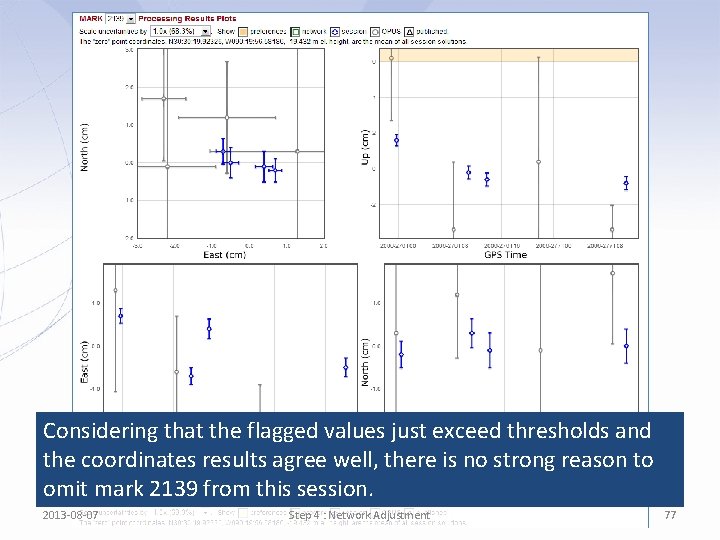
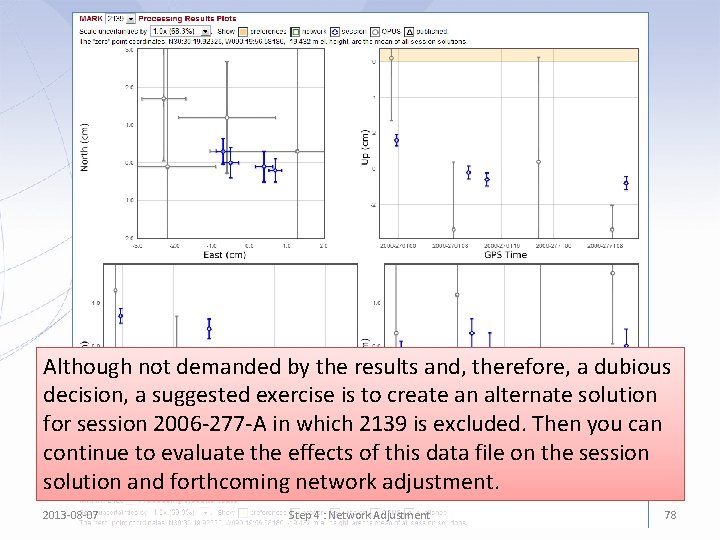

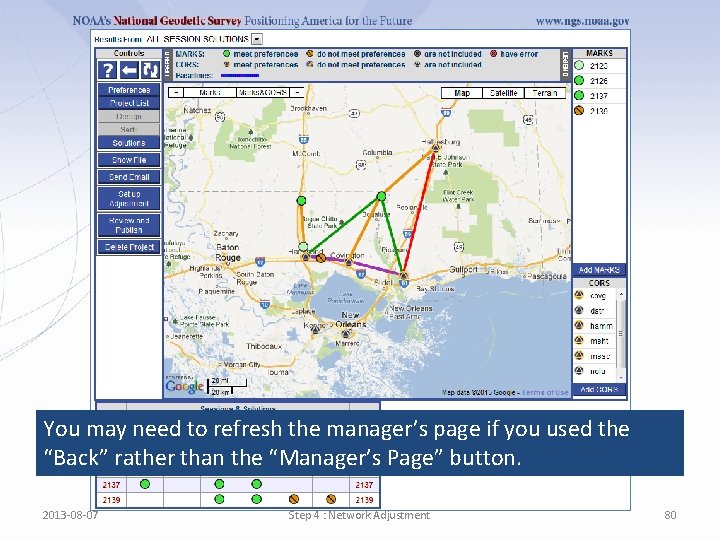
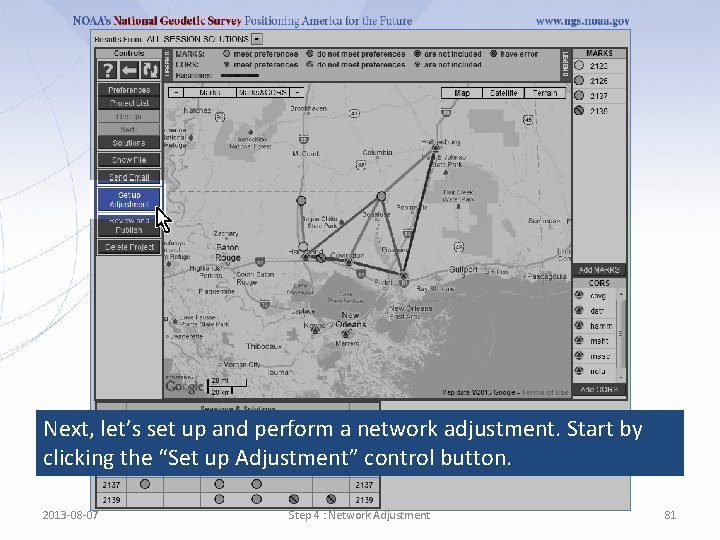
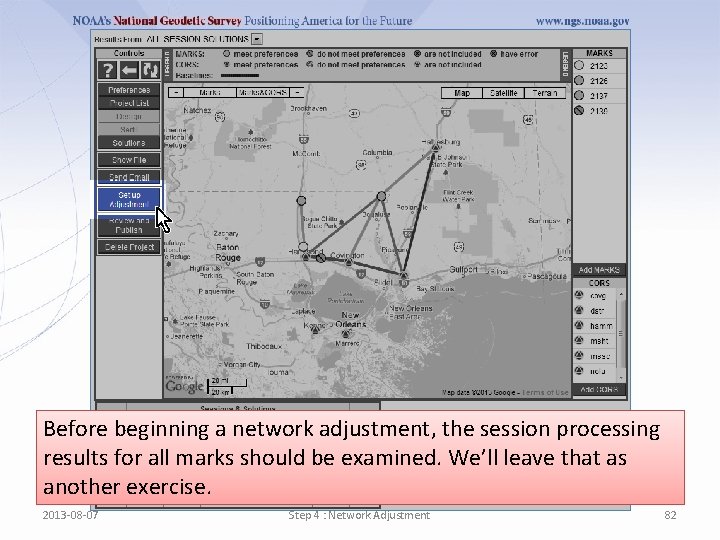
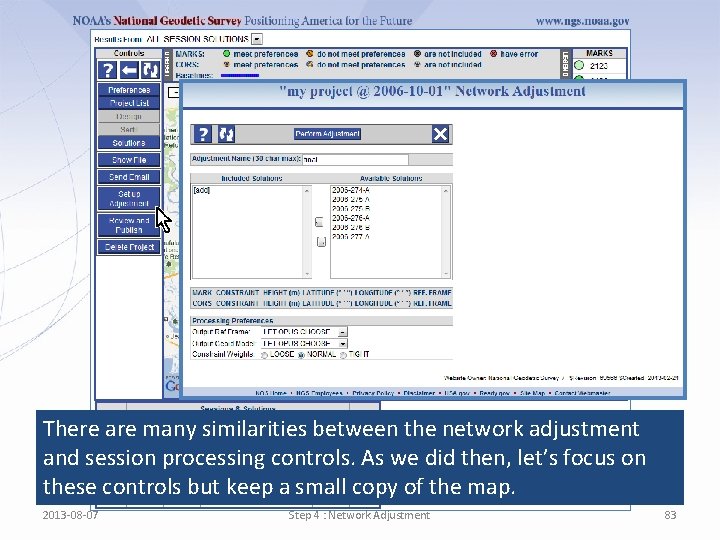
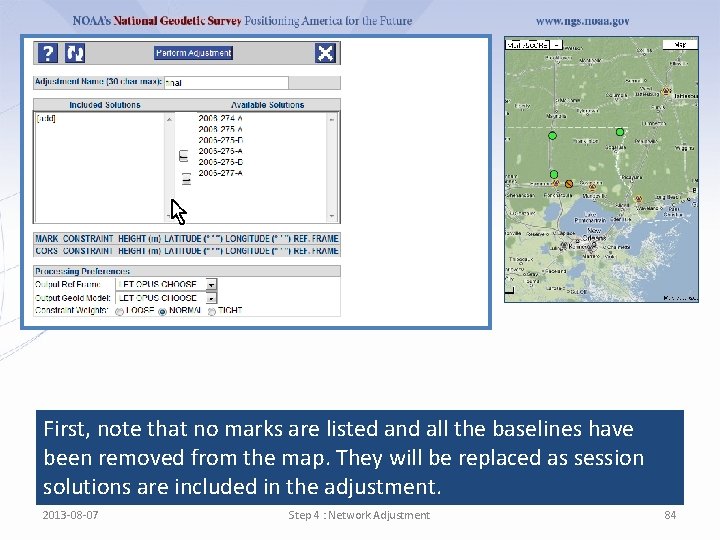
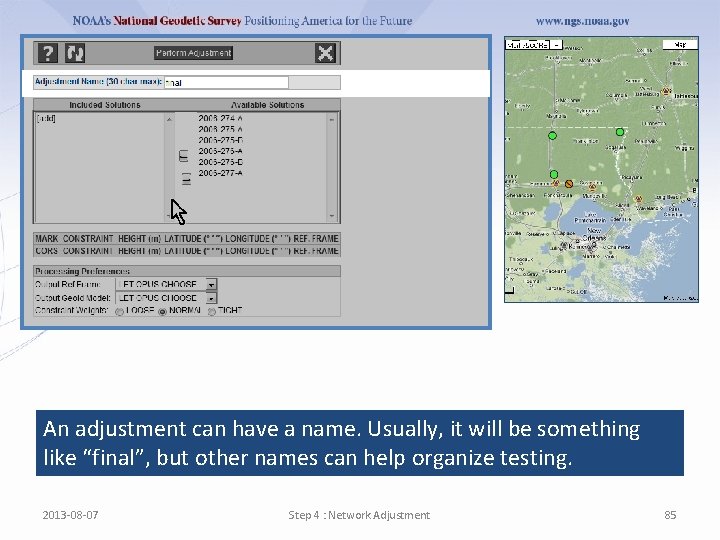
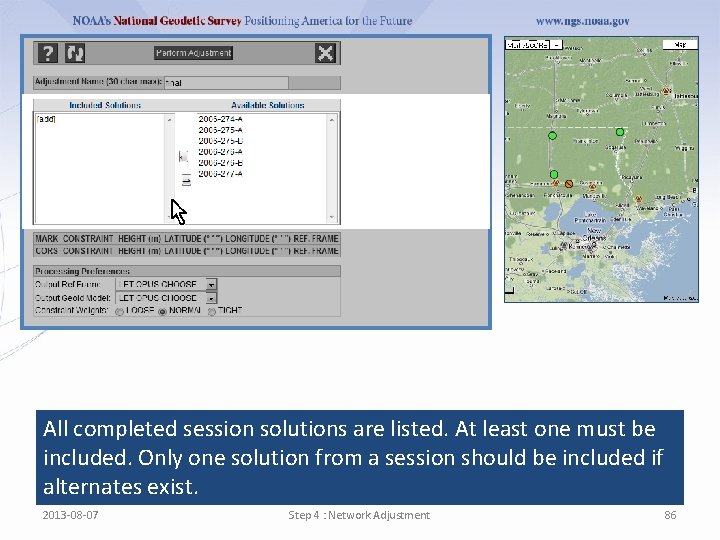
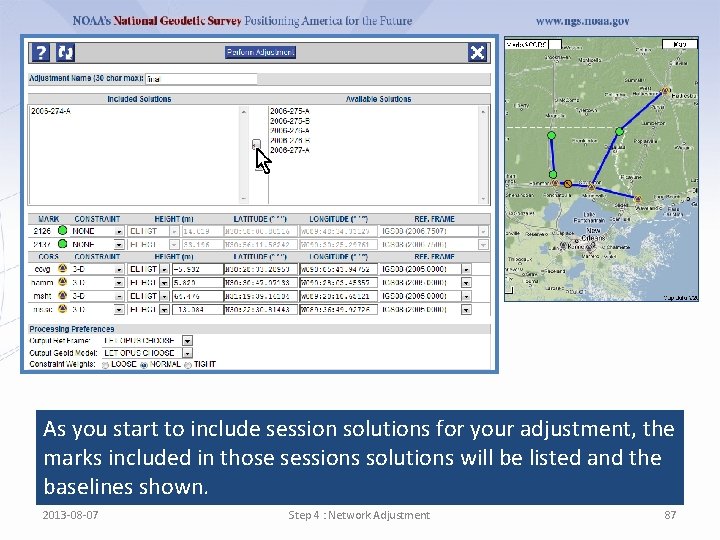
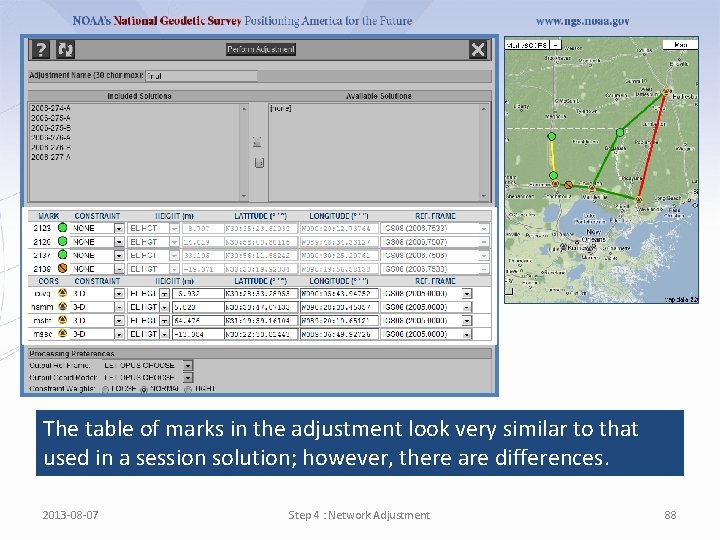
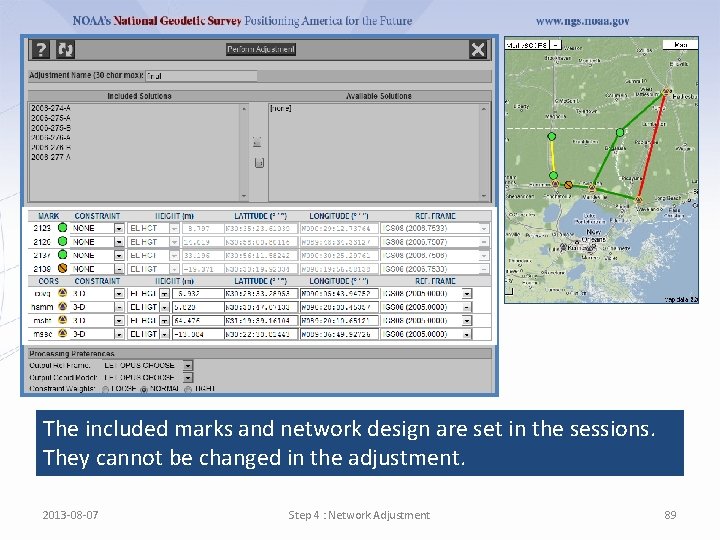
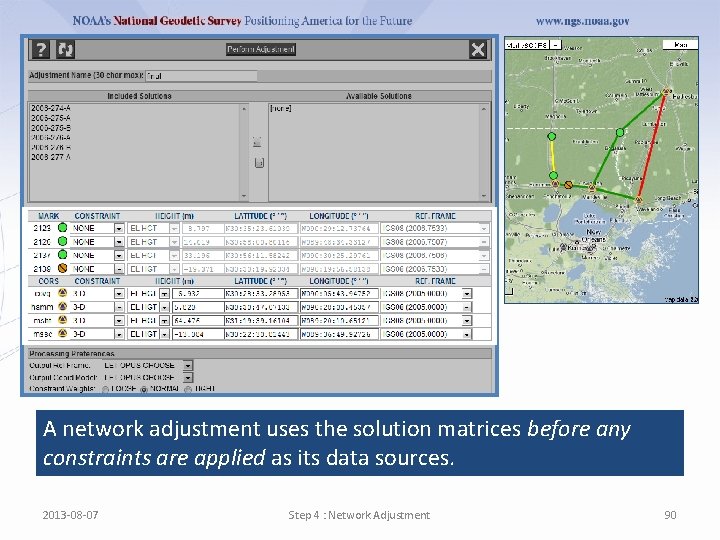
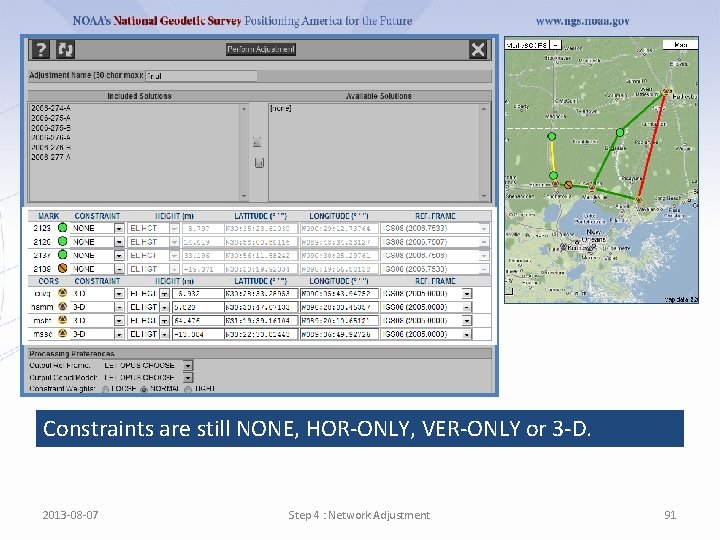
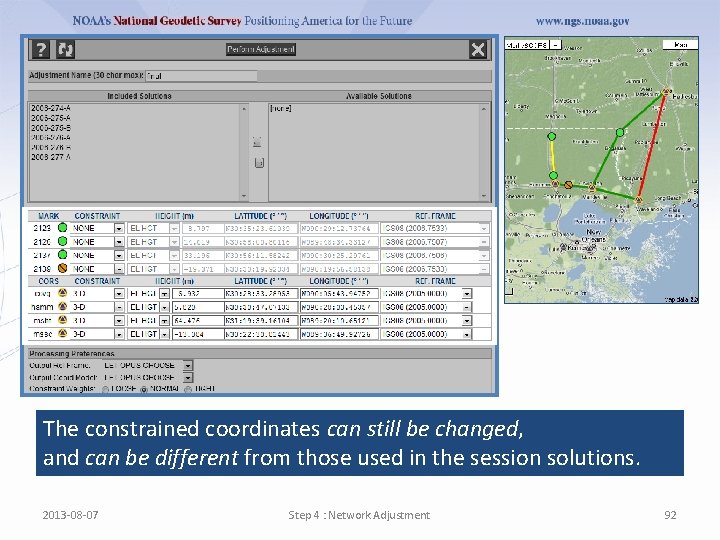
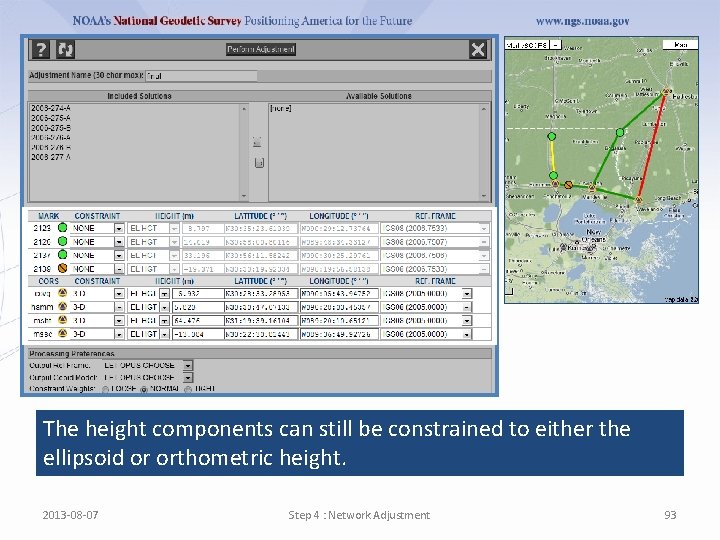
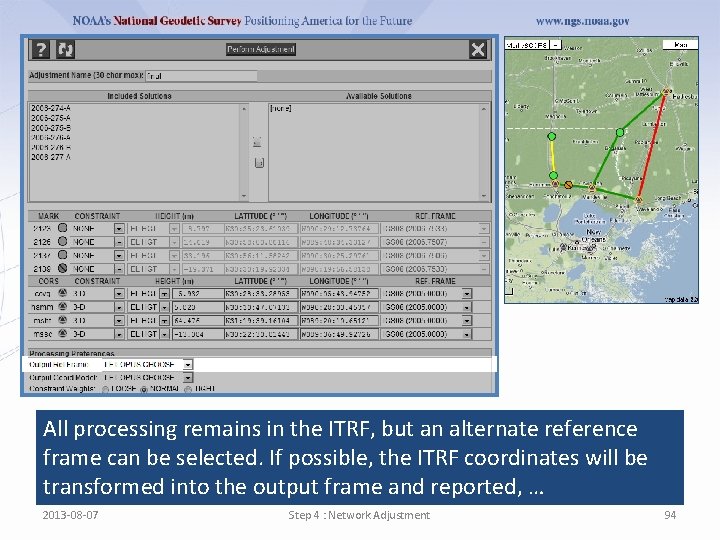
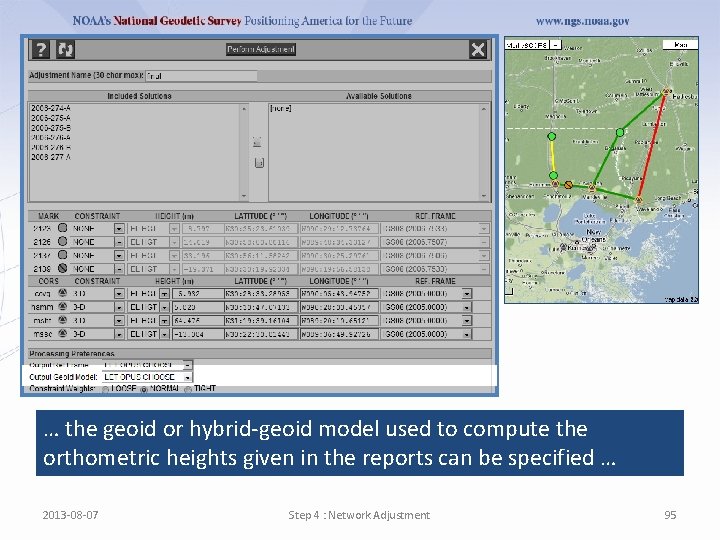
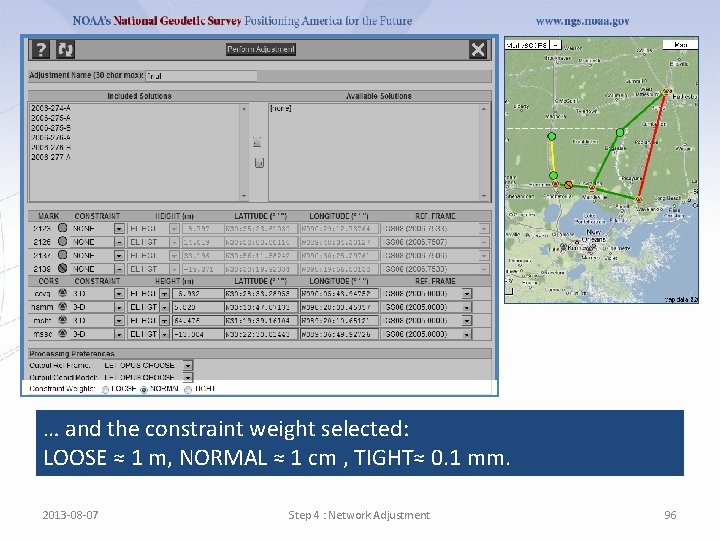
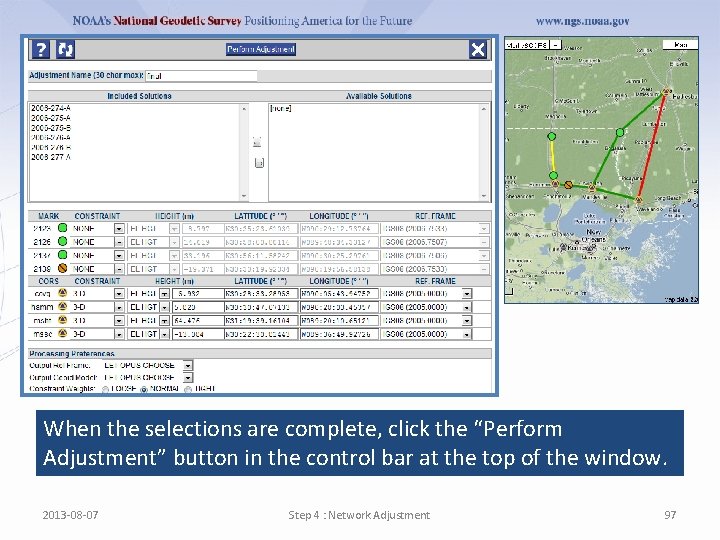
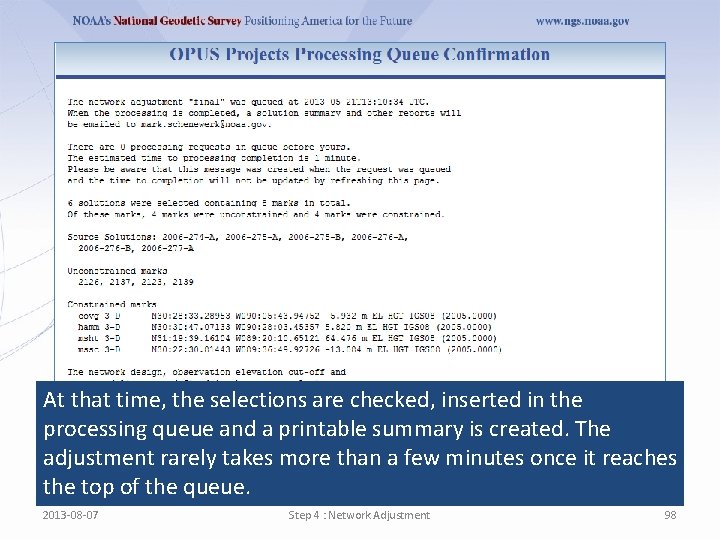
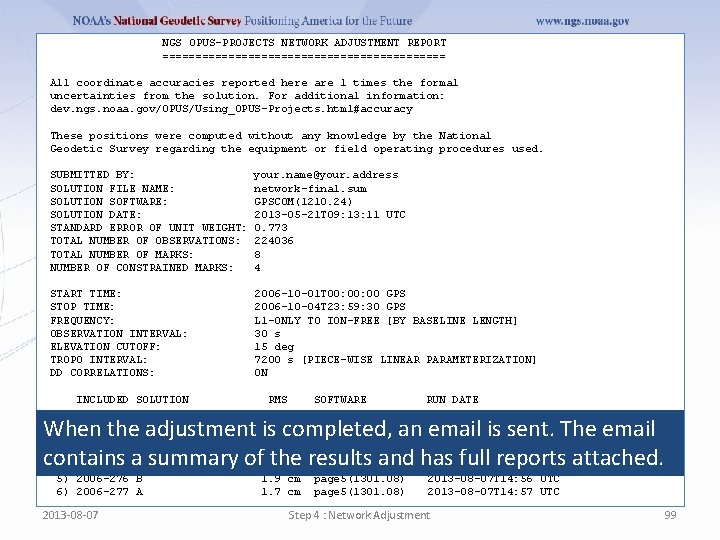
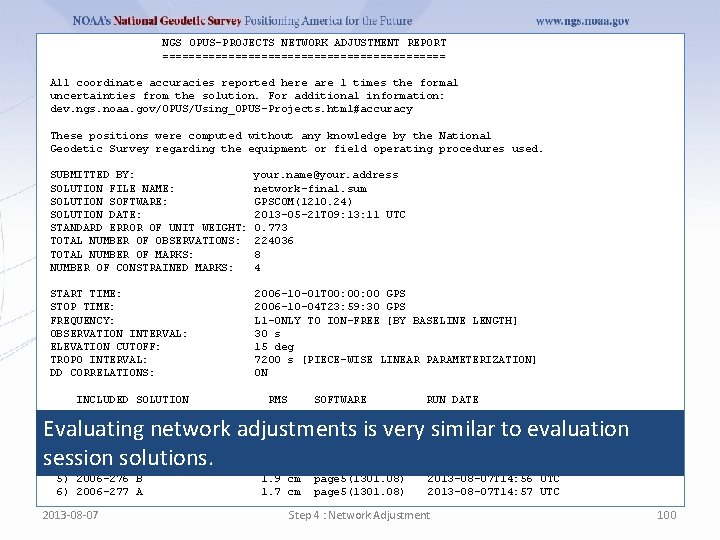
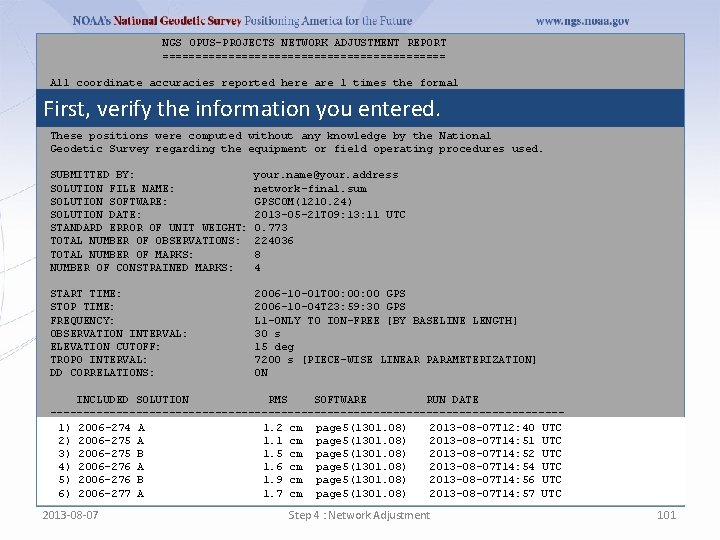
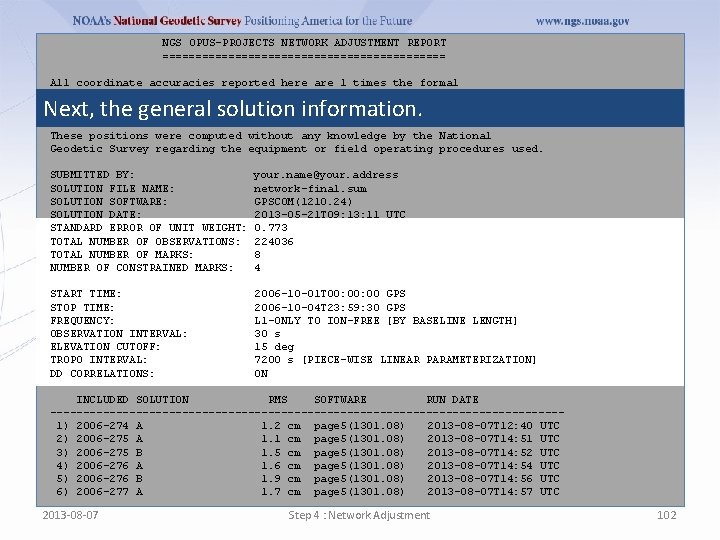
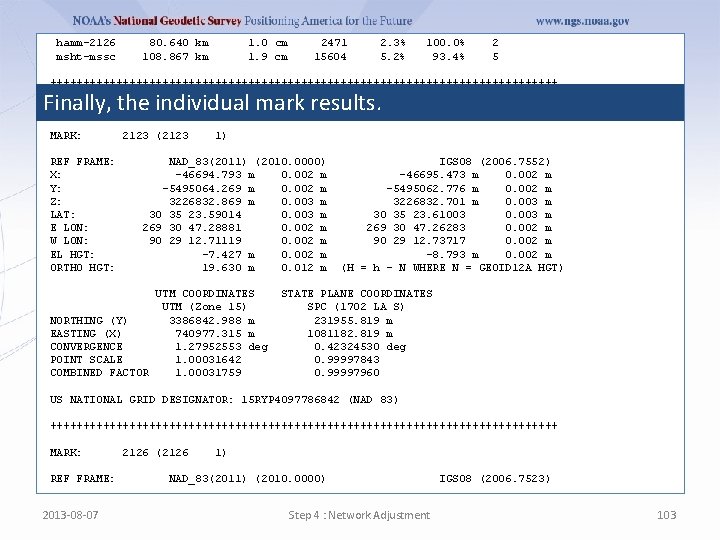
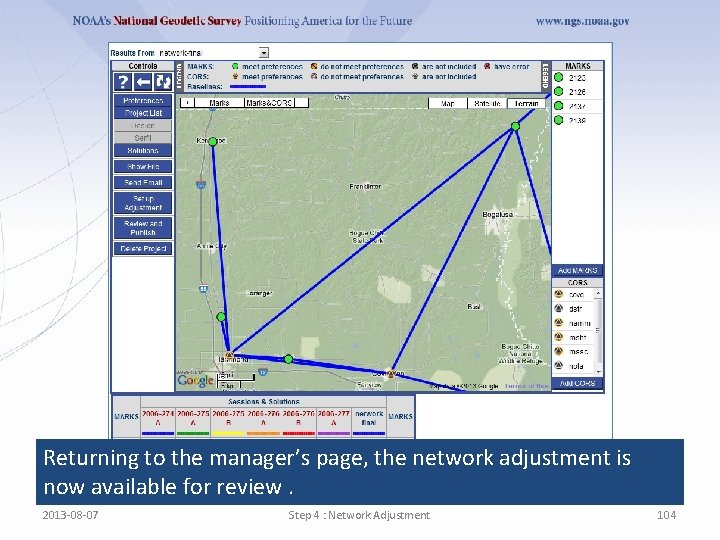
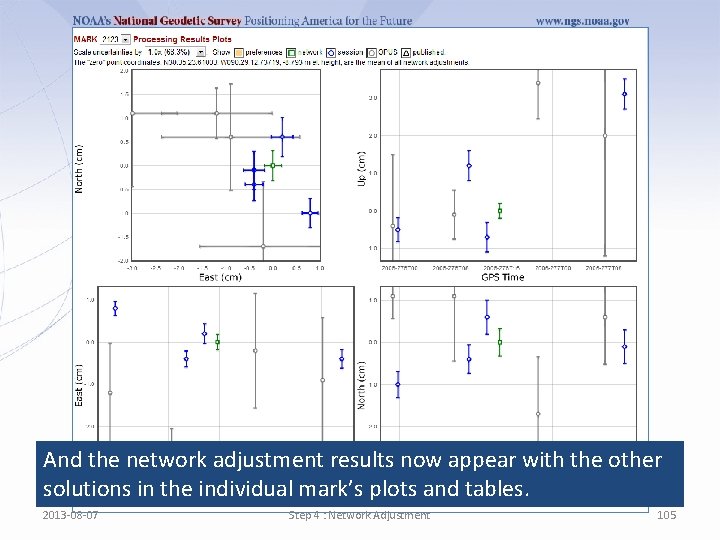
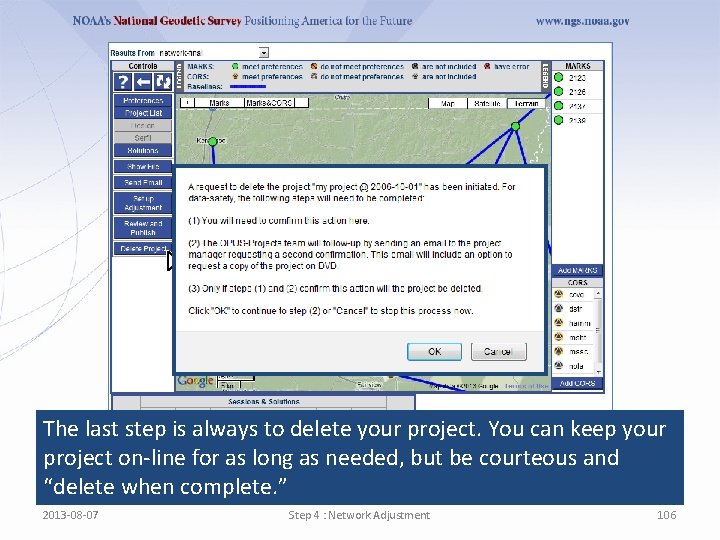
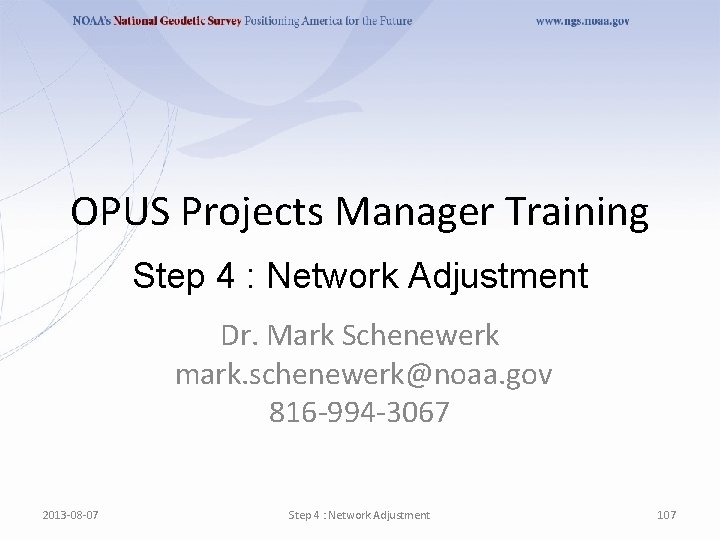
- Slides: 107
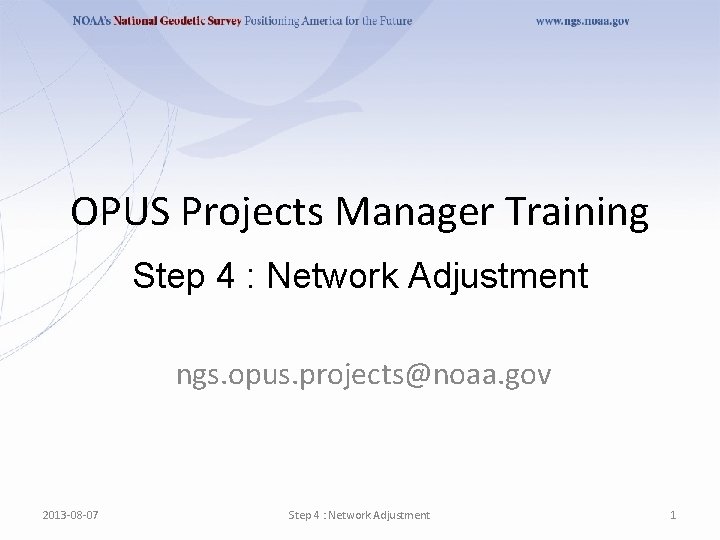
OPUS Projects Manager Training Step 4 : Network Adjustment ngs. opus. projects@noaa. gov 2013 -08 -07 Step 4 : Network Adjustment 1
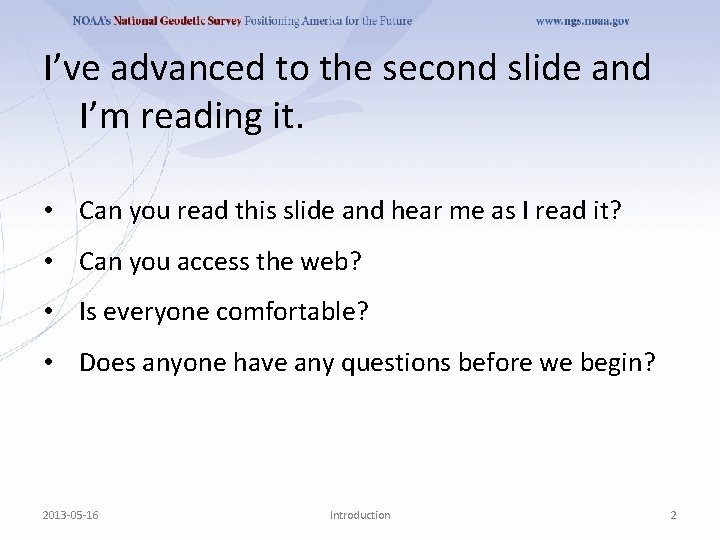
I’ve advanced to the second slide and I’m reading it. • Can you read this slide and hear me as I read it? • Can you access the web? • Is everyone comfortable? • Does anyone have any questions before we begin? 2013 -05 -16 Introduction 2
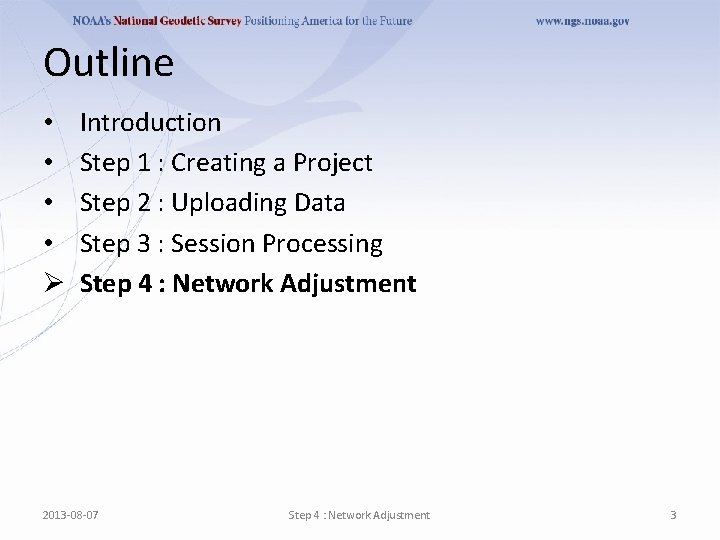
Outline • • Ø Introduction Step 1 : Creating a Project Step 2 : Uploading Data Step 3 : Session Processing Step 4 : Network Adjustment 2013 -08 -07 Step 4 : Network Adjustment 3
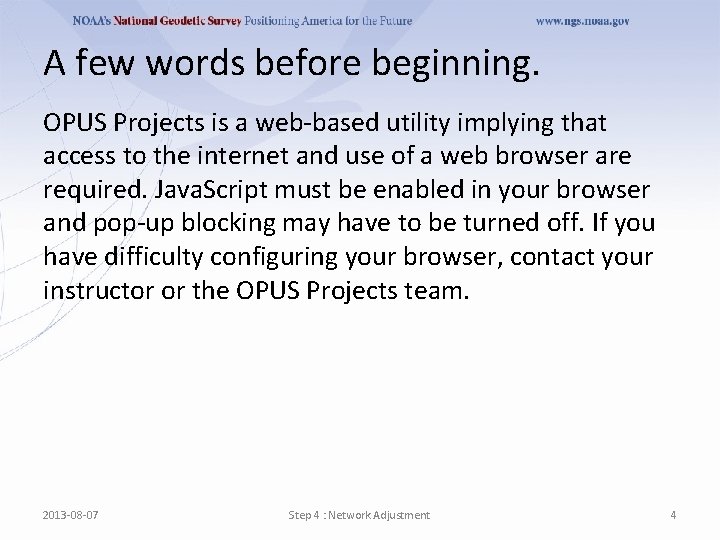
A few words before beginning. OPUS Projects is a web-based utility implying that access to the internet and use of a web browser are required. Java. Script must be enabled in your browser and pop-up blocking may have to be turned off. If you have difficulty configuring your browser, contact your instructor or the OPUS Projects team. 2013 -08 -07 Step 4 : Network Adjustment 4
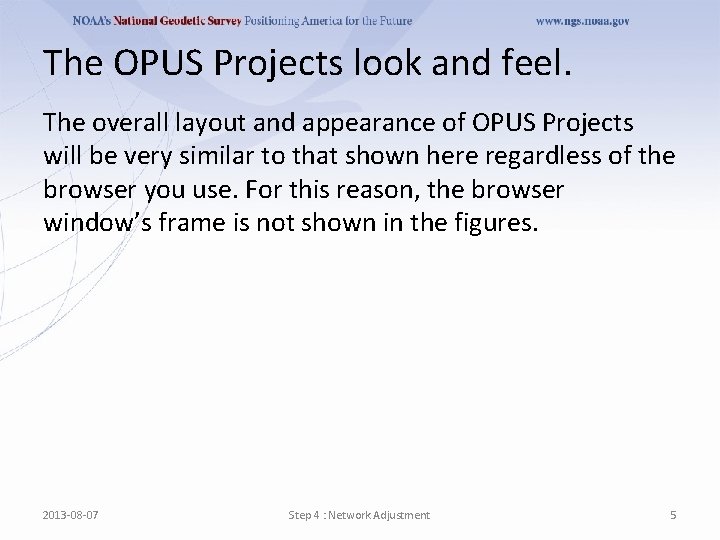
The OPUS Projects look and feel. The overall layout and appearance of OPUS Projects will be very similar to that shown here regardless of the browser you use. For this reason, the browser window’s frame is not shown in the figures. 2013 -08 -07 Step 4 : Network Adjustment 5
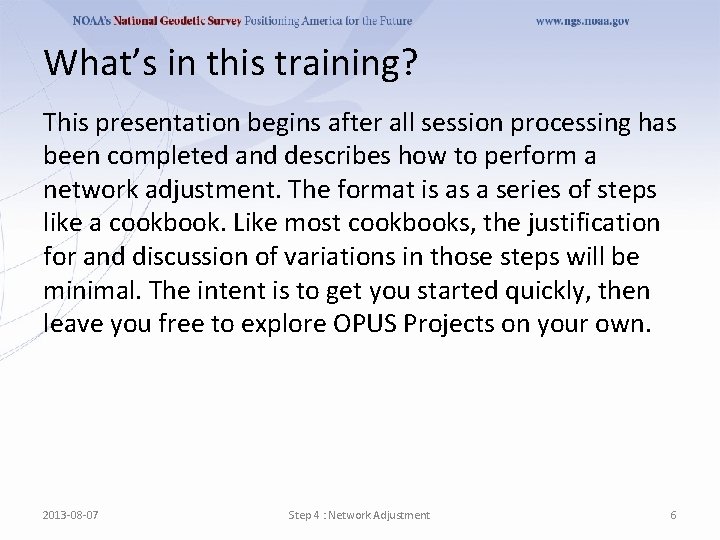
What’s in this training? This presentation begins after all session processing has been completed and describes how to perform a network adjustment. The format is as a series of steps like a cookbook. Like most cookbooks, the justification for and discussion of variations in those steps will be minimal. The intent is to get you started quickly, then leave you free to explore OPUS Projects on your own. 2013 -08 -07 Step 4 : Network Adjustment 6
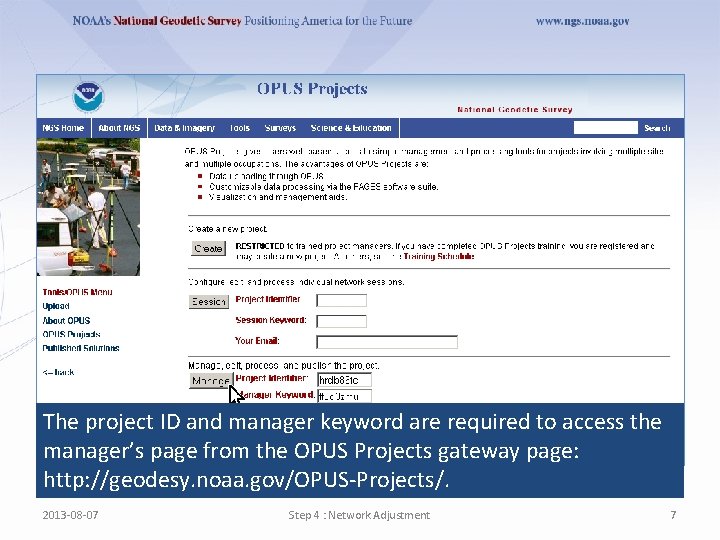
The project ID and manager keyword are required to access the manager’s page from the OPUS Projects gateway page: http: //geodesy. noaa. gov/OPUS-Projects/. 2013 -08 -07 Step 4 : Network Adjustment 7
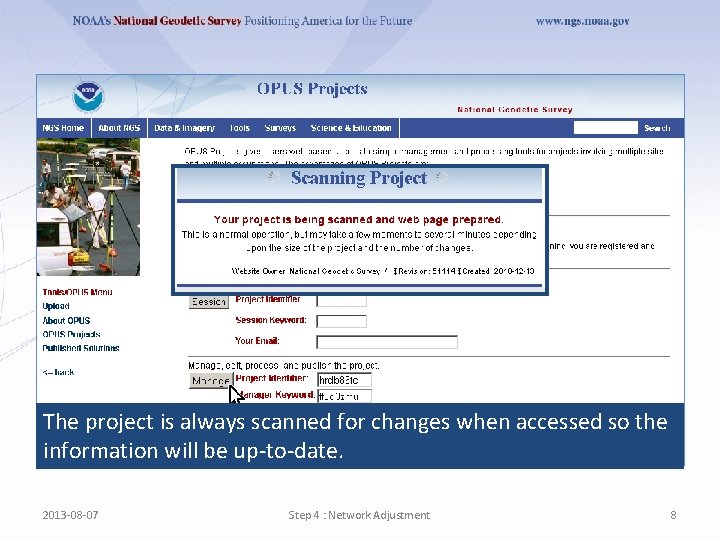
The project is always scanned for changes when accessed so the information will be up-to-date. 2013 -08 -07 Step 4 : Network Adjustment 8
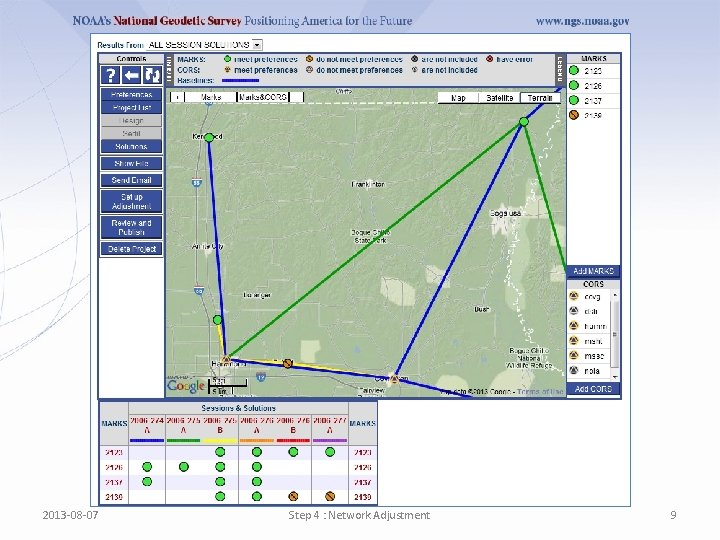
2013 -08 -07 Step 4 : Network Adjustment 9
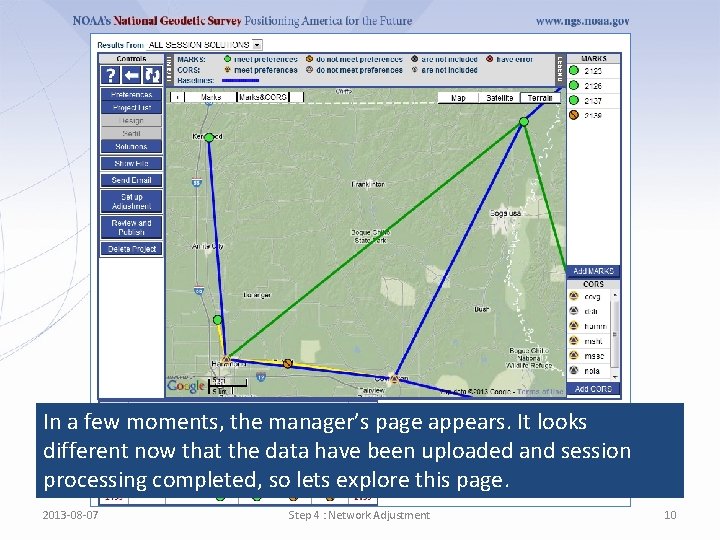
In a few moments, the manager’s page appears. It looks different now that the data have been uploaded and session processing completed, so lets explore this page. 2013 -08 -07 Step 4 : Network Adjustment 10
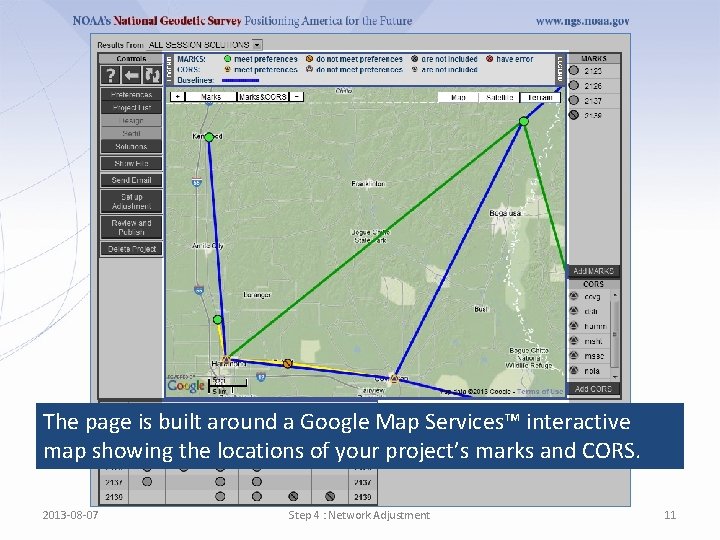
The page is built around a Google Map Services™ interactive map showing the locations of your project’s marks and CORS. 2013 -08 -07 Step 4 : Network Adjustment 11
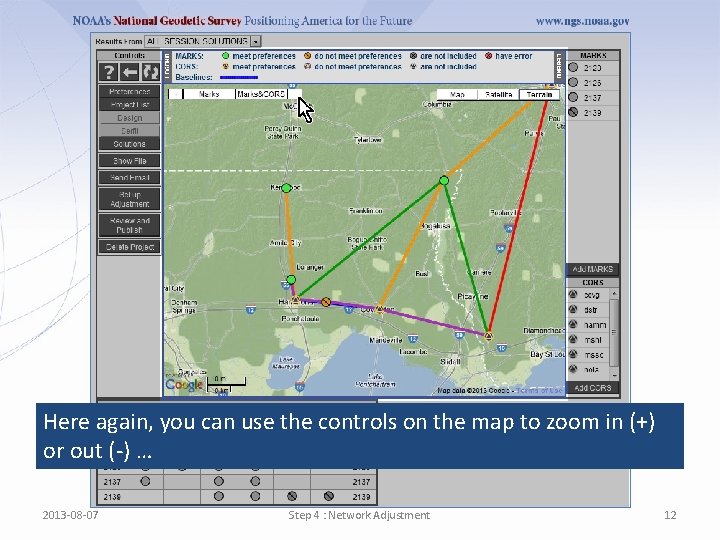
Here again, you can use the controls on the map to zoom in (+) or out (-) … 2013 -08 -07 Step 4 : Network Adjustment 12
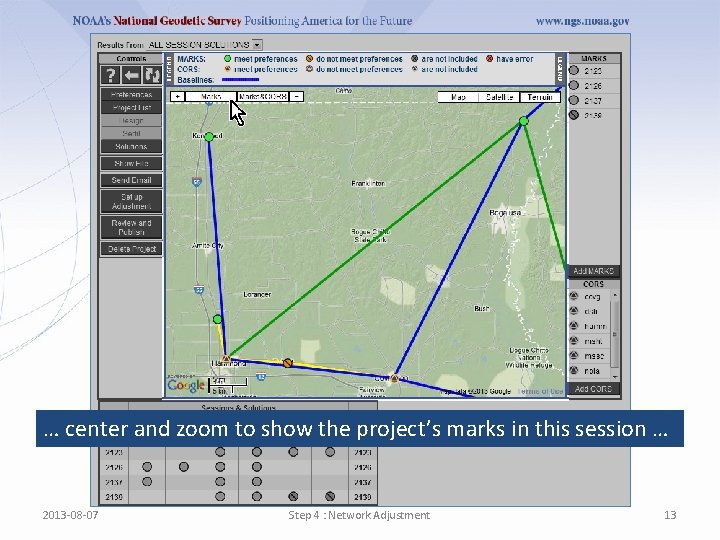
… center and zoom to show the project’s marks in this session … 2013 -08 -07 Step 4 : Network Adjustment 13
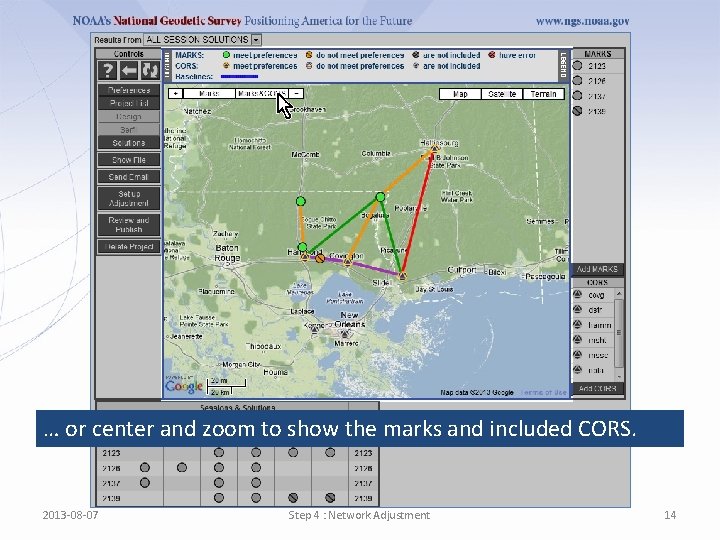
… or center and zoom to show the marks and included CORS. 2013 -08 -07 Step 4 : Network Adjustment 14
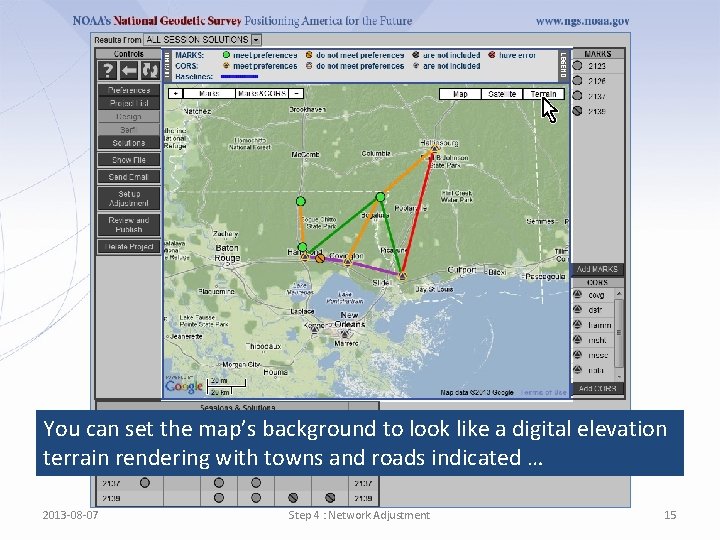
You can set the map’s background to look like a digital elevation terrain rendering with towns and roads indicated … 2013 -08 -07 Step 4 : Network Adjustment 15
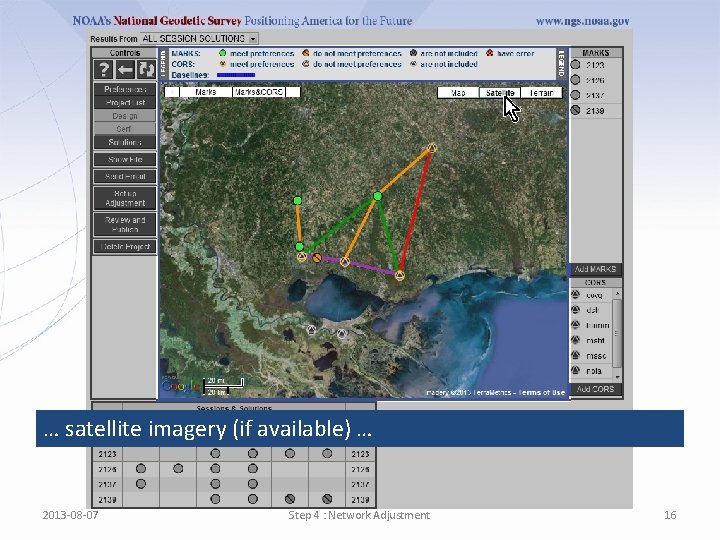
… satellite imagery (if available) … 2013 -08 -07 Step 4 : Network Adjustment 16
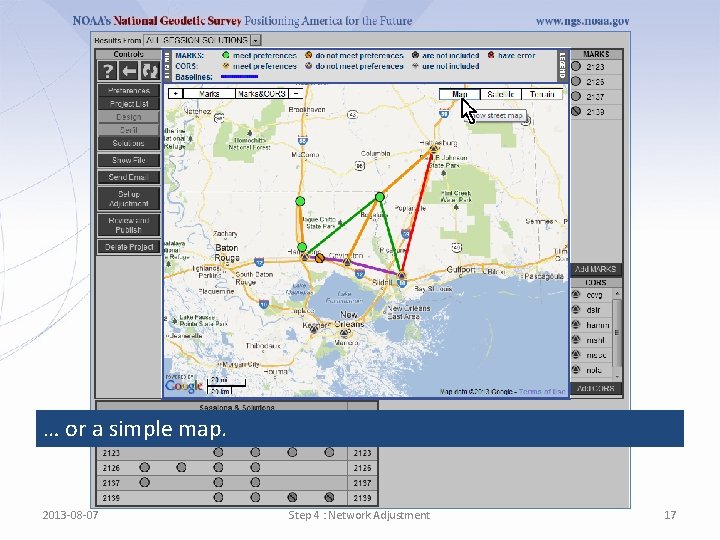
… or a simple map. 2013 -08 -07 Step 4 : Network Adjustment 17
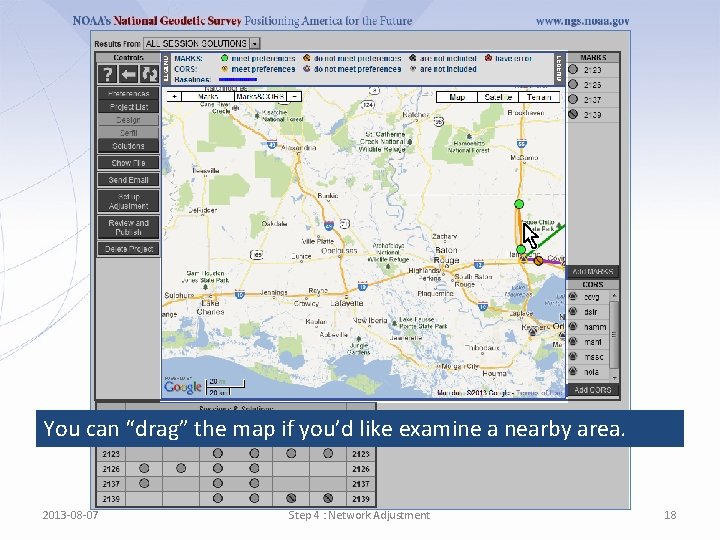
You can “drag” the map if you’d like examine a nearby area. 2013 -08 -07 Step 4 : Network Adjustment 18
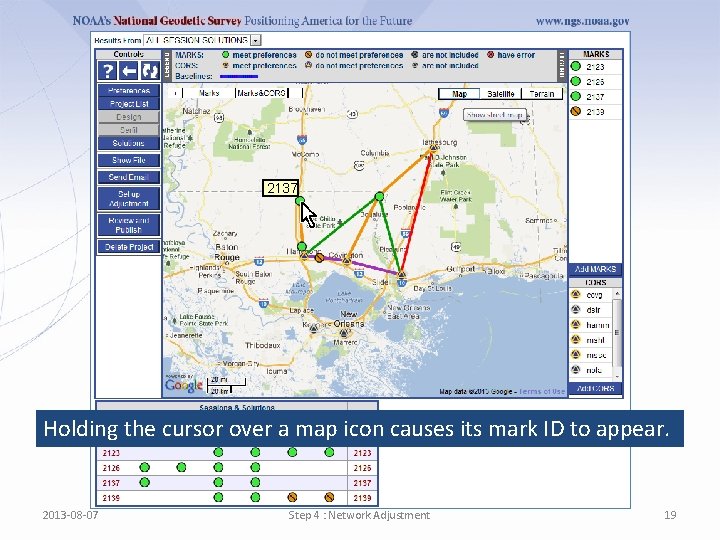
2137 Holding the cursor over a map icon causes its mark ID to appear. 2013 -08 -07 Step 4 : Network Adjustment 19
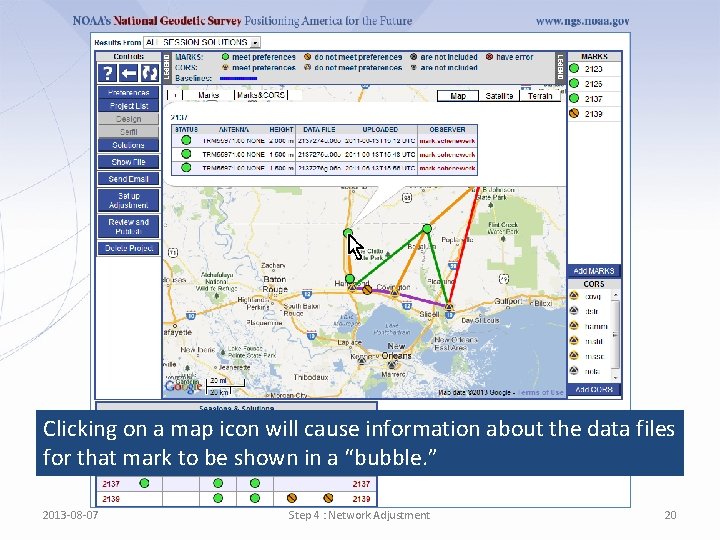
Clicking on a map icon will cause information about the data files for that mark to be shown in a “bubble. ” 2013 -08 -07 Step 4 : Network Adjustment 20
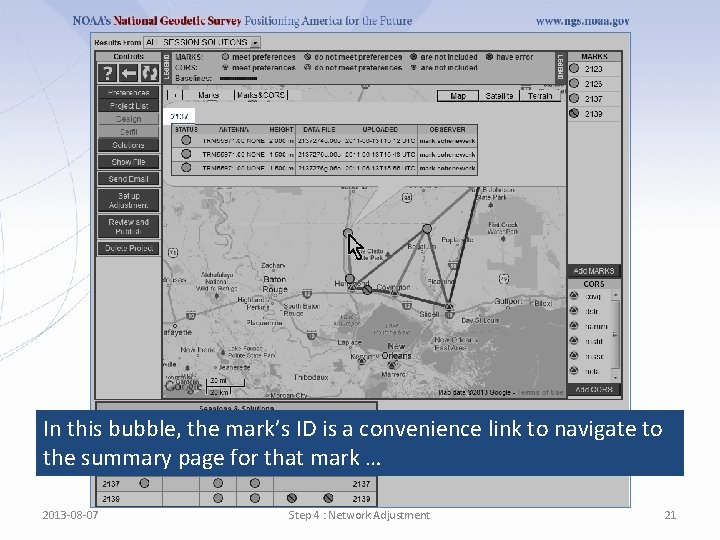
In this bubble, the mark’s ID is a convenience link to navigate to the summary page for that mark … 2013 -08 -07 Step 4 : Network Adjustment 21
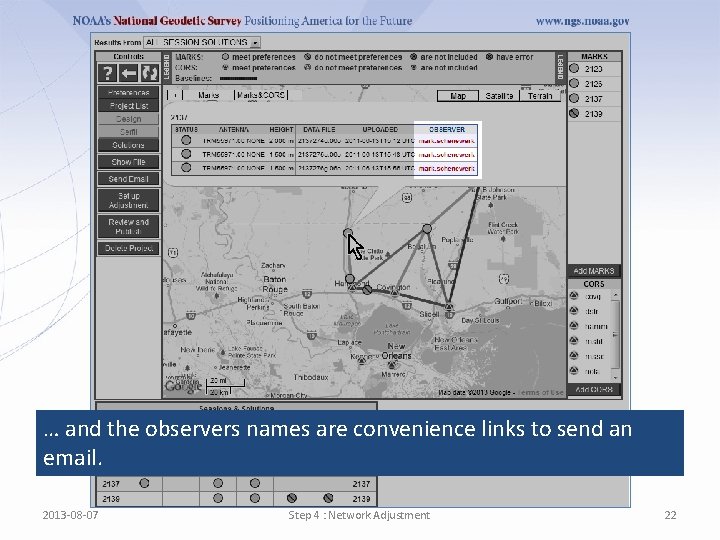
… and the observers names are convenience links to send an email. 2013 -08 -07 Step 4 : Network Adjustment 22
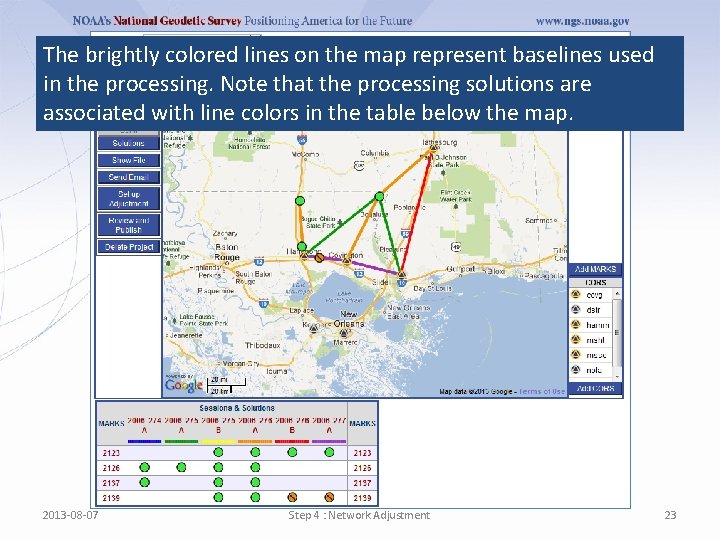
The brightly colored lines on the map represent baselines used in the processing. Note that the processing solutions are associated with line colors in the table below the map. 2013 -08 -07 Step 4 : Network Adjustment 23
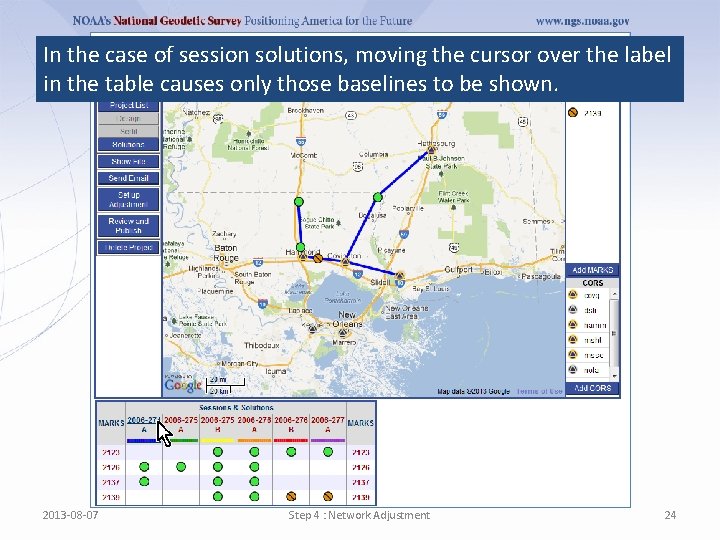
In the case of session solutions, moving the cursor over the label in the table causes only those baselines to be shown. 2013 -08 -07 Step 4 : Network Adjustment 24
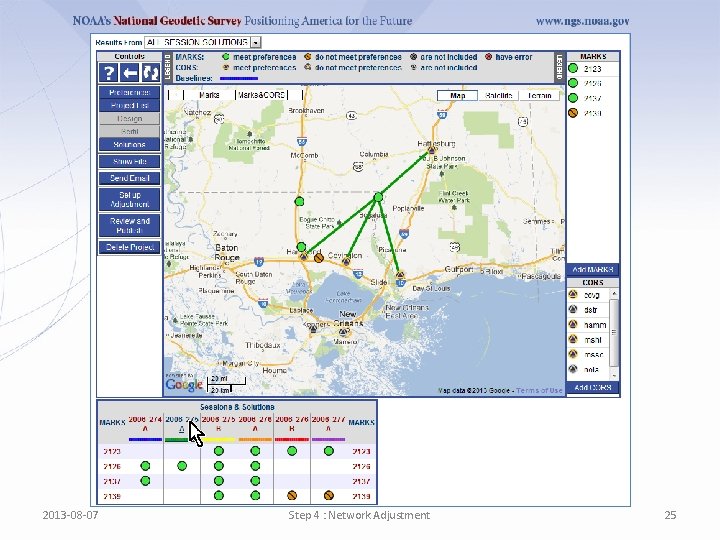
2013 -08 -07 Step 4 : Network Adjustment 25
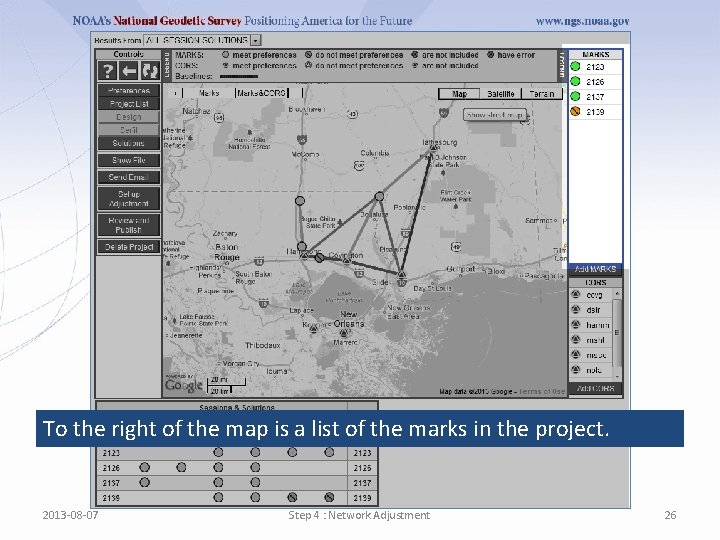
To the right of the map is a list of the marks in the project. 2013 -08 -07 Step 4 : Network Adjustment 26
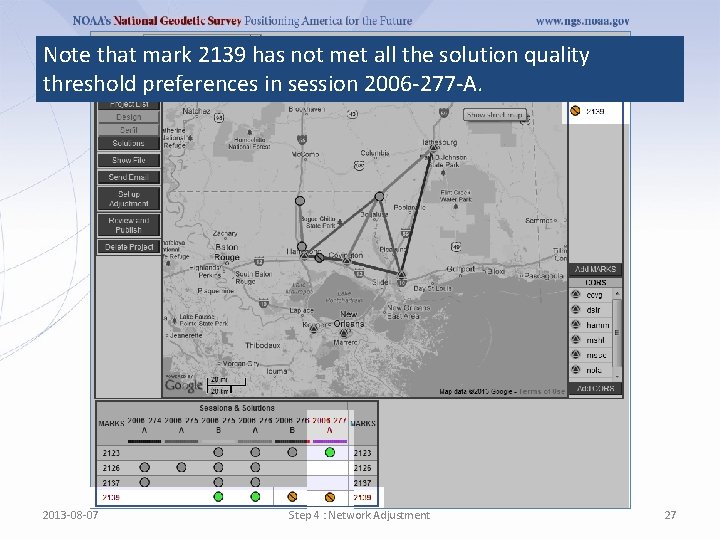
Note that mark 2139 has not met all the solution quality threshold preferences in session 2006 -277 -A. 2013 -08 -07 Step 4 : Network Adjustment 27
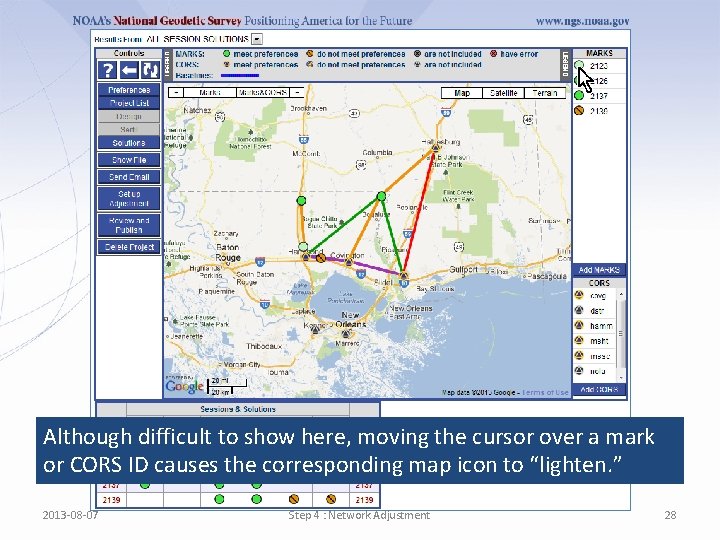
Although difficult to show here, moving the cursor over a mark or CORS ID causes the corresponding map icon to “lighten. ” 2013 -08 -07 Step 4 : Network Adjustment 28
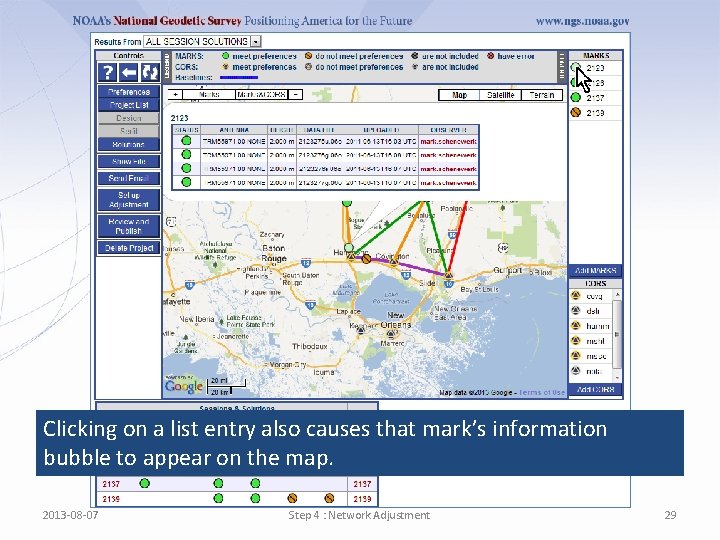
Clicking on a list entry also causes that mark’s information bubble to appear on the map. 2013 -08 -07 Step 4 : Network Adjustment 29
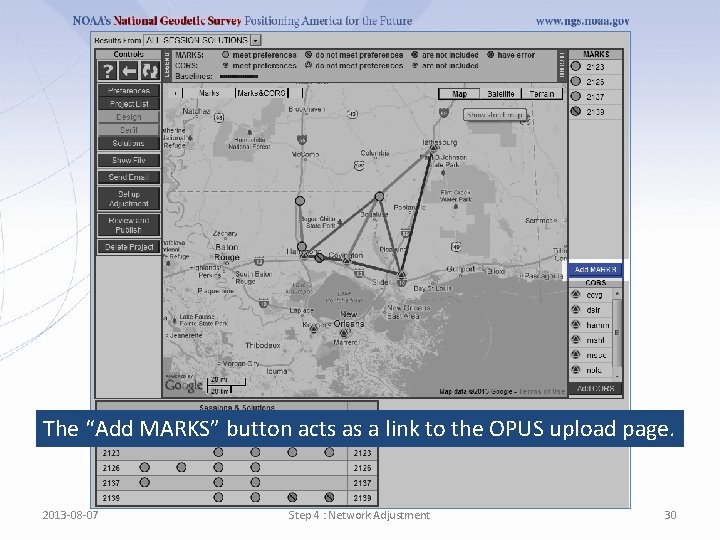
The “Add MARKS” button acts as a link to the OPUS upload page. 2013 -08 -07 Step 4 : Network Adjustment 30
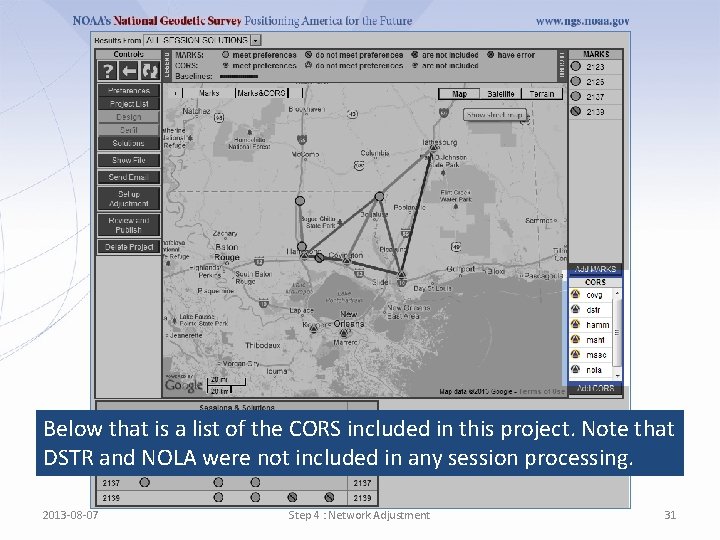
Below that is a list of the CORS included in this project. Note that DSTR and NOLA were not included in any session processing. 2013 -08 -07 Step 4 : Network Adjustment 31
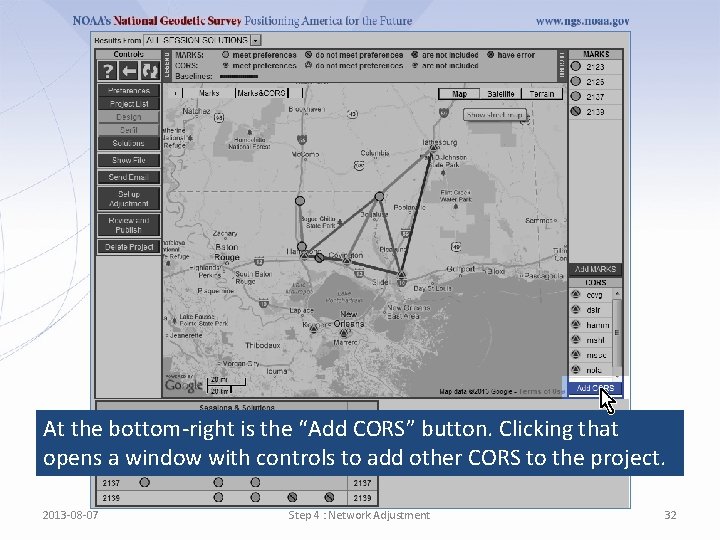
At the bottom-right is the “Add CORS” button. Clicking that opens a window with controls to add other CORS to the project. 2013 -08 -07 Step 4 : Network Adjustment 32
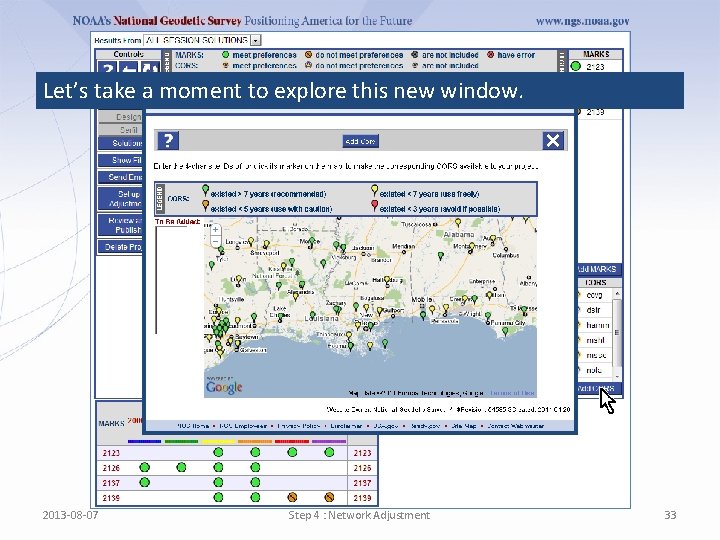
Let’s take a moment to explore this new window. 2013 -08 -07 Step 4 : Network Adjustment 33
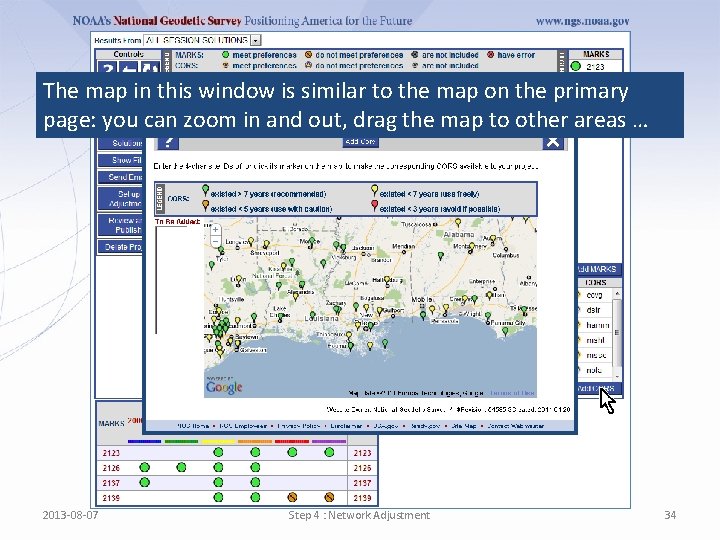
The map in this window is similar to the map on the primary page: you can zoom in and out, drag the map to other areas … 2013 -08 -07 Step 4 : Network Adjustment 34
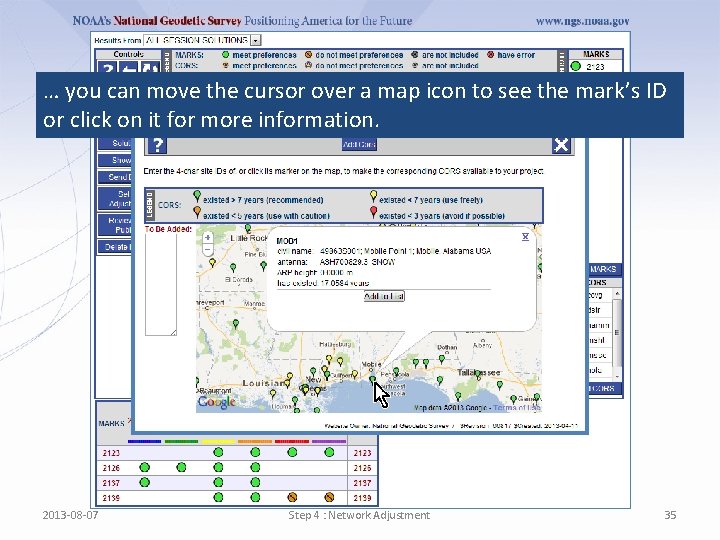
… you can move the cursor over a map icon to see the mark’s ID or click on it for more information. 2013 -08 -07 Step 4 : Network Adjustment 35
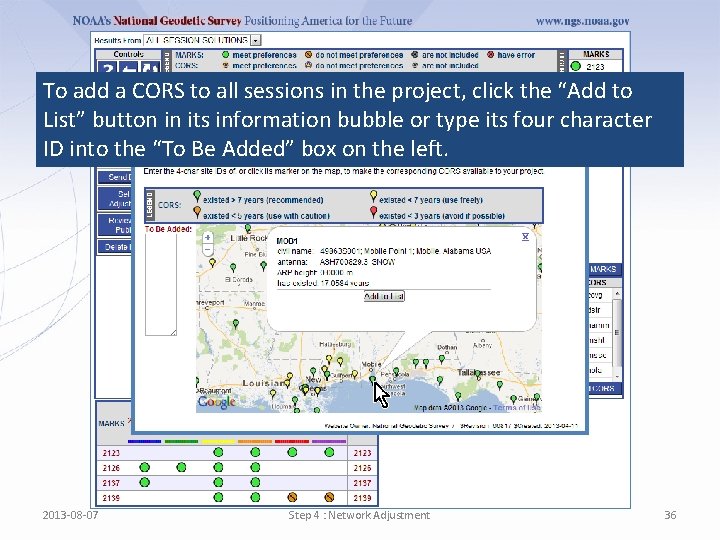
To add a CORS to all sessions in the project, click the “Add to List” button in its information bubble or type its four character ID into the “To Be Added” box on the left. 2013 -08 -07 Step 4 : Network Adjustment 36
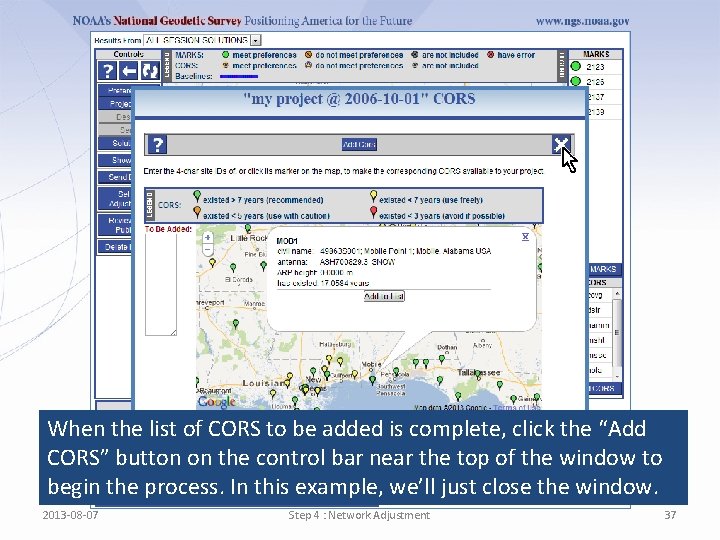
When the list of CORS to be added is complete, click the “Add CORS” button on the control bar near the top of the window to begin the process. In this example, we’ll just close the window. 2013 -08 -07 Step 4 : Network Adjustment 37
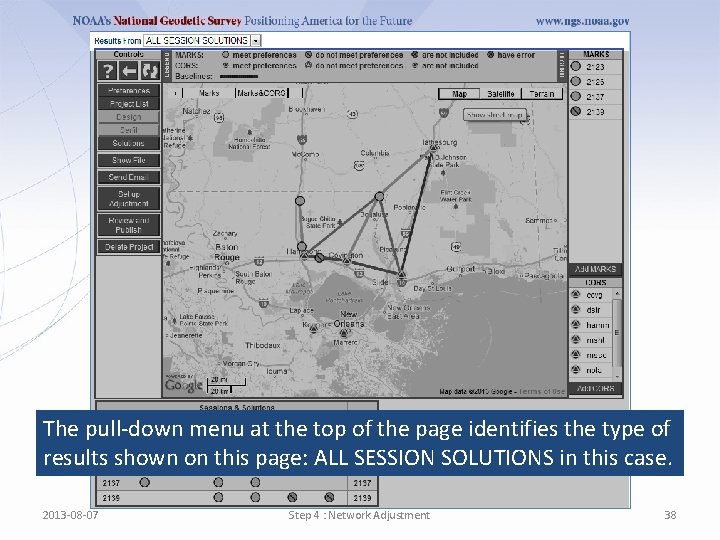
The pull-down menu at the top of the page identifies the type of results shown on this page: ALL SESSION SOLUTIONS in this case. 2013 -08 -07 Step 4 : Network Adjustment 38
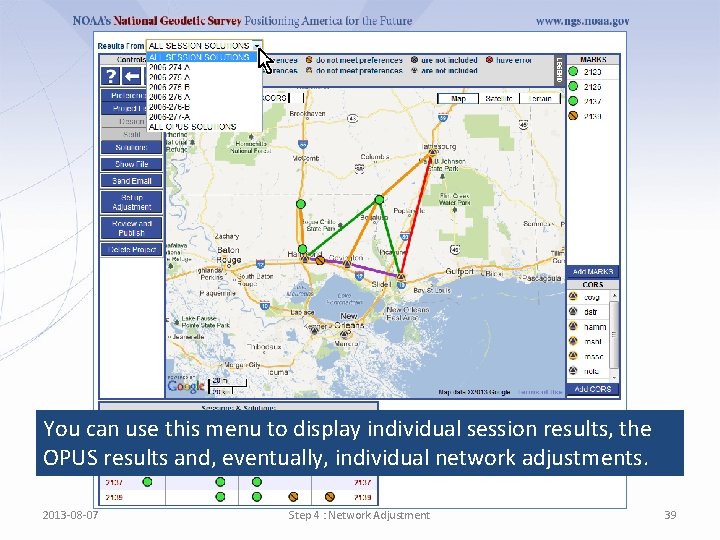
You can use this menu to display individual session results, the OPUS results and, eventually, individual network adjustments. 2013 -08 -07 Step 4 : Network Adjustment 39
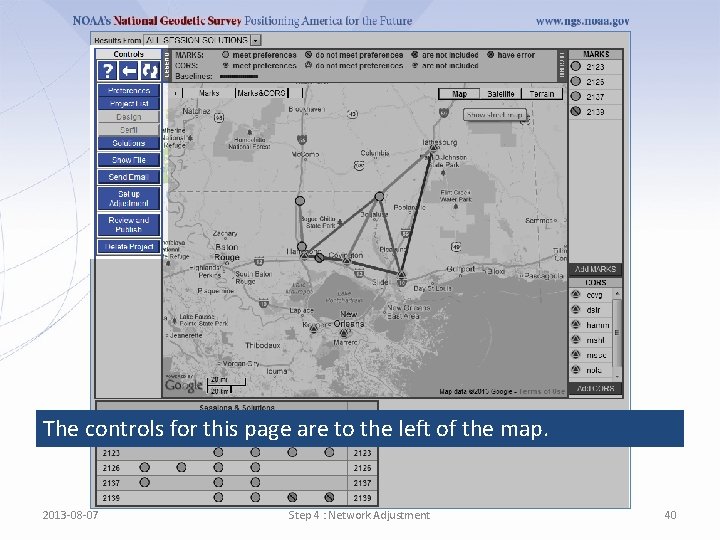
The controls for this page are to the left of the map. 2013 -08 -07 Step 4 : Network Adjustment 40
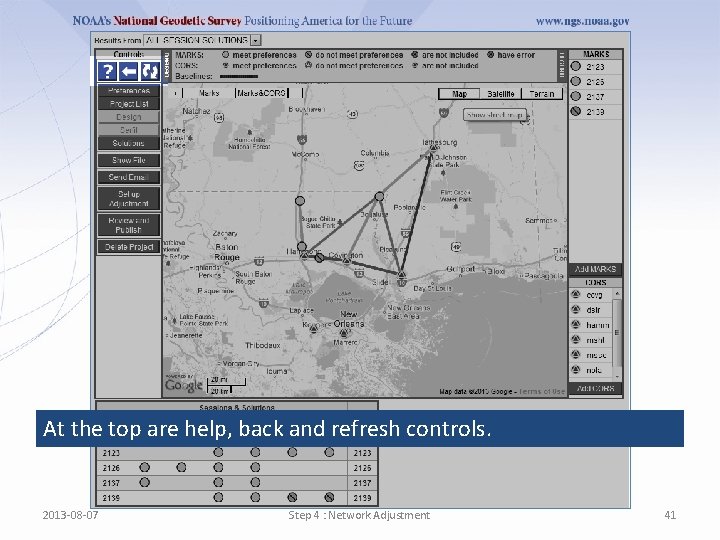
At the top are help, back and refresh controls. 2013 -08 -07 Step 4 : Network Adjustment 41
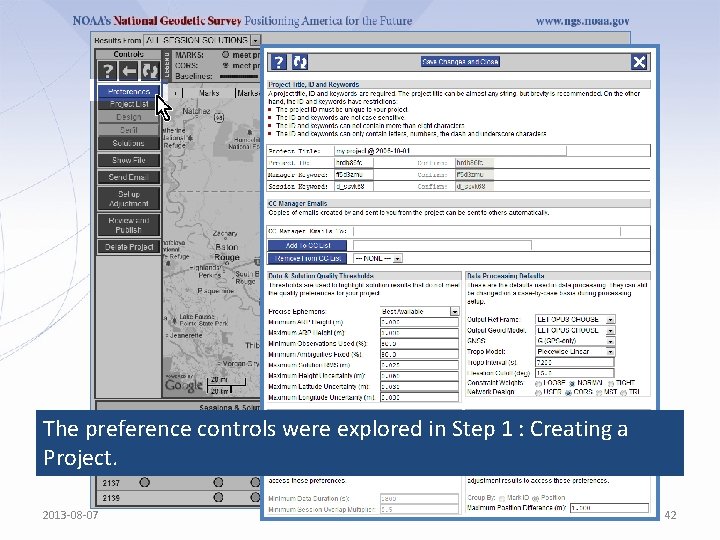
The preference controls were explored in Step 1 : Creating a Project. 2013 -08 -07 Step 4 : Network Adjustment 42
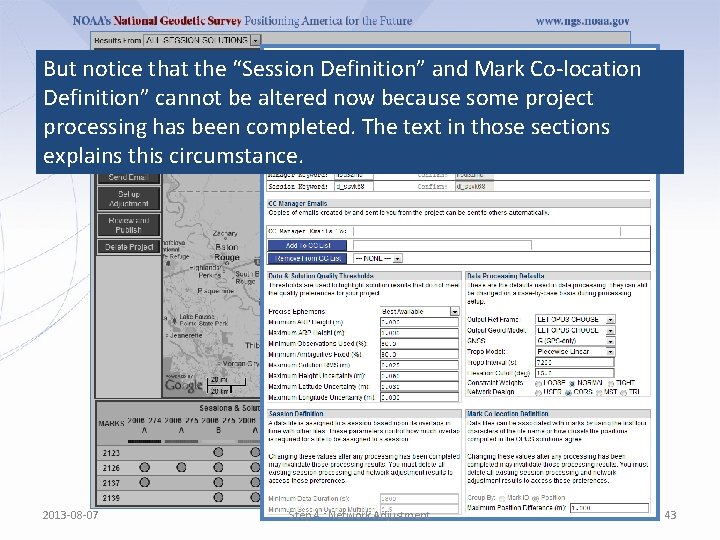
But notice that the “Session Definition” and Mark Co-location Definition” cannot be altered now because some project processing has been completed. The text in those sections explains this circumstance. 2013 -08 -07 Step 4 : Network Adjustment 43
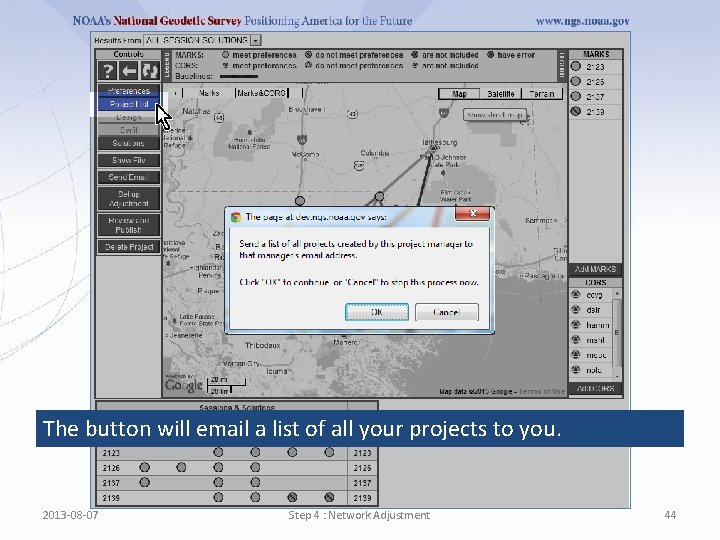
The button will email a list of all your projects to you. 2013 -08 -07 Step 4 : Network Adjustment 44
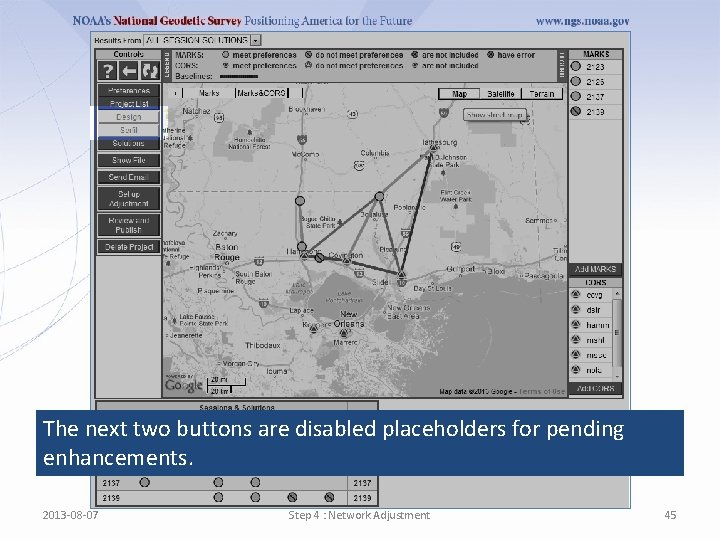
The next two buttons are disabled placeholders for pending enhancements. 2013 -08 -07 Step 4 : Network Adjustment 45
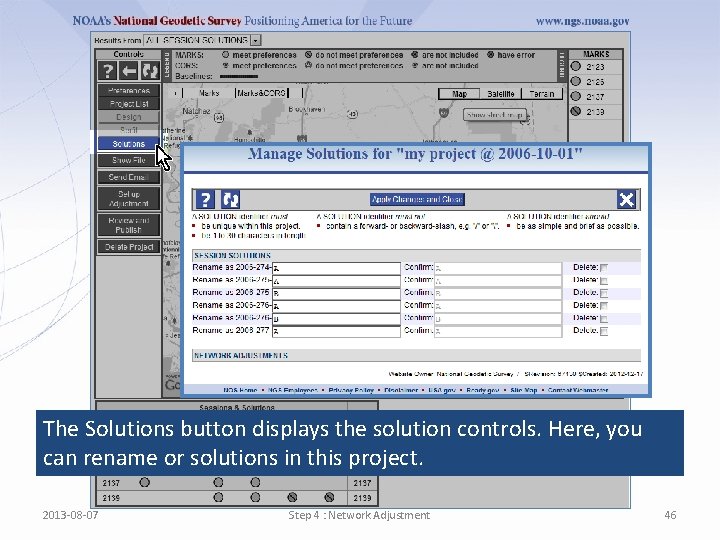
The Solutions button displays the solution controls. Here, you can rename or solutions in this project. 2013 -08 -07 Step 4 : Network Adjustment 46
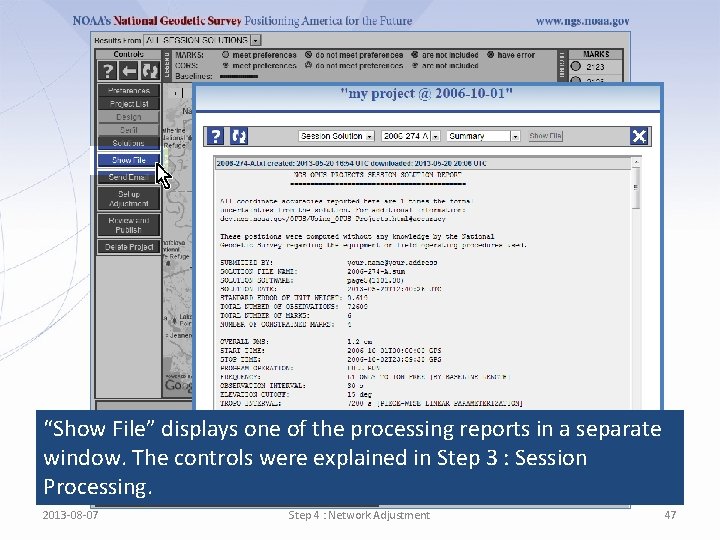
“Show File” displays one of the processing reports in a separate window. The controls were explained in Step 3 : Session Processing. 2013 -08 -07 Step 4 : Network Adjustment 47
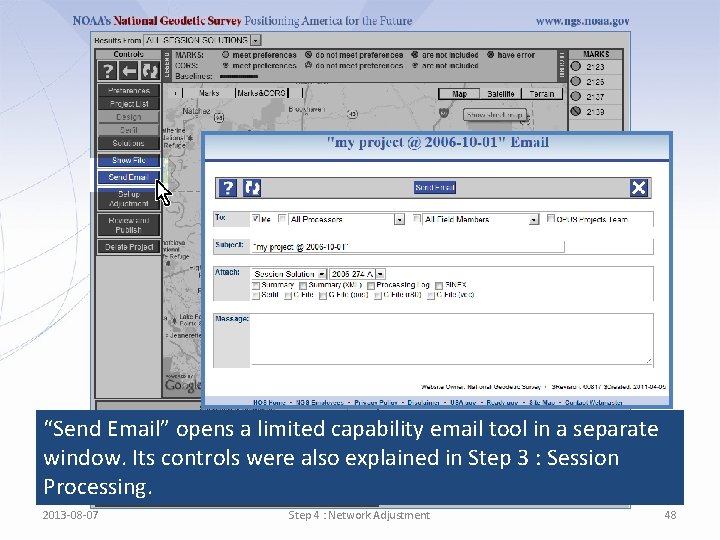
“Send Email” opens a limited capability email tool in a separate window. Its controls were also explained in Step 3 : Session Processing. 2013 -08 -07 Step 4 : Network Adjustment 48
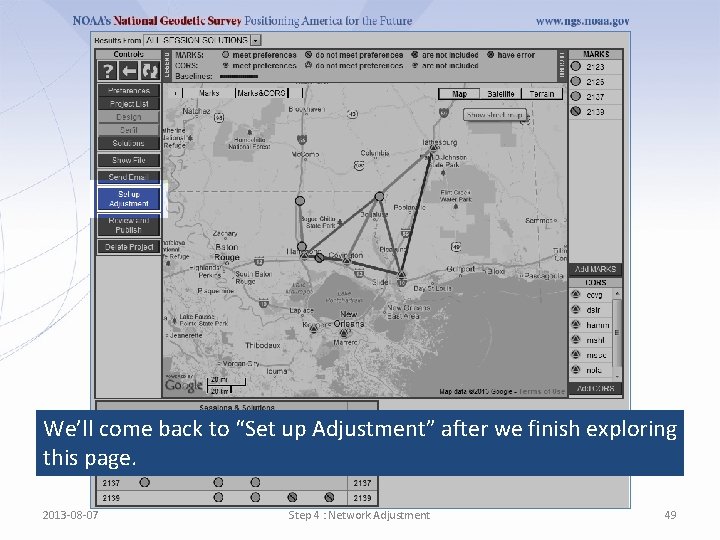
We’ll come back to “Set up Adjustment” after we finish exploring this page. 2013 -08 -07 Step 4 : Network Adjustment 49
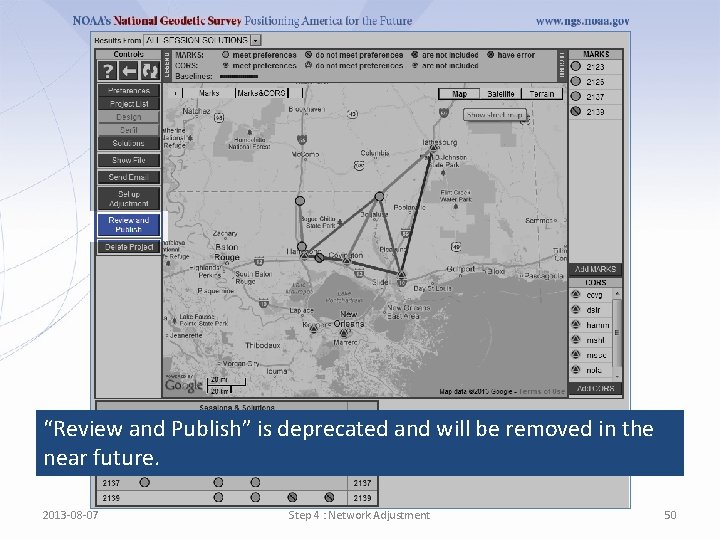
“Review and Publish” is deprecated and will be removed in the near future. 2013 -08 -07 Step 4 : Network Adjustment 50
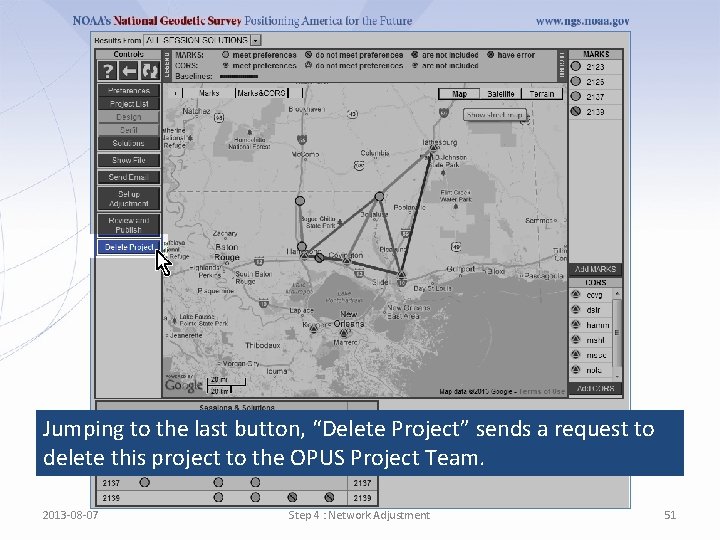
Jumping to the last button, “Delete Project” sends a request to delete this project to the OPUS Project Team. 2013 -08 -07 Step 4 : Network Adjustment 51
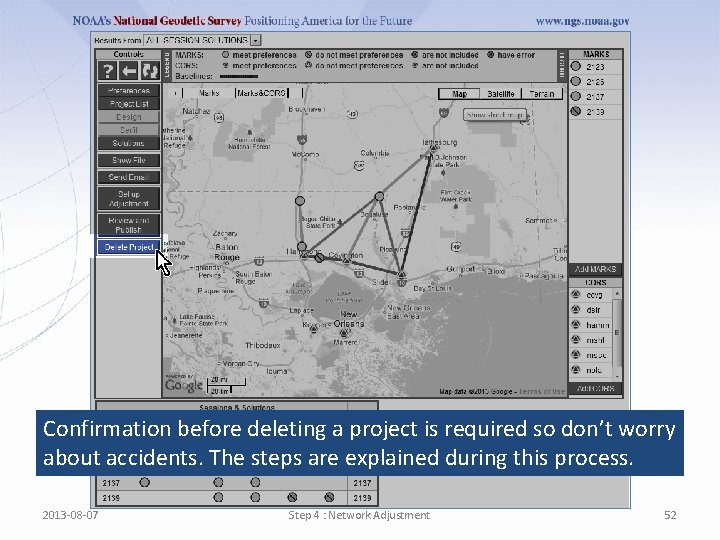
Confirmation before deleting a project is required so don’t worry about accidents. The steps are explained during this process. 2013 -08 -07 Step 4 : Network Adjustment 52
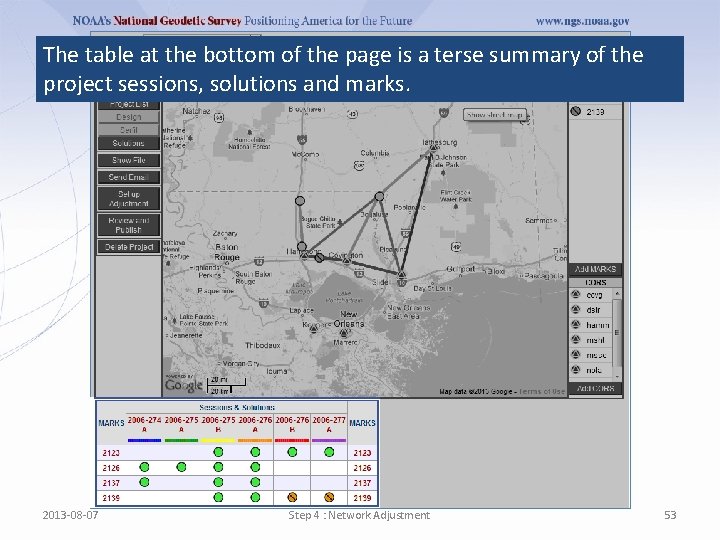
The table at the bottom of the page is a terse summary of the project sessions, solutions and marks. 2013 -08 -07 Step 4 : Network Adjustment 53
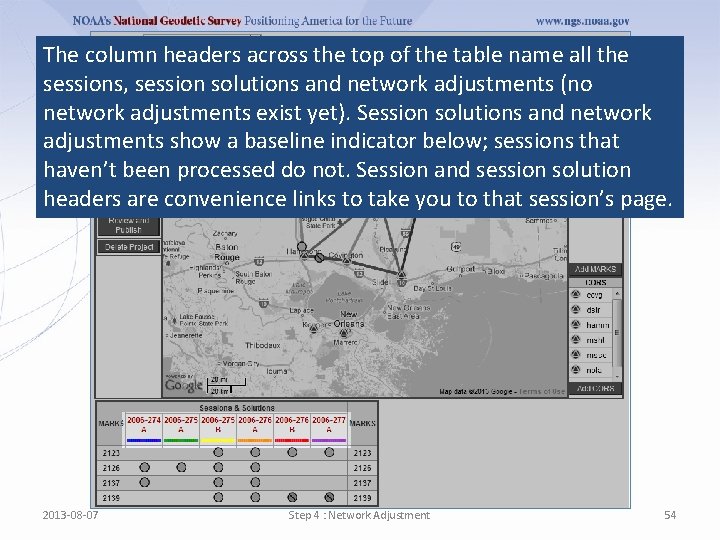
The column headers across the top of the table name all the sessions, session solutions and network adjustments (no network adjustments exist yet). Session solutions and network adjustments show a baseline indicator below; sessions that haven’t been processed do not. Session and session solution headers are convenience links to take you to that session’s page. 2013 -08 -07 Step 4 : Network Adjustment 54
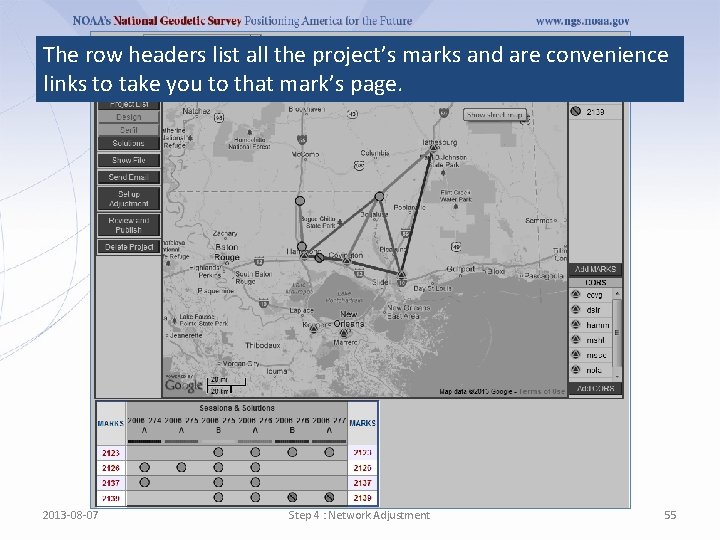
The row headers list all the project’s marks and are convenience links to take you to that mark’s page. 2013 -08 -07 Step 4 : Network Adjustment 55
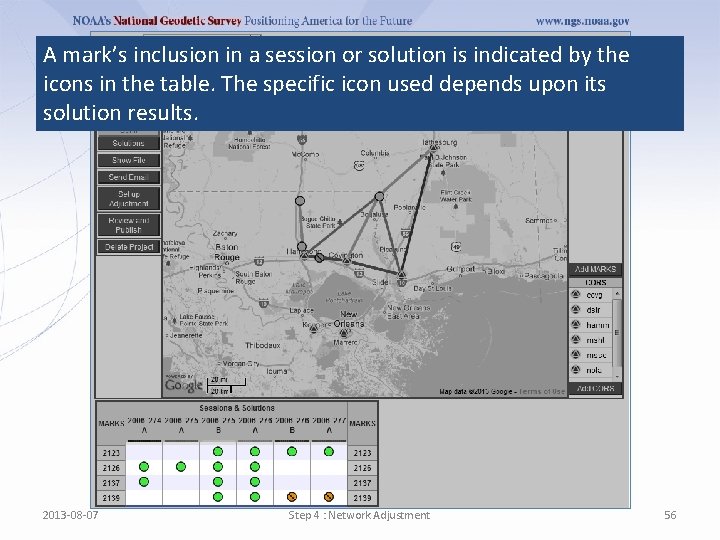
A mark’s inclusion in a session or solution is indicated by the icons in the table. The specific icon used depends upon its solution results. 2013 -08 -07 Step 4 : Network Adjustment 56
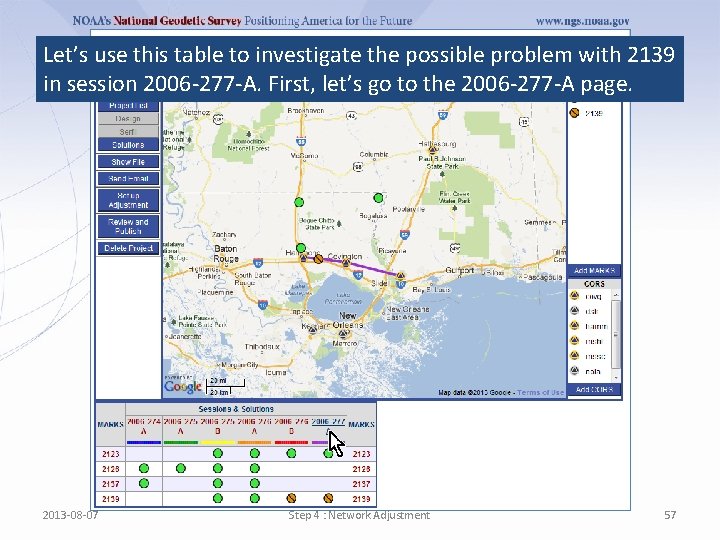
Let’s use this table to investigate the possible problem with 2139 in session 2006 -277 -A. First, let’s go to the 2006 -277 -A page. 2013 -08 -07 Step 4 : Network Adjustment 57
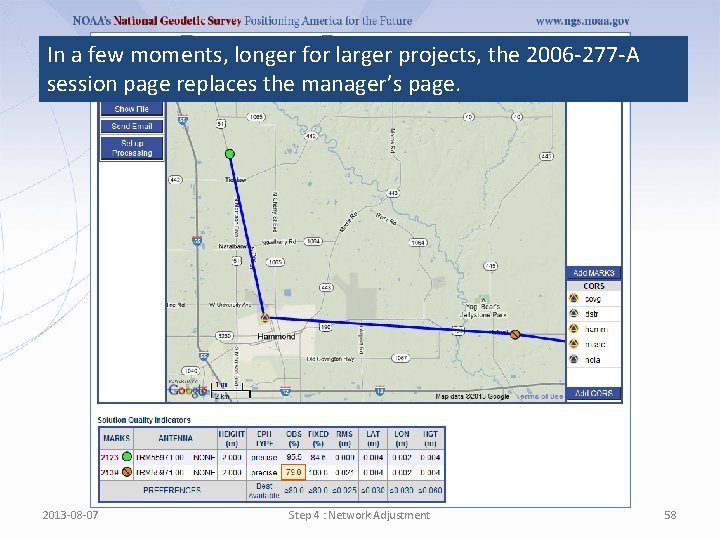
In a few moments, longer for larger projects, the 2006 -277 -A session page replaces the manager’s page. 2013 -08 -07 Step 4 : Network Adjustment 58
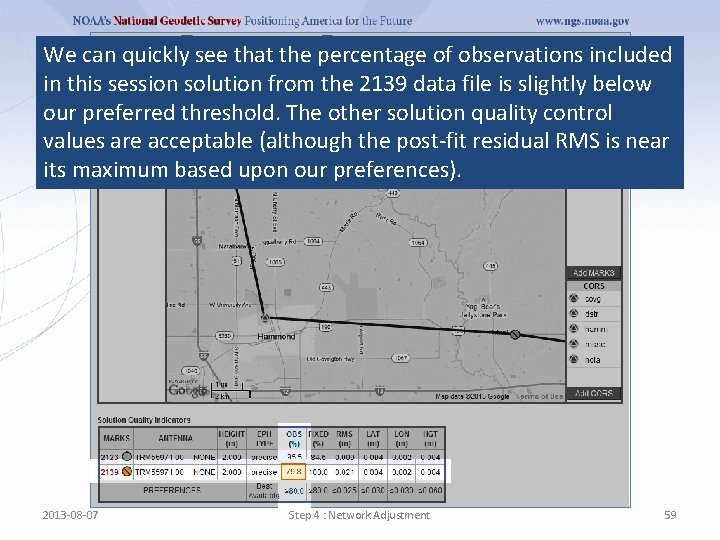
We can quickly see that the percentage of observations included in this session solution from the 2139 data file is slightly below our preferred threshold. The other solution quality control values are acceptable (although the post-fit residual RMS is near its maximum based upon our preferences). 2013 -08 -07 Step 4 : Network Adjustment 59
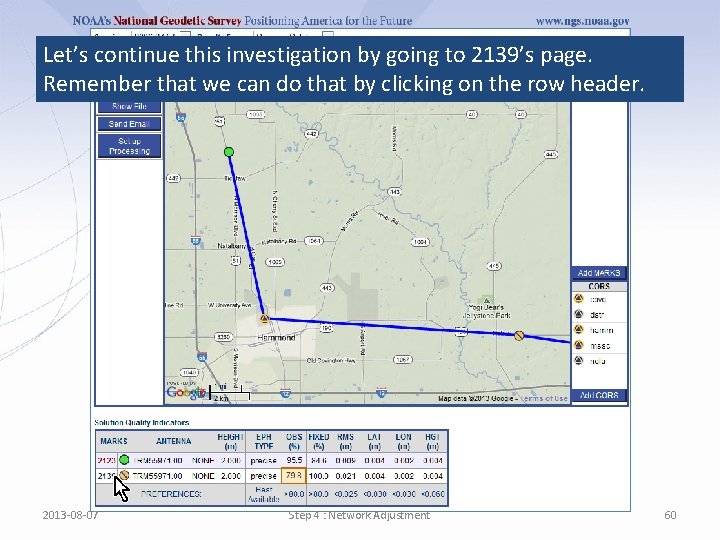
Let’s continue this investigation by going to 2139’s page. Remember that we can do that by clicking on the row header. 2013 -08 -07 Step 4 : Network Adjustment 60
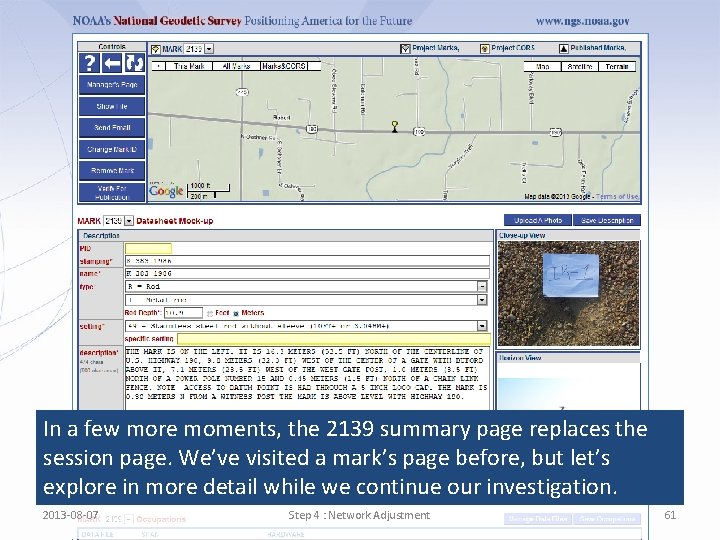
In a few more moments, the 2139 summary page replaces the session page. We’ve visited a mark’s page before, but let’s explore in more detail while we continue our investigation. 2013 -08 -07 Step 4 : Network Adjustment 61
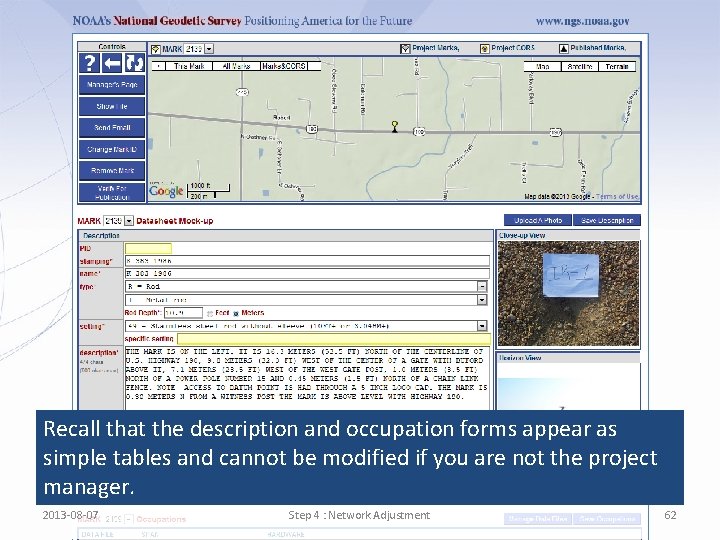
Recall that the description and occupation forms appear as simple tables and cannot be modified if you are not the project manager. 2013 -08 -07 Step 4 : Network Adjustment 62
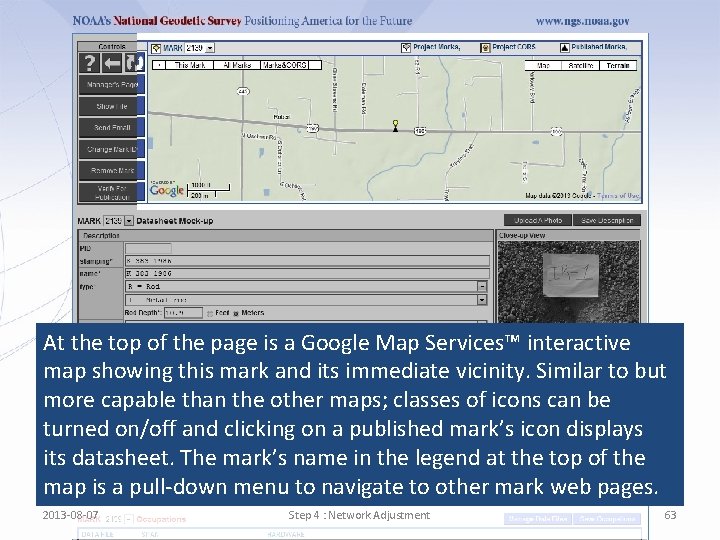
At the top of the page is a Google Map Services™ interactive map showing this mark and its immediate vicinity. Similar to but more capable than the other maps; classes of icons can be turned on/off and clicking on a published mark’s icon displays its datasheet. The mark’s name in the legend at the top of the map is a pull-down menu to navigate to other mark web pages. 2013 -08 -07 Step 4 : Network Adjustment 63
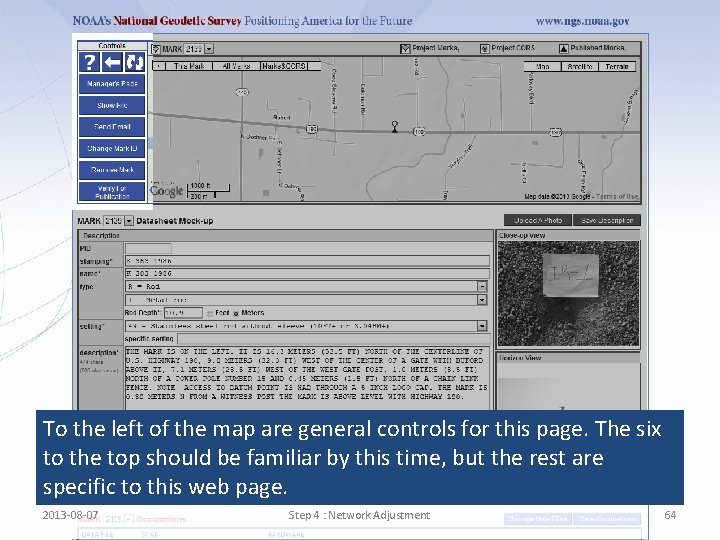
To the left of the map are general controls for this page. The six to the top should be familiar by this time, but the rest are specific to this web page. 2013 -08 -07 Step 4 : Network Adjustment 64
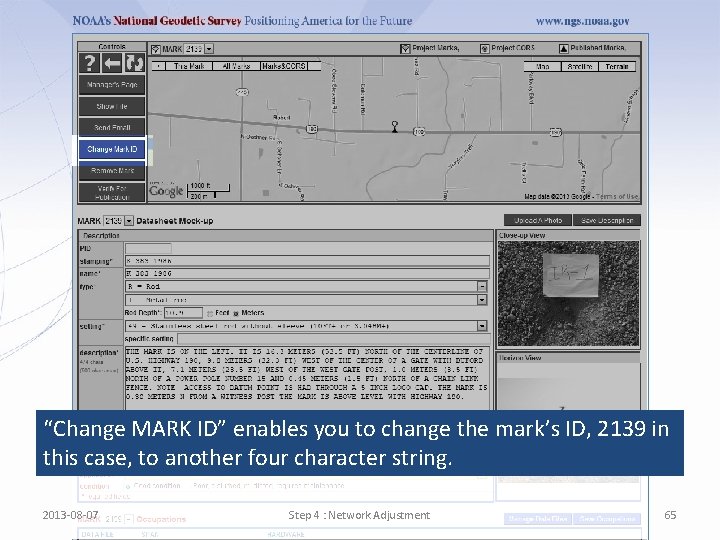
“Change MARK ID” enables you to change the mark’s ID, 2139 in this case, to another four character string. 2013 -08 -07 Step 4 : Network Adjustment 65
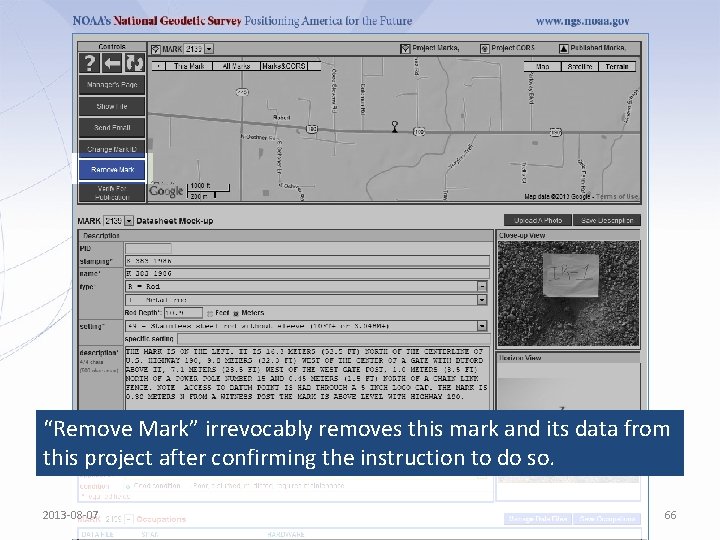
“Remove Mark” irrevocably removes this mark and its data from this project after confirming the instruction to do so. 2013 -08 -07 66
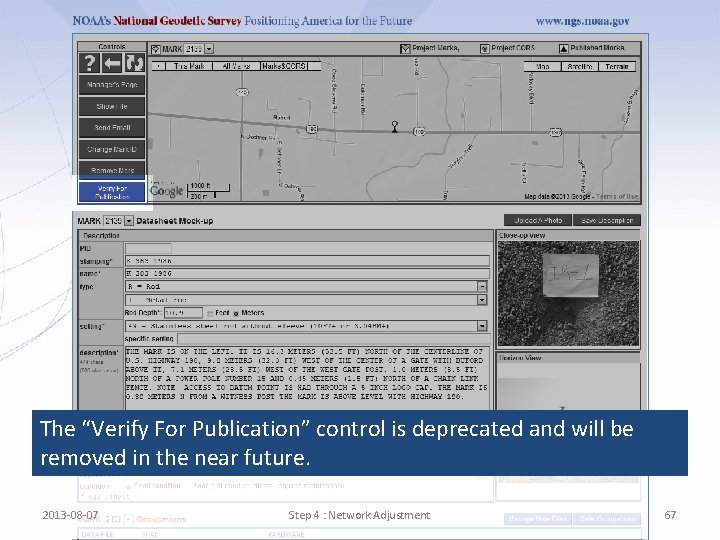
The “Verify For Publication” control is deprecated and will be removed in the near future. 2013 -08 -07 Step 4 : Network Adjustment 67
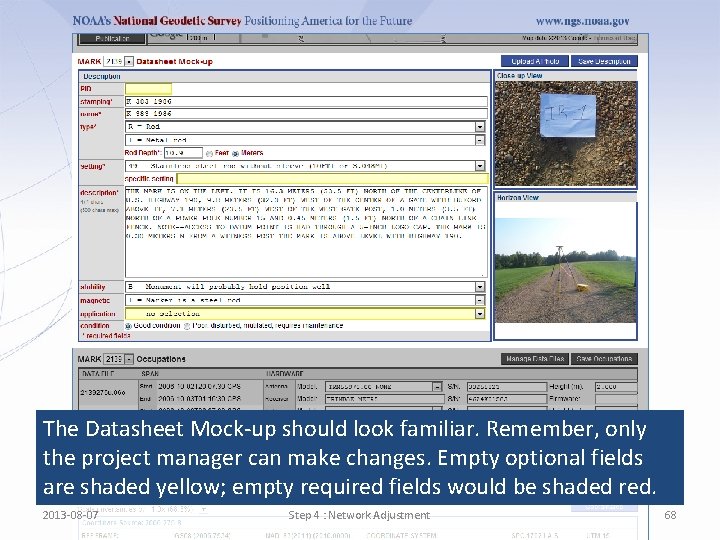
The Datasheet Mock-up should look familiar. Remember, only the project manager can make changes. Empty optional fields are shaded yellow; empty required fields would be shaded red. 2013 -08 -07 Step 4 : Network Adjustment 68
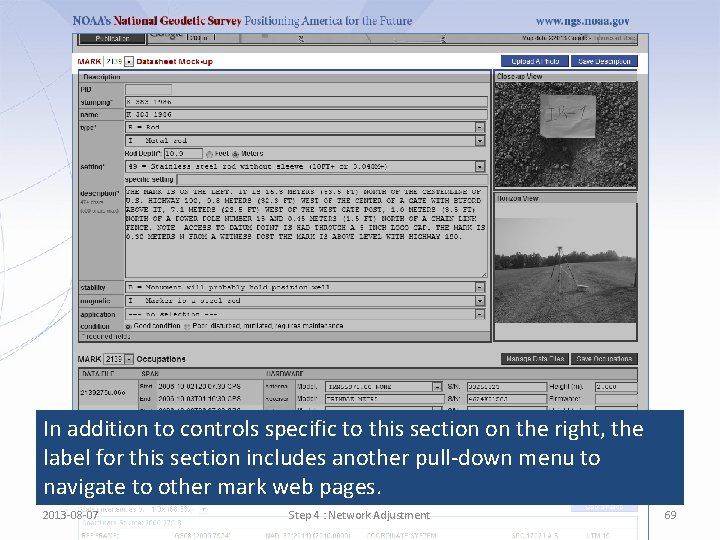
In addition to controls specific to this section on the right, the label for this section includes another pull-down menu to navigate to other mark web pages. 2013 -08 -07 Step 4 : Network Adjustment 69
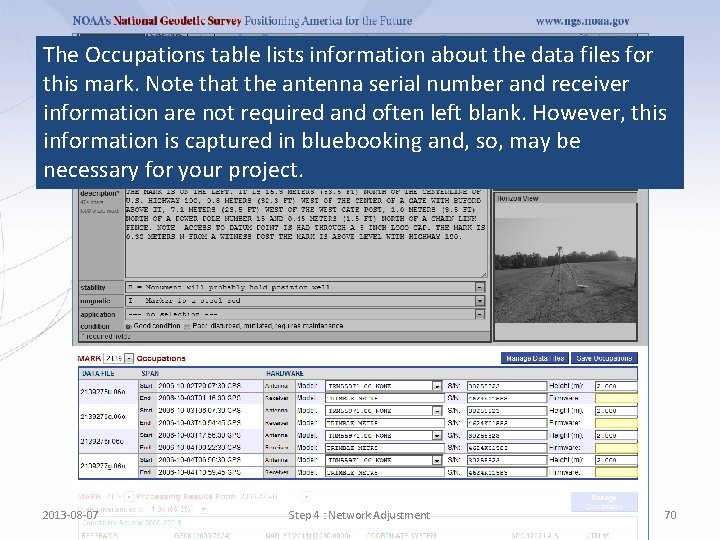
The Occupations table lists information about the data files for this mark. Note that the antenna serial number and receiver information are not required and often left blank. However, this information is captured in bluebooking and, so, may be necessary for your project. 2013 -08 -07 Step 4 : Network Adjustment 70
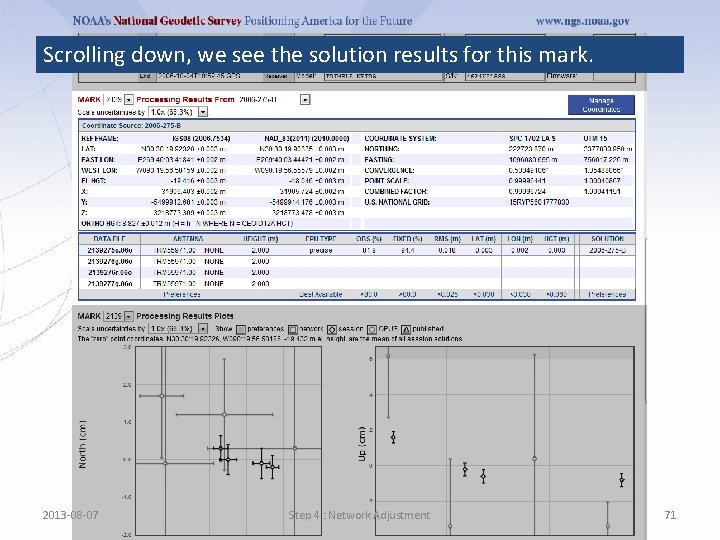
Scrolling down, we see the solution results for this mark. 2013 -08 -07 Step 4 : Network Adjustment 71
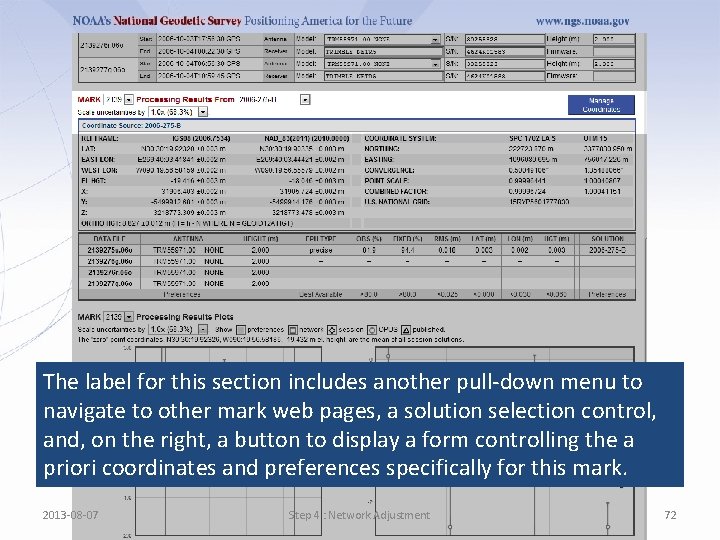
The label for this section includes another pull-down menu to navigate to other mark web pages, a solution selection control, and, on the right, a button to display a form controlling the a priori coordinates and preferences specifically for this mark. 2013 -08 -07 Step 4 : Network Adjustment 72
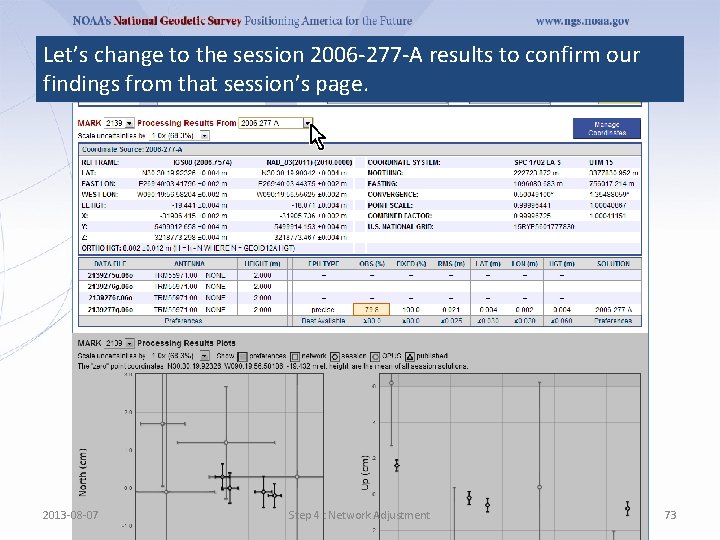
Let’s change to the session 2006 -277 -A results to confirm our findings from that session’s page. 2013 -08 -07 Step 4 : Network Adjustment 73
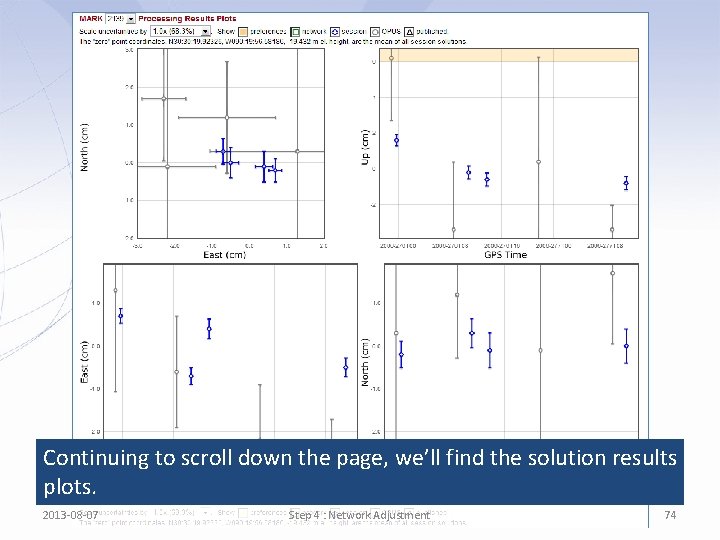
Continuing to scroll down the page, we’ll find the solution results plots. 2013 -08 -07 Step 4 : Network Adjustment 74
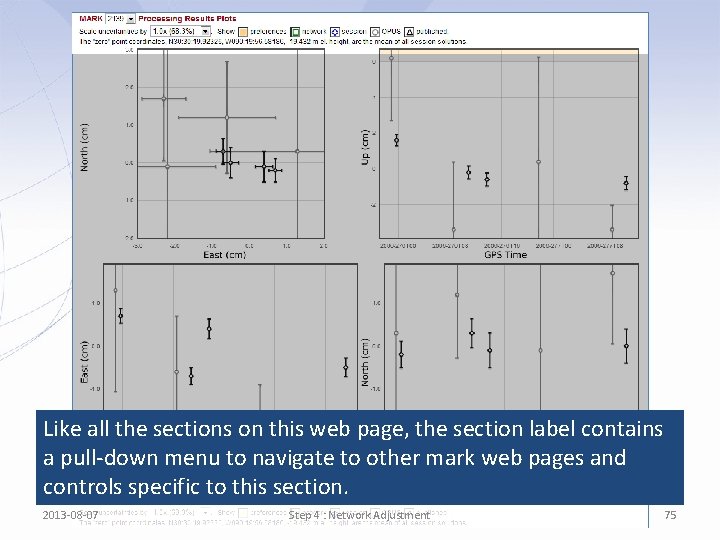
Like all the sections on this web page, the section label contains a pull-down menu to navigate to other mark web pages and controls specific to this section. 2013 -08 -07 Step 4 : Network Adjustment 75
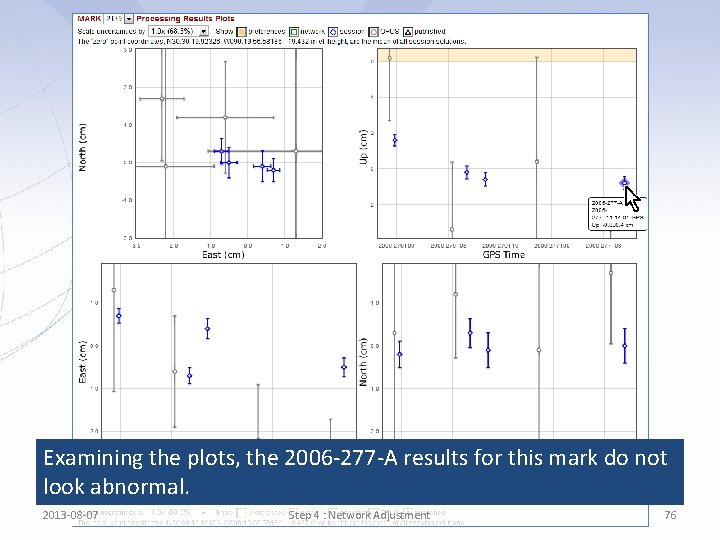
Examining the plots, the 2006 -277 -A results for this mark do not look abnormal. 2013 -08 -07 Step 4 : Network Adjustment 76
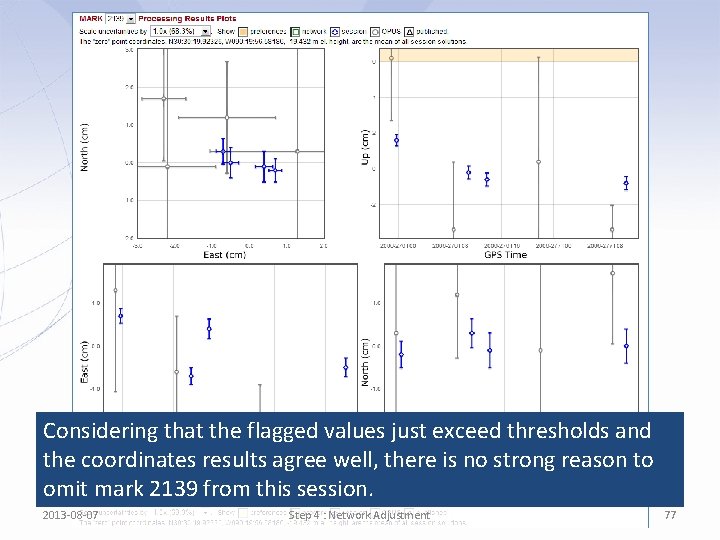
Considering that the flagged values just exceed thresholds and the coordinates results agree well, there is no strong reason to omit mark 2139 from this session. 2013 -08 -07 Step 4 : Network Adjustment 77
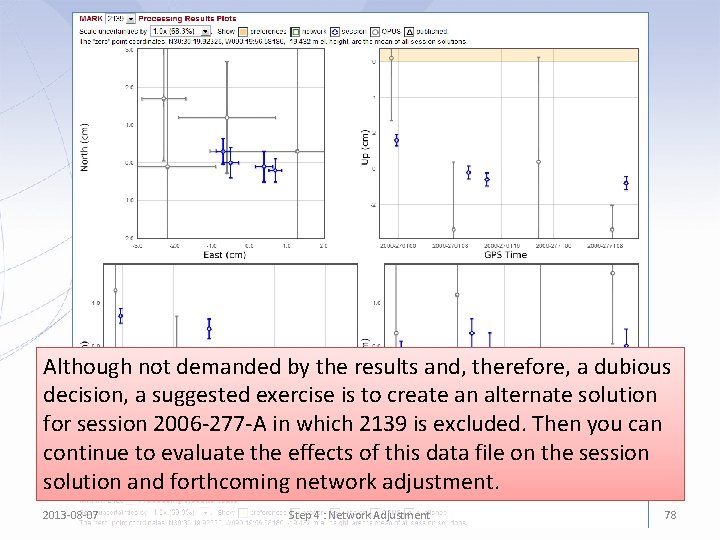
Although not demanded by the results and, therefore, a dubious decision, a suggested exercise is to create an alternate solution for session 2006 -277 -A in which 2139 is excluded. Then you can continue to evaluate the effects of this data file on the session solution and forthcoming network adjustment. 2013 -08 -07 Step 4 : Network Adjustment 78

We’ll accept 2139 “as is” and return to the manager’s page. 2013 -08 -07 Step 4 : Network Adjustment 79
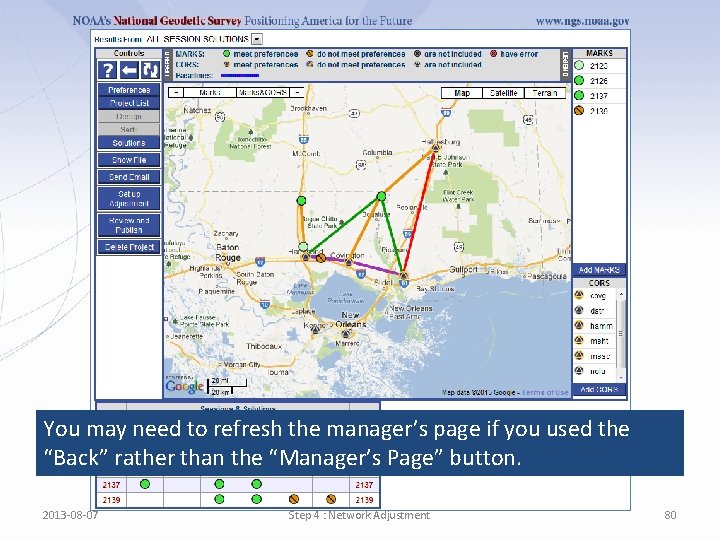
You may need to refresh the manager’s page if you used the “Back” rather than the “Manager’s Page” button. 2013 -08 -07 Step 4 : Network Adjustment 80
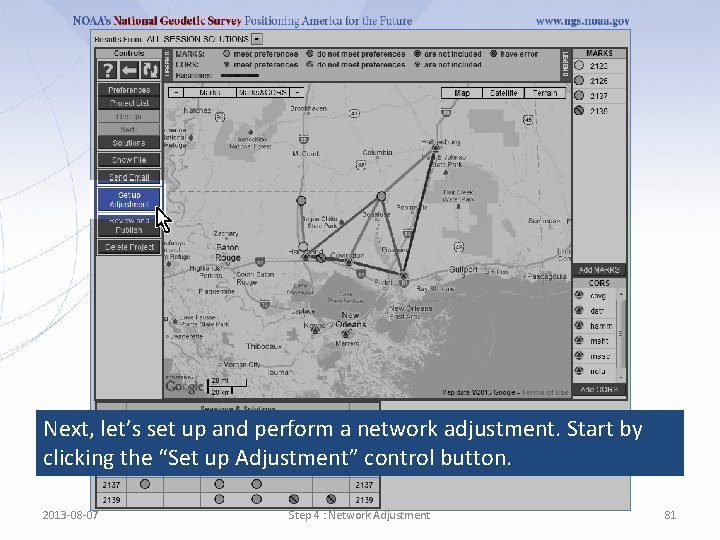
Next, let’s set up and perform a network adjustment. Start by clicking the “Set up Adjustment” control button. 2013 -08 -07 Step 4 : Network Adjustment 81
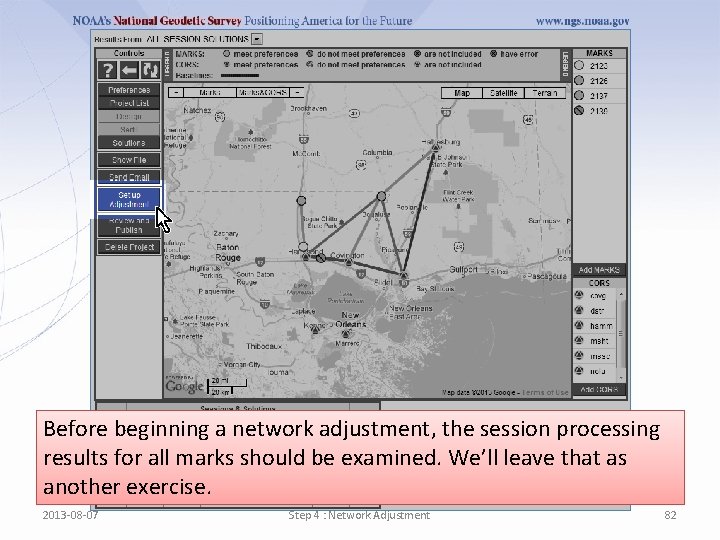
Before beginning a network adjustment, the session processing results for all marks should be examined. We’ll leave that as another exercise. 2013 -08 -07 Step 4 : Network Adjustment 82
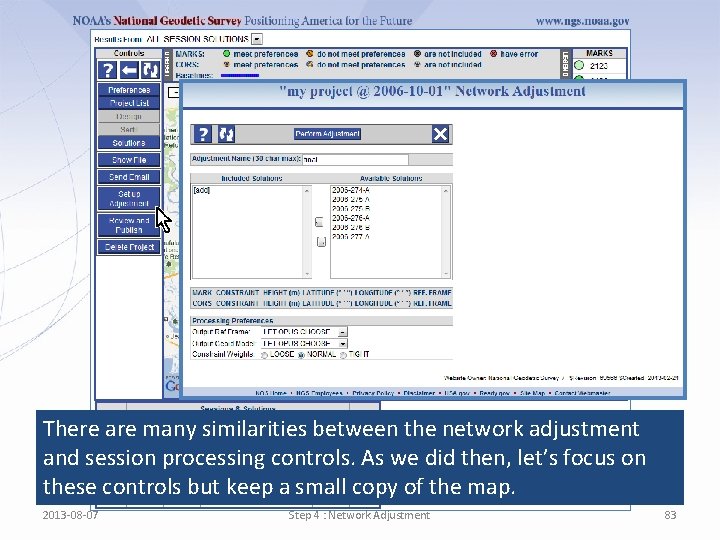
There are many similarities between the network adjustment and session processing controls. As we did then, let’s focus on these controls but keep a small copy of the map. 2013 -08 -07 Step 4 : Network Adjustment 83
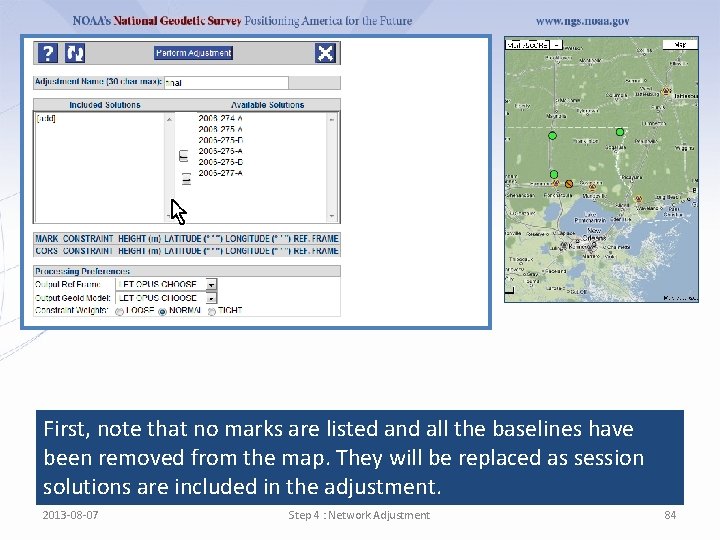
First, note that no marks are listed and all the baselines have been removed from the map. They will be replaced as session solutions are included in the adjustment. 2013 -08 -07 Step 4 : Network Adjustment 84
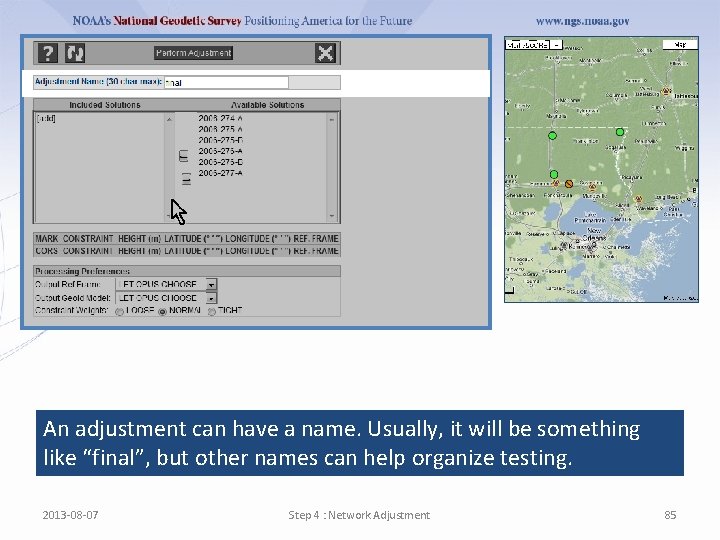
An adjustment can have a name. Usually, it will be something like “final”, but other names can help organize testing. 2013 -08 -07 Step 4 : Network Adjustment 85
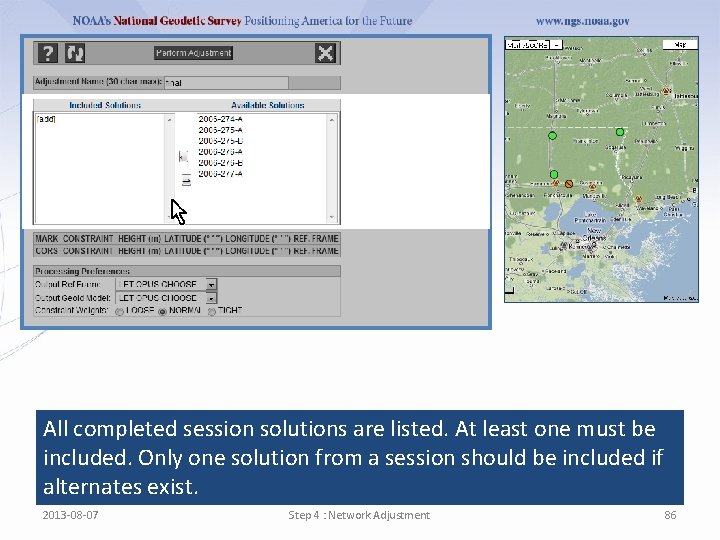
All completed session solutions are listed. At least one must be included. Only one solution from a session should be included if alternates exist. 2013 -08 -07 Step 4 : Network Adjustment 86
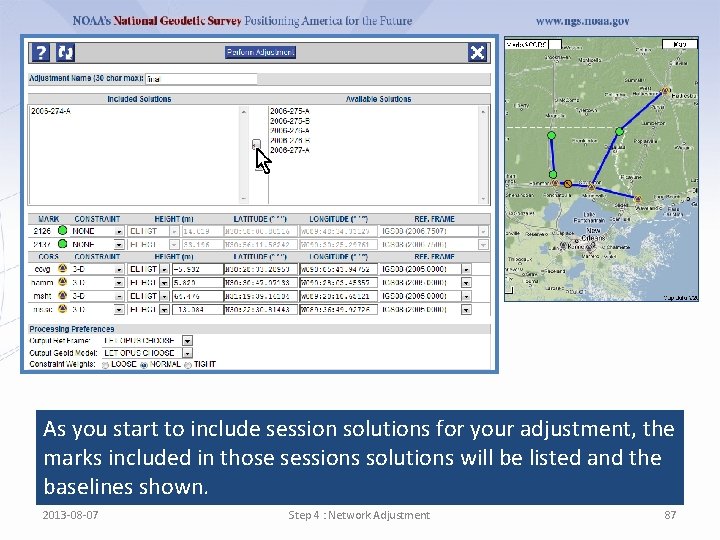
As you start to include session solutions for your adjustment, the marks included in those sessions solutions will be listed and the baselines shown. 2013 -08 -07 Step 4 : Network Adjustment 87
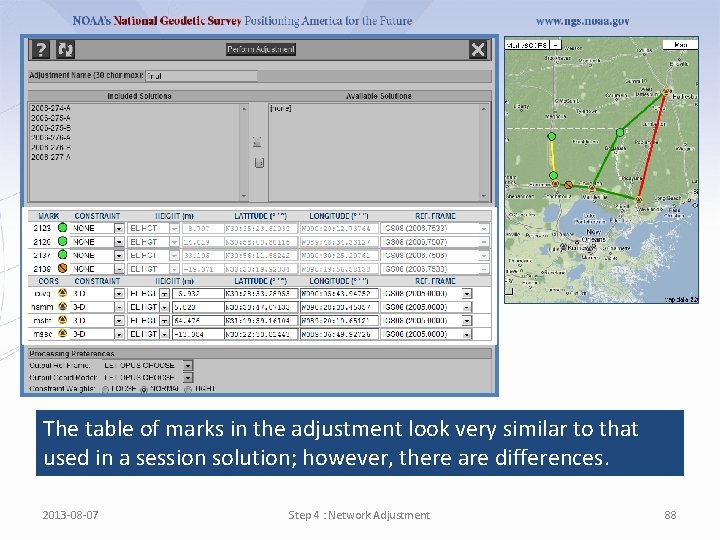
The table of marks in the adjustment look very similar to that used in a session solution; however, there are differences. 2013 -08 -07 Step 4 : Network Adjustment 88
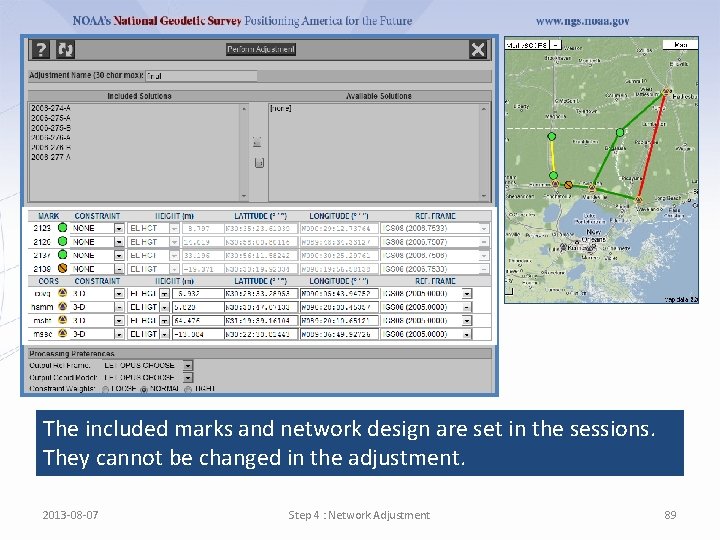
The included marks and network design are set in the sessions. They cannot be changed in the adjustment. 2013 -08 -07 Step 4 : Network Adjustment 89
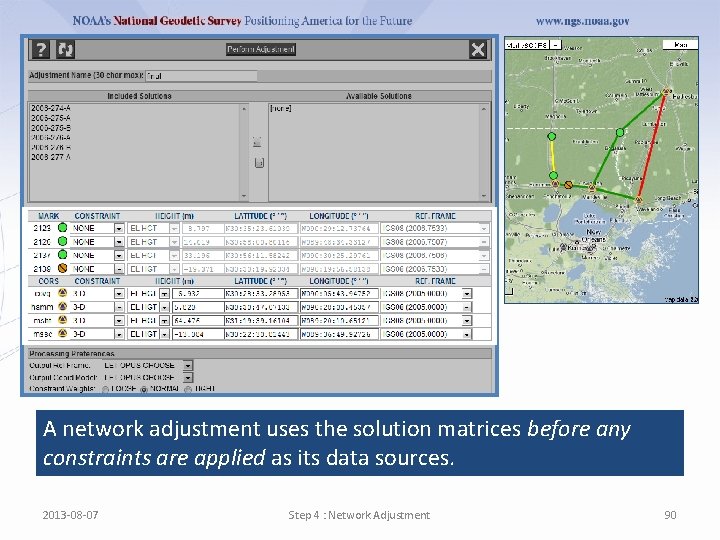
A network adjustment uses the solution matrices before any constraints are applied as its data sources. 2013 -08 -07 Step 4 : Network Adjustment 90
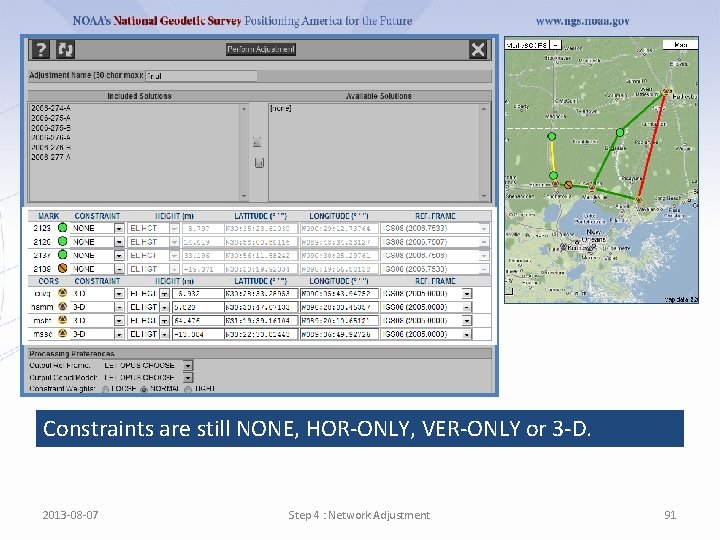
Constraints are still NONE, HOR-ONLY, VER-ONLY or 3 -D. 2013 -08 -07 Step 4 : Network Adjustment 91
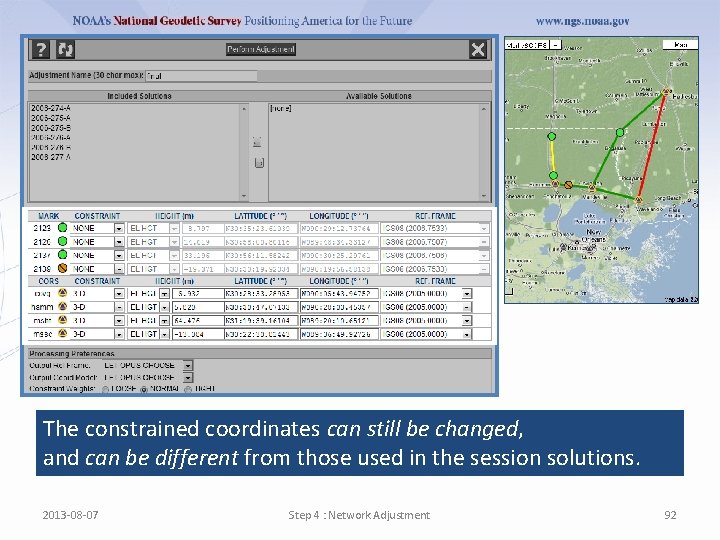
The constrained coordinates can still be changed, and can be different from those used in the session solutions. 2013 -08 -07 Step 4 : Network Adjustment 92
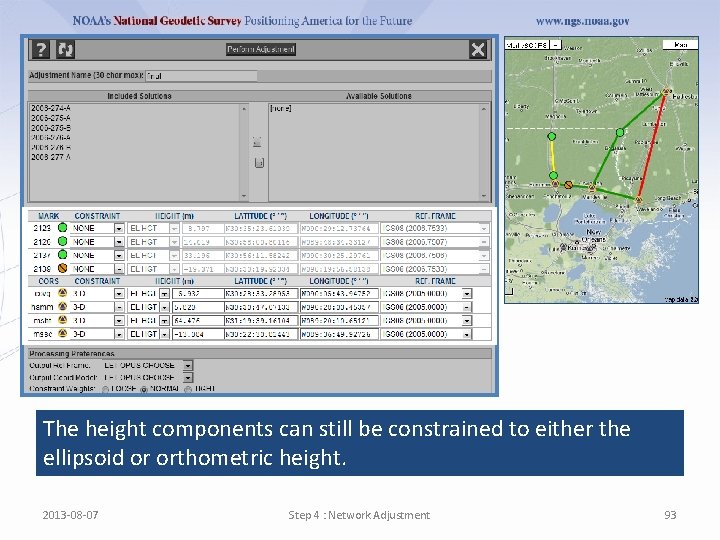
The height components can still be constrained to either the ellipsoid or orthometric height. 2013 -08 -07 Step 4 : Network Adjustment 93
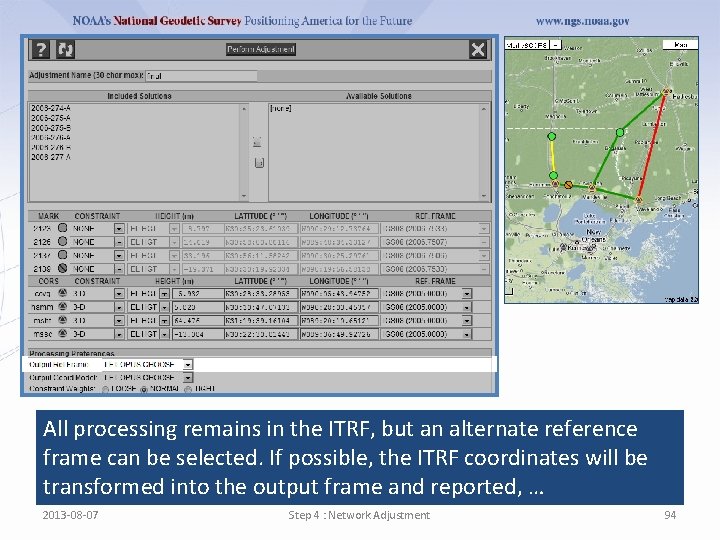
All processing remains in the ITRF, but an alternate reference frame can be selected. If possible, the ITRF coordinates will be transformed into the output frame and reported, … 2013 -08 -07 Step 4 : Network Adjustment 94
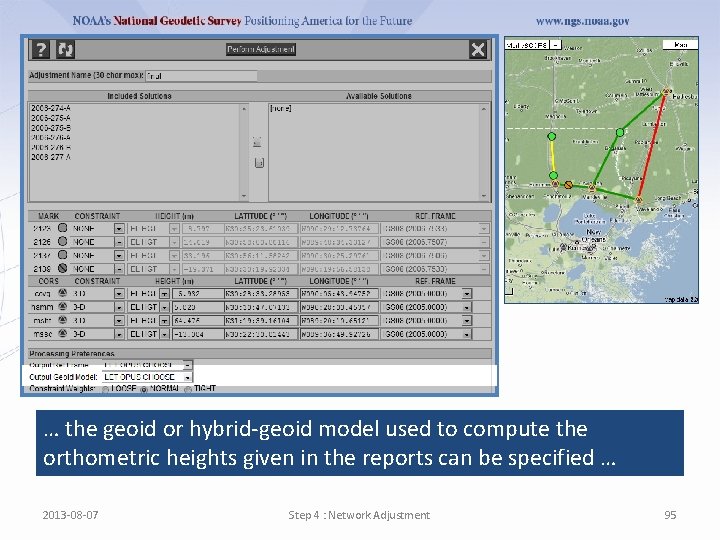
… the geoid or hybrid-geoid model used to compute the orthometric heights given in the reports can be specified … 2013 -08 -07 Step 4 : Network Adjustment 95
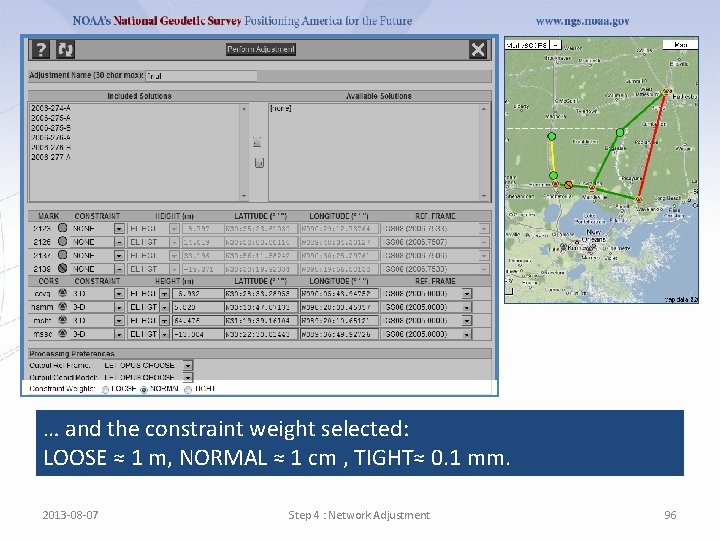
… and the constraint weight selected: LOOSE ≈ 1 m, NORMAL ≈ 1 cm , TIGHT≈ 0. 1 mm. 2013 -08 -07 Step 4 : Network Adjustment 96
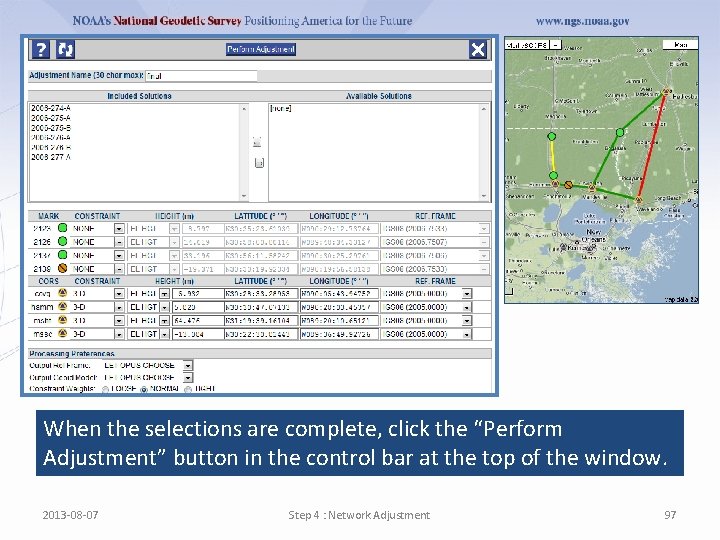
When the selections are complete, click the “Perform Adjustment” button in the control bar at the top of the window. 2013 -08 -07 Step 4 : Network Adjustment 97
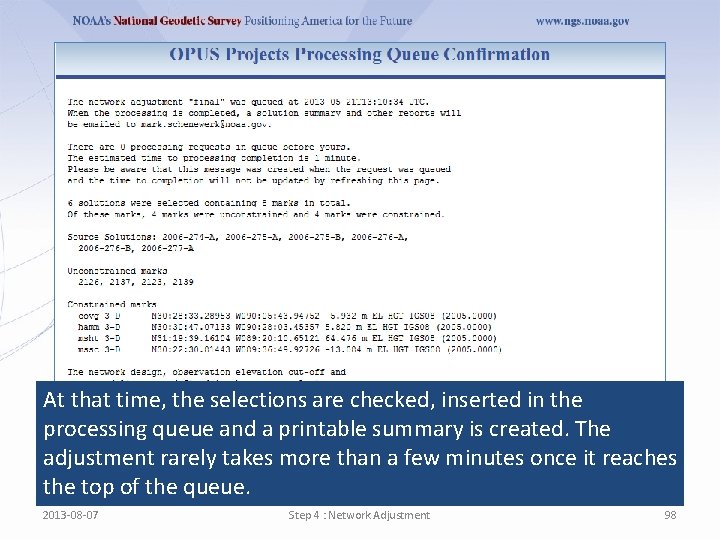
At that time, the selections are checked, inserted in the processing queue and a printable summary is created. The adjustment rarely takes more than a few minutes once it reaches the top of the queue. 2013 -08 -07 Step 4 : Network Adjustment 98
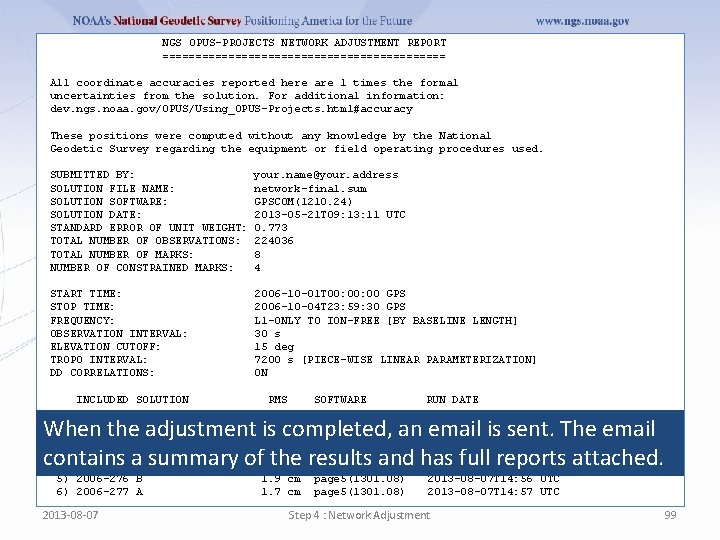
NGS OPUS-PROJECTS NETWORK ADJUSTMENT REPORT ====================== All coordinate accuracies reported here are 1 times the formal uncertainties from the solution. For additional information: dev. ngs. noaa. gov/OPUS/Using_OPUS-Projects. html#accuracy These positions were computed without any knowledge by the National Geodetic Survey regarding the equipment or field operating procedures used. SUBMITTED BY: SOLUTION FILE NAME: SOLUTION SOFTWARE: SOLUTION DATE: STANDARD ERROR OF UNIT WEIGHT: TOTAL NUMBER OF OBSERVATIONS: TOTAL NUMBER OF MARKS: NUMBER OF CONSTRAINED MARKS: your. name@your. address mark. schenewerk network-final. sum GPSCOM(1210. 24) 2013 -05 -21 T 09: 13: 11 UTC 0. 773 224036 8 4 START TIME: STOP TIME: FREQUENCY: OBSERVATION INTERVAL: ELEVATION CUTOFF: TROPO INTERVAL: DD CORRELATIONS: 2006 -10 -01 T 00: 00 GPS 2006 -10 -04 T 23: 59: 30 GPS L 1 -ONLY TO ION-FREE [BY BASELINE LENGTH] 30 s 15 deg 7200 s [PIECE-WISE LINEAR PARAMETERIZATION] ON INCLUDED SOLUTION RMS SOFTWARE RUN DATE ---------------------------------------1) 2006 -274 A 1. 2 cm page 5(1301. 08) 2013 -08 -07 T 12: 40 UTC 2) 2006 -275 A 1. 1 cm page 5(1301. 08) 2013 -08 -07 T 14: 51 UTC 3) 2006 -275 B 1. 5 cm page 5(1301. 08) 2013 -08 -07 T 14: 52 UTC 4) 2006 -276 A 1. 6 cm page 5(1301. 08) 2013 -08 -07 T 14: 54 UTC 5) 2006 -276 B 1. 9 cm page 5(1301. 08) 2013 -08 -07 T 14: 56 UTC 6) 2006 -277 A 1. 7 cm page 5(1301. 08) 2013 -08 -07 T 14: 57 UTC When the adjustment is completed, an email is sent. The email contains a summary of the results and has full reports attached. 2013 -08 -07 Step 4 : Network Adjustment 99
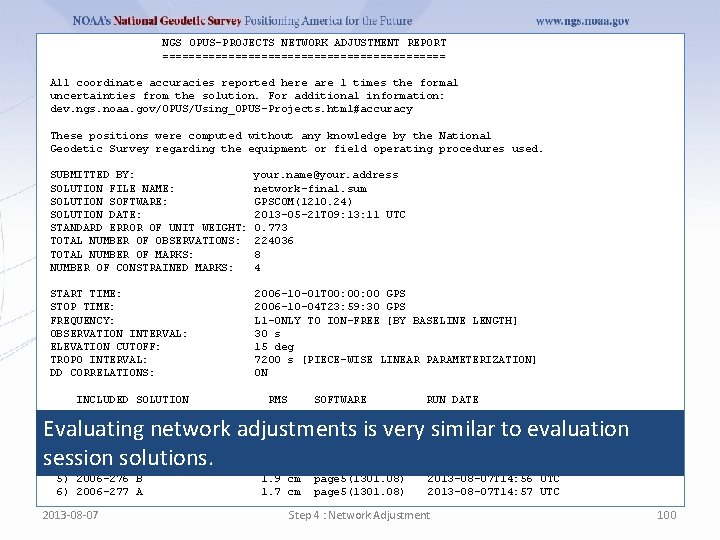
NGS OPUS-PROJECTS NETWORK ADJUSTMENT REPORT ====================== All coordinate accuracies reported here are 1 times the formal uncertainties from the solution. For additional information: dev. ngs. noaa. gov/OPUS/Using_OPUS-Projects. html#accuracy These positions were computed without any knowledge by the National Geodetic Survey regarding the equipment or field operating procedures used. SUBMITTED BY: SOLUTION FILE NAME: SOLUTION SOFTWARE: SOLUTION DATE: STANDARD ERROR OF UNIT WEIGHT: TOTAL NUMBER OF OBSERVATIONS: TOTAL NUMBER OF MARKS: NUMBER OF CONSTRAINED MARKS: your. name@your. address mark. schenewerk network-final. sum GPSCOM(1210. 24) 2013 -05 -21 T 09: 13: 11 UTC 0. 773 224036 8 4 START TIME: STOP TIME: FREQUENCY: OBSERVATION INTERVAL: ELEVATION CUTOFF: TROPO INTERVAL: DD CORRELATIONS: 2006 -10 -01 T 00: 00 GPS 2006 -10 -04 T 23: 59: 30 GPS L 1 -ONLY TO ION-FREE [BY BASELINE LENGTH] 30 s 15 deg 7200 s [PIECE-WISE LINEAR PARAMETERIZATION] ON INCLUDED SOLUTION RMS SOFTWARE RUN DATE ---------------------------------------1) 2006 -274 A 1. 2 cm page 5(1301. 08) 2013 -08 -07 T 12: 40 UTC 2) 2006 -275 A 1. 1 cm page 5(1301. 08) 2013 -08 -07 T 14: 51 UTC 3) 2006 -275 B 1. 5 cm page 5(1301. 08) 2013 -08 -07 T 14: 52 UTC 4) 2006 -276 A 1. 6 cm page 5(1301. 08) 2013 -08 -07 T 14: 54 UTC 5) 2006 -276 B 1. 9 cm page 5(1301. 08) 2013 -08 -07 T 14: 56 UTC 6) 2006 -277 A 1. 7 cm page 5(1301. 08) 2013 -08 -07 T 14: 57 UTC Evaluating network adjustments is very similar to evaluation session solutions. 2013 -08 -07 Step 4 : Network Adjustment 100
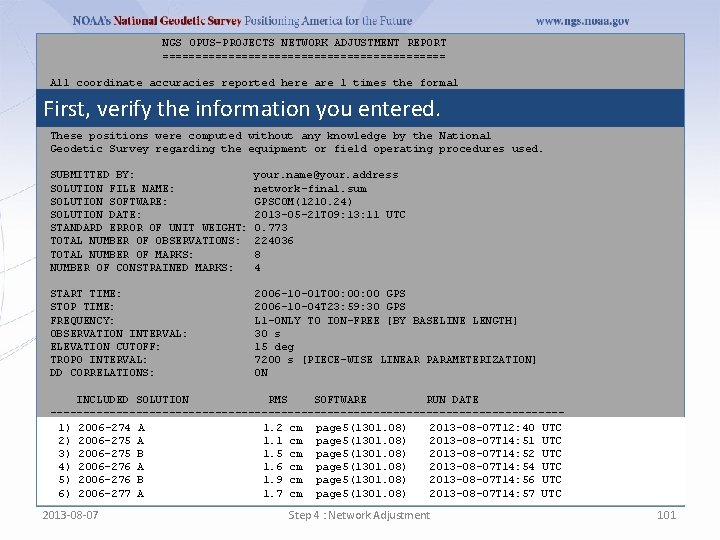
NGS OPUS-PROJECTS NETWORK ADJUSTMENT REPORT ====================== All coordinate accuracies reported here are 1 times the formal uncertainties from the solution. For additional information: dev. ngs. noaa. gov/OPUS/Using_OPUS-Projects. html#accuracy First, verify the information you entered. These positions were computed without any knowledge by the National Geodetic Survey regarding the equipment or field operating procedures used. SUBMITTED BY: SOLUTION FILE NAME: SOLUTION SOFTWARE: SOLUTION DATE: STANDARD ERROR OF UNIT WEIGHT: TOTAL NUMBER OF OBSERVATIONS: TOTAL NUMBER OF MARKS: NUMBER OF CONSTRAINED MARKS: your. name@your. address mark. schenewerk network-final. sum GPSCOM(1210. 24) 2013 -05 -21 T 09: 13: 11 UTC 0. 773 224036 8 4 START TIME: STOP TIME: FREQUENCY: OBSERVATION INTERVAL: ELEVATION CUTOFF: TROPO INTERVAL: DD CORRELATIONS: 2006 -10 -01 T 00: 00 GPS 2006 -10 -04 T 23: 59: 30 GPS L 1 -ONLY TO ION-FREE [BY BASELINE LENGTH] 30 s 15 deg 7200 s [PIECE-WISE LINEAR PARAMETERIZATION] ON INCLUDED SOLUTION RMS SOFTWARE RUN DATE ---------------------------------------1) 1. 2 2013 -08 -07 T 12: 40 1) 2006 -274 AA 1. 2 cm cm page 5(1301. 08) 2013 -08 -07 T 12: 40 UTC 2) 1. 1 2013 -08 -07 T 14: 51 2) 2006 -275 AA 1. 1 cm cm page 5(1301. 08) 2013 -08 -07 T 14: 51 UTC 3) 2006 -275 B 1. 5 cm page 5(1301. 08) 2013 -08 -07 T 14: 52 UTC 4) 1. 6 2013 -08 -07 T 14: 54 4) 2006 -276 AA 1. 6 cm cm page 5(1301. 08) 2013 -08 -07 T 14: 54 UTC 5) 1. 9 2013 -08 -07 T 14: 56 5) 2006 -276 BB 1. 9 cm cm page 5(1301. 08) 2013 -08 -07 T 14: 56 UTC 6) 2006 -277 A 1. 7 cm page 5(1301. 08) 2013 -08 -07 T 14: 57 UTC 2013 -08 -07 Step 4 : Network Adjustment 101
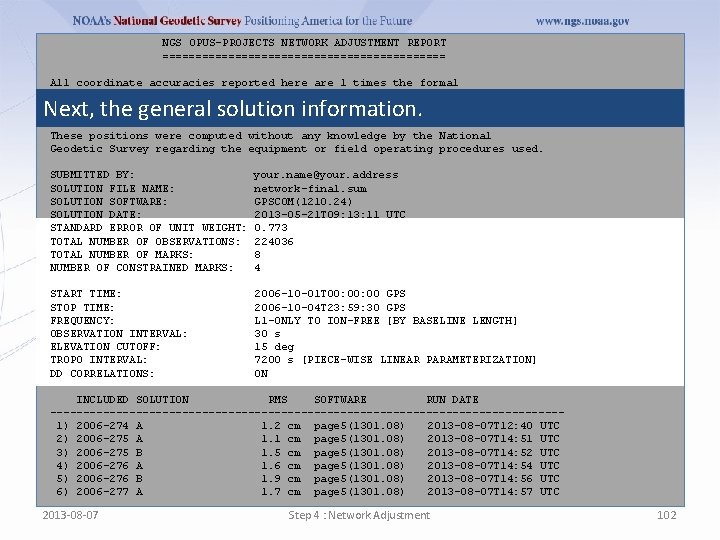
NGS OPUS-PROJECTS NETWORK ADJUSTMENT REPORT ====================== All coordinate accuracies reported here are 1 times the formal uncertainties from the solution. For additional information: dev. ngs. noaa. gov/OPUS/Using_OPUS-Projects. html#accuracy Next, the general solution information. These positions were computed without any knowledge by the National Geodetic Survey regarding the equipment or field operating procedures used. SUBMITTED BY: SOLUTION FILE NAME: SOLUTION SOFTWARE: SOLUTION DATE: STANDARD ERROR OF UNIT WEIGHT: TOTAL NUMBER OF OBSERVATIONS: TOTAL NUMBER OF MARKS: NUMBER OF CONSTRAINED MARKS: your. name@your. address mark. schenewerk network-final. sum GPSCOM(1210. 24) 2013 -05 -21 T 09: 13: 11 UTC 0. 773 224036 8 4 START TIME: STOP TIME: FREQUENCY: OBSERVATION INTERVAL: ELEVATION CUTOFF: TROPO INTERVAL: DD CORRELATIONS: 2006 -10 -01 T 00: 00 GPS 2006 -10 -04 T 23: 59: 30 GPS L 1 -ONLY TO ION-FREE [BY BASELINE LENGTH] 30 s 15 deg 7200 s [PIECE-WISE LINEAR PARAMETERIZATION] ON INCLUDED SOLUTION RMS SOFTWARE RUN DATE ---------------------------------------1) 2006 -274 A 1. 2 cm page 5(1301. 08) 2013 -08 -07 T 12: 40 UTC 2) 2006 -275 A 1. 1 cm page 5(1301. 08) 2013 -08 -07 T 14: 51 UTC 3) 2006 -275 B 1. 5 cm page 5(1301. 08) 2013 -08 -07 T 14: 52 UTC 4) 2006 -276 A 1. 6 cm page 5(1301. 08) 2013 -08 -07 T 14: 54 UTC 5) 2006 -276 B 1. 9 cm page 5(1301. 08) 2013 -08 -07 T 14: 56 UTC 6) 2006 -277 A 1. 7 cm page 5(1301. 08) 2013 -08 -07 T 14: 57 UTC 2013 -08 -07 Step 4 : Network Adjustment 102
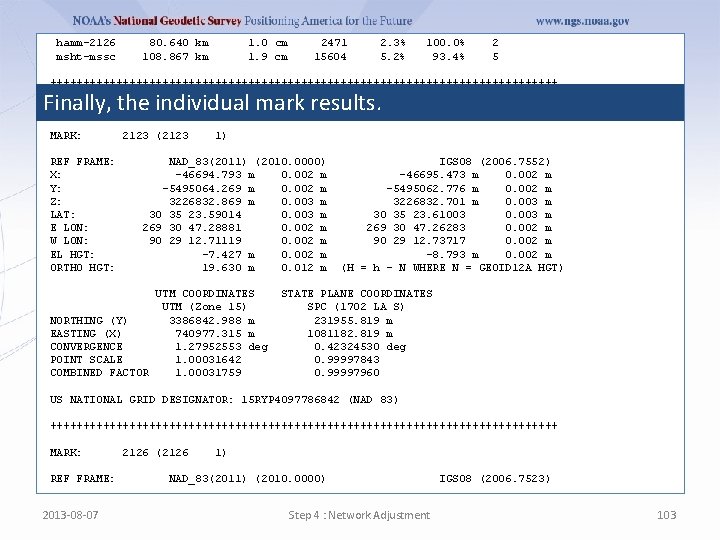
hamm-2126 msht-mssc 80. 640 km 108. 867 km 1. 0 cm 1. 9 cm 2471 15604 2. 3% 5. 2% 100. 0% 93. 4% 2 5 +++++++++++++++++++++++++++++++++++++++ UNCONSTRAINED MARKS +++++++++++++++++++++++++++++++++++++++ Finally, the individual mark results. MARK: REF FRAME: X: Y: Z: LAT: E LON: W LON: EL HGT: ORTHO HGT: 2123 (2123 1) NAD_83(2011) (2010. 0000) -46694. 793 m 0. 002 m -5495064. 269 m 0. 002 m 3226832. 869 m 0. 003 m 30 35 23. 59014 0. 003 m 269 30 47. 28881 0. 002 m 90 29 12. 71119 0. 002 m -7. 427 m 0. 002 m 19. 630 m 0. 012 m UTM COORDINATES UTM (Zone 15) NORTHING (Y) 3386842. 988 m EASTING (X) 740977. 315 m CONVERGENCE 1. 27952553 deg POINT SCALE 1. 00031642 COMBINED FACTOR 1. 00031759 IGS 08 (2006. 7552) -46695. 473 m 0. 002 m -5495062. 776 m 0. 002 m 3226832. 701 m 0. 003 m 30 35 23. 61003 0. 003 m 269 30 47. 26283 0. 002 m 90 29 12. 73717 0. 002 m -8. 793 m 0. 002 m (H = h - N WHERE N = GEOID 12 A HGT) STATE PLANE COORDINATES SPC (1702 LA S) 231955. 819 m 1081182. 819 m 0. 42324530 deg 0. 99997843 0. 99997960 US NATIONAL GRID DESIGNATOR: 15 RYP 4097786842 (NAD 83) +++++++++++++++++++++++++++++++++++++++ MARK: REF FRAME: 2013 -08 -07 2126 (2126 1) NAD_83(2011) (2010. 0000) Step 4 : Network Adjustment IGS 08 (2006. 7523) 103
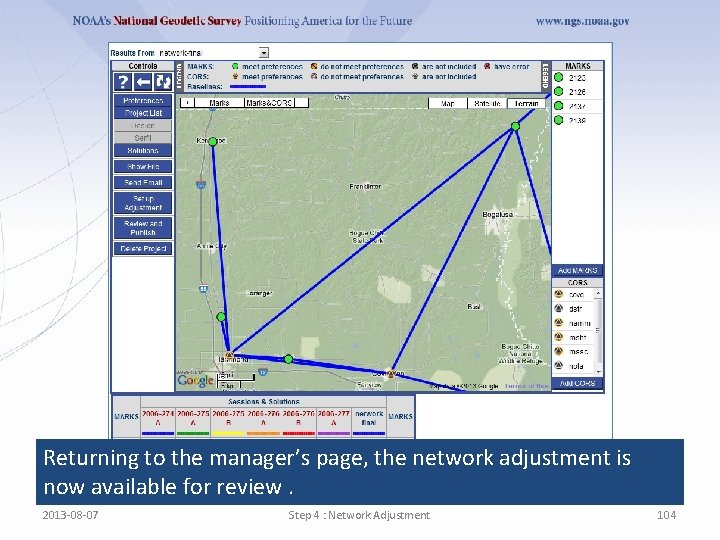
Returning to the manager’s page, the network adjustment is now available for review. 2013 -08 -07 Step 4 : Network Adjustment 104
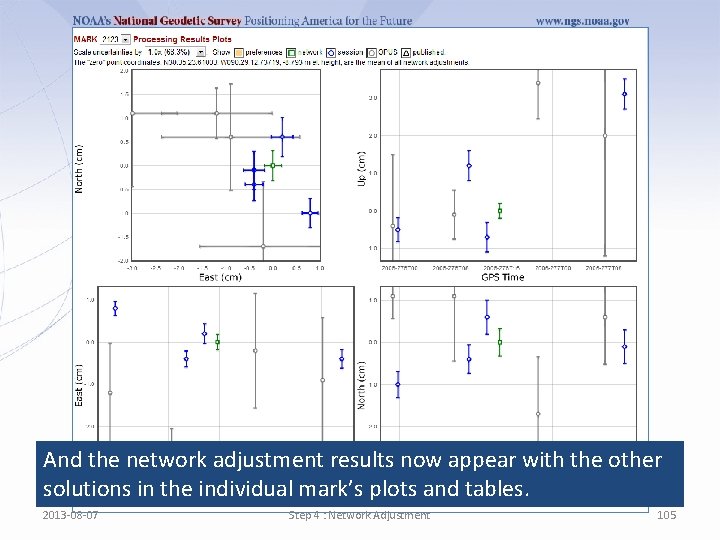
And the network adjustment results now appear with the other solutions in the individual mark’s plots and tables. 2013 -08 -07 Step 4 : Network Adjustment 105
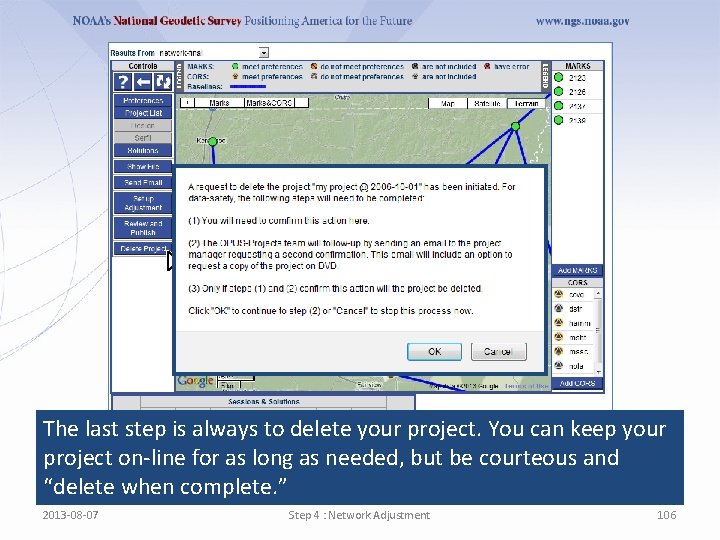
The last step is always to delete your project. You can keep your project on-line for as long as needed, but be courteous and “delete when complete. ” 2013 -08 -07 Step 4 : Network Adjustment 106
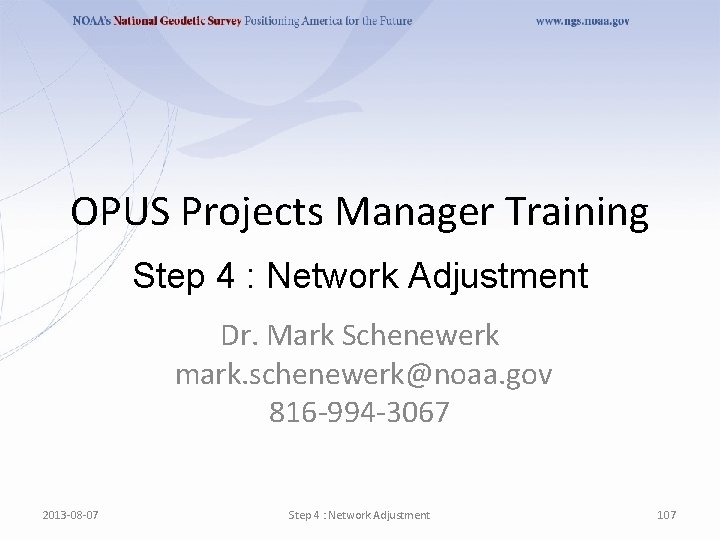
OPUS Projects Manager Training Step 4 : Network Adjustment Dr. Mark Schenewerk mark. schenewerk@noaa. gov 816 -994 -3067 2013 -08 -07 Step 4 : Network Adjustment 107
 Step 1 step 2 step 3 step 4
Step 1 step 2 step 3 step 4 Most projects have one path through a network diagram.
Most projects have one path through a network diagram. Opus in a sentence
Opus in a sentence Sedare dolorem divinum opus est
Sedare dolorem divinum opus est Opus noaa
Opus noaa Opus segmentatum
Opus segmentatum Opus fec
Opus fec Ngs opus
Ngs opus Sedare dolorem opus divinum est significado
Sedare dolorem opus divinum est significado Opus ottawa
Opus ottawa Noaa opus
Noaa opus Perechi de cuvinte cu forma diferita si inteles opus
Perechi de cuvinte cu forma diferita si inteles opus Opus sectile
Opus sectile Nucleus 8 sound processor
Nucleus 8 sound processor Opus von vergil
Opus von vergil Opus sectile
Opus sectile Opus ngs
Opus ngs Sedare dolorem opus divinum est translate to english
Sedare dolorem opus divinum est translate to english Pierre bourdieu distinction
Pierre bourdieu distinction Unity opus
Unity opus Unss saint omer
Unss saint omer Senior manager vs general manager
Senior manager vs general manager Portfolio manager synergy manager parental developer
Portfolio manager synergy manager parental developer Mesial step vs distal step
Mesial step vs distal step Creating a dinosaur sculpture
Creating a dinosaur sculpture Informative essay outline
Informative essay outline Steps to writing an argumentative essay
Steps to writing an argumentative essay Step up step back
Step up step back Factor quadratic equations
Factor quadratic equations Linear equation solver with steps
Linear equation solver with steps Simultaneous equations step by step
Simultaneous equations step by step Combining like terms steps
Combining like terms steps The process of photosynthesis step by step
The process of photosynthesis step by step Particle filter matlab code
Particle filter matlab code Oracle real application testing
Oracle real application testing Netbackup bare metal restore step by step
Netbackup bare metal restore step by step Trigonometric formulas
Trigonometric formulas Naomi campbell face shape
Naomi campbell face shape Bb x bb genotypic ratio
Bb x bb genotypic ratio Viva video collage
Viva video collage Huawei fusion compute
Huawei fusion compute 4-4 graphing sine and cosine functions
4-4 graphing sine and cosine functions Steps on how to divide decimals
Steps on how to divide decimals Dermal nitrate/paraffin test procedure
Dermal nitrate/paraffin test procedure Isosceles triangle flower arrangement
Isosceles triangle flower arrangement Complete the square
Complete the square Completing the square with conics
Completing the square with conics How to do chemical equations
How to do chemical equations Step-by step inventory process
Step-by step inventory process How to balance chemical equations step by step
How to balance chemical equations step by step Blood flow through the heart step by step
Blood flow through the heart step by step Knuckle like process at the end of a bone
Knuckle like process at the end of a bone Mesial step vs distal step
Mesial step vs distal step How to make wudu
How to make wudu How are stars formed step by step?
How are stars formed step by step? Hook introduction examples
Hook introduction examples Stage 2 denial
Stage 2 denial Multi-step inequalities
Multi-step inequalities It explains how something works step by step
It explains how something works step by step Steps of making pochampally sarees class 4
Steps of making pochampally sarees class 4 5 steps in washing dishes
5 steps in washing dishes Rules for balancing redox reactions
Rules for balancing redox reactions Inbound and outbound proxy in sap abap
Inbound and outbound proxy in sap abap Quadratic equation inequality
Quadratic equation inequality Piecewise problem solving
Piecewise problem solving Cyk algo
Cyk algo Step-by-step method
Step-by-step method Step-by-step examples
Step-by-step examples Caiet de evaluare step by step
Caiet de evaluare step by step Two step inequalities with fractions
Two step inequalities with fractions Engine disassembly steps
Engine disassembly steps Whats a photogram
Whats a photogram Lagrange multiplier calculator step by step
Lagrange multiplier calculator step by step Caiet de evaluare step by step
Caiet de evaluare step by step Steps to planting a church
Steps to planting a church Bronchoscopy step by step
Bronchoscopy step by step Life cycle of a star video
Life cycle of a star video How to solve trigonometric equations step by step
How to solve trigonometric equations step by step Completing the square step
Completing the square step 3 steps in the management portfolio process
3 steps in the management portfolio process How to solve piecewise functions step by step
How to solve piecewise functions step by step Computer assembly step by step
Computer assembly step by step Drawing of compass rose
Drawing of compass rose Limerick graphic organizer
Limerick graphic organizer Isometric view exercise
Isometric view exercise Step costs
Step costs Factor label method steps
Factor label method steps Waxing procedure step by step milady
Waxing procedure step by step milady How to write a persuasive essay step by step
How to write a persuasive essay step by step Jamie tried to solve an equation step by step.
Jamie tried to solve an equation step by step. Oracle zdm
Oracle zdm Step-by-step assembly instructions
Step-by-step assembly instructions Netscape communicator 4
Netscape communicator 4 Nacac step by step
Nacac step by step Exponential inequality definition
Exponential inequality definition Step-by-step assembly instructions
Step-by-step assembly instructions Workload replay testing
Workload replay testing Describe the process of preparing apple juice in 5 steps
Describe the process of preparing apple juice in 5 steps Step up step back
Step up step back Fabric process step by step
Fabric process step by step Whats in a water tower
Whats in a water tower Wpf step by step
Wpf step by step Vmware capacity planner
Vmware capacity planner Step by step tools
Step by step tools Step 1 in 7 step improvement process
Step 1 in 7 step improvement process How to perform an exorcism step by step
How to perform an exorcism step by step Cisco configuration management software
Cisco configuration management software Hp network node manager download
Hp network node manager download