OPENCV TUTORIAL Open CV 2 4 3 Windows
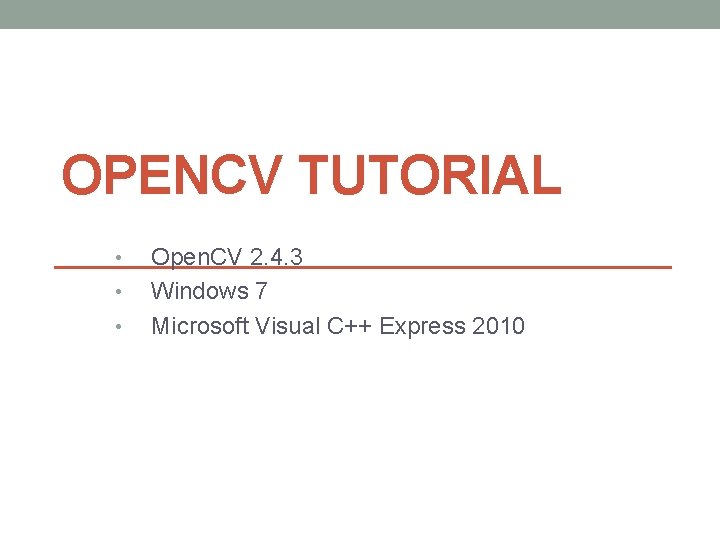
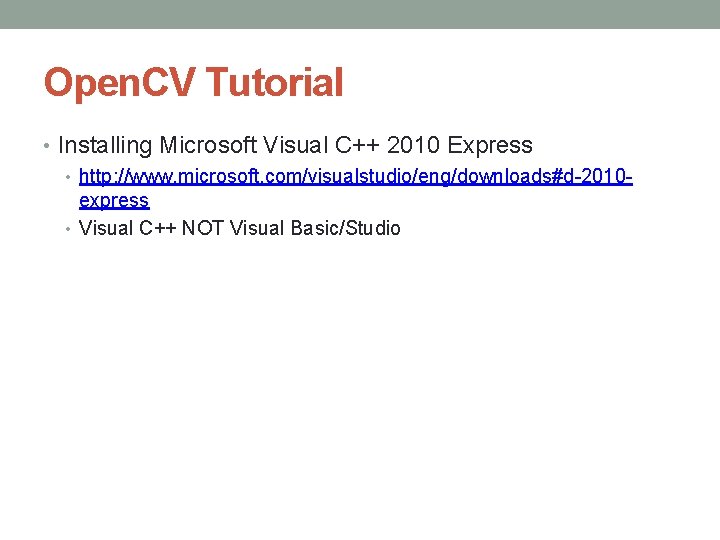
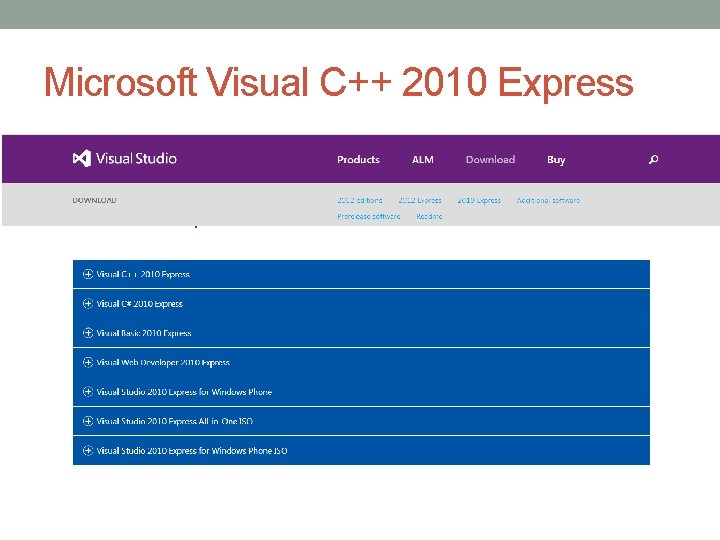
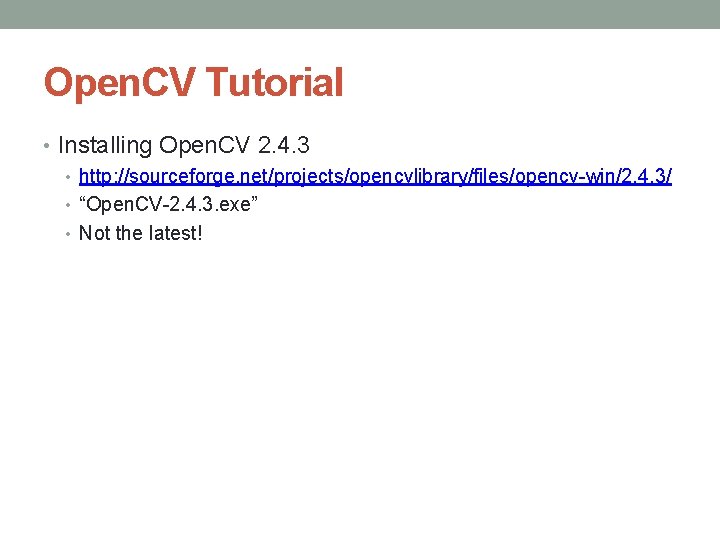
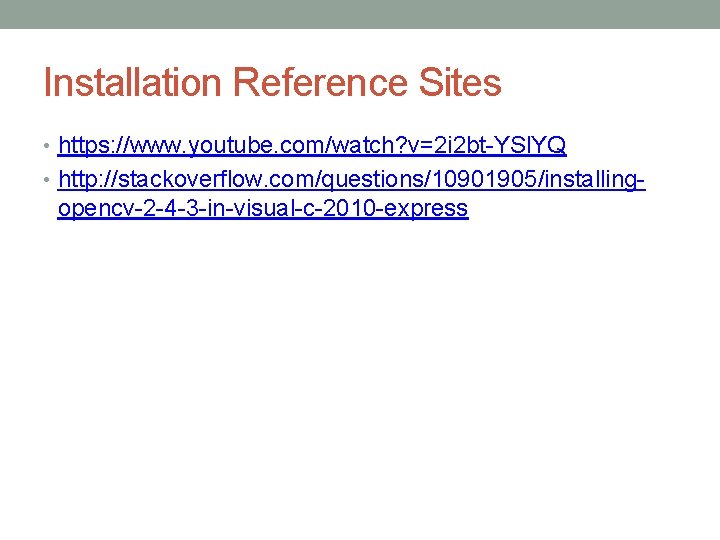
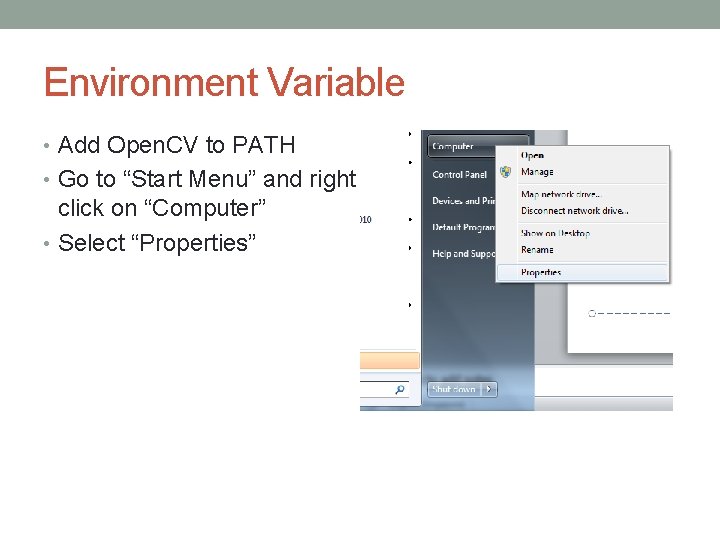
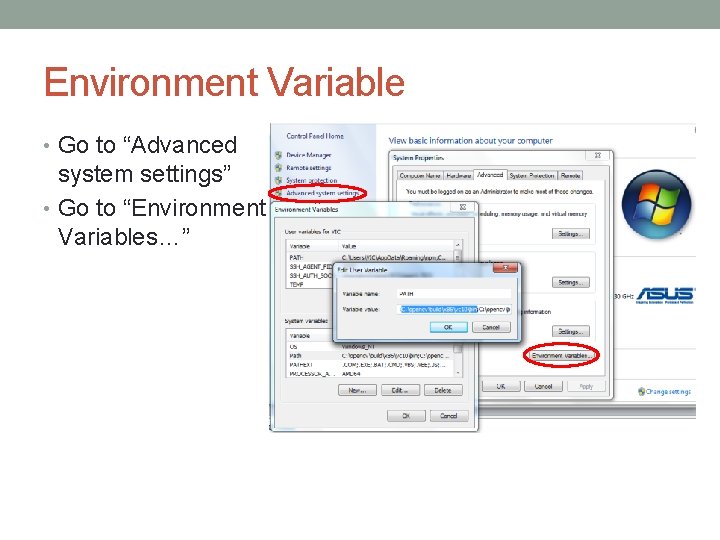
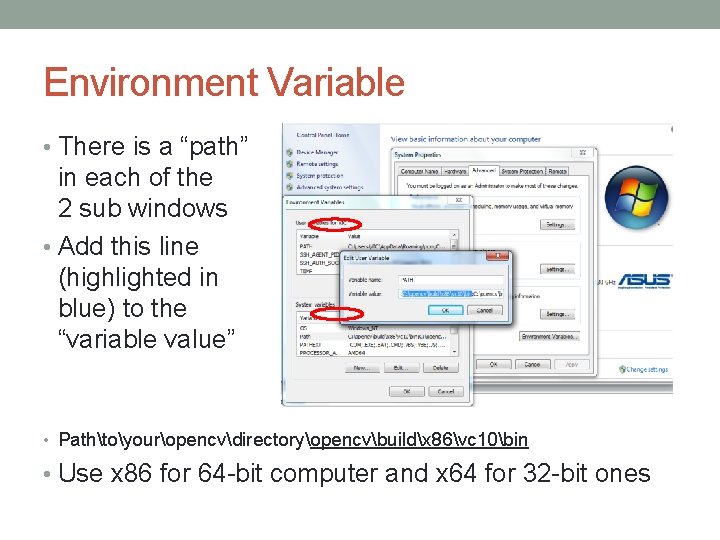
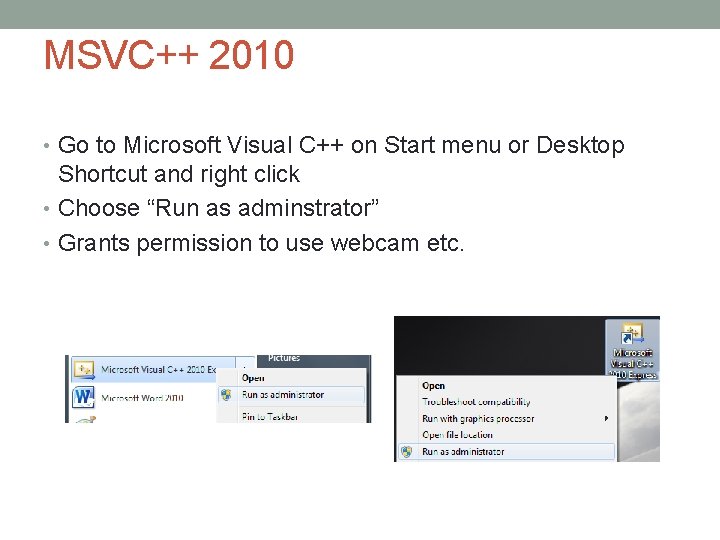
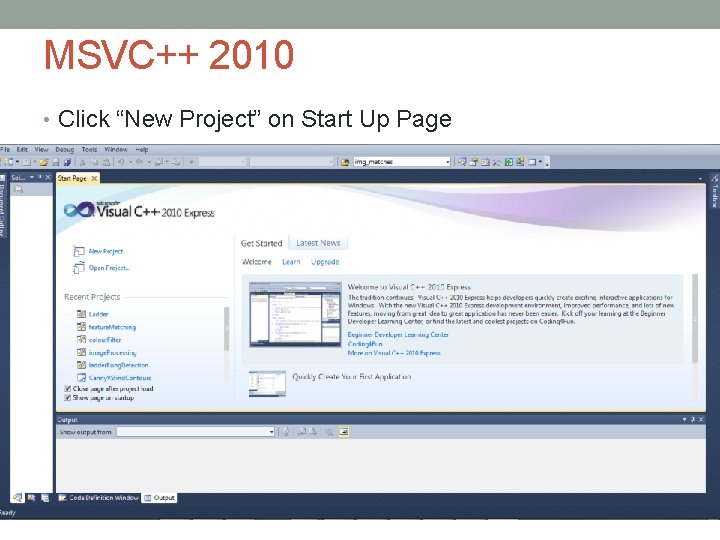
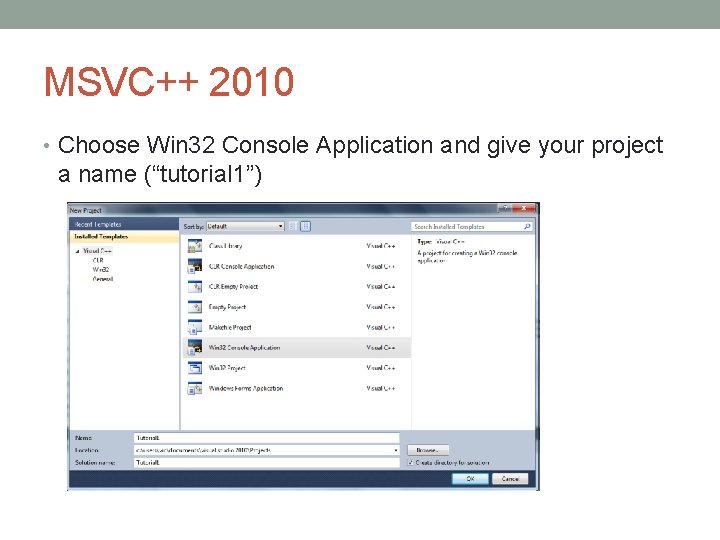
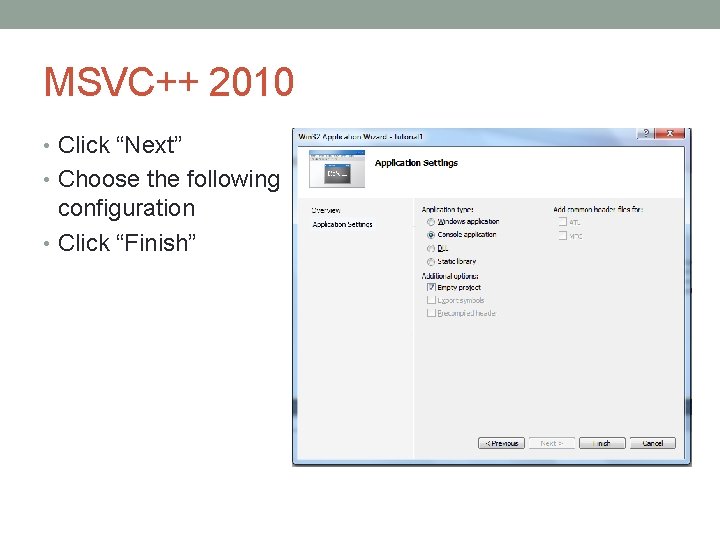

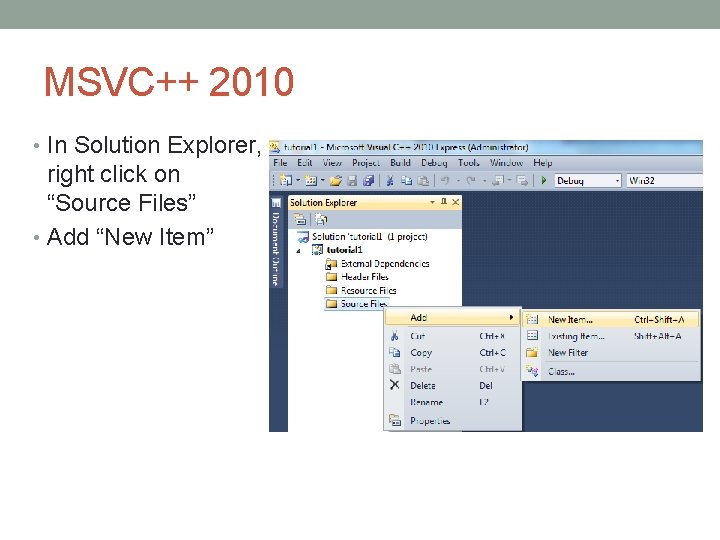
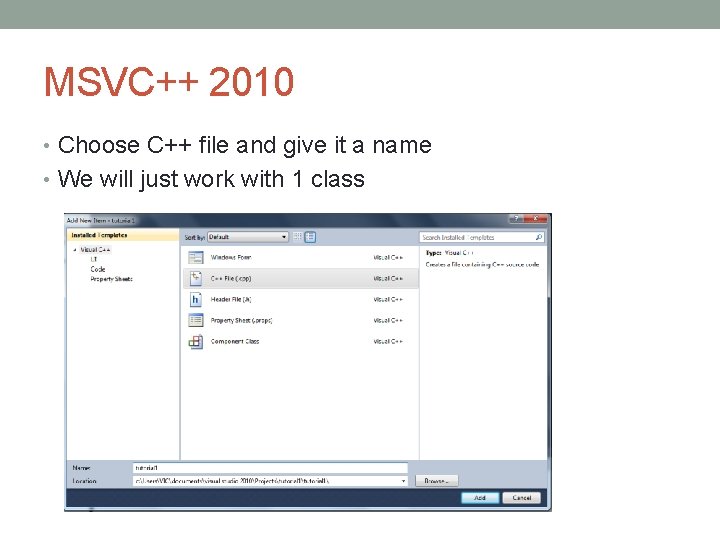
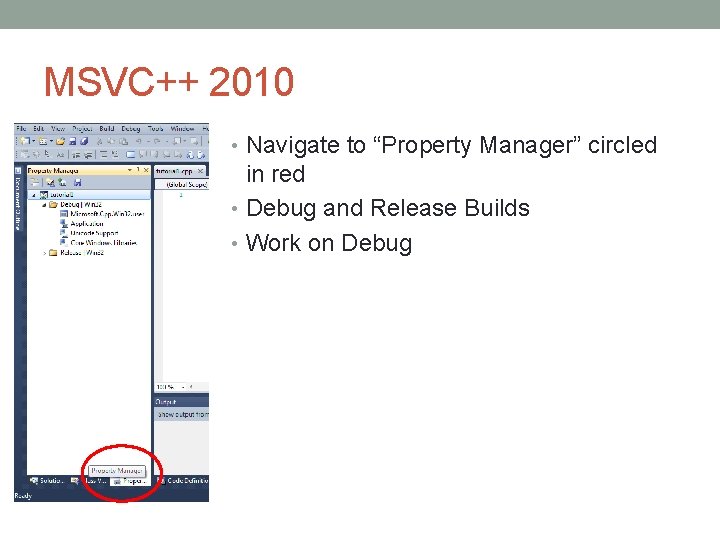
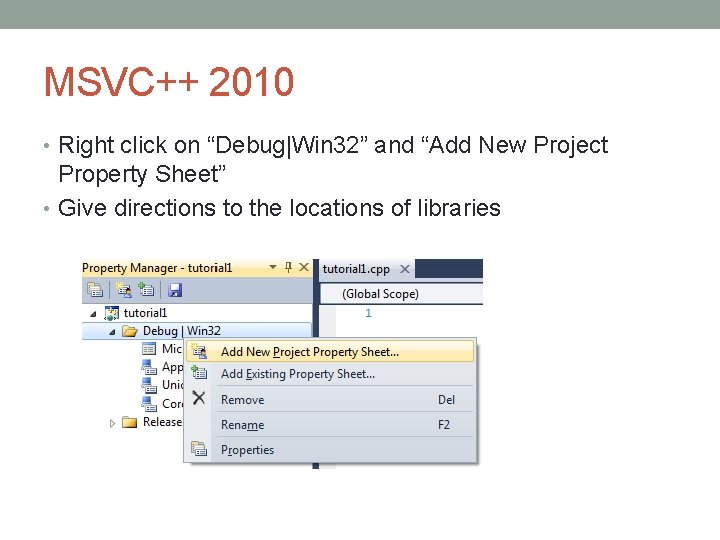
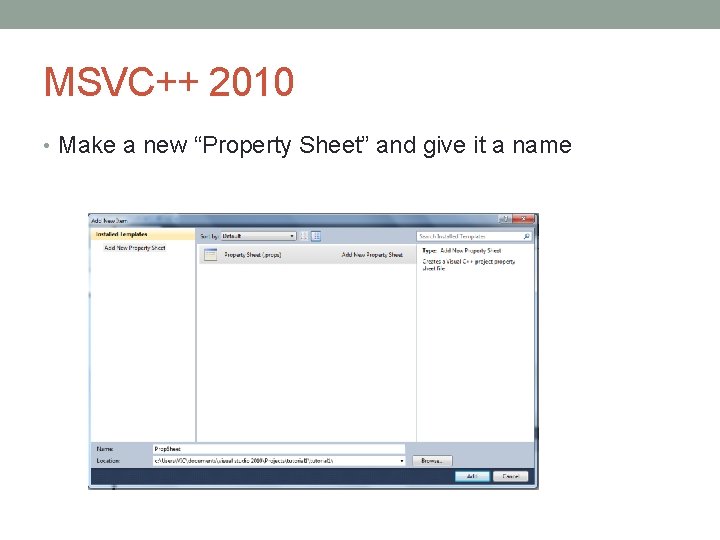
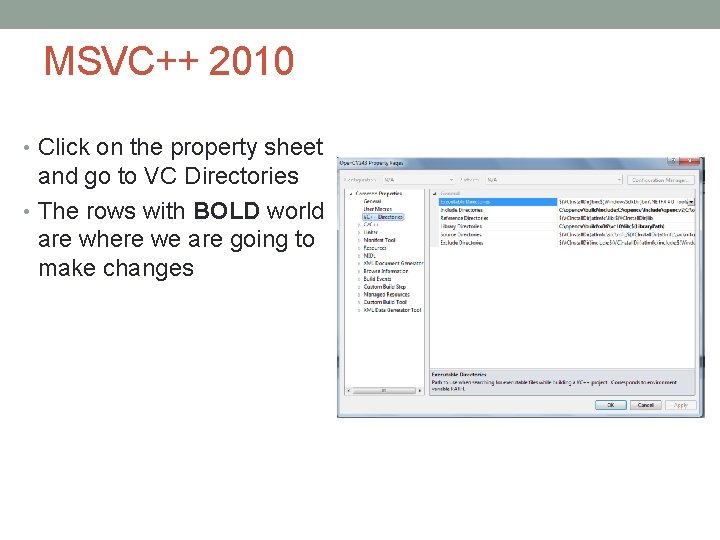
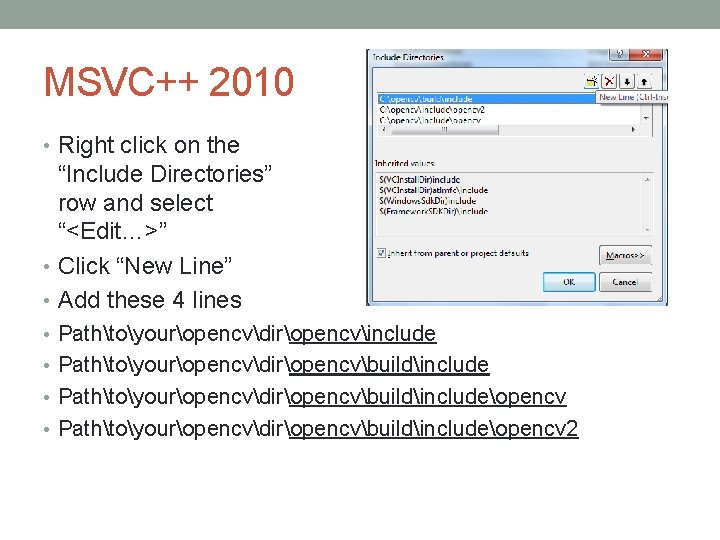
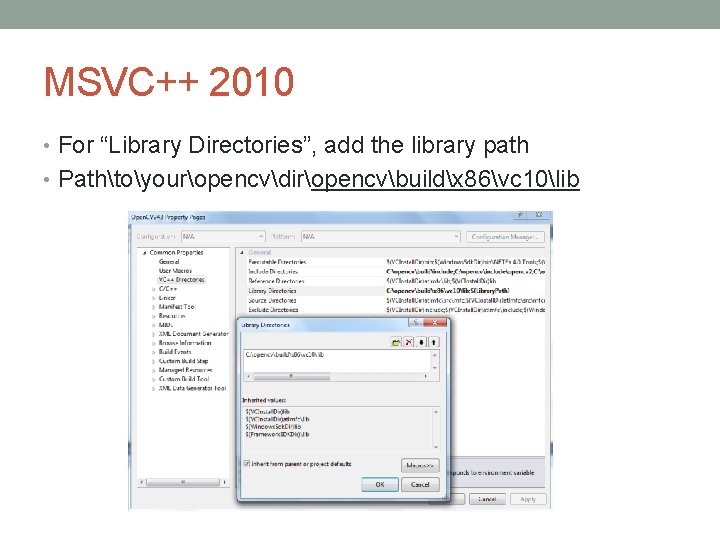
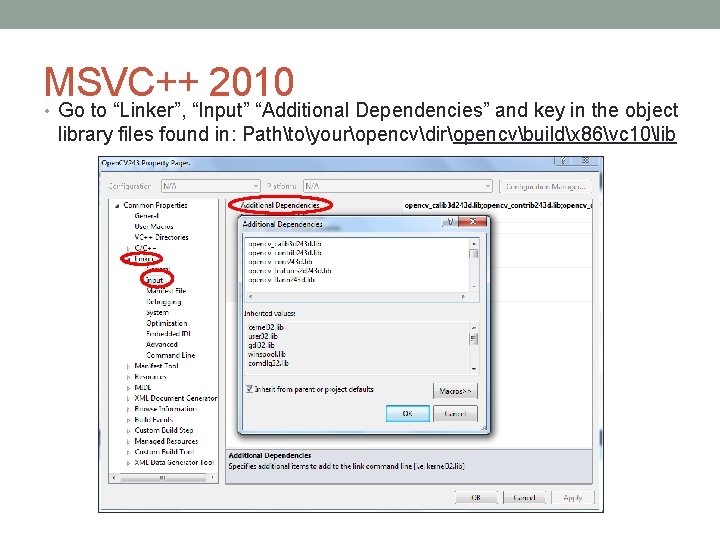
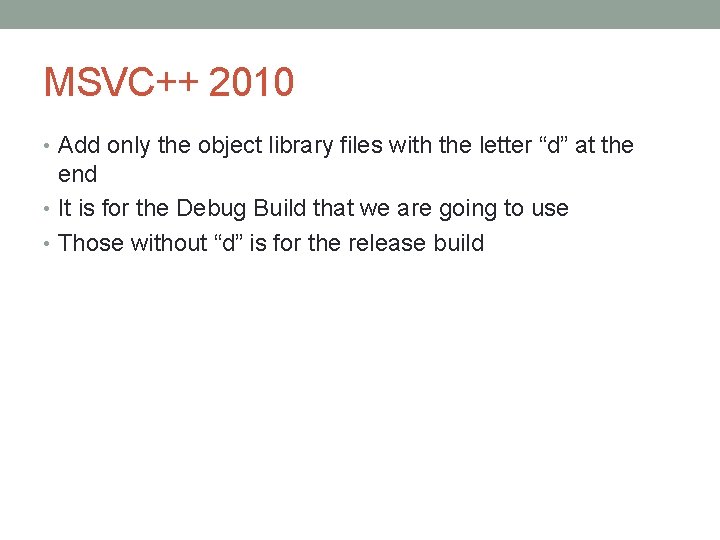
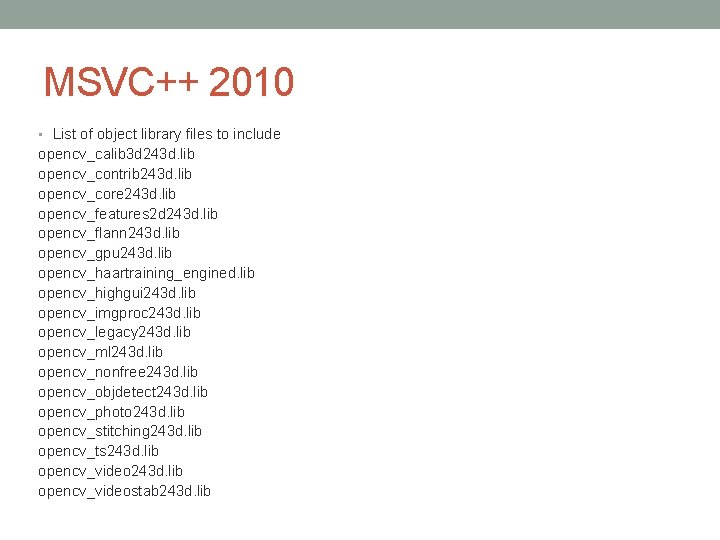

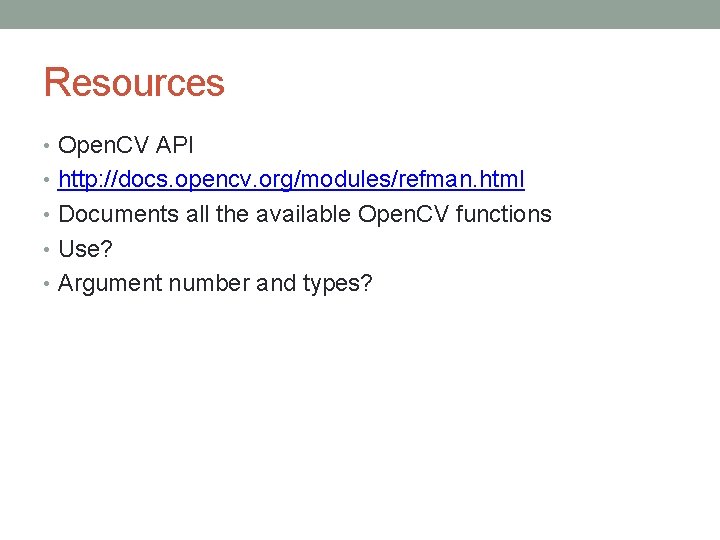
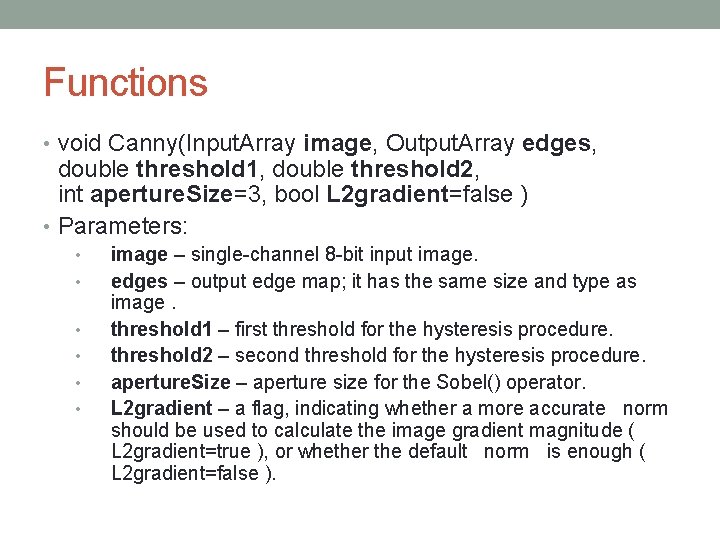
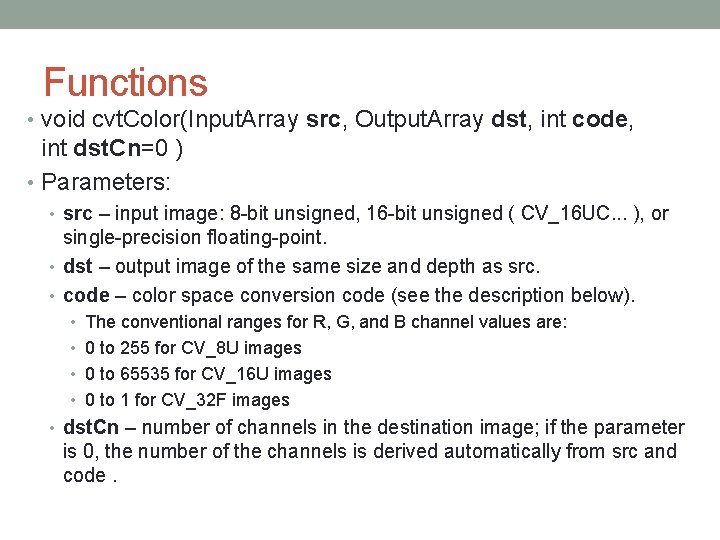
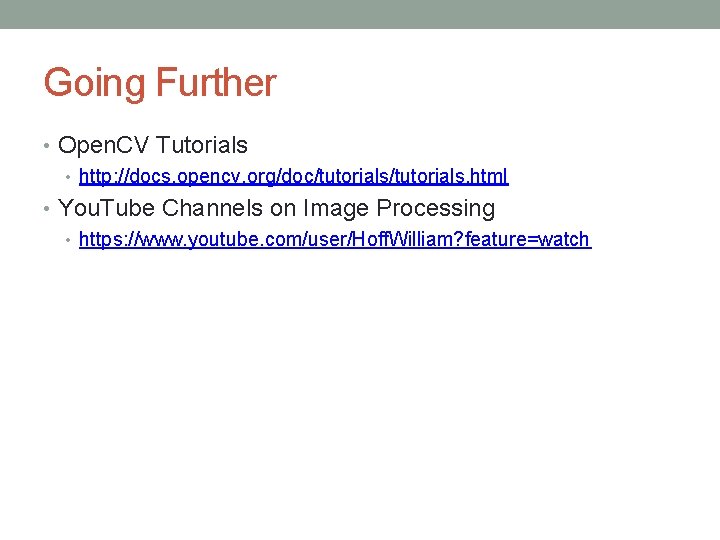
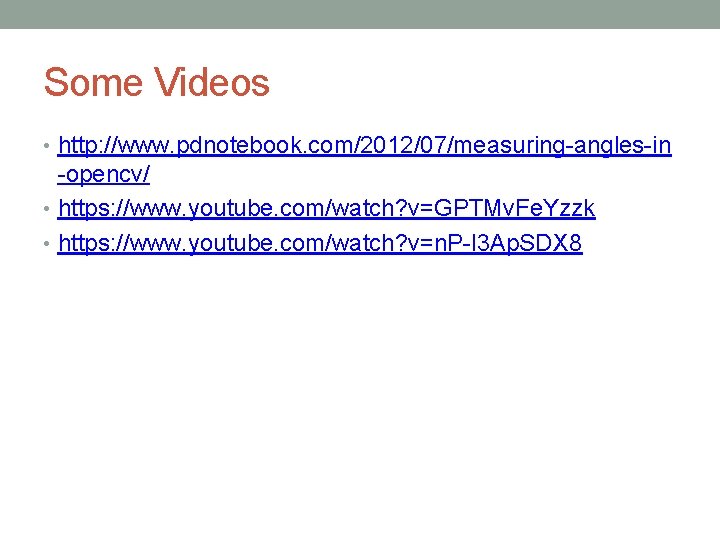
- Slides: 30
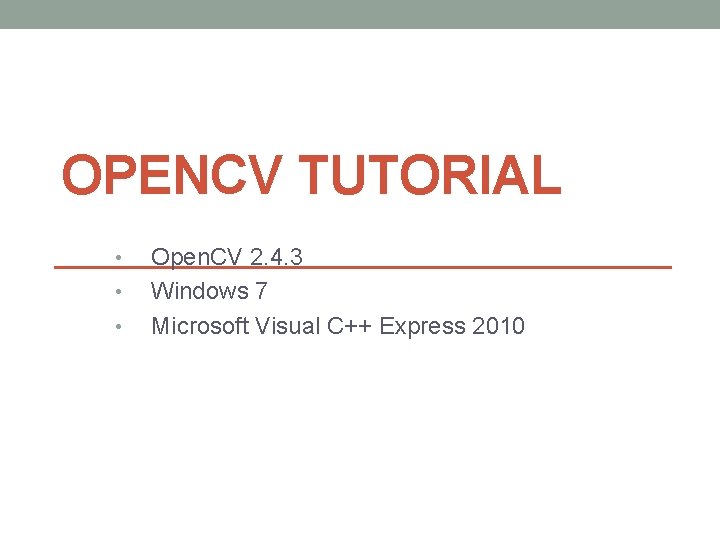
OPENCV TUTORIAL • • • Open. CV 2. 4. 3 Windows 7 Microsoft Visual C++ Express 2010
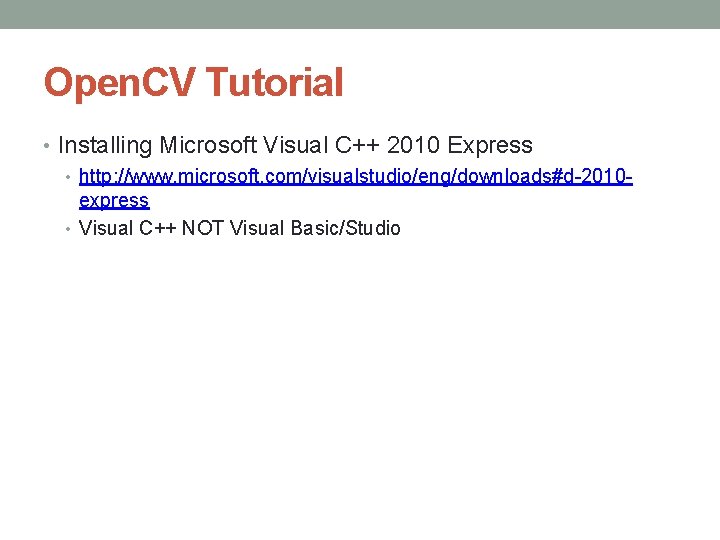
Open. CV Tutorial • Installing Microsoft Visual C++ 2010 Express • http: //www. microsoft. com/visualstudio/eng/downloads#d-2010 express • Visual C++ NOT Visual Basic/Studio
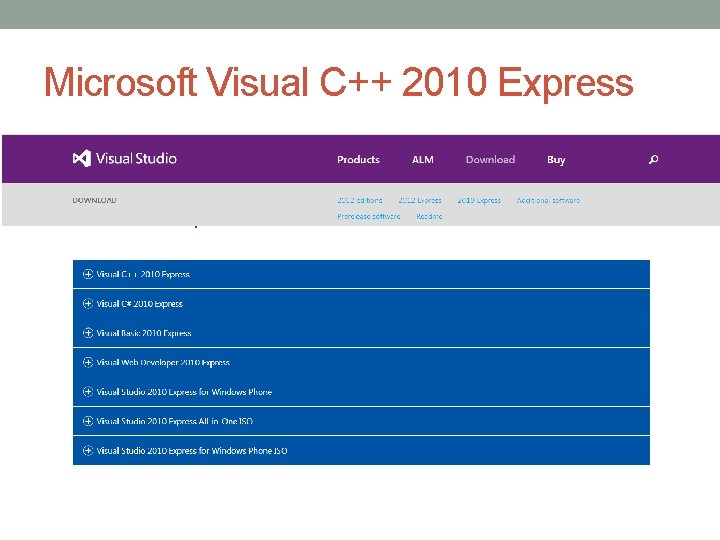
Microsoft Visual C++ 2010 Express
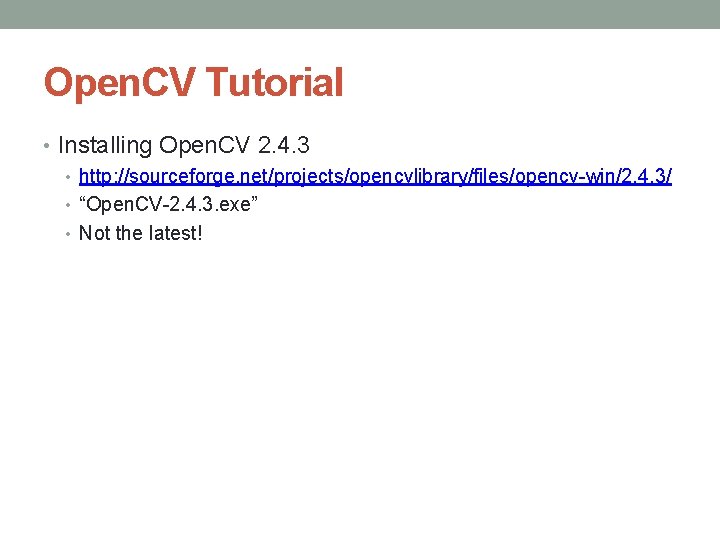
Open. CV Tutorial • Installing Open. CV 2. 4. 3 • http: //sourceforge. net/projects/opencvlibrary/files/opencv-win/2. 4. 3/ • “Open. CV-2. 4. 3. exe” • Not the latest!
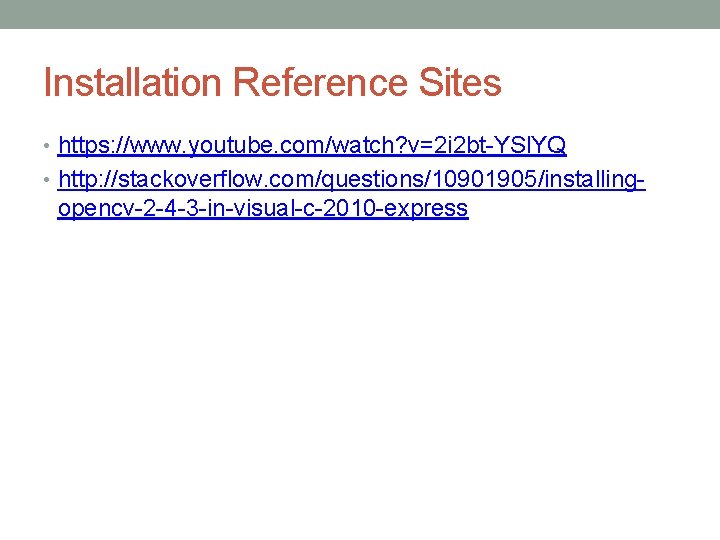
Installation Reference Sites • https: //www. youtube. com/watch? v=2 i 2 bt-YSl. YQ • http: //stackoverflow. com/questions/10901905/installing- opencv-2 -4 -3 -in-visual-c-2010 -express
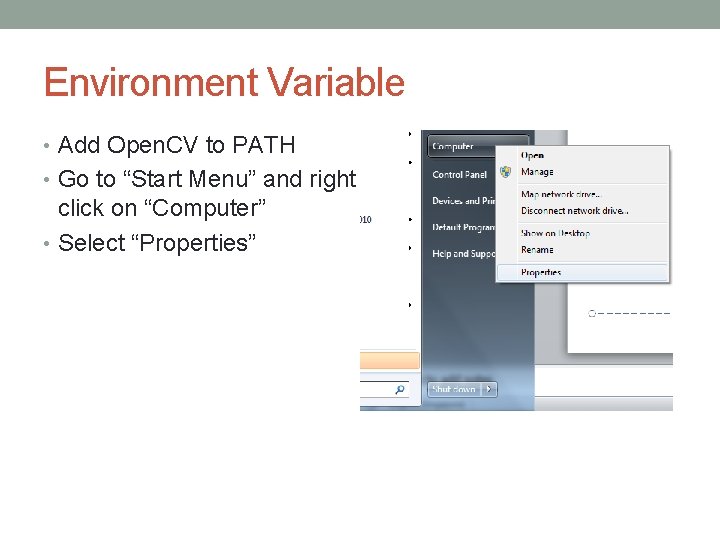
Environment Variable • Add Open. CV to PATH • Go to “Start Menu” and right click on “Computer” • Select “Properties”
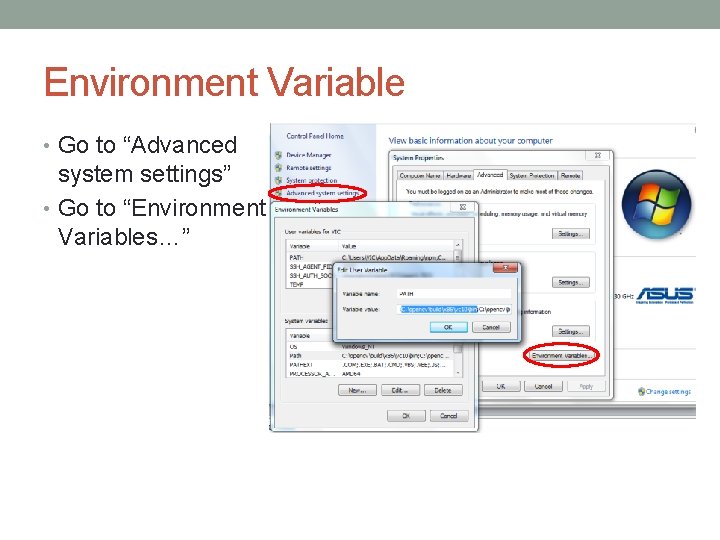
Environment Variable • Go to “Advanced system settings” • Go to “Environment Variables…”
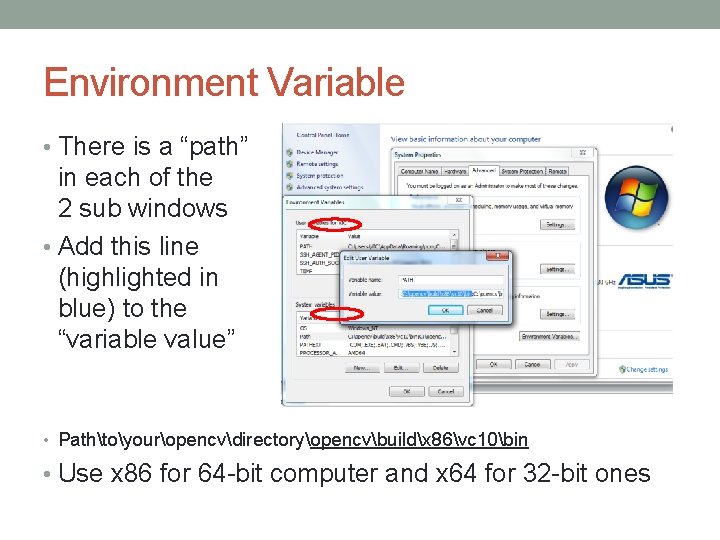
Environment Variable • There is a “path” in each of the 2 sub windows • Add this line (highlighted in blue) to the “variable value” • Pathtoyouropencvdirectoryopencvbuildx 86vc 10bin • Use x 86 for 64 -bit computer and x 64 for 32 -bit ones
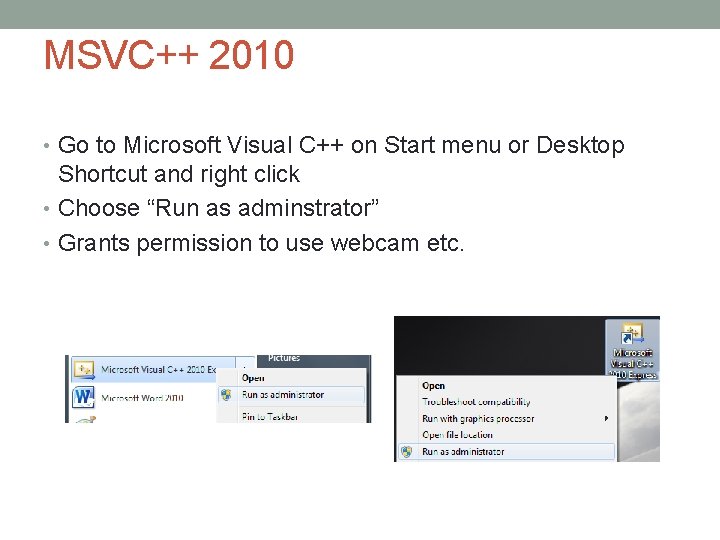
MSVC++ 2010 • Go to Microsoft Visual C++ on Start menu or Desktop Shortcut and right click • Choose “Run as adminstrator” • Grants permission to use webcam etc.
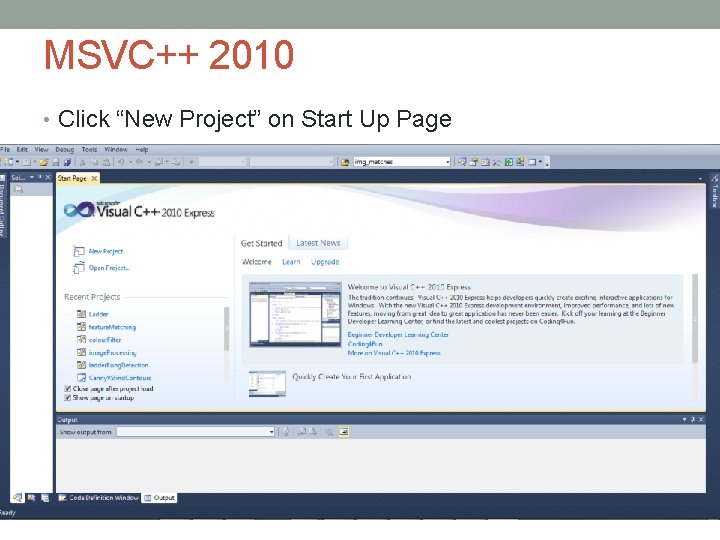
MSVC++ 2010 • Click “New Project” on Start Up Page
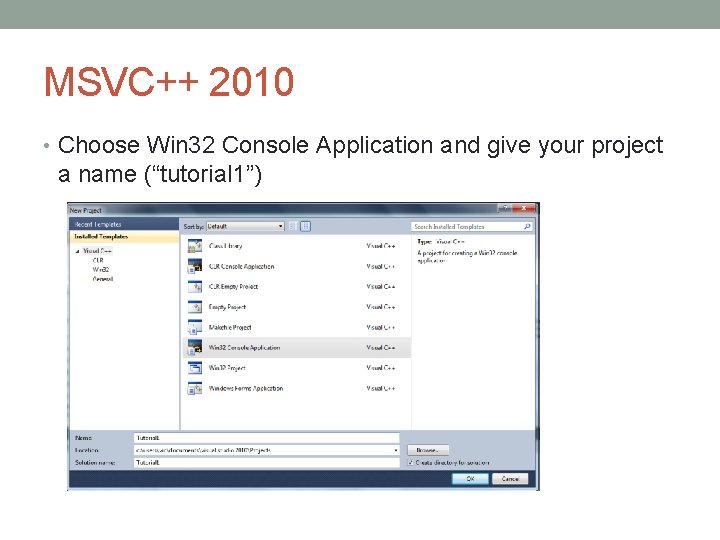
MSVC++ 2010 • Choose Win 32 Console Application and give your project a name (“tutorial 1”)
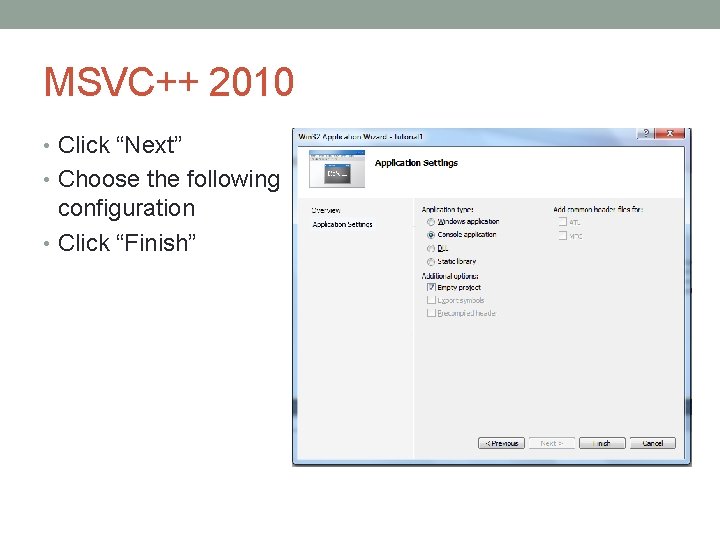
MSVC++ 2010 • Click “Next” • Choose the following configuration • Click “Finish”

MSVC++ 2010 • Change settings to “Expert settings” • Show you all the necessary things on your interface
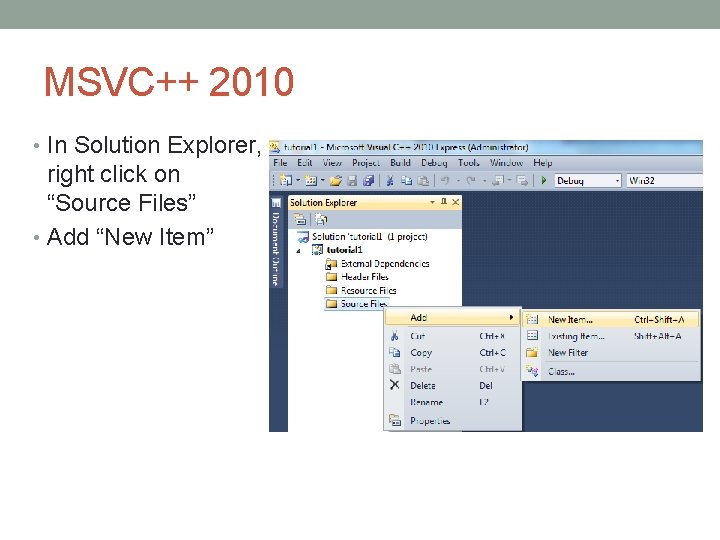
MSVC++ 2010 • In Solution Explorer, right click on “Source Files” • Add “New Item”
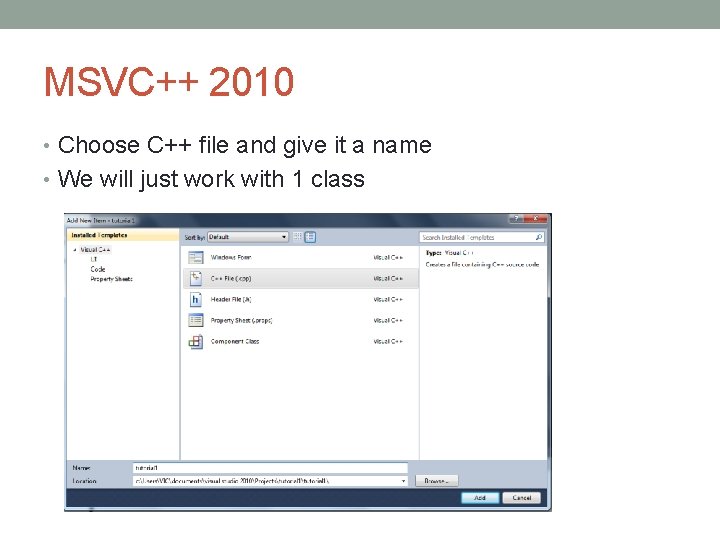
MSVC++ 2010 • Choose C++ file and give it a name • We will just work with 1 class
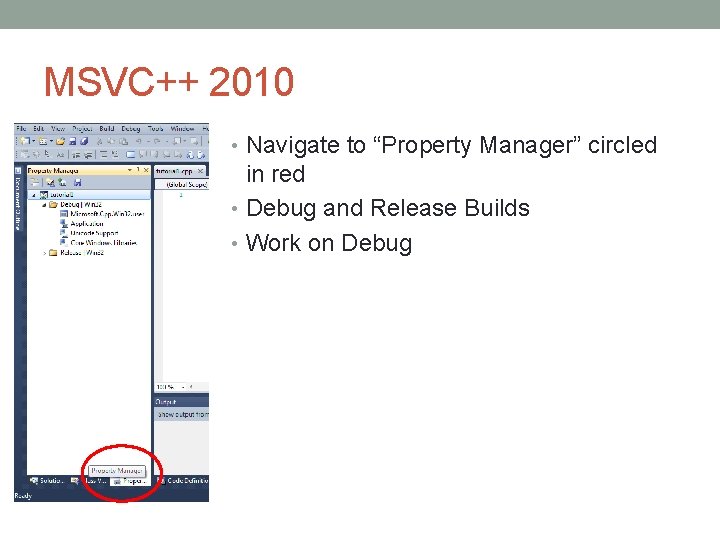
MSVC++ 2010 • Navigate to “Property Manager” circled in red • Debug and Release Builds • Work on Debug
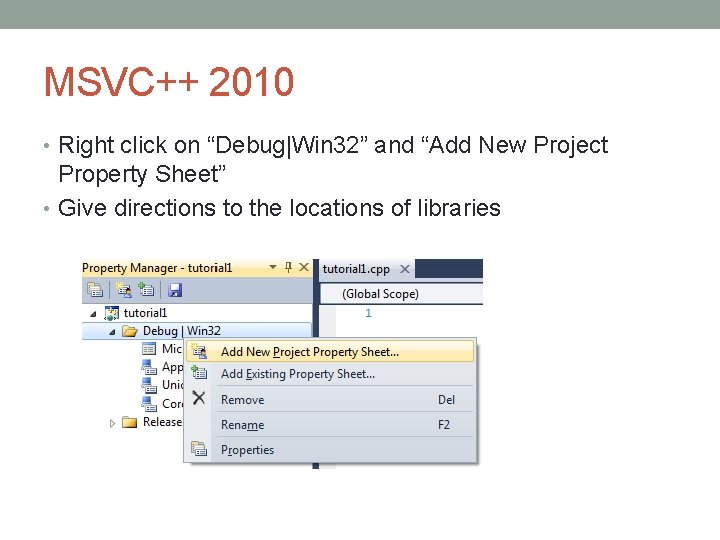
MSVC++ 2010 • Right click on “Debug|Win 32” and “Add New Project Property Sheet” • Give directions to the locations of libraries
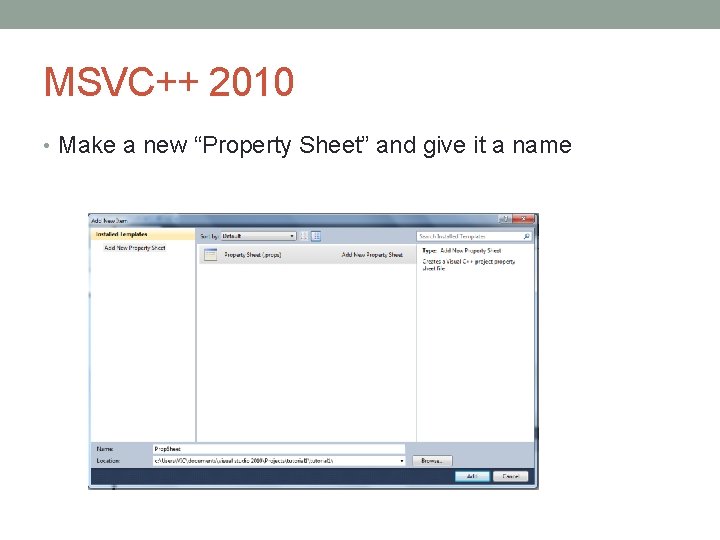
MSVC++ 2010 • Make a new “Property Sheet” and give it a name
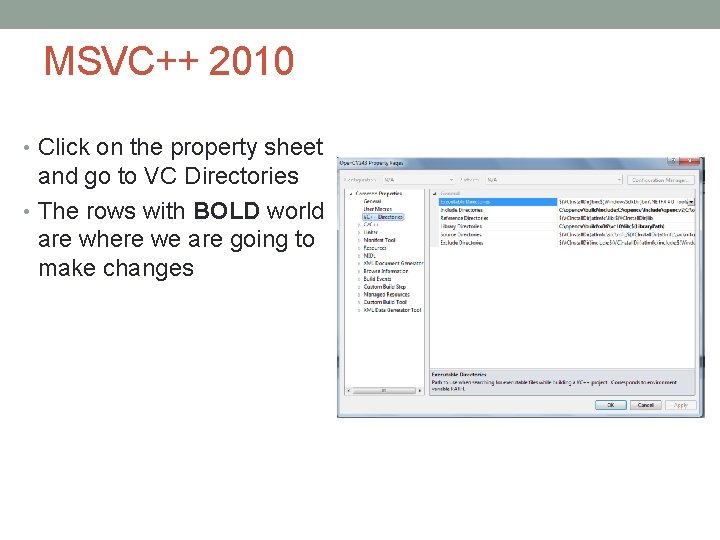
MSVC++ 2010 • Click on the property sheet and go to VC Directories • The rows with BOLD world are where we are going to make changes
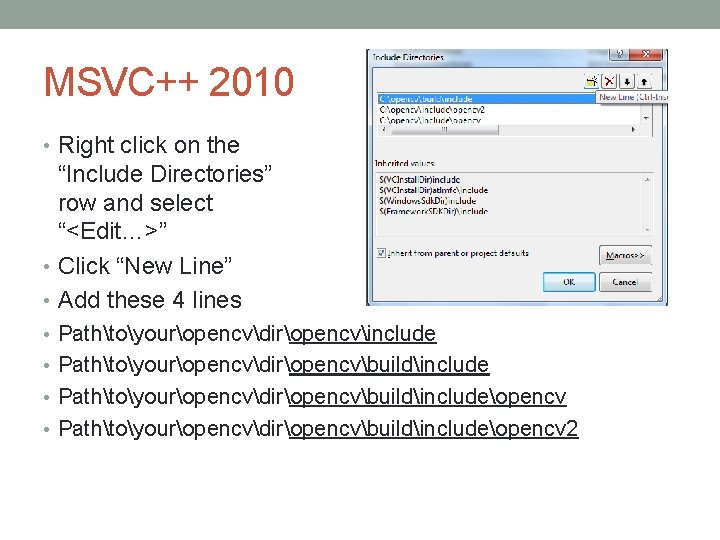
MSVC++ 2010 • Right click on the “Include Directories” row and select “<Edit…>” • Click “New Line” • Add these 4 lines • Pathtoyouropencvdiropencvinclude • Pathtoyouropencvdiropencvbuildincludeopencv 2
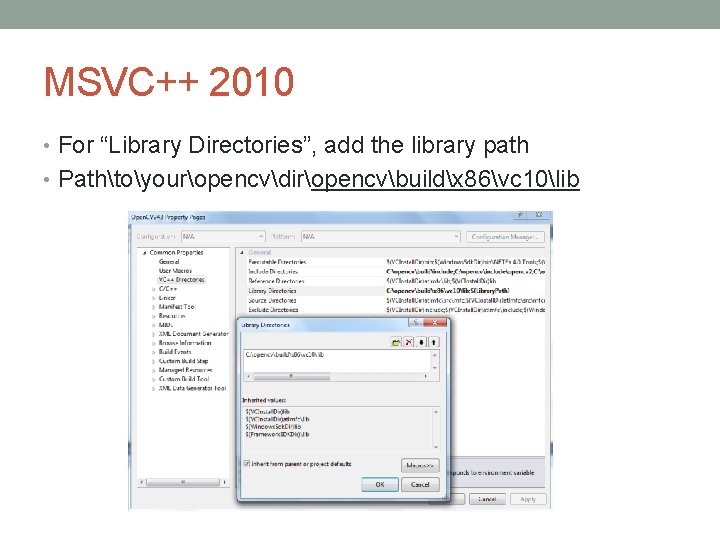
MSVC++ 2010 • For “Library Directories”, add the library path • Pathtoyouropencvdiropencvbuildx 86vc 10lib
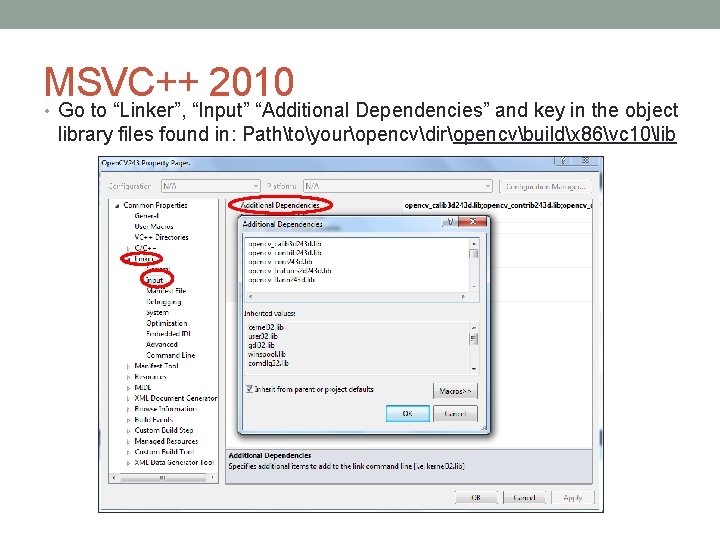
MSVC++ 2010 • Go to “Linker”, “Input” “Additional Dependencies” and key in the object library files found in: Pathtoyouropencvdiropencvbuildx 86vc 10lib
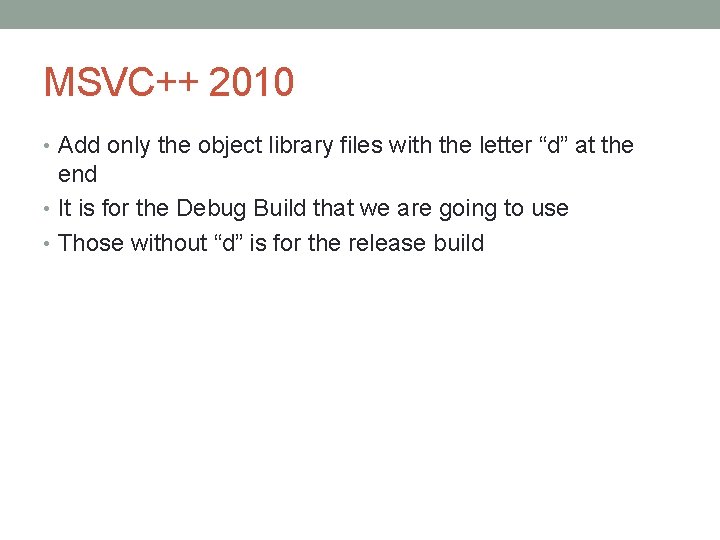
MSVC++ 2010 • Add only the object library files with the letter “d” at the end • It is for the Debug Build that we are going to use • Those without “d” is for the release build
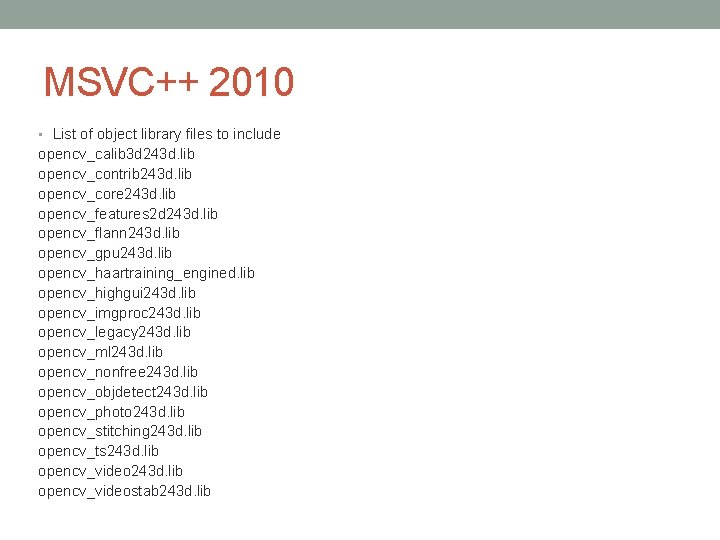
MSVC++ 2010 • List of object library files to include opencv_calib 3 d 243 d. lib opencv_contrib 243 d. lib opencv_core 243 d. lib opencv_features 2 d 243 d. lib opencv_flann 243 d. lib opencv_gpu 243 d. lib opencv_haartraining_engined. lib opencv_highgui 243 d. lib opencv_imgproc 243 d. lib opencv_legacy 243 d. lib opencv_ml 243 d. lib opencv_nonfree 243 d. lib opencv_objdetect 243 d. lib opencv_photo 243 d. lib opencv_stitching 243 d. lib opencv_ts 243 d. lib opencv_videostab 243 d. lib

Template #include "opencv 2/highgui. hpp" #include "opencv 2/imgproc. hpp" #include <iostream> using namespace cv; using namespace std; Mat original; //global int main(int argc, char** argv) { Video. Capture cap(0); if(!cap. is. Opened()) return -1; while(1) { cap >> original; //get new image imshow("original", original); //show image in a window if(wait. Key(30) >= 0) break; } return 0; }
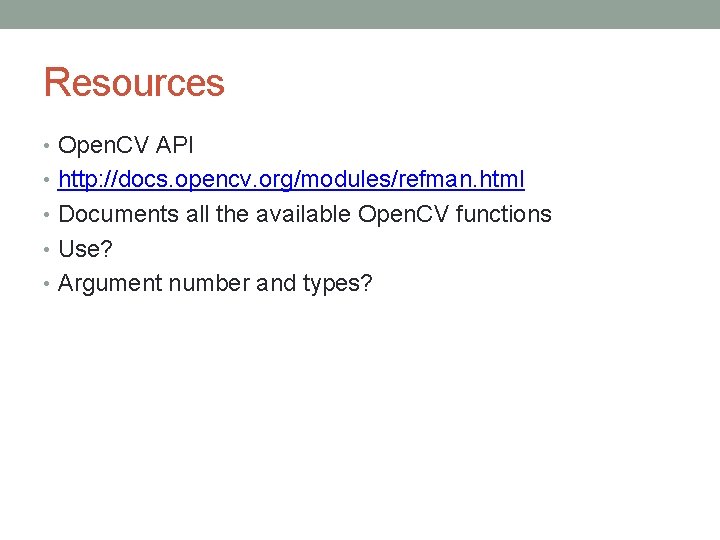
Resources • Open. CV API • http: //docs. opencv. org/modules/refman. html • Documents all the available Open. CV functions • Use? • Argument number and types?
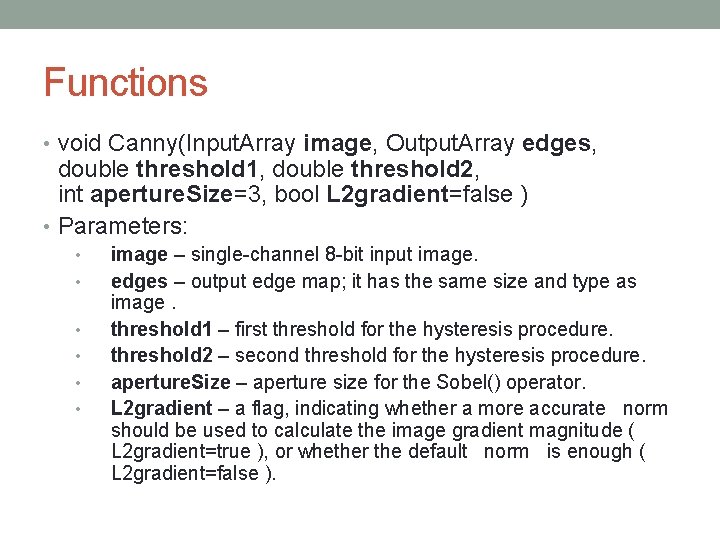
Functions • void Canny(Input. Array image, Output. Array edges, double threshold 1, double threshold 2, int aperture. Size=3, bool L 2 gradient=false ) • Parameters: • • • image – single-channel 8 -bit input image. edges – output edge map; it has the same size and type as image. threshold 1 – first threshold for the hysteresis procedure. threshold 2 – second threshold for the hysteresis procedure. aperture. Size – aperture size for the Sobel() operator. L 2 gradient – a flag, indicating whether a more accurate norm should be used to calculate the image gradient magnitude ( L 2 gradient=true ), or whether the default norm is enough ( L 2 gradient=false ).
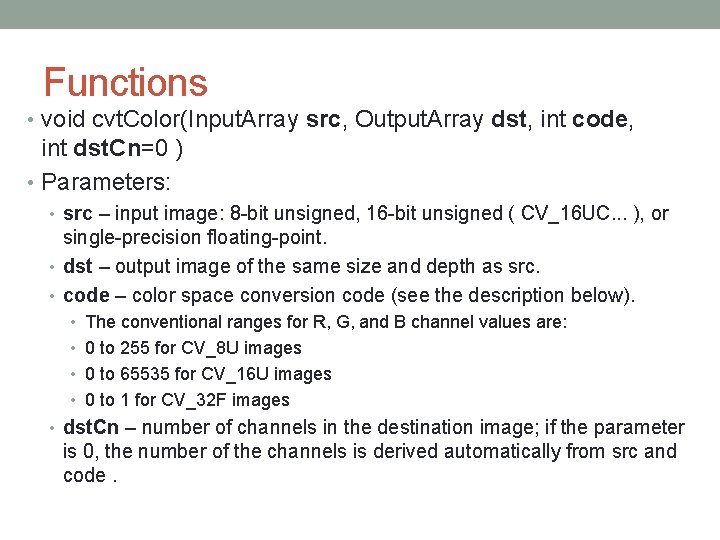
Functions • void cvt. Color(Input. Array src, Output. Array dst, int code, int dst. Cn=0 ) • Parameters: • src – input image: 8 -bit unsigned, 16 -bit unsigned ( CV_16 UC. . . ), or single-precision floating-point. • dst – output image of the same size and depth as src. • code – color space conversion code (see the description below). • The conventional ranges for R, G, and B channel values are: • 0 to 255 for CV_8 U images • 0 to 65535 for CV_16 U images • 0 to 1 for CV_32 F images • dst. Cn – number of channels in the destination image; if the parameter is 0, the number of the channels is derived automatically from src and code.
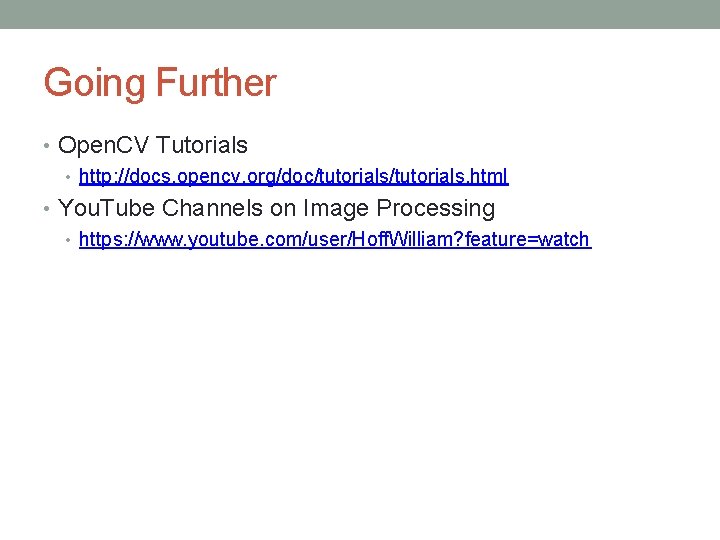
Going Further • Open. CV Tutorials • http: //docs. opencv. org/doc/tutorials. html • You. Tube Channels on Image Processing • https: //www. youtube. com/user/Hoff. William? feature=watch
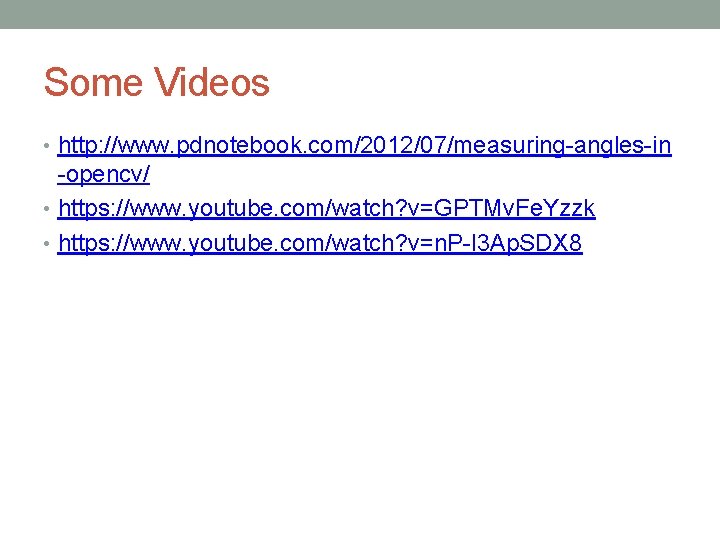
Some Videos • http: //www. pdnotebook. com/2012/07/measuring-angles-in -opencv/ • https: //www. youtube. com/watch? v=GPTMv. Fe. Yzzk • https: //www. youtube. com/watch? v=n. P-l 3 Ap. SDX 8