Open Source Operating System Lecture 5 Dr Samah

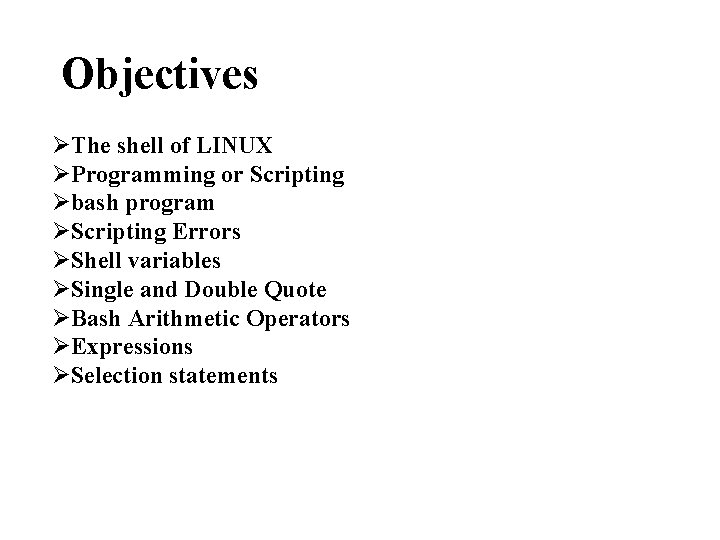
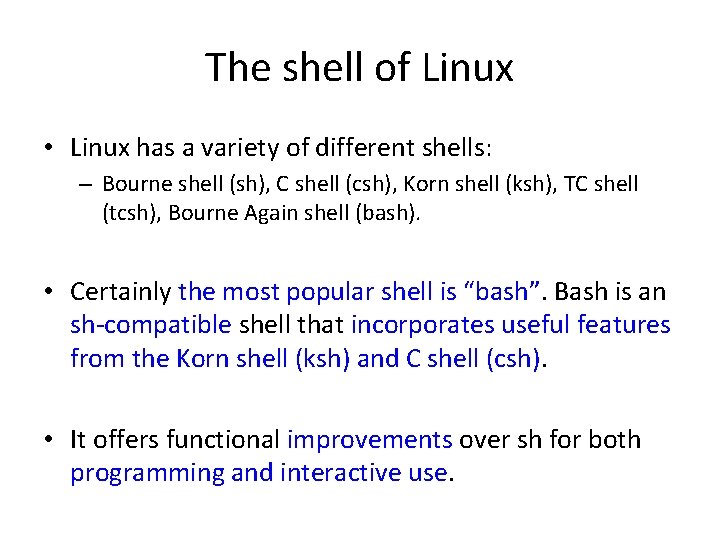
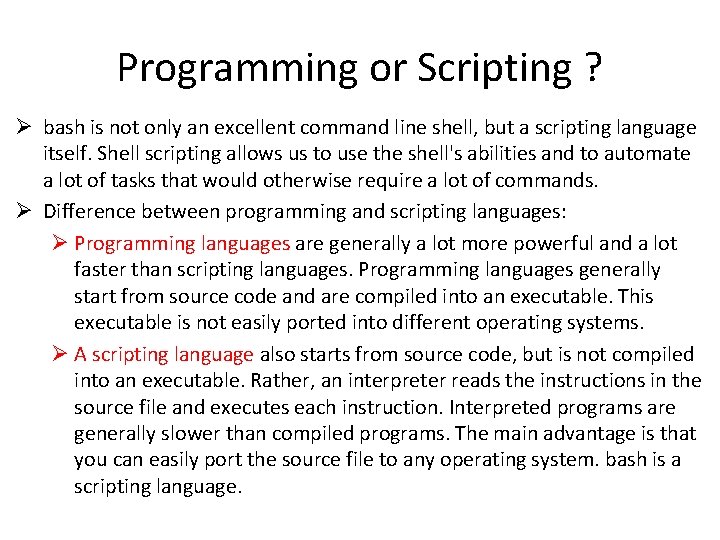
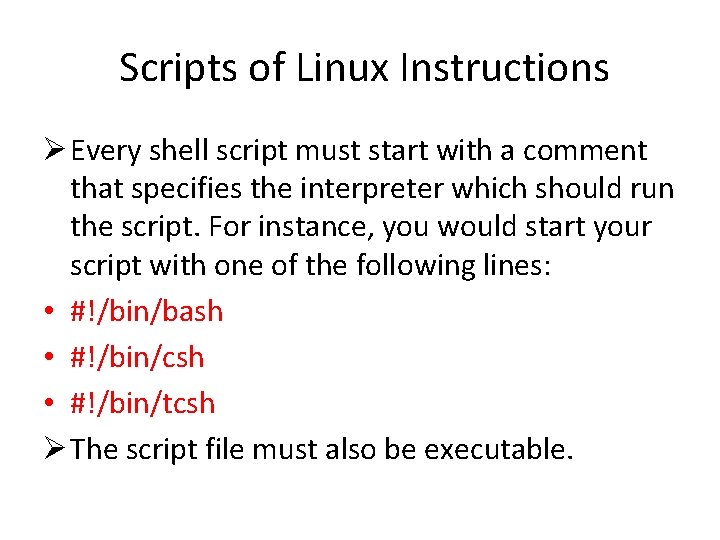
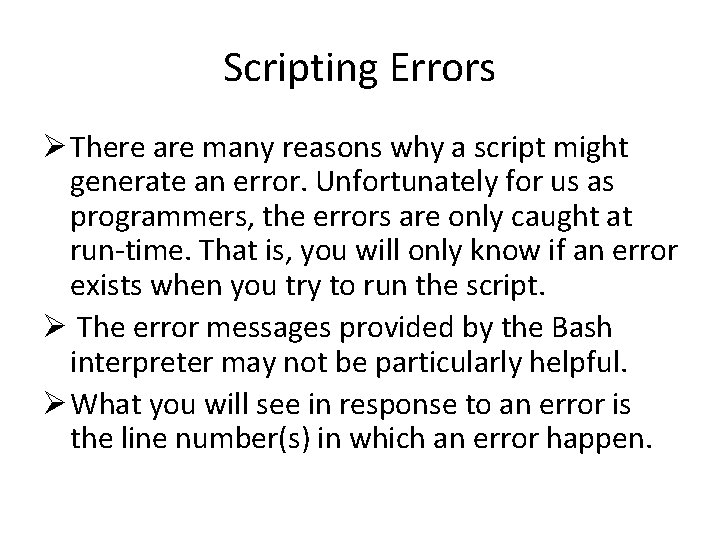
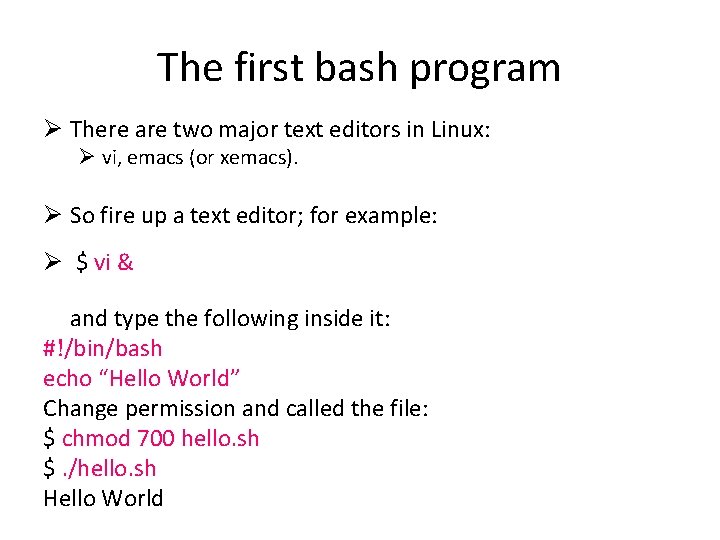
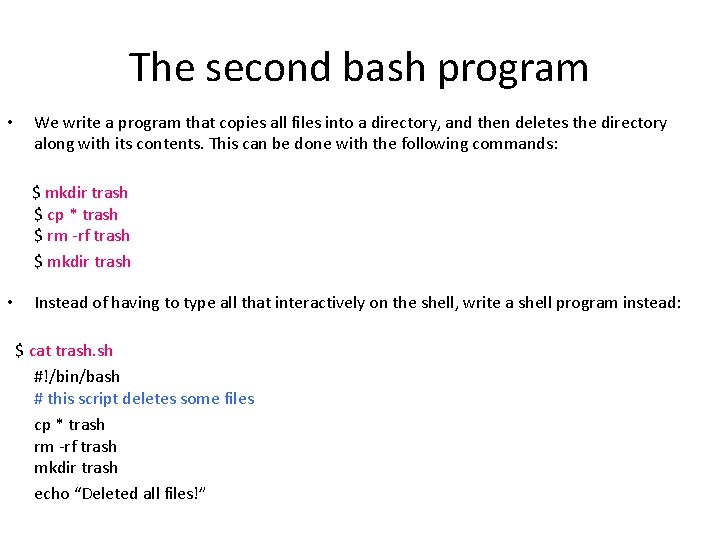
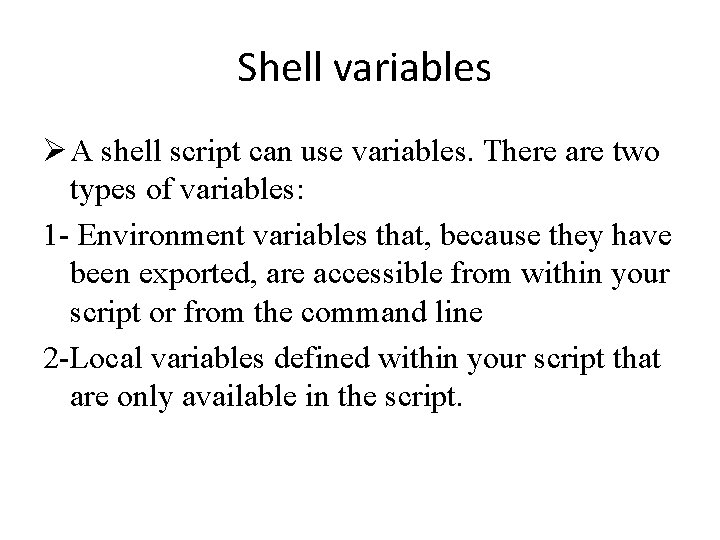
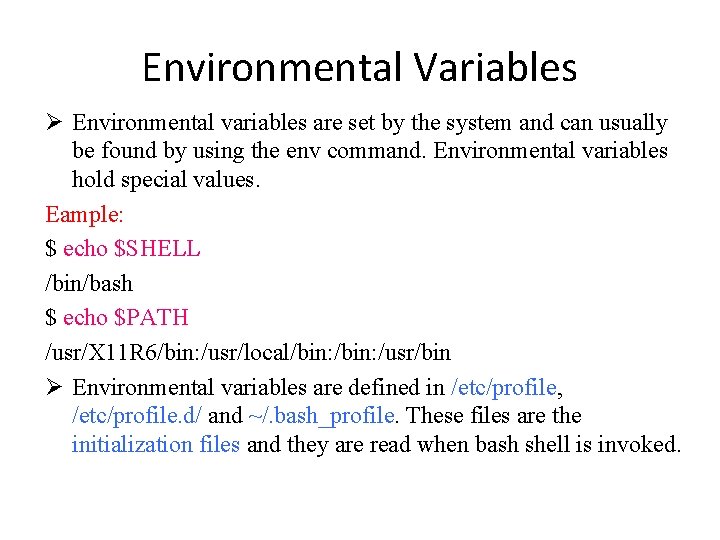
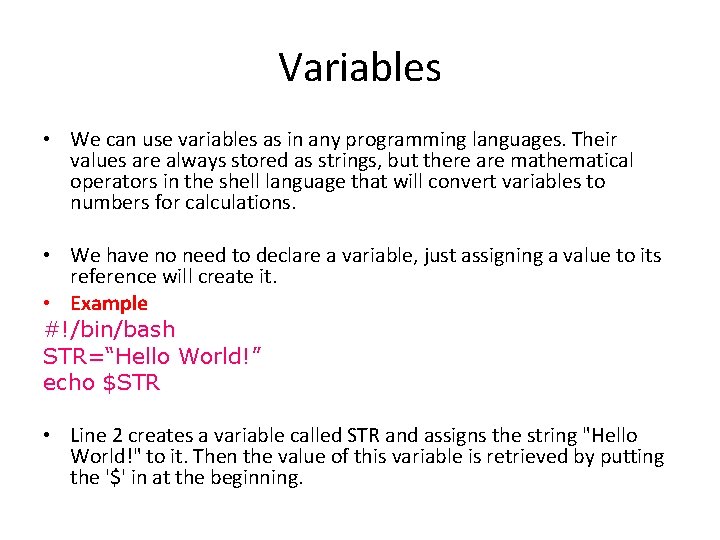
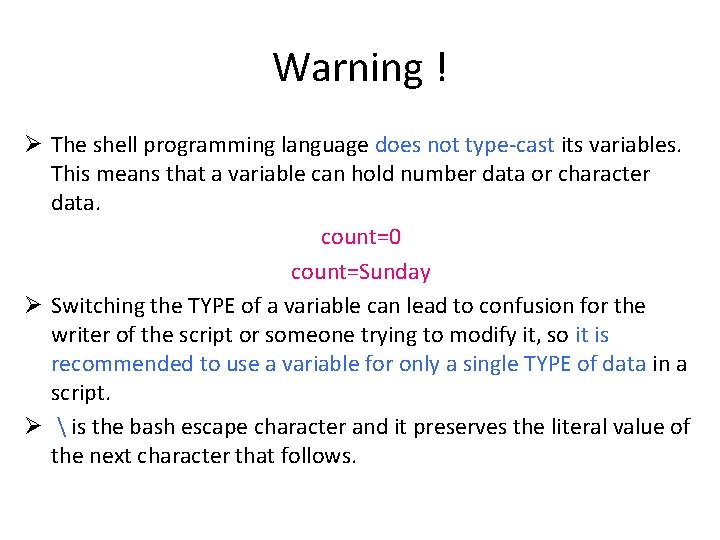
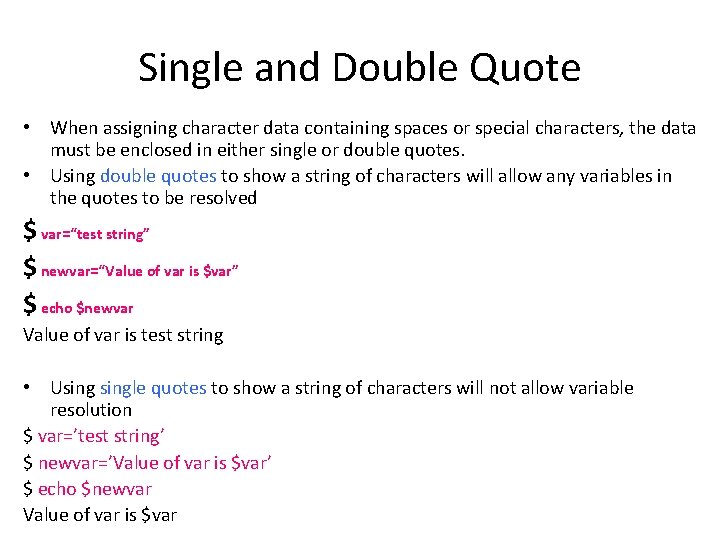
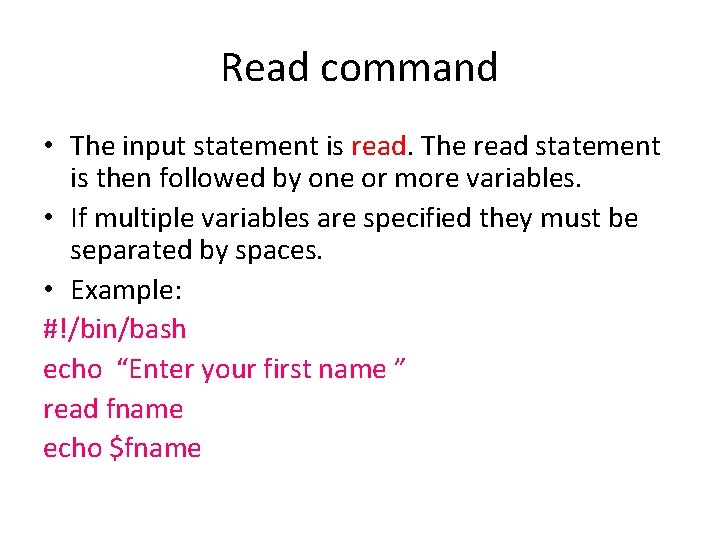
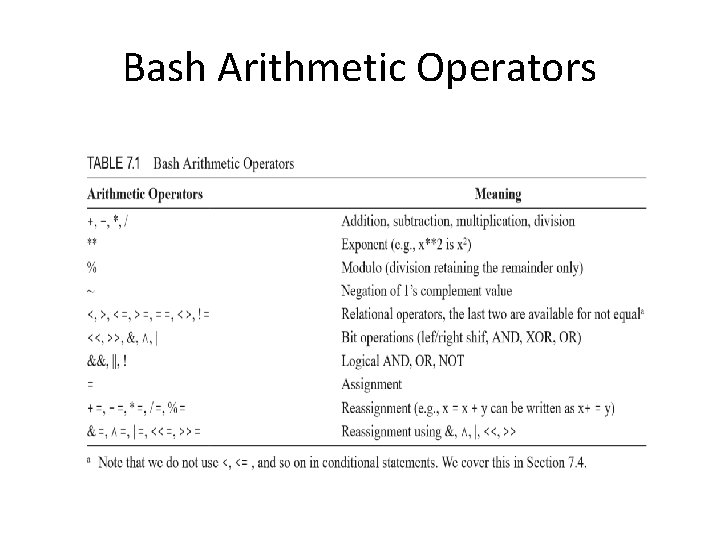
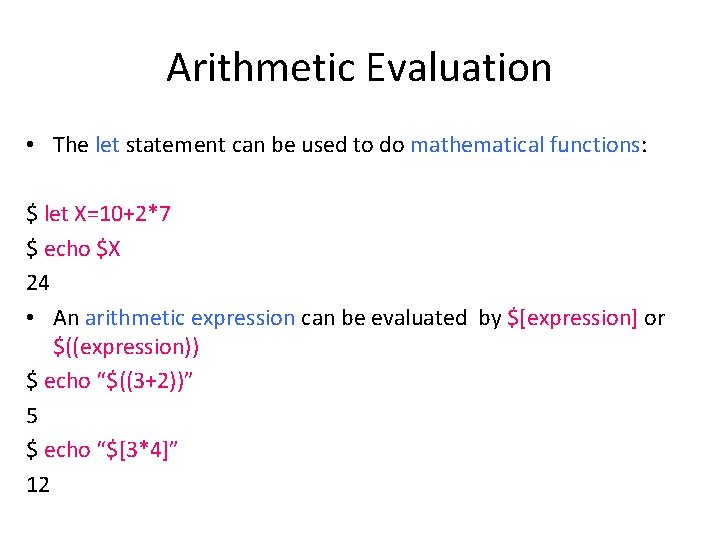
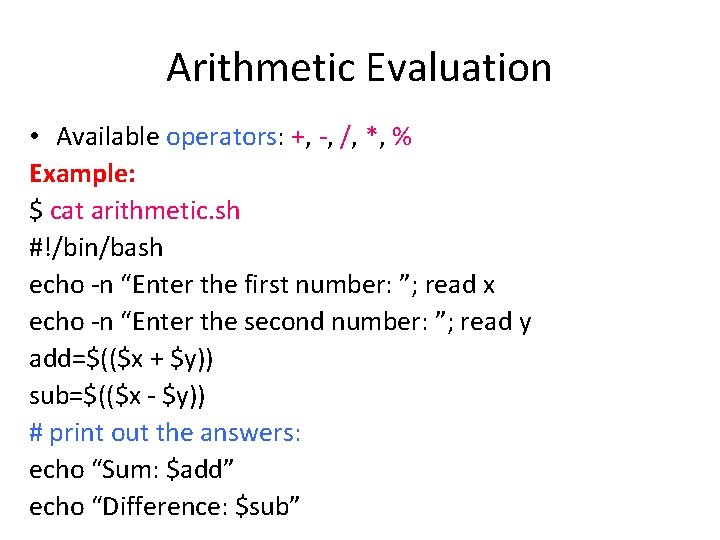
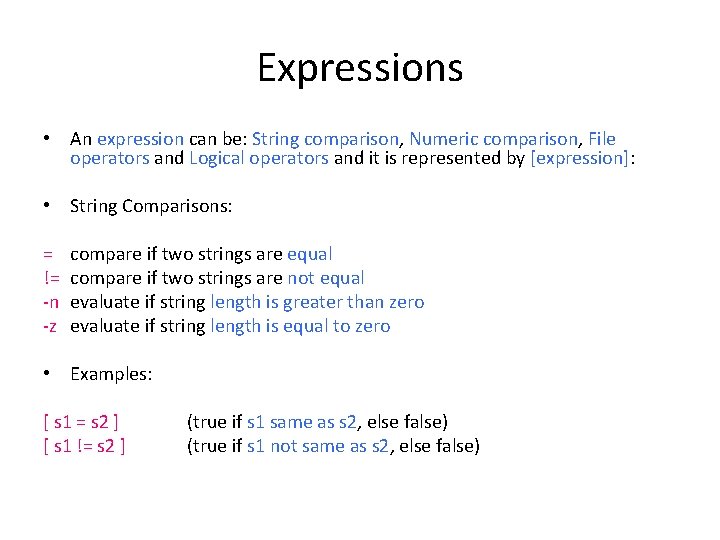
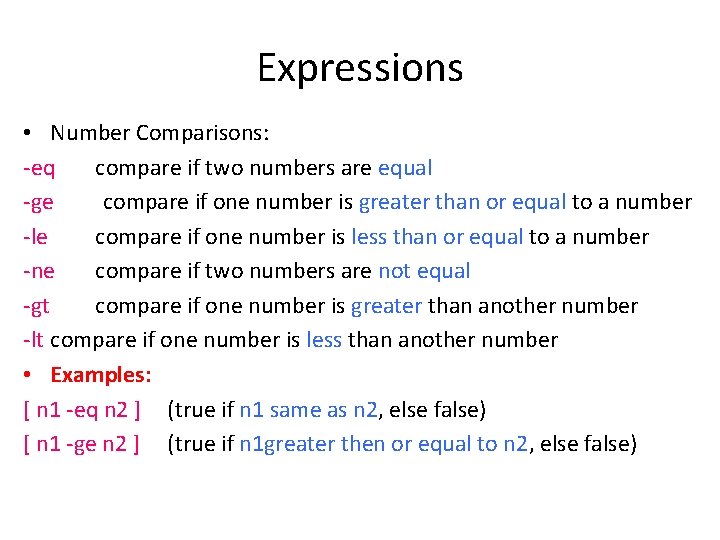
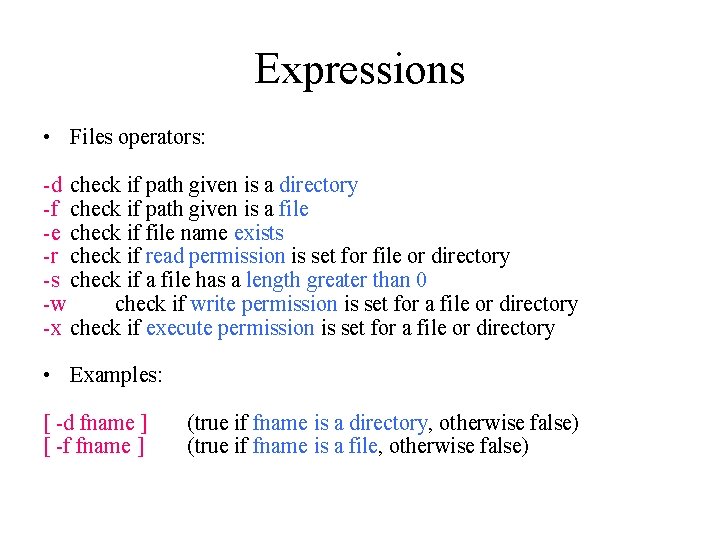
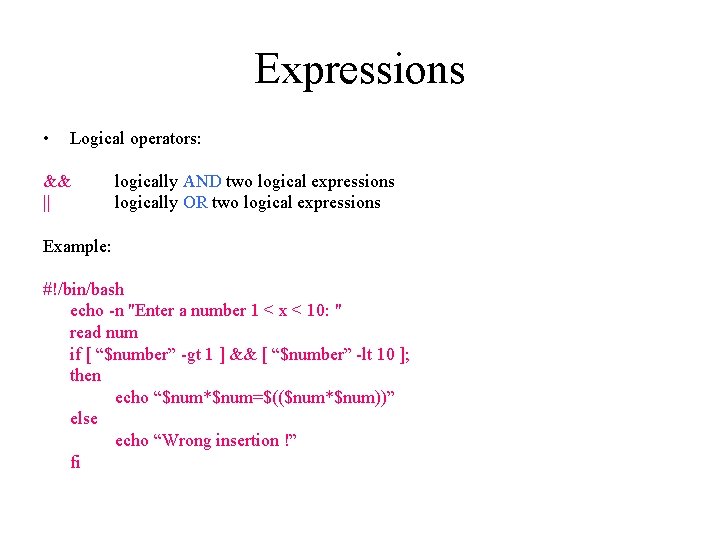
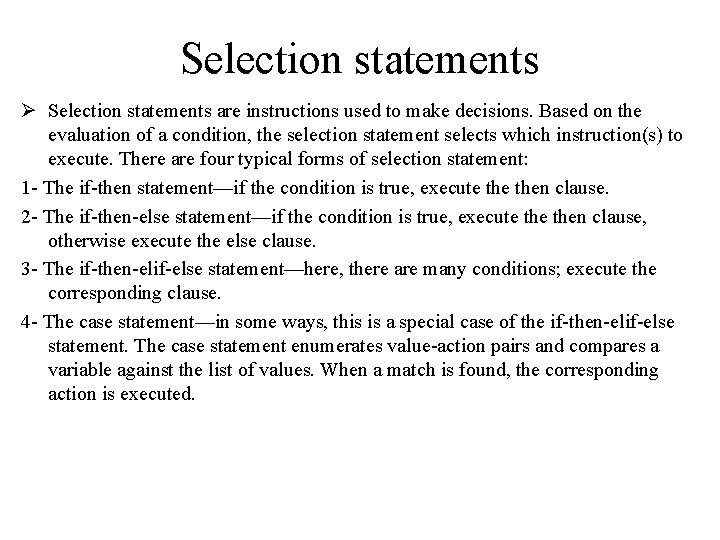
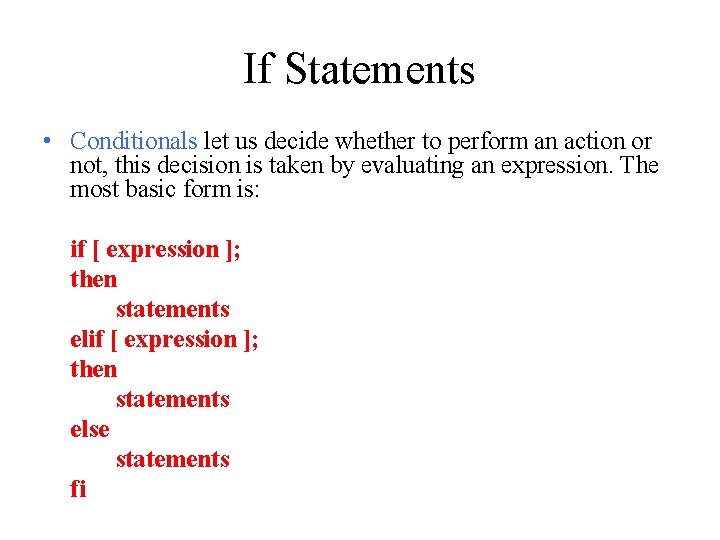
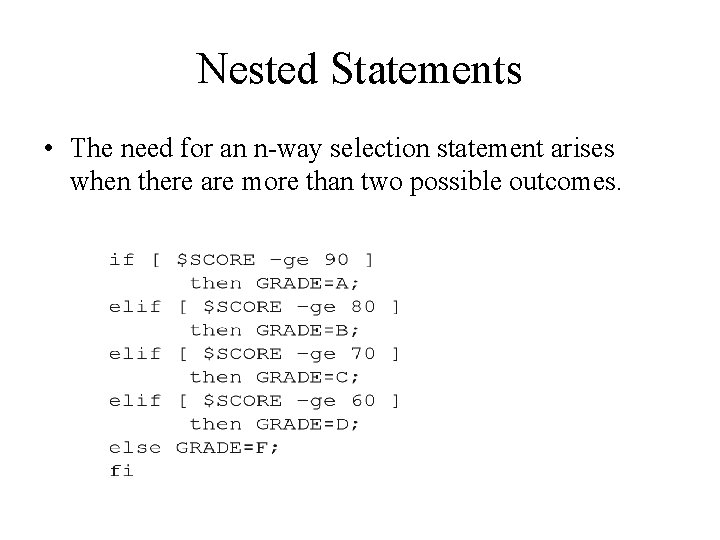
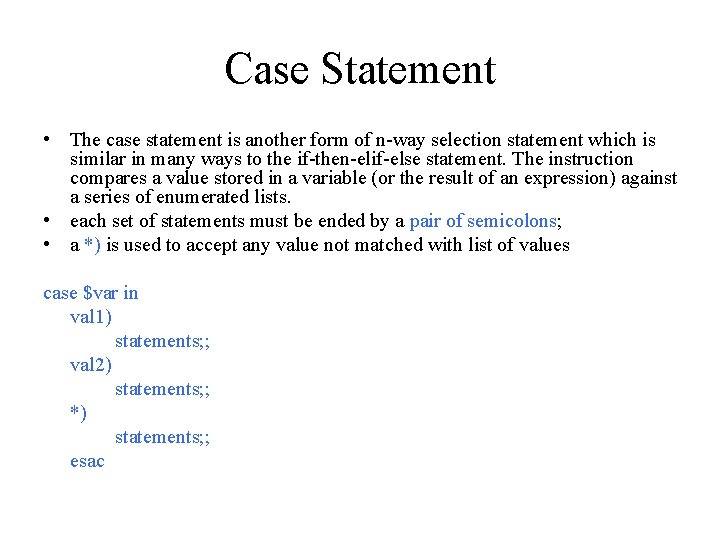
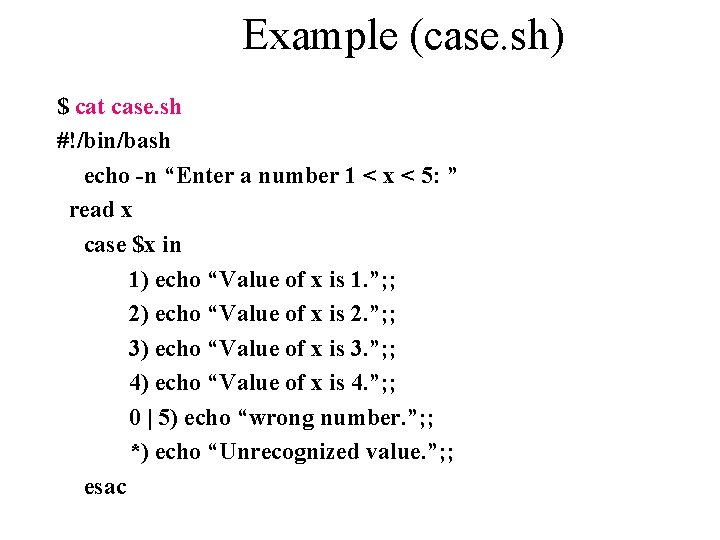
- Slides: 26

Open Source Operating System ﻧﻈﻢ ﺗﺸﻐﻴﻞ ﻣﻔﺘﻮﺣﺔ ﺍﻟﻤﺼﺪﺭ Lecture (5) Dr. Samah Mohammed
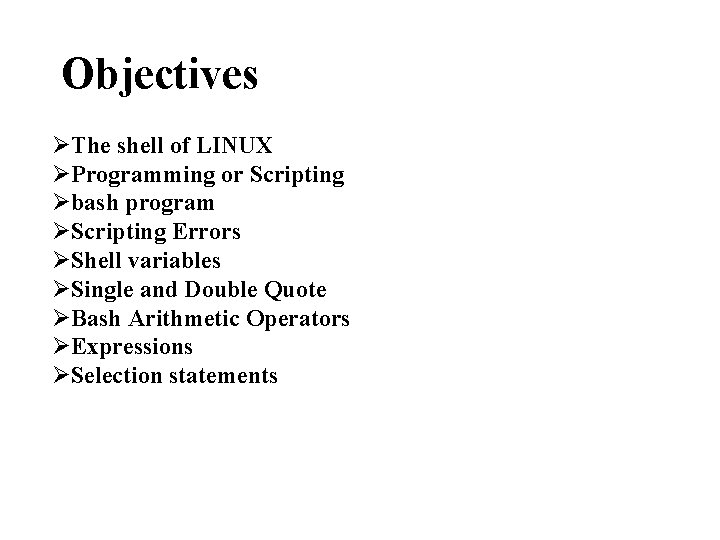
Objectives ØThe shell of LINUX ØProgramming or Scripting Øbash program ØScripting Errors ØShell variables ØSingle and Double Quote ØBash Arithmetic Operators ØExpressions ØSelection statements
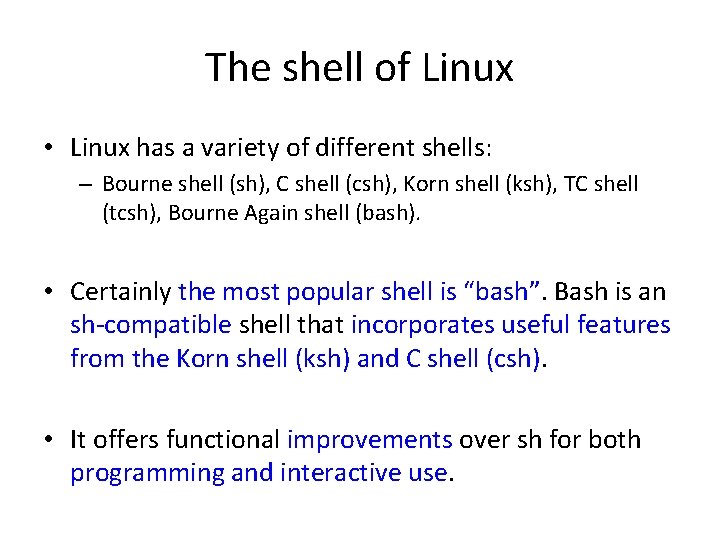
The shell of Linux • Linux has a variety of different shells: – Bourne shell (sh), C shell (csh), Korn shell (ksh), TC shell (tcsh), Bourne Again shell (bash). • Certainly the most popular shell is “bash”. Bash is an sh-compatible shell that incorporates useful features from the Korn shell (ksh) and C shell (csh). • It offers functional improvements over sh for both programming and interactive use.
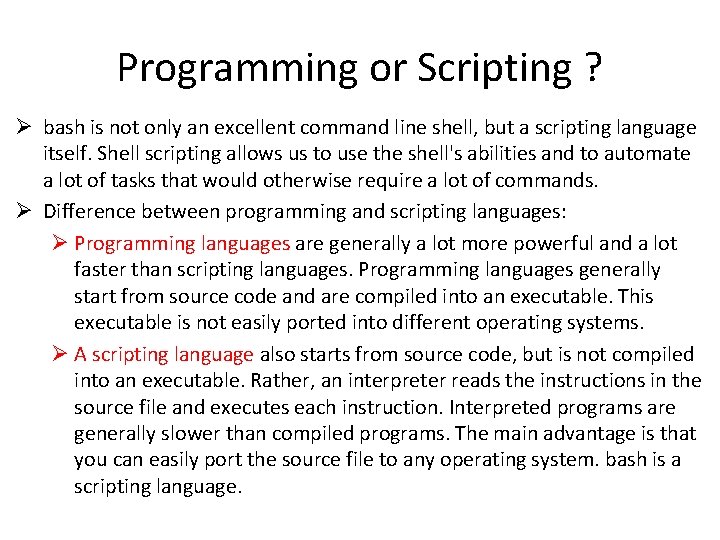
Programming or Scripting ? Ø bash is not only an excellent command line shell, but a scripting language itself. Shell scripting allows us to use the shell's abilities and to automate a lot of tasks that would otherwise require a lot of commands. Ø Difference between programming and scripting languages: Ø Programming languages are generally a lot more powerful and a lot faster than scripting languages. Programming languages generally start from source code and are compiled into an executable. This executable is not easily ported into different operating systems. Ø A scripting language also starts from source code, but is not compiled into an executable. Rather, an interpreter reads the instructions in the source file and executes each instruction. Interpreted programs are generally slower than compiled programs. The main advantage is that you can easily port the source file to any operating system. bash is a scripting language.
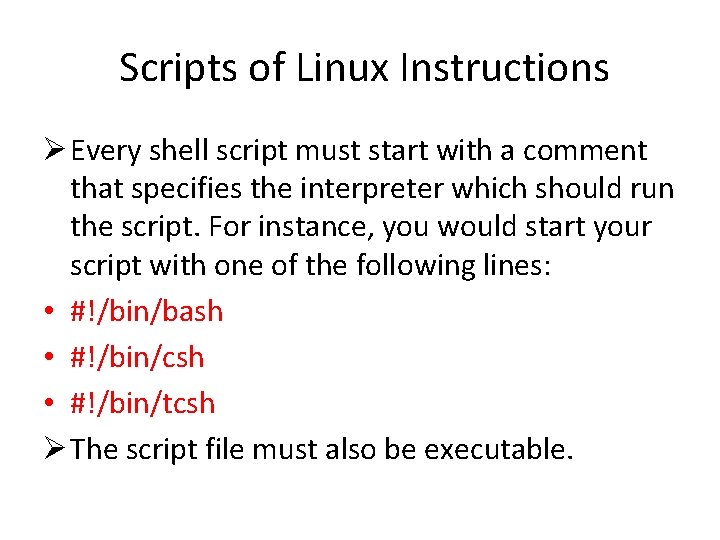
Scripts of Linux Instructions Ø Every shell script must start with a comment that specifies the interpreter which should run the script. For instance, you would start your script with one of the following lines: • #!/bin/bash • #!/bin/csh • #!/bin/tcsh Ø The script file must also be executable.
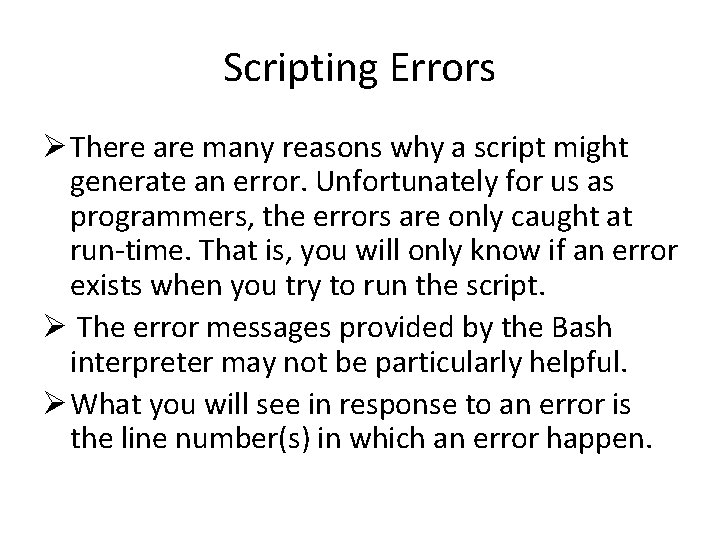
Scripting Errors Ø There are many reasons why a script might generate an error. Unfortunately for us as programmers, the errors are only caught at run-time. That is, you will only know if an error exists when you try to run the script. Ø The error messages provided by the Bash interpreter may not be particularly helpful. Ø What you will see in response to an error is the line number(s) in which an error happen.
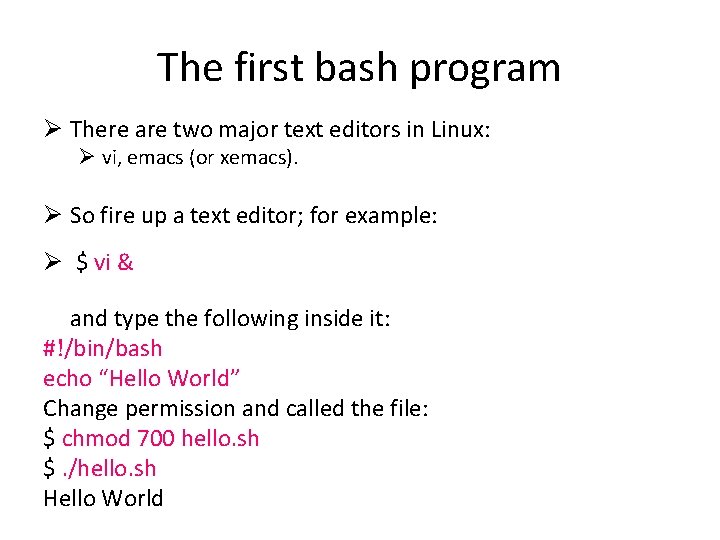
The first bash program Ø There are two major text editors in Linux: Ø vi, emacs (or xemacs). Ø So fire up a text editor; for example: Ø $ vi & and type the following inside it: #!/bin/bash echo “Hello World” Change permission and called the file: $ chmod 700 hello. sh $. /hello. sh Hello World
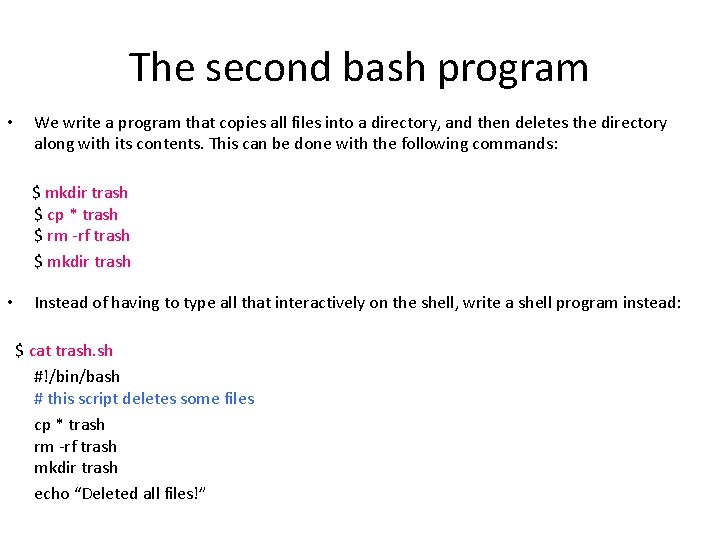
The second bash program • We write a program that copies all files into a directory, and then deletes the directory along with its contents. This can be done with the following commands: $ mkdir trash $ cp * trash $ rm -rf trash $ mkdir trash • Instead of having to type all that interactively on the shell, write a shell program instead: $ cat trash. sh #!/bin/bash # this script deletes some files cp * trash rm -rf trash mkdir trash echo “Deleted all files!”
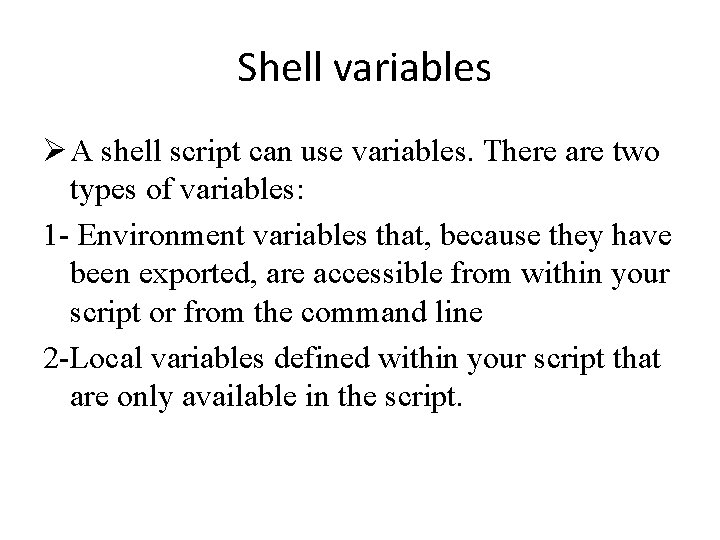
Shell variables Ø A shell script can use variables. There are two types of variables: 1 - Environment variables that, because they have been exported, are accessible from within your script or from the command line 2 -Local variables defined within your script that are only available in the script.
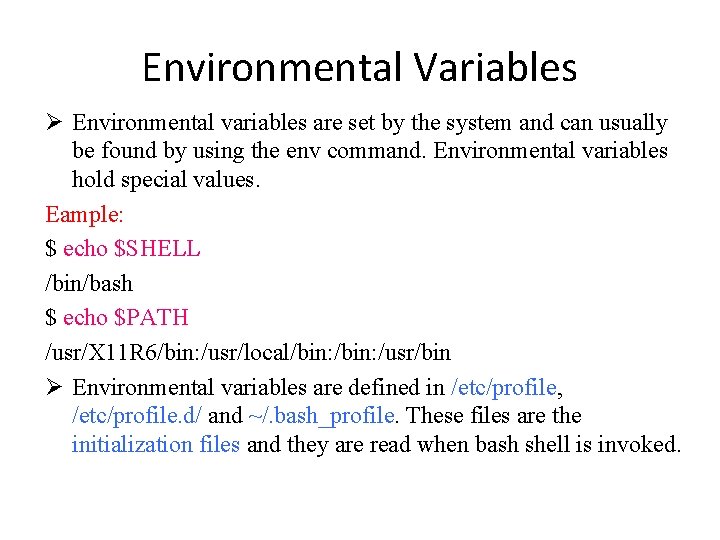
Environmental Variables Ø Environmental variables are set by the system and can usually be found by using the env command. Environmental variables hold special values. Eample: $ echo $SHELL /bin/bash $ echo $PATH /usr/X 11 R 6/bin: /usr/local/bin: /usr/bin Ø Environmental variables are defined in /etc/profile, /etc/profile. d/ and ~/. bash_profile. These files are the initialization files and they are read when bash shell is invoked.
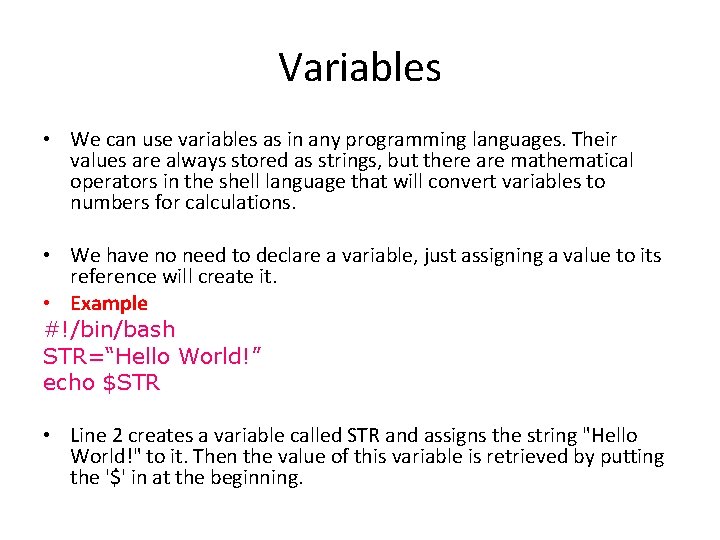
Variables • We can use variables as in any programming languages. Their values are always stored as strings, but there are mathematical operators in the shell language that will convert variables to numbers for calculations. • We have no need to declare a variable, just assigning a value to its reference will create it. • Example #!/bin/bash STR=“Hello World!” echo $STR • Line 2 creates a variable called STR and assigns the string "Hello World!" to it. Then the value of this variable is retrieved by putting the '$' in at the beginning.
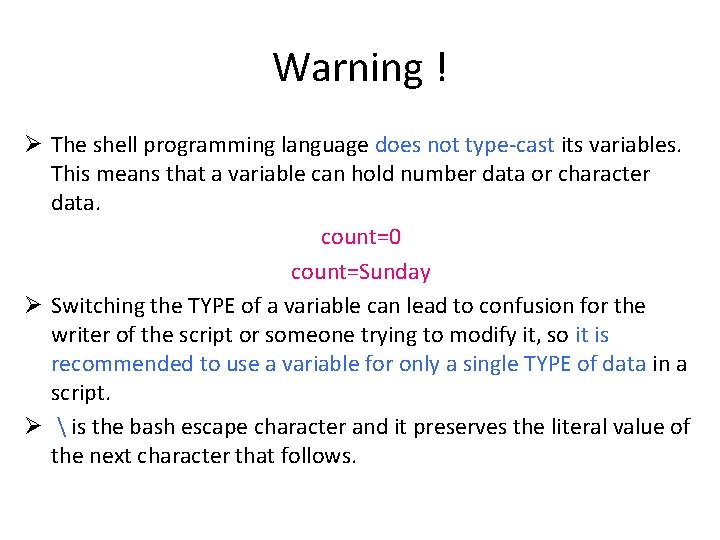
Warning ! Ø The shell programming language does not type-cast its variables. This means that a variable can hold number data or character data. count=0 count=Sunday Ø Switching the TYPE of a variable can lead to confusion for the writer of the script or someone trying to modify it, so it is recommended to use a variable for only a single TYPE of data in a script. Ø is the bash escape character and it preserves the literal value of the next character that follows.
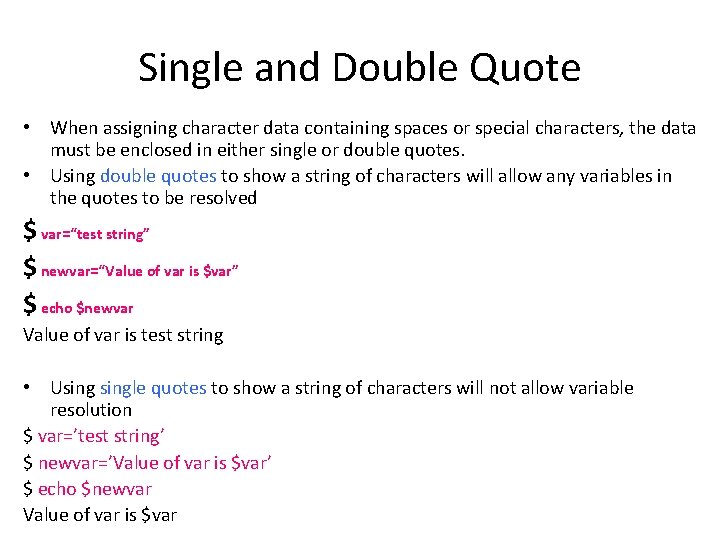
Single and Double Quote • When assigning character data containing spaces or special characters, the data must be enclosed in either single or double quotes. • Using double quotes to show a string of characters will allow any variables in the quotes to be resolved $ var=“test string” $ newvar=“Value of var is $var” $ echo $newvar Value of var is test string • Usingle quotes to show a string of characters will not allow variable resolution $ var=’test string’ $ newvar=’Value of var is $var’ $ echo $newvar Value of var is $var
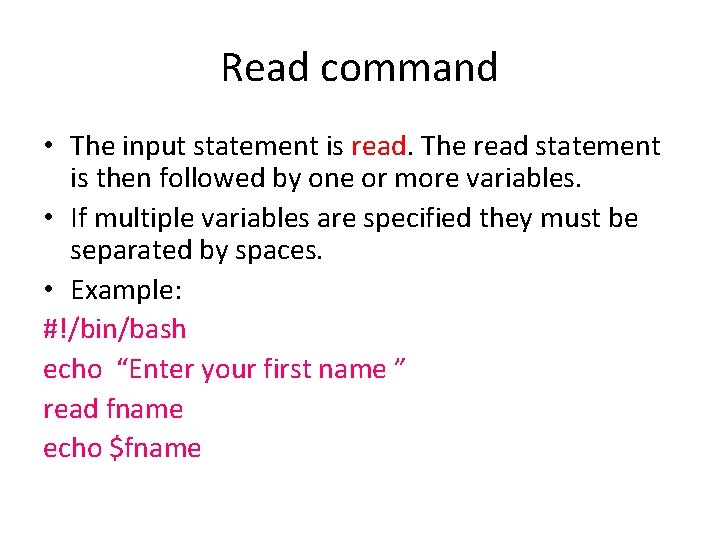
Read command • The input statement is read. The read statement is then followed by one or more variables. • If multiple variables are specified they must be separated by spaces. • Example: #!/bin/bash echo “Enter your first name ” read fname echo $fname
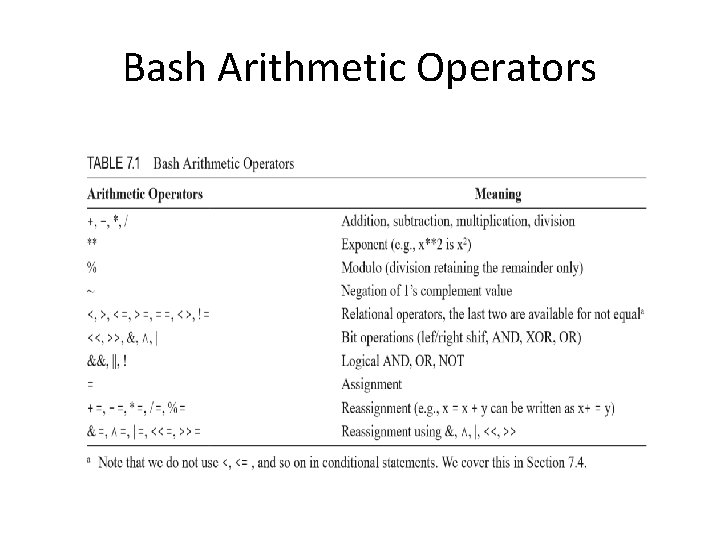
Bash Arithmetic Operators
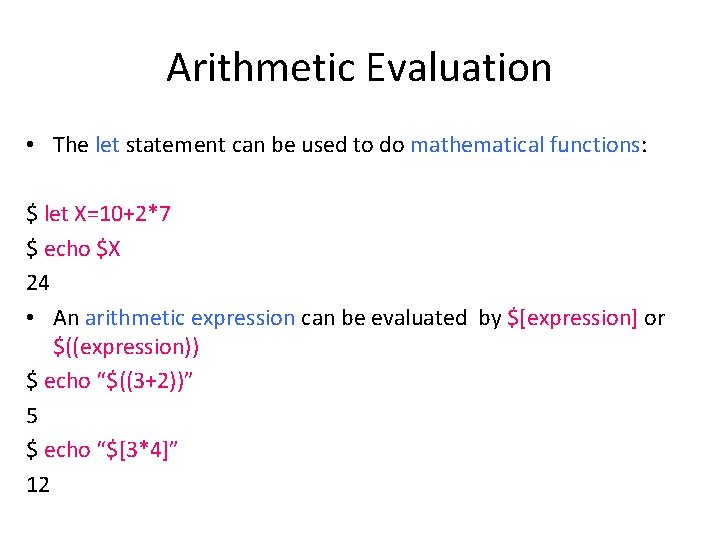
Arithmetic Evaluation • The let statement can be used to do mathematical functions: $ let X=10+2*7 $ echo $X 24 • An arithmetic expression can be evaluated by $[expression] or $((expression)) $ echo “$((3+2))” 5 $ echo “$[3*4]” 12
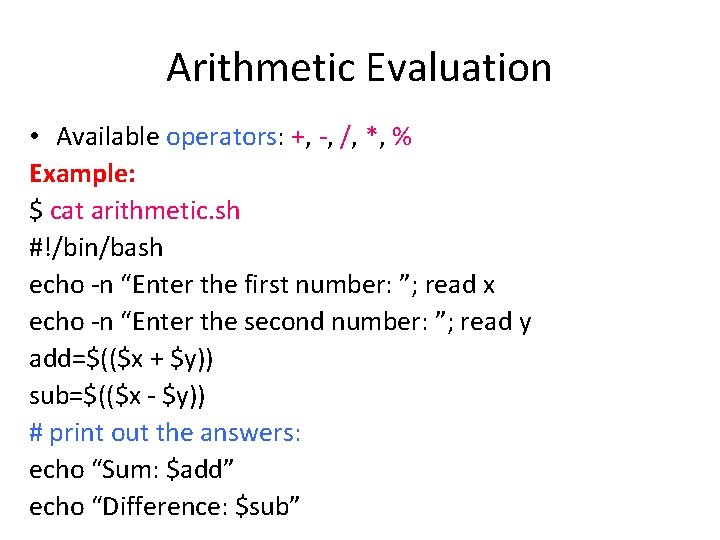
Arithmetic Evaluation • Available operators: +, -, /, *, % Example: $ cat arithmetic. sh #!/bin/bash echo -n “Enter the first number: ”; read x echo -n “Enter the second number: ”; read y add=$(($x + $y)) sub=$(($x - $y)) # print out the answers: echo “Sum: $add” echo “Difference: $sub”
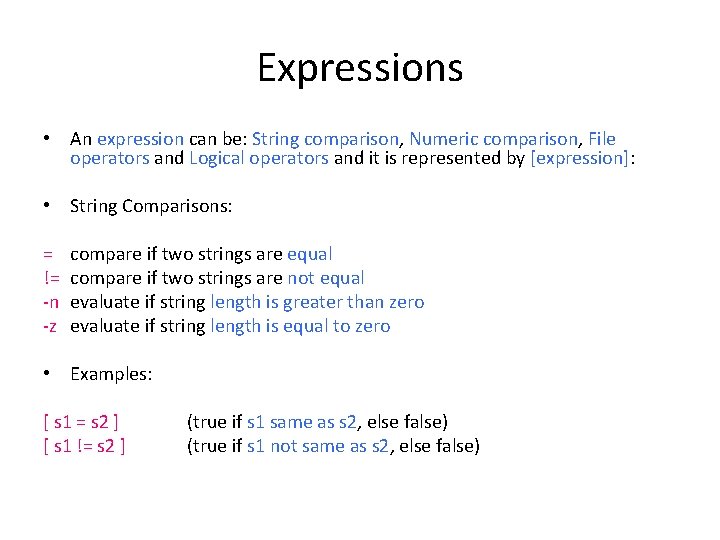
Expressions • An expression can be: String comparison, Numeric comparison, File operators and Logical operators and it is represented by [expression]: • String Comparisons: = != -n -z compare if two strings are equal compare if two strings are not equal evaluate if string length is greater than zero evaluate if string length is equal to zero • Examples: [ s 1 = s 2 ] [ s 1 != s 2 ] (true if s 1 same as s 2, else false) (true if s 1 not same as s 2, else false)
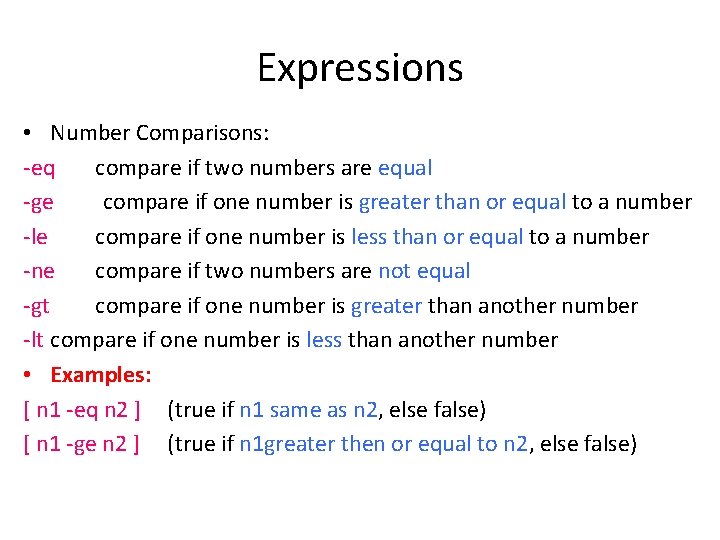
Expressions • Number Comparisons: -eq compare if two numbers are equal -ge compare if one number is greater than or equal to a number -le compare if one number is less than or equal to a number -ne compare if two numbers are not equal -gt compare if one number is greater than another number -lt compare if one number is less than another number • Examples: [ n 1 -eq n 2 ] (true if n 1 same as n 2, else false) [ n 1 -ge n 2 ] (true if n 1 greater then or equal to n 2, else false)
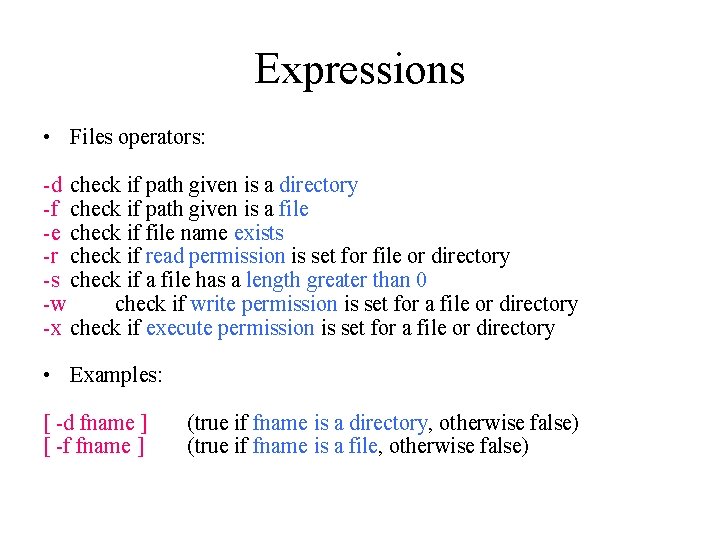
Expressions • Files operators: -d check if path given is a directory -f check if path given is a file -e check if file name exists -r check if read permission is set for file or directory -s check if a file has a length greater than 0 -w check if write permission is set for a file or directory -x check if execute permission is set for a file or directory • Examples: [ -d fname ] [ -f fname ] (true if fname is a directory, otherwise false) (true if fname is a file, otherwise false)
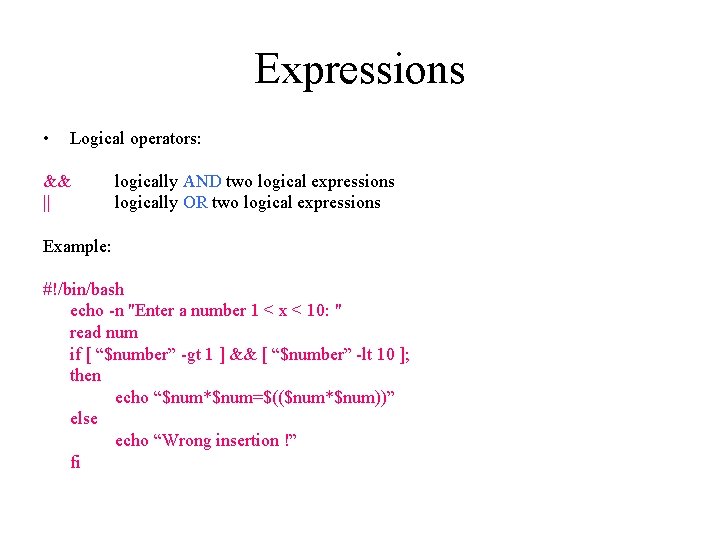
Expressions • Logical operators: && || logically AND two logical expressions logically OR two logical expressions Example: #!/bin/bash echo -n "Enter a number 1 < x < 10: " read num if [ “$number” -gt 1 ] && [ “$number” -lt 10 ]; then echo “$num*$num=$(($num*$num))” else echo “Wrong insertion !” fi
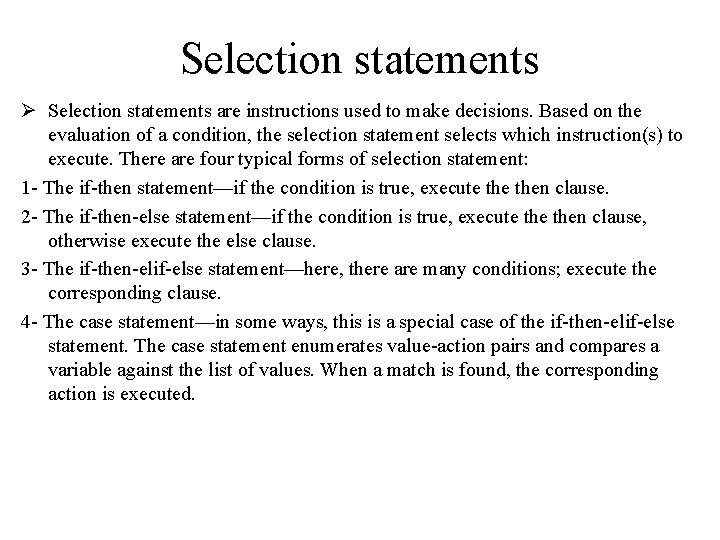
Selection statements Ø Selection statements are instructions used to make decisions. Based on the evaluation of a condition, the selection statement selects which instruction(s) to execute. There are four typical forms of selection statement: 1 - The if-then statement—if the condition is true, execute then clause. 2 - The if-then-else statement—if the condition is true, execute then clause, otherwise execute the else clause. 3 - The if-then-elif-else statement—here, there are many conditions; execute the corresponding clause. 4 - The case statement—in some ways, this is a special case of the if-then-elif-else statement. The case statement enumerates value-action pairs and compares a variable against the list of values. When a match is found, the corresponding action is executed.
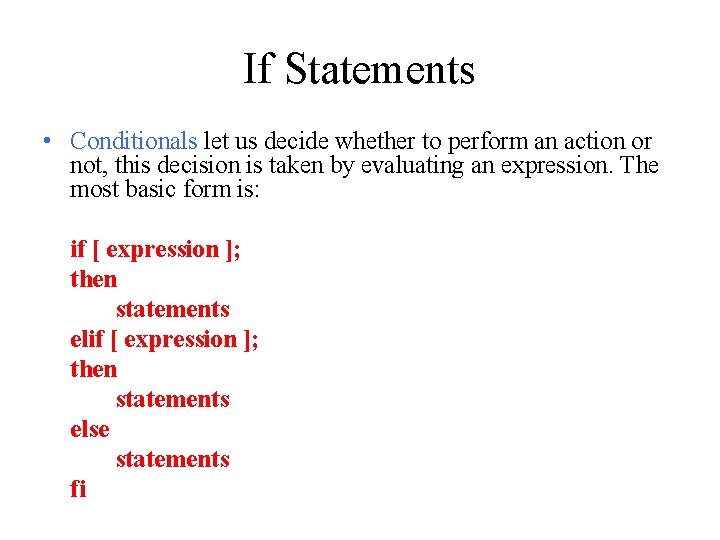
If Statements • Conditionals let us decide whether to perform an action or not, this decision is taken by evaluating an expression. The most basic form is: if [ expression ]; then statements else statements fi
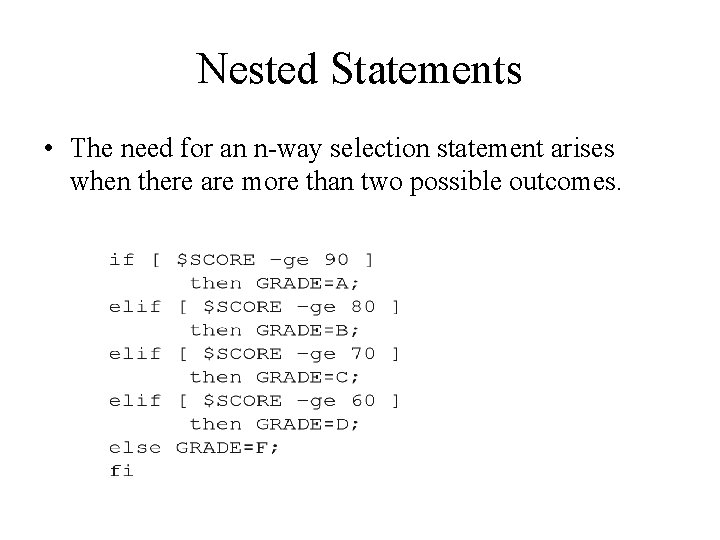
Nested Statements • The need for an n-way selection statement arises when there are more than two possible outcomes.
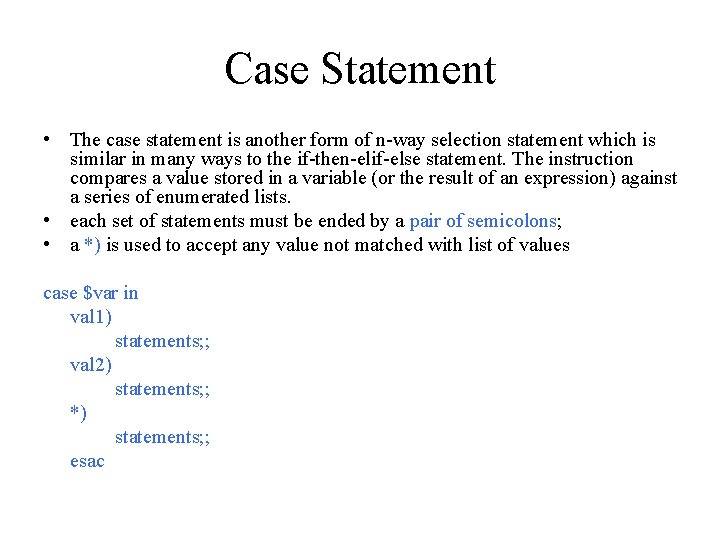
Case Statement • The case statement is another form of n-way selection statement which is similar in many ways to the if-then-elif-else statement. The instruction compares a value stored in a variable (or the result of an expression) against a series of enumerated lists. • each set of statements must be ended by a pair of semicolons; • a *) is used to accept any value not matched with list of values case $var in val 1) statements; ; val 2) statements; ; *) statements; ; esac
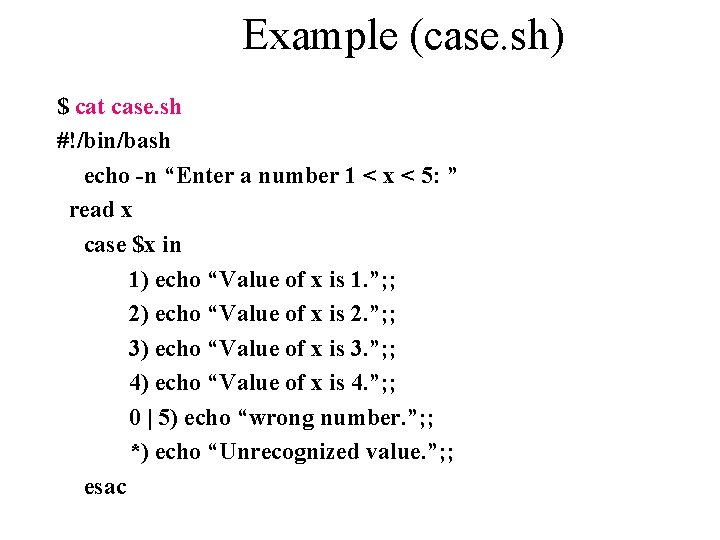
Example (case. sh) $ cat case. sh #!/bin/bash echo -n “Enter a number 1 < x < 5: ” read x case $x in 1) echo “Value of x is 1. ”; ; 2) echo “Value of x is 2. ”; ; 3) echo “Value of x is 3. ”; ; 4) echo “Value of x is 4. ”; ; 0 | 5) echo “wrong number. ”; ; *) echo “Unrecognized value. ”; ; esac