Open Source Operating System Lecture 2 Dr Samah

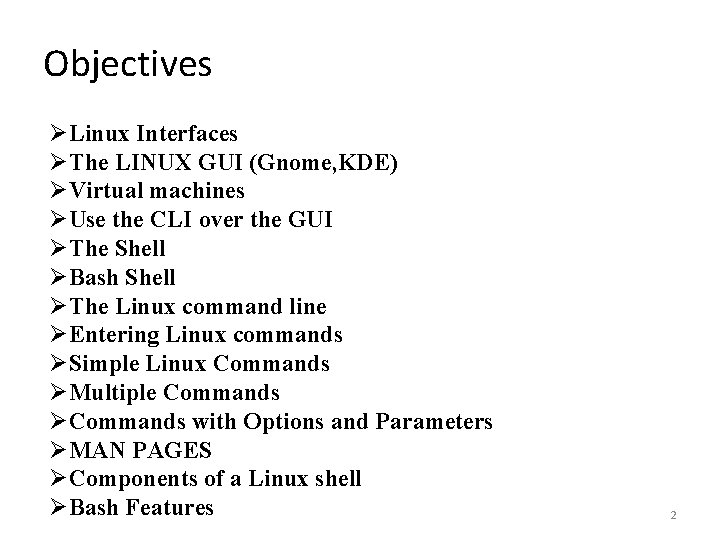
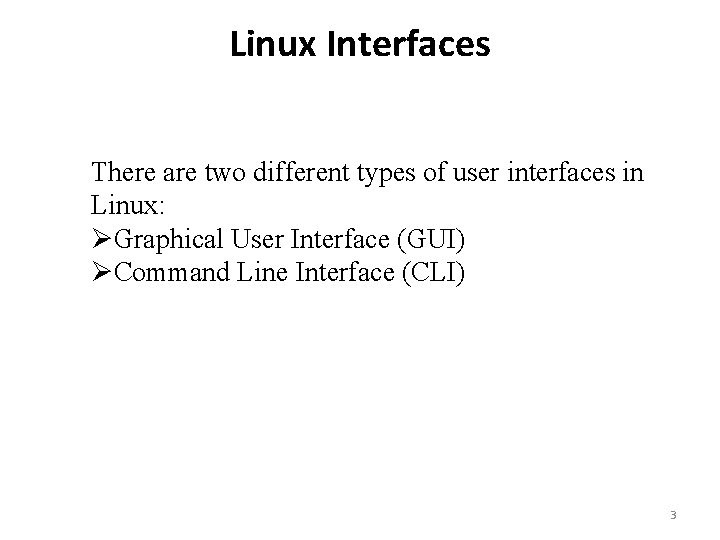
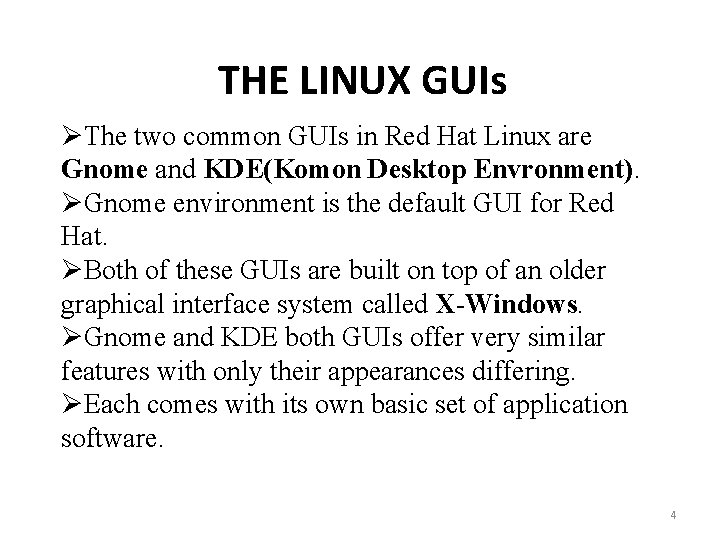
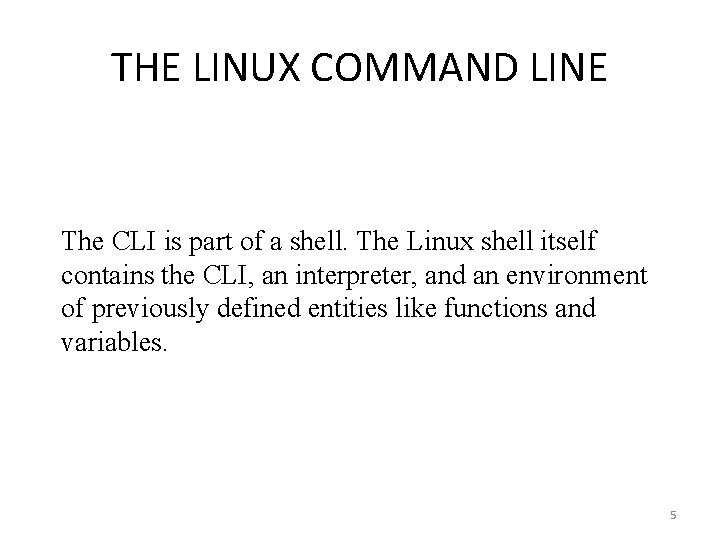
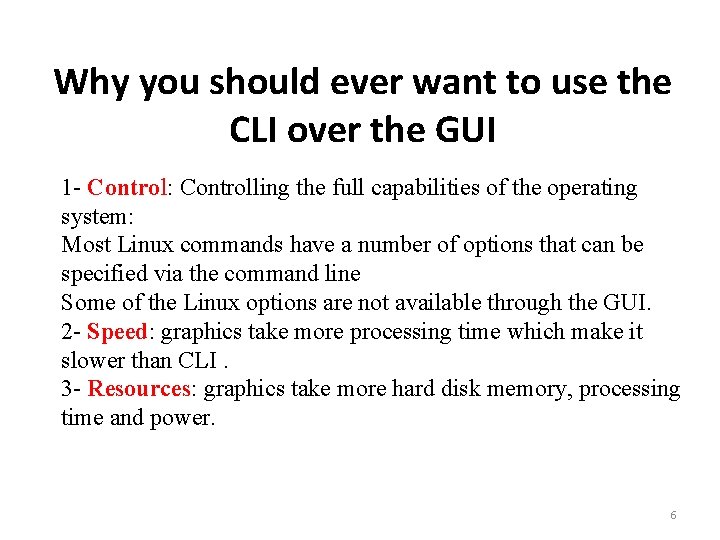
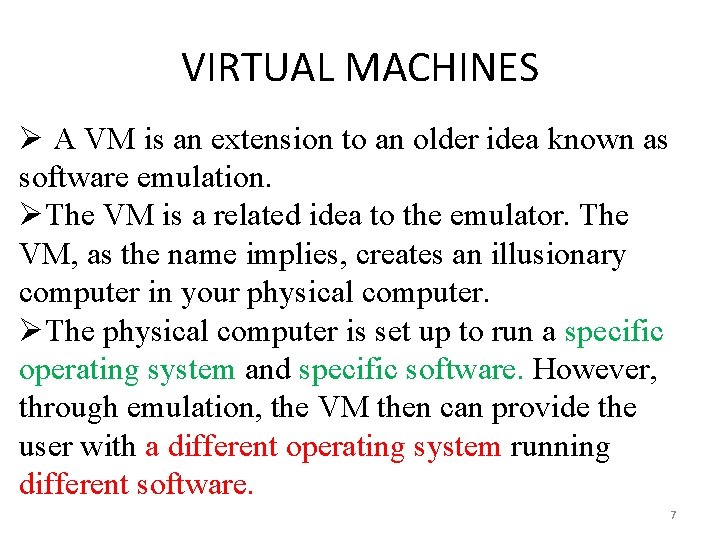
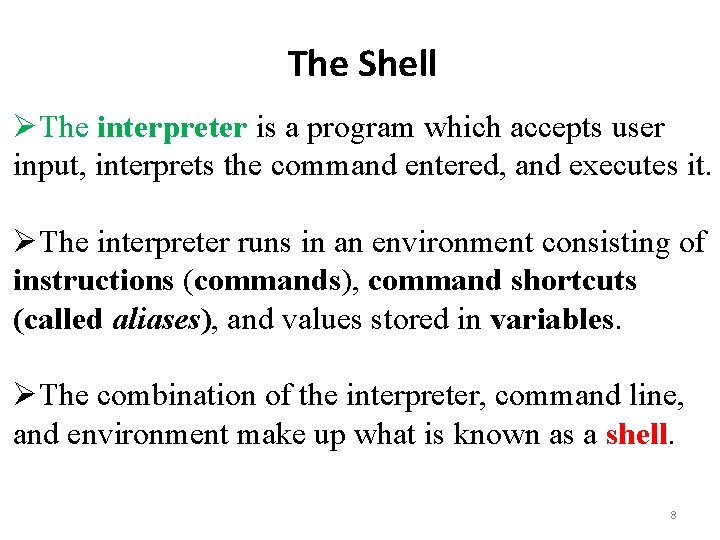
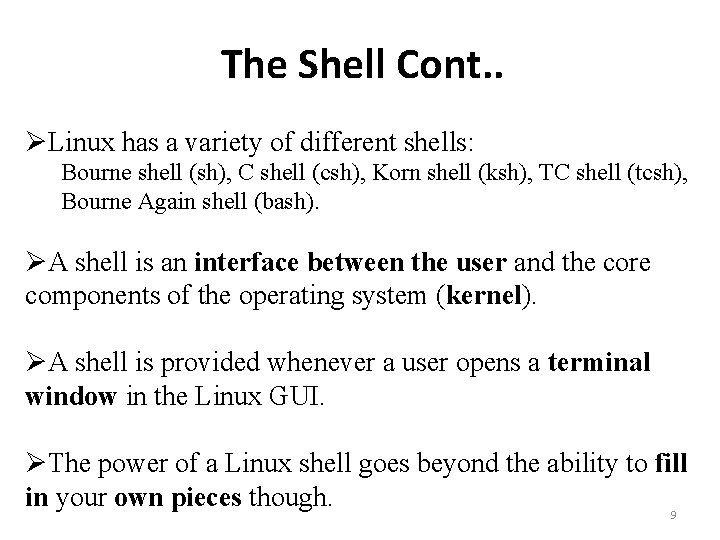
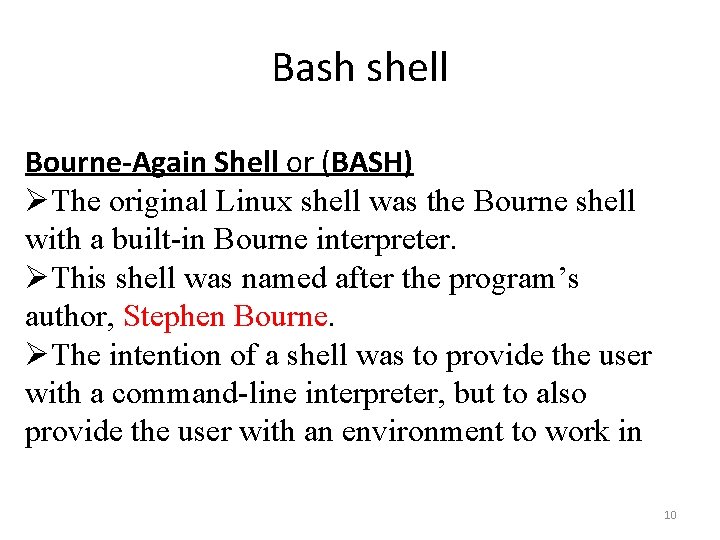
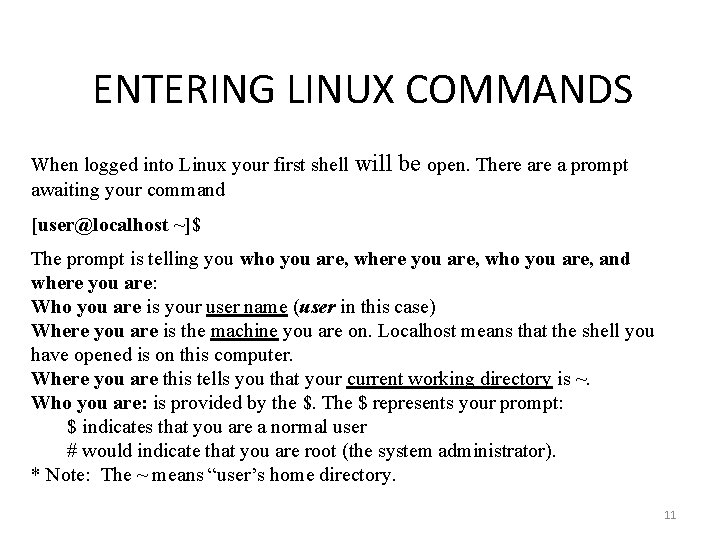
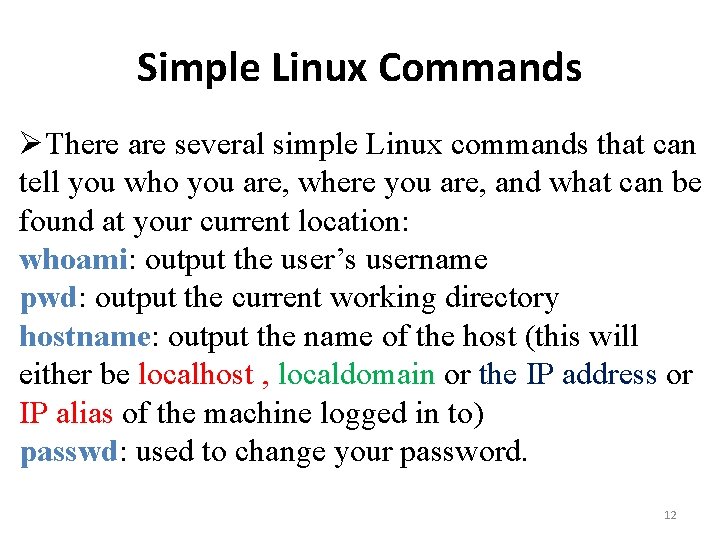
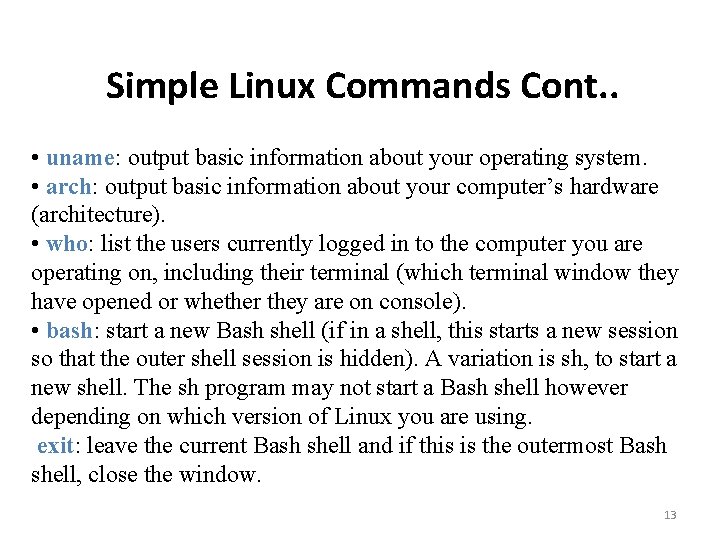
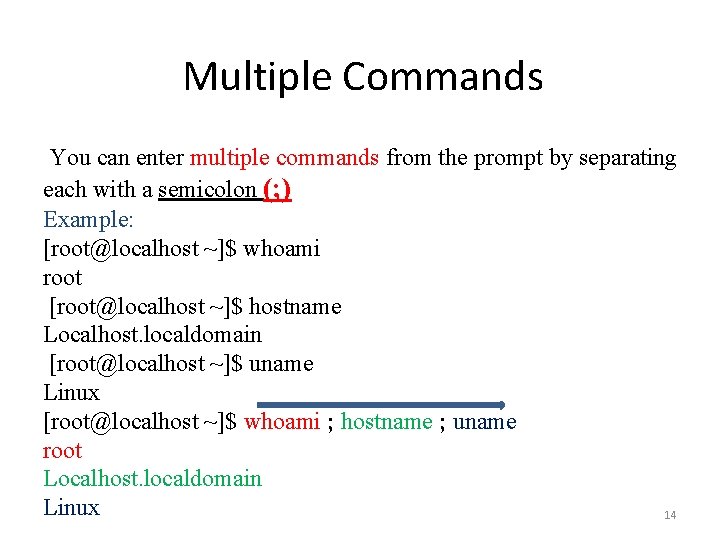
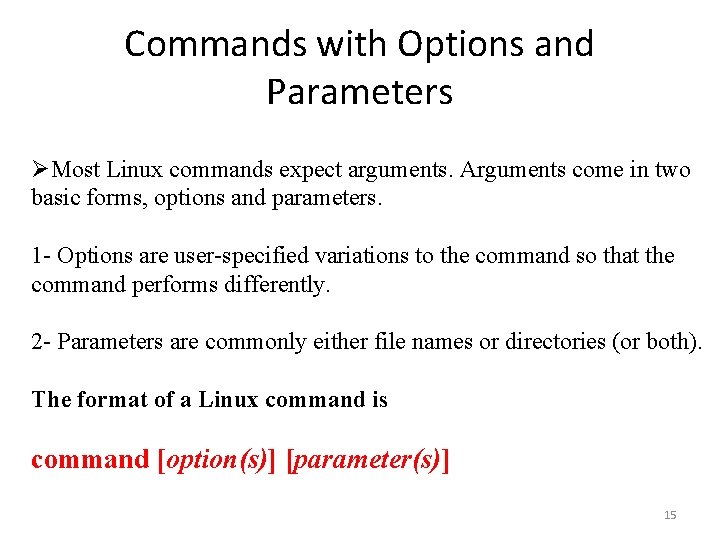
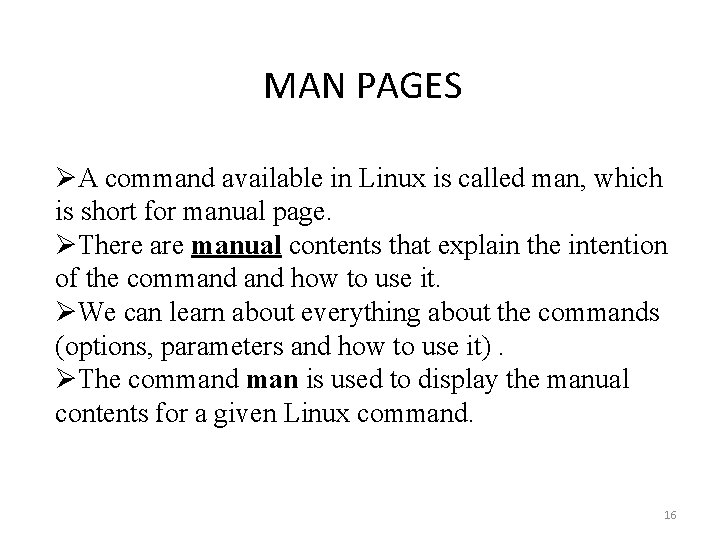
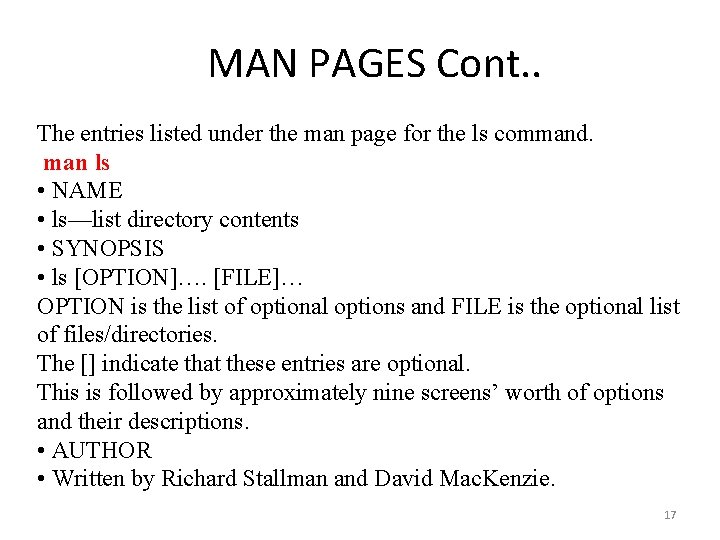
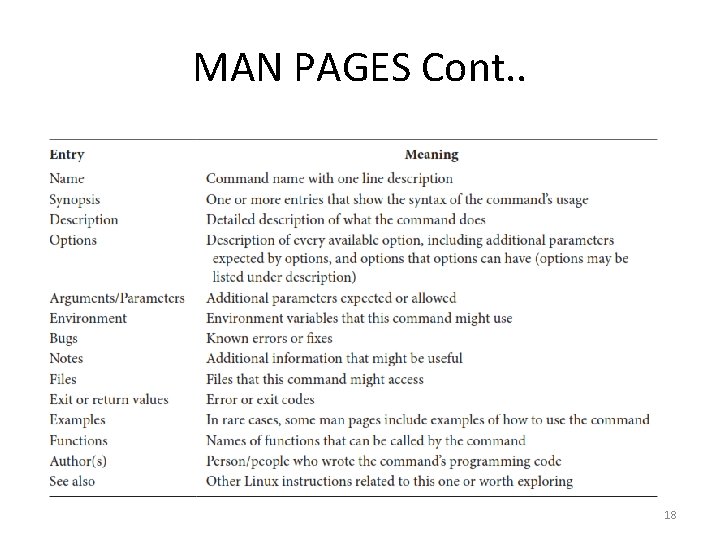
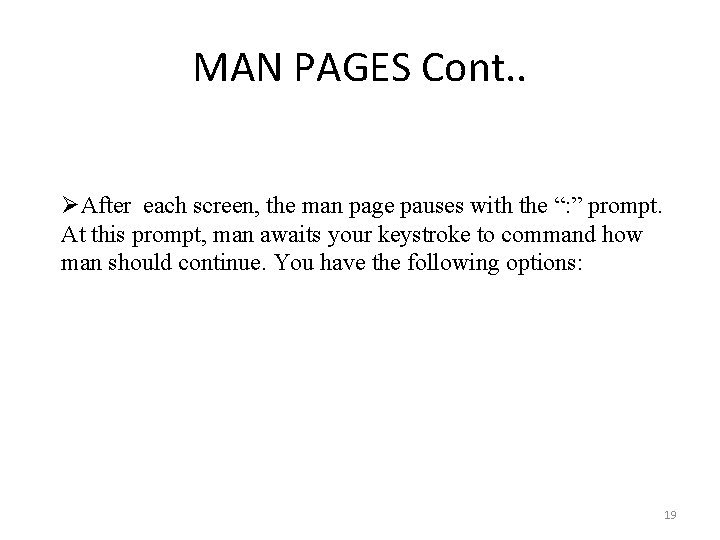
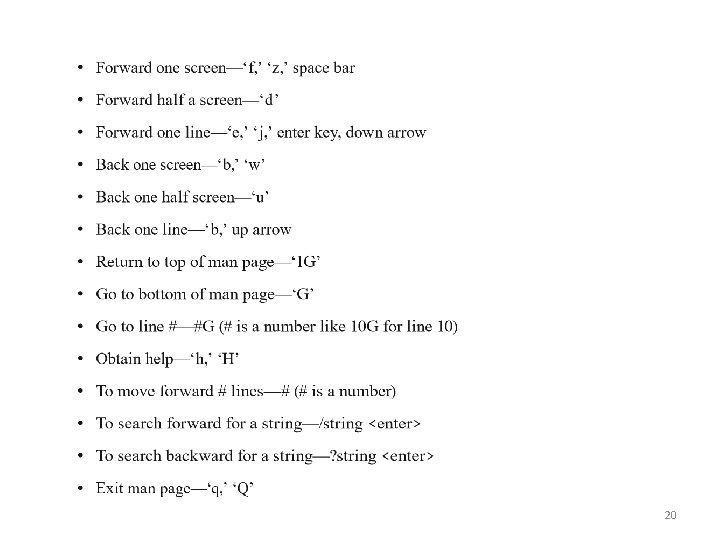
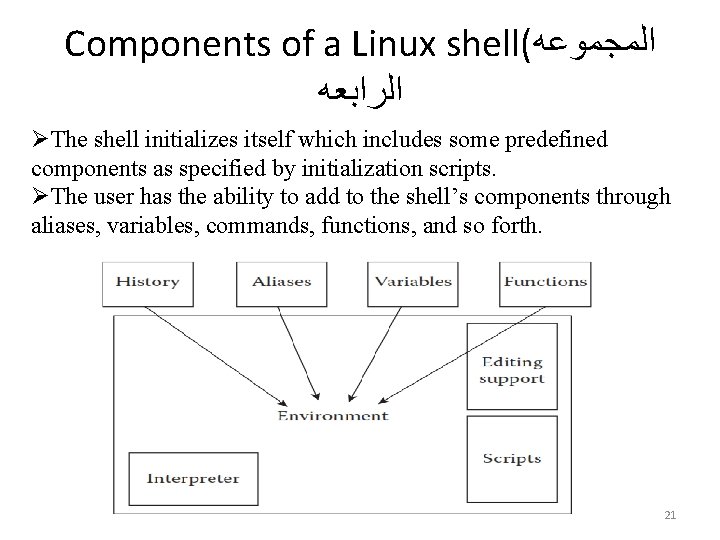
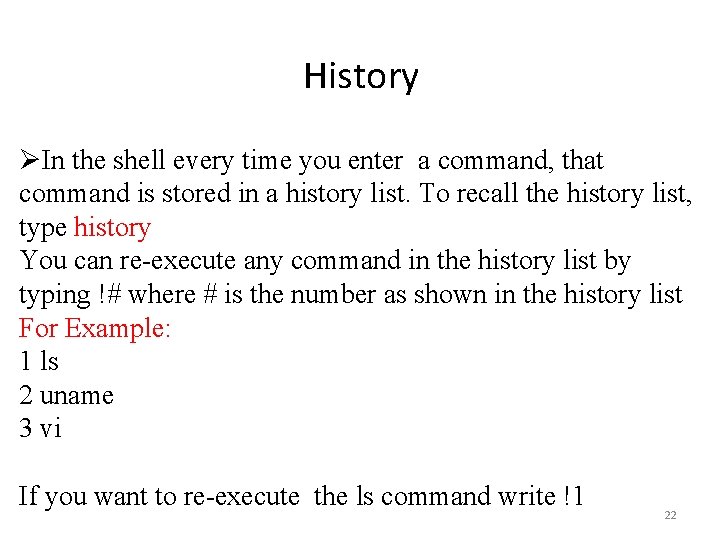
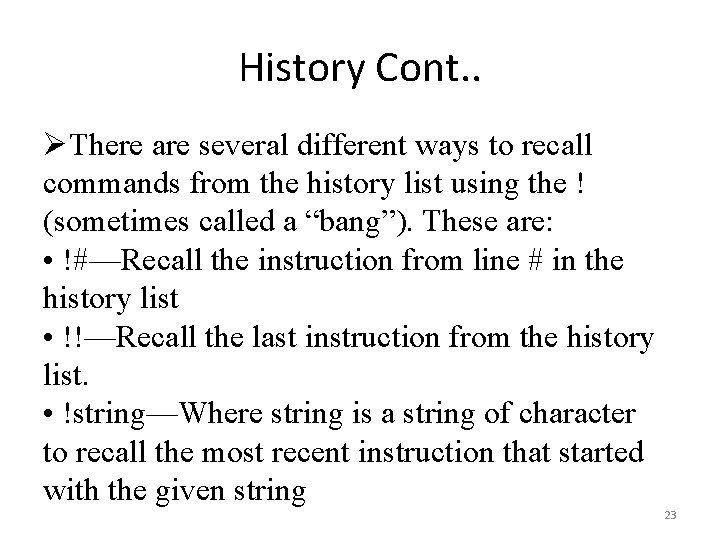
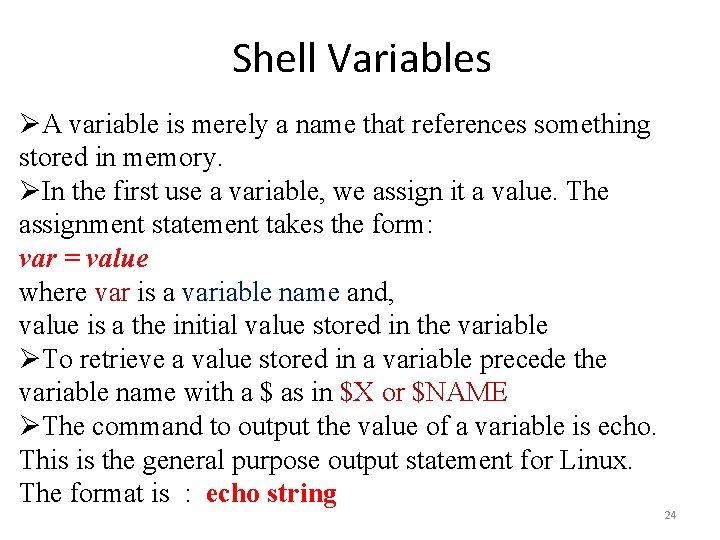
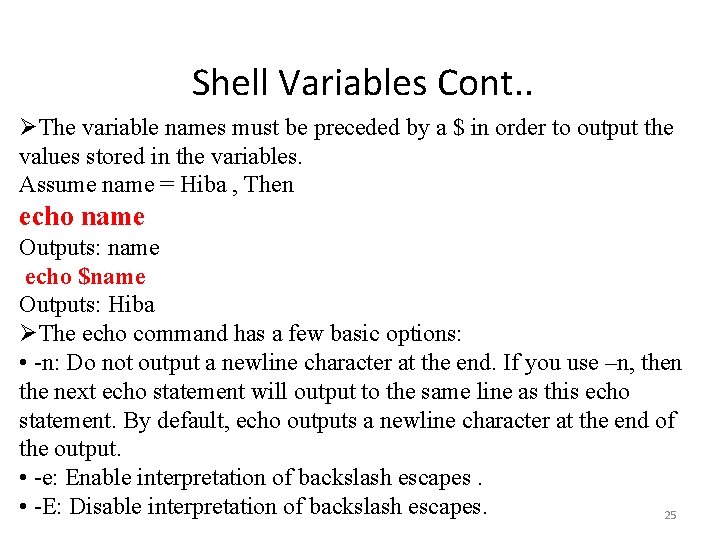
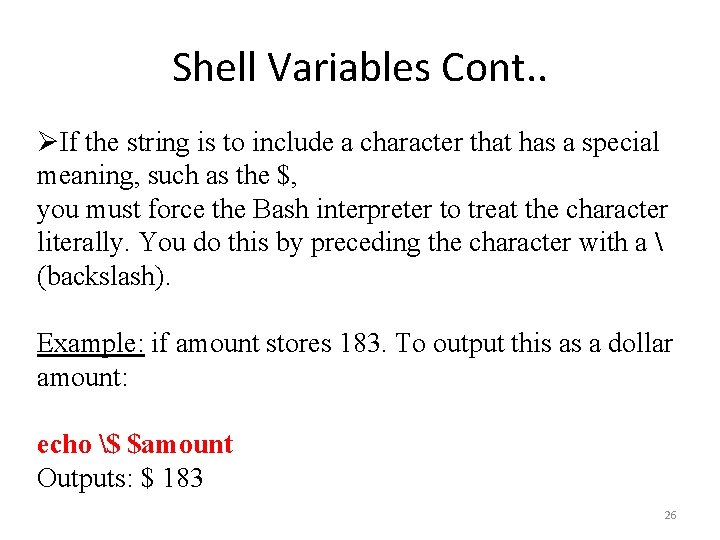
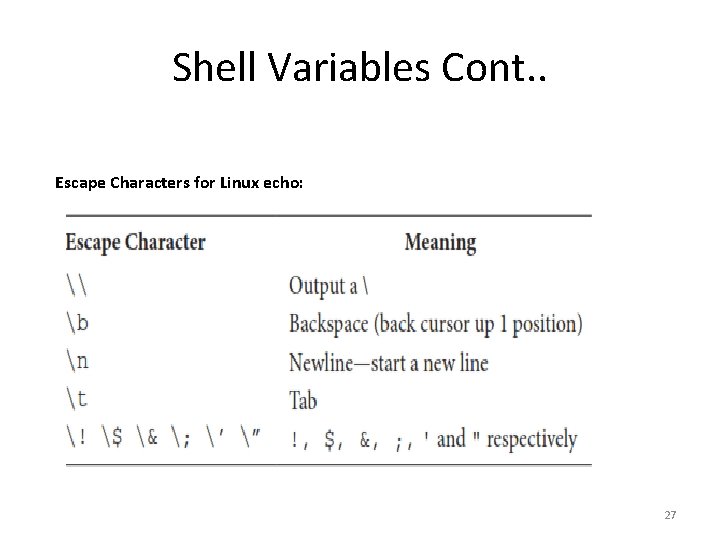
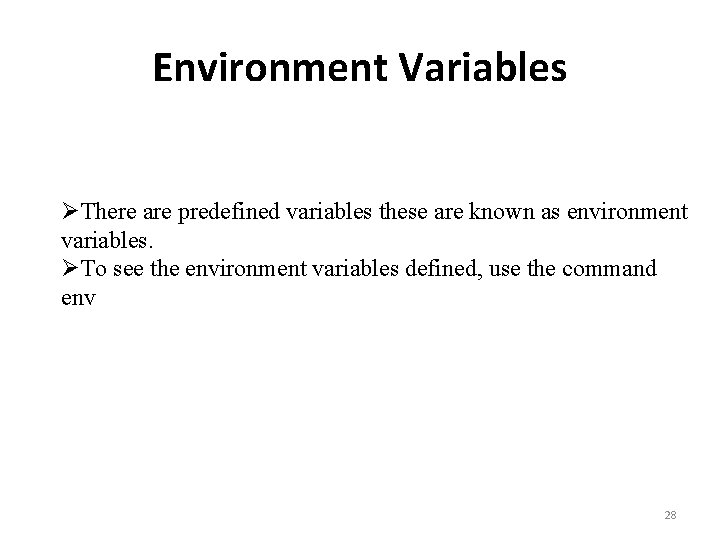
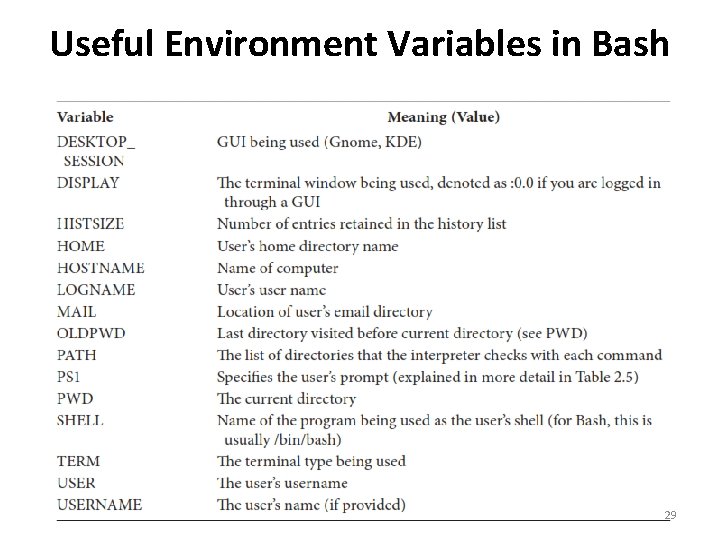
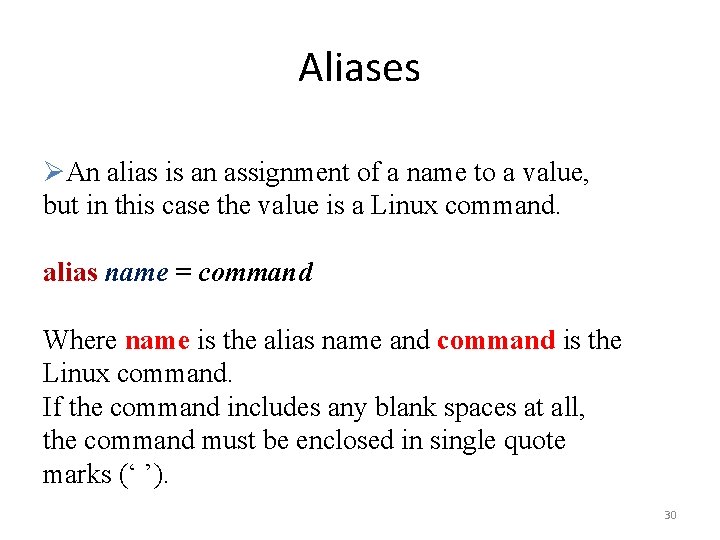
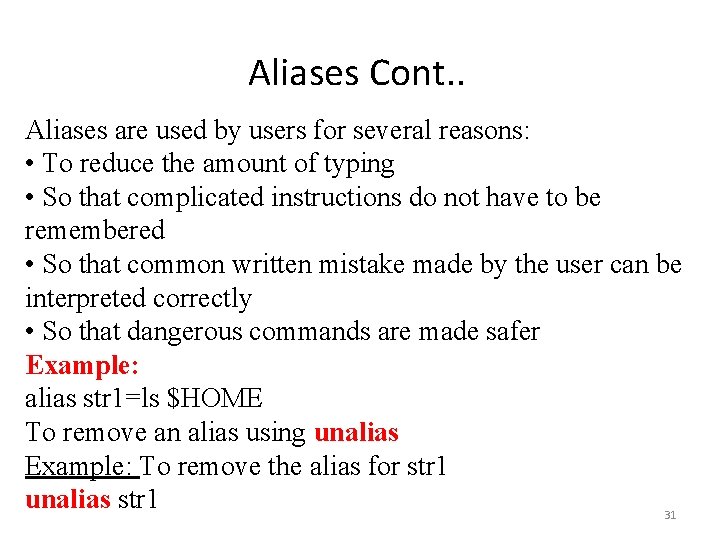
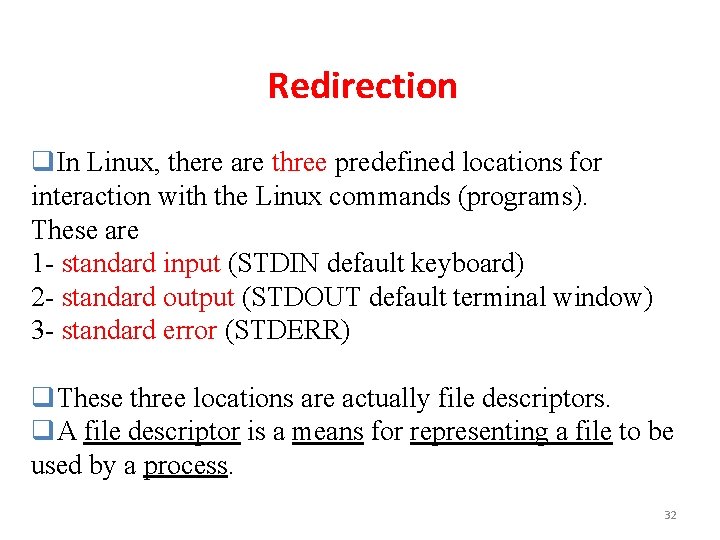
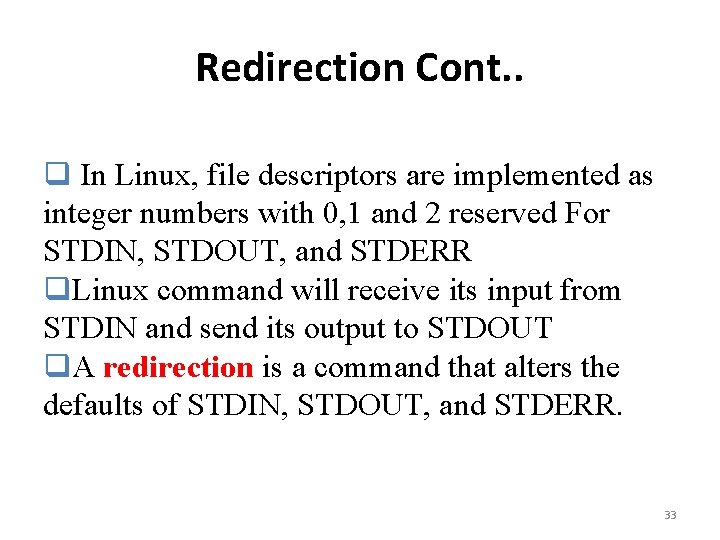
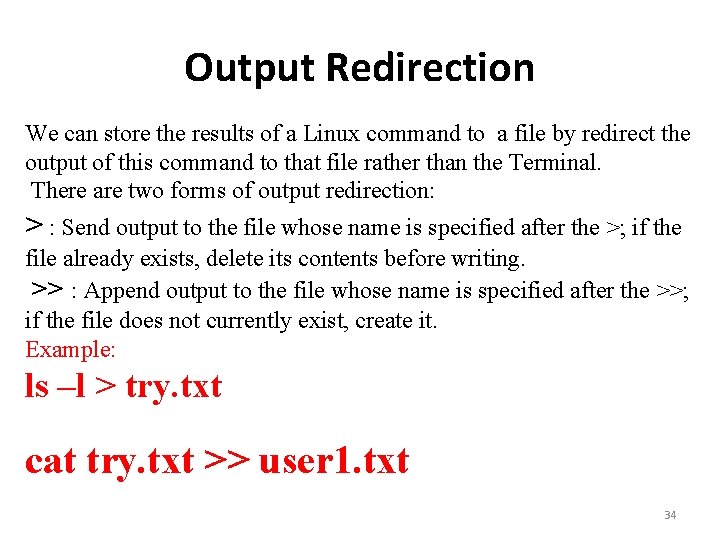
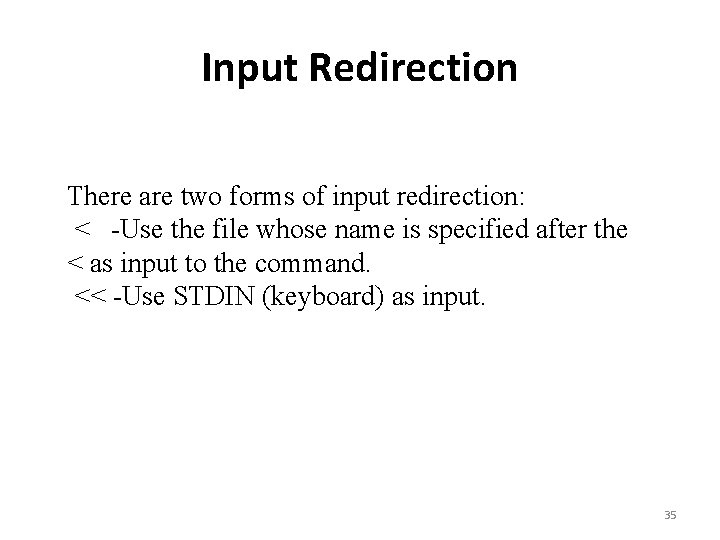
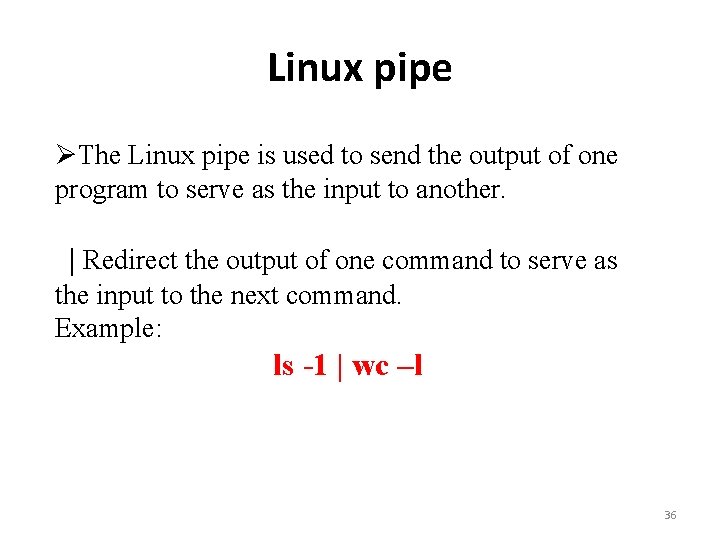
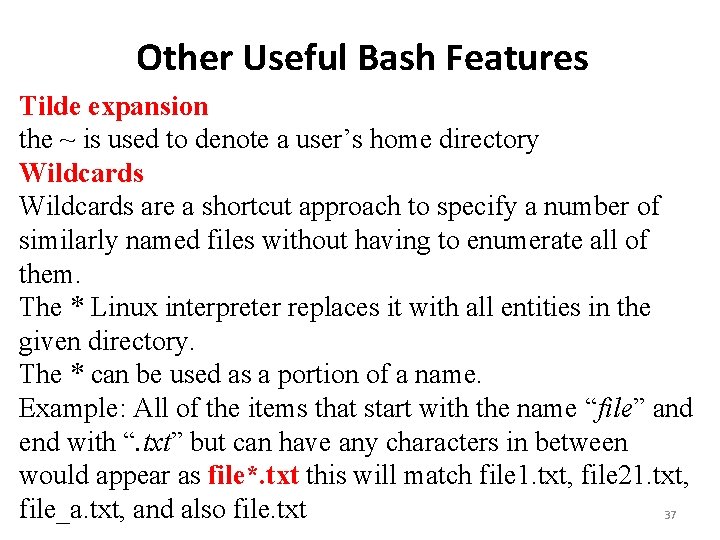
![Tutorial(1) 1 -Given the following prompt, answer the questions below. [khalid@English_server /ust]# a. Who Tutorial(1) 1 -Given the following prompt, answer the questions below. [khalid@English_server /ust]# a. Who](https://slidetodoc.com/presentation_image_h2/3dd74b79bee9c99f36b0727418097944/image-38.jpg)
- Slides: 38

Open Source Operating System ﻧﻈﻢ ﺗﺸﻐﻴﻞ ﻣﻔﺘﻮﺣﺔ ﺍﻟﻤﺼﺪﺭ Lecture (2) Dr. Samah Mohammed 1
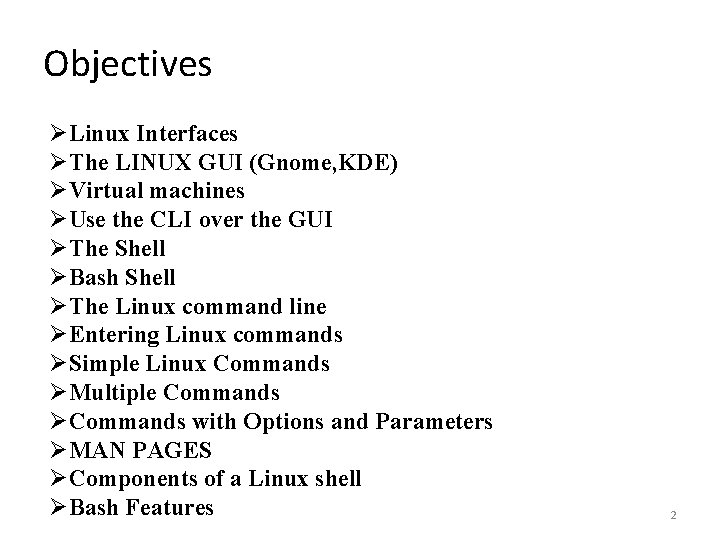
Objectives ØLinux Interfaces ØThe LINUX GUI (Gnome, KDE) ØVirtual machines ØUse the CLI over the GUI ØThe Shell ØBash Shell ØThe Linux command line ØEntering Linux commands ØSimple Linux Commands ØMultiple Commands ØCommands with Options and Parameters ØMAN PAGES ØComponents of a Linux shell ØBash Features 2
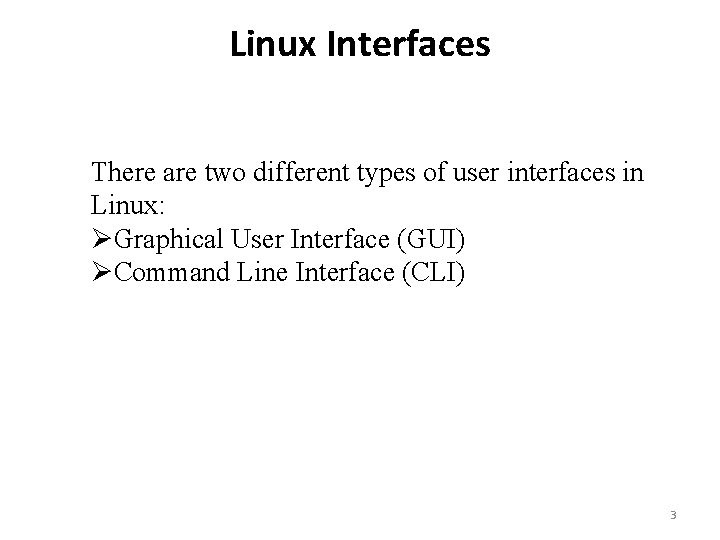
Linux Interfaces There are two different types of user interfaces in Linux: ØGraphical User Interface (GUI) ØCommand Line Interface (CLI) 3
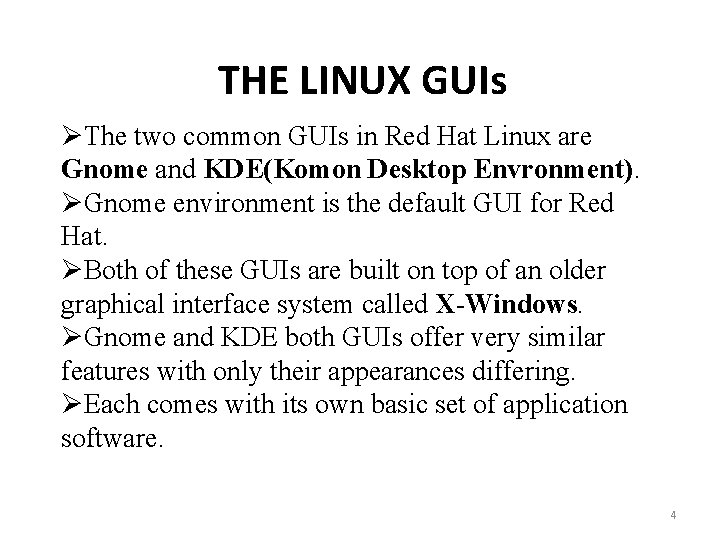
THE LINUX GUIs ØThe two common GUIs in Red Hat Linux are Gnome and KDE(Komon Desktop Envronment). ØGnome environment is the default GUI for Red Hat. ØBoth of these GUIs are built on top of an older graphical interface system called X-Windows. ØGnome and KDE both GUIs offer very similar features with only their appearances differing. ØEach comes with its own basic set of application software. 4
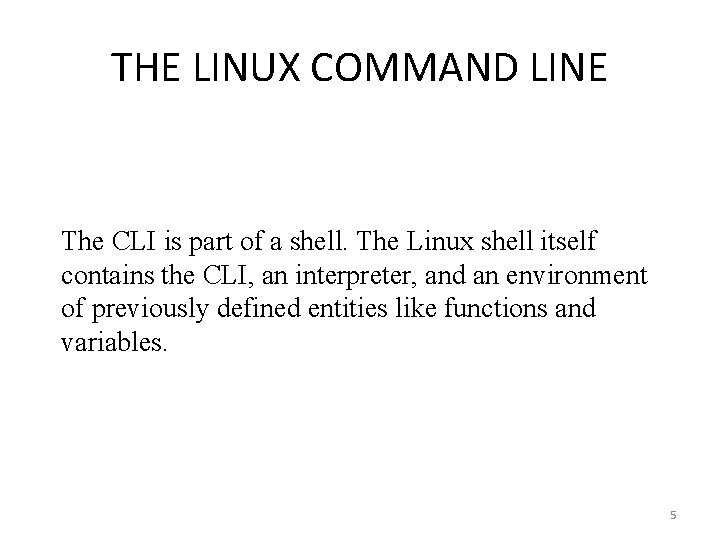
THE LINUX COMMAND LINE The CLI is part of a shell. The Linux shell itself contains the CLI, an interpreter, and an environment of previously defined entities like functions and variables. 5
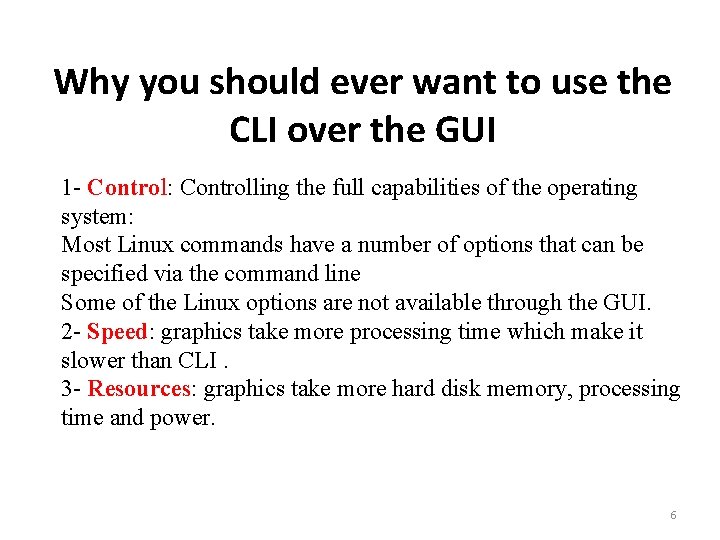
Why you should ever want to use the CLI over the GUI 1 - Control: Controlling the full capabilities of the operating system: Most Linux commands have a number of options that can be specified via the command line Some of the Linux options are not available through the GUI. 2 - Speed: graphics take more processing time which make it slower than CLI. 3 - Resources: graphics take more hard disk memory, processing time and power. 6
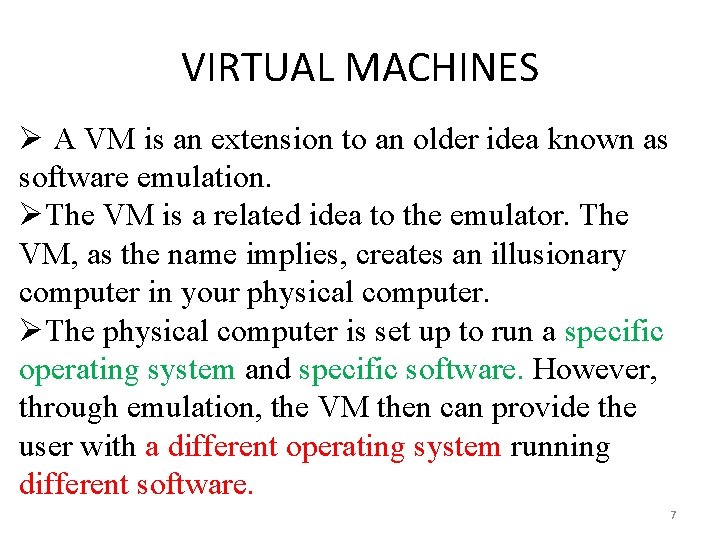
VIRTUAL MACHINES Ø A VM is an extension to an older idea known as software emulation. ØThe VM is a related idea to the emulator. The VM, as the name implies, creates an illusionary computer in your physical computer. ØThe physical computer is set up to run a specific operating system and specific software. However, through emulation, the VM then can provide the user with a different operating system running different software. 7
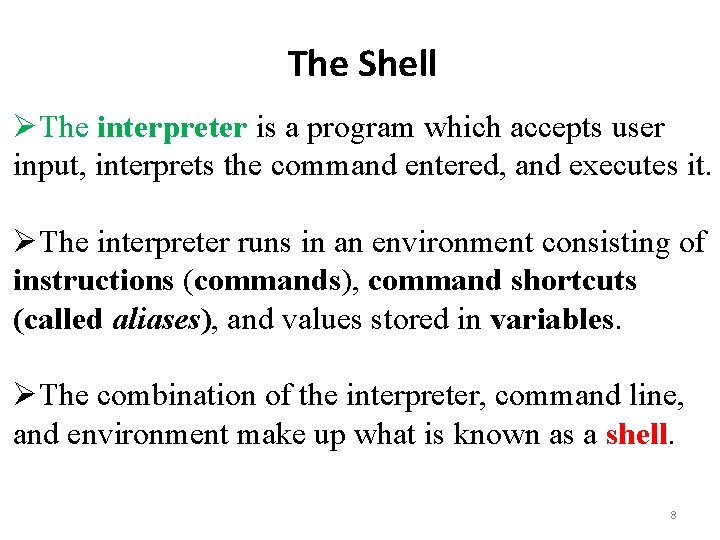
The Shell ØThe interpreter is a program which accepts user input, interprets the command entered, and executes it. ØThe interpreter runs in an environment consisting of instructions (commands), command shortcuts (called aliases), and values stored in variables. ØThe combination of the interpreter, command line, and environment make up what is known as a shell. 8
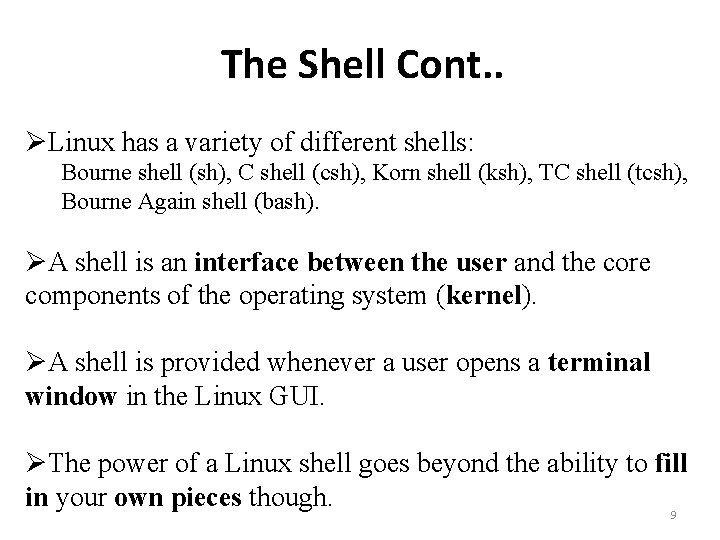
The Shell Cont. . ØLinux has a variety of different shells: Bourne shell (sh), C shell (csh), Korn shell (ksh), TC shell (tcsh), Bourne Again shell (bash). ØA shell is an interface between the user and the core components of the operating system (kernel). ØA shell is provided whenever a user opens a terminal window in the Linux GUI. ØThe power of a Linux shell goes beyond the ability to fill in your own pieces though. 9
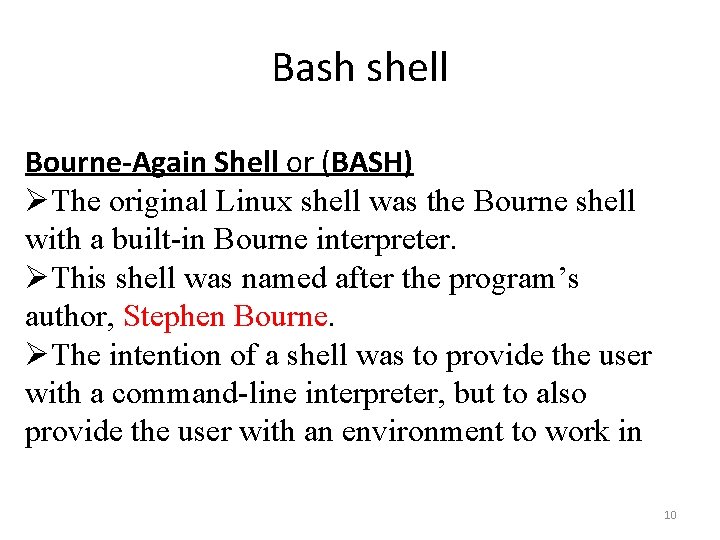
Bash shell Bourne-Again Shell or (BASH) ØThe original Linux shell was the Bourne shell with a built-in Bourne interpreter. ØThis shell was named after the program’s author, Stephen Bourne. ØThe intention of a shell was to provide the user with a command-line interpreter, but to also provide the user with an environment to work in 10
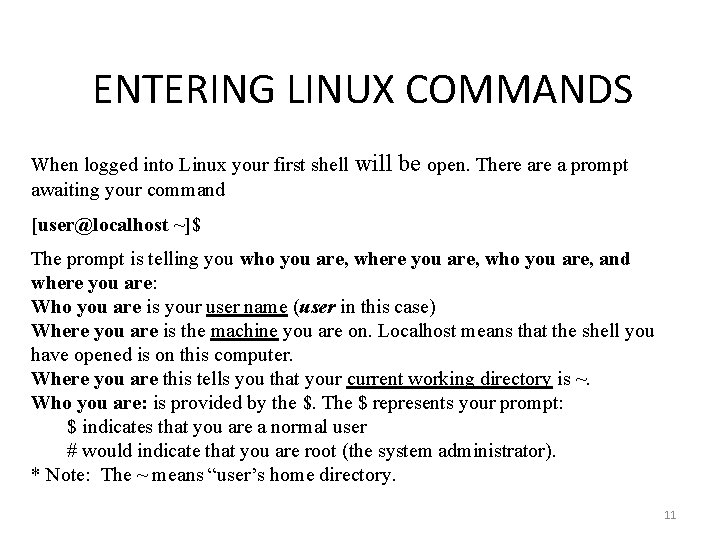
ENTERING LINUX COMMANDS When logged into Linux your first shell awaiting your command will be open. There a prompt [user@localhost ~]$ The prompt is telling you who you are, where you are, who you are, and where you are: Who you are is your user name (user in this case) Where you are is the machine you are on. Localhost means that the shell you have opened is on this computer. Where you are this tells you that your current working directory is ~. Who you are: is provided by the $. The $ represents your prompt: $ indicates that you are a normal user # would indicate that you are root (the system administrator). * Note: The ~ means “user’s home directory. 11
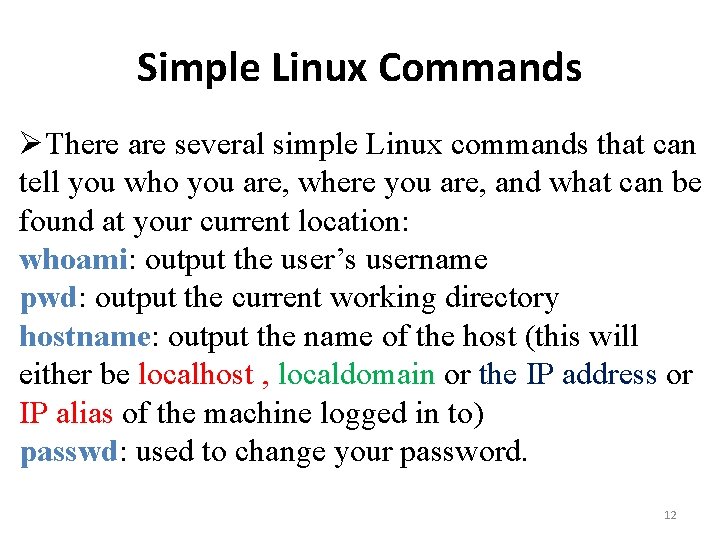
Simple Linux Commands ØThere are several simple Linux commands that can tell you who you are, where you are, and what can be found at your current location: whoami: output the user’s username pwd: output the current working directory hostname: output the name of the host (this will either be localhost , localdomain or the IP address or IP alias of the machine logged in to) passwd: used to change your password. 12
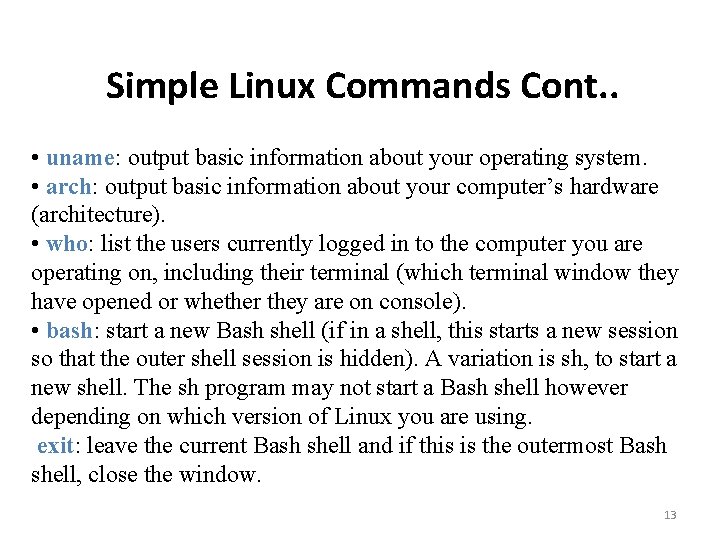
Simple Linux Commands Cont. . • uname: output basic information about your operating system. • arch: output basic information about your computer’s hardware (architecture). • who: list the users currently logged in to the computer you are operating on, including their terminal (which terminal window they have opened or whether they are on console). • bash: start a new Bash shell (if in a shell, this starts a new session so that the outer shell session is hidden). A variation is sh, to start a new shell. The sh program may not start a Bash shell however depending on which version of Linux you are using. exit: leave the current Bash shell and if this is the outermost Bash shell, close the window. 13
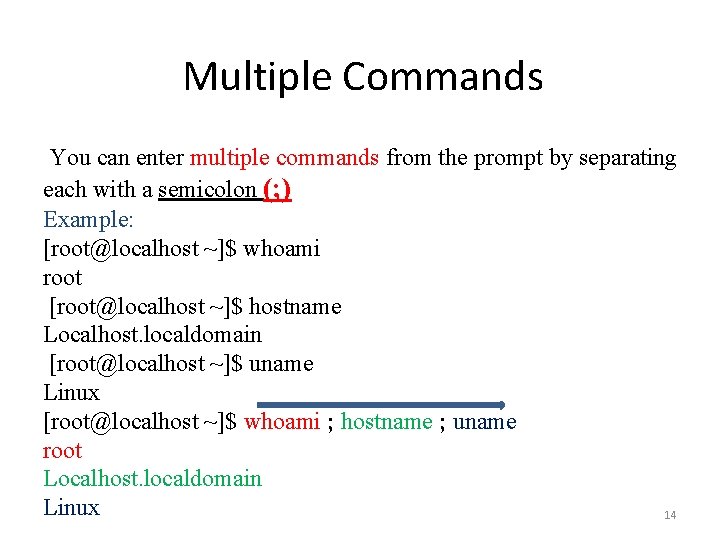
Multiple Commands You can enter multiple commands from the prompt by separating each with a semicolon (; ) Example: [root@localhost ~]$ whoami root [root@localhost ~]$ hostname Localhost. localdomain [root@localhost ~]$ uname Linux [root@localhost ~]$ whoami ; hostname ; uname root Localhost. localdomain Linux 14
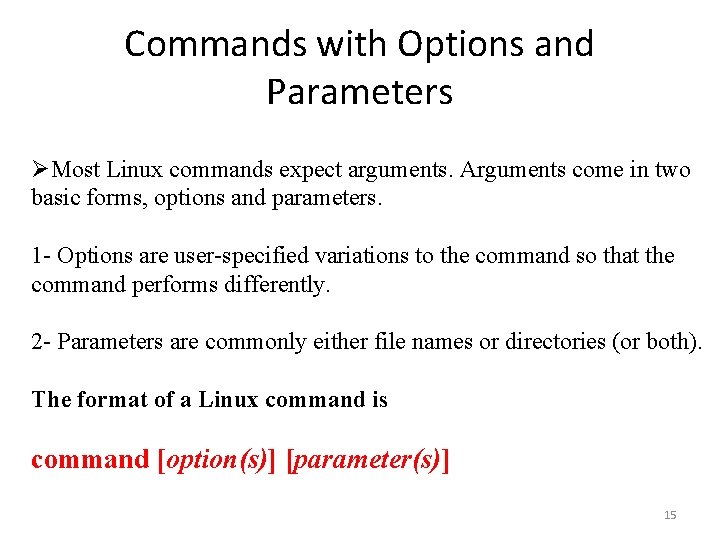
Commands with Options and Parameters ØMost Linux commands expect arguments. Arguments come in two basic forms, options and parameters. 1 - Options are user-specified variations to the command so that the command performs differently. 2 - Parameters are commonly either file names or directories (or both). The format of a Linux command is command [option(s)] [parameter(s)] 15
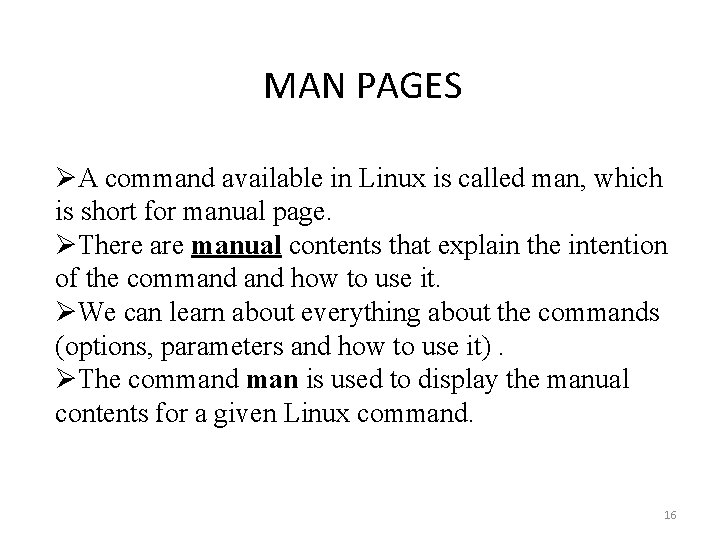
MAN PAGES ØA command available in Linux is called man, which is short for manual page. ØThere are manual contents that explain the intention of the command how to use it. ØWe can learn about everything about the commands (options, parameters and how to use it). ØThe command man is used to display the manual contents for a given Linux command. 16
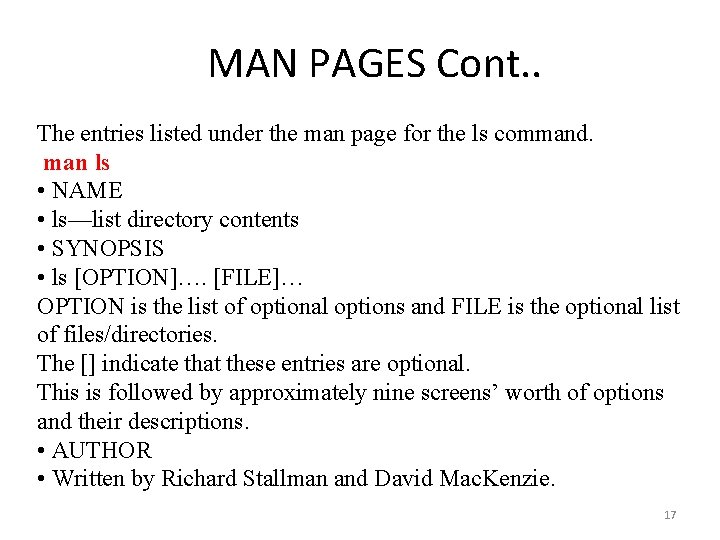
MAN PAGES Cont. . The entries listed under the man page for the ls command. man ls • NAME • ls—list directory contents • SYNOPSIS • ls [OPTION]…. [FILE]… OPTION is the list of optional options and FILE is the optional list of files/directories. The [] indicate that these entries are optional. This is followed by approximately nine screens’ worth of options and their descriptions. • AUTHOR • Written by Richard Stallman and David Mac. Kenzie. 17
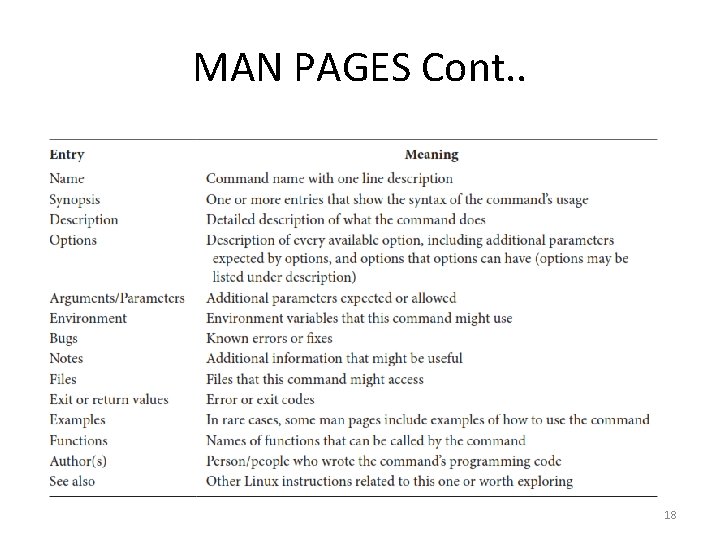
MAN PAGES Cont. . 18
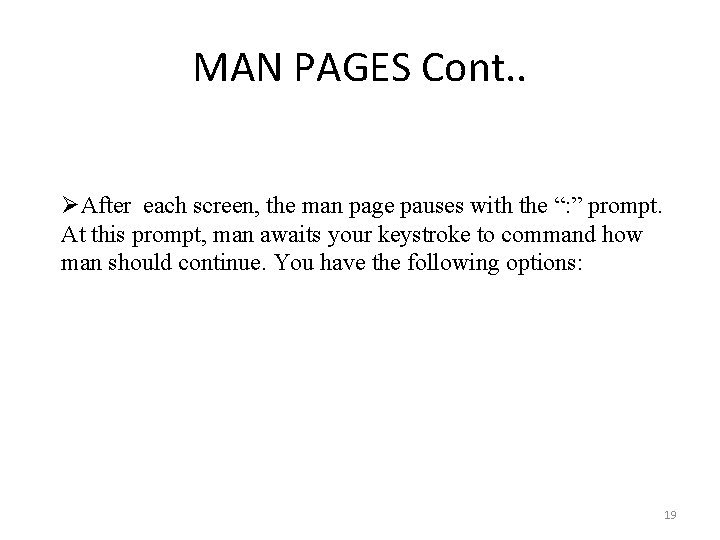
MAN PAGES Cont. . ØAfter each screen, the man page pauses with the “: ” prompt. At this prompt, man awaits your keystroke to command how man should continue. You have the following options: 19
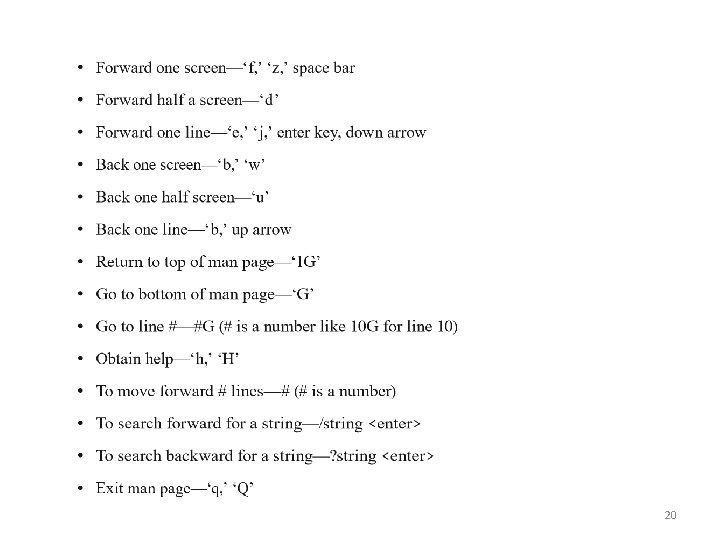
20
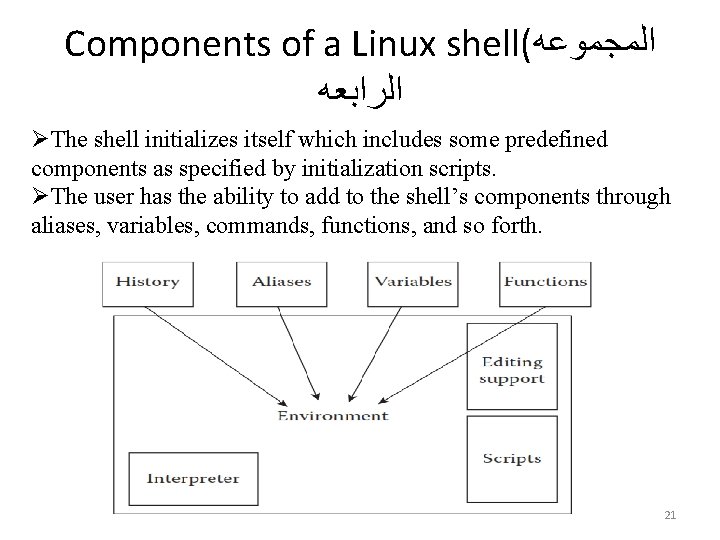
Components of a Linux shell( ﺍﻟﻤﺠﻤﻮﻋﻪ ﺍﻟﺮﺍﺑﻌﻪ ØThe shell initializes itself which includes some predefined components as specified by initialization scripts. ØThe user has the ability to add to the shell’s components through aliases, variables, commands, functions, and so forth. 21
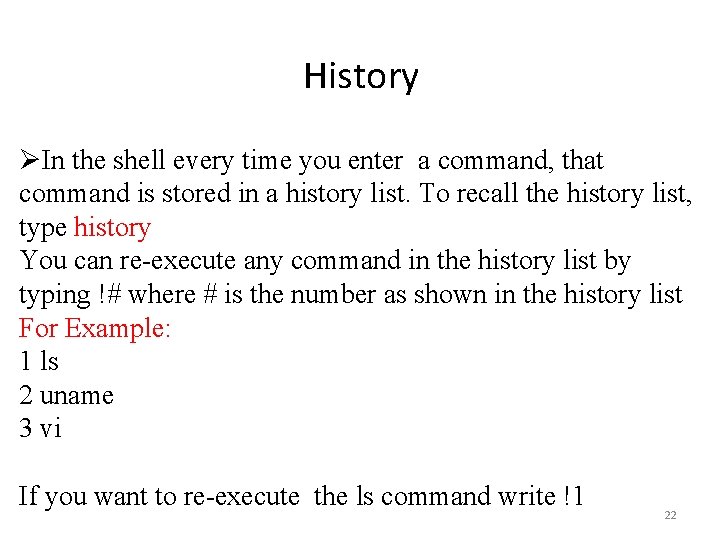
History ØIn the shell every time you enter a command, that command is stored in a history list. To recall the history list, type history You can re-execute any command in the history list by typing !# where # is the number as shown in the history list For Example: 1 ls 2 uname 3 vi If you want to re-execute the ls command write !1 22
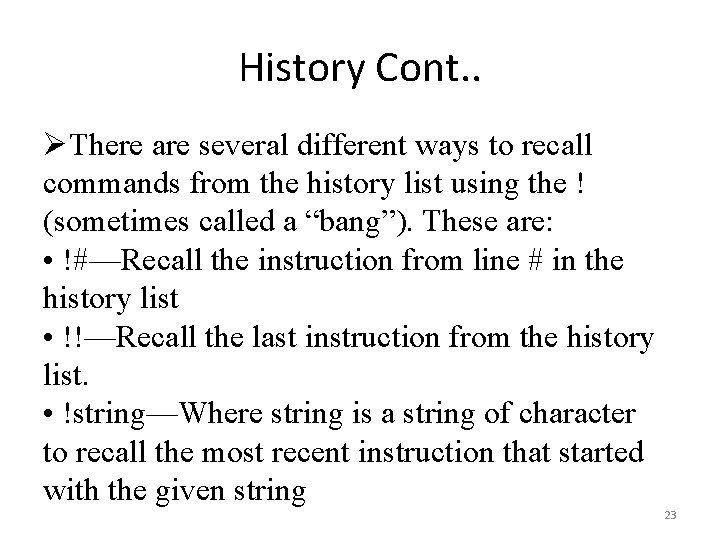
History Cont. . ØThere are several different ways to recall commands from the history list using the ! (sometimes called a “bang”). These are: • !#—Recall the instruction from line # in the history list • !!—Recall the last instruction from the history list. • !string—Where string is a string of character to recall the most recent instruction that started with the given string 23
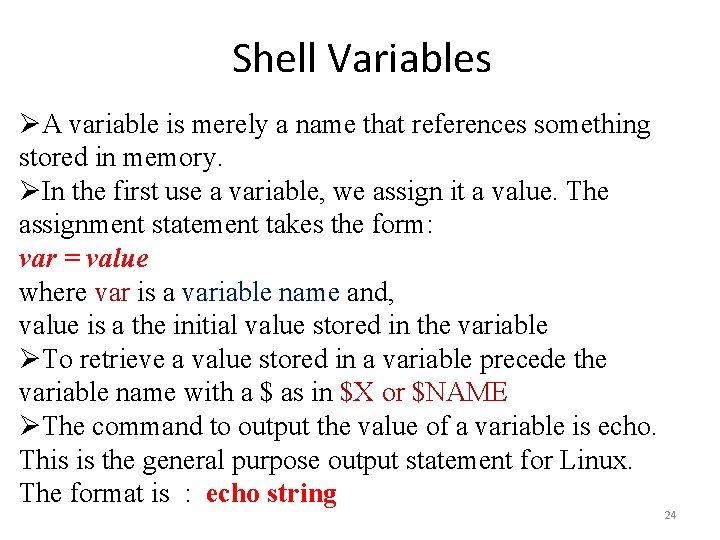
Shell Variables ØA variable is merely a name that references something stored in memory. ØIn the first use a variable, we assign it a value. The assignment statement takes the form: var = value where var is a variable name and, value is a the initial value stored in the variable ØTo retrieve a value stored in a variable precede the variable name with a $ as in $X or $NAME ØThe command to output the value of a variable is echo. This is the general purpose output statement for Linux. The format is : echo string 24
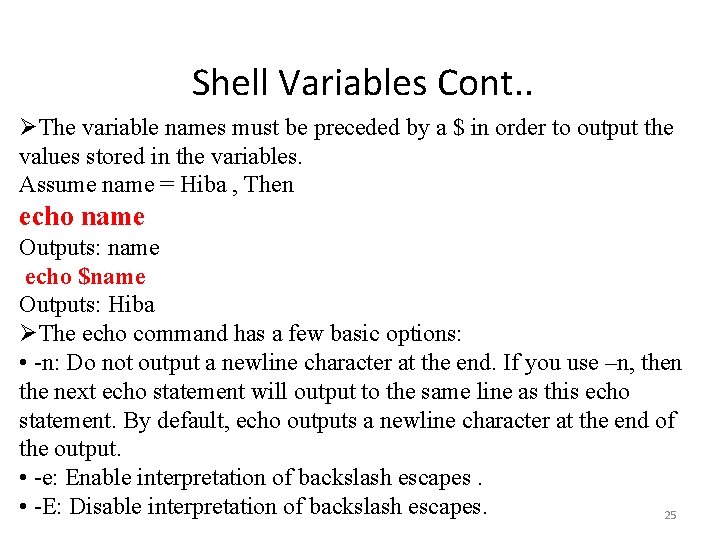
Shell Variables Cont. . ØThe variable names must be preceded by a $ in order to output the values stored in the variables. Assume name = Hiba , Then echo name Outputs: name echo $name Outputs: Hiba ØThe echo command has a few basic options: • -n: Do not output a newline character at the end. If you use –n, then the next echo statement will output to the same line as this echo statement. By default, echo outputs a newline character at the end of the output. • -e: Enable interpretation of backslash escapes. • -E: Disable interpretation of backslash escapes. 25
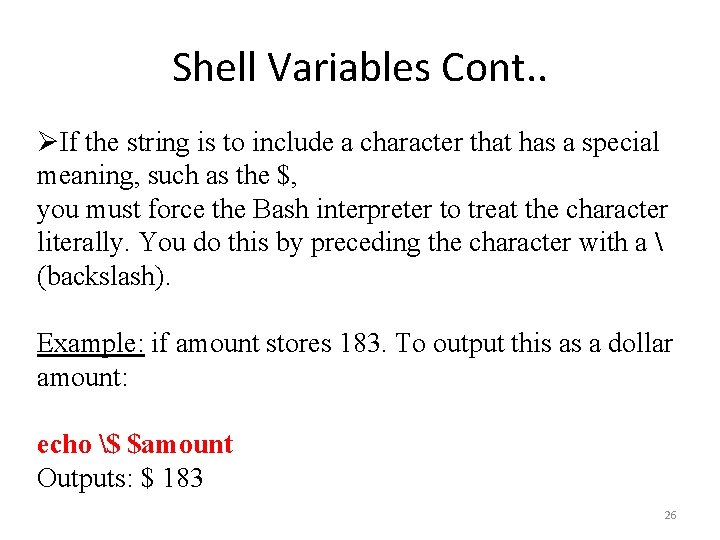
Shell Variables Cont. . ØIf the string is to include a character that has a special meaning, such as the $, you must force the Bash interpreter to treat the character literally. You do this by preceding the character with a (backslash). Example: if amount stores 183. To output this as a dollar amount: echo $ $amount Outputs: $ 183 26
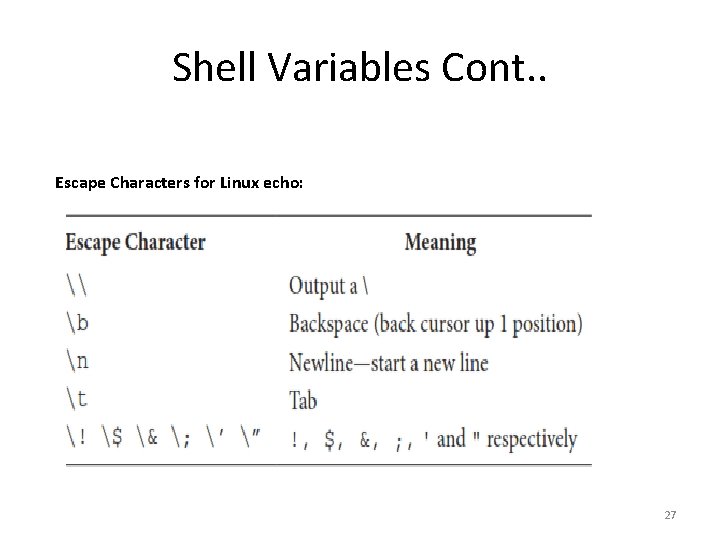
Shell Variables Cont. . Escape Characters for Linux echo: 27
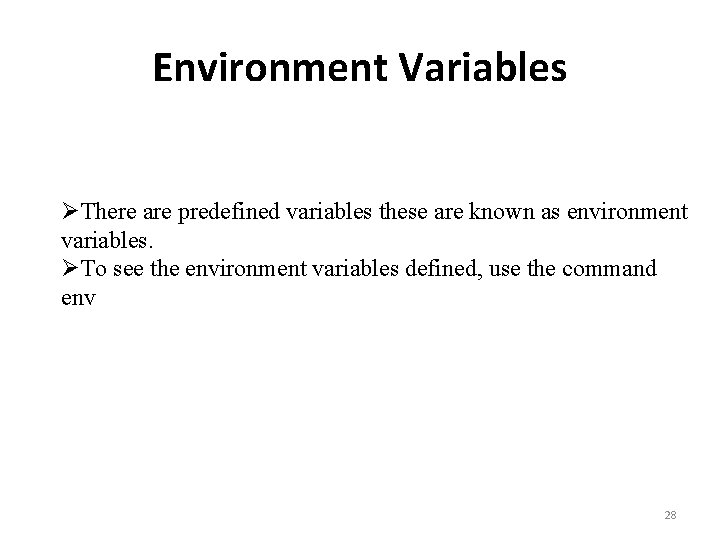
Environment Variables ØThere are predefined variables these are known as environment variables. ØTo see the environment variables defined, use the command env 28
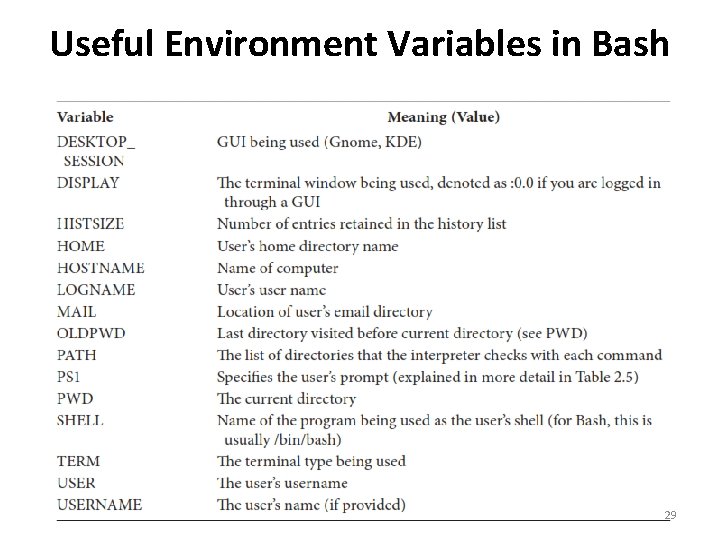
Useful Environment Variables in Bash 29
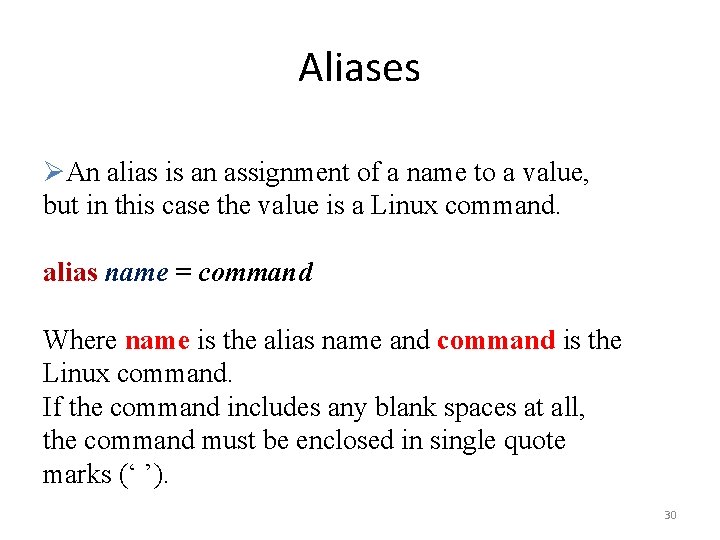
Aliases ØAn alias is an assignment of a name to a value, but in this case the value is a Linux command. alias name = command Where name is the alias name and command is the Linux command. If the command includes any blank spaces at all, the command must be enclosed in single quote marks (‘ ’). 30
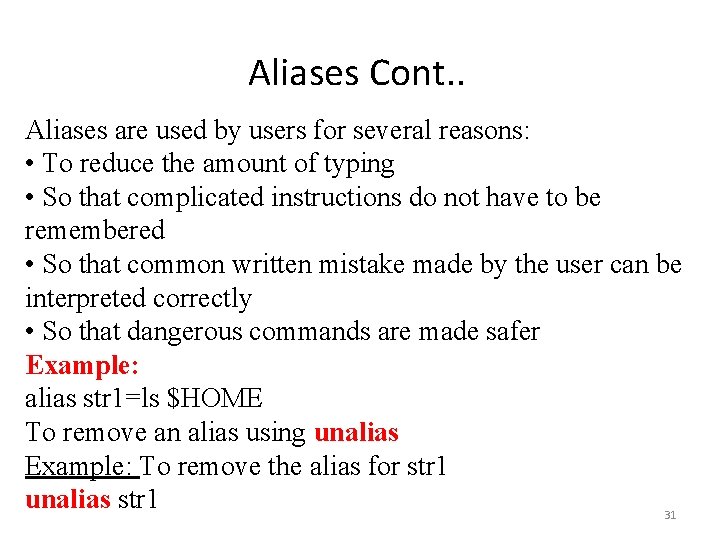
Aliases Cont. . Aliases are used by users for several reasons: • To reduce the amount of typing • So that complicated instructions do not have to be remembered • So that common written mistake made by the user can be interpreted correctly • So that dangerous commands are made safer Example: alias str 1=ls $HOME To remove an alias using unalias Example: To remove the alias for str 1 unalias str 1 31
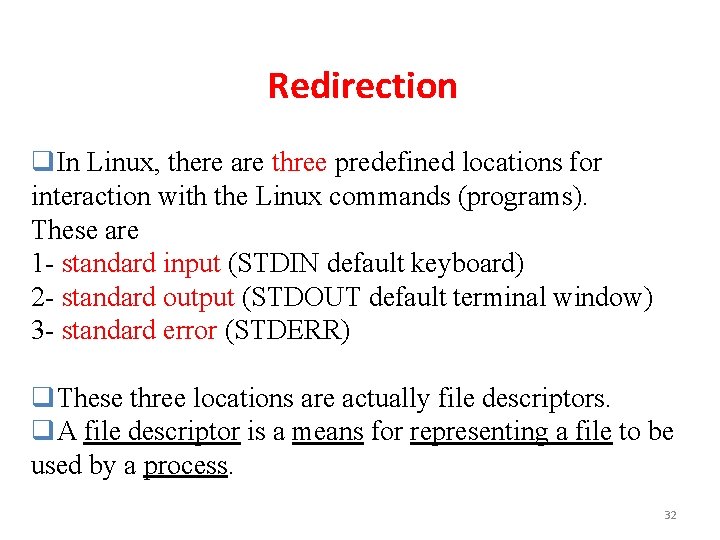
Redirection q. In Linux, there are three predefined locations for interaction with the Linux commands (programs). These are 1 - standard input (STDIN default keyboard) 2 - standard output (STDOUT default terminal window) 3 - standard error (STDERR) q. These three locations are actually file descriptors. q. A file descriptor is a means for representing a file to be used by a process. 32
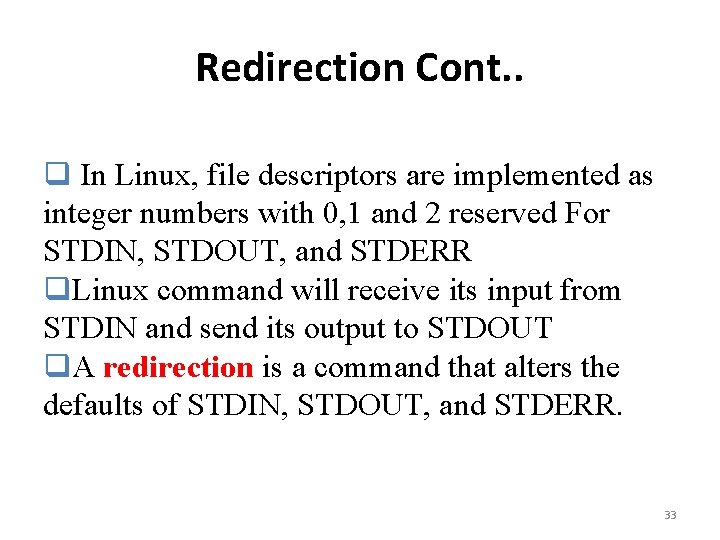
Redirection Cont. . q In Linux, file descriptors are implemented as integer numbers with 0, 1 and 2 reserved For STDIN, STDOUT, and STDERR q. Linux command will receive its input from STDIN and send its output to STDOUT q. A redirection is a command that alters the defaults of STDIN, STDOUT, and STDERR. 33
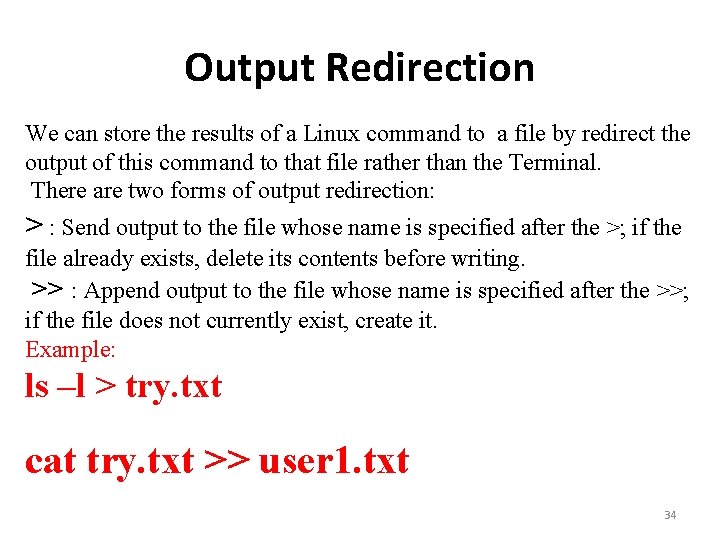
Output Redirection We can store the results of a Linux command to a file by redirect the output of this command to that file rather than the Terminal. There are two forms of output redirection: > : Send output to the file whose name is specified after the >; if the file already exists, delete its contents before writing. >> : Append output to the file whose name is specified after the >>; if the file does not currently exist, create it. Example: ls –l > try. txt cat try. txt >> user 1. txt 34
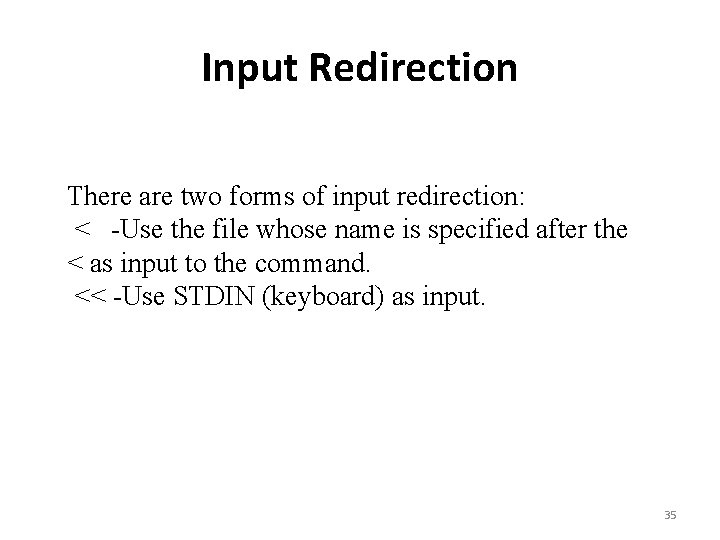
Input Redirection There are two forms of input redirection: < -Use the file whose name is specified after the < as input to the command. << -Use STDIN (keyboard) as input. 35
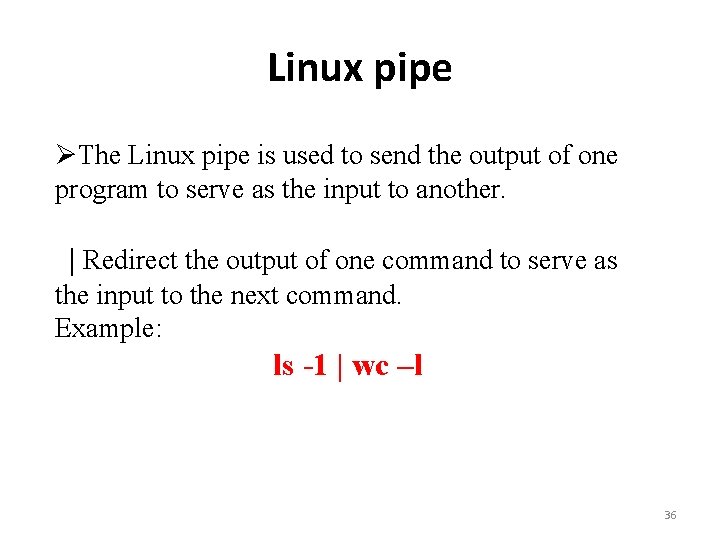
Linux pipe ØThe Linux pipe is used to send the output of one program to serve as the input to another. | Redirect the output of one command to serve as the input to the next command. Example: ls -1 | wc –l 36
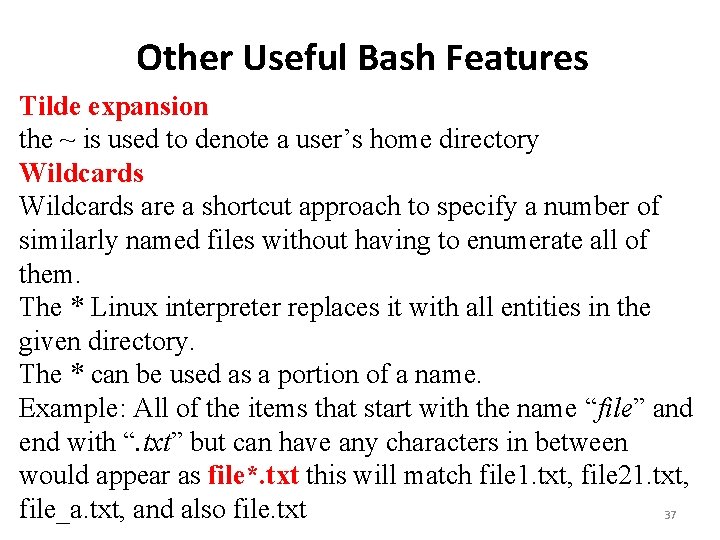
Other Useful Bash Features Tilde expansion the ~ is used to denote a user’s home directory Wildcards are a shortcut approach to specify a number of similarly named files without having to enumerate all of them. The * Linux interpreter replaces it with all entities in the given directory. The * can be used as a portion of a name. Example: All of the items that start with the name “file” and end with “. txt” but can have any characters in between would appear as file*. txt this will match file 1. txt, file 21. txt, file_a. txt, and also file. txt 37
![Tutorial1 1 Given the following prompt answer the questions below khalidEnglishserver ust a Who Tutorial(1) 1 -Given the following prompt, answer the questions below. [khalid@English_server /ust]# a. Who](https://slidetodoc.com/presentation_image_h2/3dd74b79bee9c99f36b0727418097944/image-38.jpg)
Tutorial(1) 1 -Given the following prompt, answer the questions below. [khalid@English_server /ust]# a. Who is logged in? b. What is the current working directory? c. What is the hostname? 2. What command would you use to change your password. 38