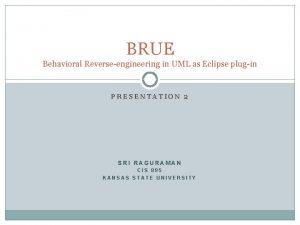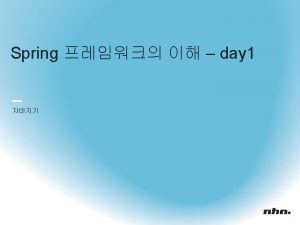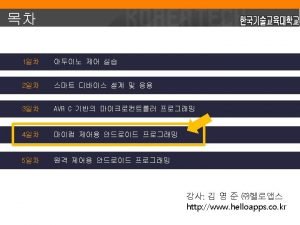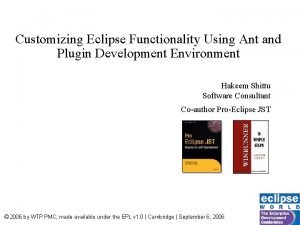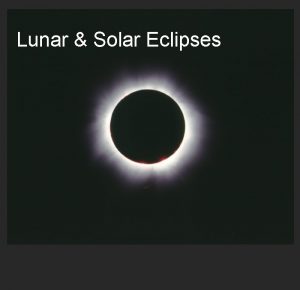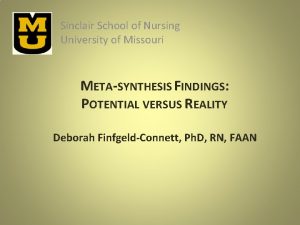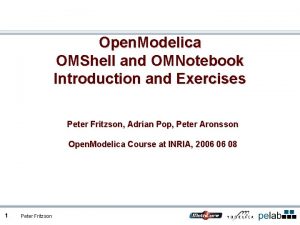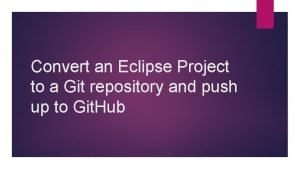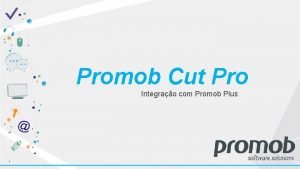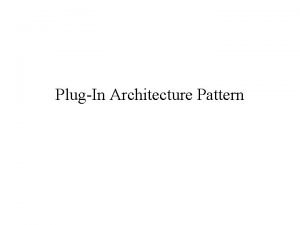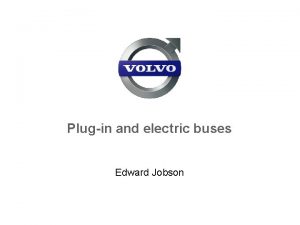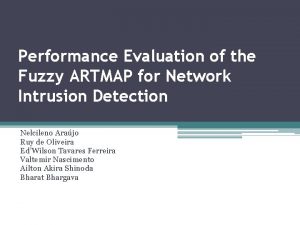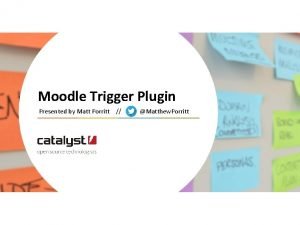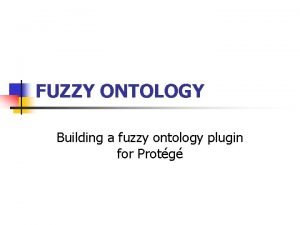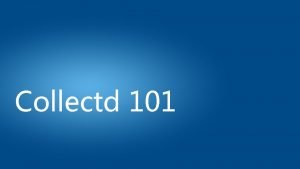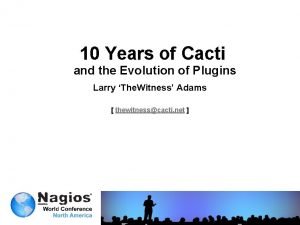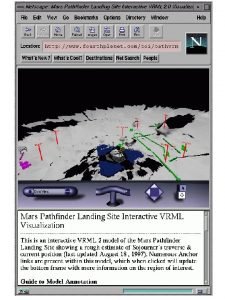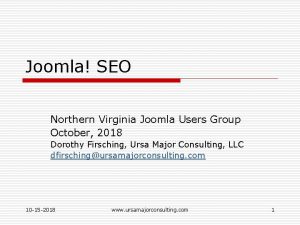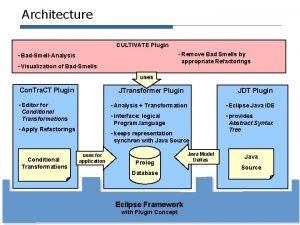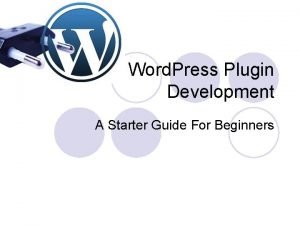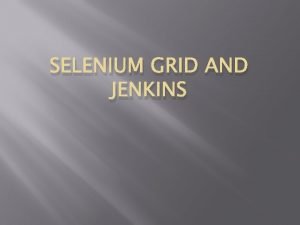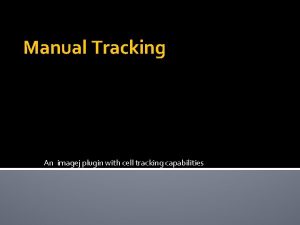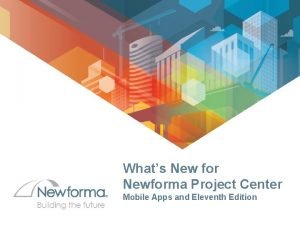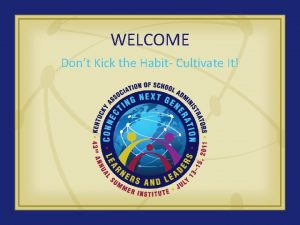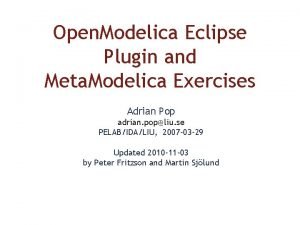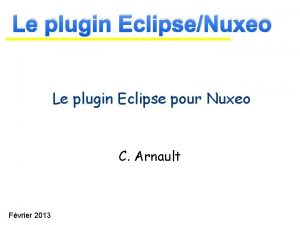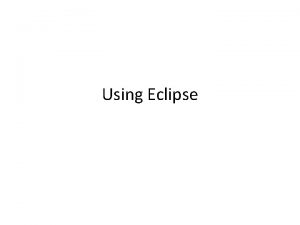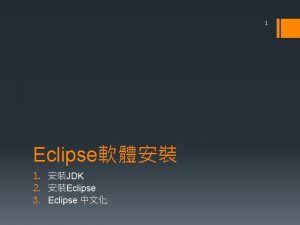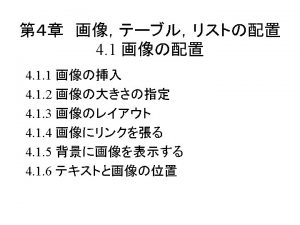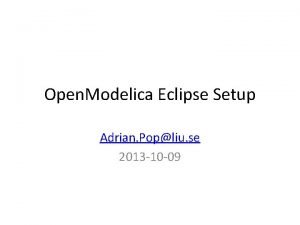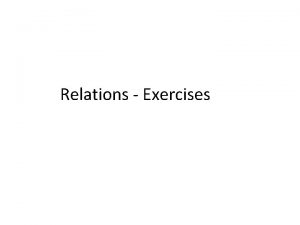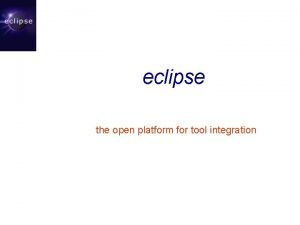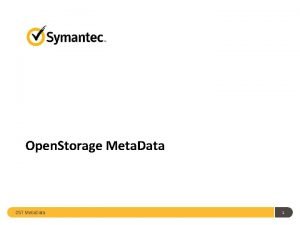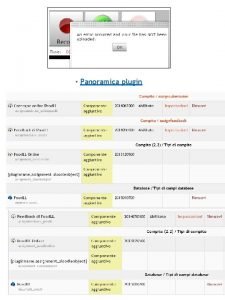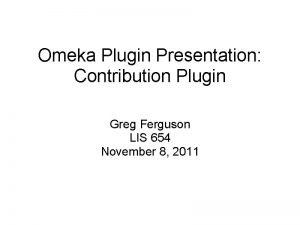Open Modelica Eclipse Plugin and Meta Modelica Exercises
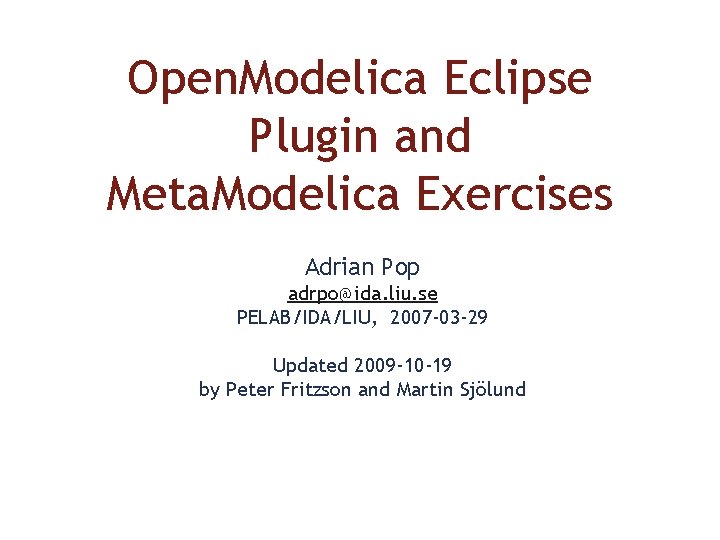
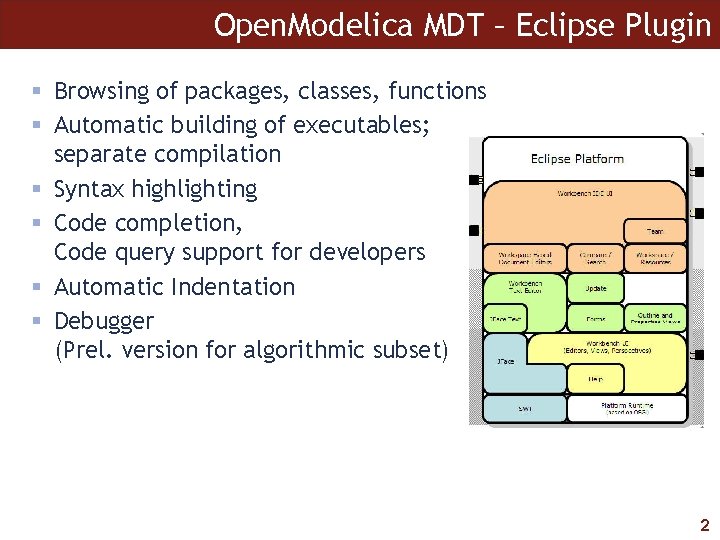
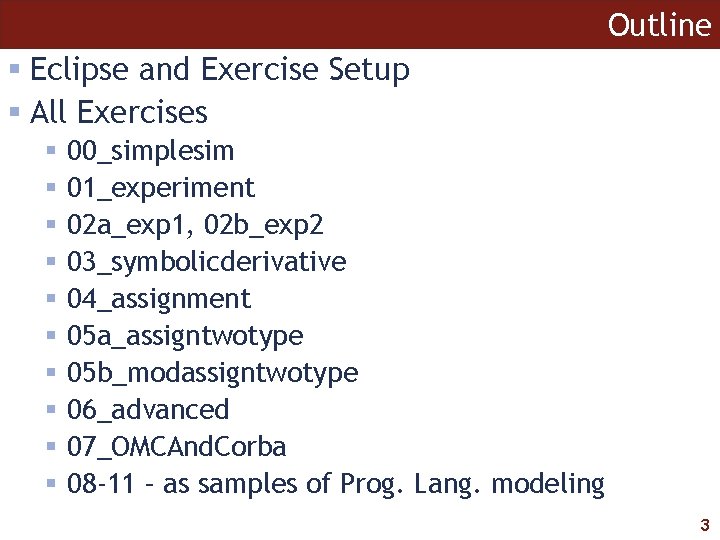
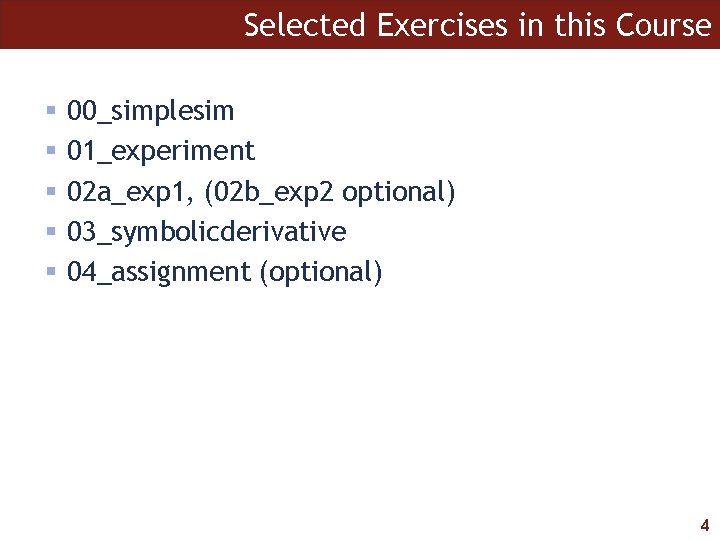
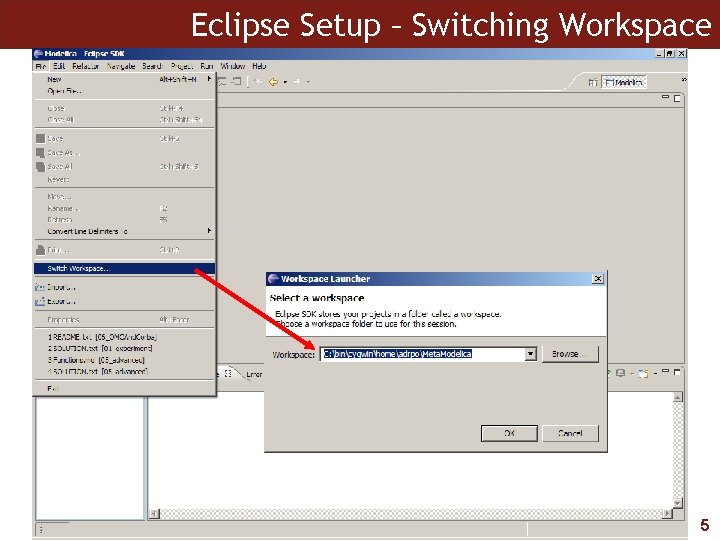
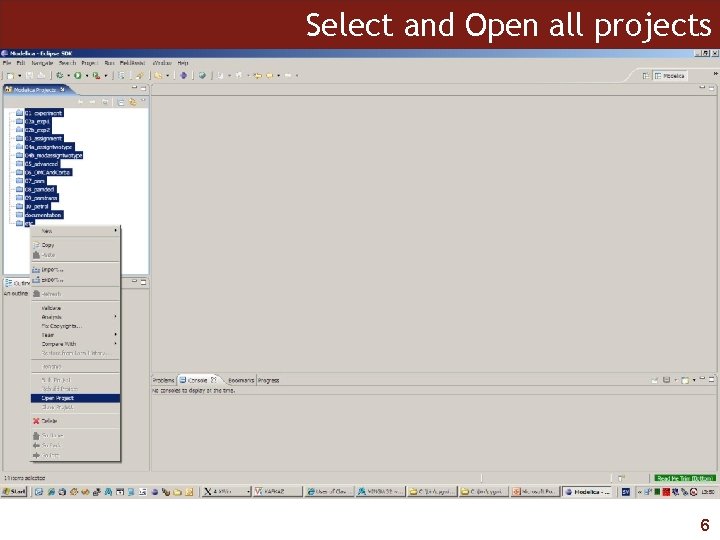
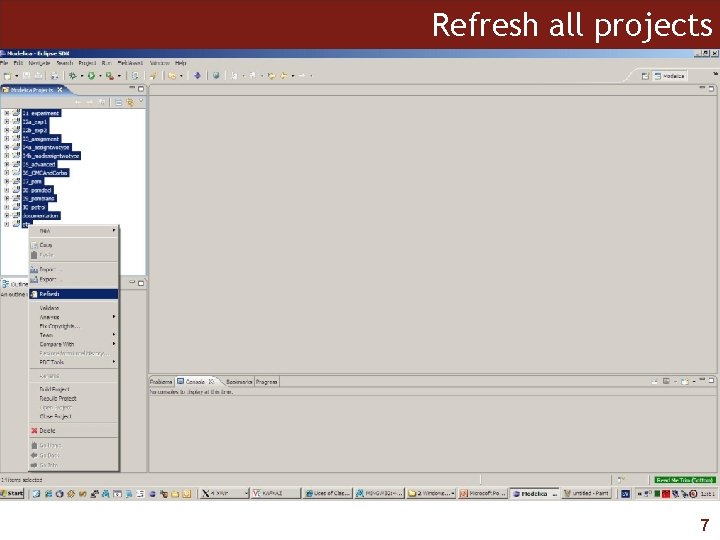
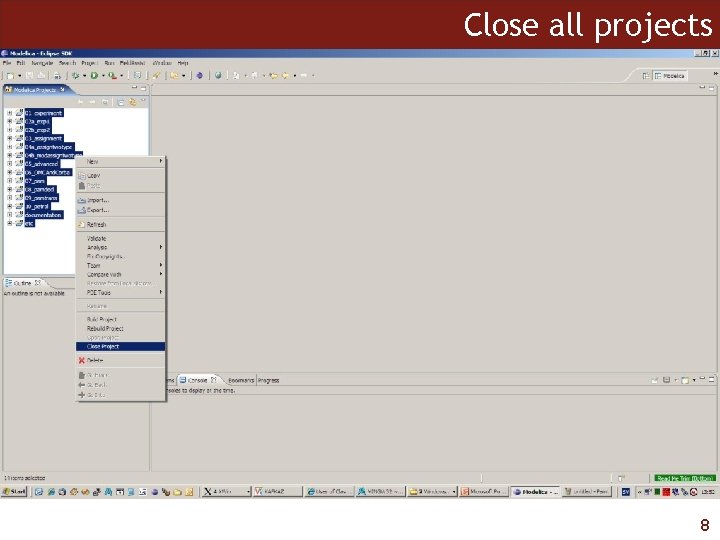
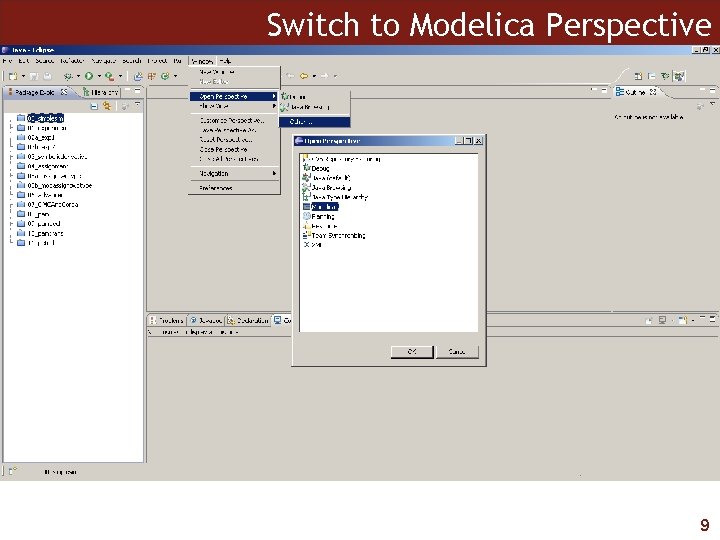
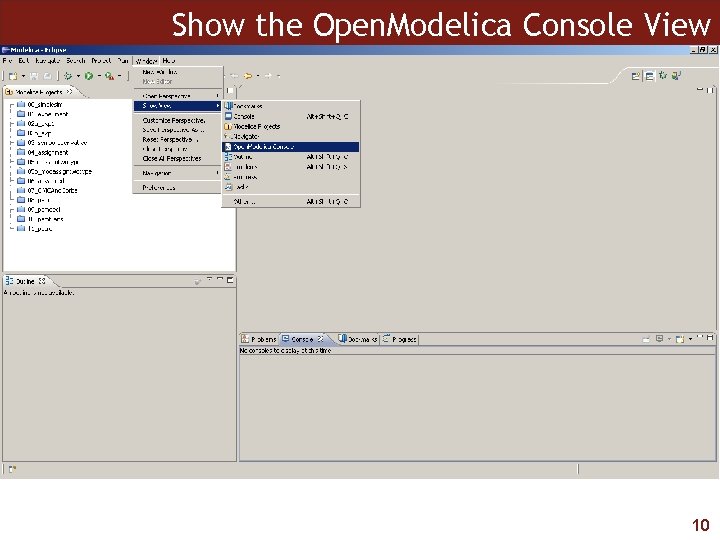
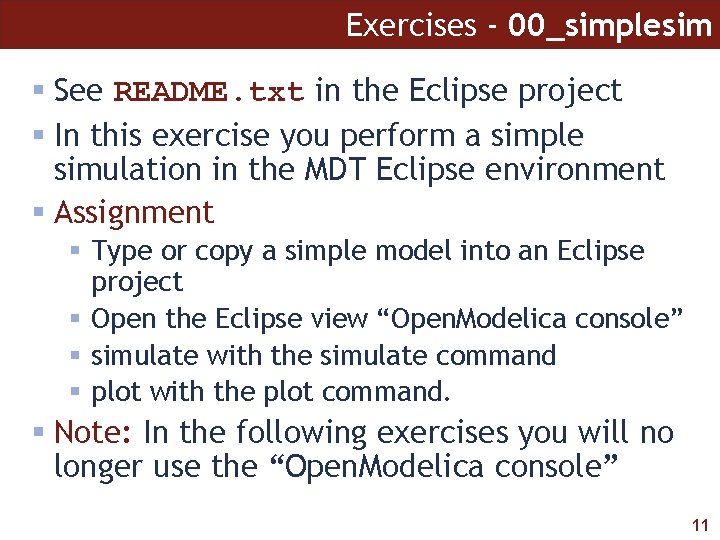
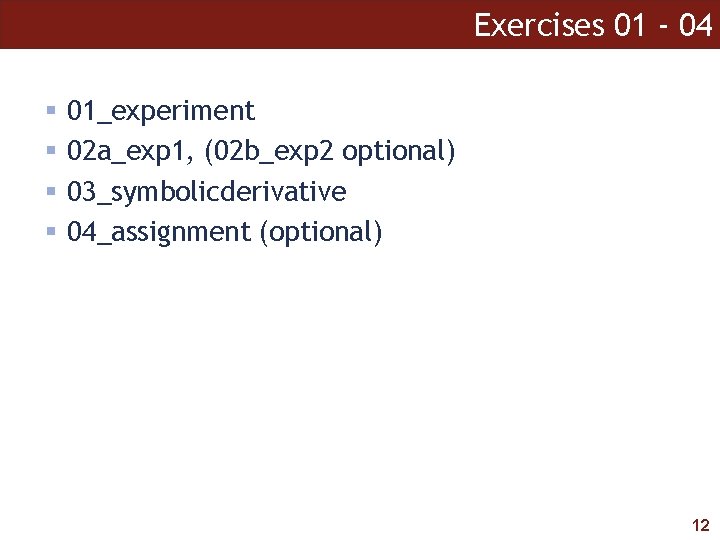
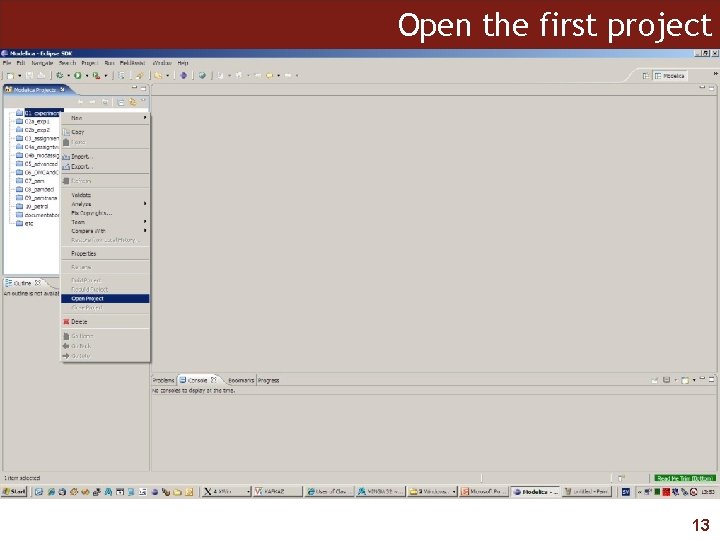
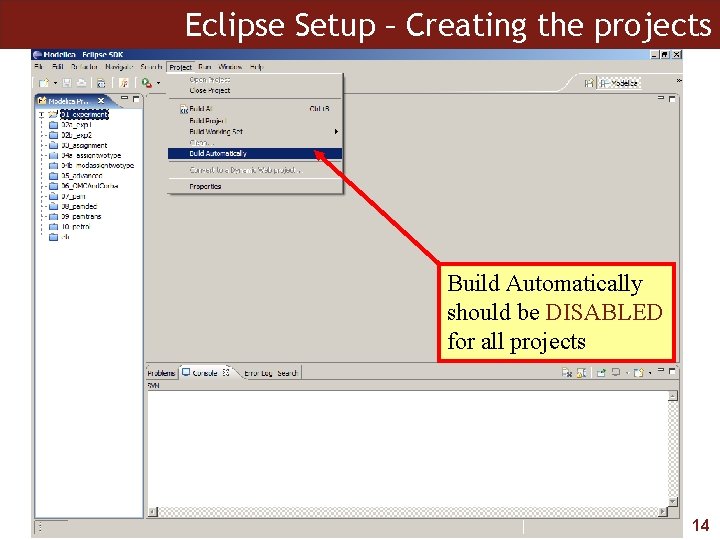
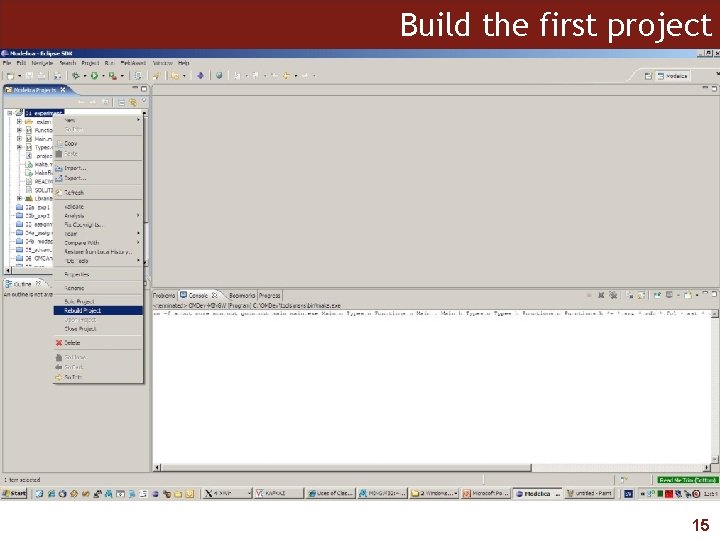
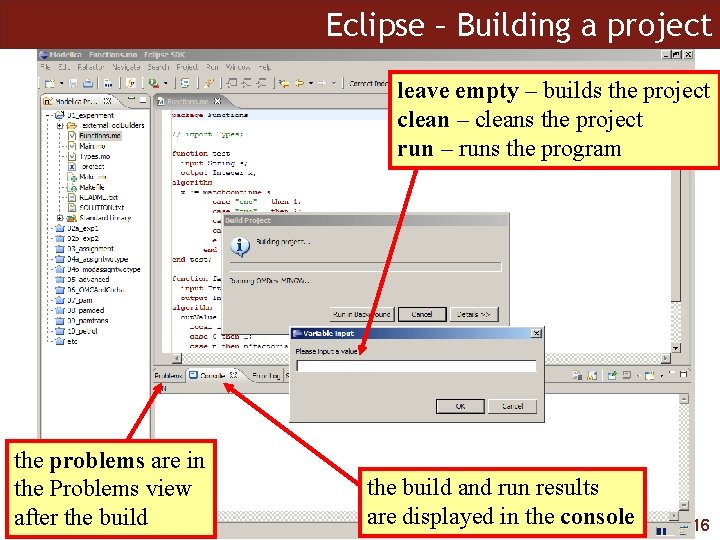
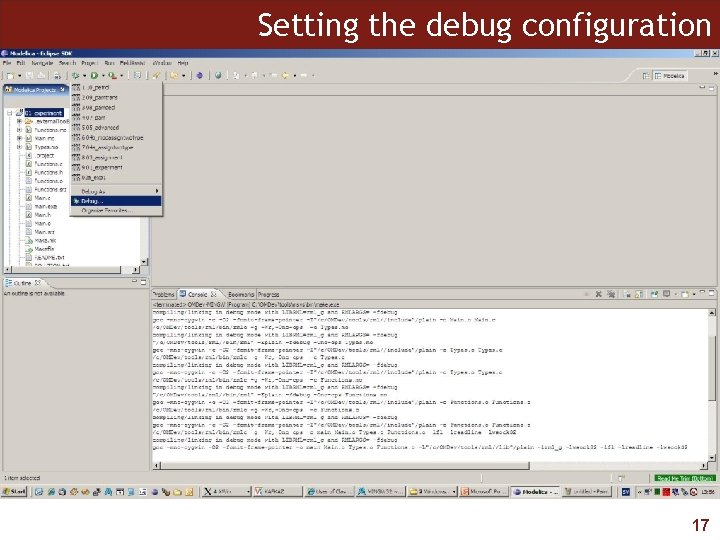
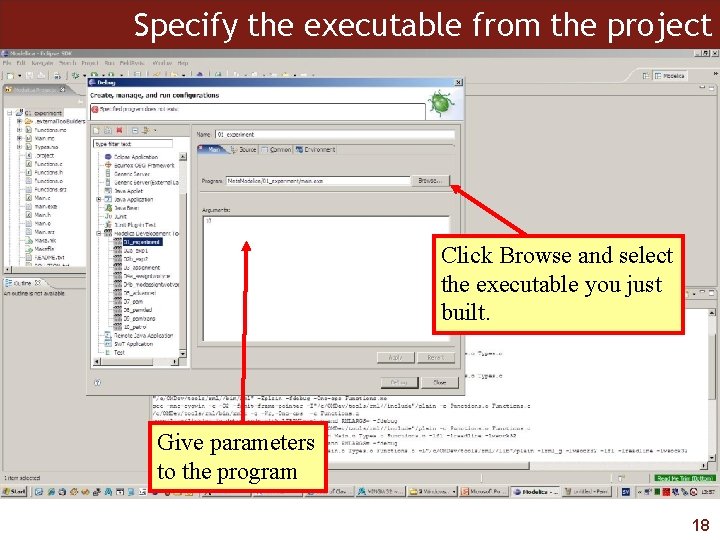

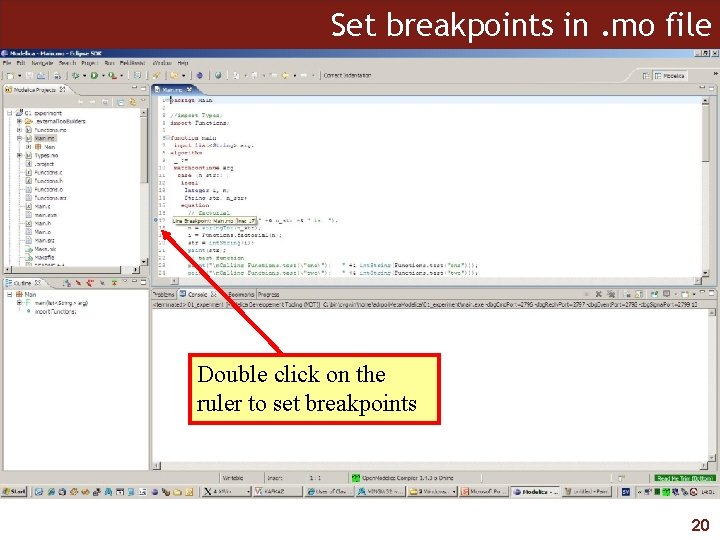
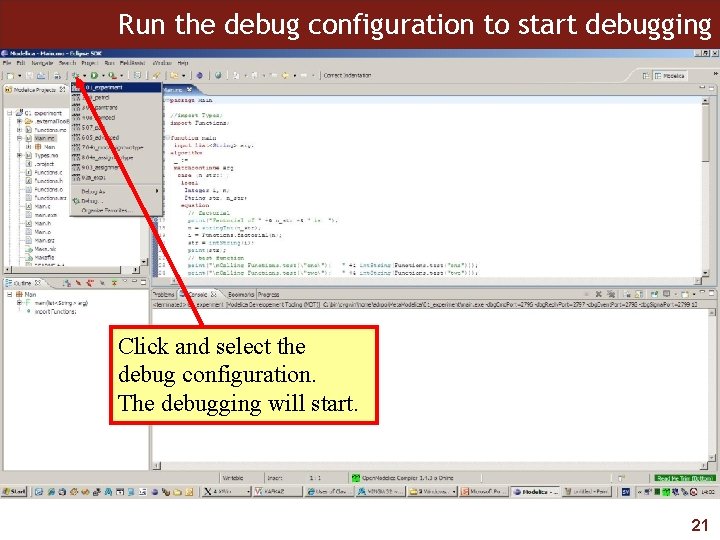
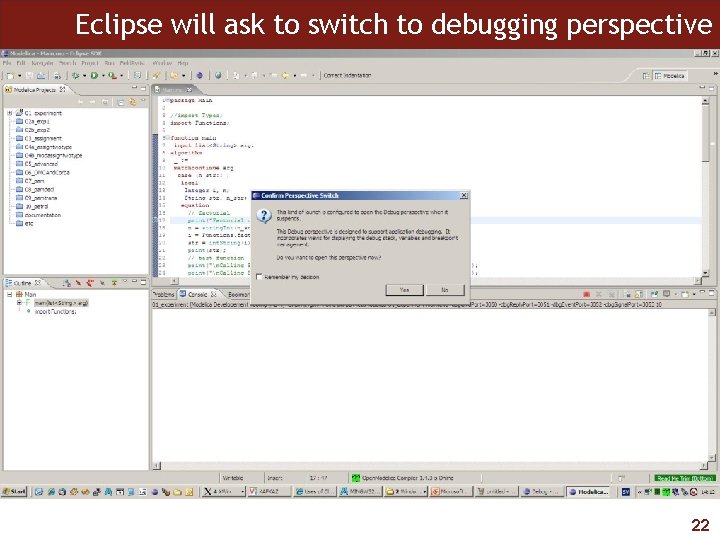

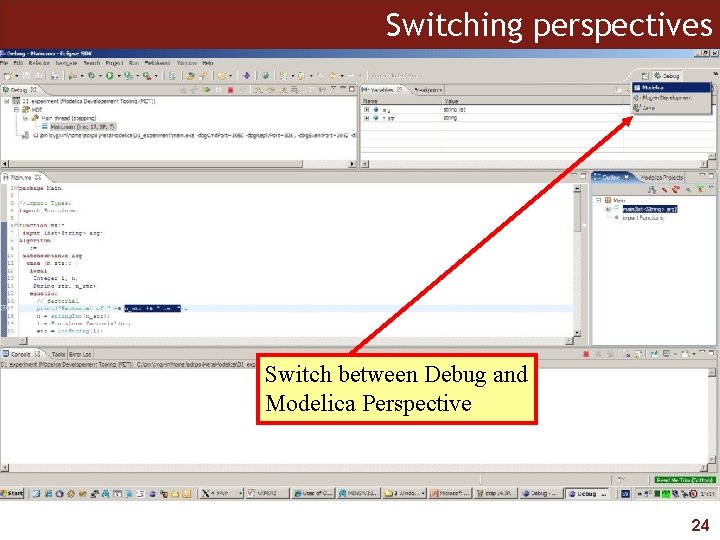
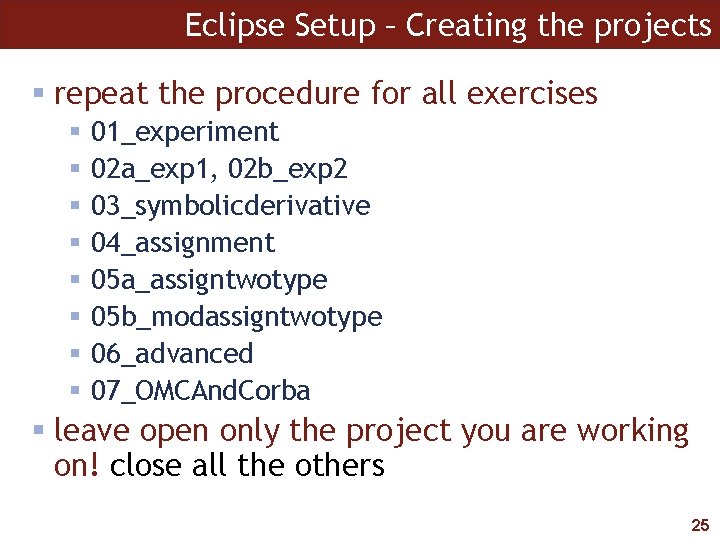
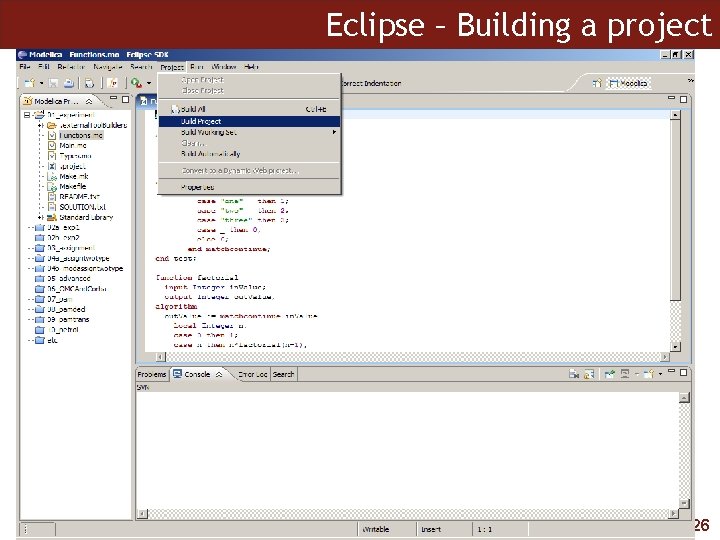
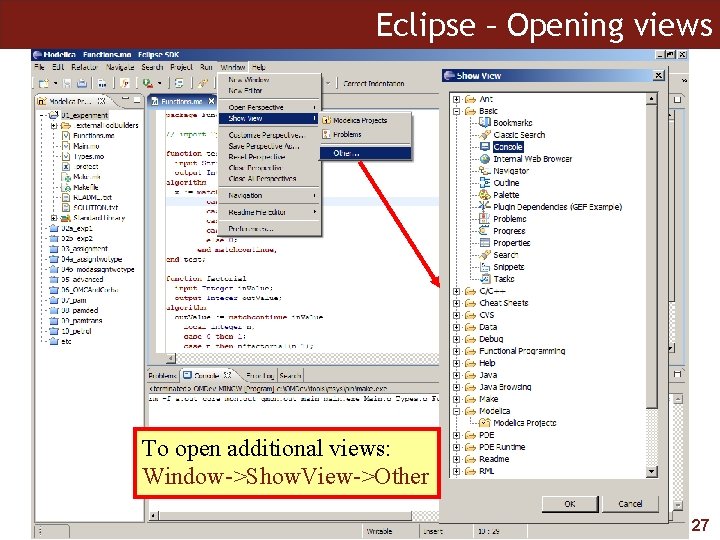

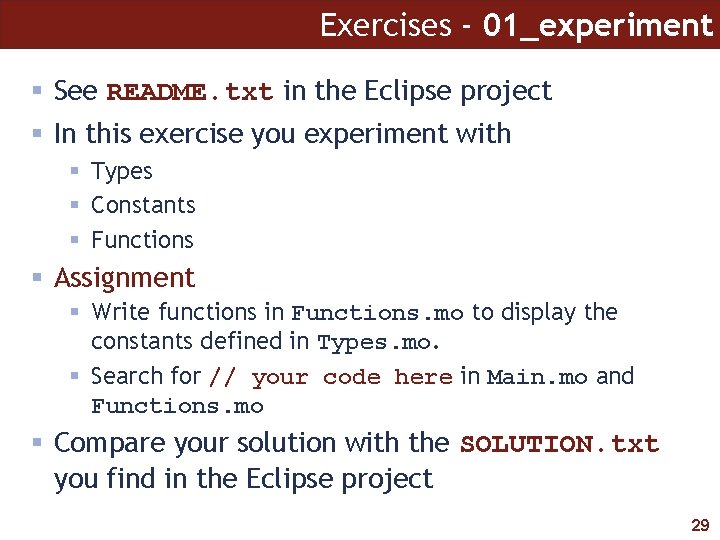
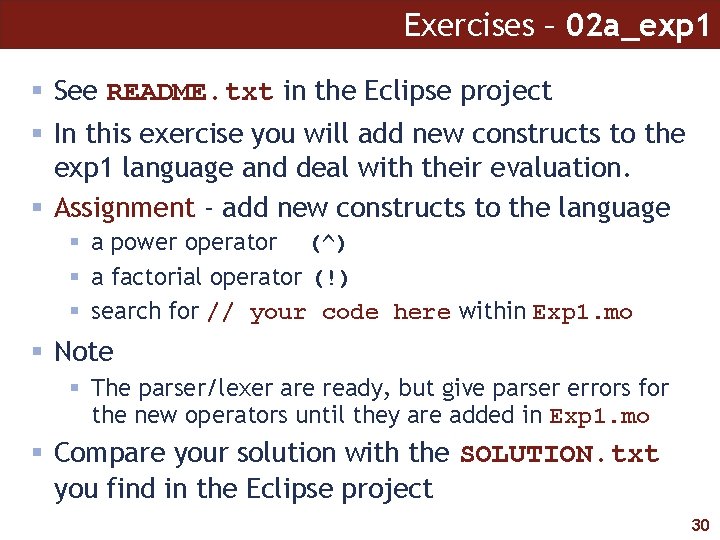
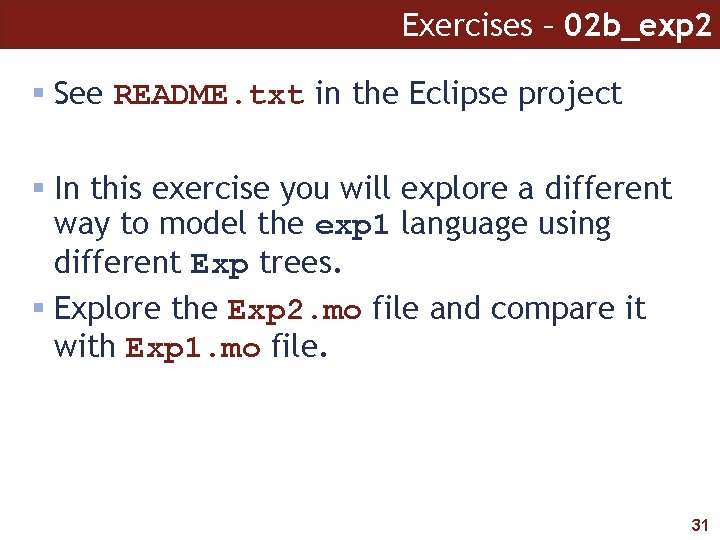
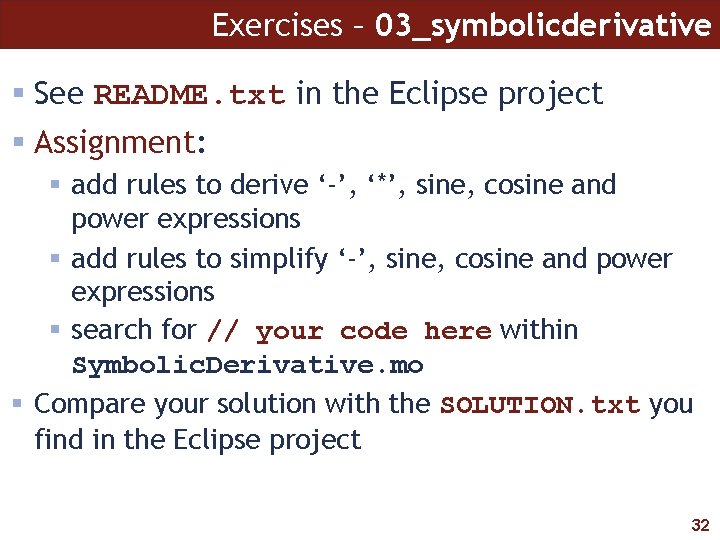
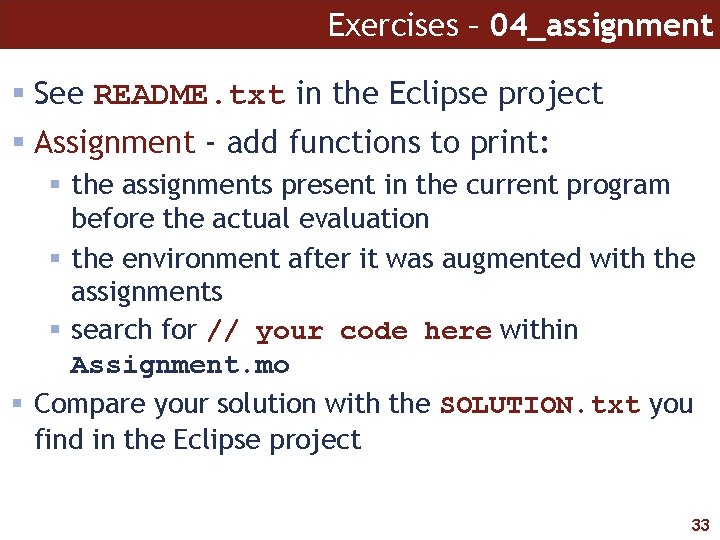
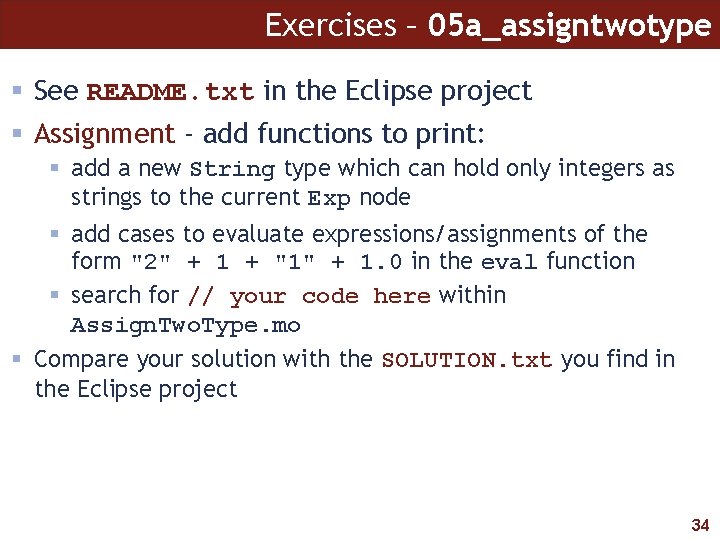
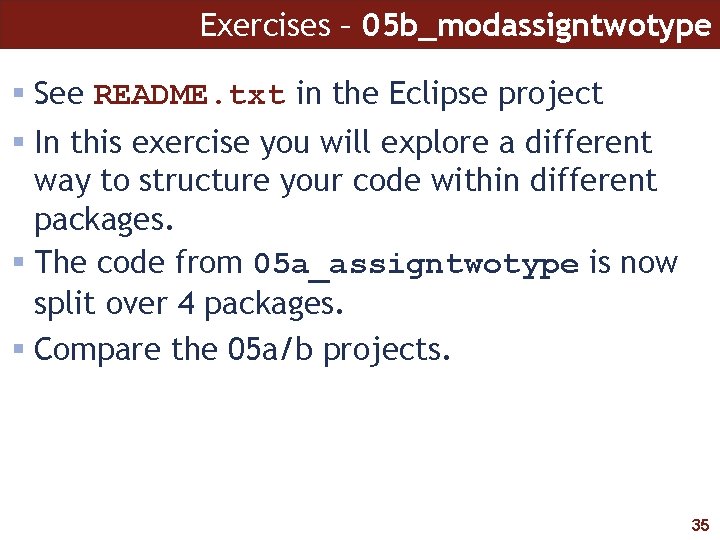
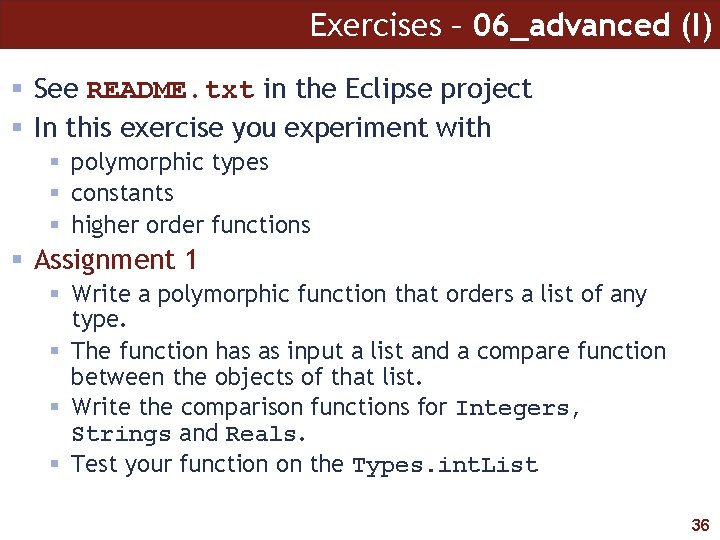
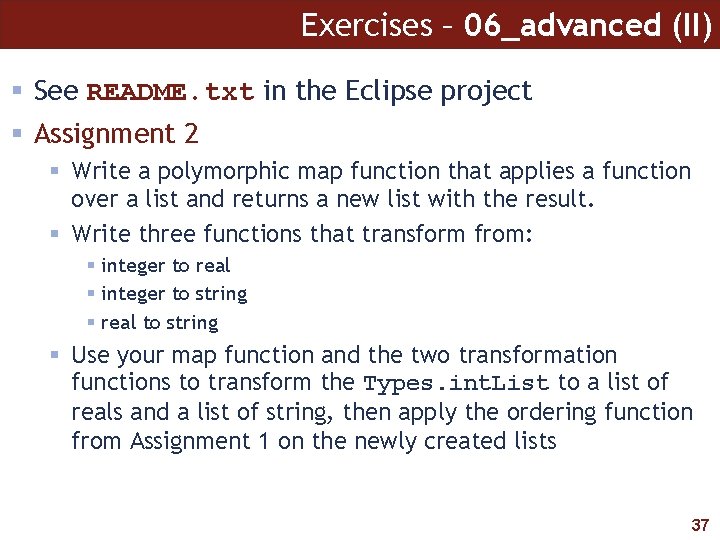
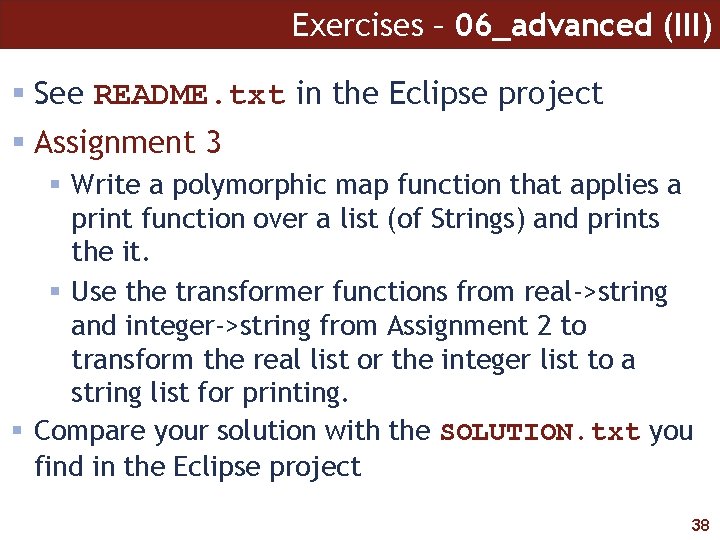

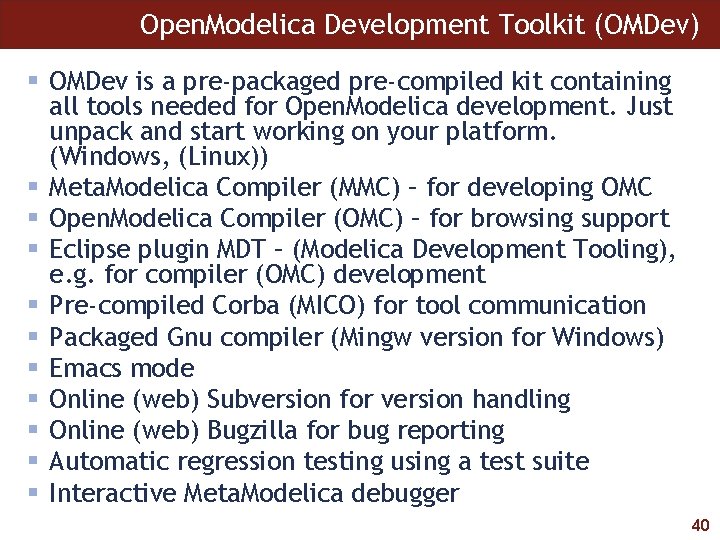
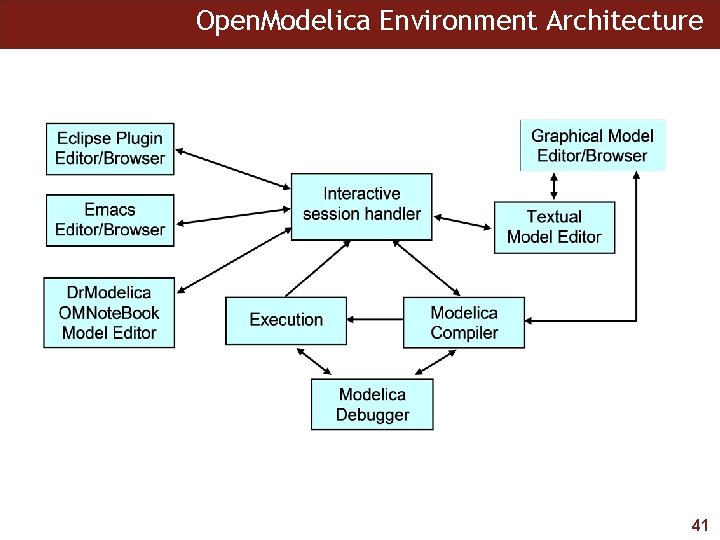
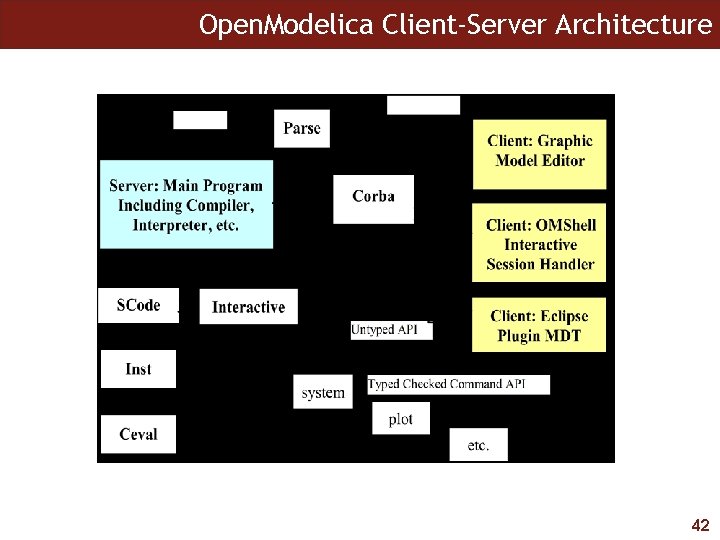
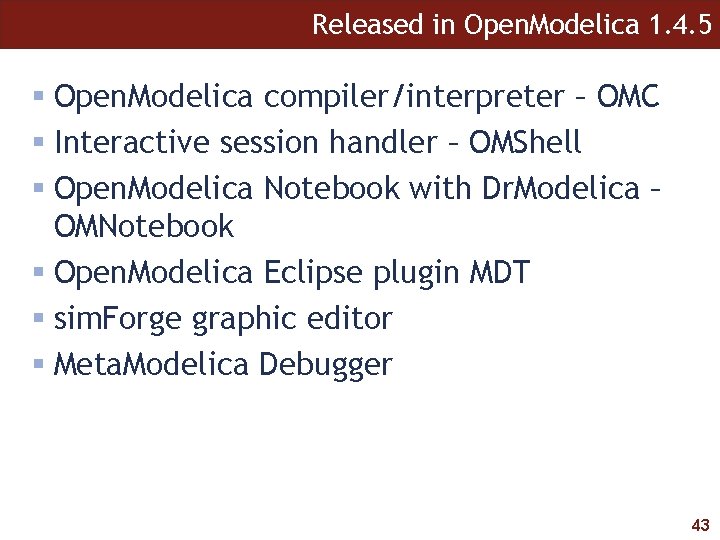

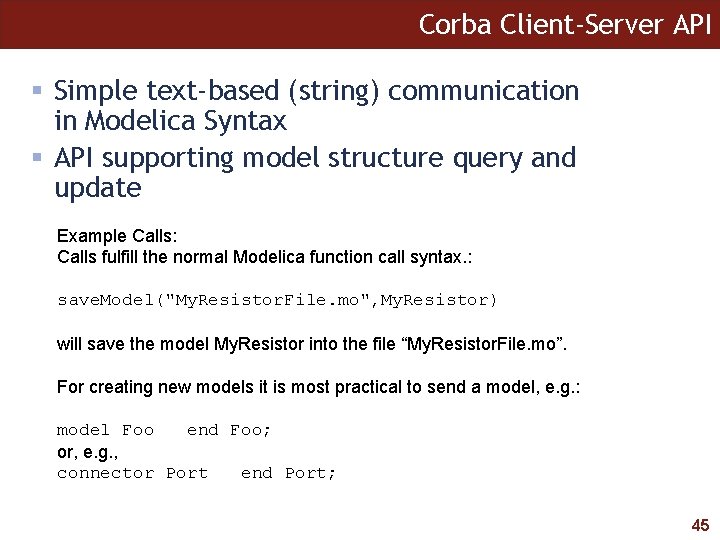
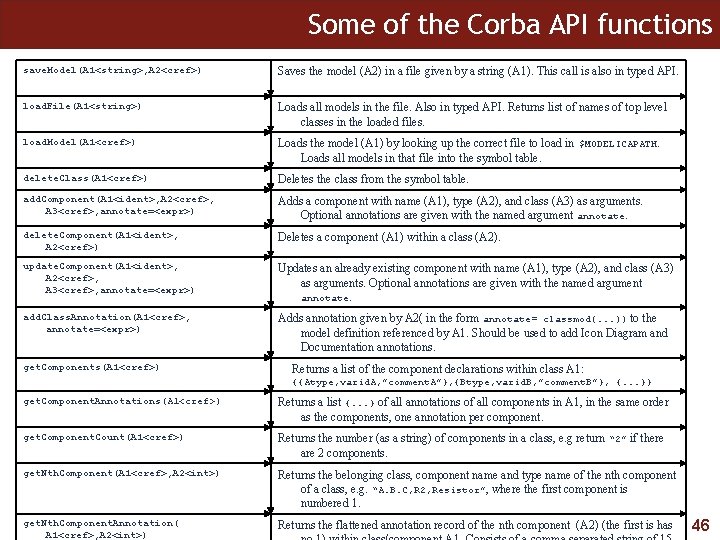
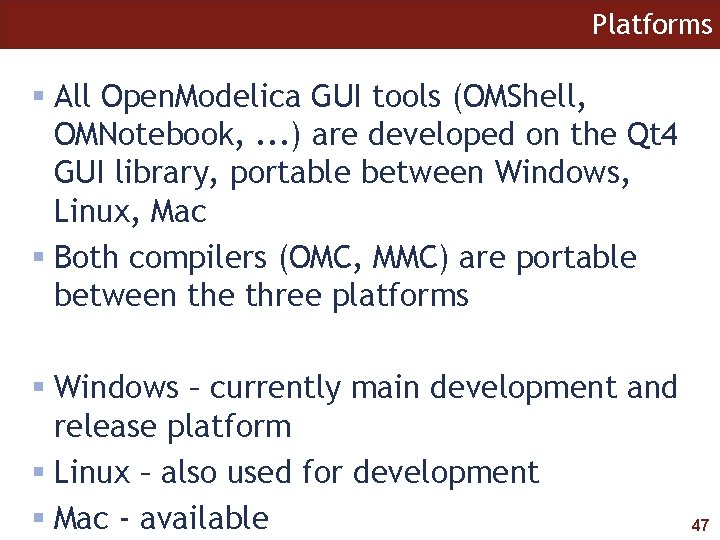
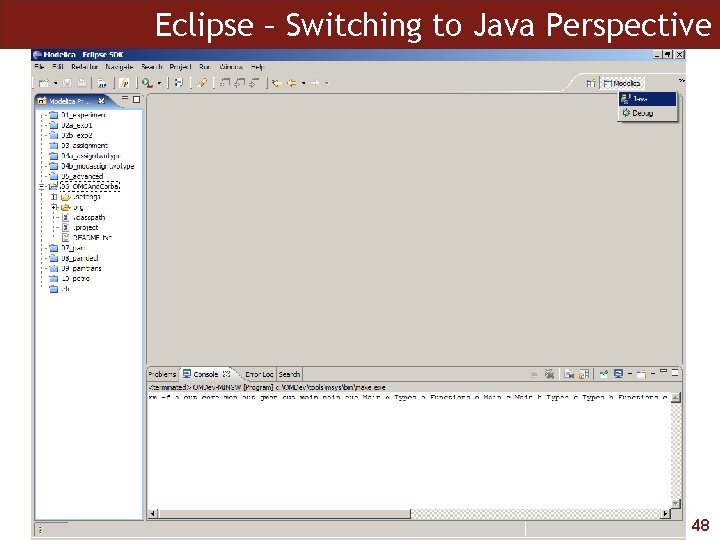
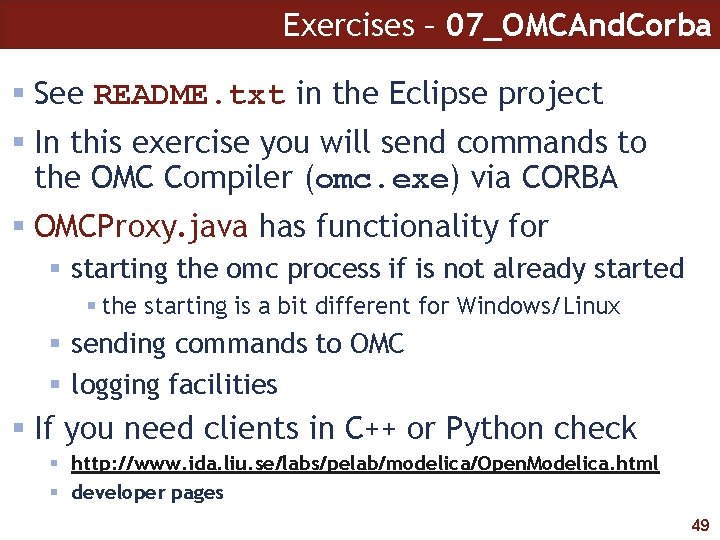
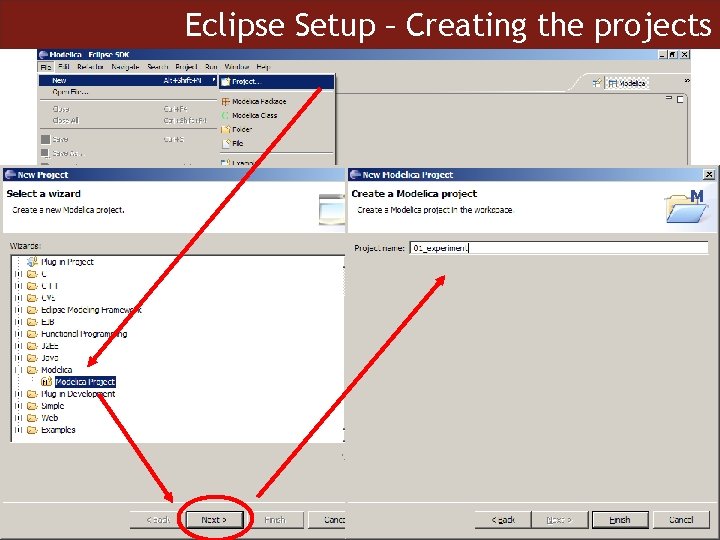
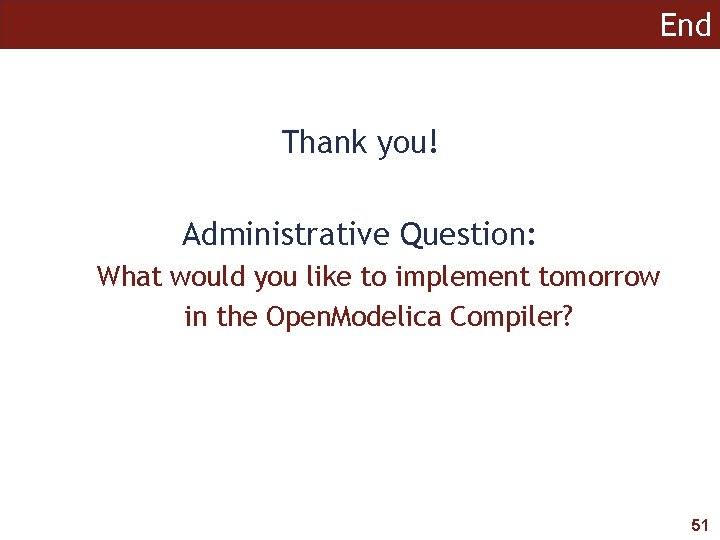
- Slides: 51
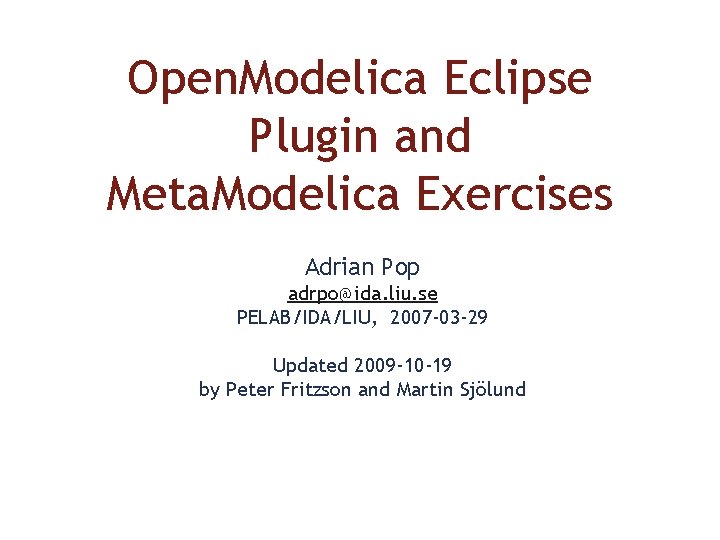
Open. Modelica Eclipse Plugin and Meta. Modelica Exercises Adrian Pop adrpo@ida. liu. se PELAB/IDA/LIU, 2007 -03 -29 Updated 2009 -10 -19 by Peter Fritzson and Martin Sjölund
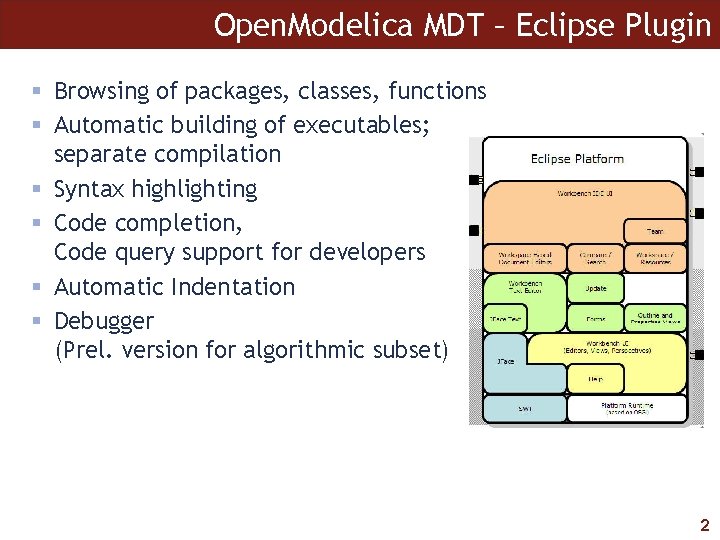
Open. Modelica MDT – Eclipse Plugin § Browsing of packages, classes, functions § Automatic building of executables; separate compilation § Syntax highlighting § Code completion, Code query support for developers § Automatic Indentation § Debugger (Prel. version for algorithmic subset) 2
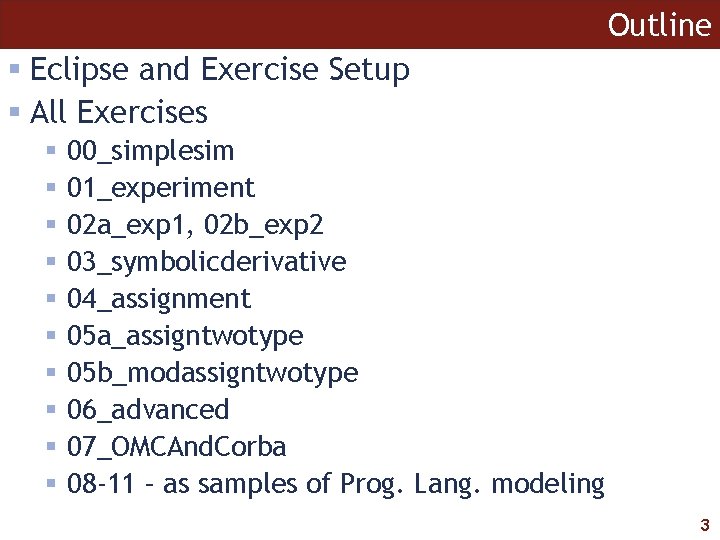
Outline § Eclipse and Exercise Setup § All Exercises § § § § § 00_simplesim 01_experiment 02 a_exp 1, 02 b_exp 2 03_symbolicderivative 04_assignment 05 a_assigntwotype 05 b_modassigntwotype 06_advanced 07_OMCAnd. Corba 08 -11 – as samples of Prog. Lang. modeling 3
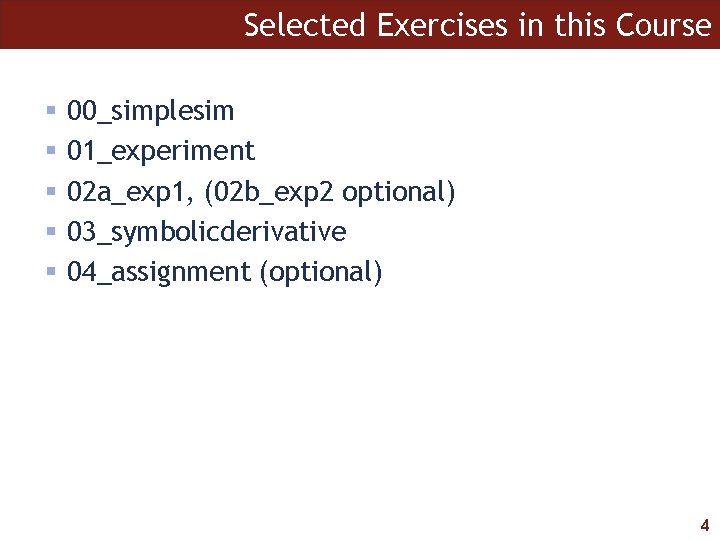
Selected Exercises in this Course § § § 00_simplesim 01_experiment 02 a_exp 1, (02 b_exp 2 optional) 03_symbolicderivative 04_assignment (optional) 4
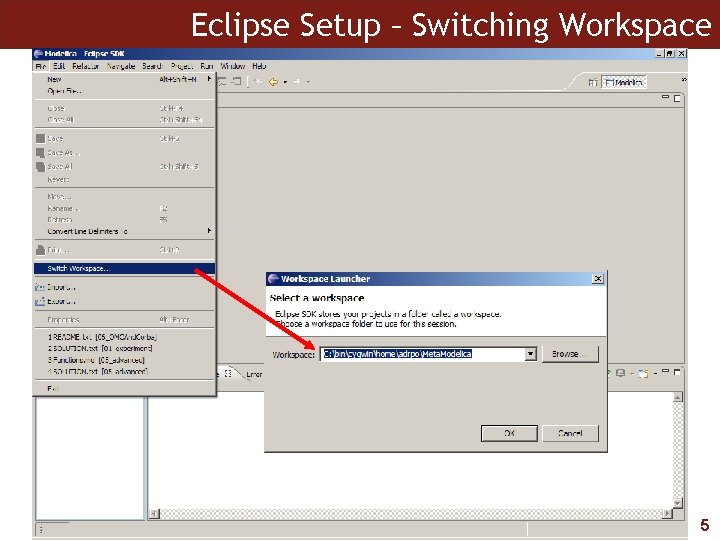
Eclipse Setup – Switching Workspace 5
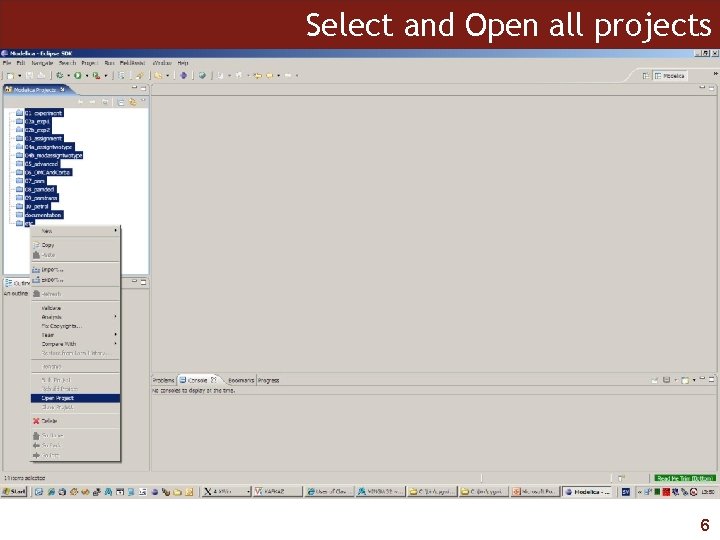
Select and Open all projects 6
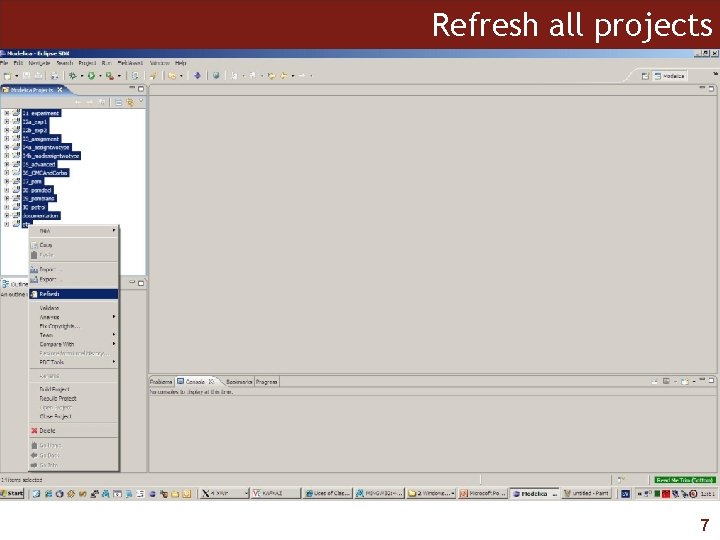
Refresh all projects 7
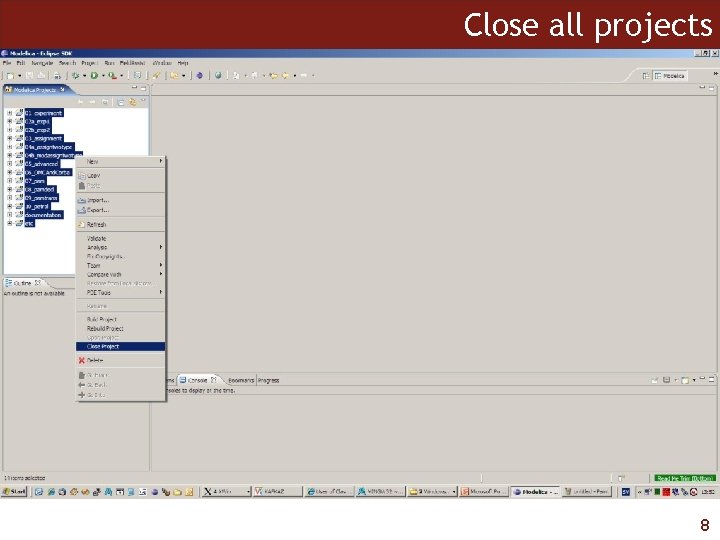
Close all projects 8
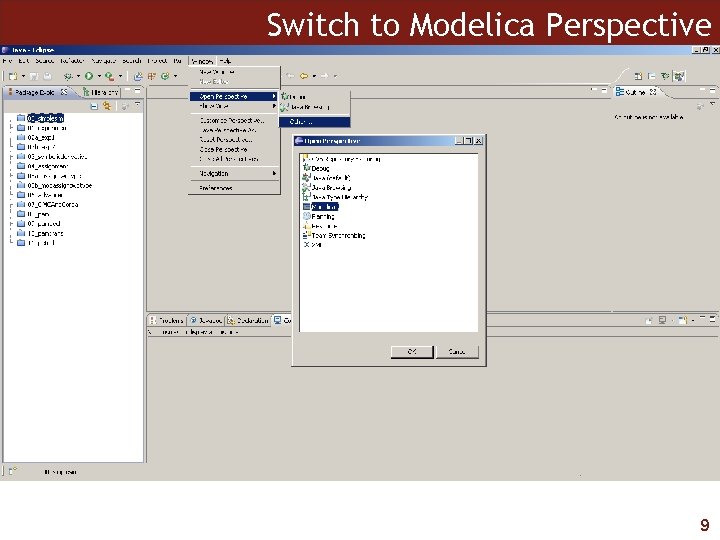
Switch to Modelica Perspective 9
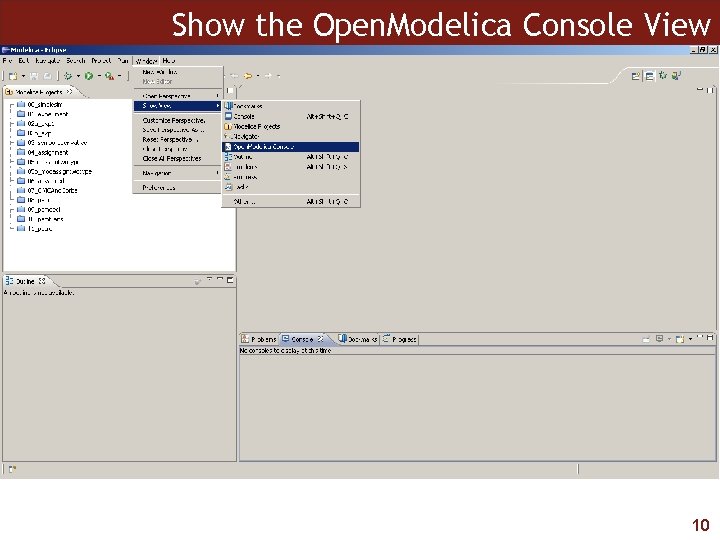
Show the Open. Modelica Console View 10
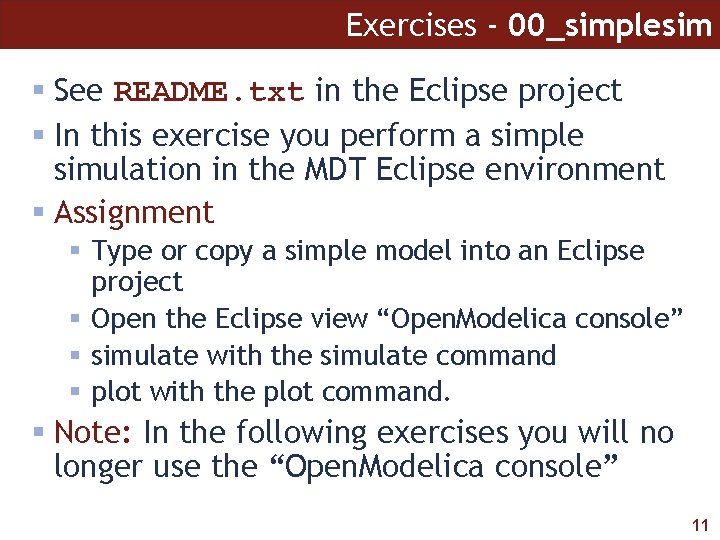
Exercises - 00_simplesim § See README. txt in the Eclipse project § In this exercise you perform a simple simulation in the MDT Eclipse environment § Assignment § Type or copy a simple model into an Eclipse project § Open the Eclipse view “Open. Modelica console” § simulate with the simulate command § plot with the plot command. § Note: In the following exercises you will no longer use the “Open. Modelica console” 11
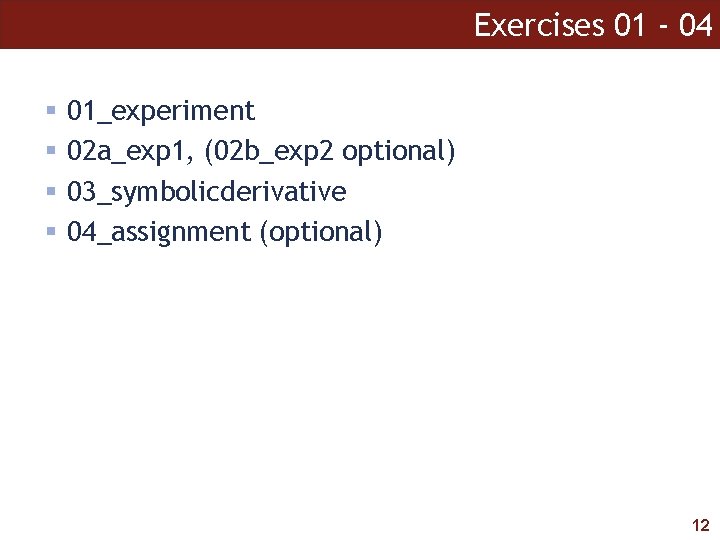
Exercises 01 - 04 § § 01_experiment 02 a_exp 1, (02 b_exp 2 optional) 03_symbolicderivative 04_assignment (optional) 12
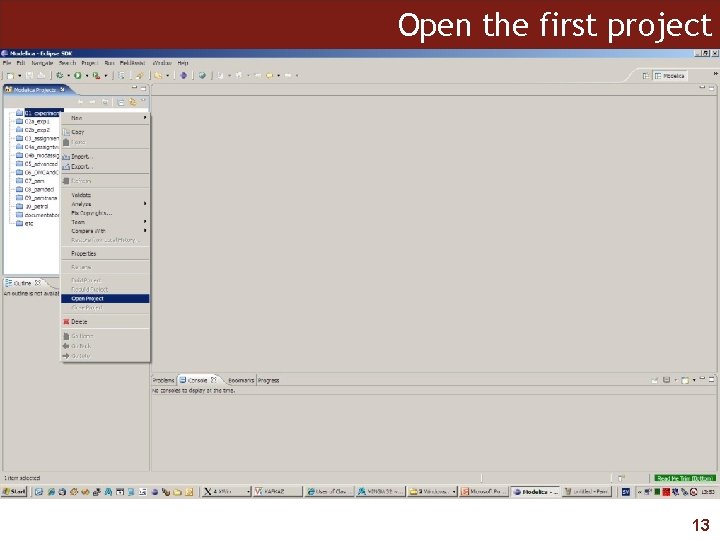
Open the first project 13
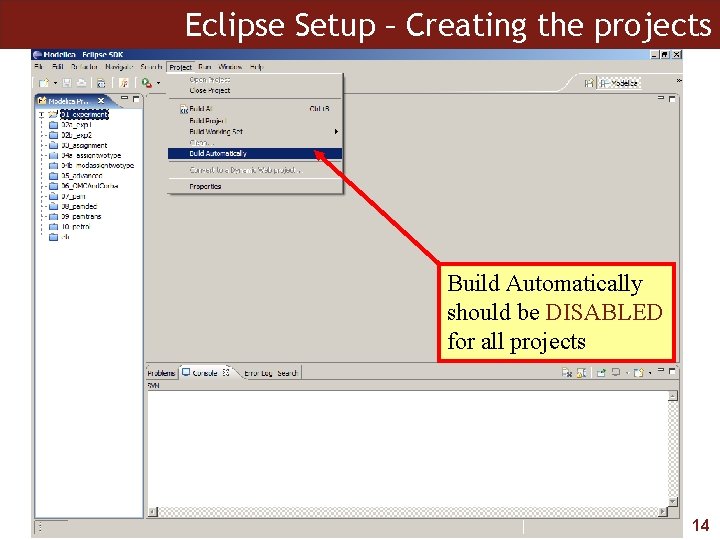
Eclipse Setup – Creating the projects Build Automatically should be DISABLED for all projects 14
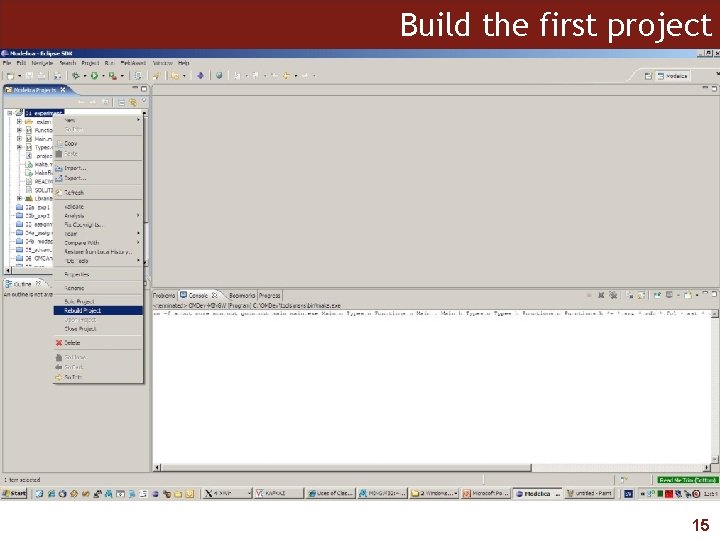
Build the first project 15
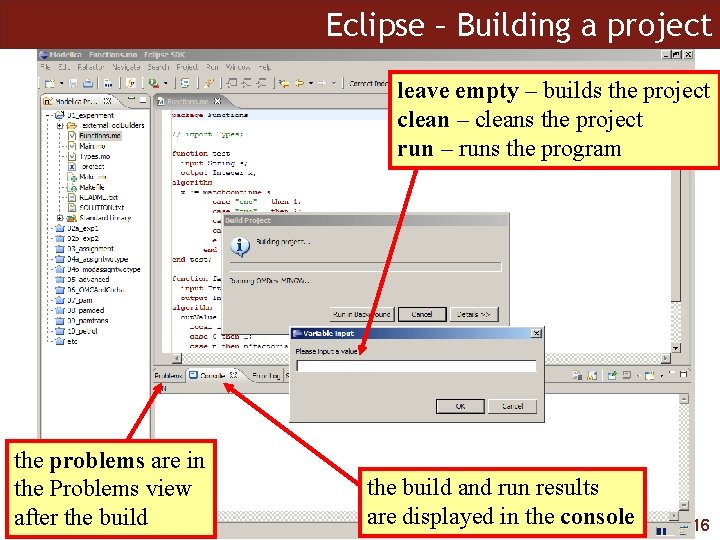
Eclipse – Building a project leave empty – builds the project clean – cleans the project run – runs the program the problems are in the Problems view after the build and run results are displayed in the console 16
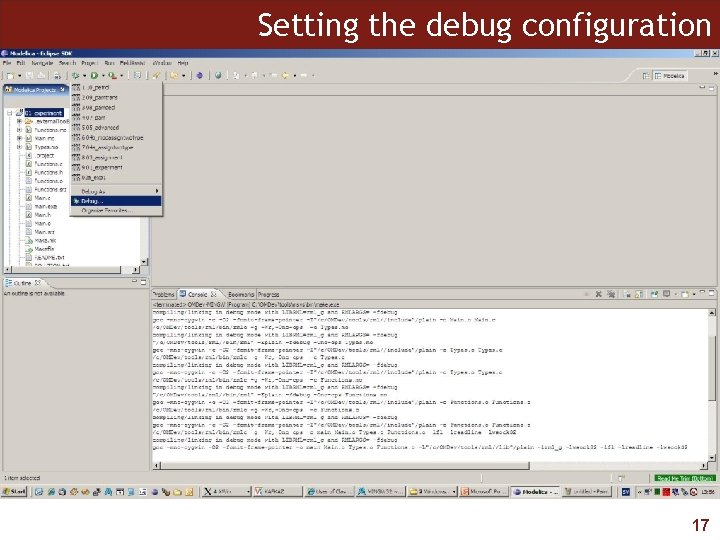
Setting the debug configuration 17
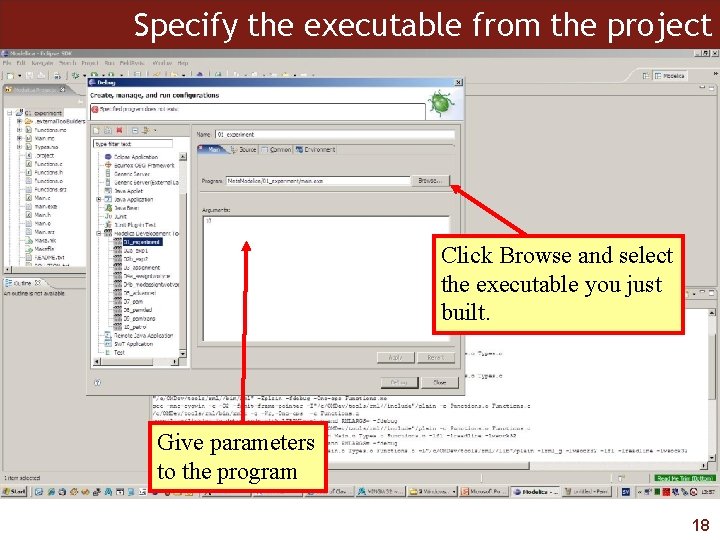
Specify the executable from the project Click Browse and select the executable you just built. Give parameters to the program 18

Specify the name of the executable Click Browse and select the executable you just built. 19
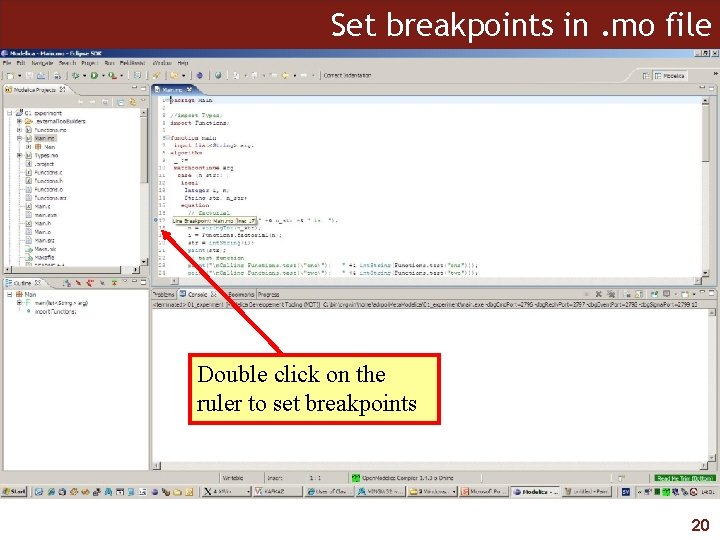
Set breakpoints in. mo file Double click on the ruler to set breakpoints 20
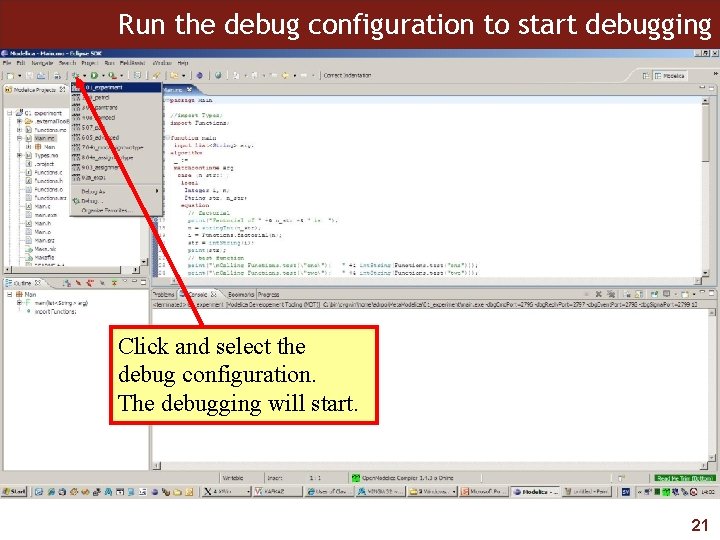
Run the debug configuration to start debugging Click and select the debug configuration. The debugging will start. 21
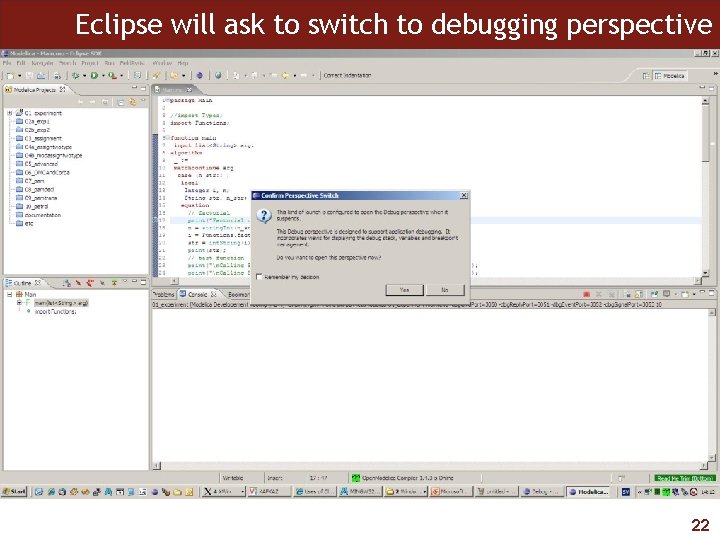
Eclipse will ask to switch to debugging perspective 22

Debugging perspective Use the buttons to step. Only step into works right now. Browse variables here. Also there is a tab with breakpoints. 23
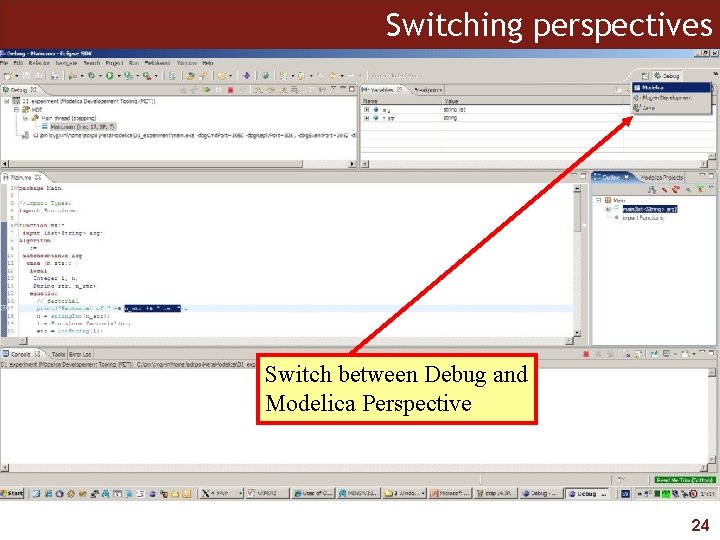
Switching perspectives Switch between Debug and Modelica Perspective 24
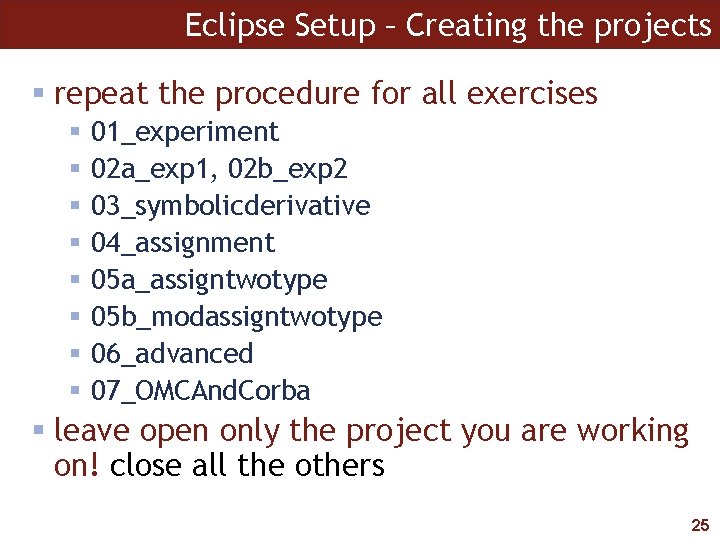
Eclipse Setup – Creating the projects § repeat the procedure for all exercises § § § § 01_experiment 02 a_exp 1, 02 b_exp 2 03_symbolicderivative 04_assignment 05 a_assigntwotype 05 b_modassigntwotype 06_advanced 07_OMCAnd. Corba § leave open only the project you are working on! close all the others 25
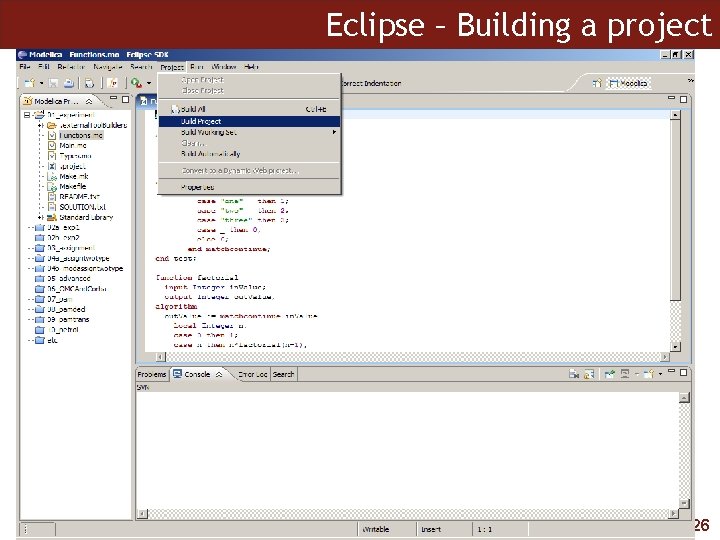
Eclipse – Building a project 26
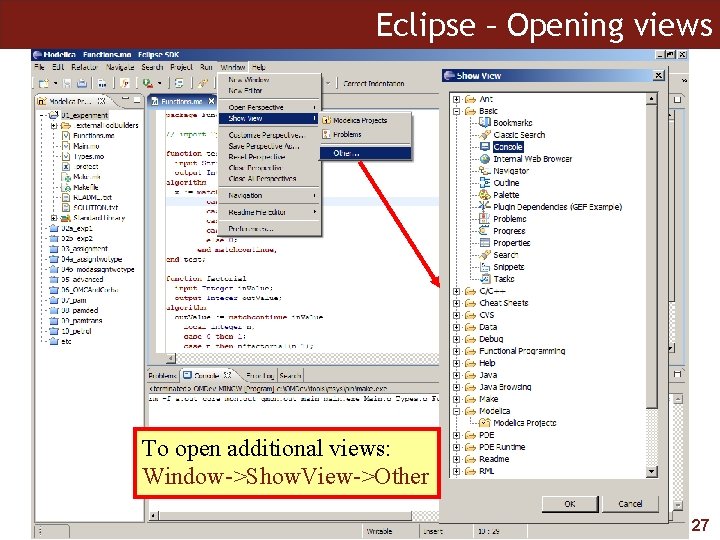
Eclipse – Opening views To open additional views: Window->Show. View->Other 27

Exercises § Each exercise is in a different Eclipse project § All exercises have : § README. txt - information about the exercise § SOLUTION. txt – the solution of the exercise (if the exercise has some implementation assignment) § program. txt – input program to the exercise, edit if needed (for the exercises which have an input) § Consult the Meta. Modelica Programming Guide and the slides if you need additional information during the exercises. § Of course, feel free to ask us any type of questions, is faster and better! 28
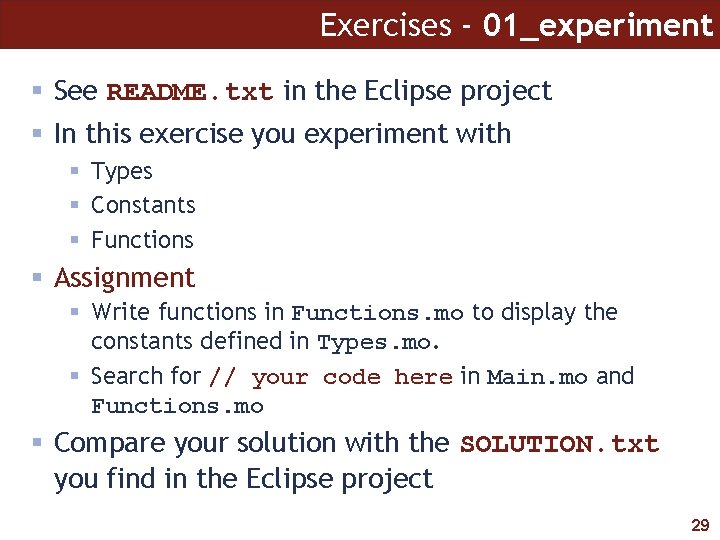
Exercises - 01_experiment § See README. txt in the Eclipse project § In this exercise you experiment with § Types § Constants § Functions § Assignment § Write functions in Functions. mo to display the constants defined in Types. mo. § Search for // your code here in Main. mo and Functions. mo § Compare your solution with the SOLUTION. txt you find in the Eclipse project 29
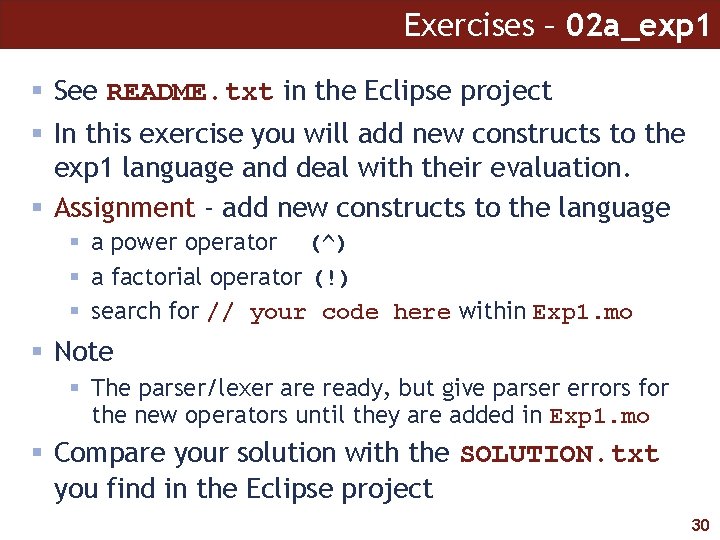
Exercises – 02 a_exp 1 § See README. txt in the Eclipse project § In this exercise you will add new constructs to the exp 1 language and deal with their evaluation. § Assignment - add new constructs to the language § a power operator (^) § a factorial operator (!) § search for // your code here within Exp 1. mo § Note § The parser/lexer are ready, but give parser errors for the new operators until they are added in Exp 1. mo § Compare your solution with the SOLUTION. txt you find in the Eclipse project 30
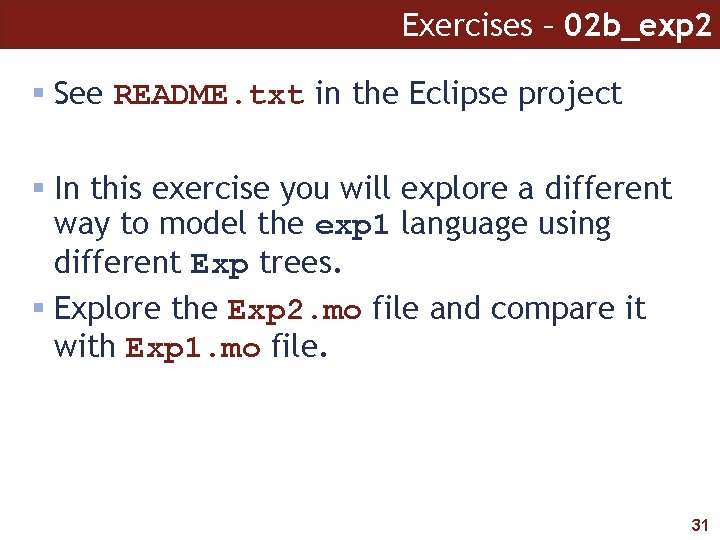
Exercises – 02 b_exp 2 § See README. txt in the Eclipse project § In this exercise you will explore a different way to model the exp 1 language using different Exp trees. § Explore the Exp 2. mo file and compare it with Exp 1. mo file. 31
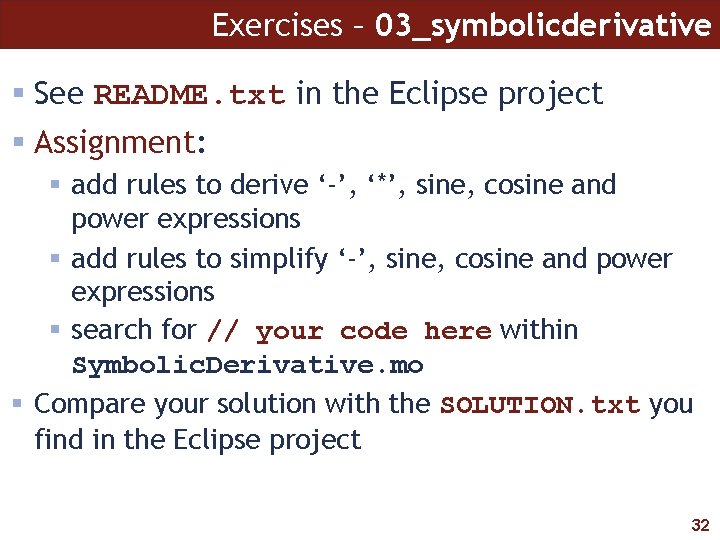
Exercises – 03_symbolicderivative § See README. txt in the Eclipse project § Assignment: § add rules to derive ‘-’, ‘*’, sine, cosine and power expressions § add rules to simplify ‘-’, sine, cosine and power expressions § search for // your code here within Symbolic. Derivative. mo § Compare your solution with the SOLUTION. txt you find in the Eclipse project 32
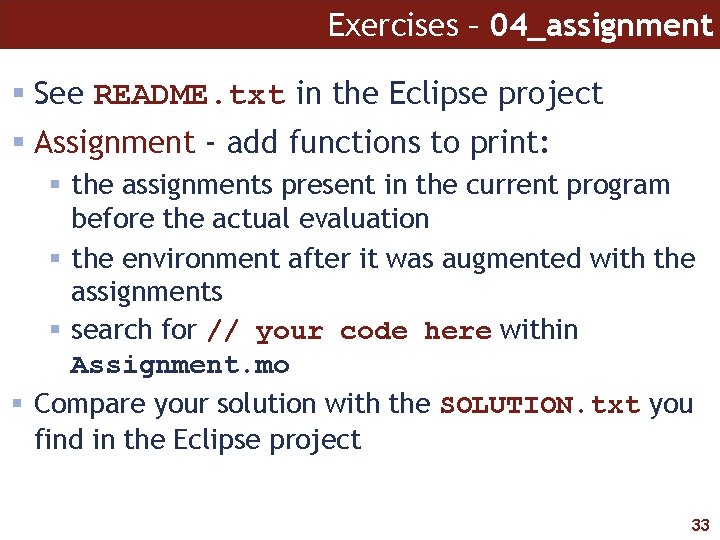
Exercises – 04_assignment § See README. txt in the Eclipse project § Assignment - add functions to print: § the assignments present in the current program before the actual evaluation § the environment after it was augmented with the assignments § search for // your code here within Assignment. mo § Compare your solution with the SOLUTION. txt you find in the Eclipse project 33
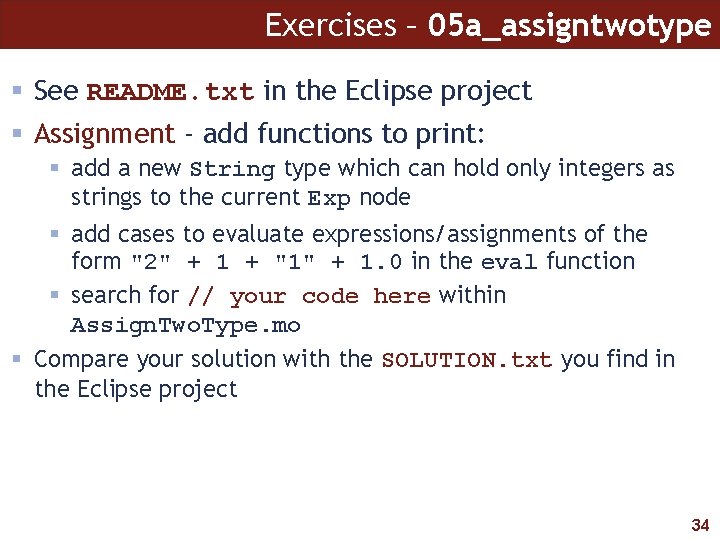
Exercises – 05 a_assigntwotype § See README. txt in the Eclipse project § Assignment - add functions to print: § add a new String type which can hold only integers as strings to the current Exp node § add cases to evaluate expressions/assignments of the form "2" + 1 + "1" + 1. 0 in the eval function § search for // your code here within Assign. Two. Type. mo § Compare your solution with the SOLUTION. txt you find in the Eclipse project 34
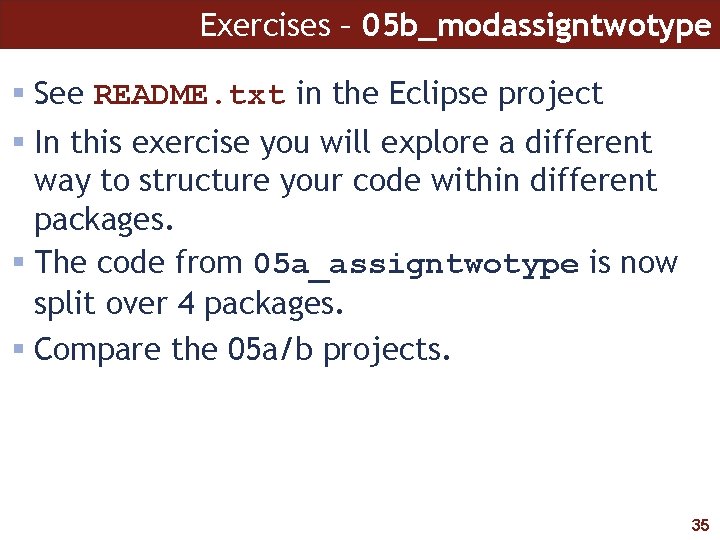
Exercises – 05 b_modassigntwotype § See README. txt in the Eclipse project § In this exercise you will explore a different way to structure your code within different packages. § The code from 05 a_assigntwotype is now split over 4 packages. § Compare the 05 a/b projects. 35
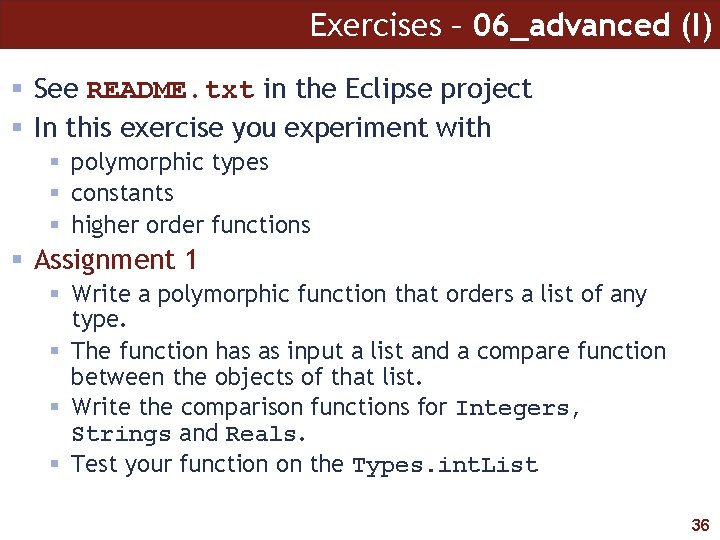
Exercises – 06_advanced (I) § See README. txt in the Eclipse project § In this exercise you experiment with § polymorphic types § constants § higher order functions § Assignment 1 § Write a polymorphic function that orders a list of any type. § The function has as input a list and a compare function between the objects of that list. § Write the comparison functions for Integers, Strings and Reals. § Test your function on the Types. int. List 36
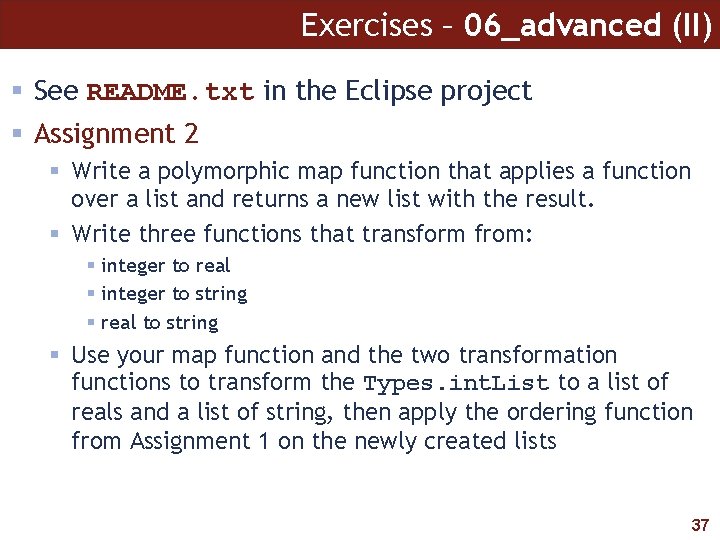
Exercises – 06_advanced (II) § See README. txt in the Eclipse project § Assignment 2 § Write a polymorphic map function that applies a function over a list and returns a new list with the result. § Write three functions that transform from: § integer to real § integer to string § real to string § Use your map function and the two transformation functions to transform the Types. int. List to a list of reals and a list of string, then apply the ordering function from Assignment 1 on the newly created lists 37
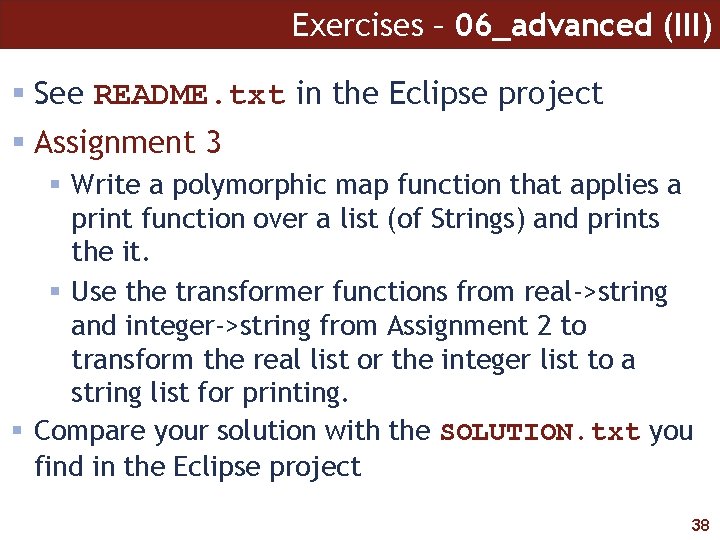
Exercises – 06_advanced (III) § See README. txt in the Eclipse project § Assignment 3 § Write a polymorphic map function that applies a print function over a list (of Strings) and prints the it. § Use the transformer functions from real->string and integer->string from Assignment 2 to transform the real list or the integer list to a string list for printing. § Compare your solution with the SOLUTION. txt you find in the Eclipse project 38

OMC Overview We are Switching to OMC Overview now! 39
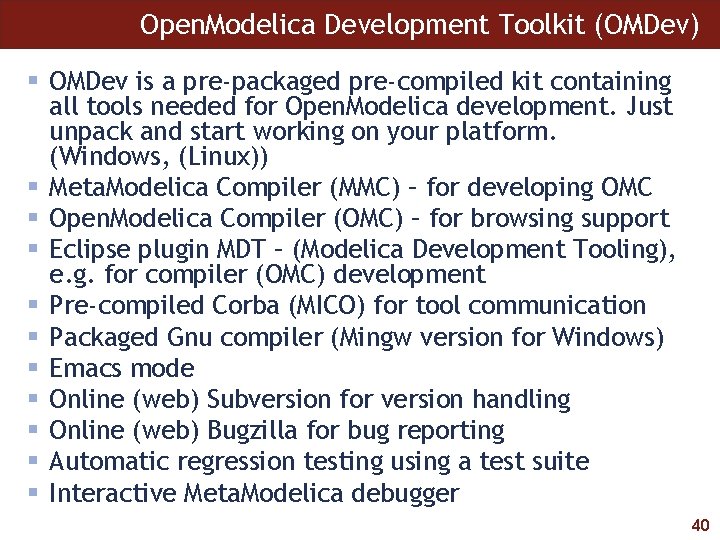
Open. Modelica Development Toolkit (OMDev) § OMDev is a pre-packaged pre-compiled kit containing all tools needed for Open. Modelica development. Just unpack and start working on your platform. (Windows, (Linux)) § Meta. Modelica Compiler (MMC) – for developing OMC § Open. Modelica Compiler (OMC) – for browsing support § Eclipse plugin MDT – (Modelica Development Tooling), e. g. for compiler (OMC) development § Pre-compiled Corba (MICO) for tool communication § Packaged Gnu compiler (Mingw version for Windows) § Emacs mode § Online (web) Subversion for version handling § Online (web) Bugzilla for bug reporting § Automatic regression testing using a test suite § Interactive Meta. Modelica debugger 40
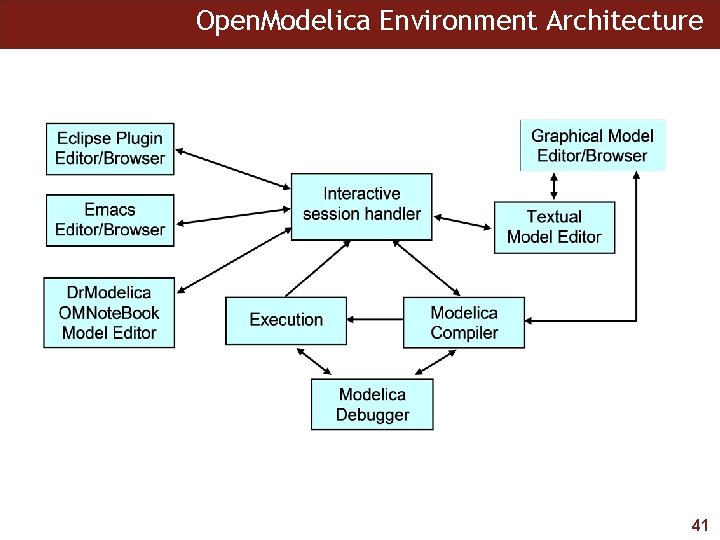
Open. Modelica Environment Architecture 41
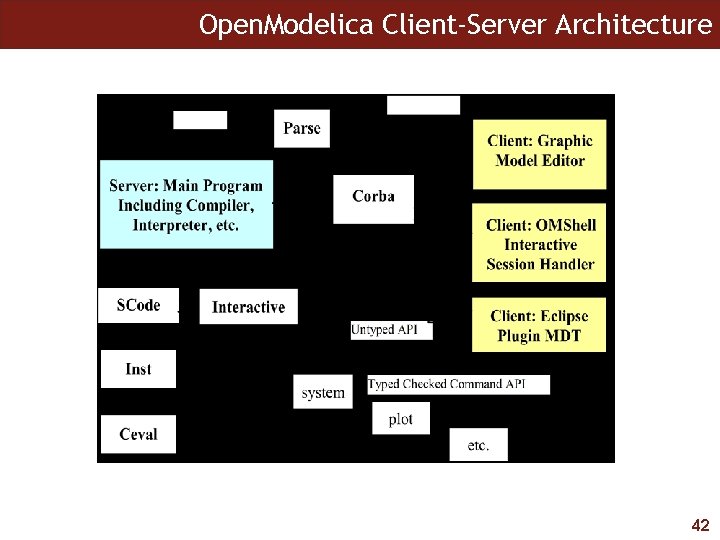
Open. Modelica Client-Server Architecture 42
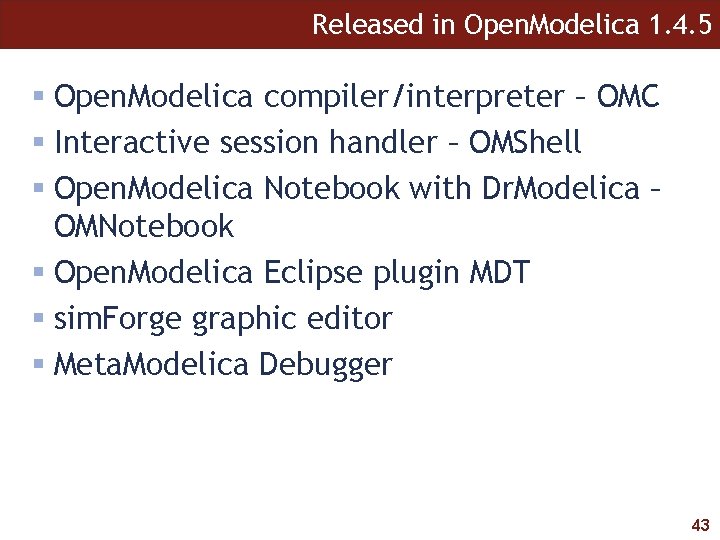
Released in Open. Modelica 1. 4. 5 § Open. Modelica compiler/interpreter – OMC § Interactive session handler – OMShell § Open. Modelica Notebook with Dr. Modelica – OMNotebook § Open. Modelica Eclipse plugin MDT § sim. Forge graphic editor § Meta. Modelica Debugger 43

Open. Modelica Compiler/Interpreter § Open. Modelica 1. 4. 5 § Currently implemented in 180 000 lines of Meta. Modelica § Includes code generation, BLTtransformation, index reduction, connection to DASSL, etc. § Most of the Modelica language including classes, functions, inheritance, modifications, import, etc. § Hybrid/Discrete event support 44
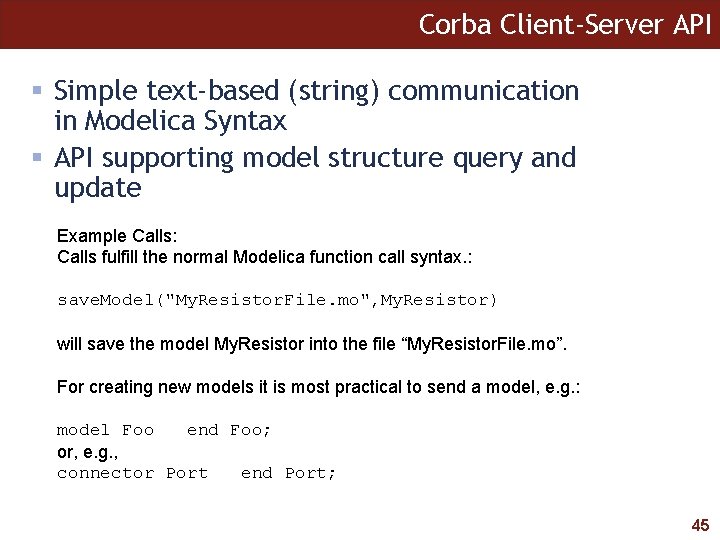
Corba Client-Server API § Simple text-based (string) communication in Modelica Syntax § API supporting model structure query and update Example Calls: Calls fulfill the normal Modelica function call syntax. : save. Model("My. Resistor. File. mo", My. Resistor) will save the model My. Resistor into the file “My. Resistor. File. mo”. For creating new models it is most practical to send a model, e. g. : model Foo end Foo; or, e. g. , connector Port end Port; 45
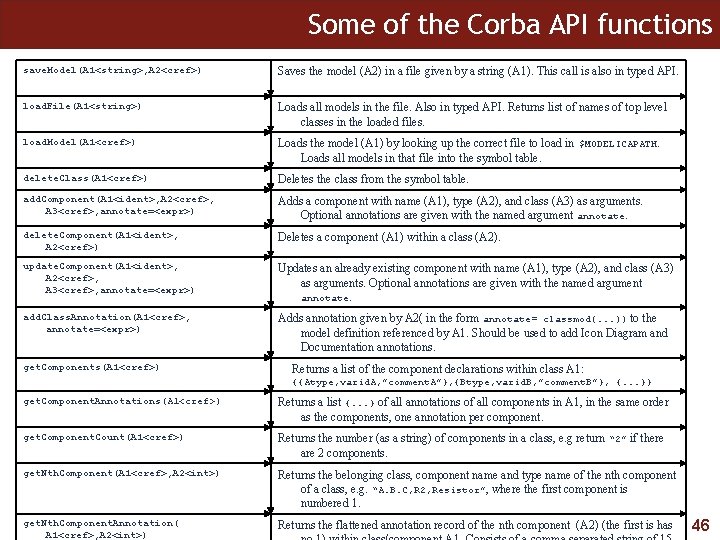
Some of the Corba API functions save. Model(A 1<string>, A 2<cref>) Saves the model (A 2) in a file given by a string (A 1). This call is also in typed API. load. File(A 1<string>) Loads all models in the file. Also in typed API. Returns list of names of top level classes in the loaded files. load. Model(A 1<cref>) Loads the model (A 1) by looking up the correct file to load in $MODELICAPATH. Loads all models in that file into the symbol table. delete. Class(A 1<cref>) Deletes the class from the symbol table. add. Component(A 1<ident>, A 2<cref>, A 3<cref>, annotate=<expr>) Adds a component with name (A 1), type (A 2), and class (A 3) as arguments. Optional annotations are given with the named argument annotate. delete. Component(A 1<ident>, A 2<cref>) Deletes a component (A 1) within a class (A 2). update. Component(A 1<ident>, A 2<cref>, A 3<cref>, annotate=<expr>) Updates an already existing component with name (A 1), type (A 2), and class (A 3) as arguments. Optional annotations are given with the named argument annotate. add. Class. Annotation(A 1<cref>, annotate=<expr>) Adds annotation given by A 2( in the form annotate= classmod(. . . )) to the model definition referenced by A 1. Should be used to add Icon Diagram and Documentation annotations. get. Components(A 1<cref>) Returns a list of the component declarations within class A 1: {{Atype, varid. A, ”comment. A”}, {Btype, varid. B, ”comment. B”}, {. . . }} get. Component. Annotations(A 1<cref>) Returns a list {. . . } of all annotations of all components in A 1, in the same order as the components, one annotation per component. get. Component. Count(A 1<cref>) Returns the number (as a string) of components in a class, e. g return “ 2” if there are 2 components. get. Nth. Component(A 1<cref>, A 2<int>) Returns the belonging class, component name and type name of the nth component of a class, e. g. “A. B. C, R 2, Resistor”, where the first component is numbered 1. get. Nth. Component. Annotation( A 1<cref>, A 2<int>) Returns the flattened annotation record of the nth component (A 2) (the first is has 46
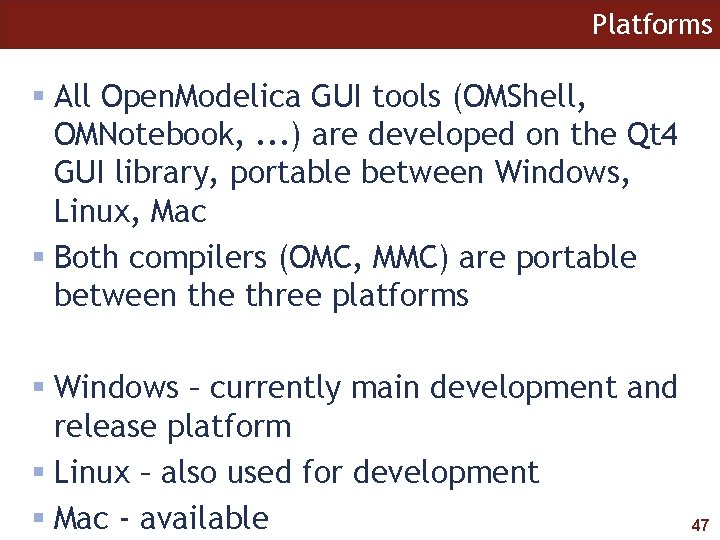
Platforms § All Open. Modelica GUI tools (OMShell, OMNotebook, . . . ) are developed on the Qt 4 GUI library, portable between Windows, Linux, Mac § Both compilers (OMC, MMC) are portable between the three platforms § Windows – currently main development and release platform § Linux – also used for development § Mac - available 47
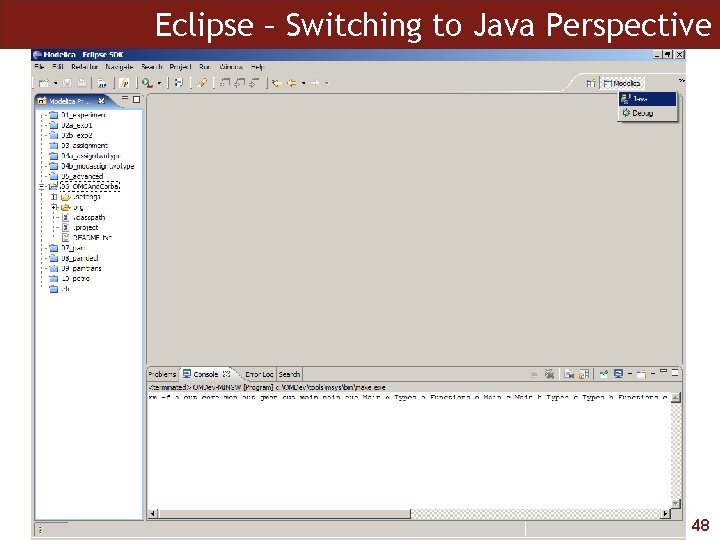
Eclipse – Switching to Java Perspective 48
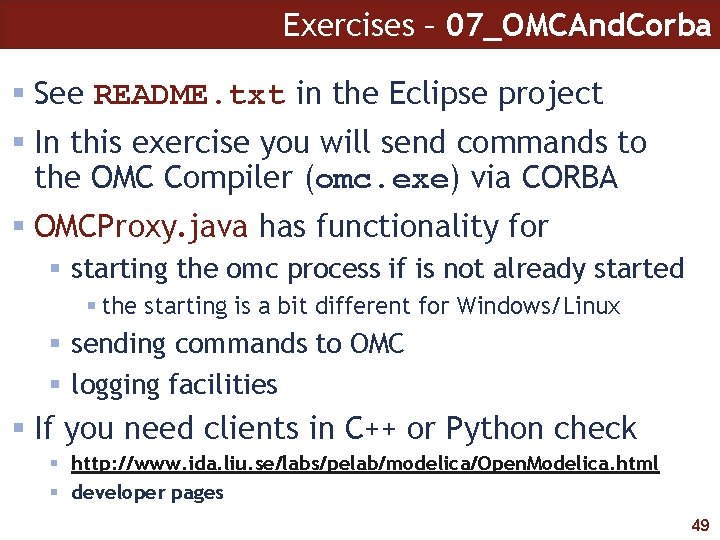
Exercises – 07_OMCAnd. Corba § See README. txt in the Eclipse project § In this exercise you will send commands to the OMC Compiler (omc. exe) via CORBA § OMCProxy. java has functionality for § starting the omc process if is not already started § the starting is a bit different for Windows/Linux § sending commands to OMC § logging facilities § If you need clients in C++ or Python check § http: //www. ida. liu. se/labs/pelab/modelica/Open. Modelica. html § developer pages 49
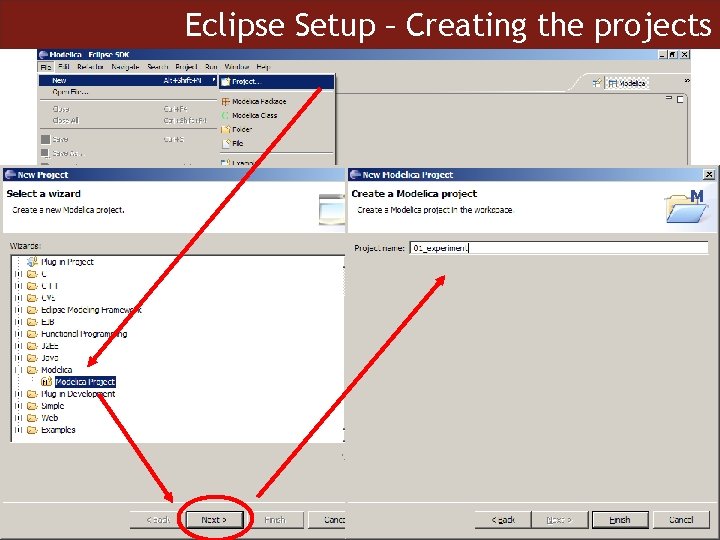
Eclipse Setup – Creating the projects 50
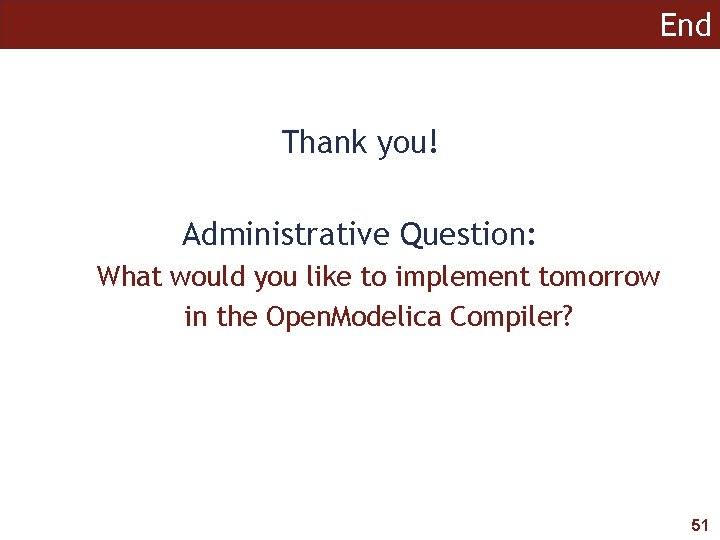
End Thank you! Administrative Question: What would you like to implement tomorrow in the Open. Modelica Compiler? 51
 Oracle eclipse plugin
Oracle eclipse plugin Jprobe eclipse plugin
Jprobe eclipse plugin Javafx 설치
Javafx 설치 Brue plug
Brue plug Eclipse plugin
Eclipse plugin Spring mvc 로그인
Spring mvc 로그인 Eclipse adt plugin
Eclipse adt plugin Ant eclipse plugin
Ant eclipse plugin Ibm java ide
Ibm java ide Differentiate between lunar eclipse and solar eclipse
Differentiate between lunar eclipse and solar eclipse Solar lunar exo
Solar lunar exo Meta sinclair
Meta sinclair Modelica book
Modelica book Modelica inner outer
Modelica inner outer Modelica training
Modelica training Modelica book
Modelica book Meti
Meti Open innovation open science open to the world
Open innovation open science open to the world How to push eclipse project to github
How to push eclipse project to github Second conditionals - put the verb into the correct tense
Second conditionals - put the verb into the correct tense Open chain and closed chain kinematics
Open chain and closed chain kinematics Voltage email
Voltage email Smart calendar 2019
Smart calendar 2019 Promob cut
Promob cut Plugin architecture pattern
Plugin architecture pattern City traffic plugin
City traffic plugin Artmap plugin
Artmap plugin The god particle plugin
The god particle plugin Kads plugin
Kads plugin Matthew porritt
Matthew porritt Fuzzy model plugin
Fuzzy model plugin What is collectd
What is collectd Cacti plugin architecture
Cacti plugin architecture Salesforce exchange sync
Salesforce exchange sync Zoho crm outlook 365
Zoho crm outlook 365 Maya mental ray plugin
Maya mental ray plugin Cosmo player vrml worlds
Cosmo player vrml worlds Northern virginia seo
Northern virginia seo Cultivate plugin
Cultivate plugin Writing nagios plugins
Writing nagios plugins Word plugin development
Word plugin development Selenium grid with jenkins
Selenium grid with jenkins Imagej plugin
Imagej plugin Alsa routing
Alsa routing Xcad plugin
Xcad plugin Newforma apps
Newforma apps Cultivate plugin
Cultivate plugin Gong plugin
Gong plugin Spedas wiki
Spedas wiki Onap jira
Onap jira Design pattern plugin
Design pattern plugin Express deployment tool
Express deployment tool