Open CV Tutorial Part I Using Open CV
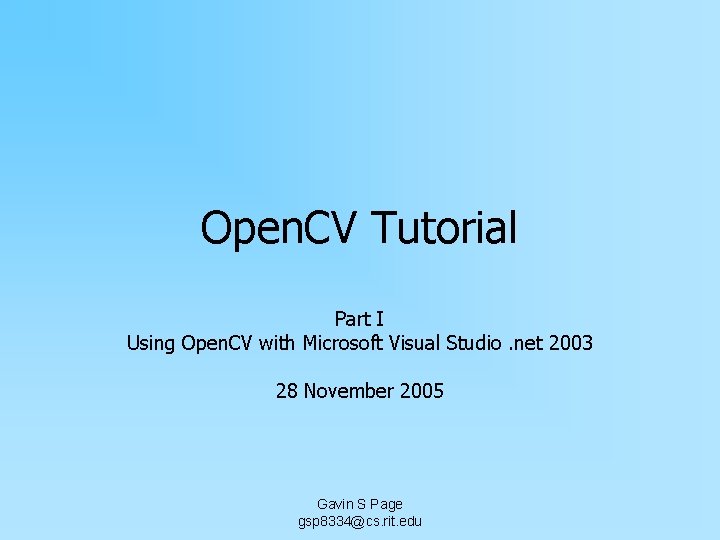
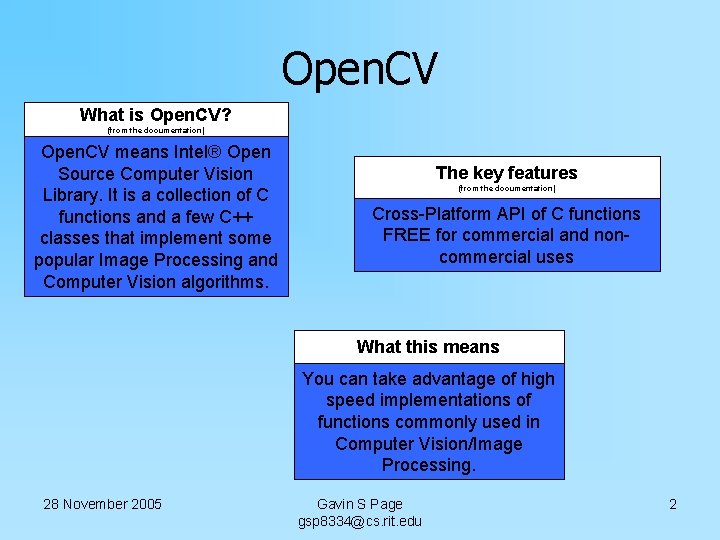
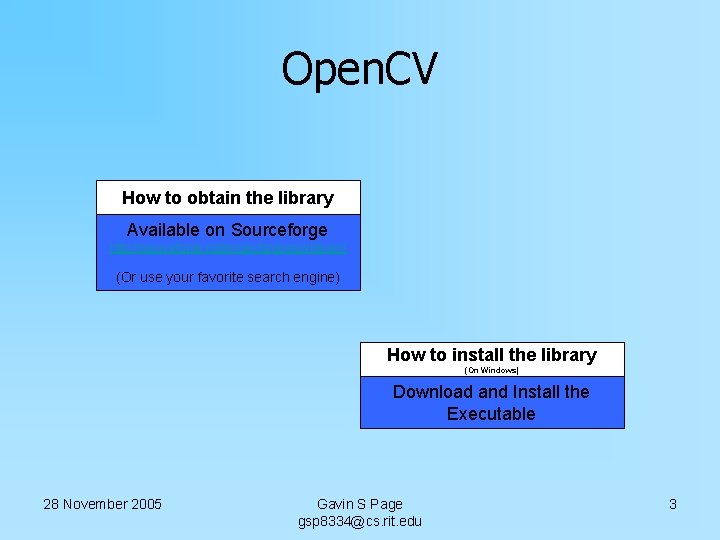
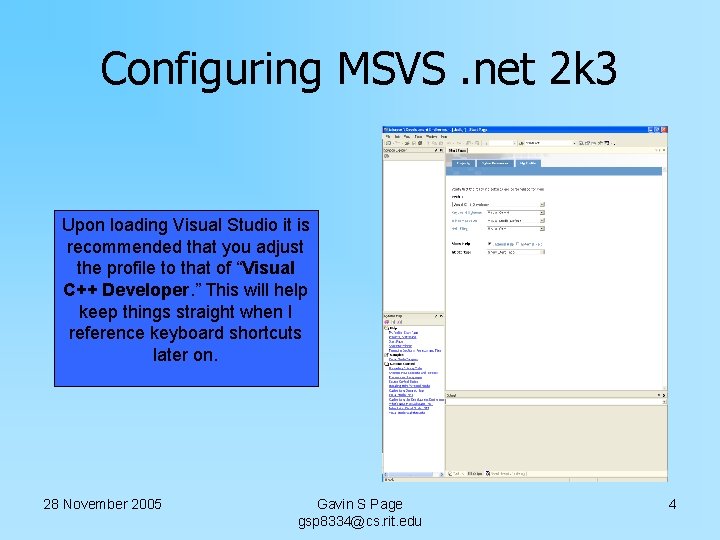
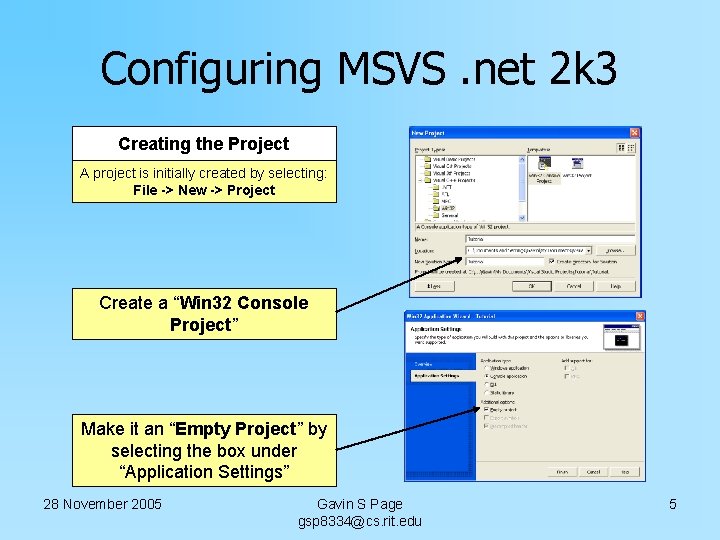
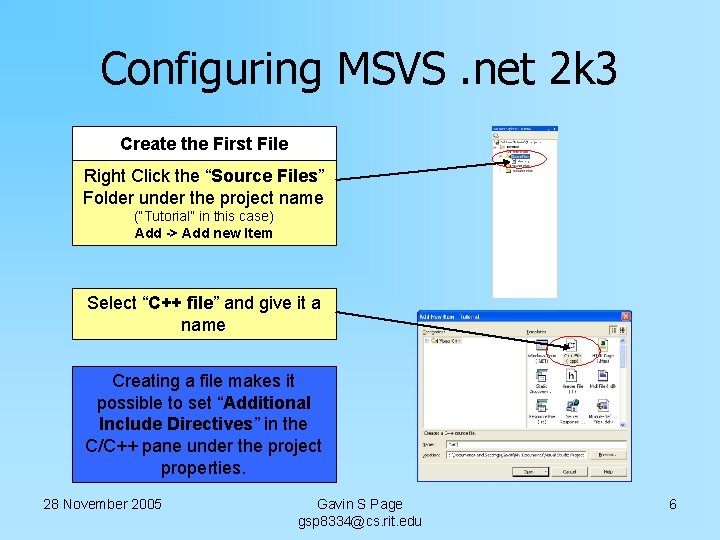
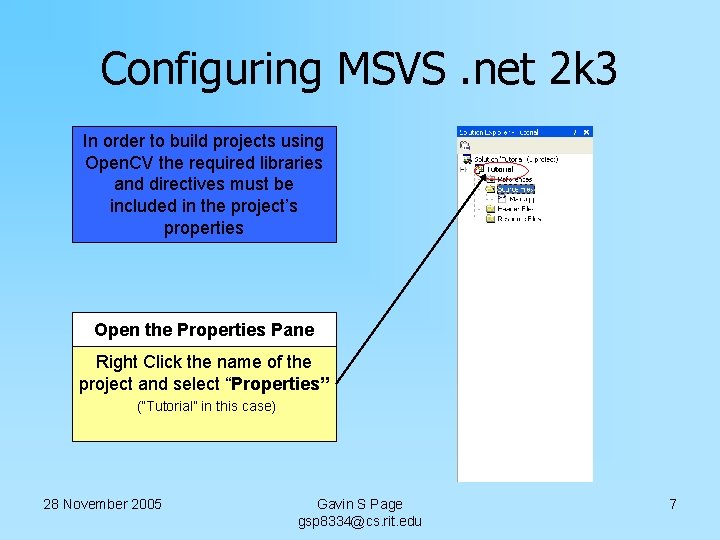
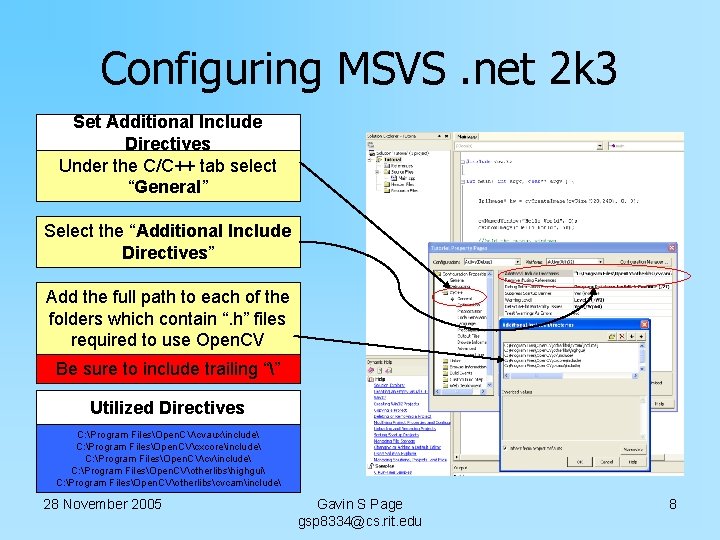
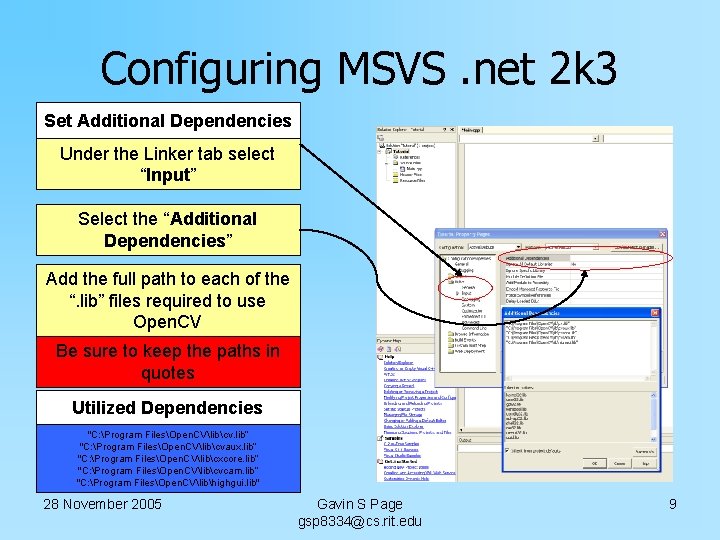
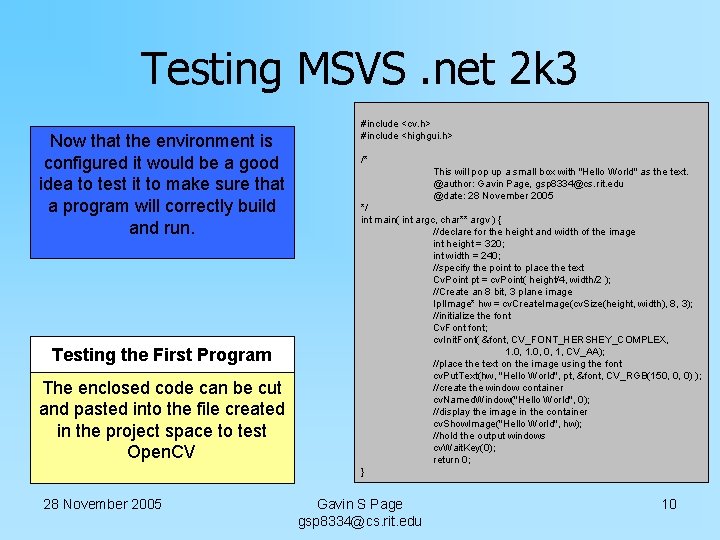
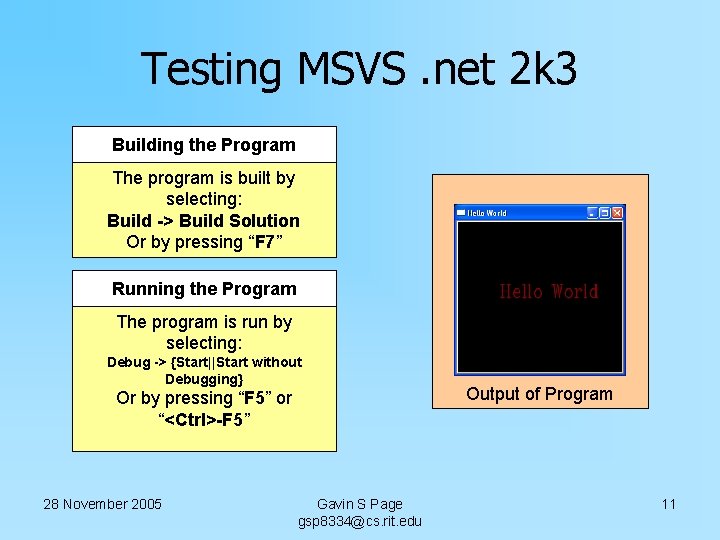
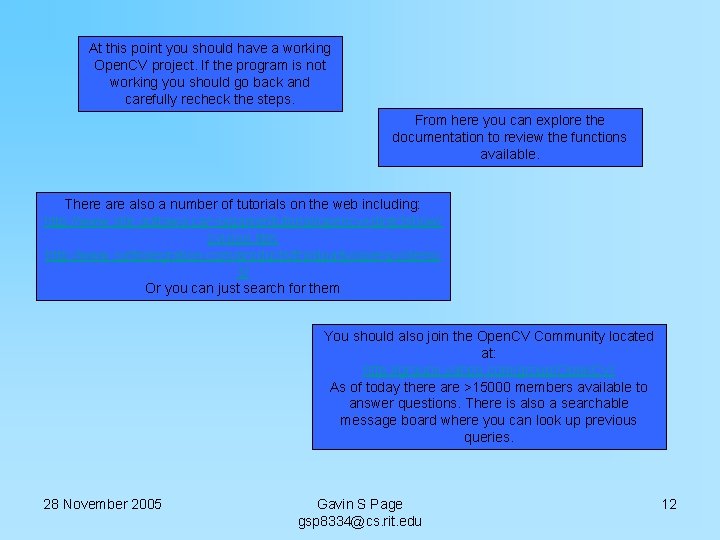
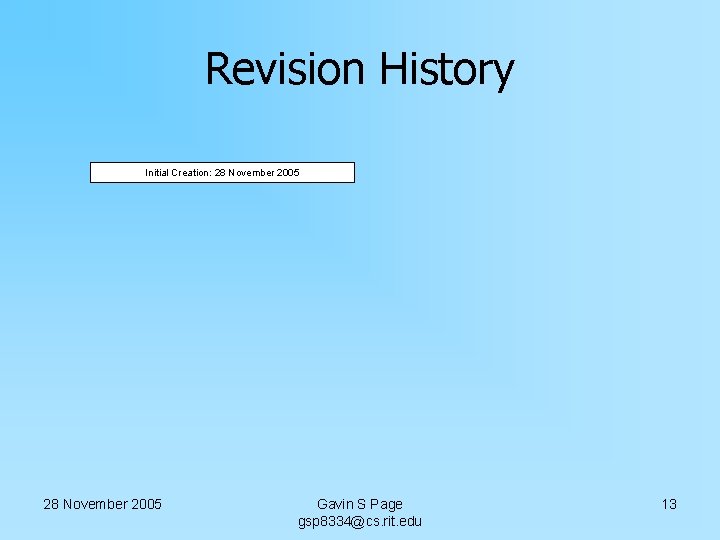
- Slides: 13
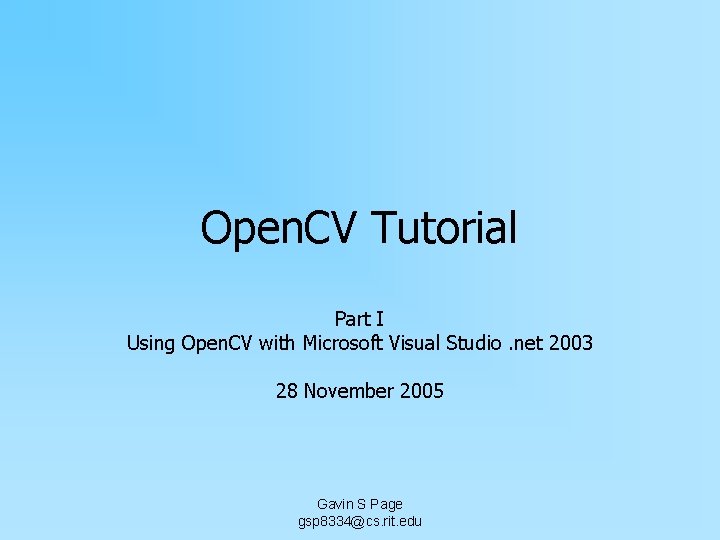
Open. CV Tutorial Part I Using Open. CV with Microsoft Visual Studio. net 2003 28 November 2005 Gavin S Page gsp 8334@cs. rit. edu
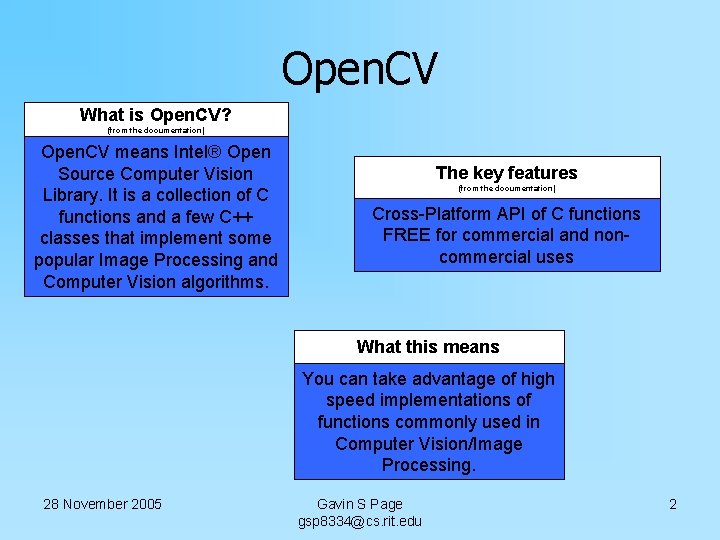
Open. CV What is Open. CV? (from the documentation) Open. CV means Intel® Open Source Computer Vision Library. It is a collection of C functions and a few C++ classes that implement some popular Image Processing and Computer Vision algorithms. The key features (from the documentation) Cross-Platform API of C functions FREE for commercial and noncommercial uses What this means You can take advantage of high speed implementations of functions commonly used in Computer Vision/Image Processing. 28 November 2005 Gavin S Page gsp 8334@cs. rit. edu 2
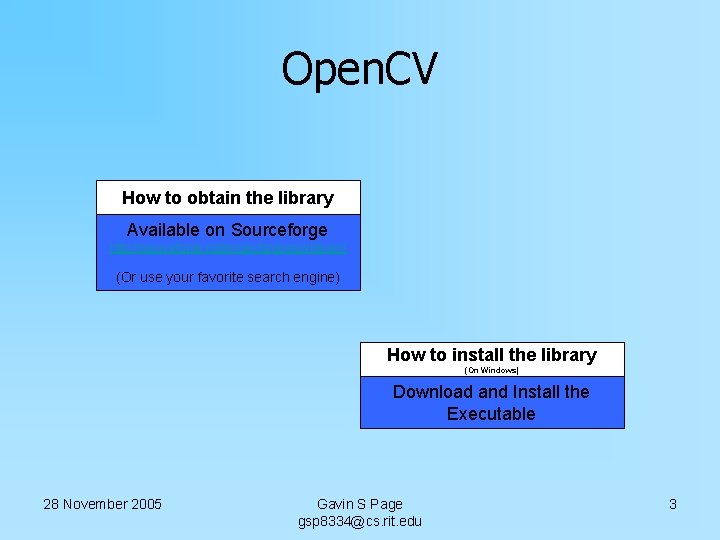
Open. CV How to obtain the library Available on Sourceforge http: //sourceforge. net/projects/opencvlibrary/ (Or use your favorite search engine) How to install the library (On Windows) Download and Install the Executable 28 November 2005 Gavin S Page gsp 8334@cs. rit. edu 3
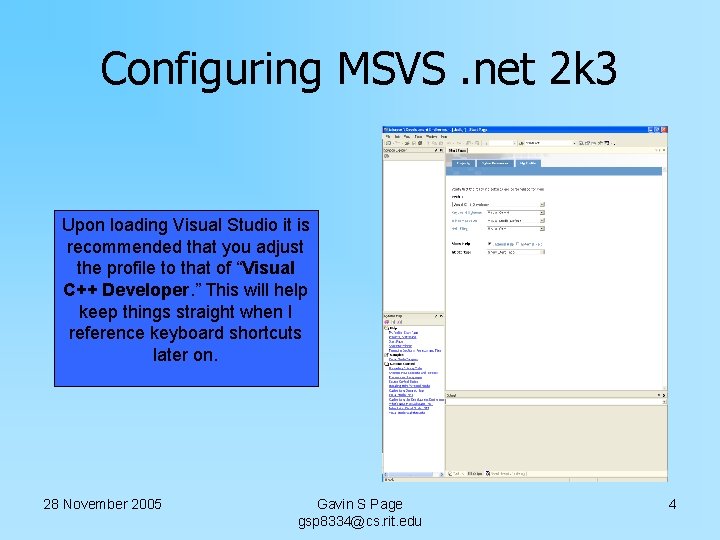
Configuring MSVS. net 2 k 3 Upon loading Visual Studio it is recommended that you adjust the profile to that of “Visual C++ Developer. ” This will help keep things straight when I reference keyboard shortcuts later on. 28 November 2005 Gavin S Page gsp 8334@cs. rit. edu 4
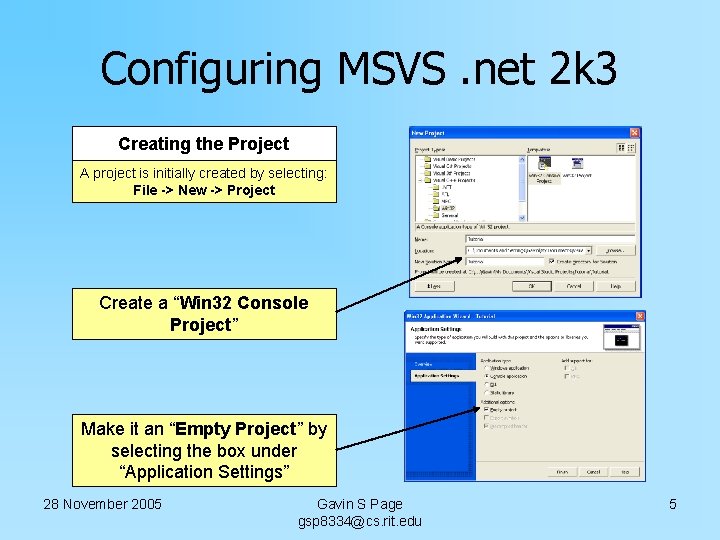
Configuring MSVS. net 2 k 3 Creating the Project A project is initially created by selecting: File -> New -> Project Create a “Win 32 Console Project” Make it an “Empty Project” by selecting the box under “Application Settings” 28 November 2005 Gavin S Page gsp 8334@cs. rit. edu 5
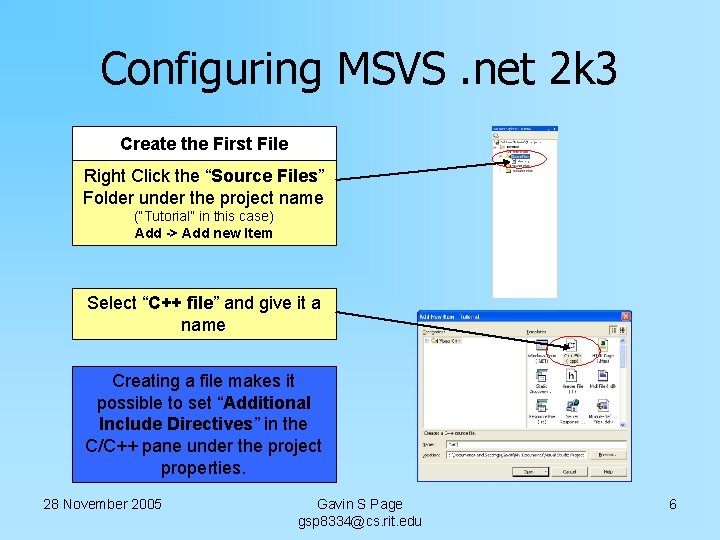
Configuring MSVS. net 2 k 3 Create the First File Right Click the “Source Files” Folder under the project name (“Tutorial” in this case) Add -> Add new Item Select “C++ file” and give it a name Creating a file makes it possible to set “Additional Include Directives” in the C/C++ pane under the project properties. 28 November 2005 Gavin S Page gsp 8334@cs. rit. edu 6
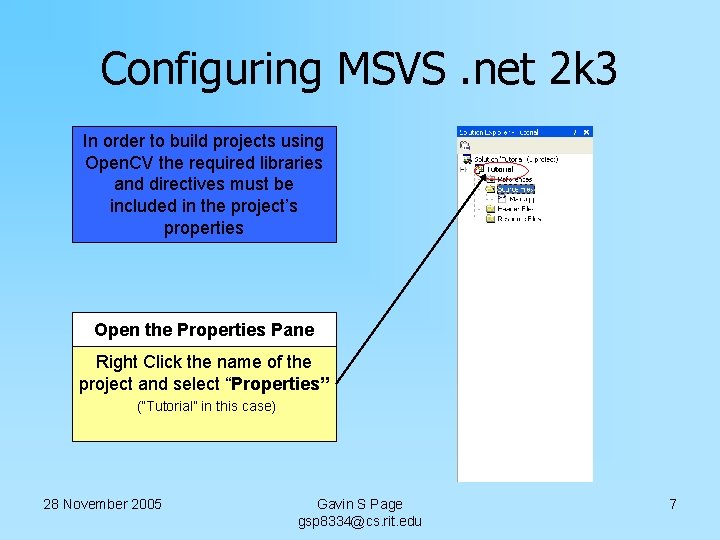
Configuring MSVS. net 2 k 3 In order to build projects using Open. CV the required libraries and directives must be included in the project’s properties Open the Properties Pane Right Click the name of the project and select “Properties” (“Tutorial” in this case) 28 November 2005 Gavin S Page gsp 8334@cs. rit. edu 7
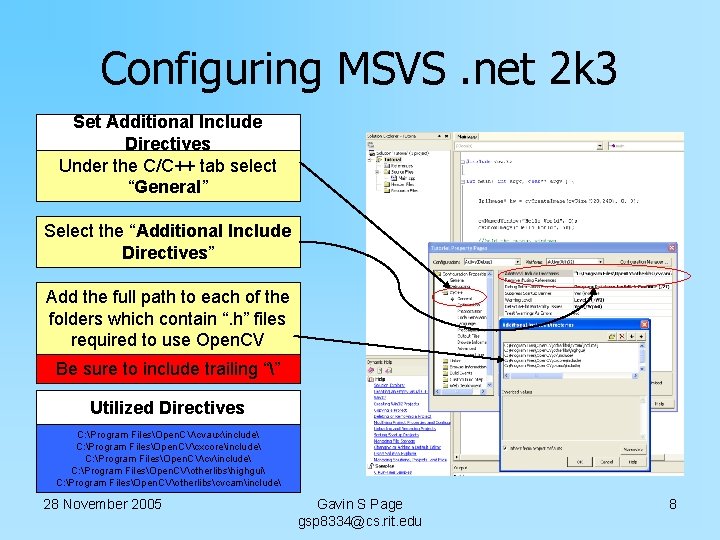
Configuring MSVS. net 2 k 3 Set Additional Include Directives Under the C/C++ tab select “General” Select the “Additional Include Directives” Add the full path to each of the folders which contain “. h” files required to use Open. CV Be sure to include trailing “” Utilized Directives C: Program FilesOpen. CVcvauxinclude C: Program FilesOpen. CVcxcoreinclude C: Program FilesOpen. CVcvinclude C: Program FilesOpen. CVotherlibshighgui C: Program FilesOpen. CVotherlibscvcaminclude 28 November 2005 Gavin S Page gsp 8334@cs. rit. edu 8
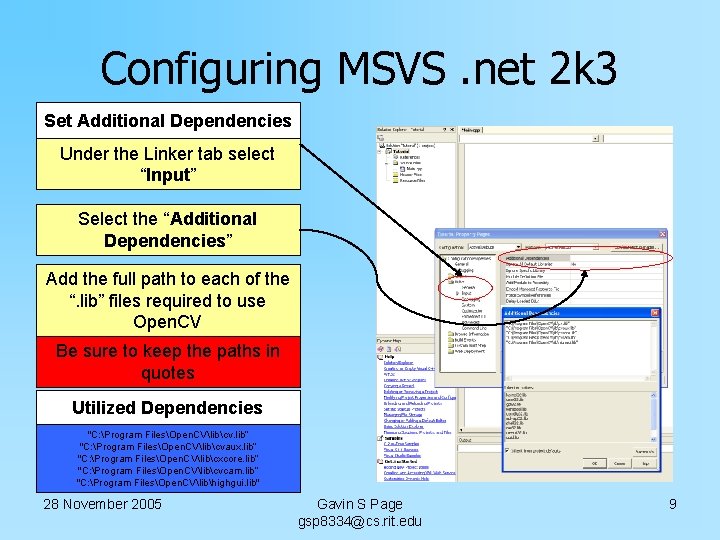
Configuring MSVS. net 2 k 3 Set Additional Dependencies Under the Linker tab select “Input” Select the “Additional Dependencies” Add the full path to each of the “. lib” files required to use Open. CV Be sure to keep the paths in quotes Utilized Dependencies "C: Program FilesOpen. CVlibcv. lib“ "C: Program FilesOpen. CVlibcvaux. lib“ "C: Program FilesOpen. CVlibcxcore. lib“ "C: Program FilesOpen. CVlibcvcam. lib“ "C: Program FilesOpen. CVlibhighgui. lib" 28 November 2005 Gavin S Page gsp 8334@cs. rit. edu 9
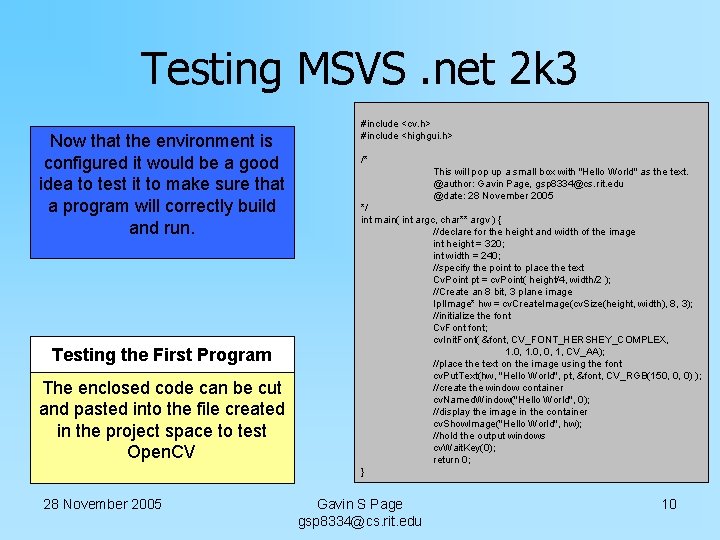
Testing MSVS. net 2 k 3 Now that the environment is configured it would be a good idea to test it to make sure that a program will correctly build and run. Testing the First Program The enclosed code can be cut and pasted into the file created in the project space to test Open. CV 28 November 2005 #include <cv. h> #include <highgui. h> /* This will pop up a small box with "Hello World" as the text. @author: Gavin Page, gsp 8334@cs. rit. edu @date: 28 November 2005 */ int main( int argc, char** argv ) { //declare for the height and width of the image int height = 320; int width = 240; //specify the point to place the text Cv. Point pt = cv. Point( height/4, width/2 ); //Create an 8 bit, 3 plane image Ipl. Image* hw = cv. Create. Image(cv. Size(height, width), 8, 3); //initialize the font Cv. Font font; cv. Init. Font( &font, CV_FONT_HERSHEY_COMPLEX, 1. 0, 0, 1, CV_AA); //place the text on the image using the font cv. Put. Text(hw, "Hello World", pt, &font, CV_RGB(150, 0, 0) ); //create the window container cv. Named. Window("Hello World", 0); //display the image in the container cv. Show. Image("Hello World", hw); //hold the output windows cv. Wait. Key(0); return 0; } Gavin S Page gsp 8334@cs. rit. edu 10
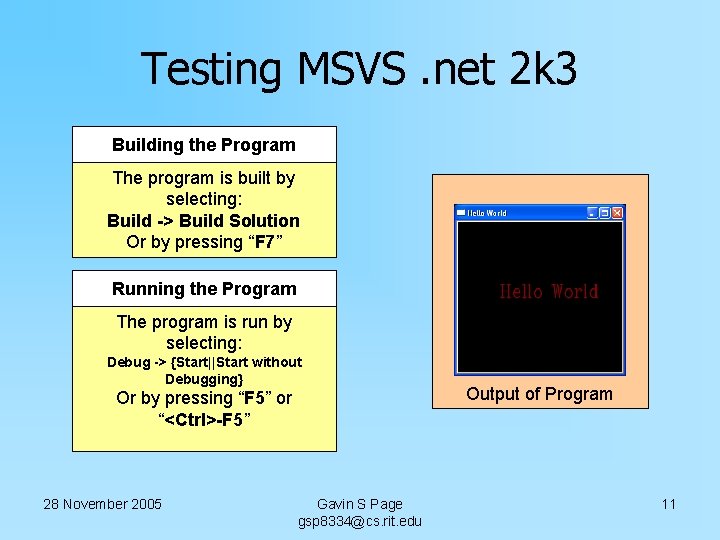
Testing MSVS. net 2 k 3 Building the Program The program is built by selecting: Build -> Build Solution Or by pressing “F 7” Running the Program The program is run by selecting: Debug -> {Start||Start without Debugging} Or by pressing “F 5” or “<Ctrl>-F 5” 28 November 2005 Gavin S Page gsp 8334@cs. rit. edu Output of Program 11
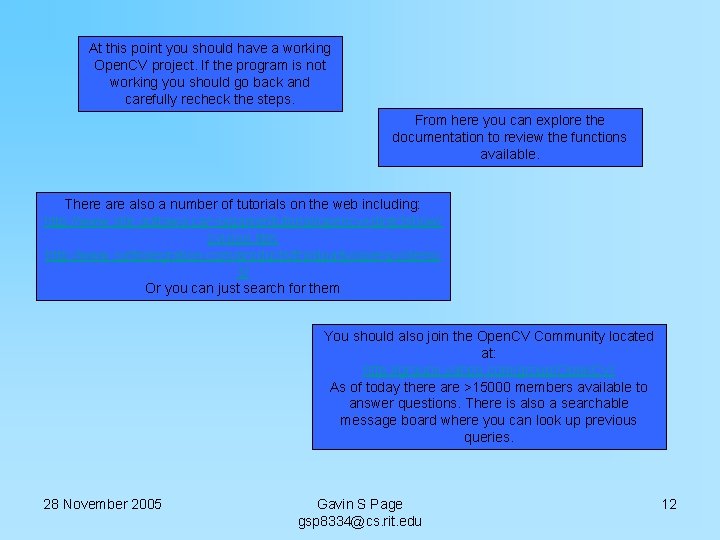
At this point you should have a working Open. CV project. If the program is not working you should go back and carefully recheck the steps. From here you can explore the documentation to review the functions available. There also a number of tutorials on the web including: http: //www. site. uottawa. ca/~laganier/tutorial/opencv+directshow/ cvision. htm http: //www. softintegration. com/products/thirdparty/opencv/demo s/ Or you can just search for them You should also join the Open. CV Community located at: http: //groups. yahoo. com/group/Open. CV/ As of today there are >15000 members available to answer questions. There is also a searchable message board where you can look up previous queries. 28 November 2005 Gavin S Page gsp 8334@cs. rit. edu 12
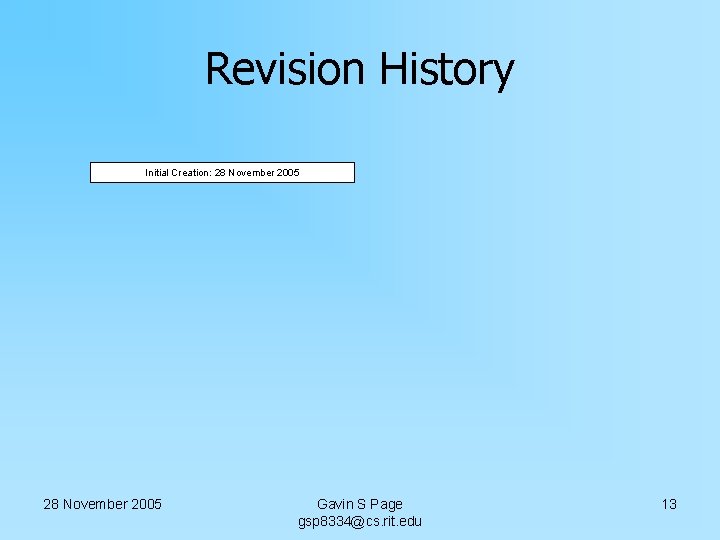
Revision History Initial Creation: 28 November 2005 Gavin S Page gsp 8334@cs. rit. edu 13