Onthefly image processing in Arc GIS Pro Simon
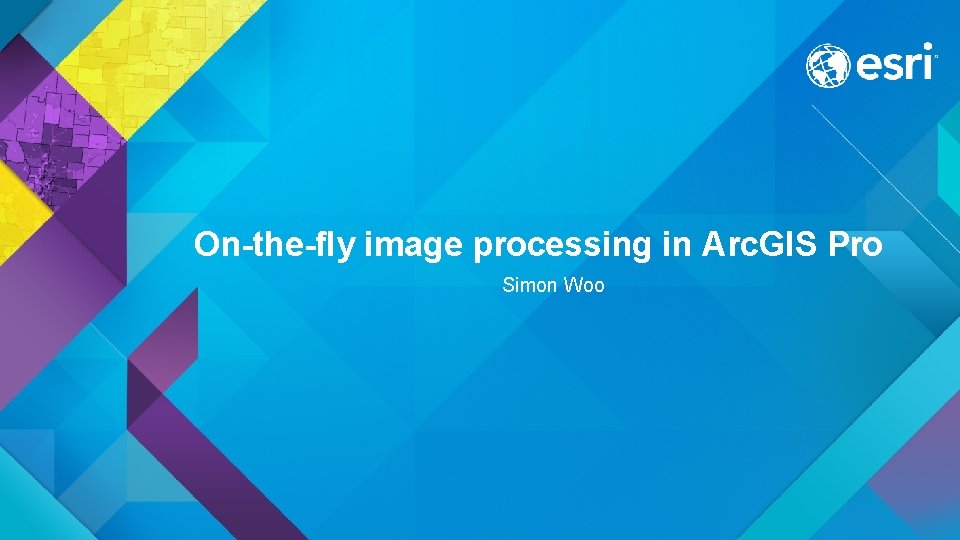
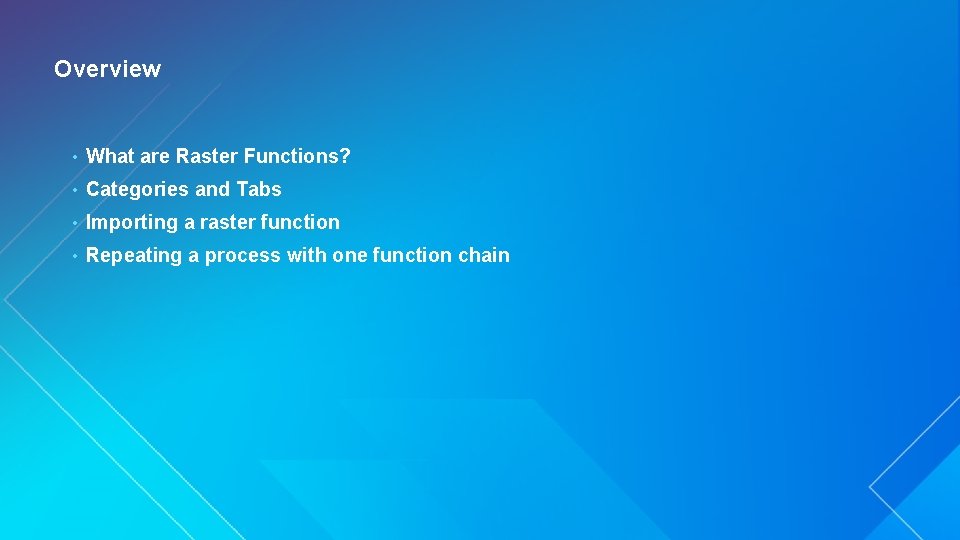
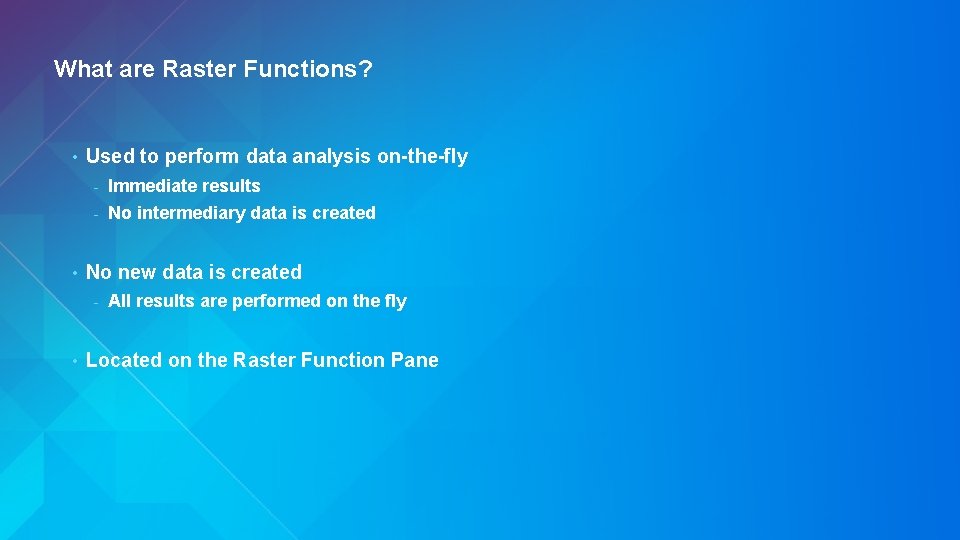
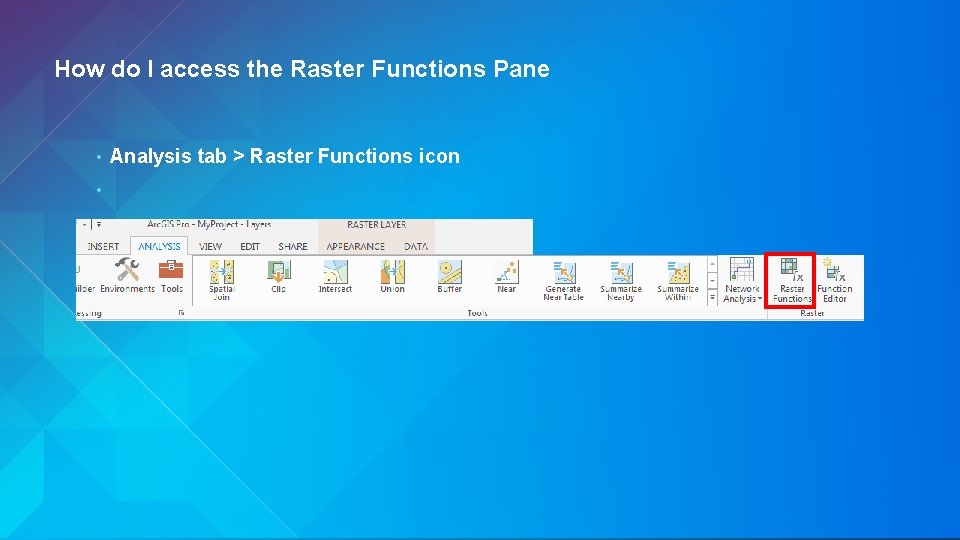
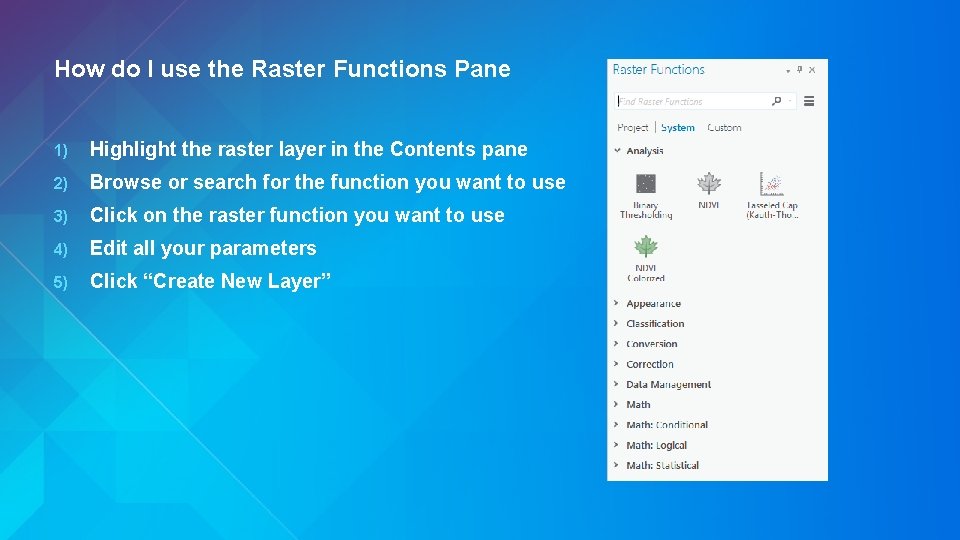
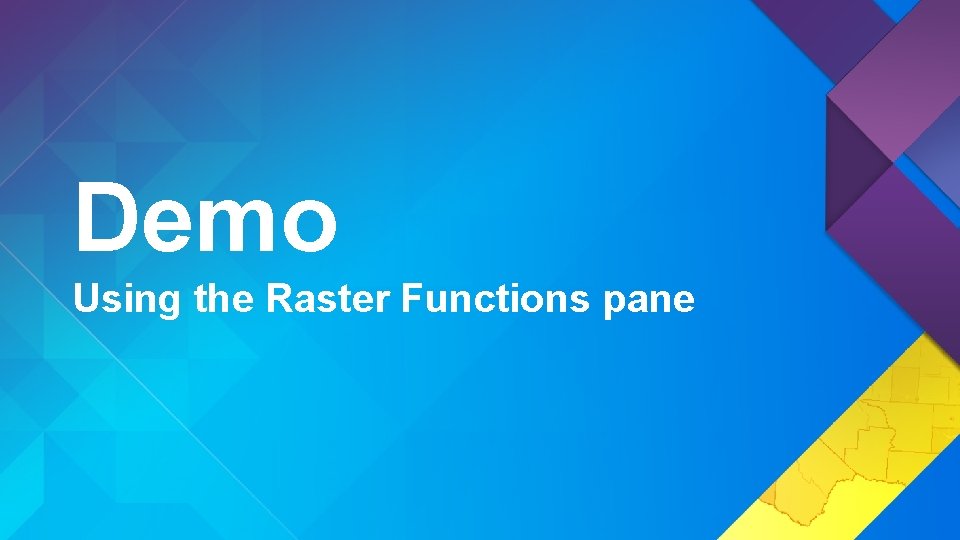
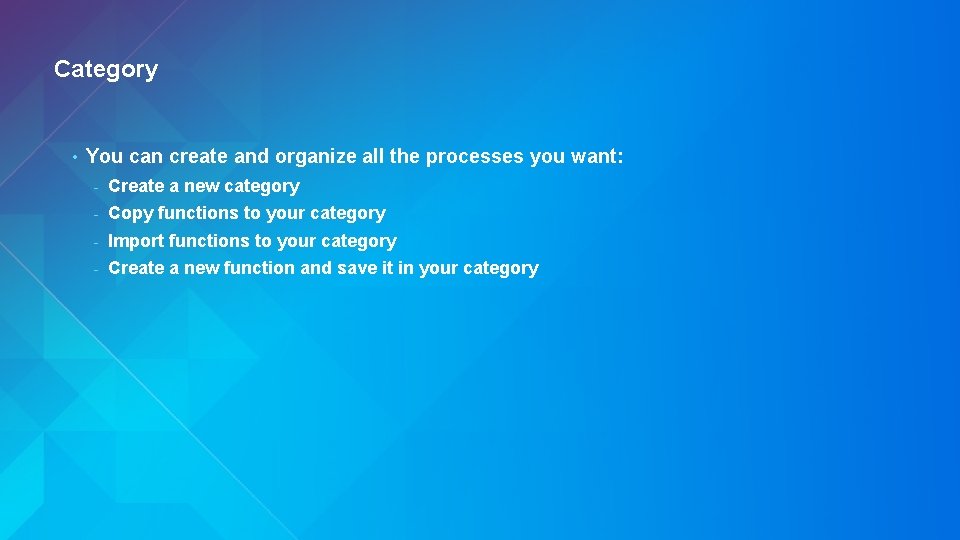
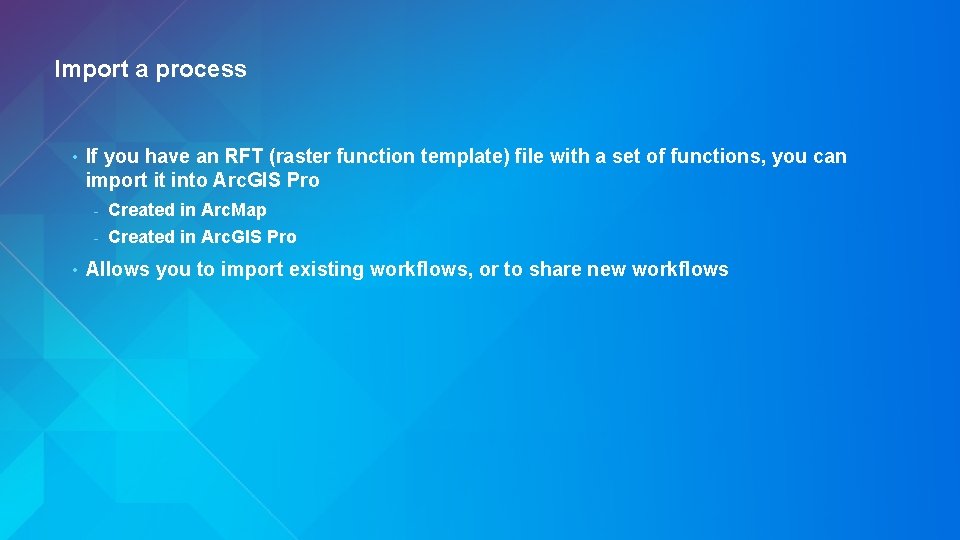
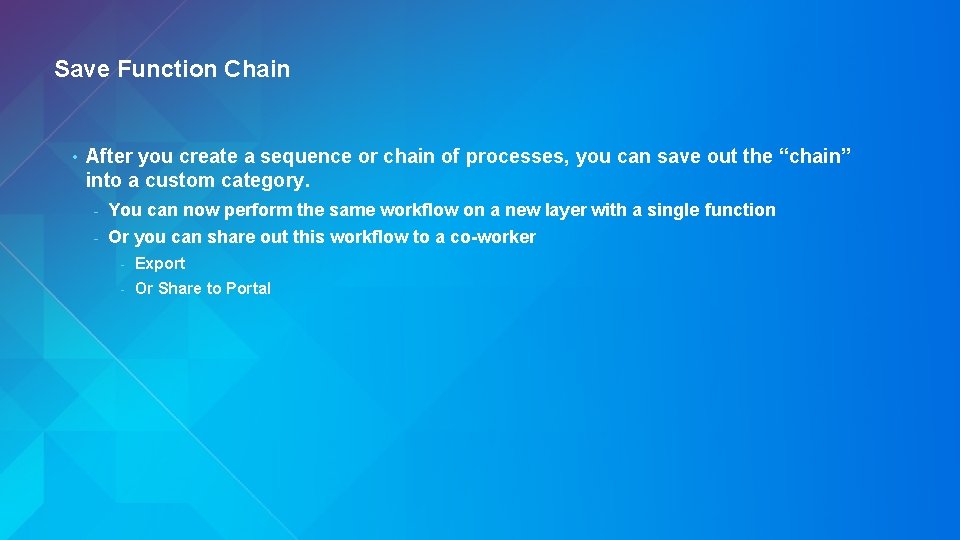
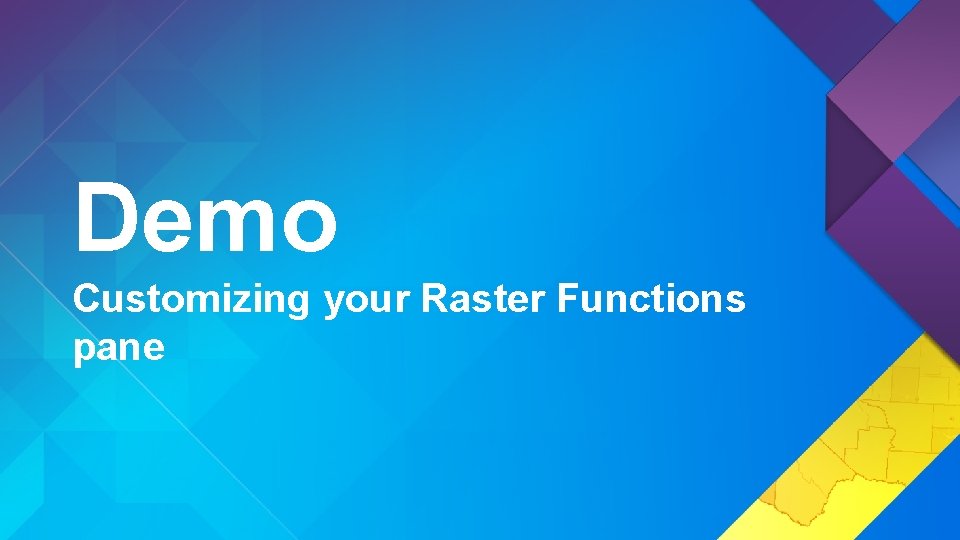
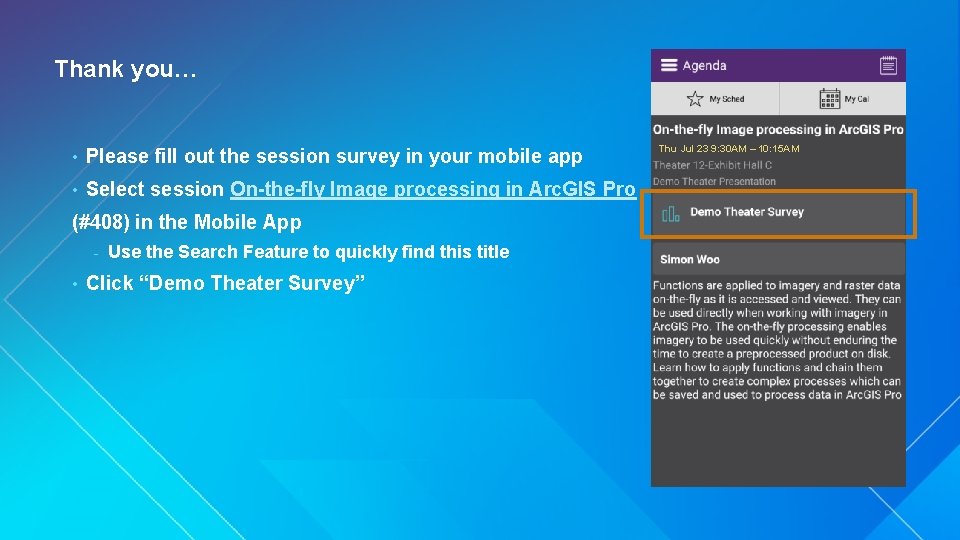
- Slides: 11
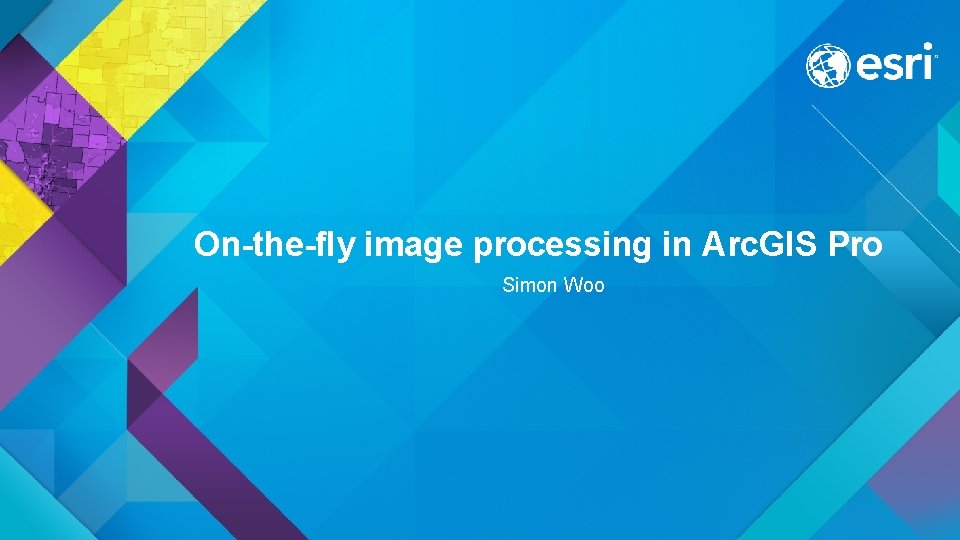
On-the-fly image processing in Arc. GIS Pro Simon Woo
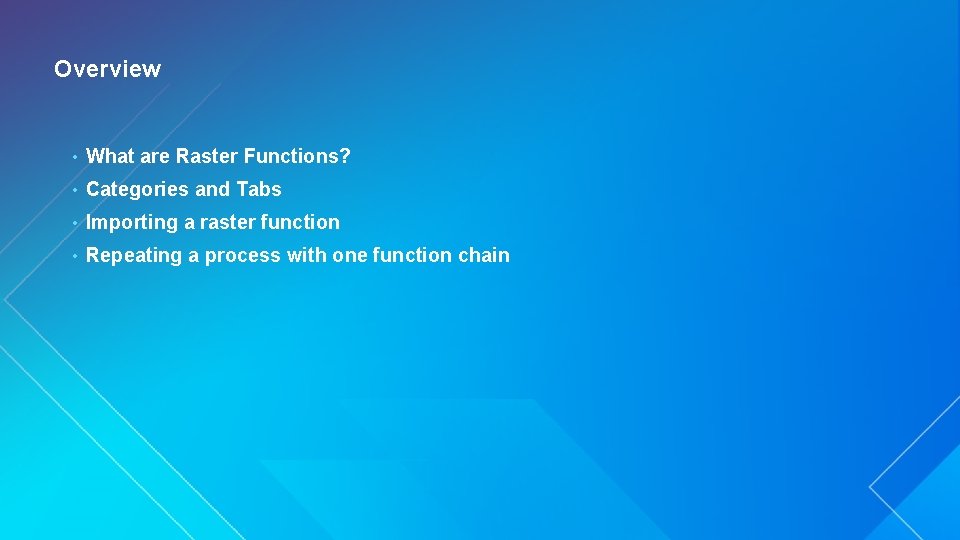
Overview • What are Raster Functions? • Categories and Tabs • Importing a raster function • Repeating a process with one function chain
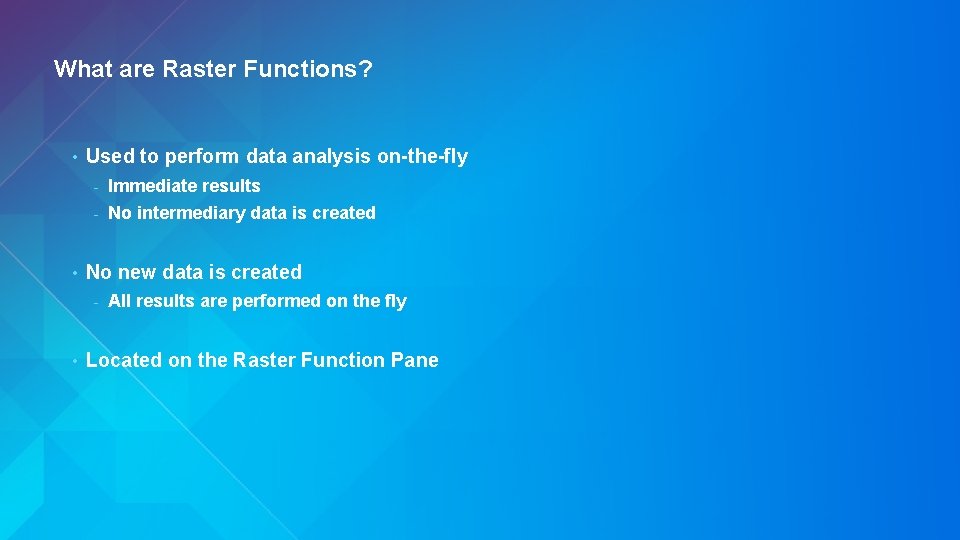
What are Raster Functions? • • Used to perform data analysis on-the-fly - Immediate results - No intermediary data is created No new data is created - • All results are performed on the fly Located on the Raster Function Pane
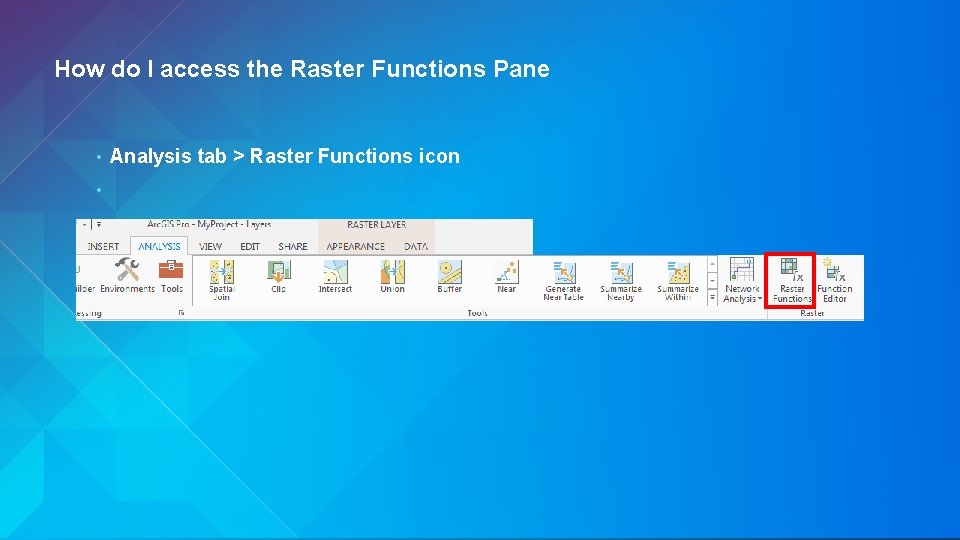
How do I access the Raster Functions Pane • • Analysis tab > Raster Functions icon
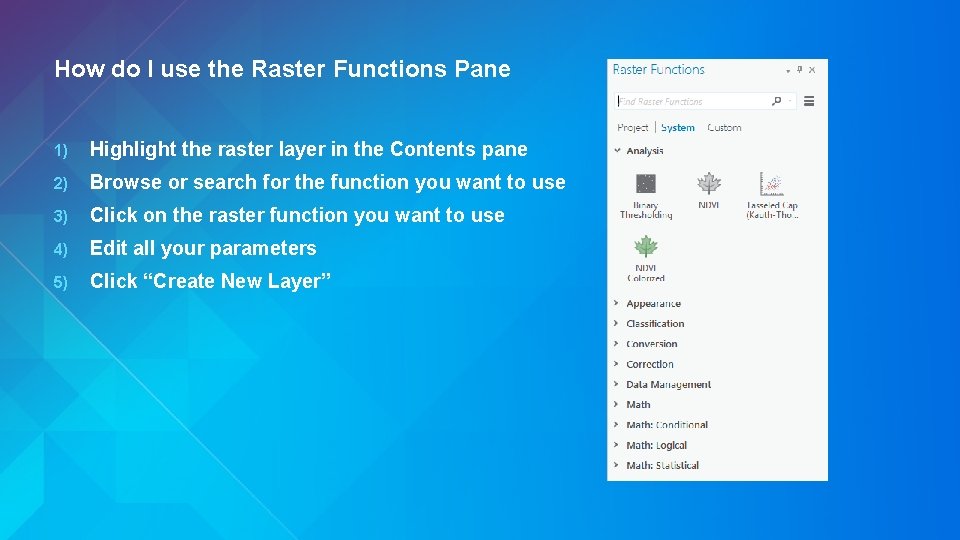
How do I use the Raster Functions Pane 1) Highlight the raster layer in the Contents pane 2) Browse or search for the function you want to use 3) Click on the raster function you want to use 4) Edit all your parameters 5) Click “Create New Layer”
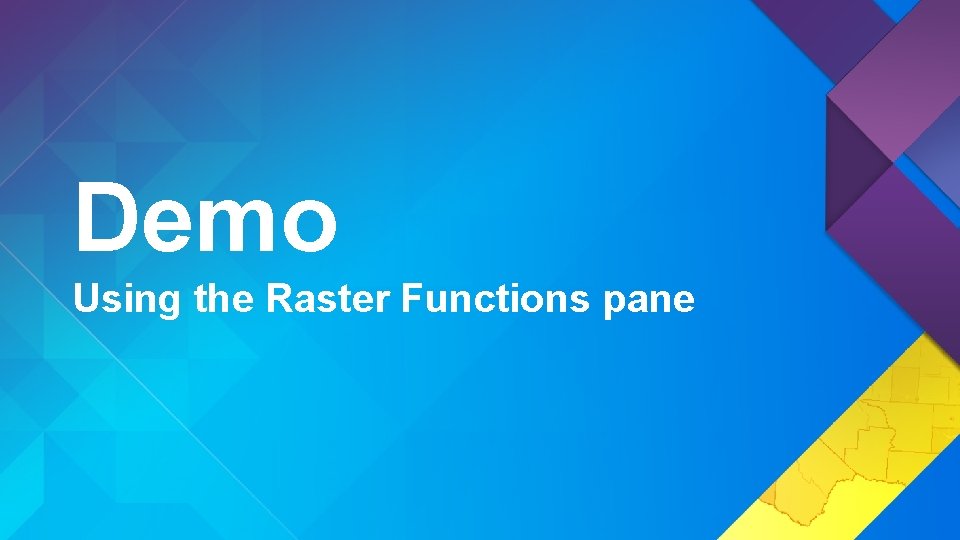
Demo Using the Raster Functions pane
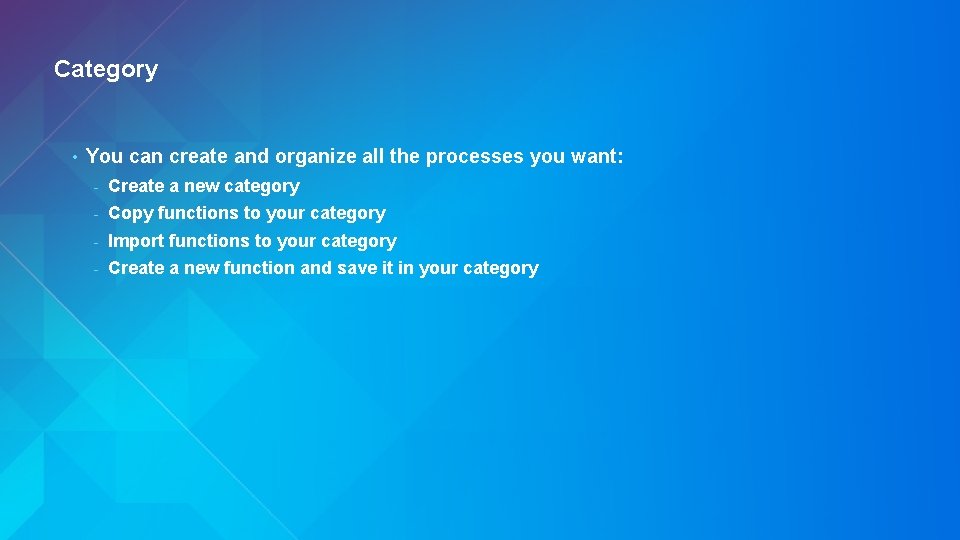
Category • You can create and organize all the processes you want: - Create a new category - Copy functions to your category - Import functions to your category - Create a new function and save it in your category
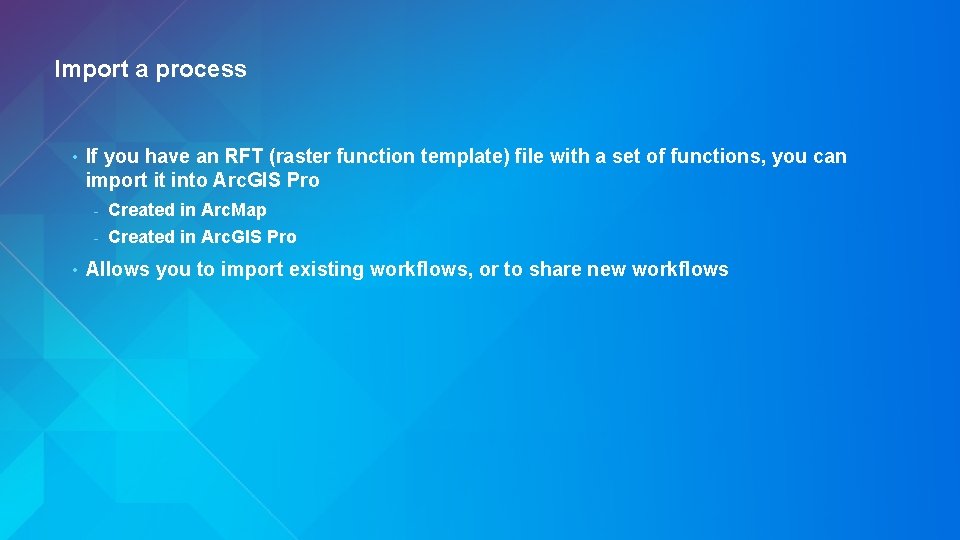
Import a process • • If you have an RFT (raster function template) file with a set of functions, you can import it into Arc. GIS Pro - Created in Arc. Map - Created in Arc. GIS Pro Allows you to import existing workflows, or to share new workflows
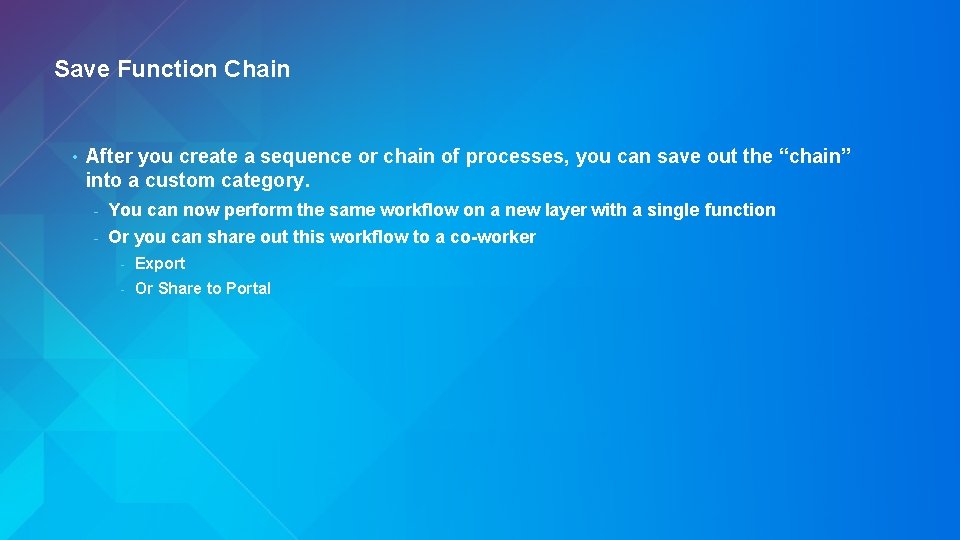
Save Function Chain • After you create a sequence or chain of processes, you can save out the “chain” into a custom category. - You can now perform the same workflow on a new layer with a single function - Or you can share out this workflow to a co-worker - Export - Or Share to Portal
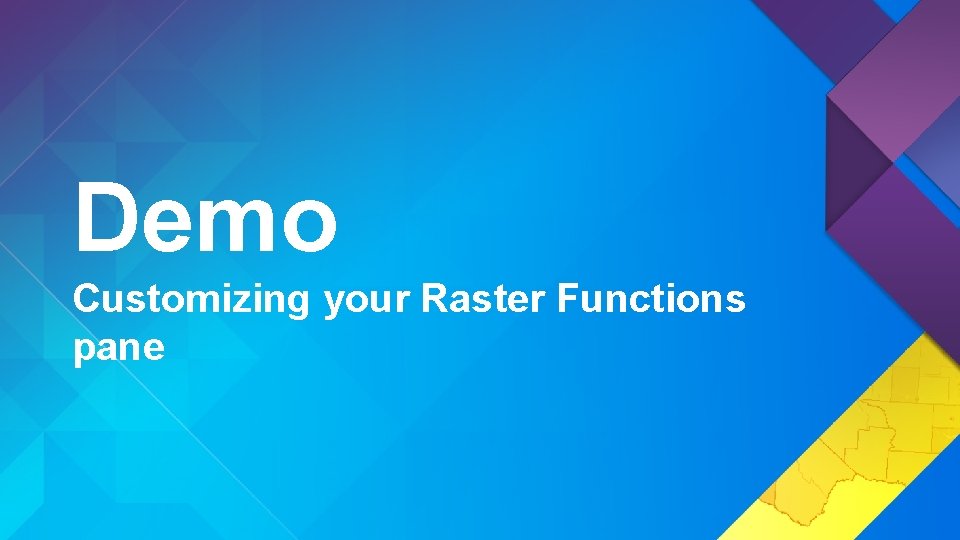
Demo Customizing your Raster Functions pane
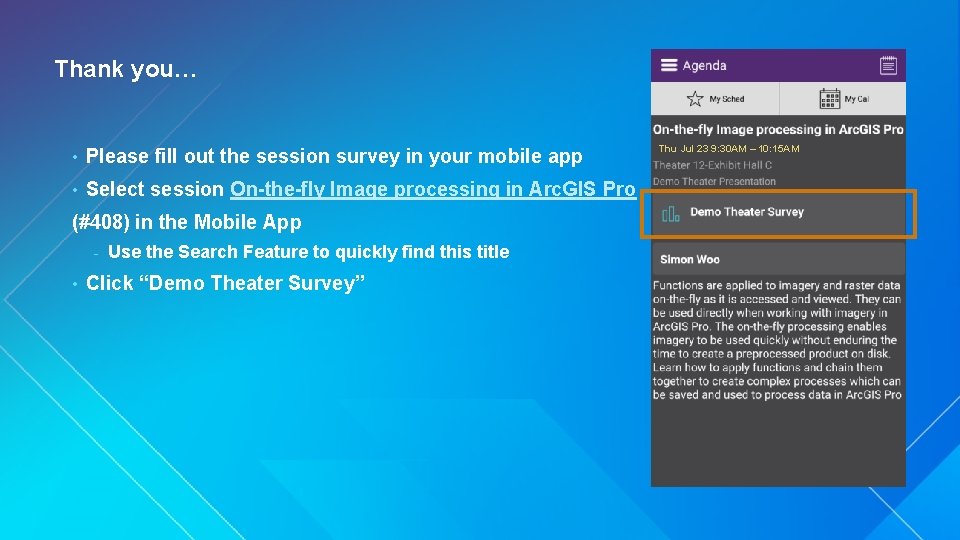
Thank you… • Please fill out the session survey in your mobile app • Select session On-the-fly Image processing in Arc. GIS Pro (#408) in the Mobile App - • Use the Search Feature to quickly find this title Click “Demo Theater Survey” Thu Jul 23 9: 30 AM – 10: 15 AM