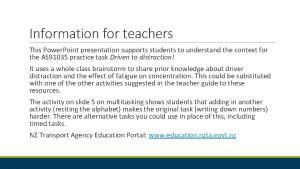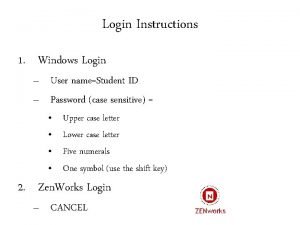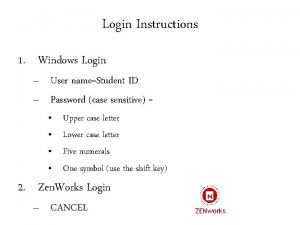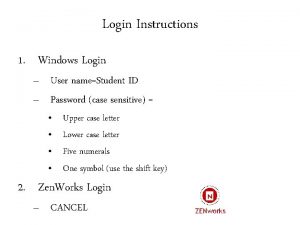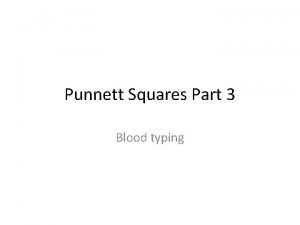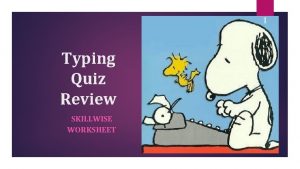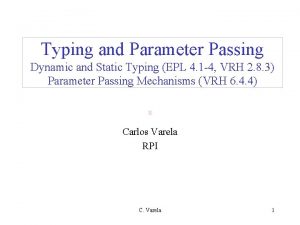Online Typing Test Instructions Login for Typing Test
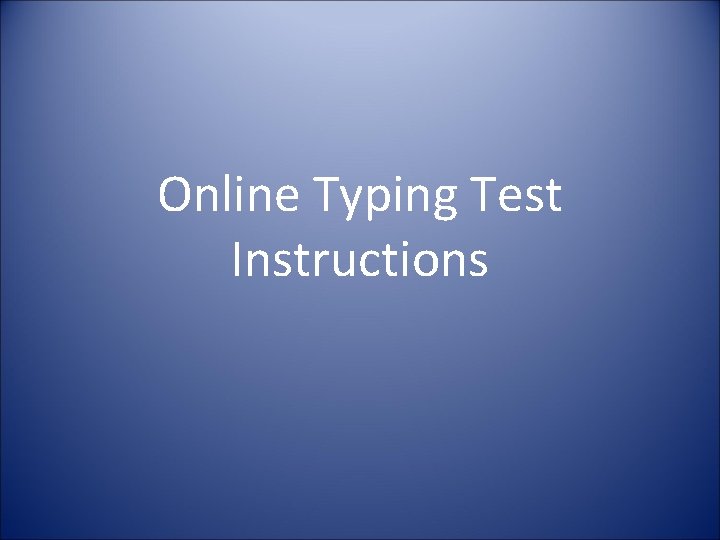
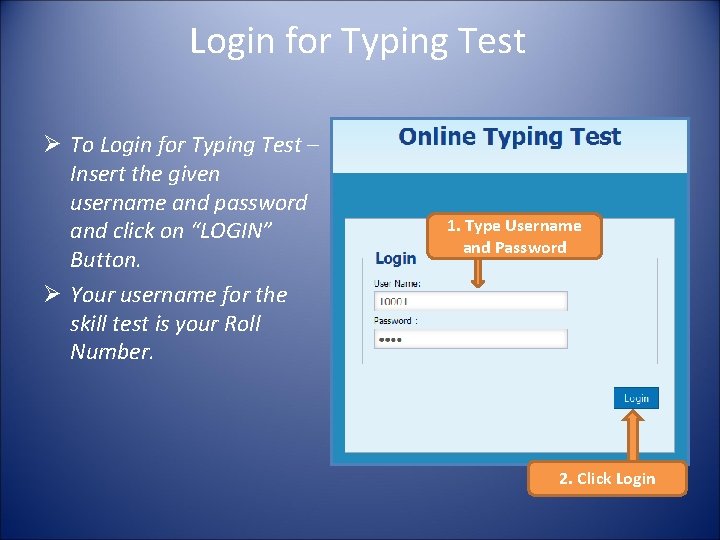
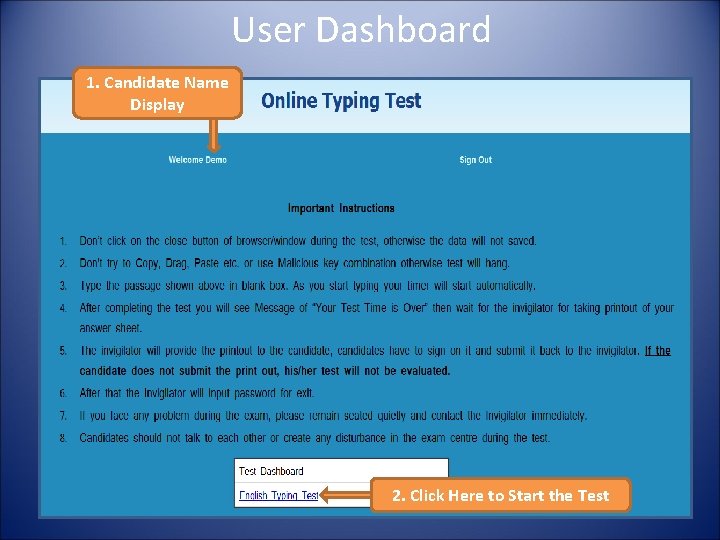
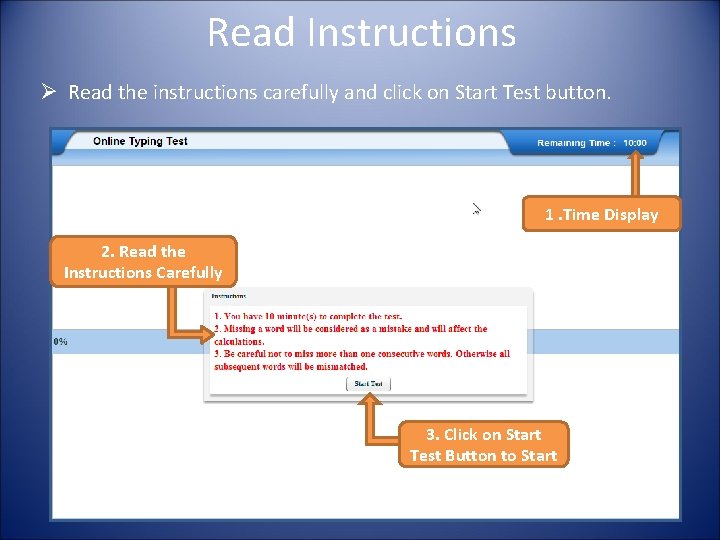
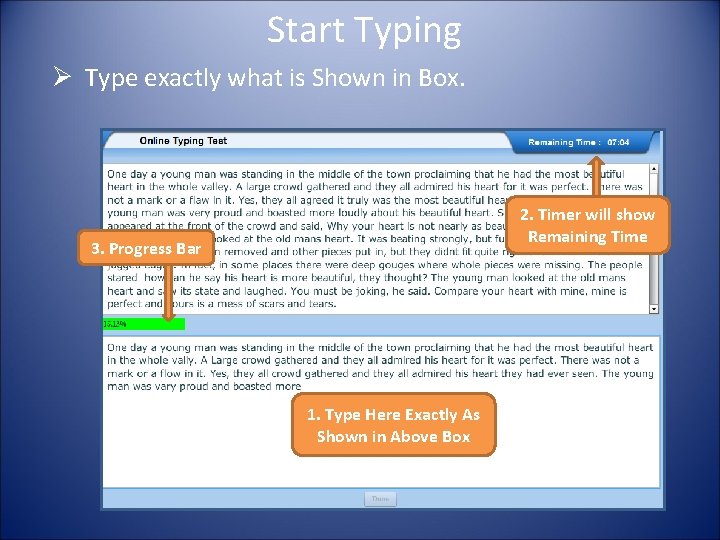
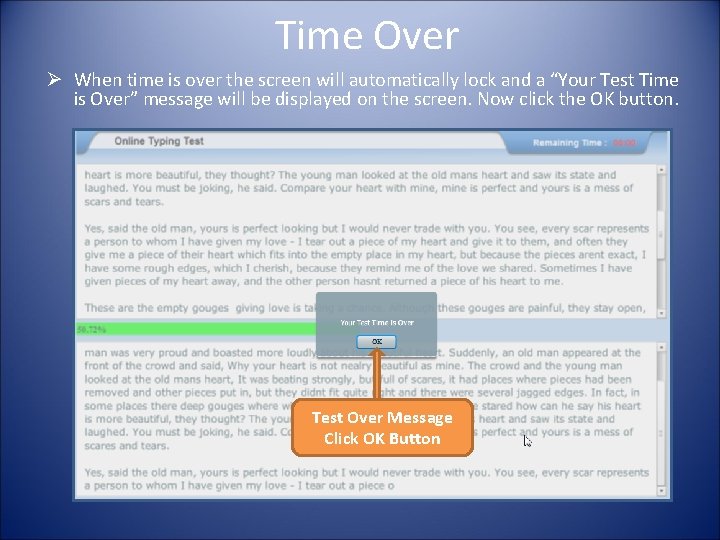
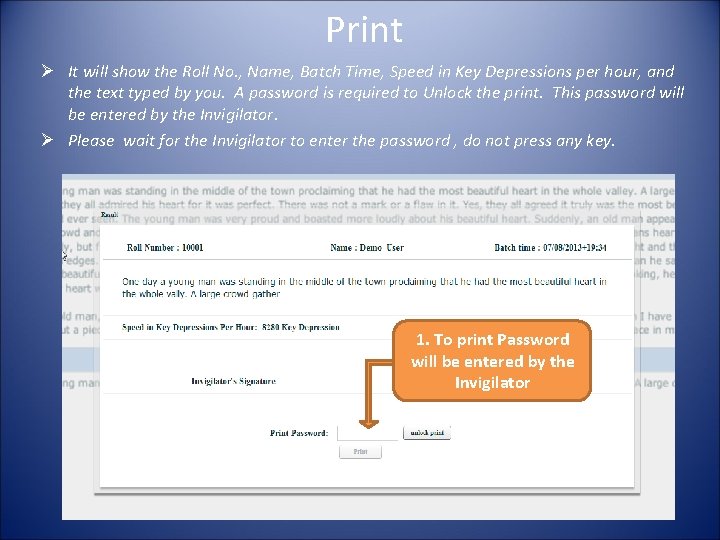
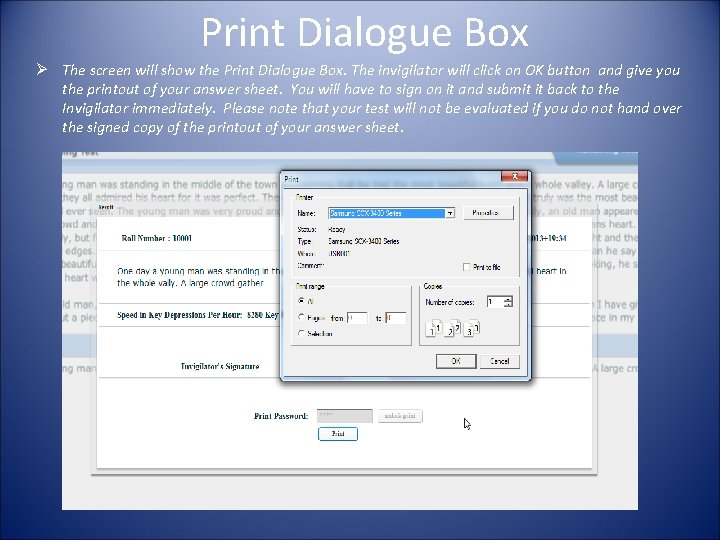
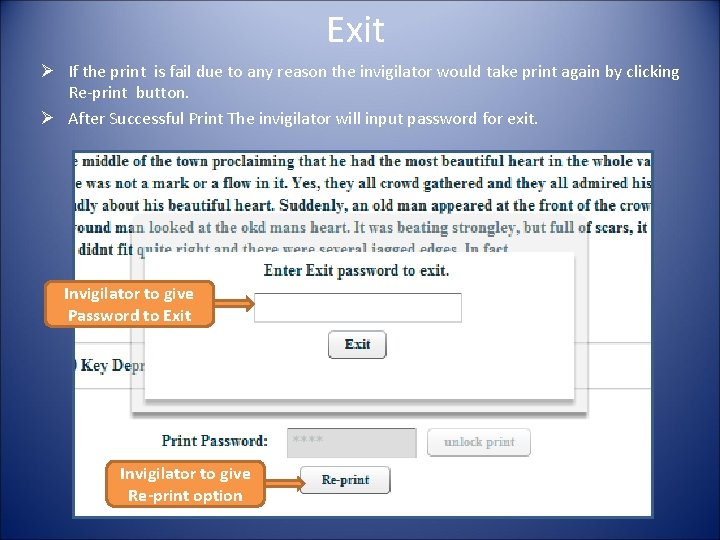

- Slides: 10
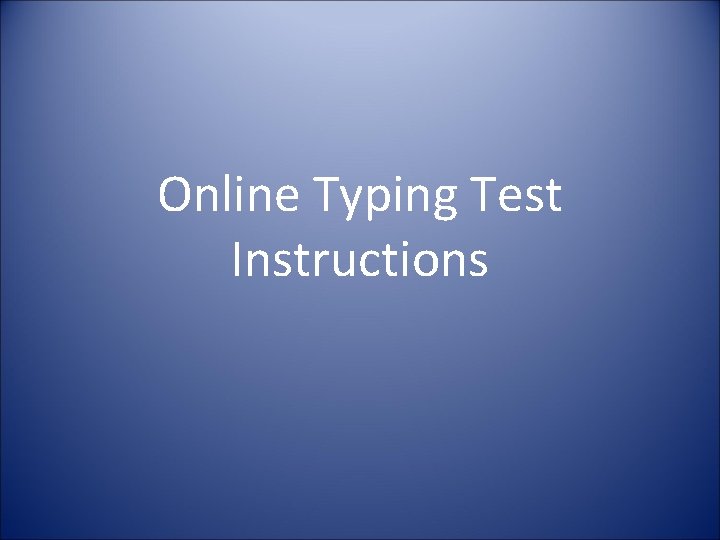
Online Typing Test Instructions
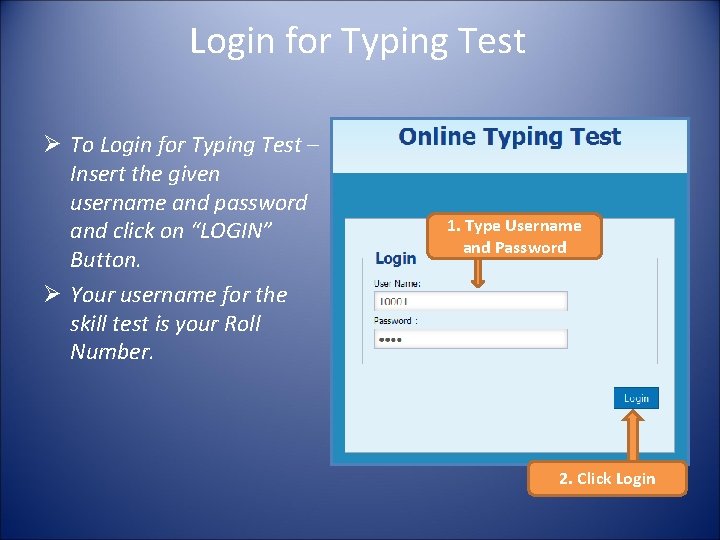
Login for Typing Test Ø To Login for Typing Test – Insert the given username and password and click on “LOGIN” Button. Ø Your username for the skill test is your Roll Number. 1. Type Username and Password 2. Click Login
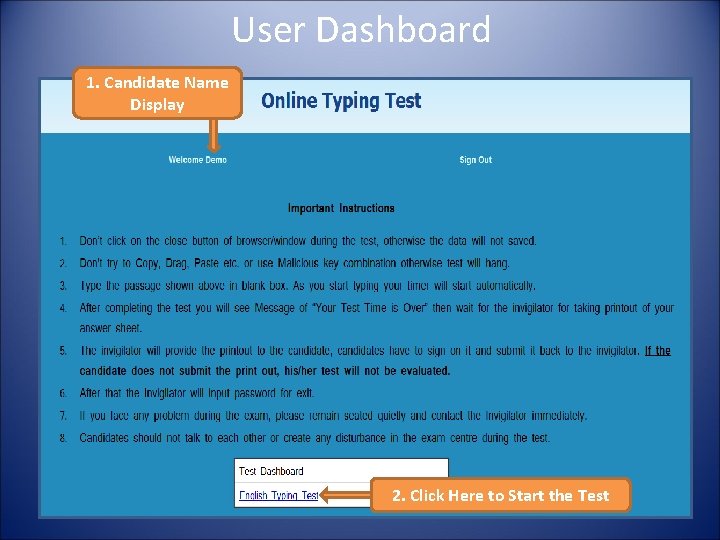
User Dashboard 1. Candidate Name Display 2. Click Here to Start the Test
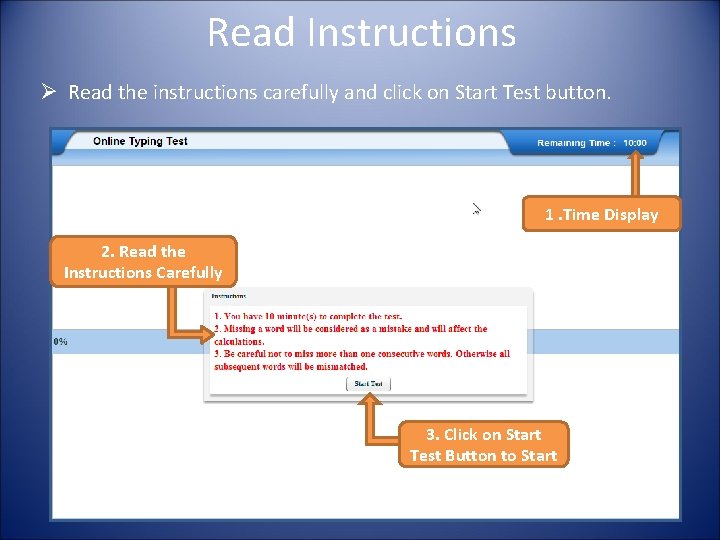
Read Instructions Ø Read the instructions carefully and click on Start Test button. 1. Time Display 2. Read the Instructions Carefully 3. Click on Start Test Button to Start
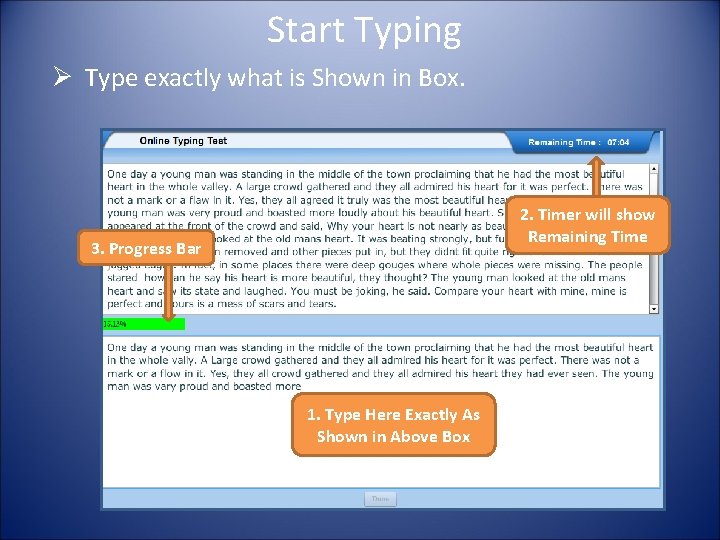
Start Typing Ø Type exactly what is Shown in Box. 2. Timer will show Remaining Time 3. Progress Bar 1. Type Here Exactly As Shown in Above Box
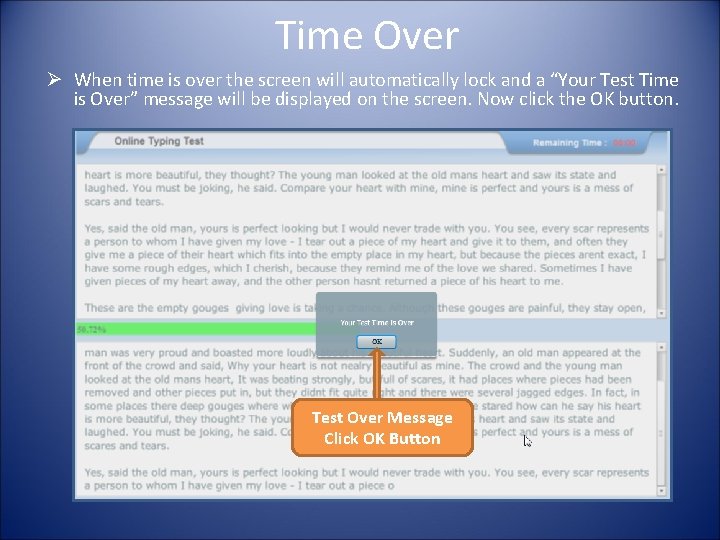
Time Over Ø When time is over the screen will automatically lock and a “Your Test Time is Over” message will be displayed on the screen. Now click the OK button. Test Over Message Click OK Button
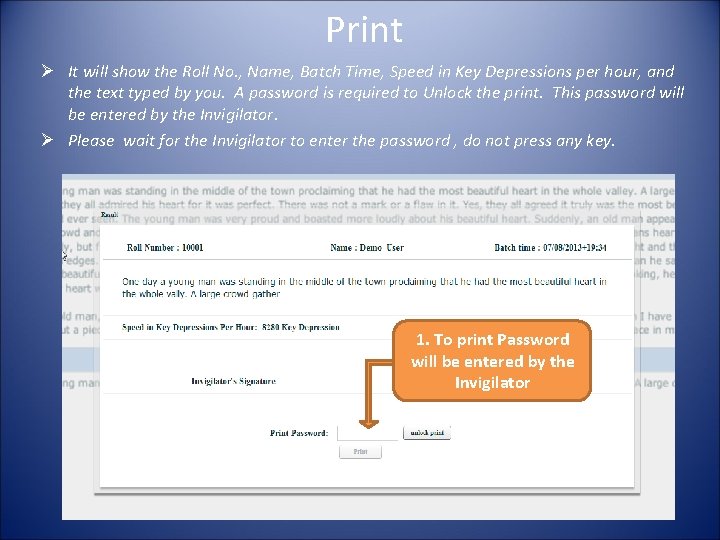
Print Ø It will show the Roll No. , Name, Batch Time, Speed in Key Depressions per hour, and the text typed by you. A password is required to Unlock the print. This password will be entered by the Invigilator. Ø Please wait for the Invigilator to enter the password , do not press any key. 1. To print Password will be entered by the Invigilator
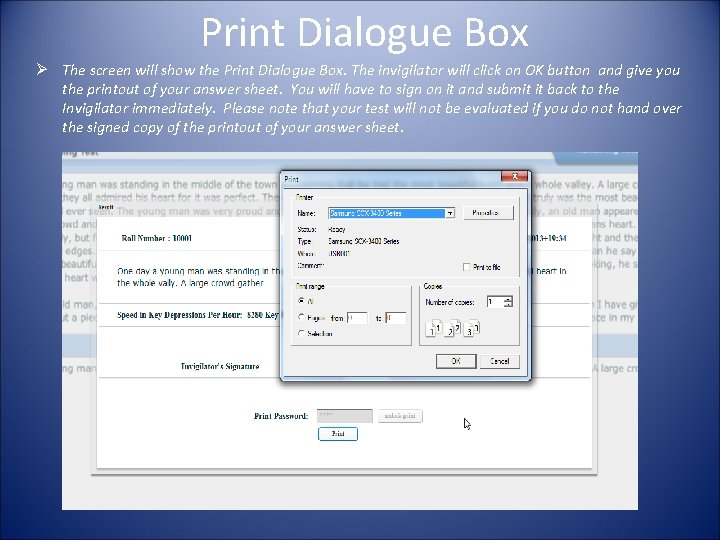
Print Dialogue Box Ø The screen will show the Print Dialogue Box. The invigilator will click on OK button and give you the printout of your answer sheet. You will have to sign on it and submit it back to the Invigilator immediately. Please note that your test will not be evaluated if you do not hand over the signed copy of the printout of your answer sheet.
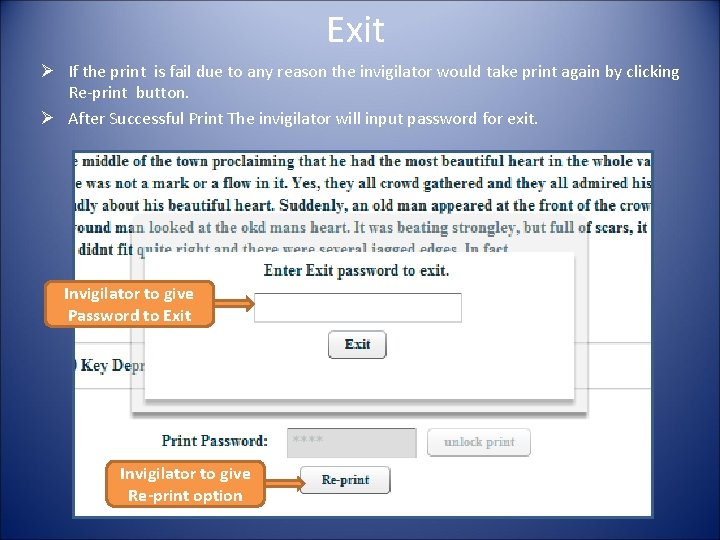
Exit Ø If the print is fail due to any reason the invigilator would take print again by clicking Re-print button. Ø After Successful Print The invigilator will input password for exit. Invigilator to give Password to Exit Invigilator to give Re-print option

All The Best
 Typingtest com login
Typingtest com login 10 fastfingers.com/typing-test/english
10 fastfingers.com/typing-test/english Iso 22301 utbildning
Iso 22301 utbildning Novell typiska drag
Novell typiska drag Tack för att ni lyssnade bild
Tack för att ni lyssnade bild Vad står k.r.å.k.a.n för
Vad står k.r.å.k.a.n för Varför kallas perioden 1918-1939 för mellankrigstiden?
Varför kallas perioden 1918-1939 för mellankrigstiden? En lathund för arbete med kontinuitetshantering
En lathund för arbete med kontinuitetshantering Särskild löneskatt för pensionskostnader
Särskild löneskatt för pensionskostnader Personlig tidbok
Personlig tidbok Anatomi organ reproduksi
Anatomi organ reproduksi