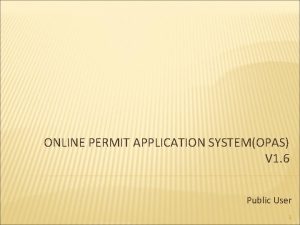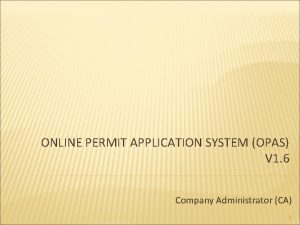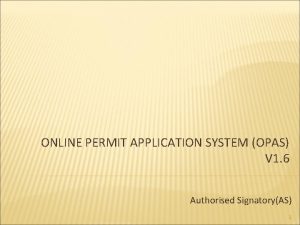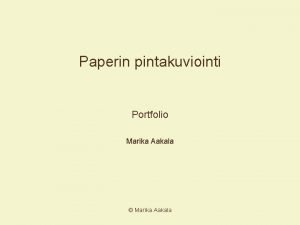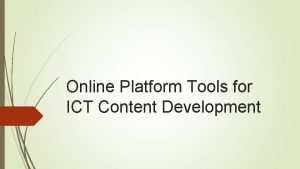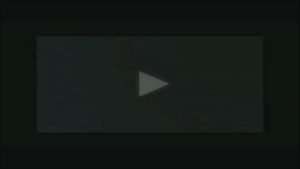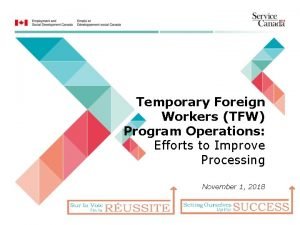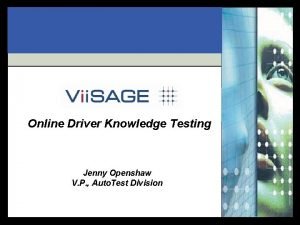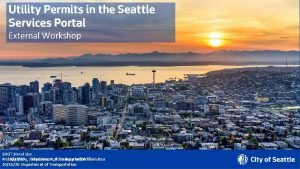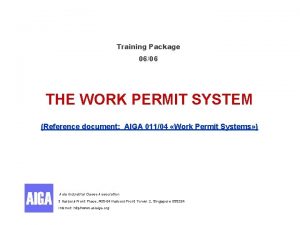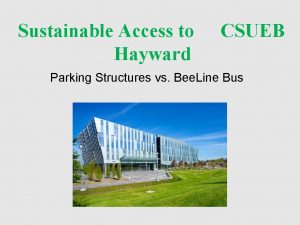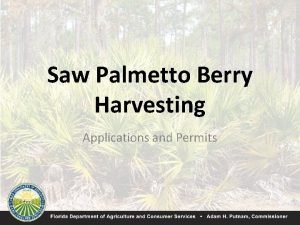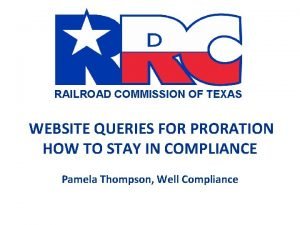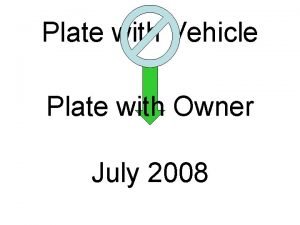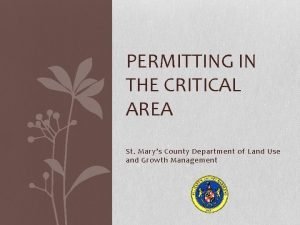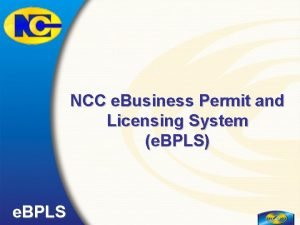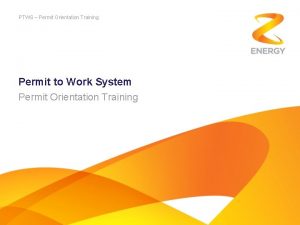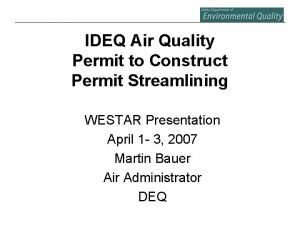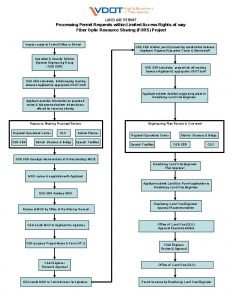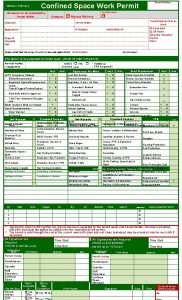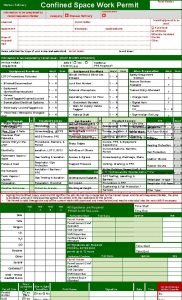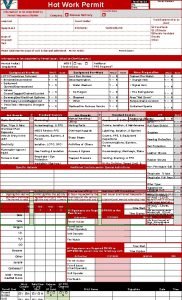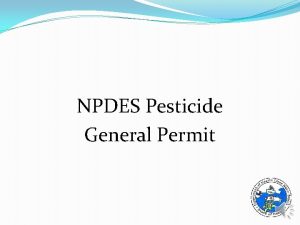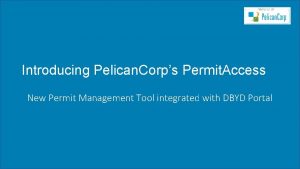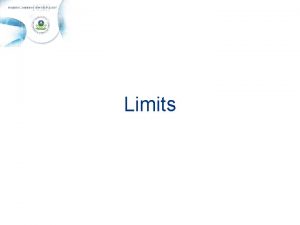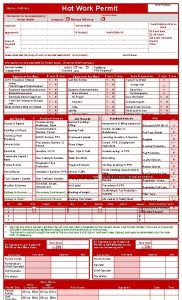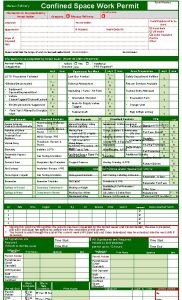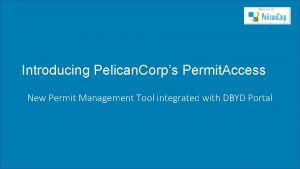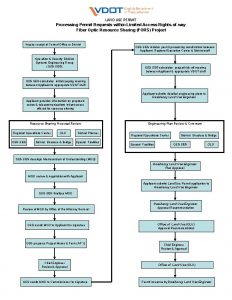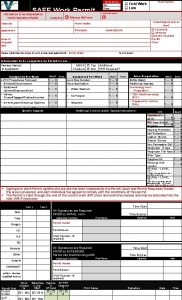ONLINE PERMIT APPLICATION SYSTEM OPAS V 1 6
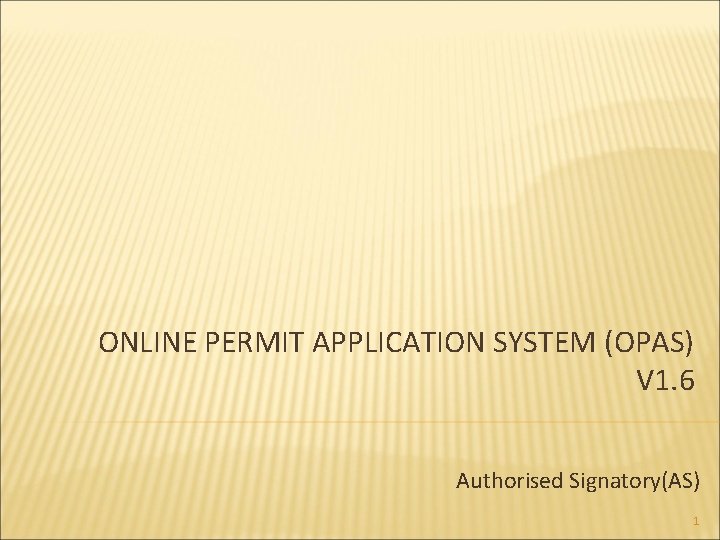
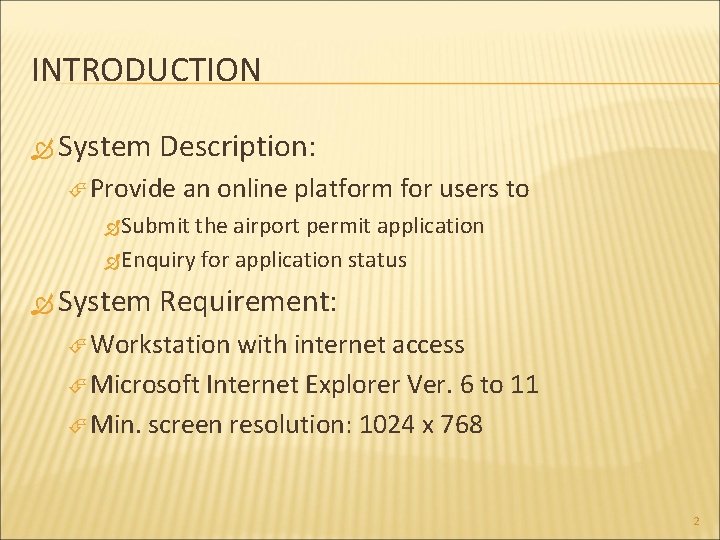
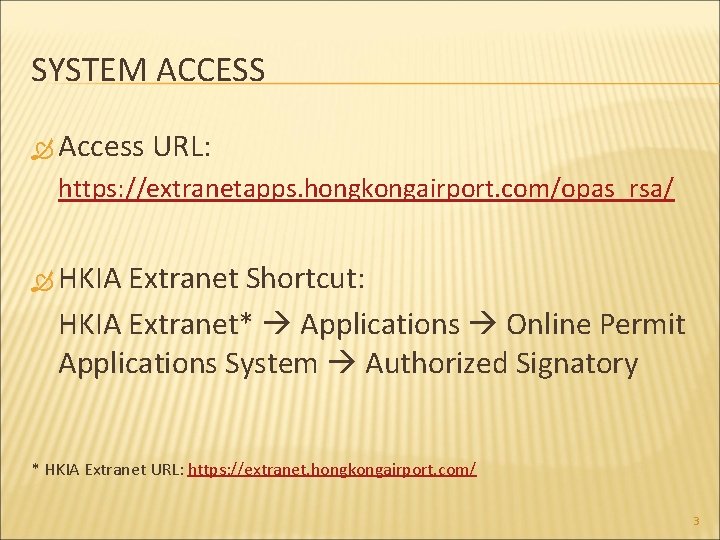
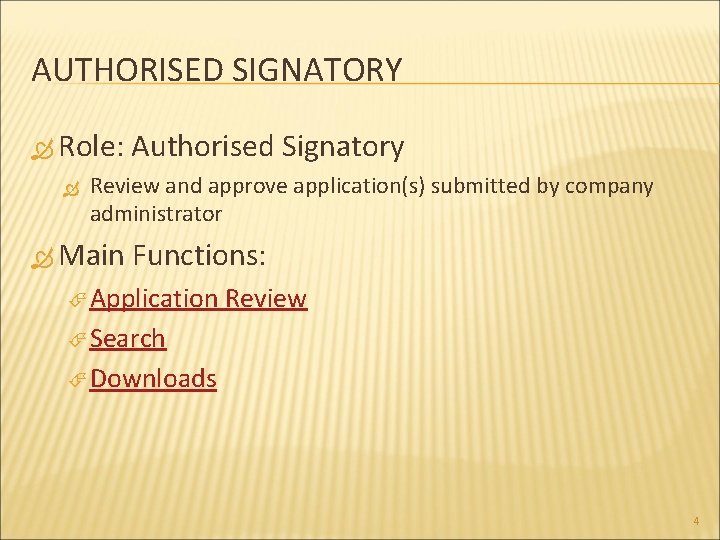
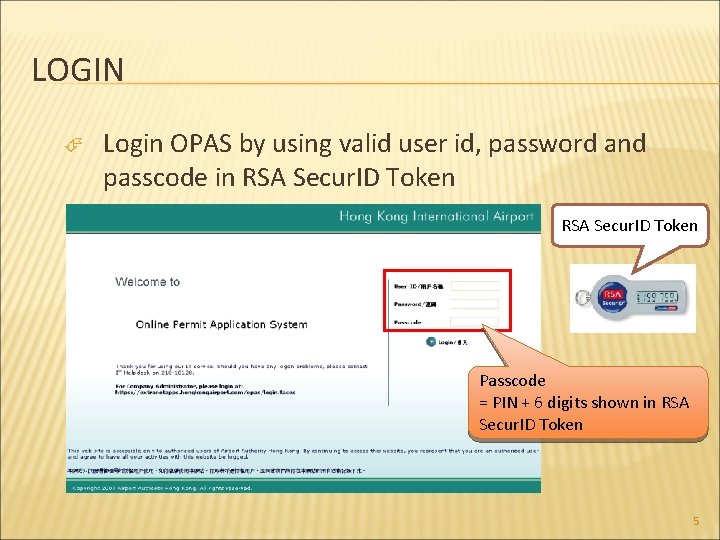
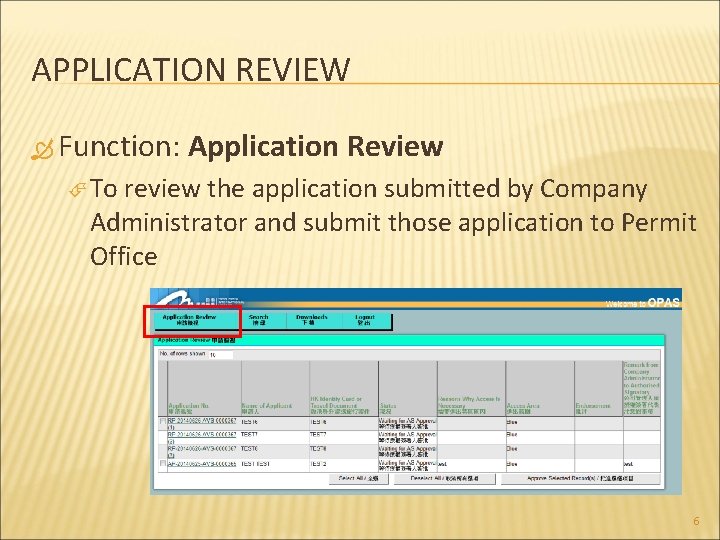
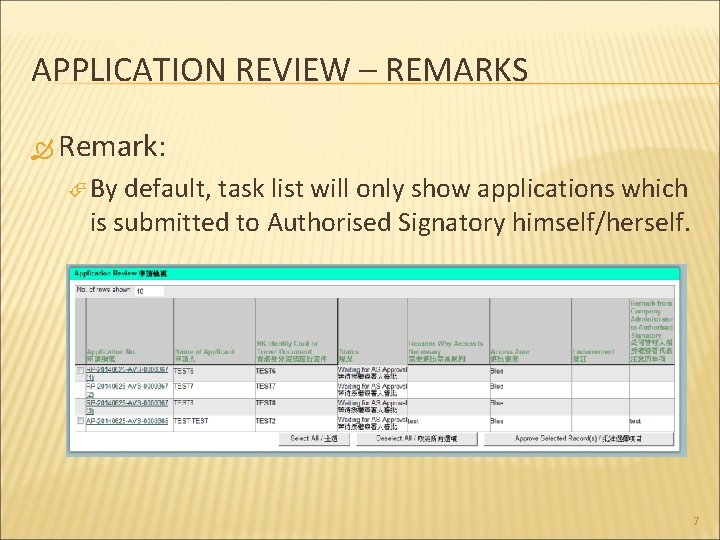

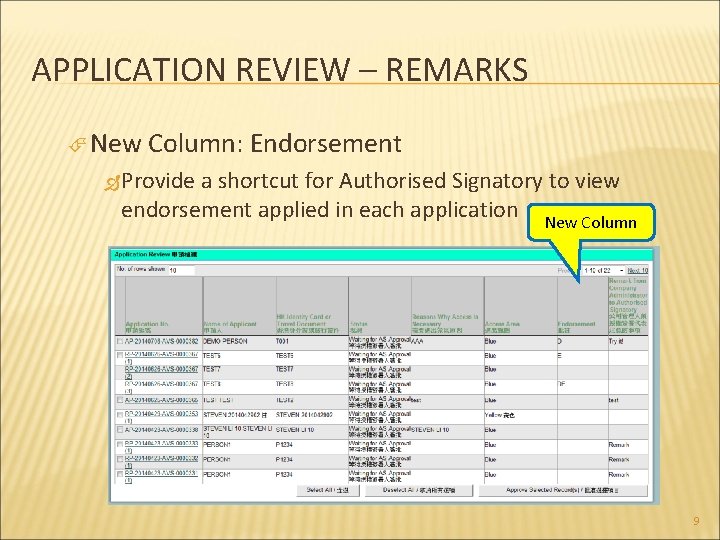
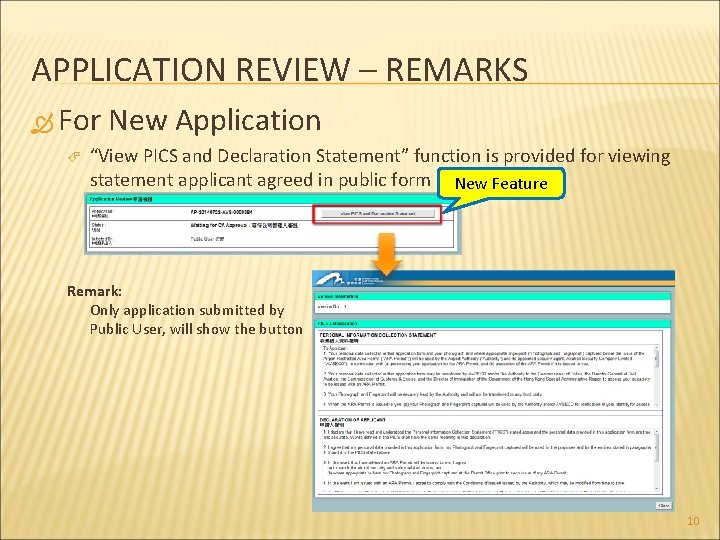
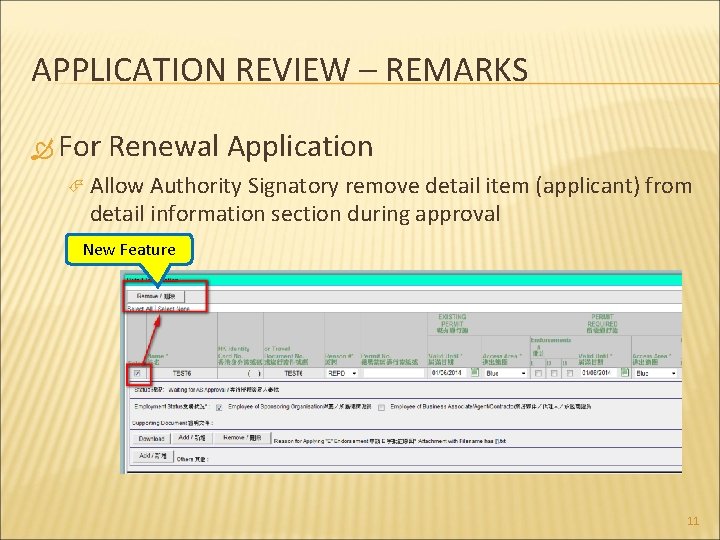
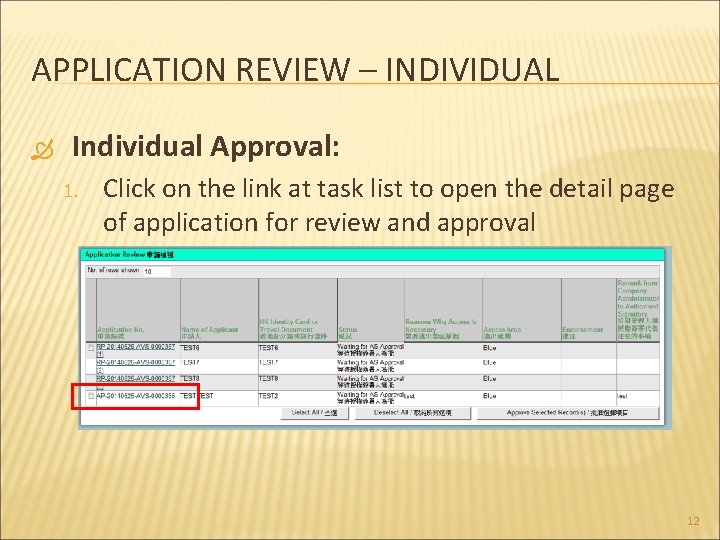
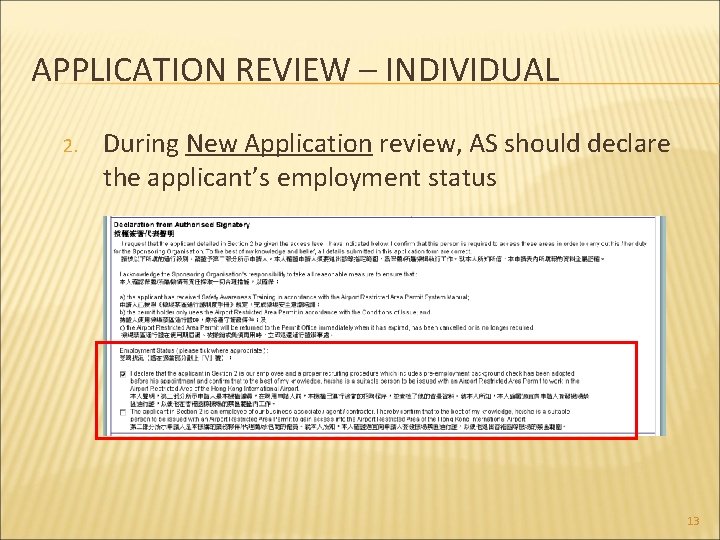
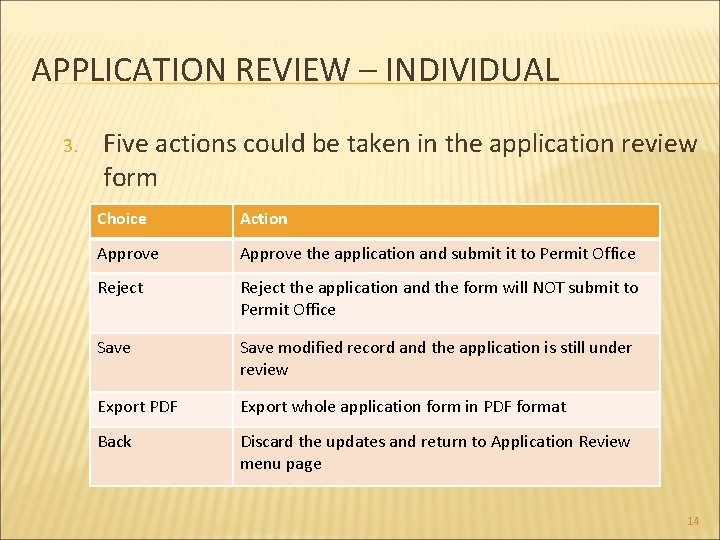
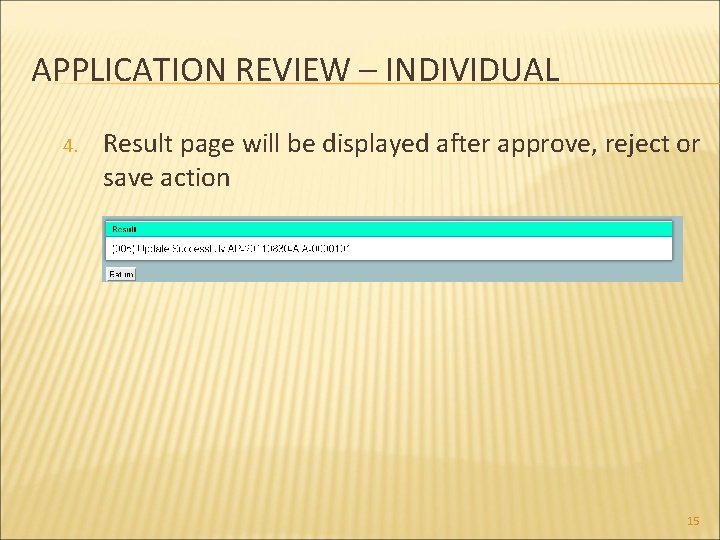
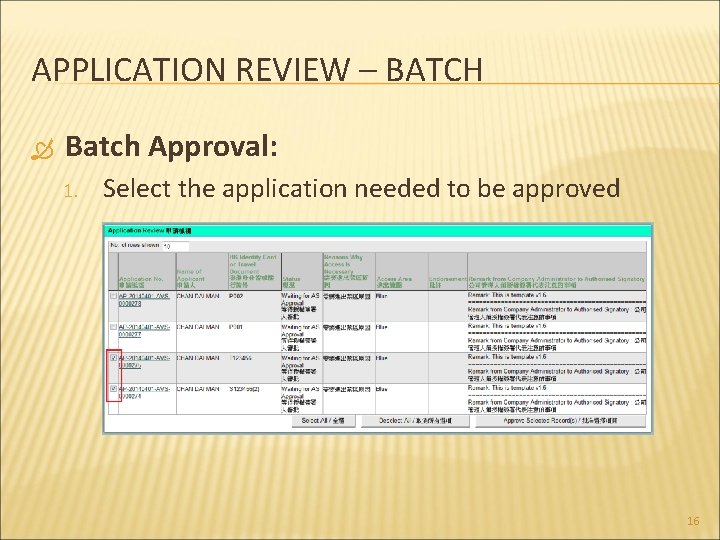
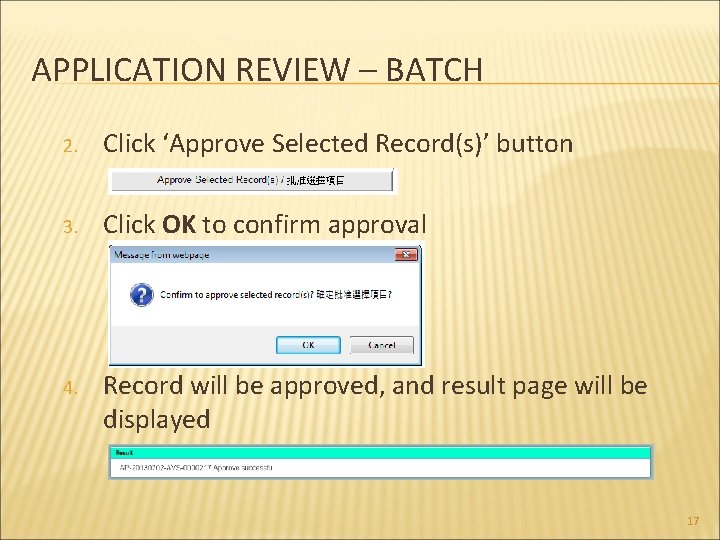
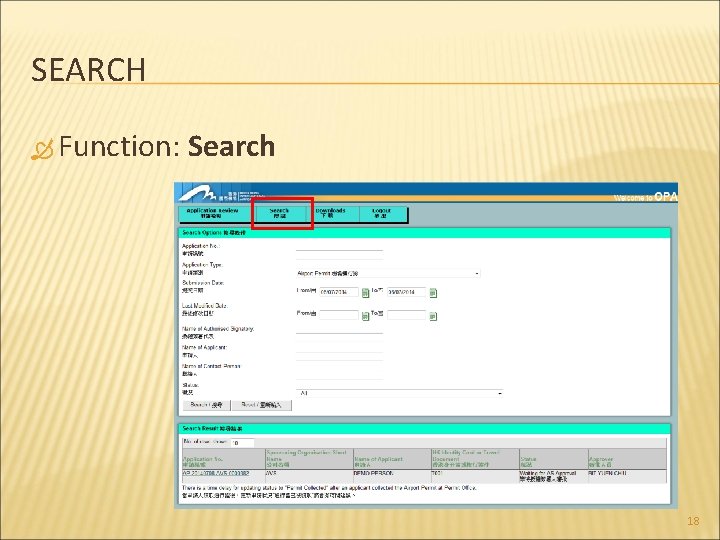
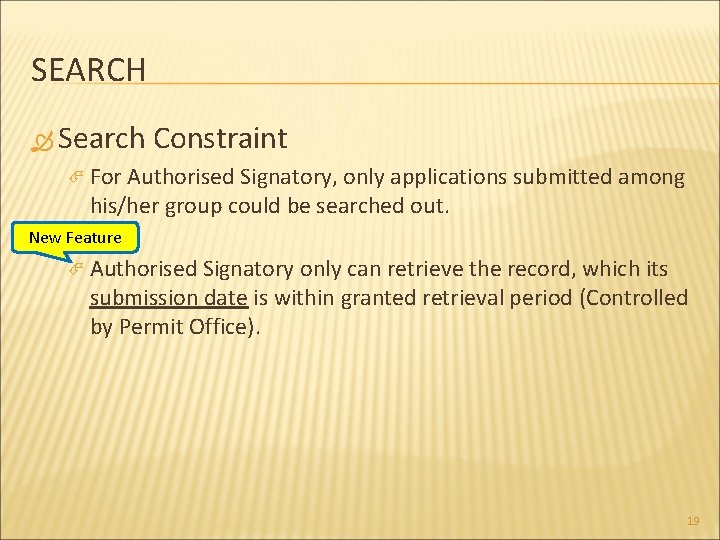
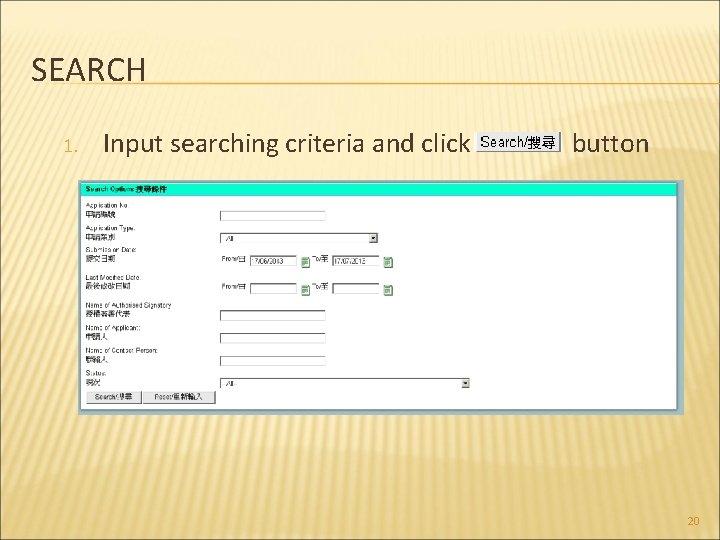
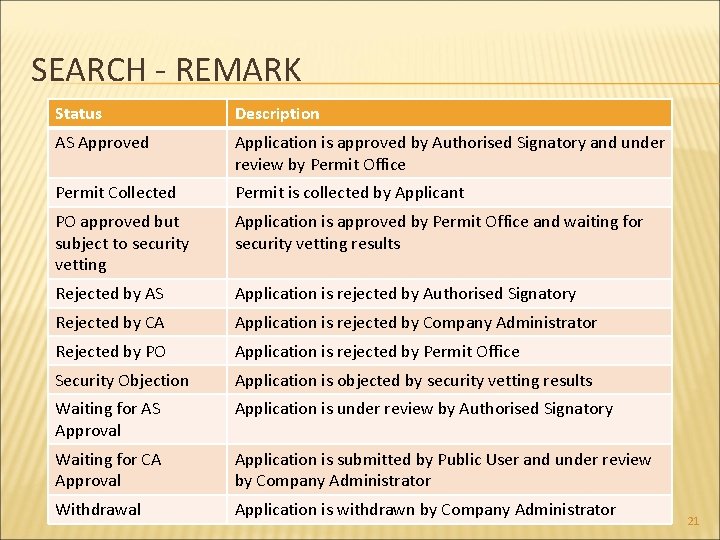
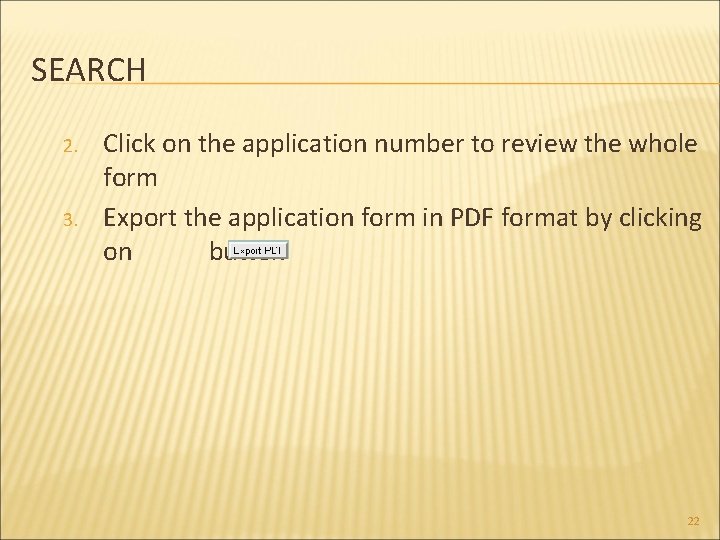
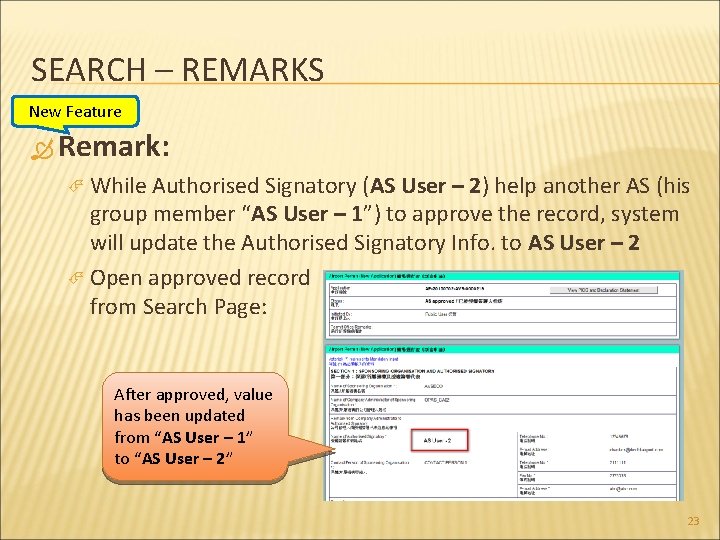
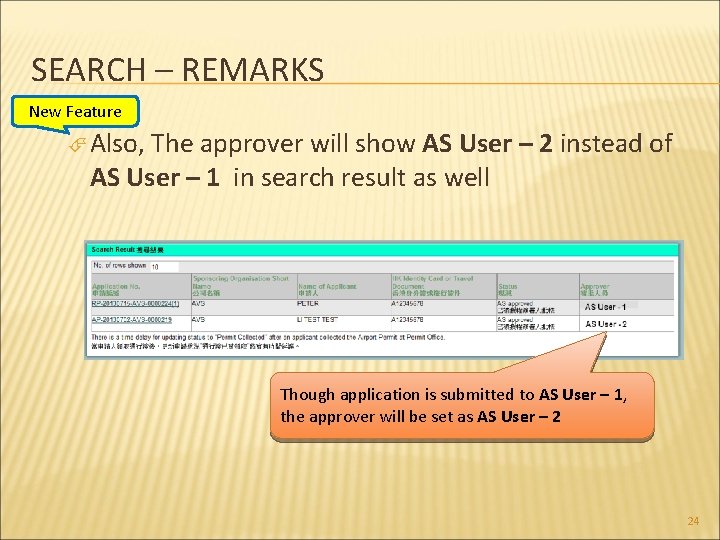
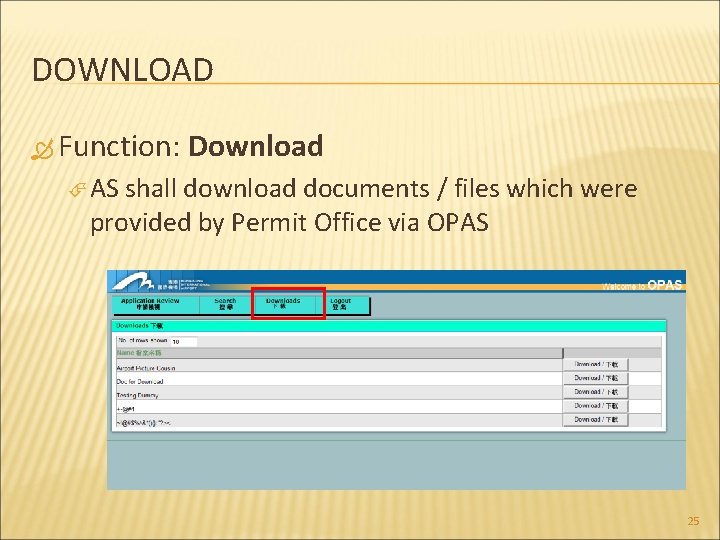
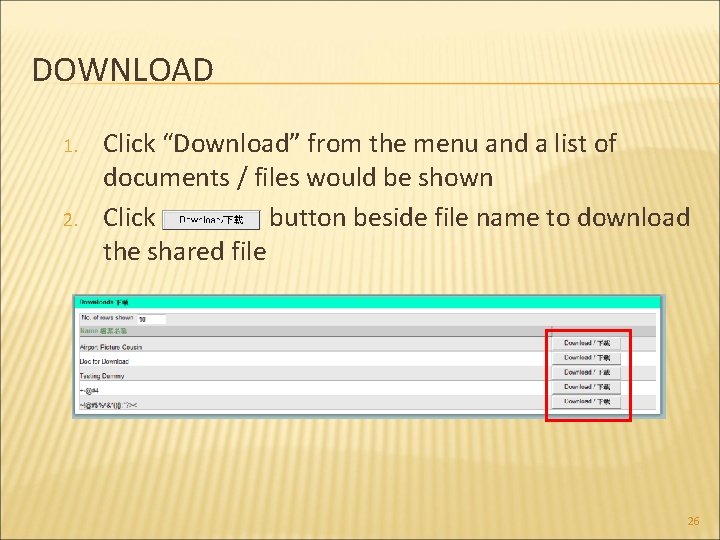
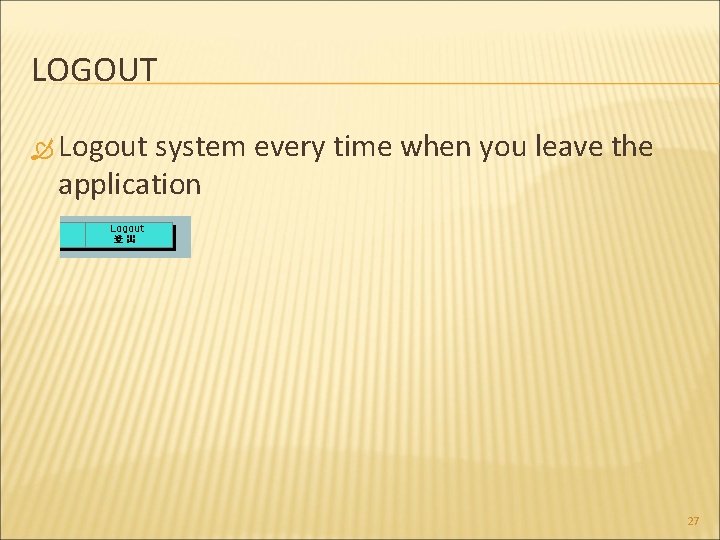
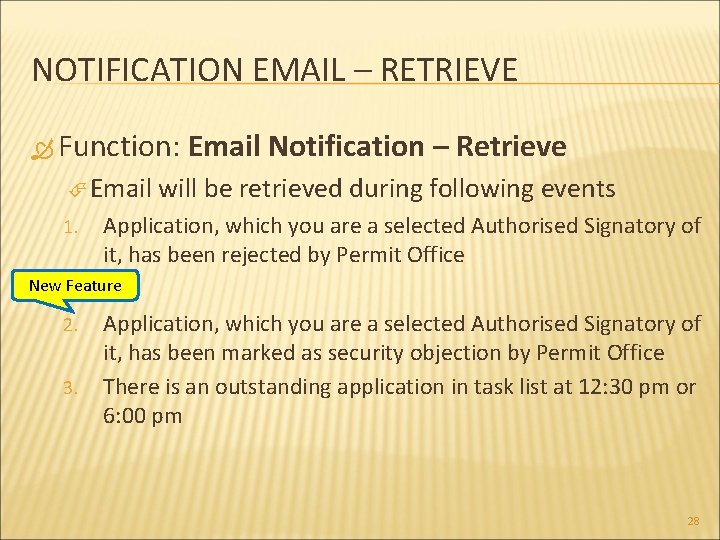
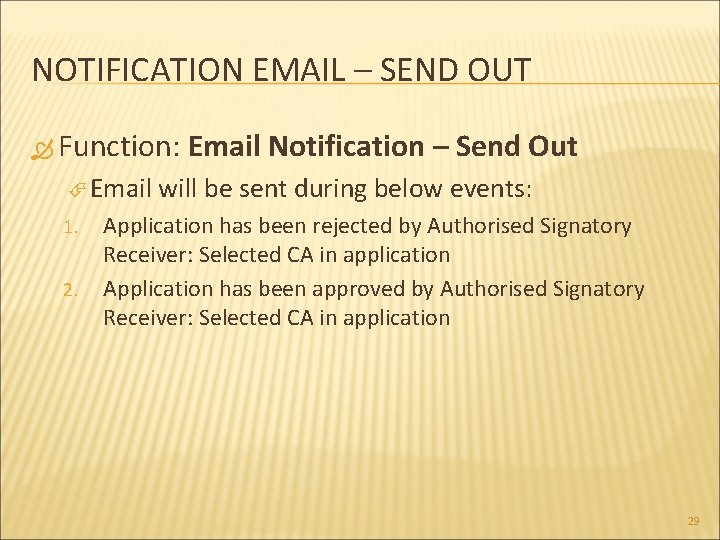
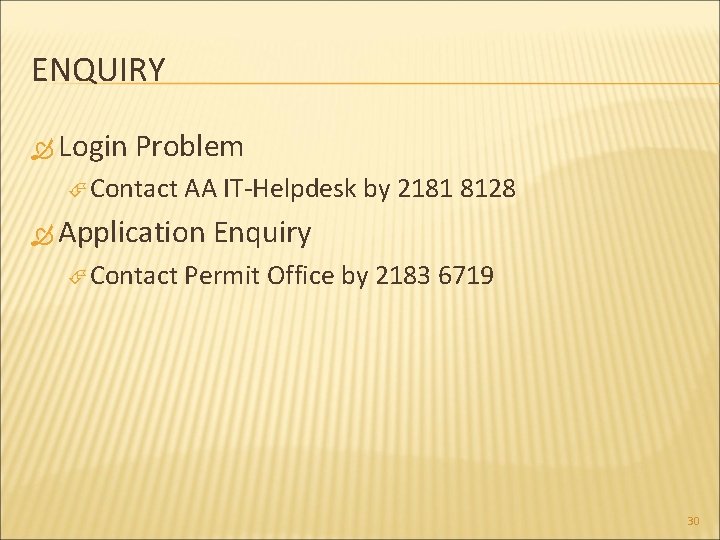
- Slides: 30
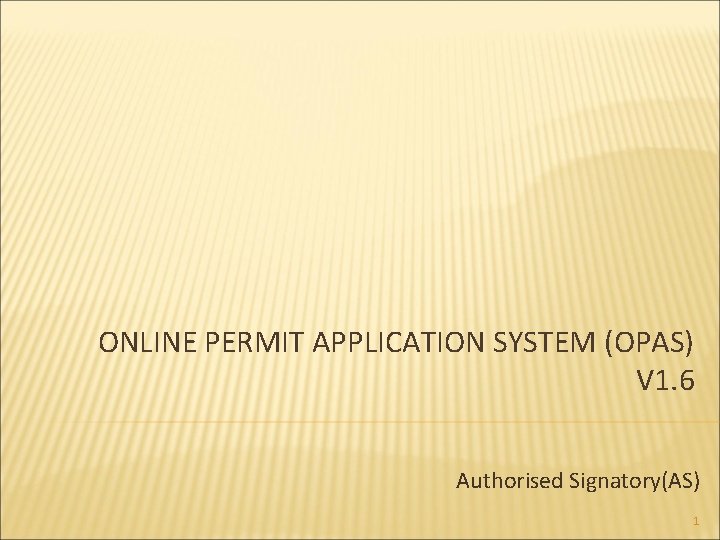
ONLINE PERMIT APPLICATION SYSTEM (OPAS) V 1. 6 Authorised Signatory(AS) 1
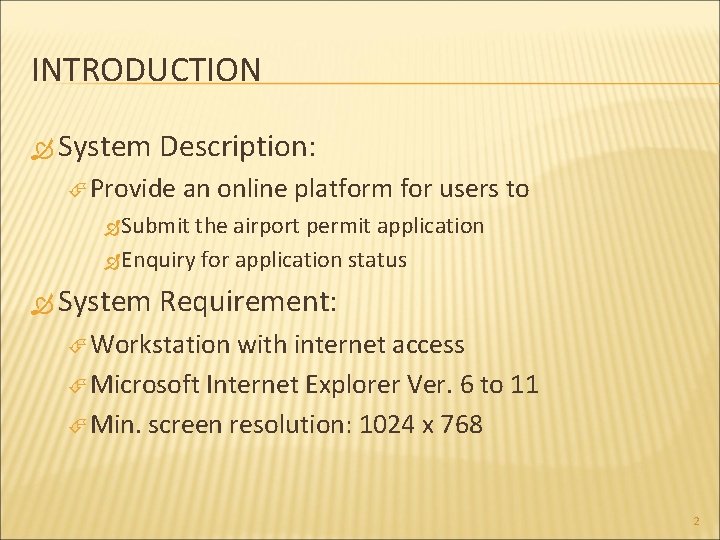
INTRODUCTION System Description: Provide an online platform for users to Submit the airport permit application Enquiry for application status System Requirement: Workstation with internet access Microsoft Internet Explorer Ver. 6 to 11 Min. screen resolution: 1024 x 768 2
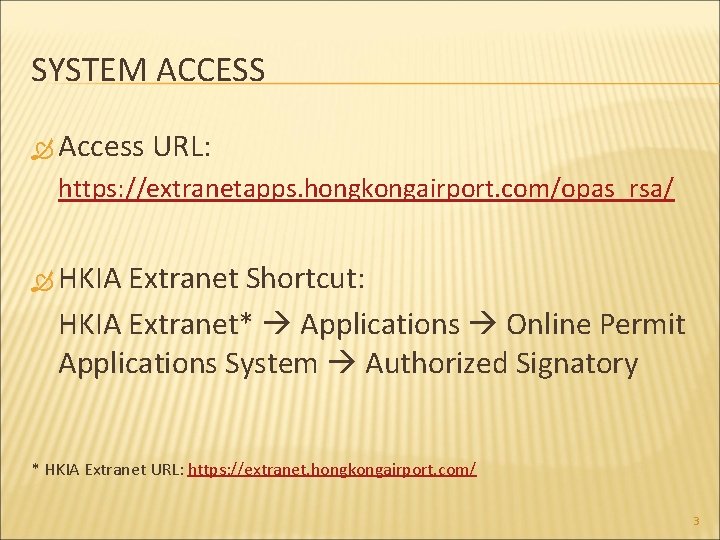
SYSTEM ACCESS Access URL: https: //extranetapps. hongkongairport. com/opas_rsa/ HKIA Extranet Shortcut: HKIA Extranet* Applications Online Permit Applications System Authorized Signatory * HKIA Extranet URL: https: //extranet. hongkongairport. com/ 3
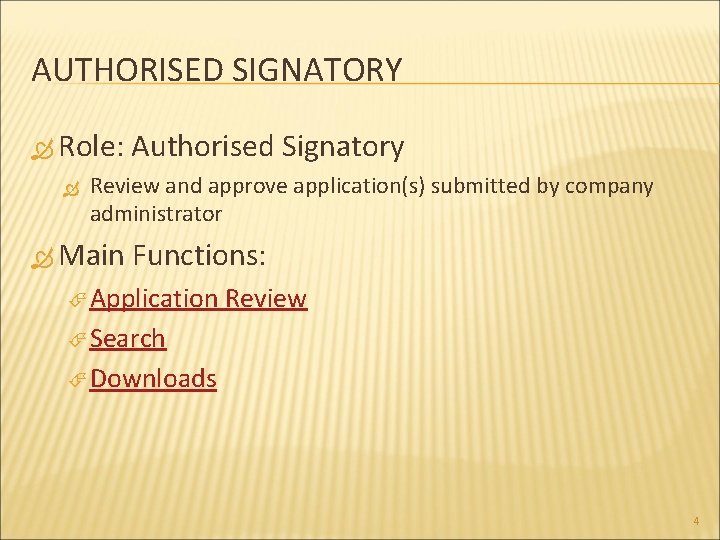
AUTHORISED SIGNATORY Role: Authorised Signatory Review and approve application(s) submitted by company administrator Main Functions: Application Review Search Downloads 4
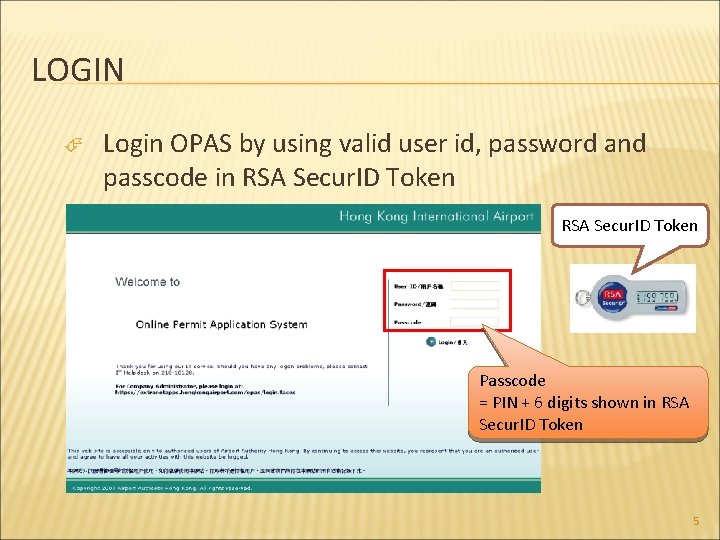
LOGIN Login OPAS by using valid user id, password and passcode in RSA Secur. ID Token Passcode = PIN + 6 digits shown in RSA Secur. ID Token 5
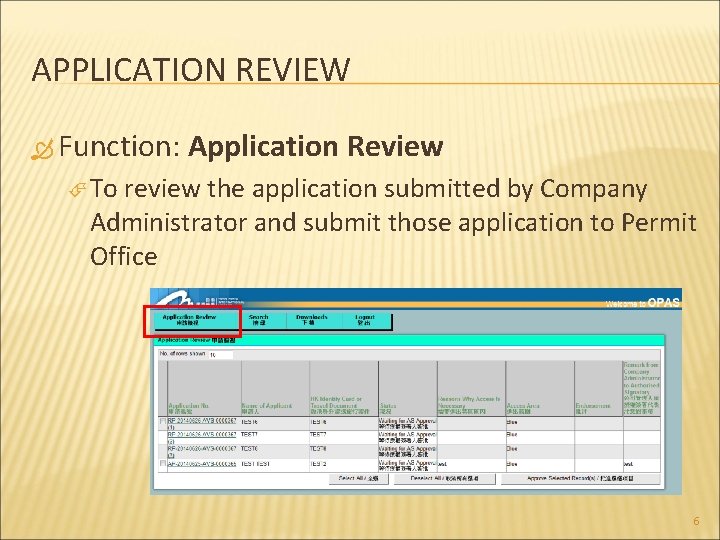
APPLICATION REVIEW Function: Application Review To review the application submitted by Company Administrator and submit those application to Permit Office 6
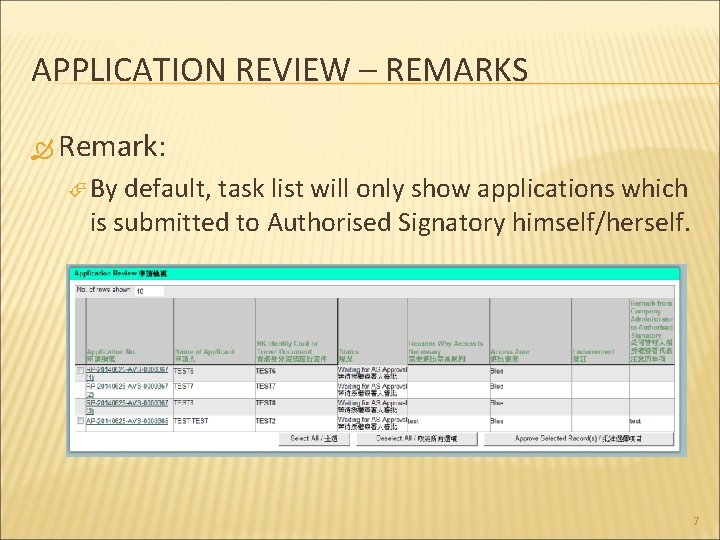
APPLICATION REVIEW – REMARKS Remark: By default, task list will only show applications which is submitted to Authorised Signatory himself/herself. 7

APPLICATION REVIEW – REMARKS If Authorised Signatory is belonging to one AS Group, applications which submitted for same AS group could also be searched out in this page for approval Change or remove “Name of Authorised Signatory” to search application which submitted for same AS group 8
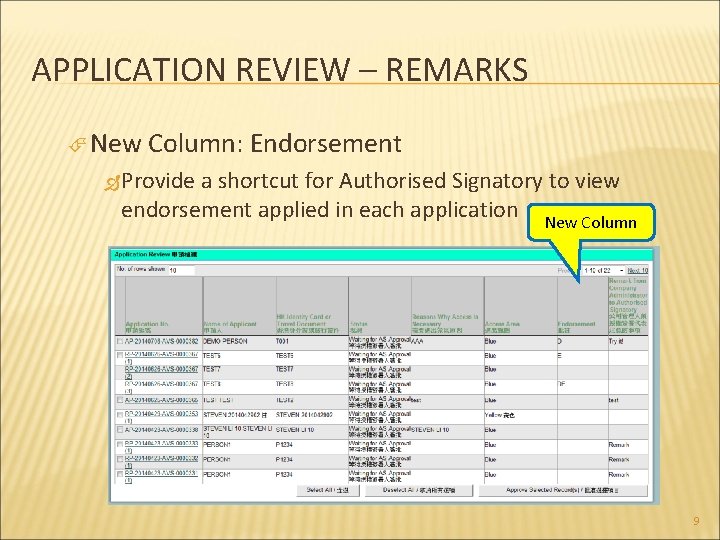
APPLICATION REVIEW – REMARKS New Column: Endorsement Provide a shortcut for Authorised Signatory to view endorsement applied in each application New Column 9
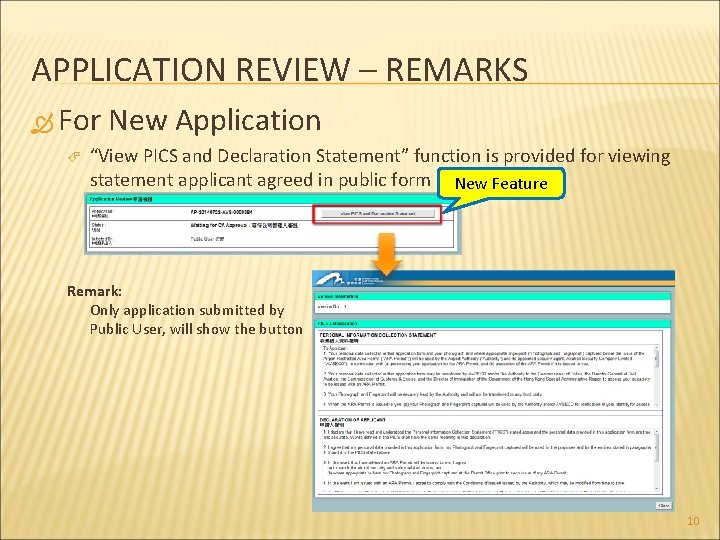
APPLICATION REVIEW – REMARKS For New Application “View PICS and Declaration Statement” function is provided for viewing statement applicant agreed in public form New Feature Remark: Only application submitted by Public User, will show the button 10
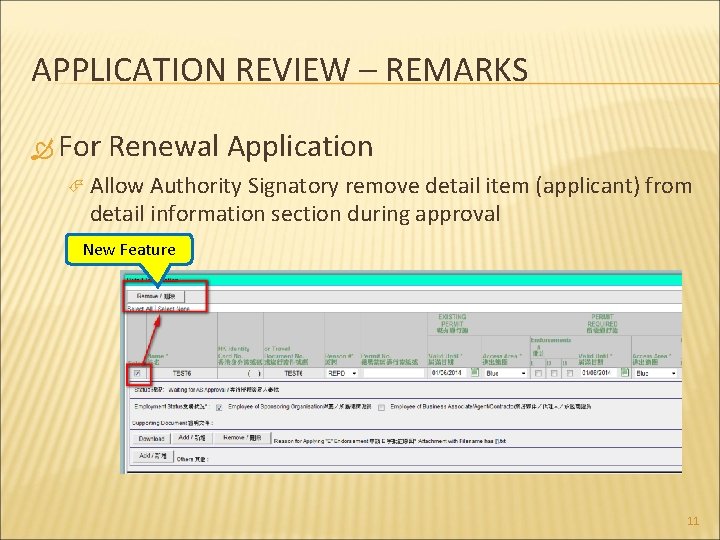
APPLICATION REVIEW – REMARKS For Renewal Application Allow Authority Signatory remove detail item (applicant) from detail information section during approval New Feature 11
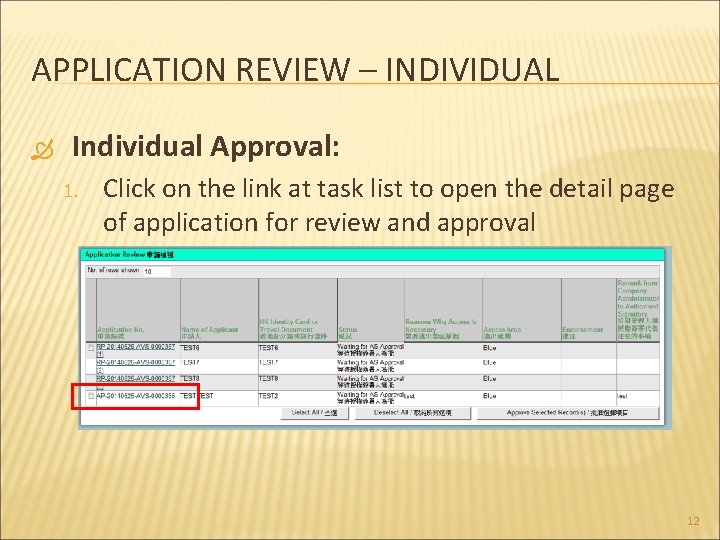
APPLICATION REVIEW – INDIVIDUAL Individual Approval: 1. Click on the link at task list to open the detail page of application for review and approval 12
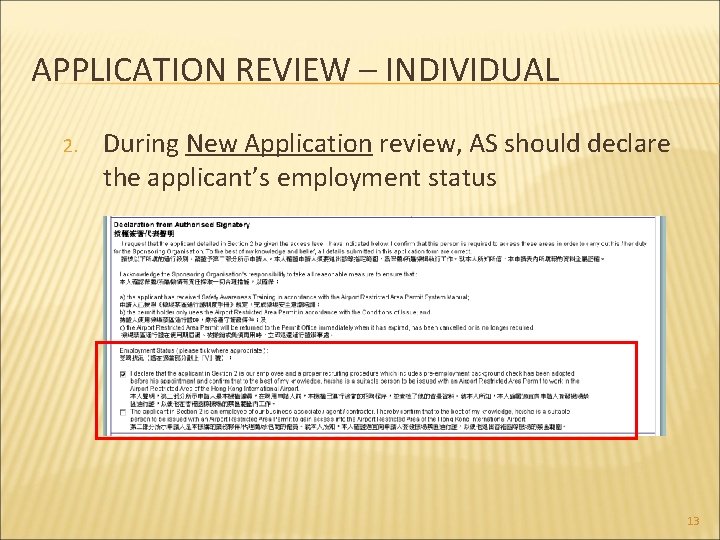
APPLICATION REVIEW – INDIVIDUAL 2. During New Application review, AS should declare the applicant’s employment status 13
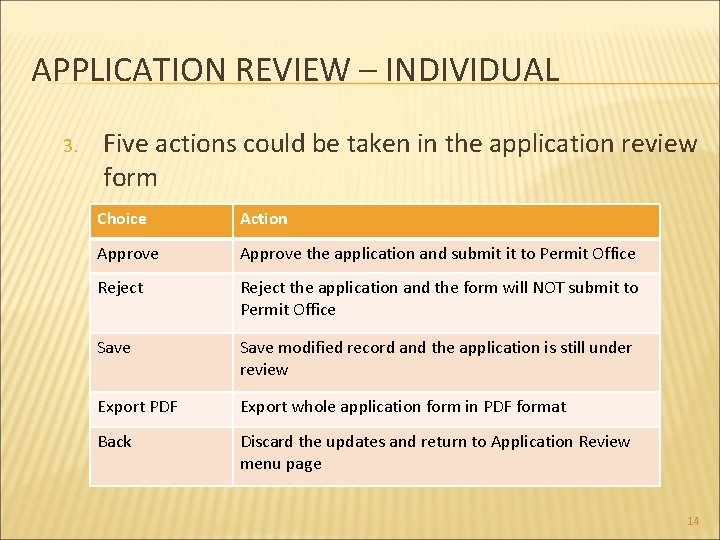
APPLICATION REVIEW – INDIVIDUAL 3. Five actions could be taken in the application review form Choice Action Approve the application and submit it to Permit Office Reject the application and the form will NOT submit to Permit Office Save modified record and the application is still under review Export PDF Export whole application form in PDF format Back Discard the updates and return to Application Review menu page 14
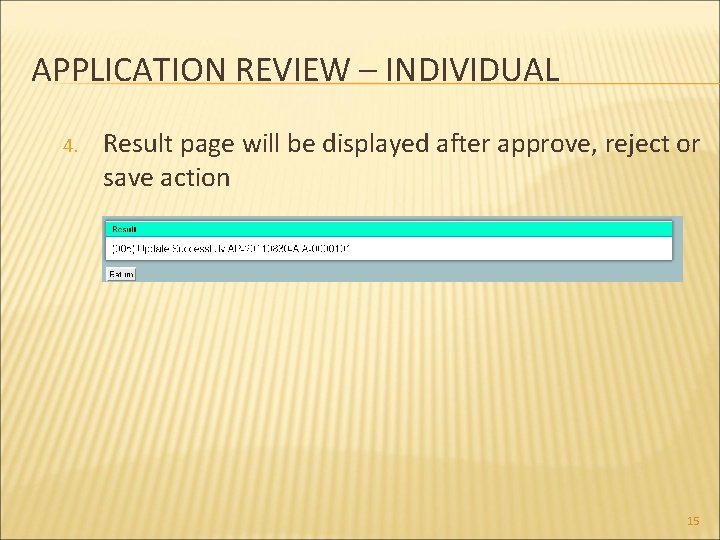
APPLICATION REVIEW – INDIVIDUAL 4. Result page will be displayed after approve, reject or save action 15
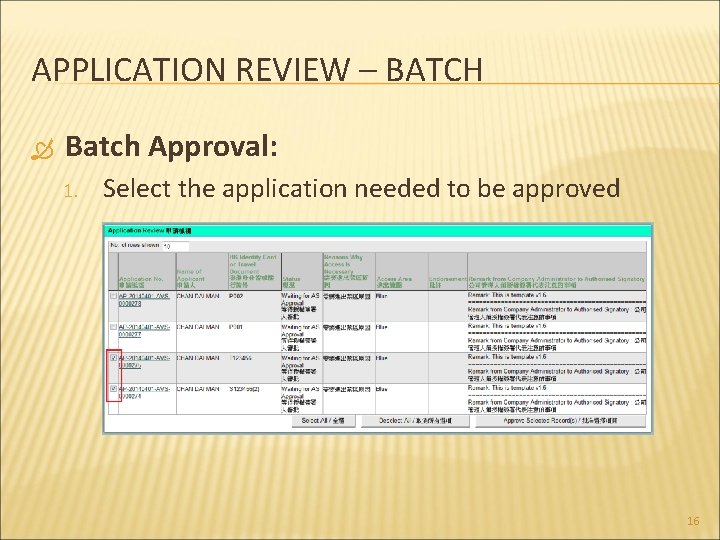
APPLICATION REVIEW – BATCH Batch Approval: 1. Select the application needed to be approved 16
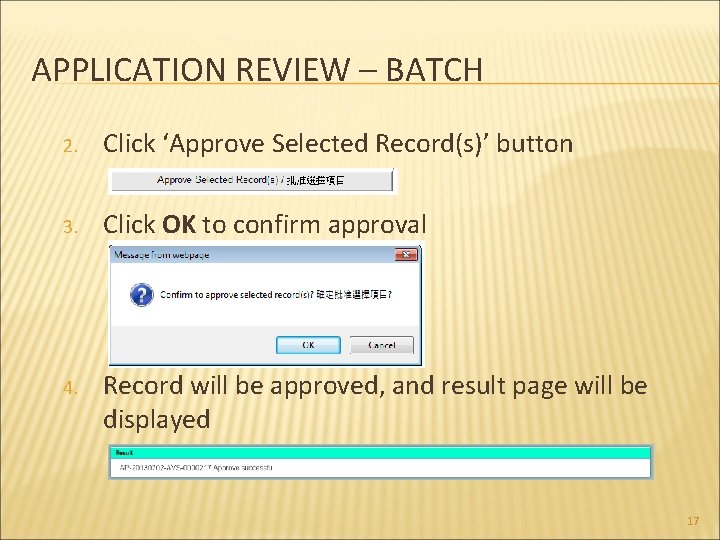
APPLICATION REVIEW – BATCH 2. Click ‘Approve Selected Record(s)’ button 3. Click OK to confirm approval 4. Record will be approved, and result page will be displayed 17
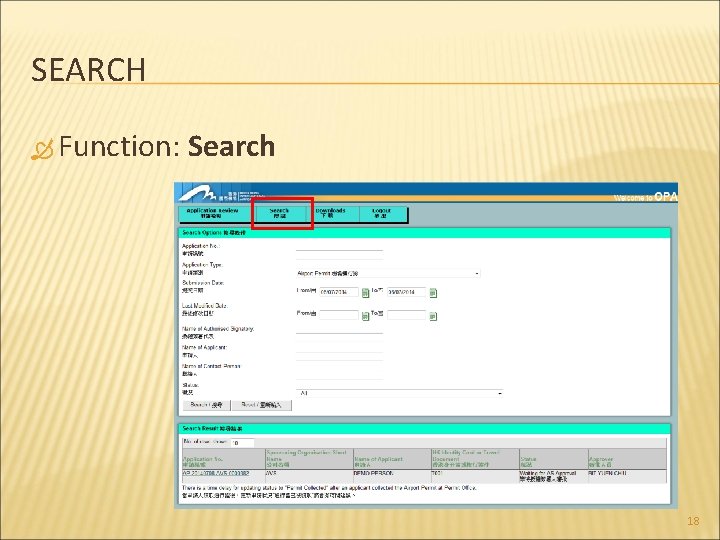
SEARCH Function: Search 18
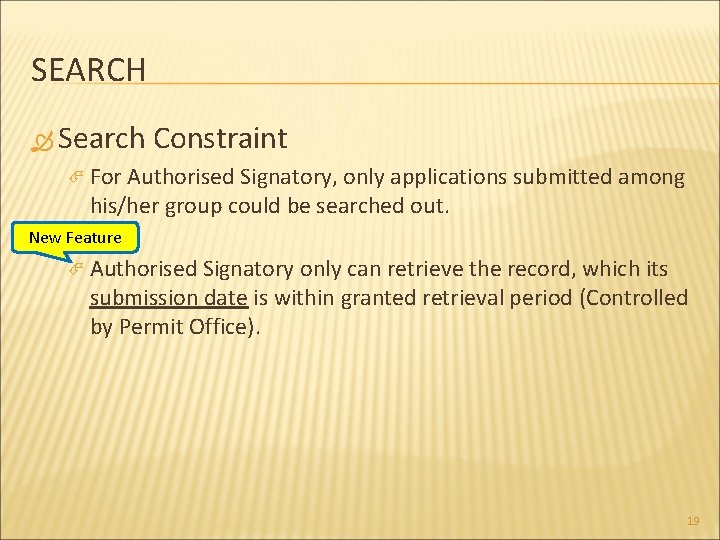
SEARCH Search Constraint For Authorised Signatory, only applications submitted among his/her group could be searched out. New Feature Authorised Signatory only can retrieve the record, which its submission date is within granted retrieval period (Controlled by Permit Office). 19
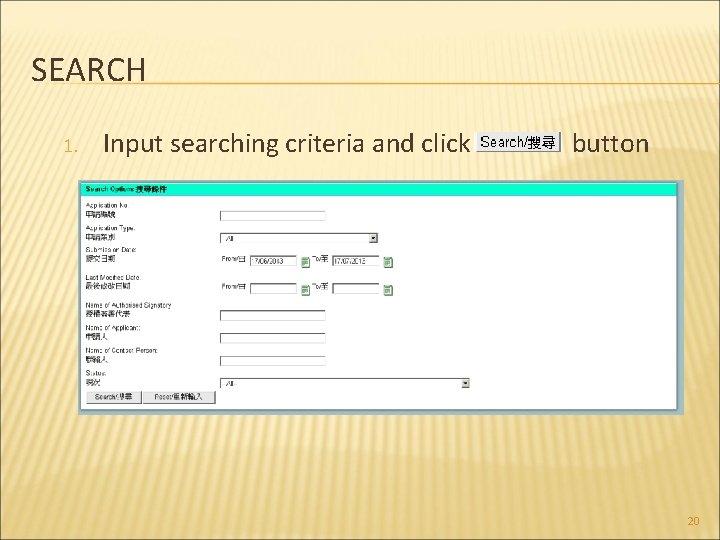
SEARCH 1. Input searching criteria and click button 20
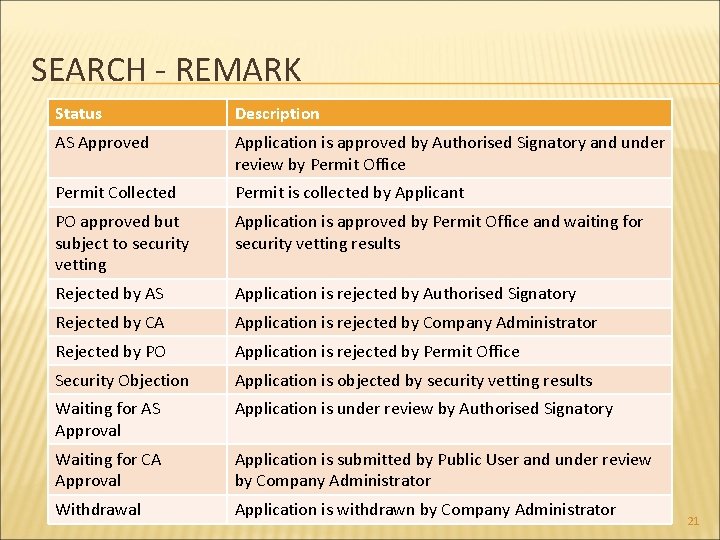
SEARCH - REMARK Status Description AS Approved Application is approved by Authorised Signatory and under review by Permit Office Permit Collected Permit is collected by Applicant PO approved but subject to security vetting Application is approved by Permit Office and waiting for security vetting results Rejected by AS Application is rejected by Authorised Signatory Rejected by CA Application is rejected by Company Administrator Rejected by PO Application is rejected by Permit Office Security Objection Application is objected by security vetting results Waiting for AS Approval Application is under review by Authorised Signatory Waiting for CA Approval Application is submitted by Public User and under review by Company Administrator Withdrawal Application is withdrawn by Company Administrator 21
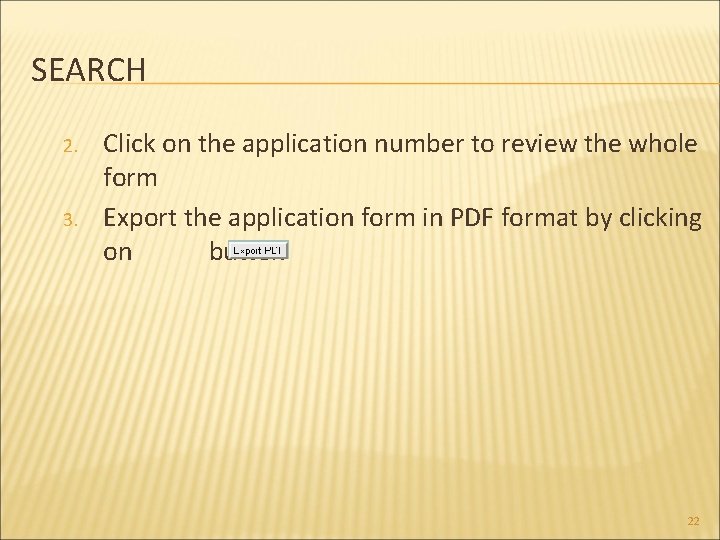
SEARCH 2. 3. Click on the application number to review the whole form Export the application form in PDF format by clicking on button 22
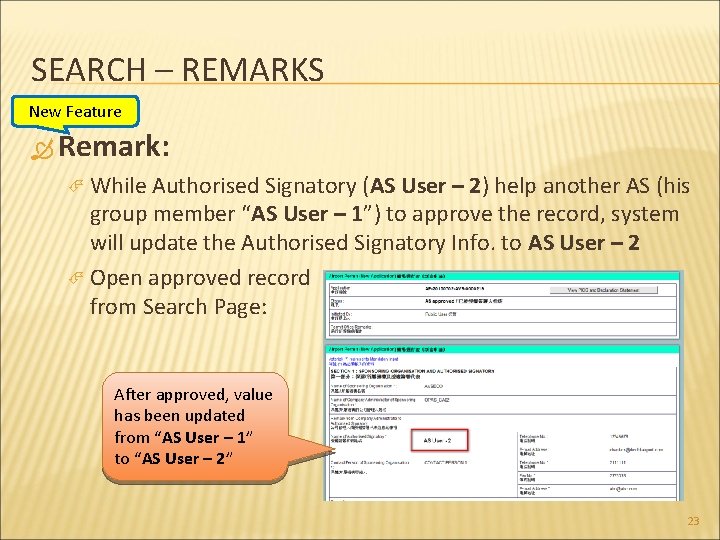
SEARCH – REMARKS New Feature Remark: While Authorised Signatory (AS User – 2) help another AS (his group member “AS User – 1”) to approve the record, system will update the Authorised Signatory Info. to AS User – 2 Open approved record from Search Page: After approved, value has been updated from “AS User – 1” to “AS User – 2” 23
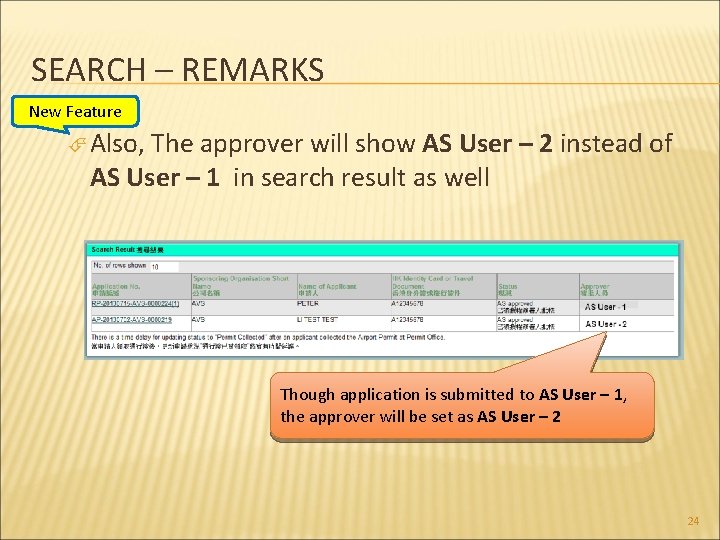
SEARCH – REMARKS New Feature Also, The approver will show AS User – 2 instead of AS User – 1 in search result as well Though application is submitted to AS User – 1, the approver will be set as AS User – 2 24
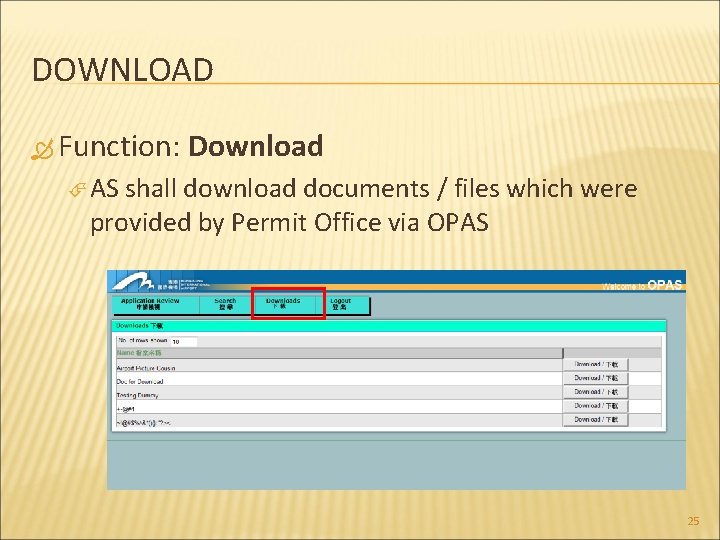
DOWNLOAD Function: Download AS shall download documents / files which were provided by Permit Office via OPAS 25
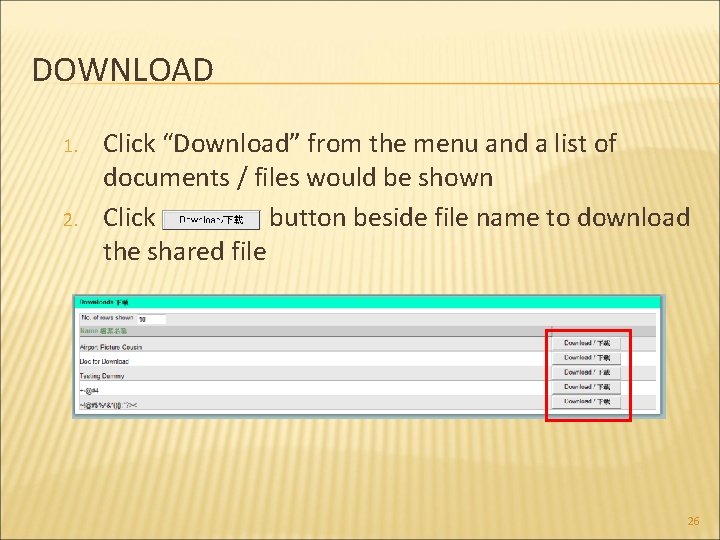
DOWNLOAD 1. 2. Click “Download” from the menu and a list of documents / files would be shown Click button beside file name to download the shared file 26
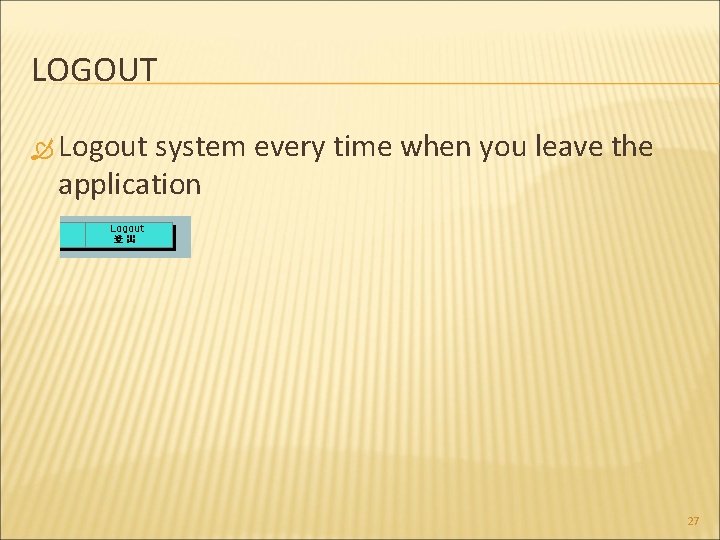
LOGOUT Logout system every time when you leave the application 27
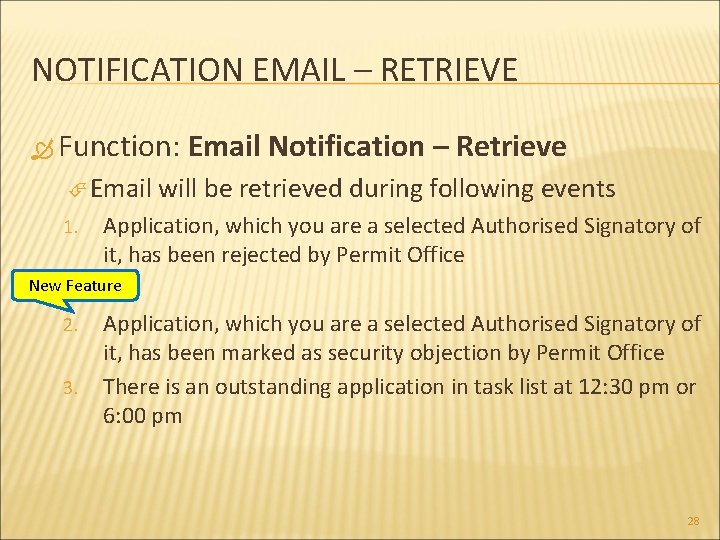
NOTIFICATION EMAIL – RETRIEVE Function: Email 1. Email Notification – Retrieve will be retrieved during following events Application, which you are a selected Authorised Signatory of it, has been rejected by Permit Office New Feature 2. 3. Application, which you are a selected Authorised Signatory of it, has been marked as security objection by Permit Office There is an outstanding application in task list at 12: 30 pm or 6: 00 pm 28
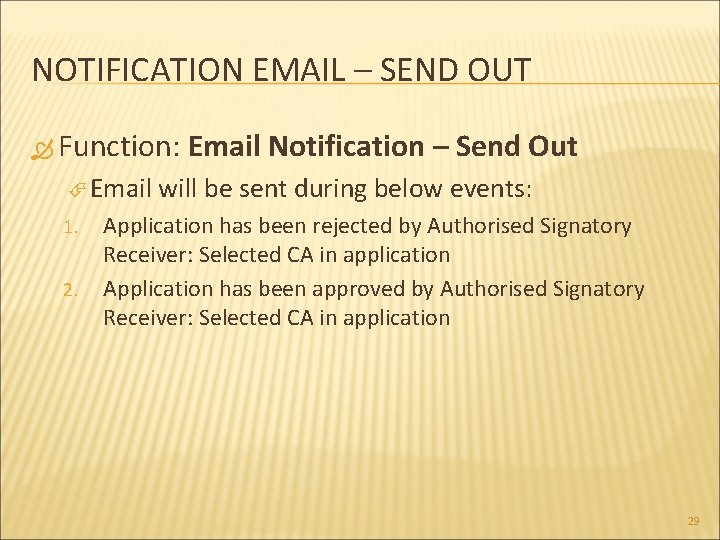
NOTIFICATION EMAIL – SEND OUT Function: Email 1. 2. Email Notification – Send Out will be sent during below events: Application has been rejected by Authorised Signatory Receiver: Selected CA in application Application has been approved by Authorised Signatory Receiver: Selected CA in application 29
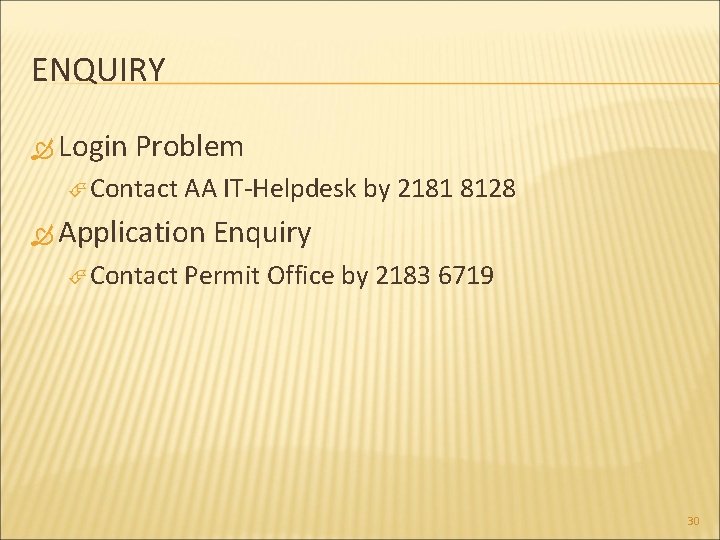
ENQUIRY Login Problem Contact AA IT-Helpdesk by 2181 8128 Application Contact Enquiry Permit Office by 2183 6719 30
 Https //extranetapps.hong kong airport.com
Https //extranetapps.hong kong airport.com Permit to load template
Permit to load template Atjosen opas uef
Atjosen opas uef Hkia extranet
Hkia extranet Tuotantoonsiirto
Tuotantoonsiirto Kirjansidonta opas
Kirjansidonta opas Totuusarvotaulukko
Totuusarvotaulukko Hilmo opas
Hilmo opas Business permit and licensing system
Business permit and licensing system Online platform as tools for ict content development
Online platform as tools for ict content development Dcjs registration
Dcjs registration Plmar mission
Plmar mission Unified registration system
Unified registration system Urs online application
Urs online application Labour market impact assessment lmia online web application
Labour market impact assessment lmia online web application Okta dmv ny
Okta dmv ny Permit receiver responsibility pdf
Permit receiver responsibility pdf What is a gdl
What is a gdl Osha welding requirements
Osha welding requirements Sdci permit portal
Sdci permit portal Permit to work procedure
Permit to work procedure Csueb parking permit
Csueb parking permit Street use permit
Street use permit Tceq small construction site notice
Tceq small construction site notice Work authorisation adalah
Work authorisation adalah Insaw propiedades
Insaw propiedades Texas railroad commission query
Texas railroad commission query First line break procedure
First line break procedure South dakota temporary license plates
South dakota temporary license plates St mary's county tree removal permit
St mary's county tree removal permit Ncc business permit
Ncc business permit