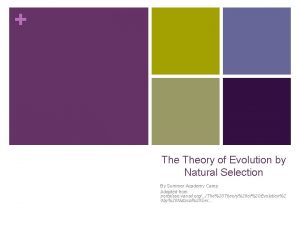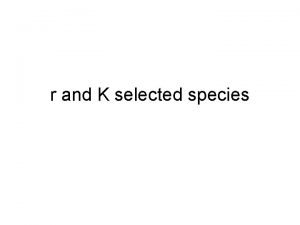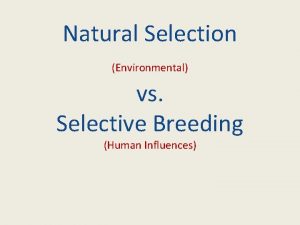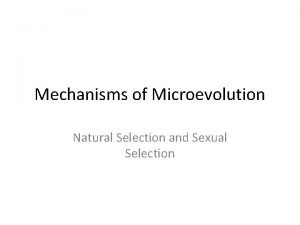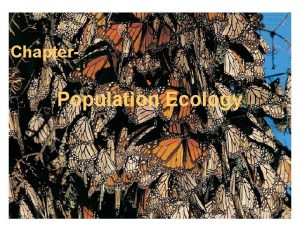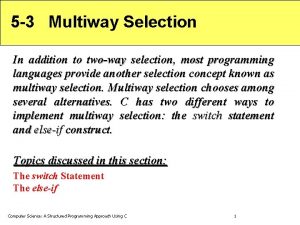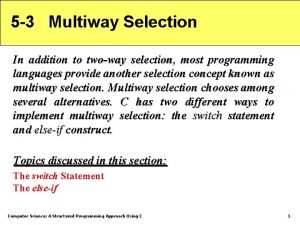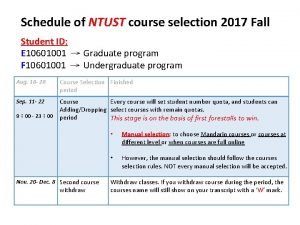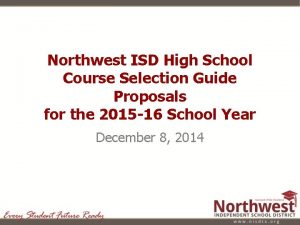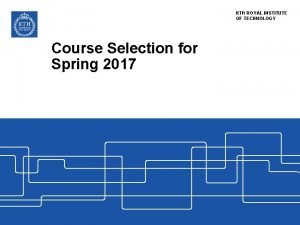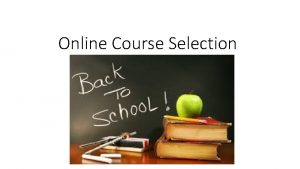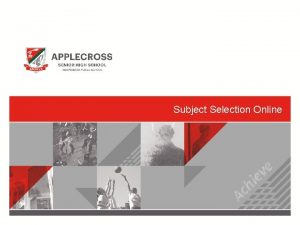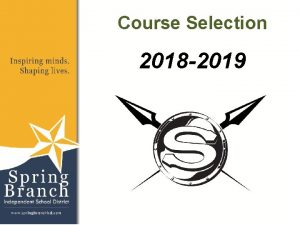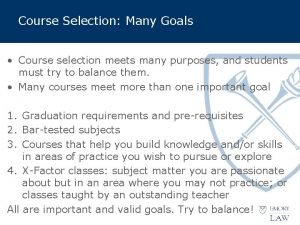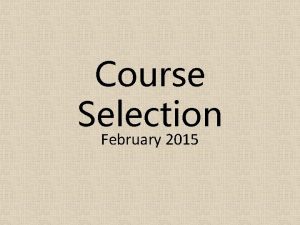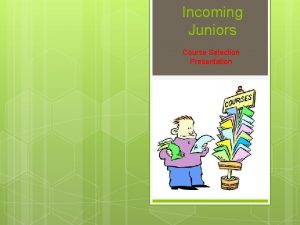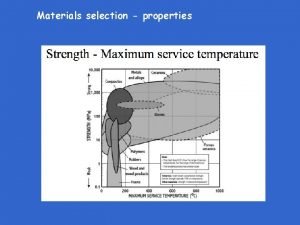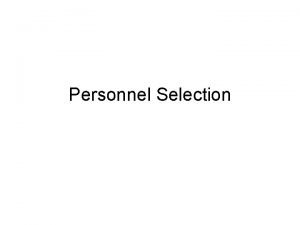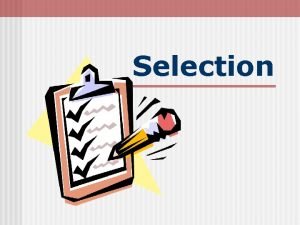Online Course Selection Online Course Selection You will
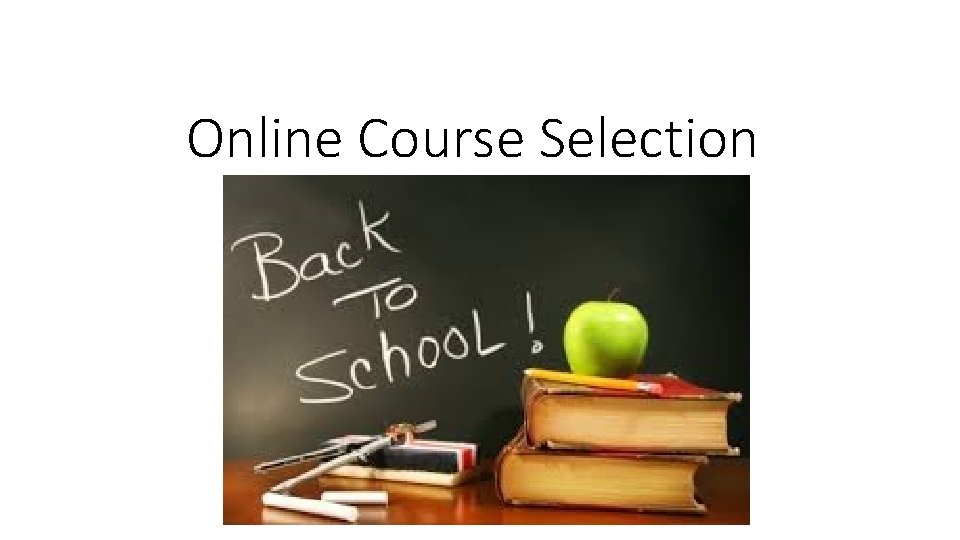


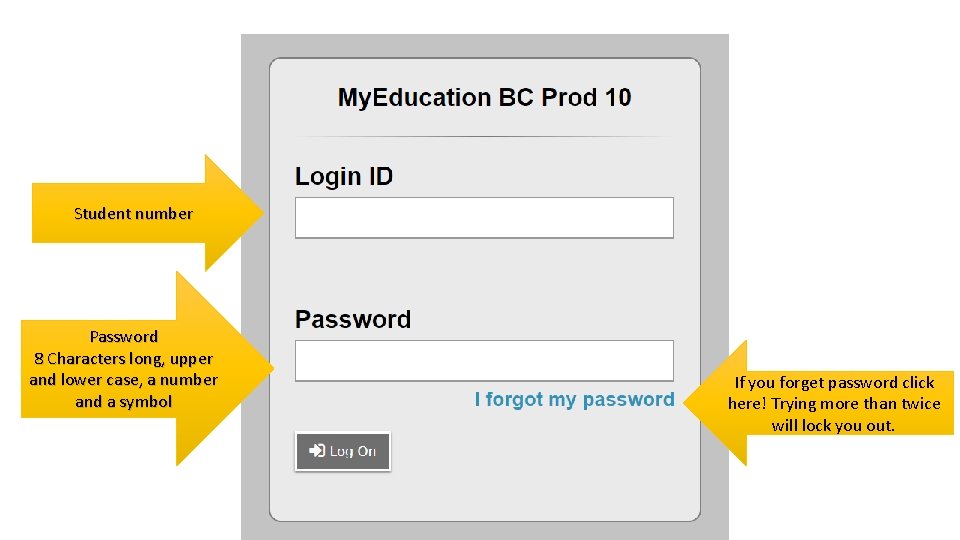
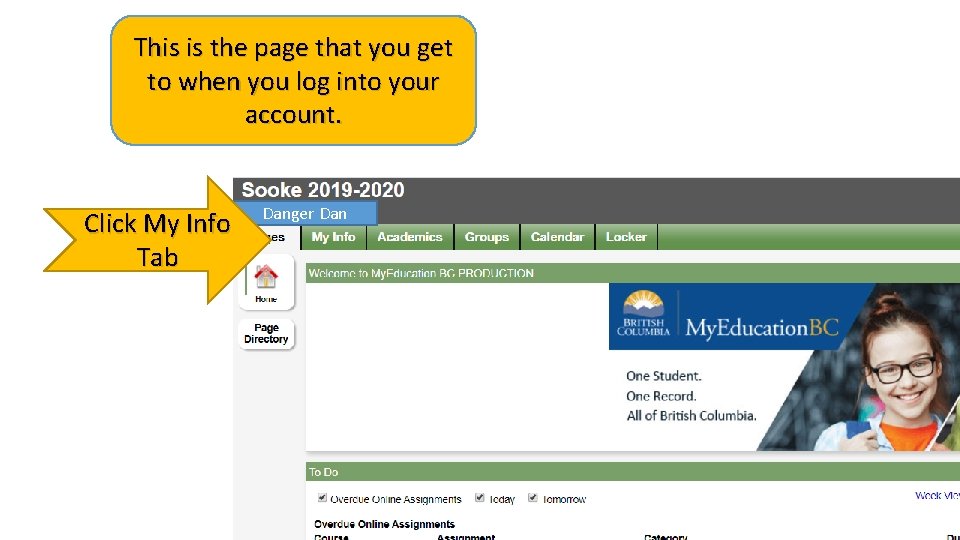
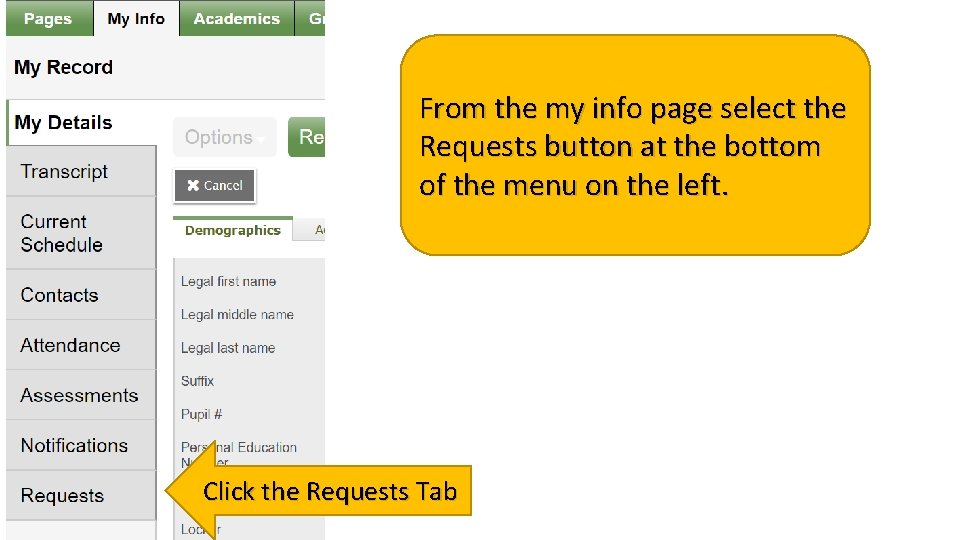
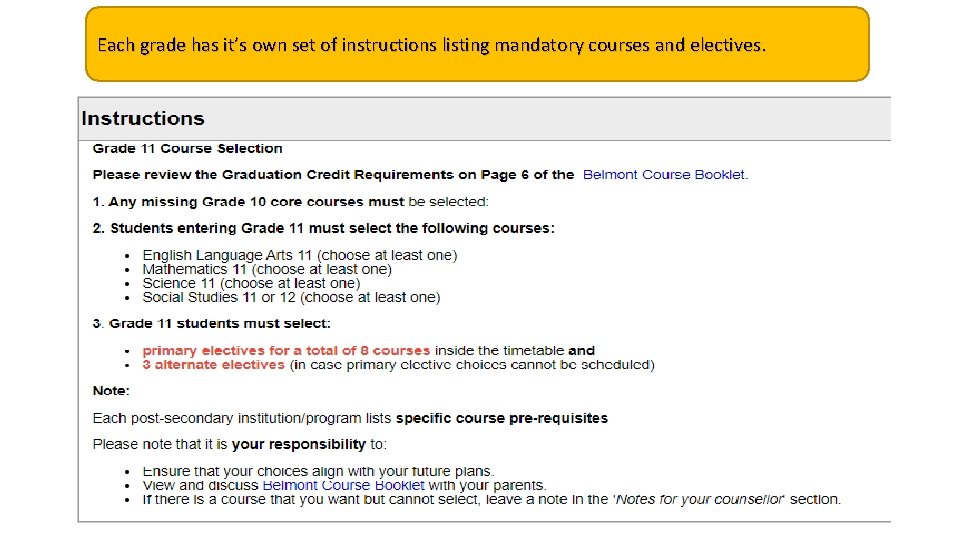
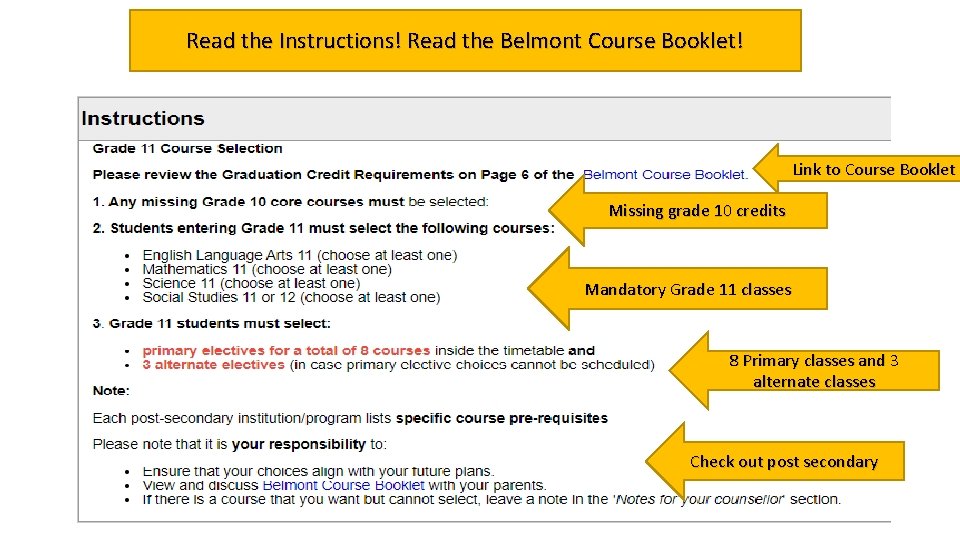

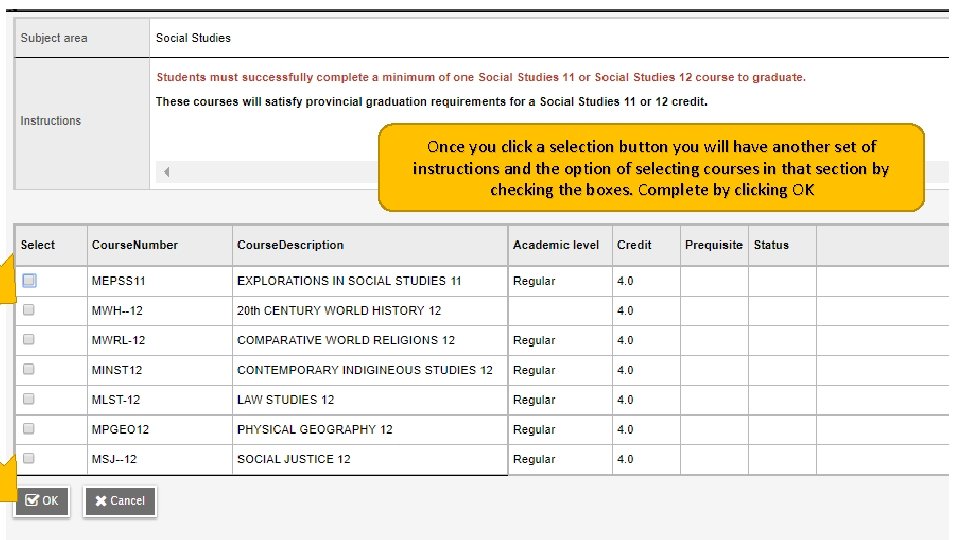
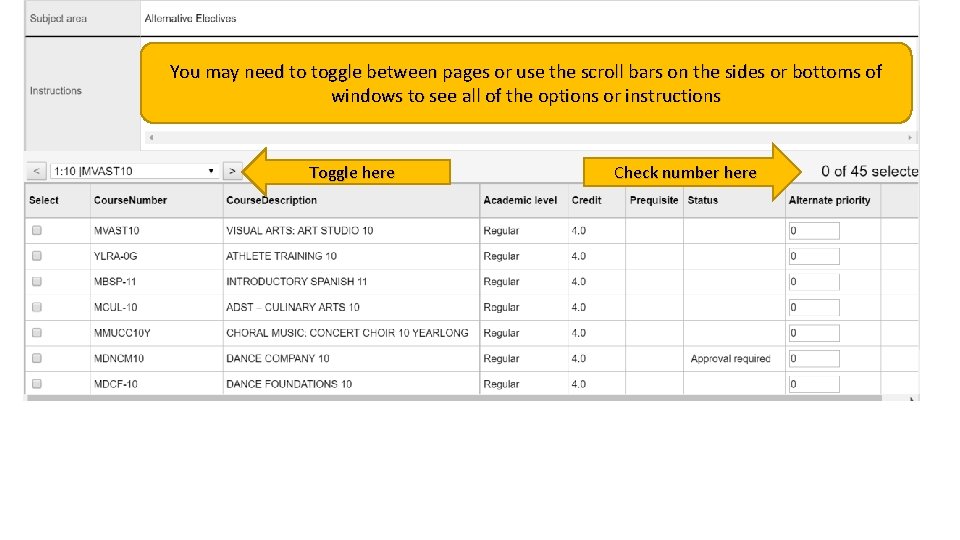
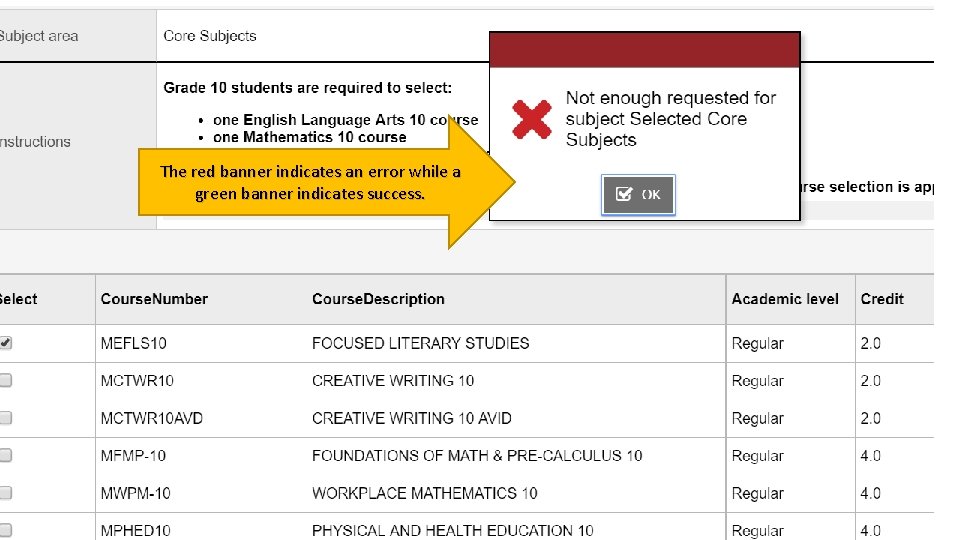
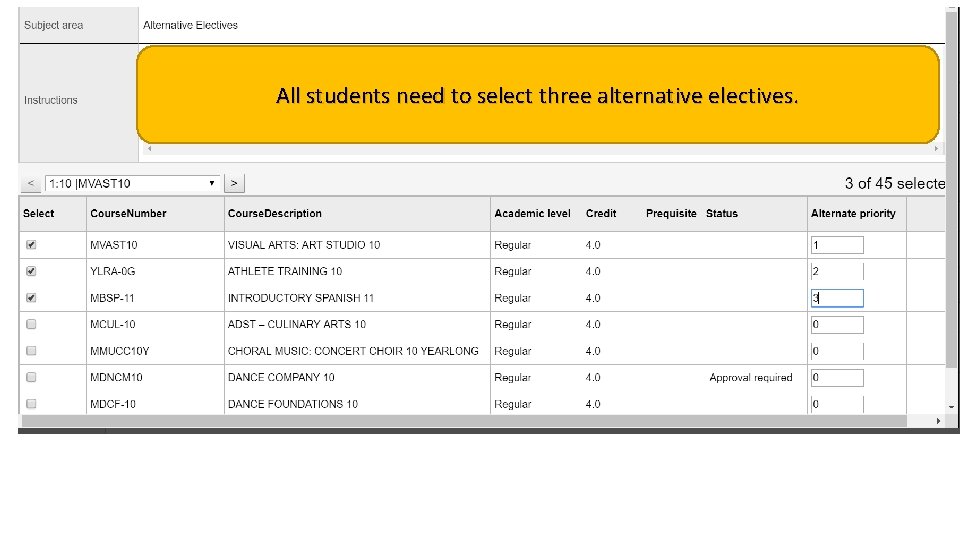
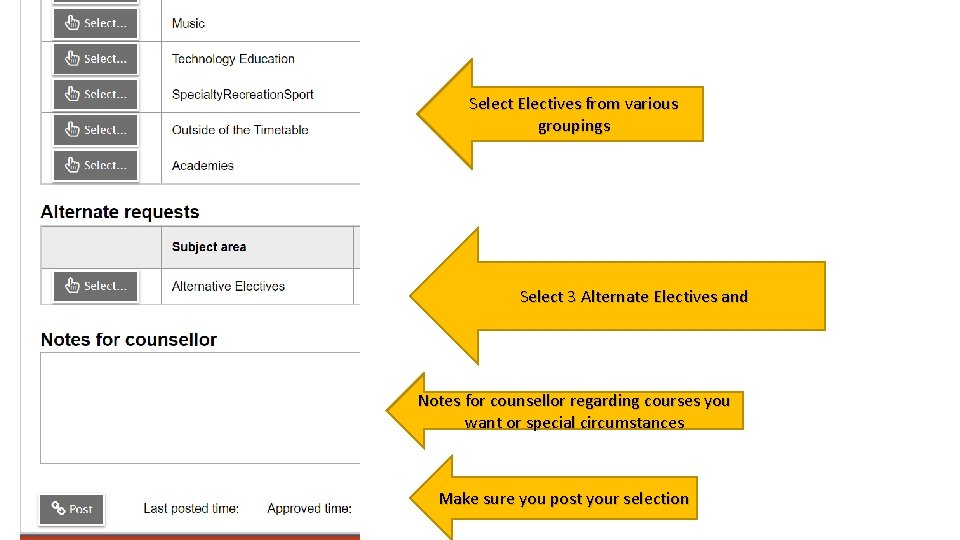
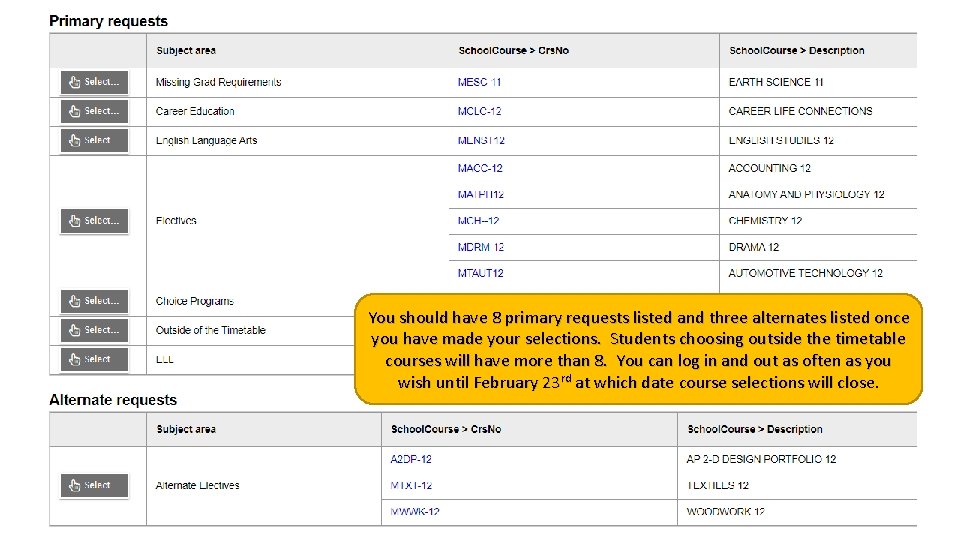
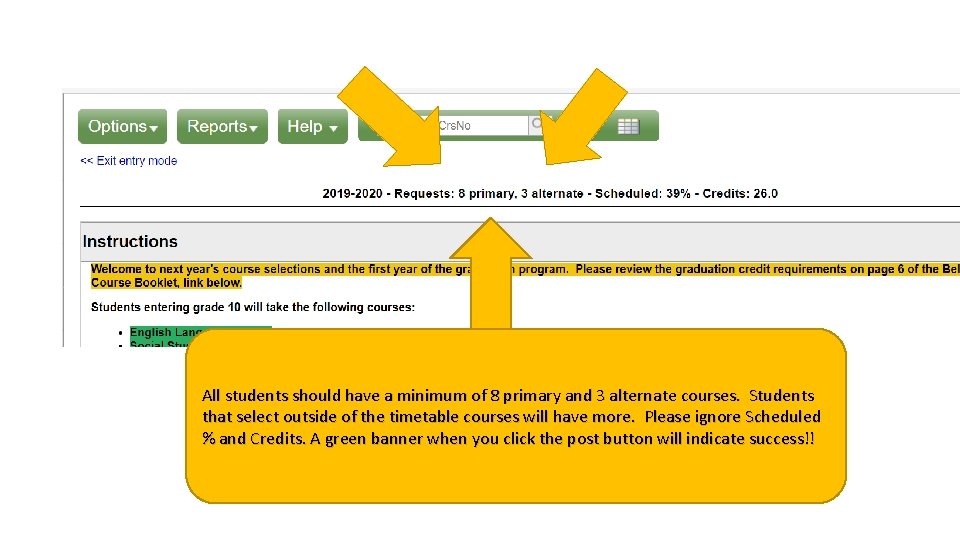
- Slides: 16
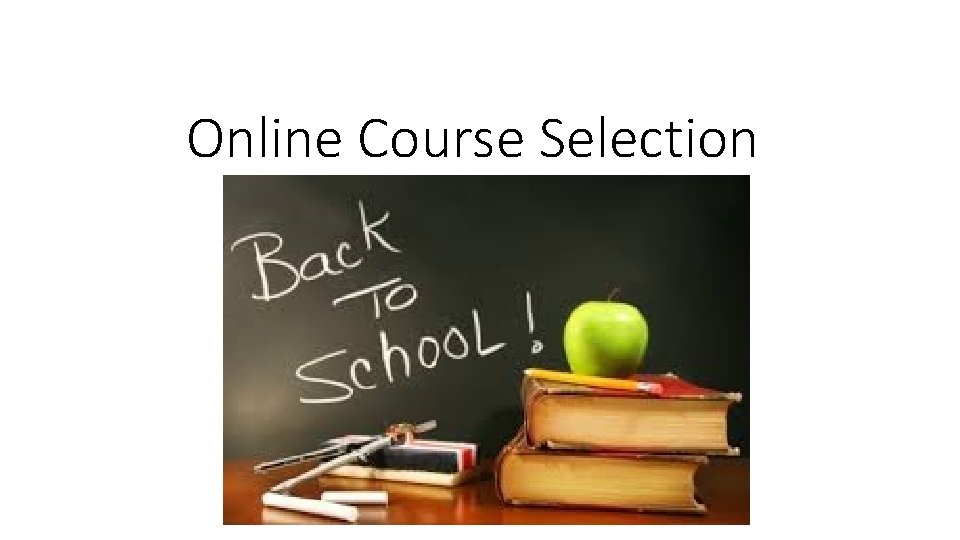
Online Course Selection

Online Course Selection You will need your My. Ed Portal login information • Login ID is your student number • Password is the one you created (keep this private and accessible) 1. 2. 3. 4. Minimum 8 Characters long Upper Case and Lower Case Letters Symbol Number Beware!!!!! Click forgot password if unsuccessful after 2 attempts or risk having account disabled!!!!!

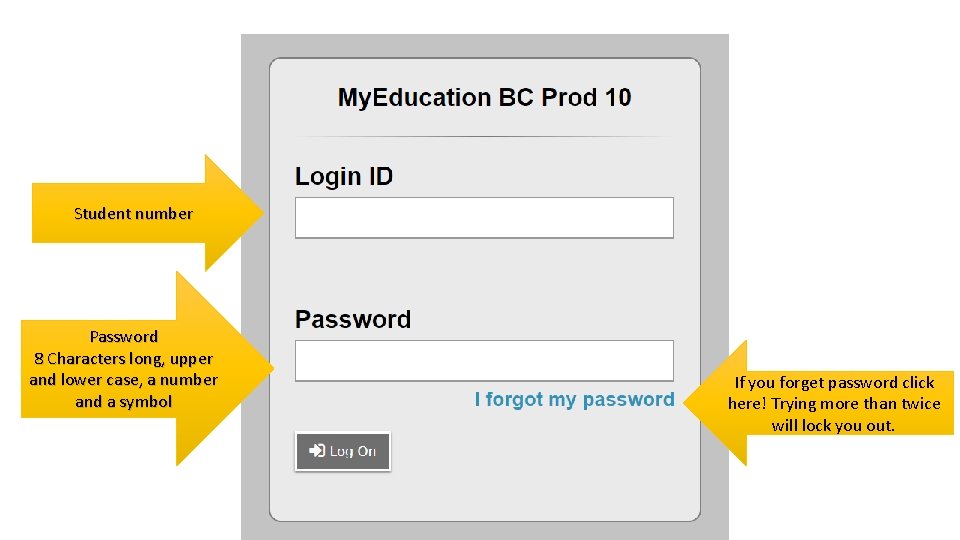
Student number Password 8 Characters long, upper and lower case, a number and a symbol If you forget password click here! Trying more than twice will lock you out.
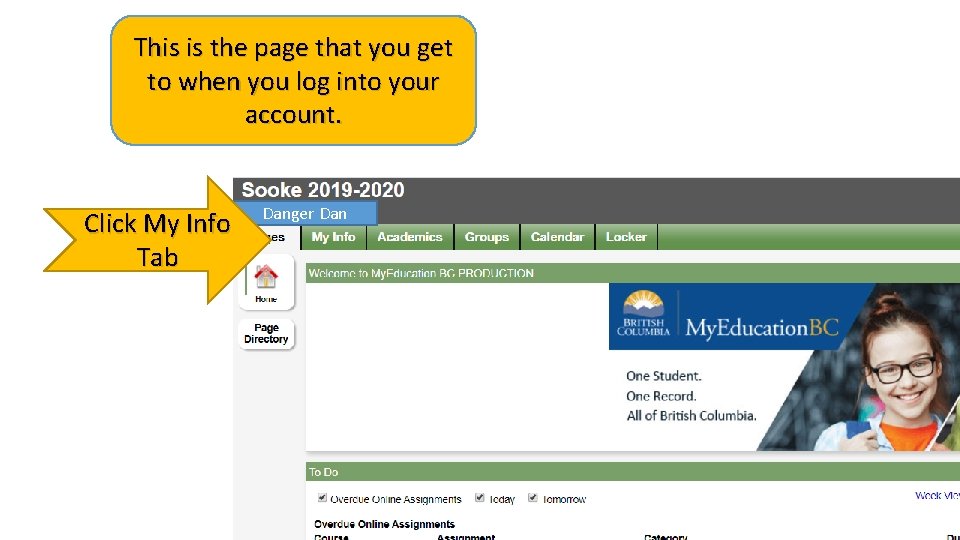
This is the page that you get to when you log into your account. Click My Info Tab Danger Dan
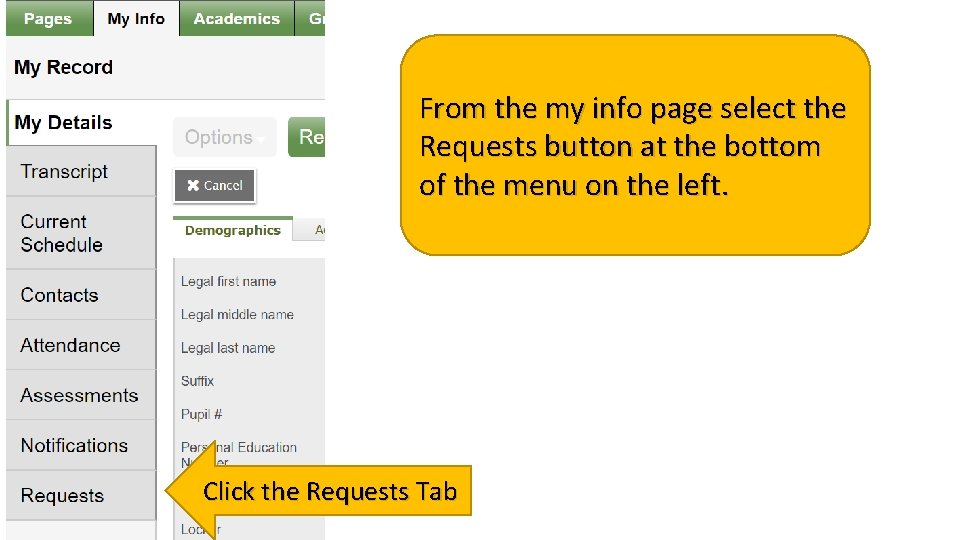
From the my info page select the Requests button at the bottom of the menu on the left. Click the Requests Tab
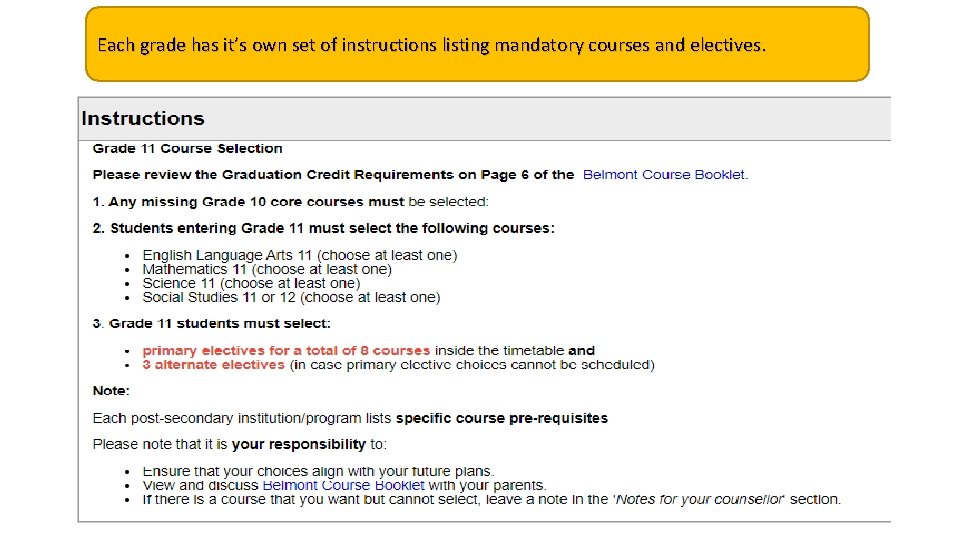
Each grade has it’s own set of instructions listing mandatory courses and electives.
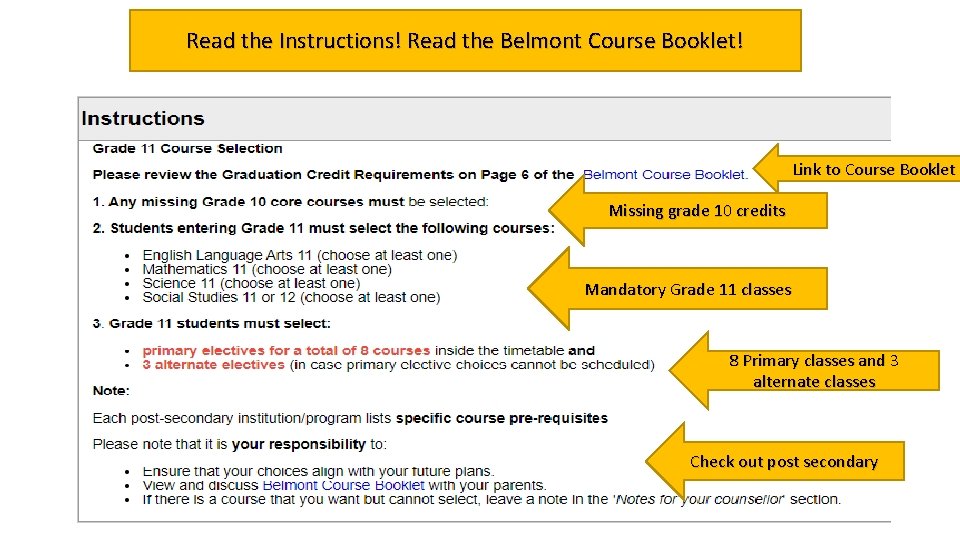
Read the Instructions! Read the Belmont Course Booklet! Link to Course Booklet Missing grade 10 credits Mandatory Grade 11 classes 8 Primary classes and 3 alternate classes Check out post secondary

Below the instructions are a set of course selection buttons Selection buttons Please work your way through all of the selection buttons from the top. Alternate selection button Leave notes here
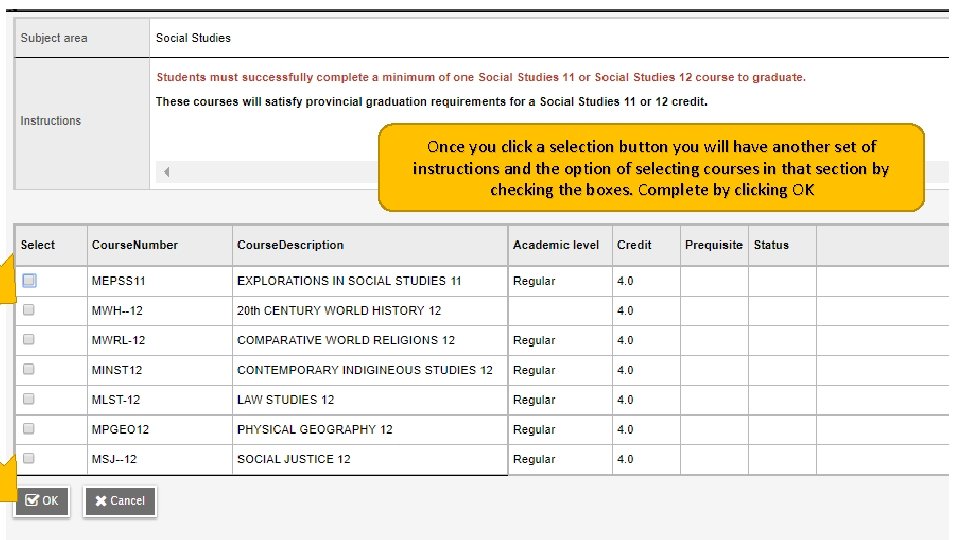
Once you click a selection button you will have another set of instructions and the option of selecting courses in that section by checking the boxes. Complete by clicking OK
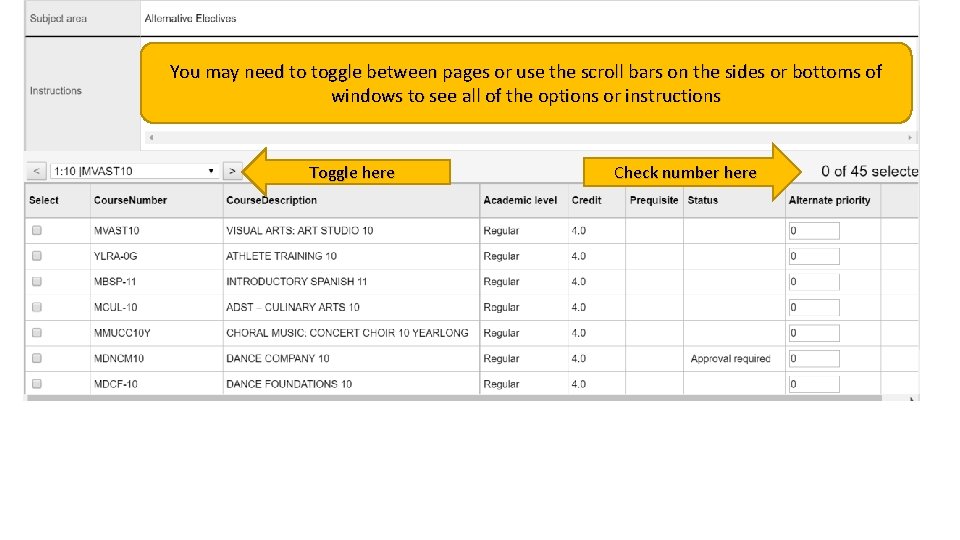
You may need to toggle between pages or use the scroll bars on the sides or bottoms of windows to see all of the options or instructions Toggle here Check number here
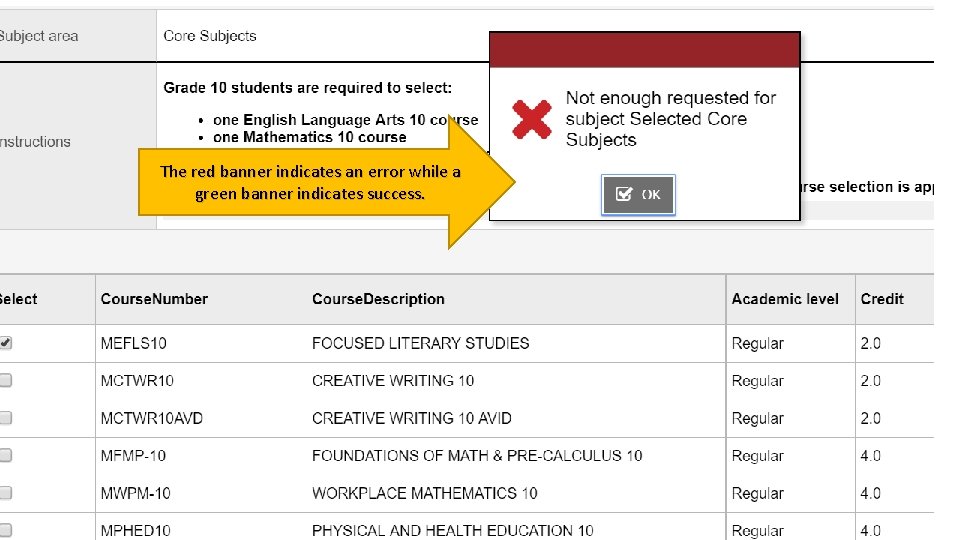
The red banner indicates an error while a green banner indicates success.
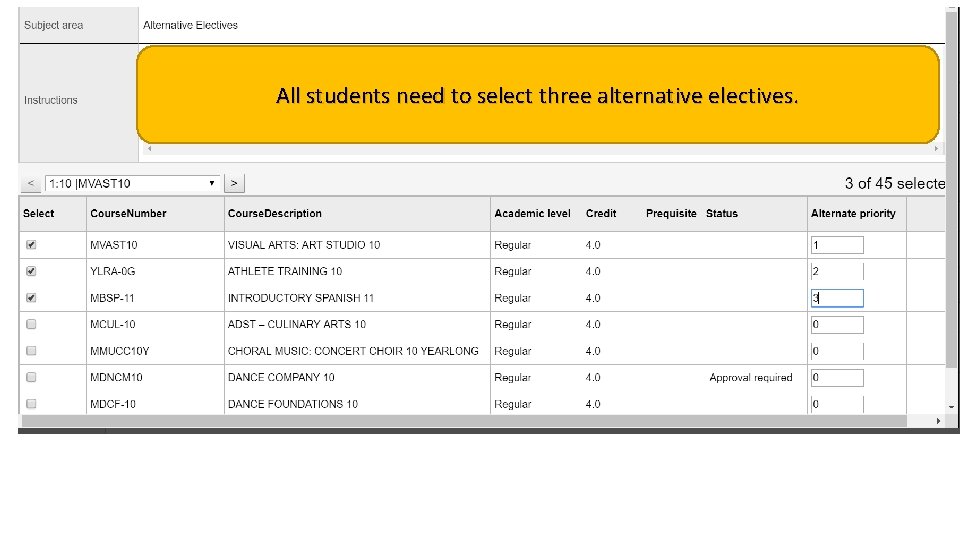
All students need to select three alternative electives.
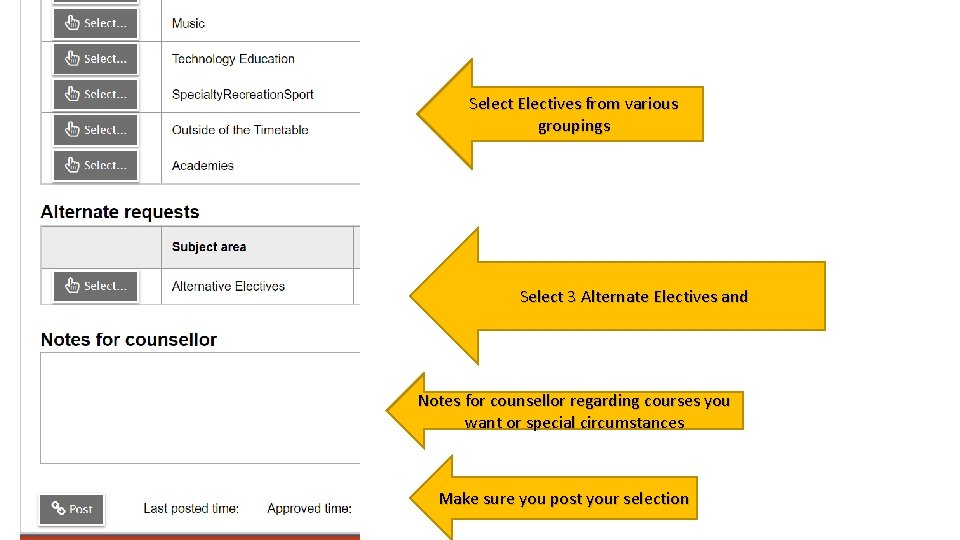
Select Electives from various groupings Select 3 Alternate Electives and Notes for counsellor regarding courses you want or special circumstances Make sure you post your selection
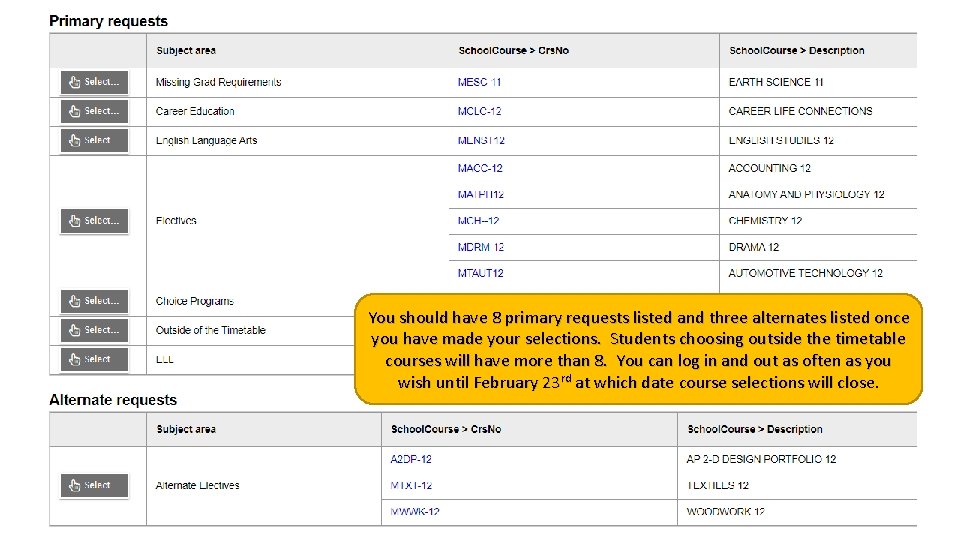
You should have 8 primary requests listed and three alternates listed once you have made your selections. Students choosing outside the timetable courses will have more than 8. You can log in and out as often as you wish until February 23 rd at which date course selections will close.
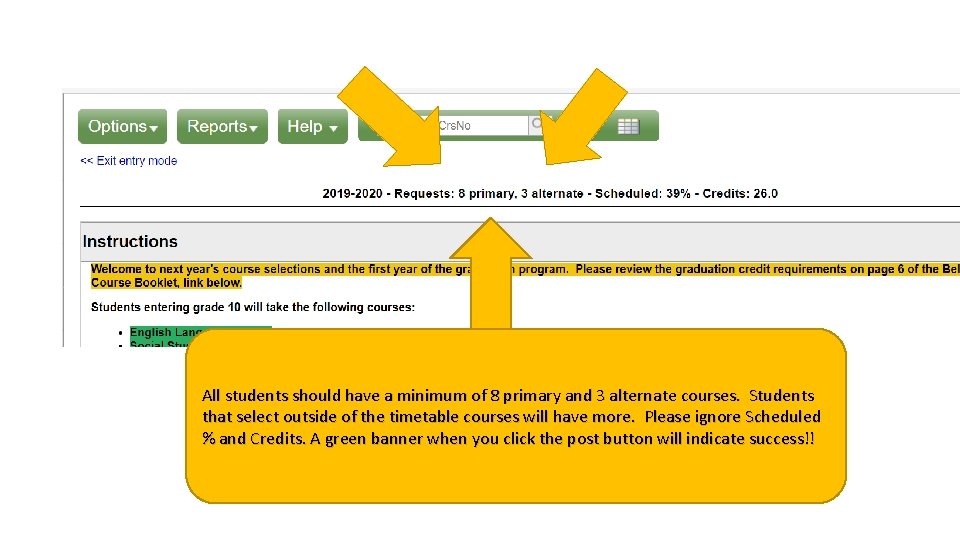
All students should have a minimum of 8 primary and 3 alternate courses. Students that select outside of the timetable courses will have more. Please ignore Scheduled % and Credits. A green banner when you click the post button will indicate success!!
 Balancing selection vs stabilizing selection
Balancing selection vs stabilizing selection Similarities
Similarities K selected
K selected Natural selection vs artificial selection
Natural selection vs artificial selection Difference between continuous and discontinuous variation
Difference between continuous and discontinuous variation Disruptive selection
Disruptive selection What is exponential growth in ecology
What is exponential growth in ecology Natural selection vs artificial selection
Natural selection vs artificial selection Two way selection and multiway selection
Two way selection and multiway selection Multiway selection
Multiway selection Mass selection
Mass selection Seaquam courses
Seaquam courses Course catalog ntust
Course catalog ntust Okm course selection
Okm course selection Nisdtx course guide
Nisdtx course guide Lamar high school course selection
Lamar high school course selection Kth course selection
Kth course selection