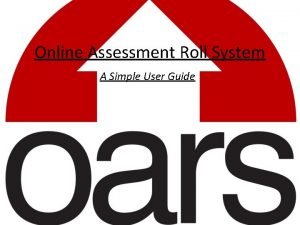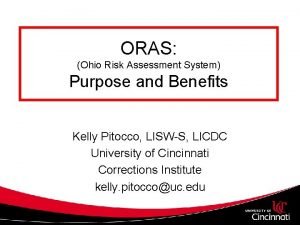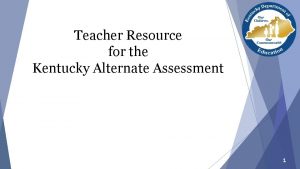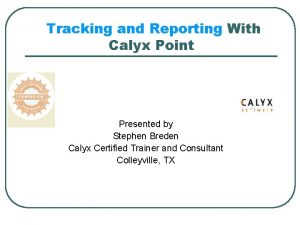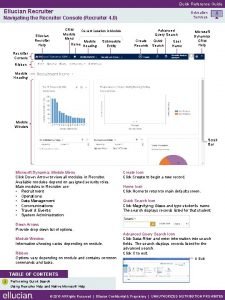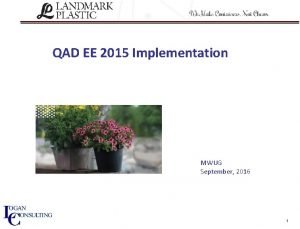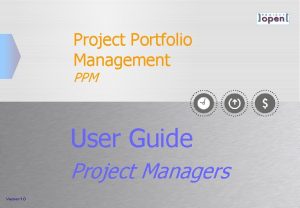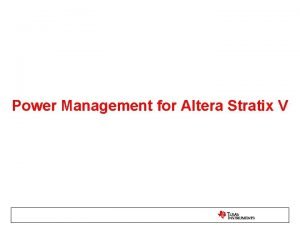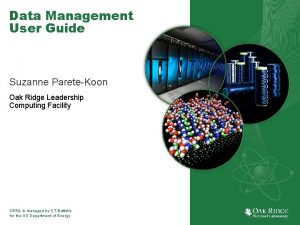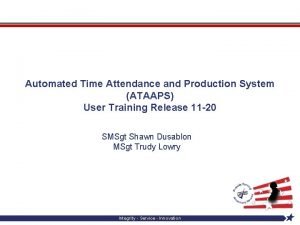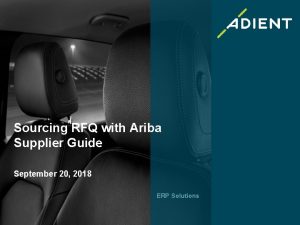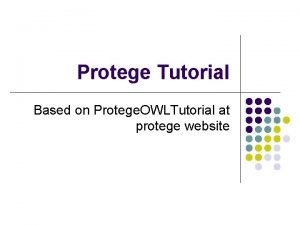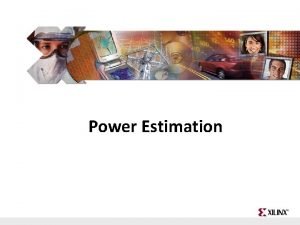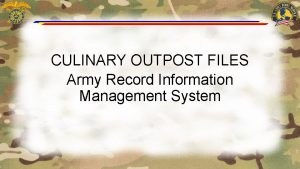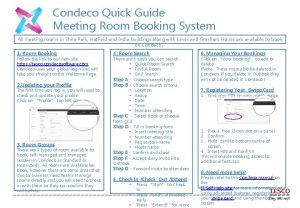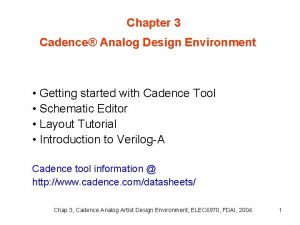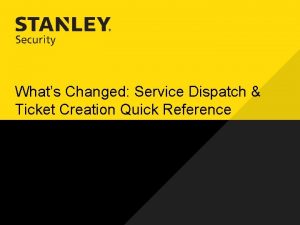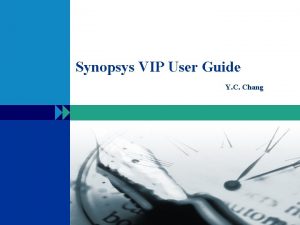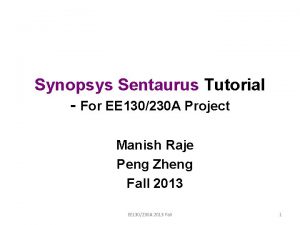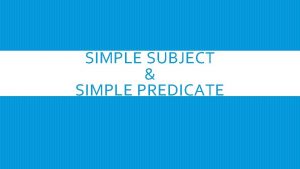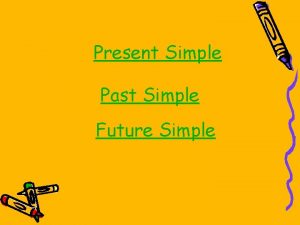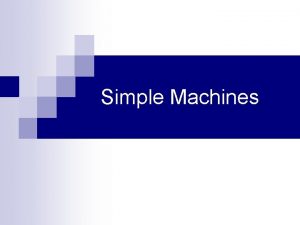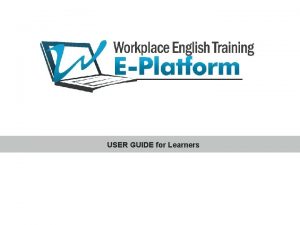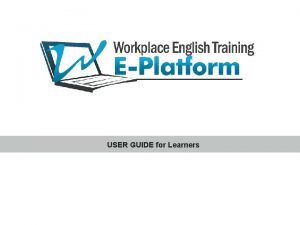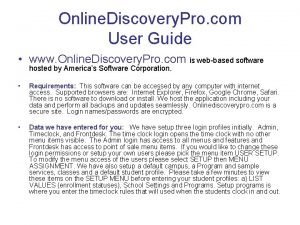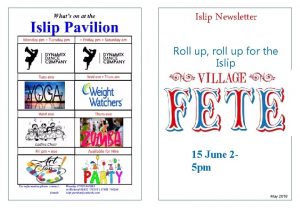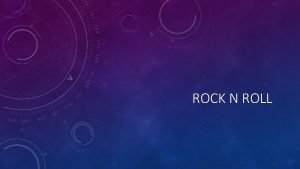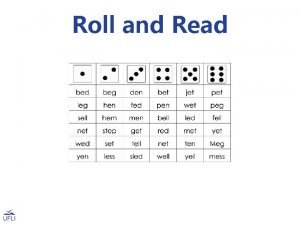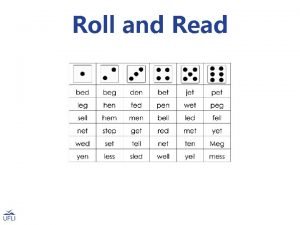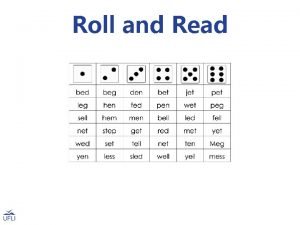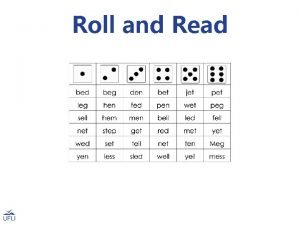Online Assessment Roll System A Simple User Guide
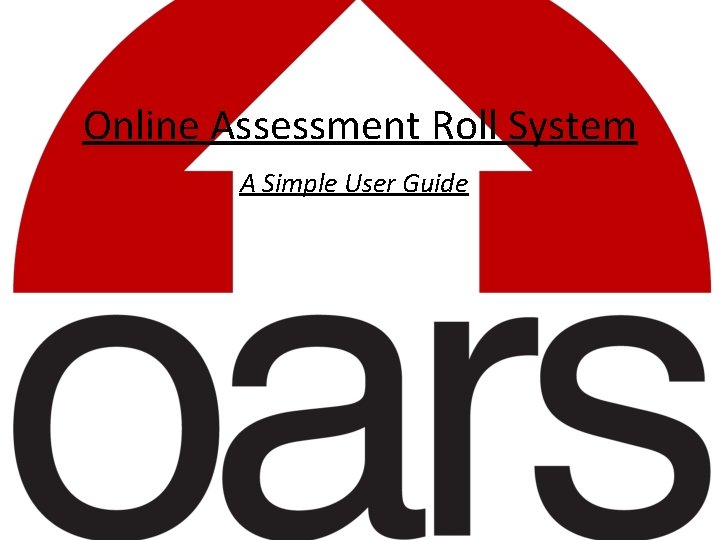
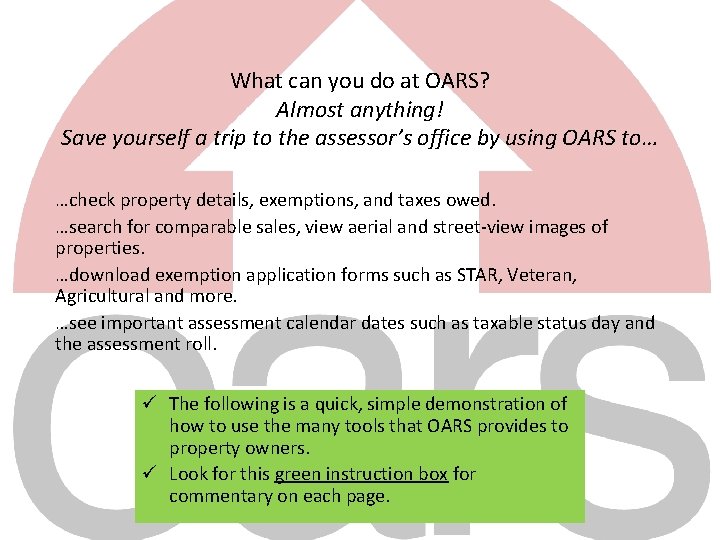
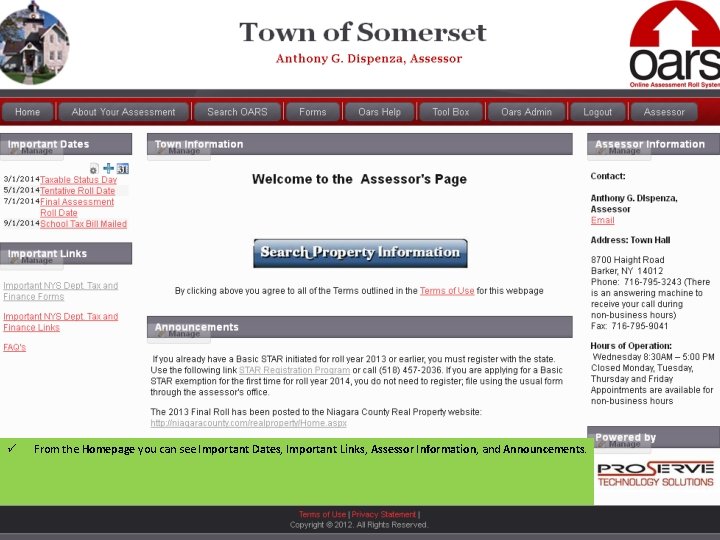

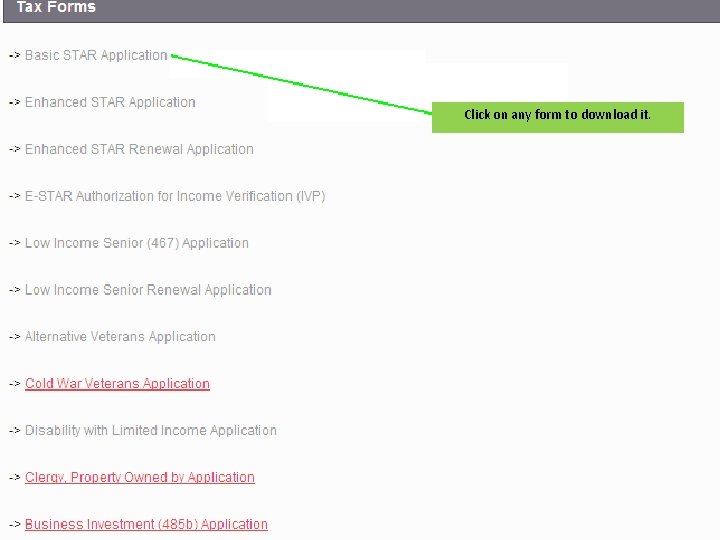
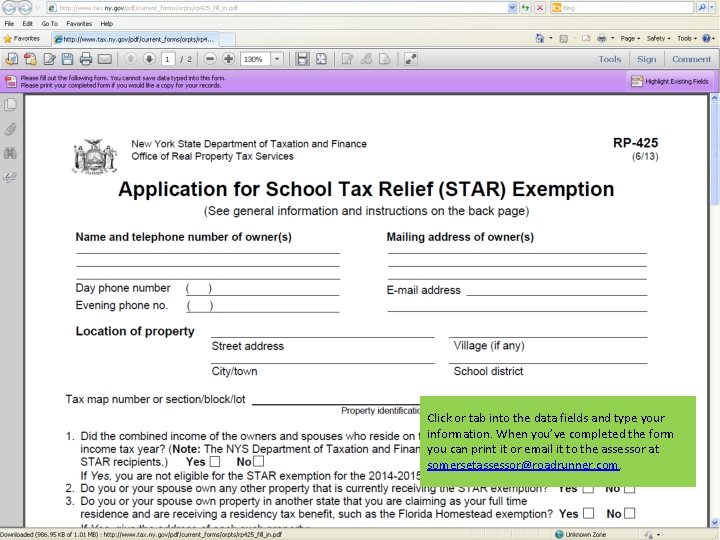
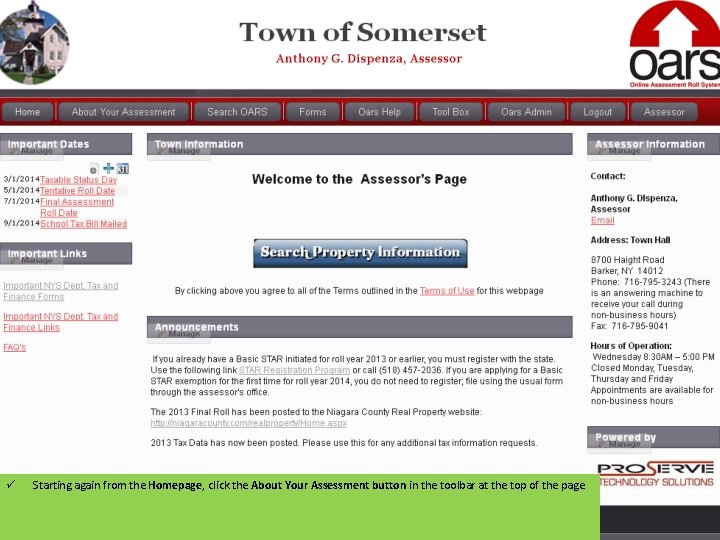
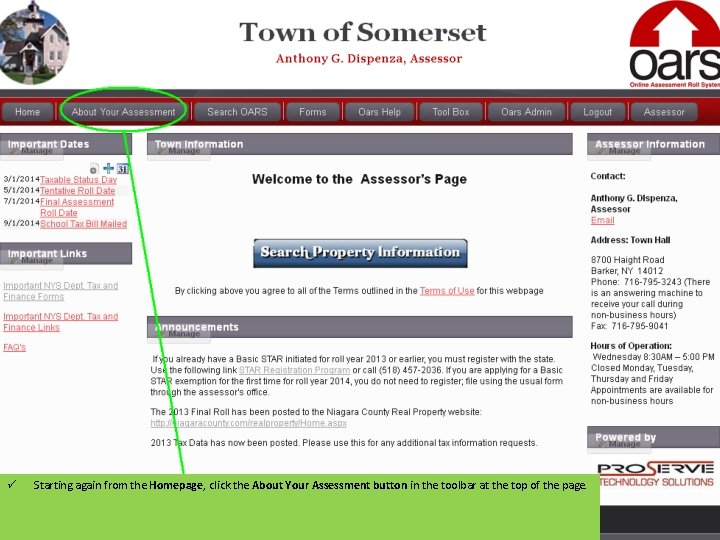
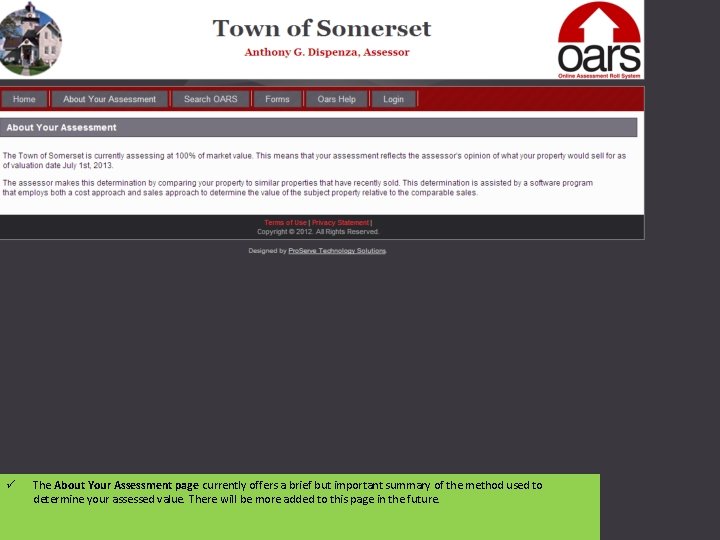
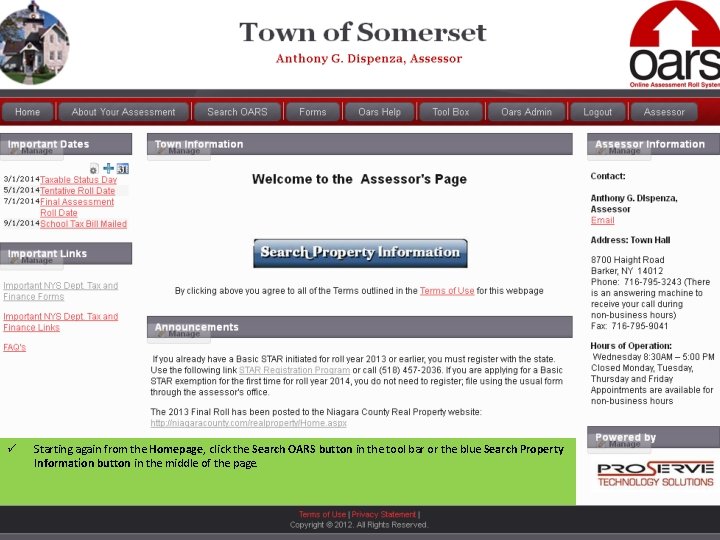
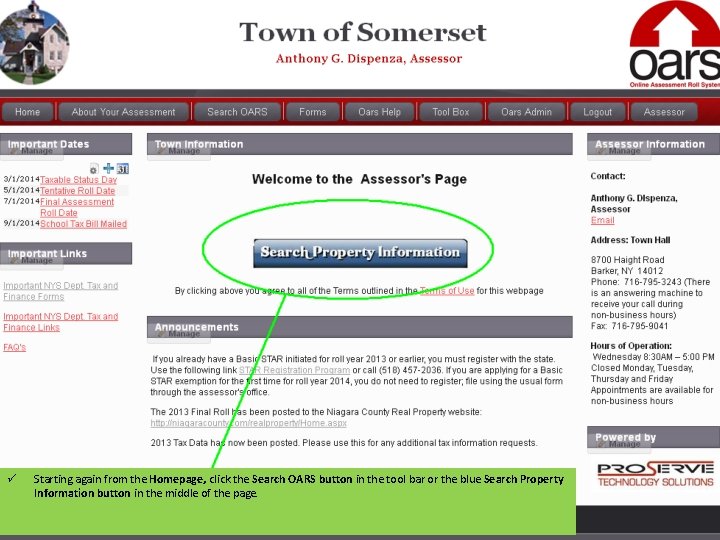
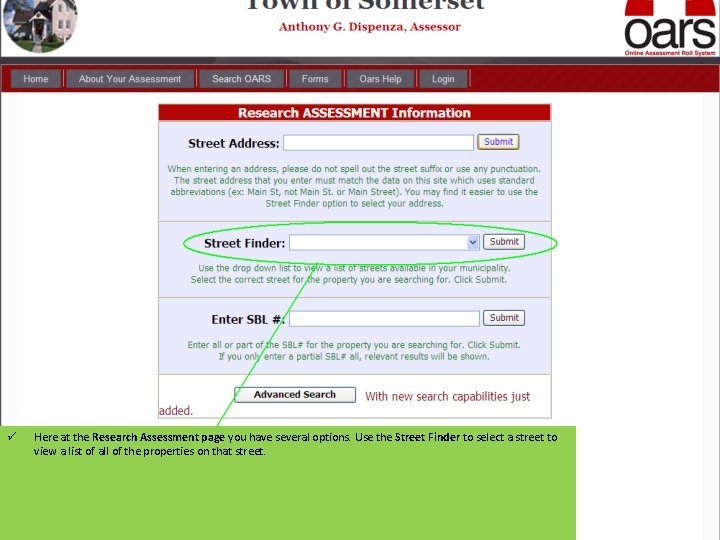
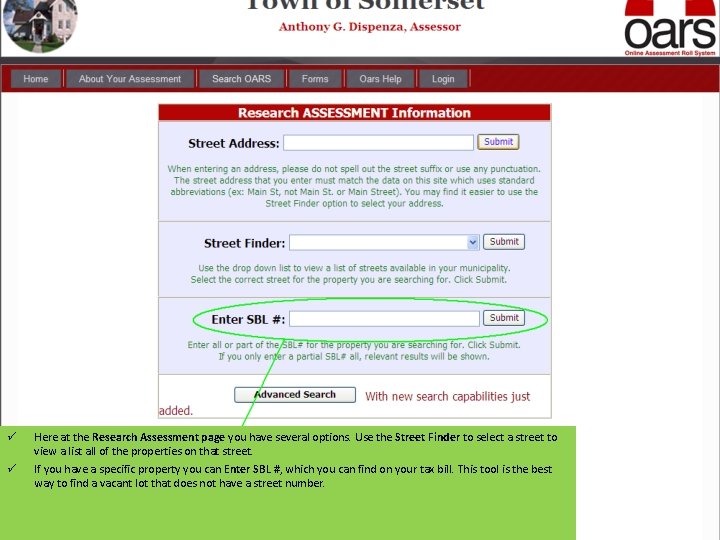
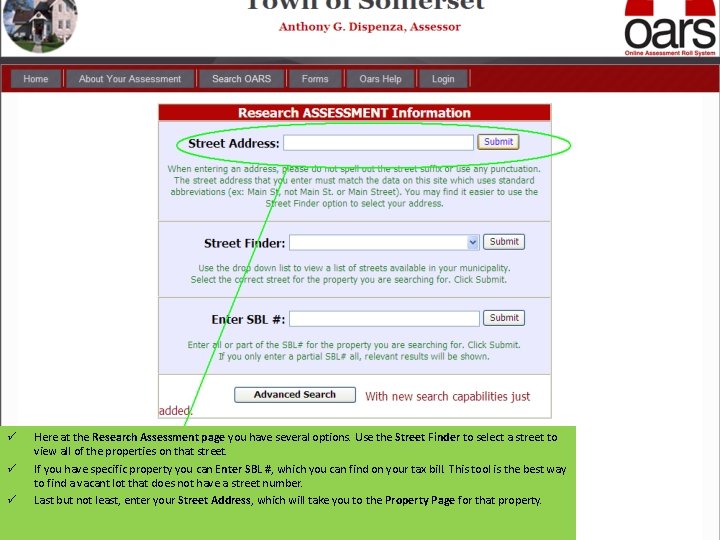
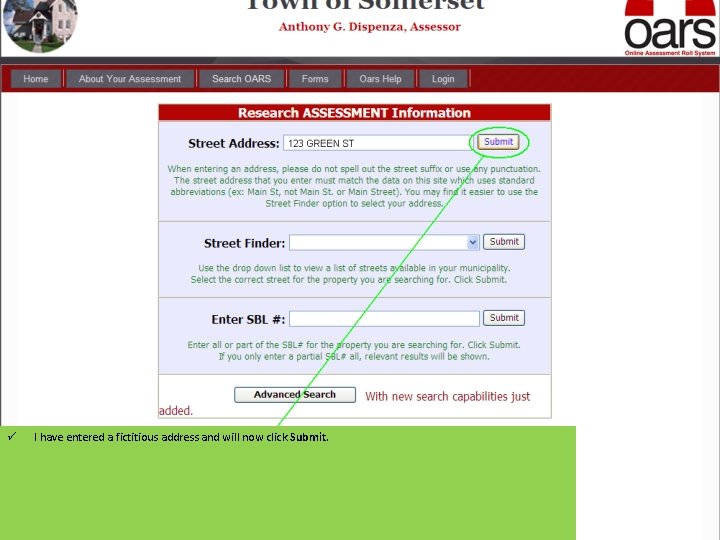
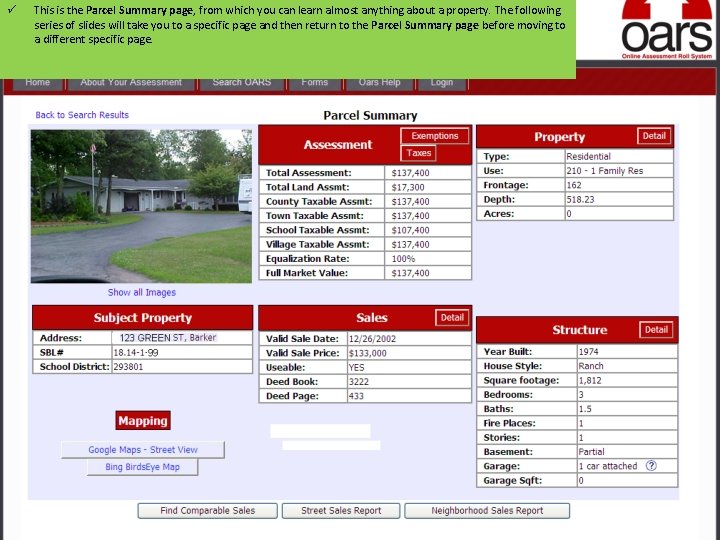
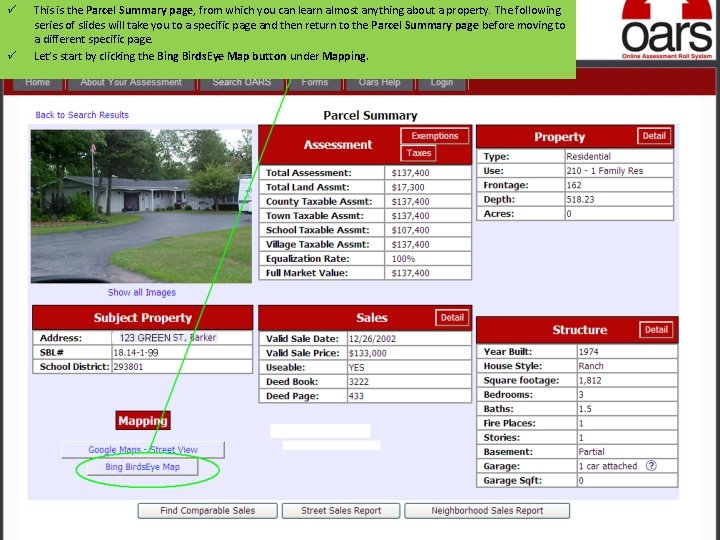
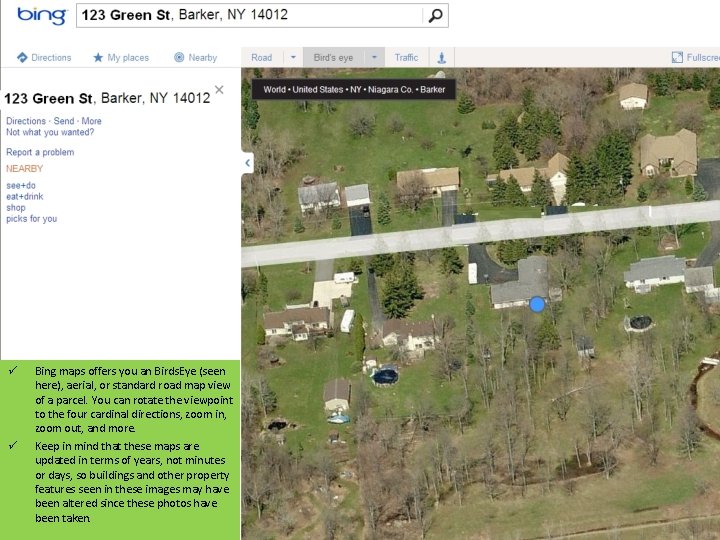
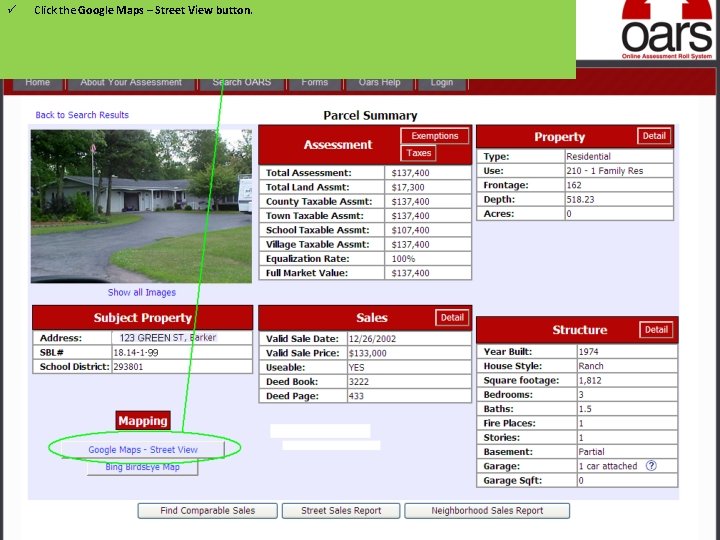
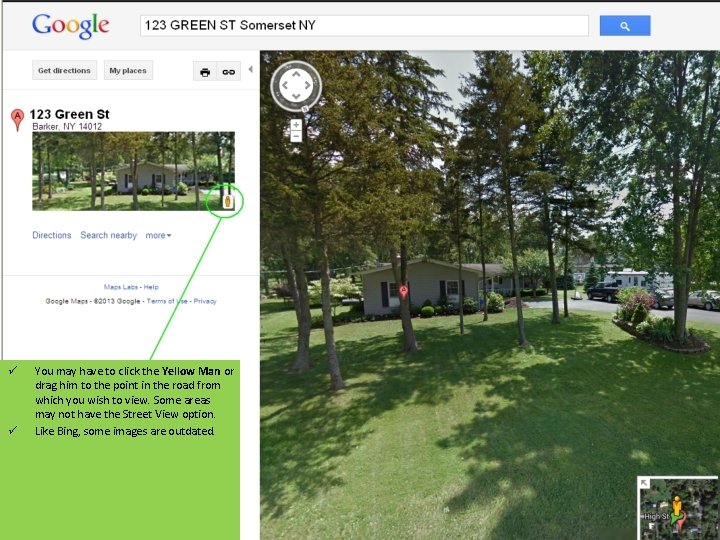
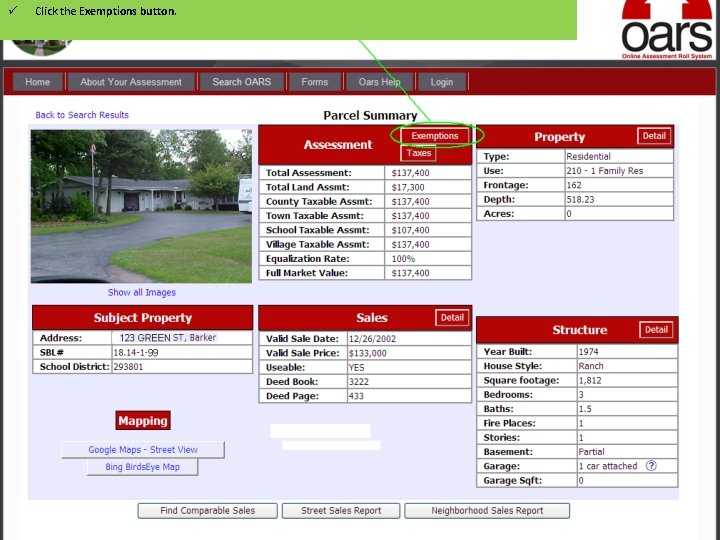
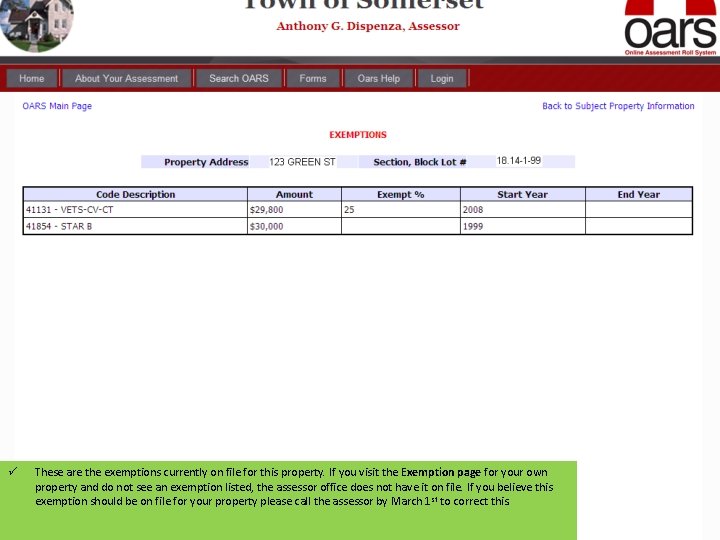
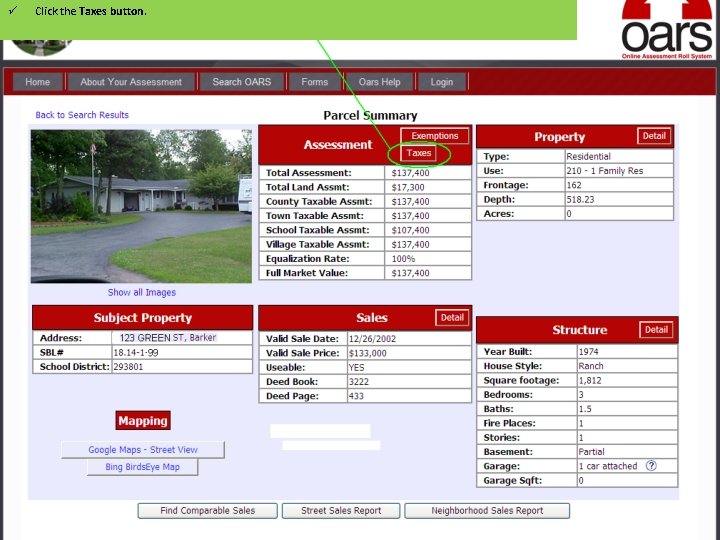
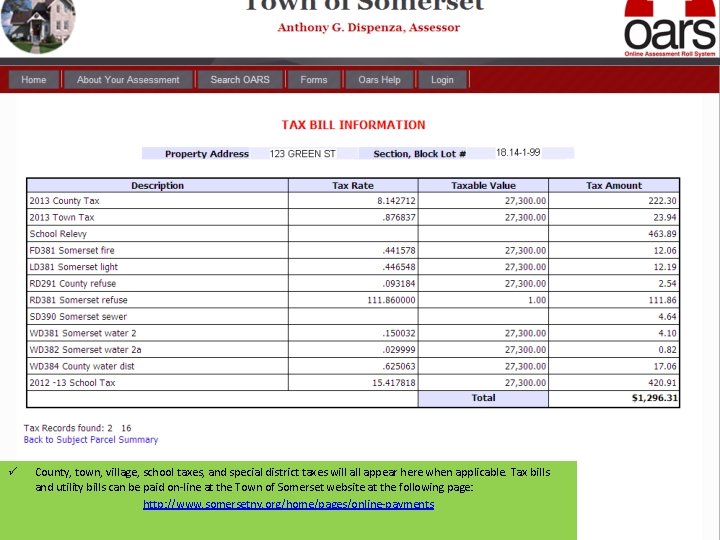
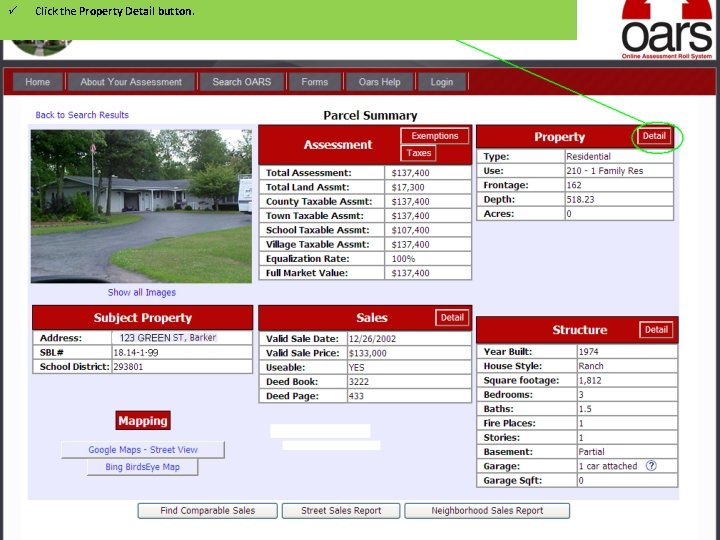
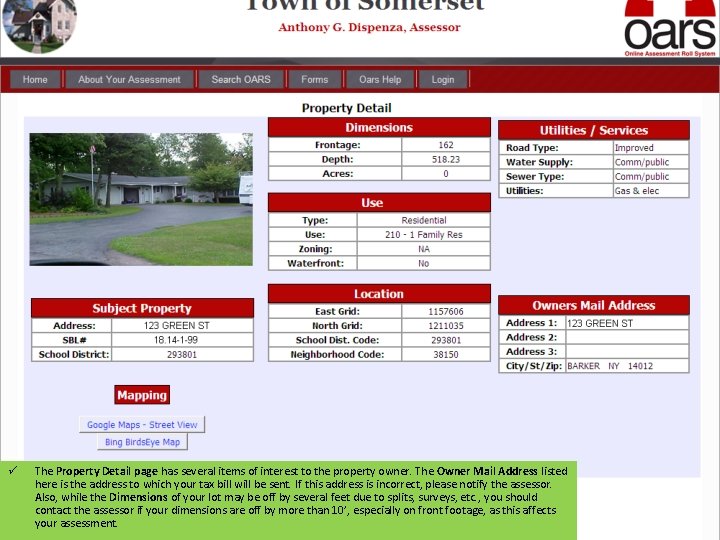
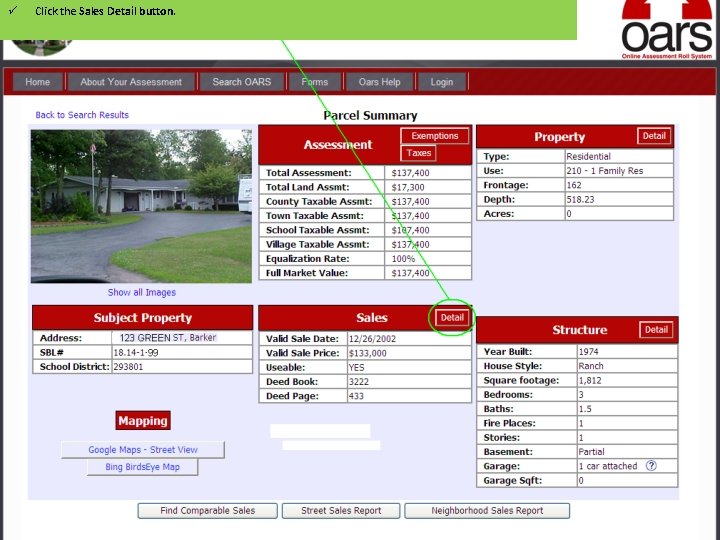
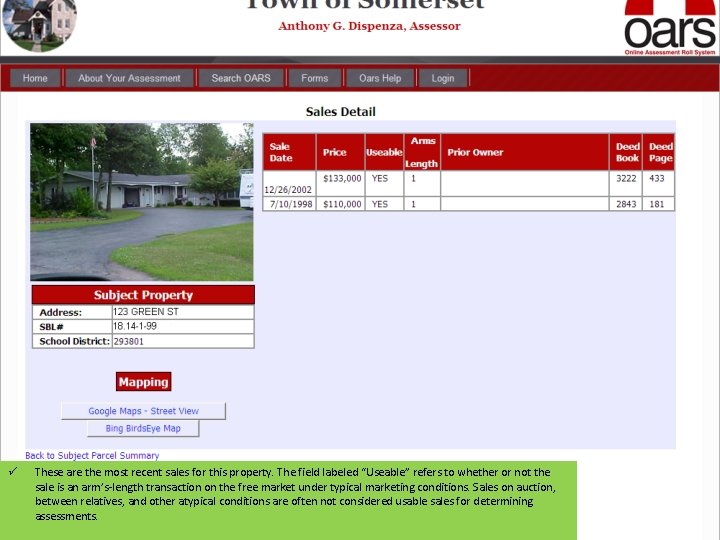
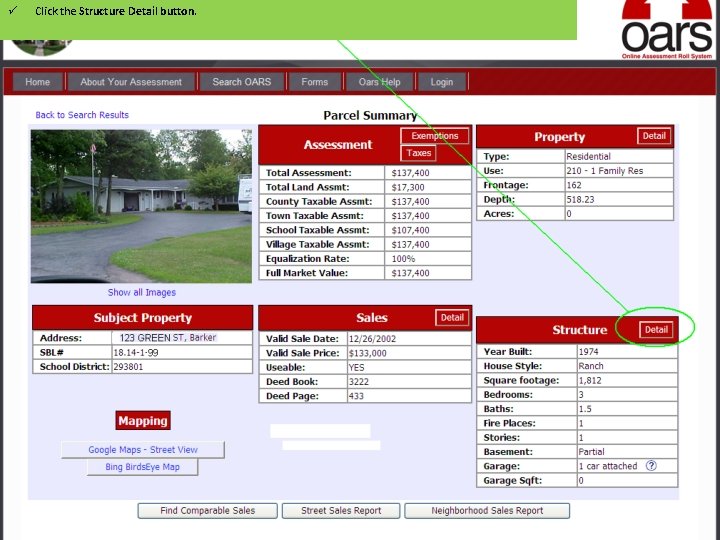
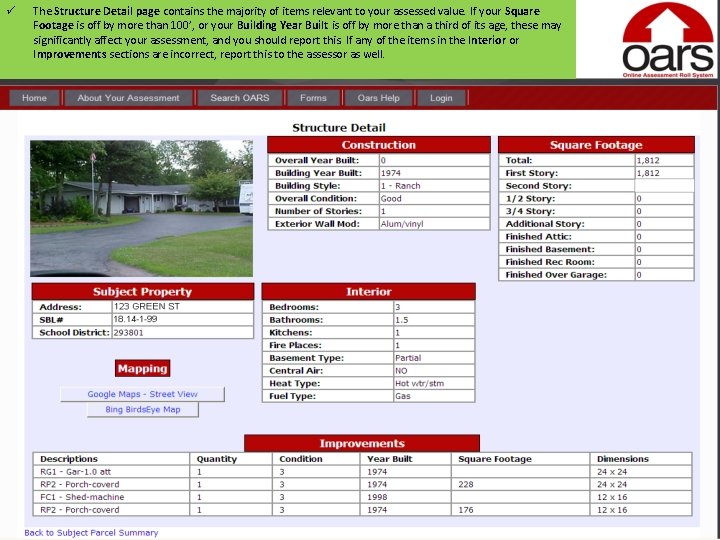
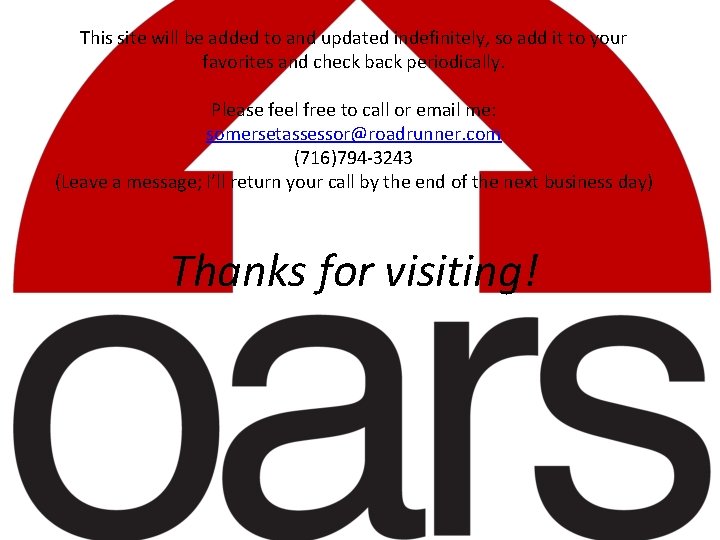
- Slides: 31
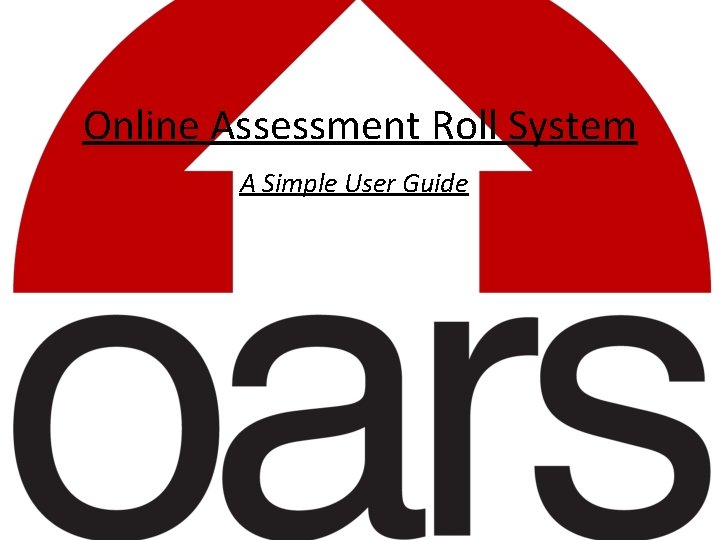
Online Assessment Roll System A Simple User Guide
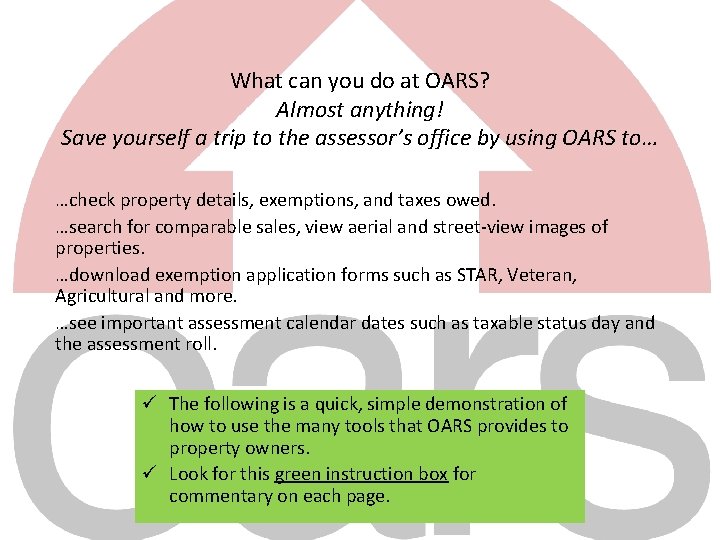
What can you do at OARS? Almost anything! Save yourself a trip to the assessor’s office by using OARS to… …check property details, exemptions, and taxes owed. …search for comparable sales, view aerial and street-view images of properties. …download exemption application forms such as STAR, Veteran, Agricultural and more. …see important assessment calendar dates such as taxable status day and the assessment roll. ü The following is a quick, simple demonstration of how to use the many tools that OARS provides to property owners. ü Look for this green instruction box for commentary on each page.
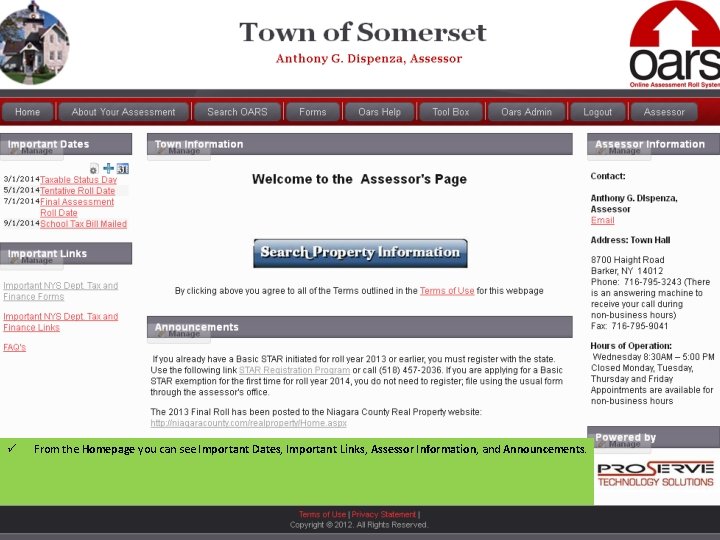
ü From the Homepage you can see Important Dates, Important Links, Assessor Information, and Announcements.

ü ü From the Homepage you can see Important Dates, Important Links, Assessor Information, and Announcements. By clicking the Forms button at the top of the page you can download exemption forms.
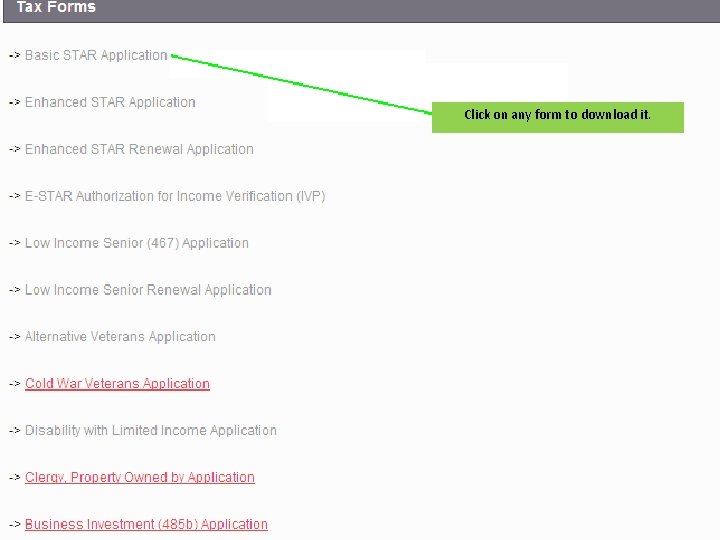
Click on any form to download it.
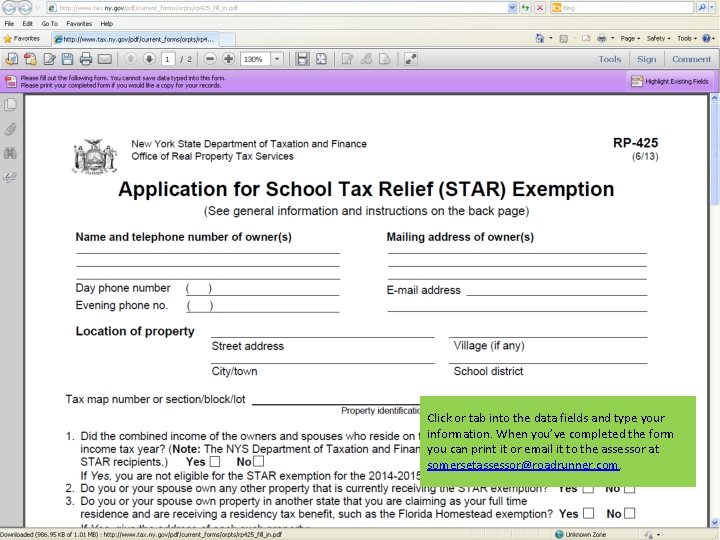
Click or tab into the data fields and type your information. When you’ve completed the form you can print it or email it to the assessor at somersetassessor@roadrunner. com.
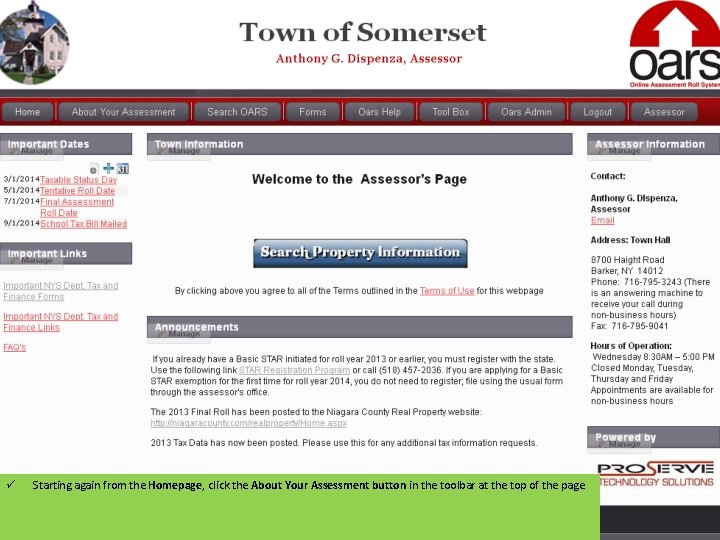
ü Starting again from the Homepage, click the About Your Assessment button in the toolbar at the top of the page.
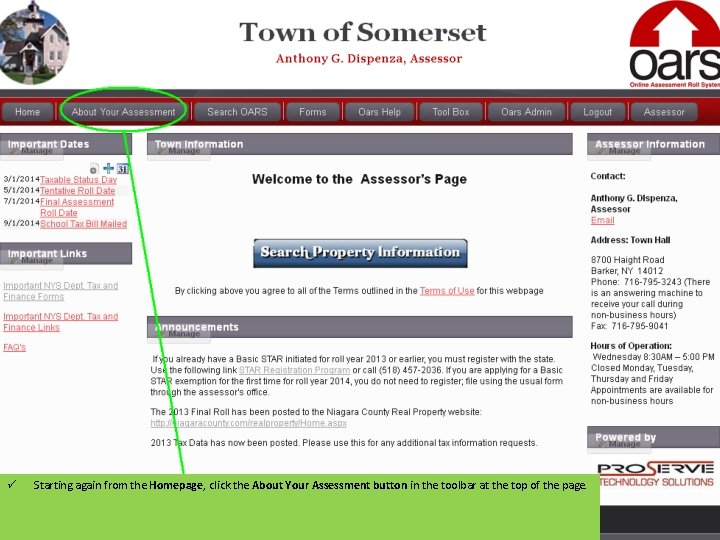
ü Starting again from the Homepage, click the About Your Assessment button in the toolbar at the top of the page.
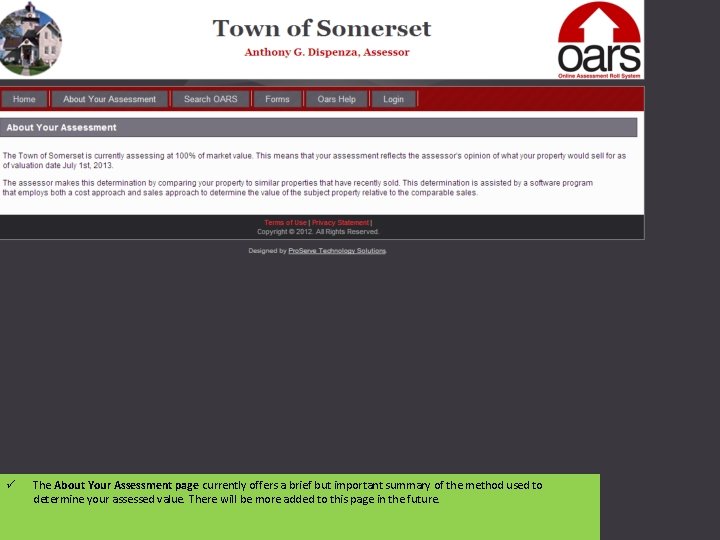
ü The About Your Assessment page currently offers a brief but important summary of the method used to determine your assessed value. There will be more added to this page in the future.
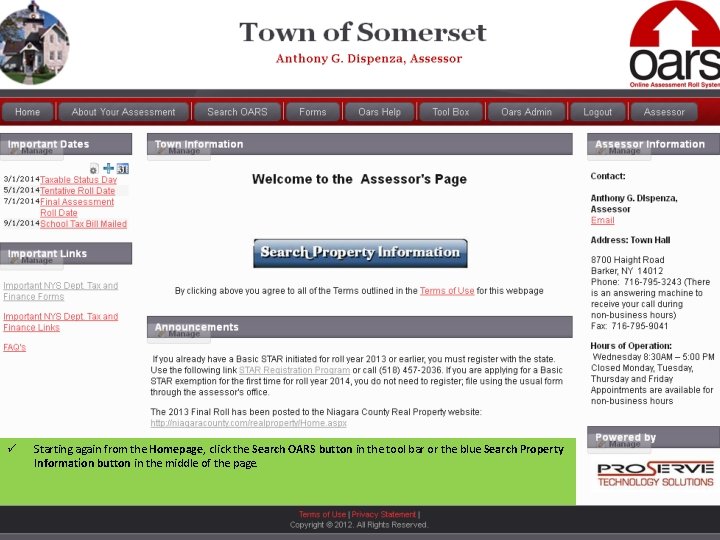
ü Starting again from the Homepage, click the Search OARS button in the tool bar or the blue Search Property Information button in the middle of the page.
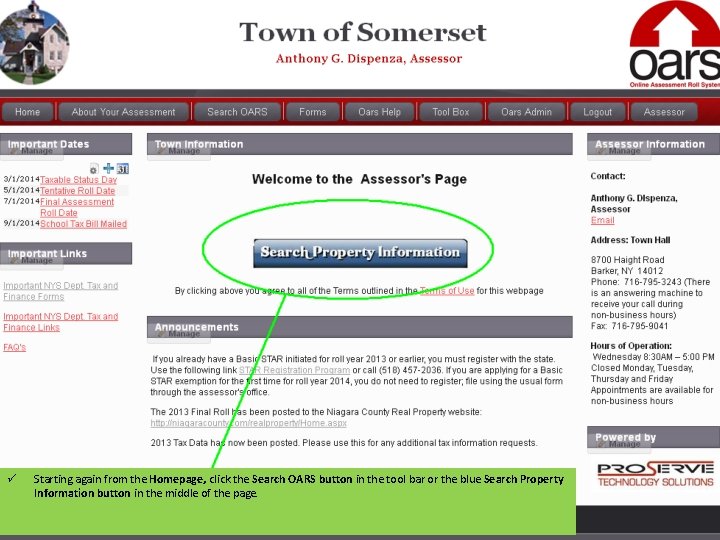
ü Starting again from the Homepage, click the Search OARS button in the tool bar or the blue Search Property Information button in the middle of the page.
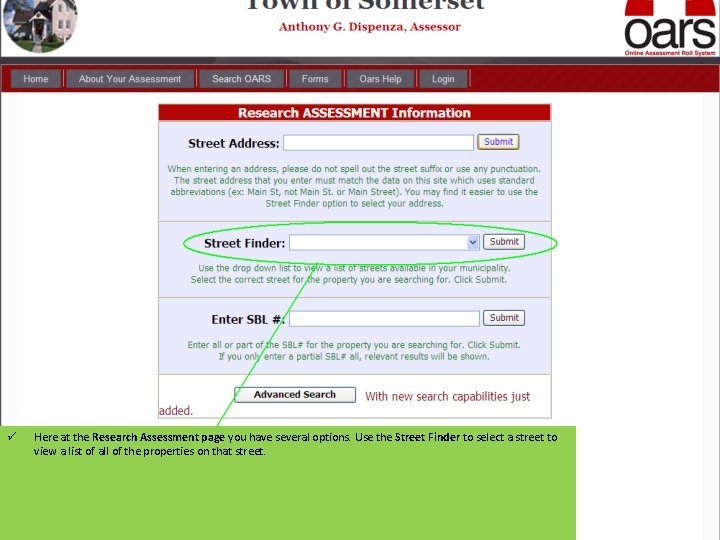
ü Here at the Research Assessment page you have several options. Use the Street Finder to select a street to view a list of all of the properties on that street.
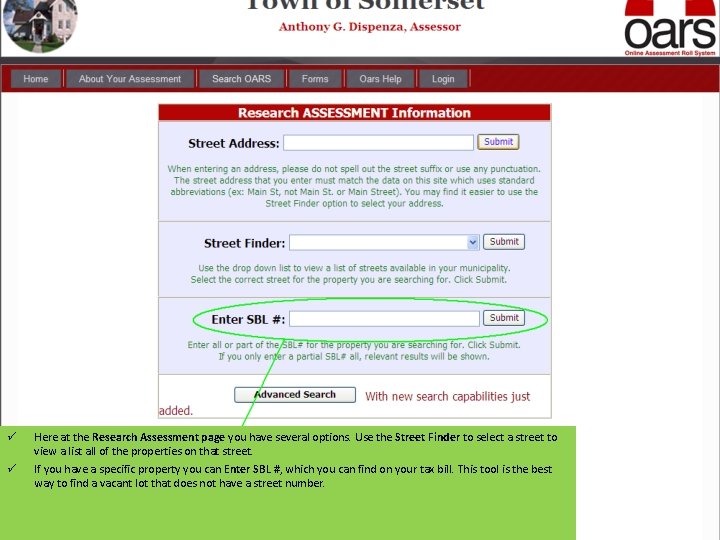
ü ü Here at the Research Assessment page you have several options. Use the Street Finder to select a street to view a list all of the properties on that street. If you have a specific property you can Enter SBL #, which you can find on your tax bill. This tool is the best way to find a vacant lot that does not have a street number.
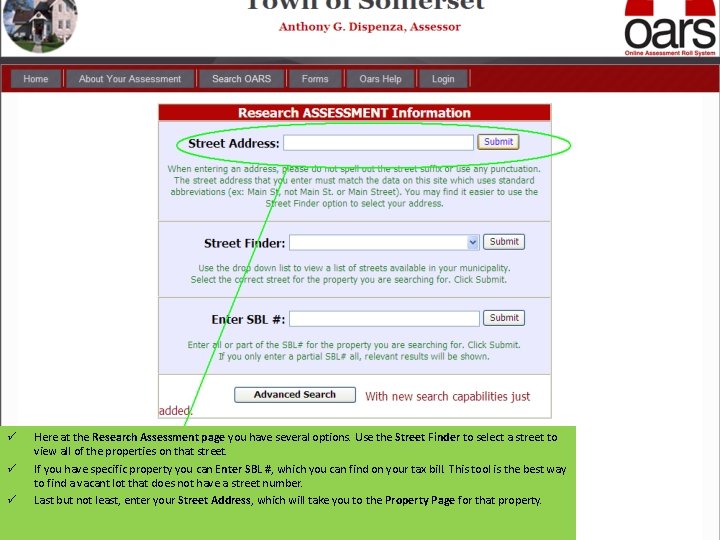
ü ü ü Here at the Research Assessment page you have several options. Use the Street Finder to select a street to view all of the properties on that street. If you have specific property you can Enter SBL #, which you can find on your tax bill. This tool is the best way to find a vacant lot that does not have a street number. Last but not least, enter your Street Address, which will take you to the Property Page for that property.
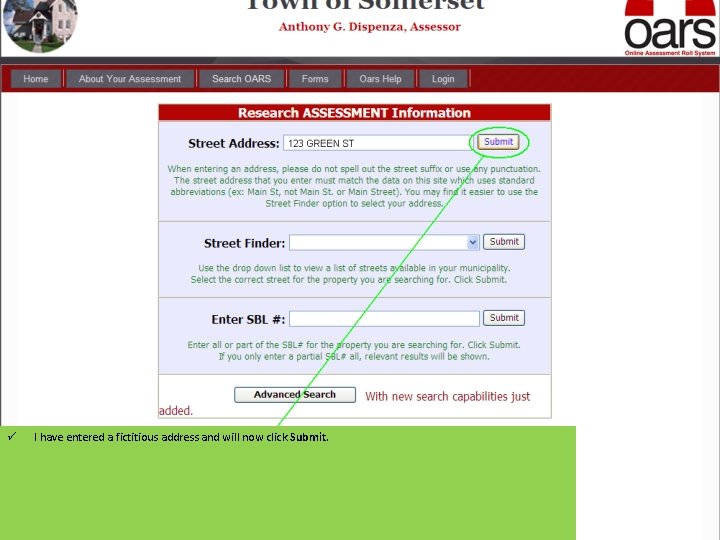
ü I have entered a fictitious address and will now click Submit.
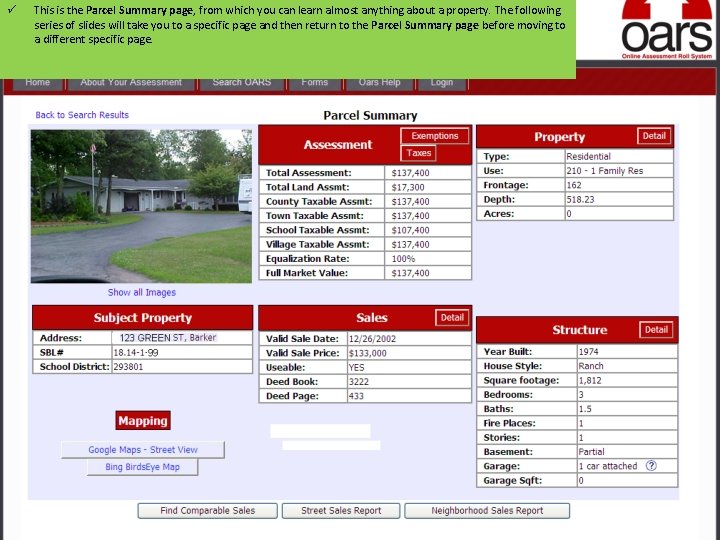
ü This is the Parcel Summary page, from which you can learn almost anything about a property. The following series of slides will take you to a specific page and then return to the Parcel Summary page before moving to a different specific page.
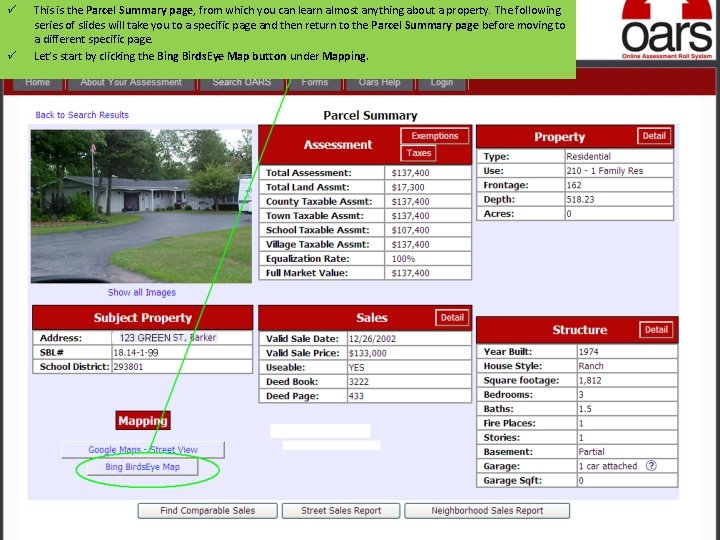
ü ü This is the Parcel Summary page, from which you can learn almost anything about a property. The following series of slides will take you to a specific page and then return to the Parcel Summary page before moving to a different specific page. Let’s start by clicking the Bing Birds. Eye Map button under Mapping.
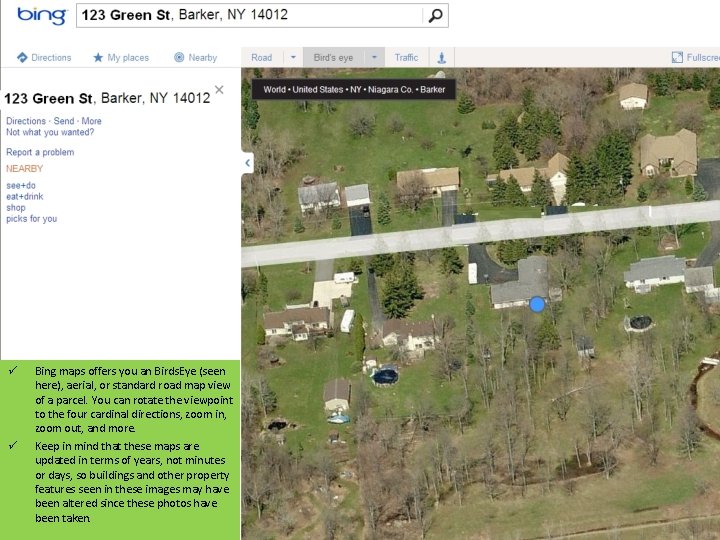
ü ü Bing maps offers you an Birds. Eye (seen here), aerial, or standard road map view of a parcel. You can rotate the viewpoint to the four cardinal directions, zoom in, zoom out, and more. Keep in mind that these maps are updated in terms of years, not minutes or days, so buildings and other property features seen in these images may have been altered since these photos have been taken.
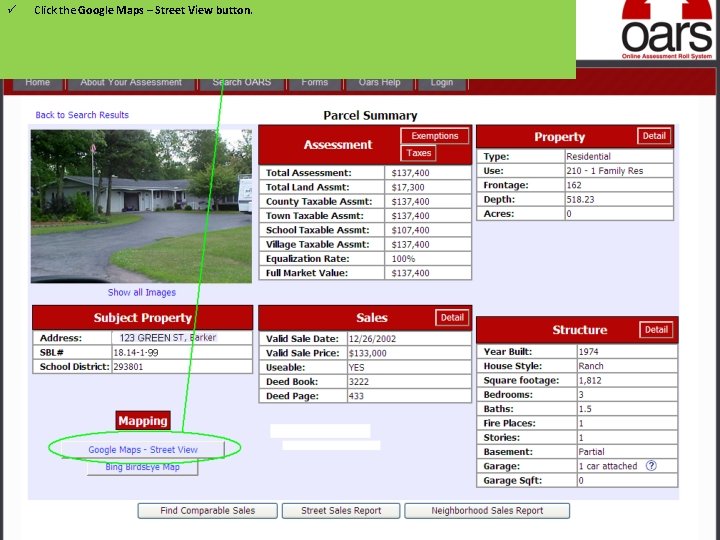
ü Click the Google Maps – Street View button.
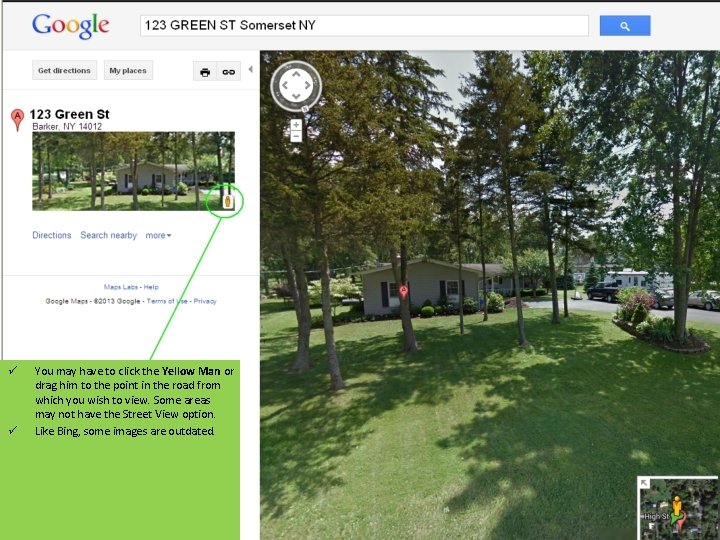
ü ü You may have to click the Yellow Man or drag him to the point in the road from which you wish to view. Some areas may not have the Street View option. Like Bing, some images are outdated.
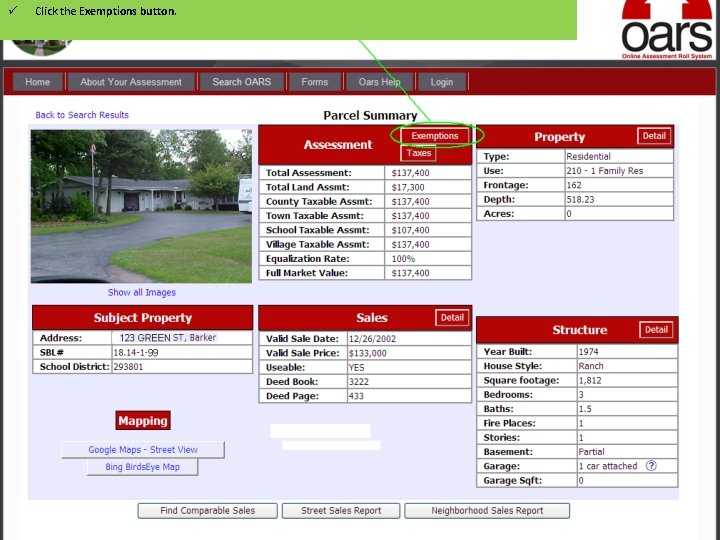
ü Click the Exemptions button.
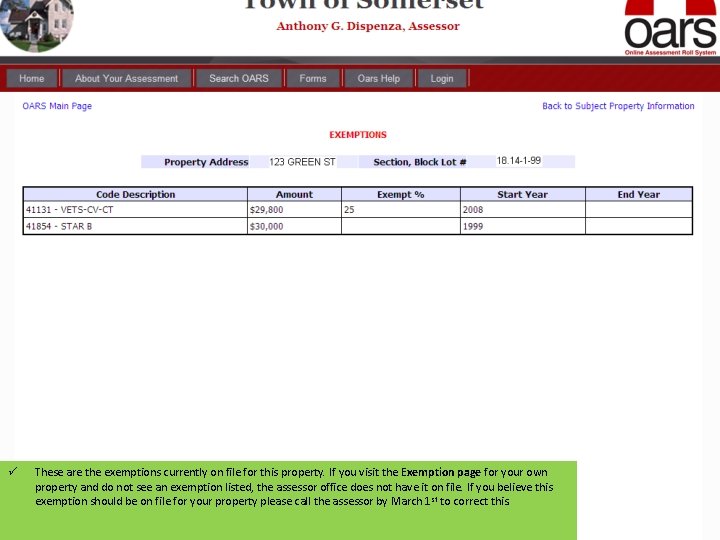
ü These are the exemptions currently on file for this property. If you visit the Exemption page for your own property and do not see an exemption listed, the assessor office does not have it on file. If you believe this exemption should be on file for your property please call the assessor by March 1 st to correct this.
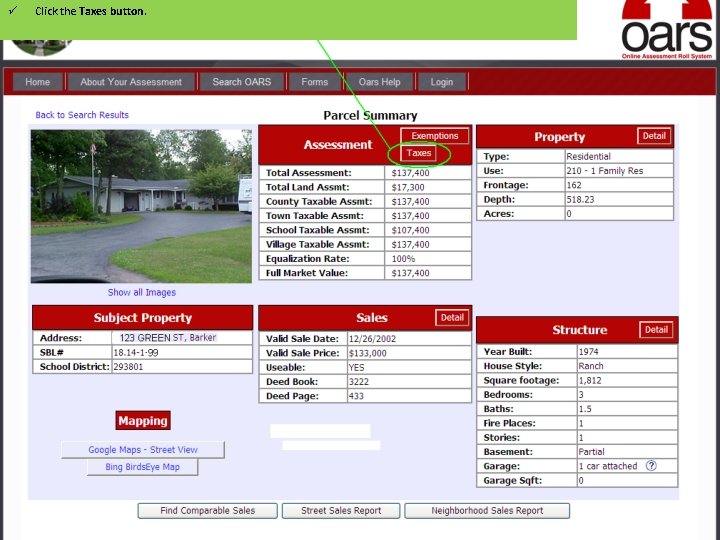
ü Click the Taxes button.
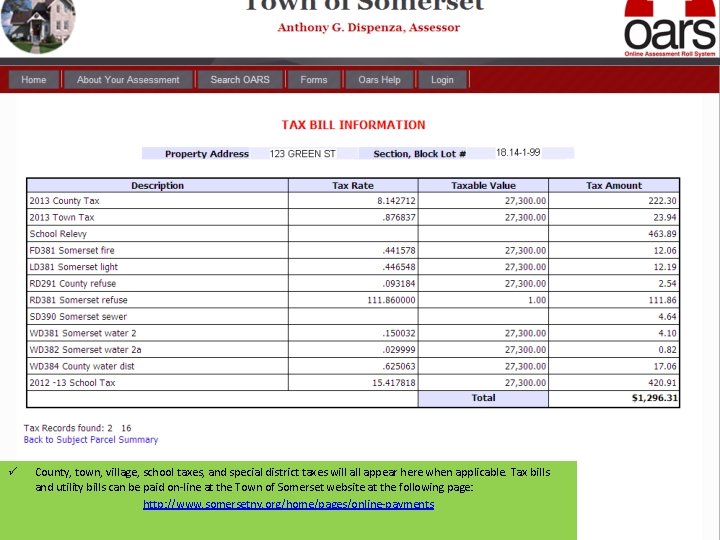
ü County, town, village, school taxes, and special district taxes will appear here when applicable. Tax bills and utility bills can be paid on-line at the Town of Somerset website at the following page: http: //www. somersetny. org/home/pages/online-payments
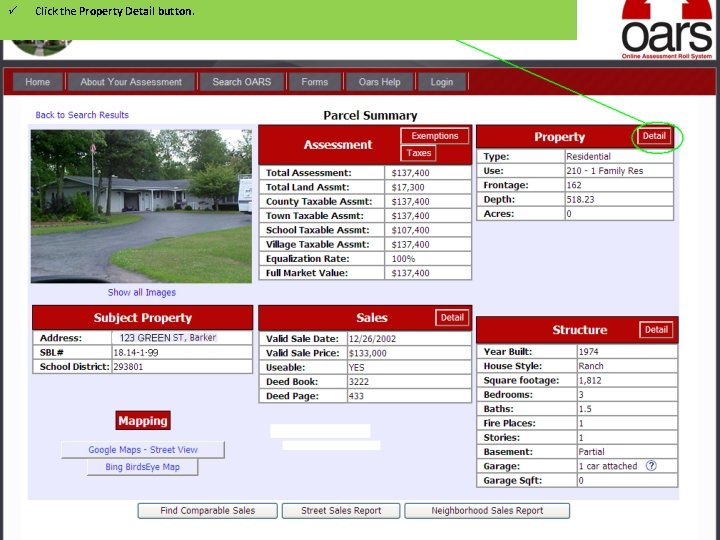
ü Click the Property Detail button.
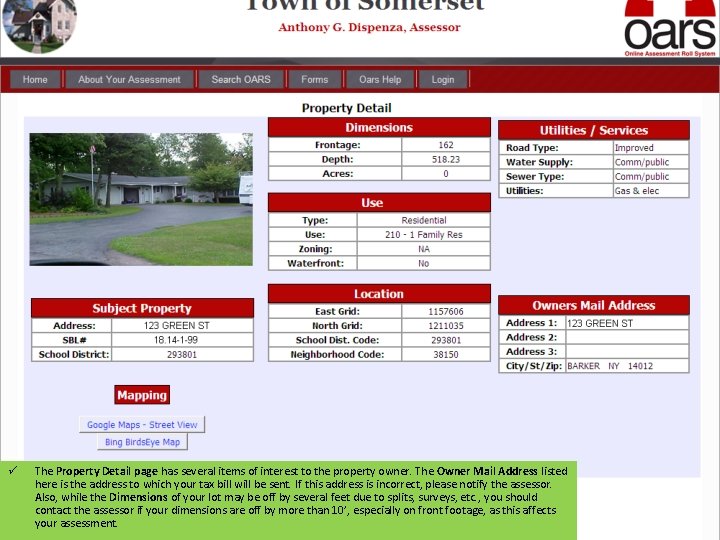
ü The Property Detail page has several items of interest to the property owner. The Owner Mail Address listed here is the address to which your tax bill will be sent. If this address is incorrect, please notify the assessor. Also, while the Dimensions of your lot may be off by several feet due to splits, surveys, etc. , you should contact the assessor if your dimensions are off by more than 10’, especially on front footage, as this affects your assessment.
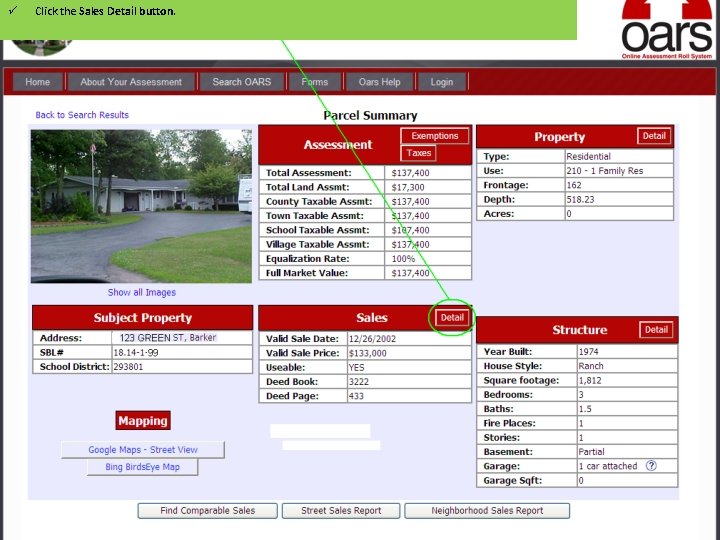
ü Click the Sales Detail button.
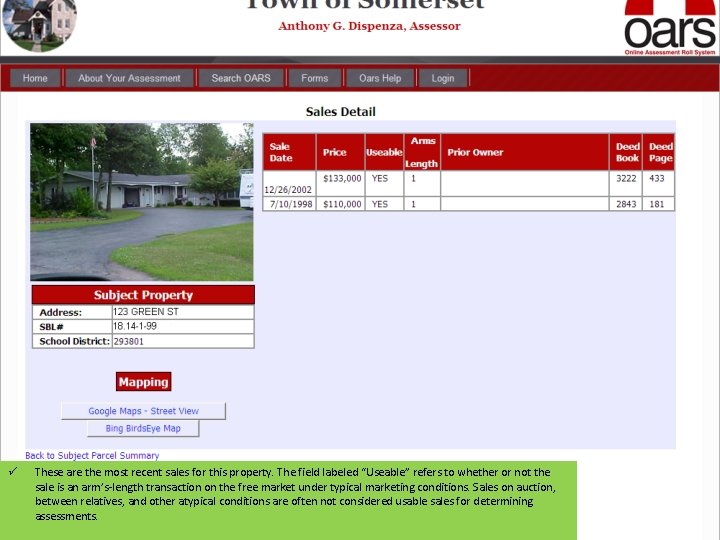
ü These are the most recent sales for this property. The field labeled “Useable” refers to whether or not the sale is an arm’s-length transaction on the free market under typical marketing conditions. Sales on auction, between relatives, and other atypical conditions are often not considered usable sales for determining assessments.
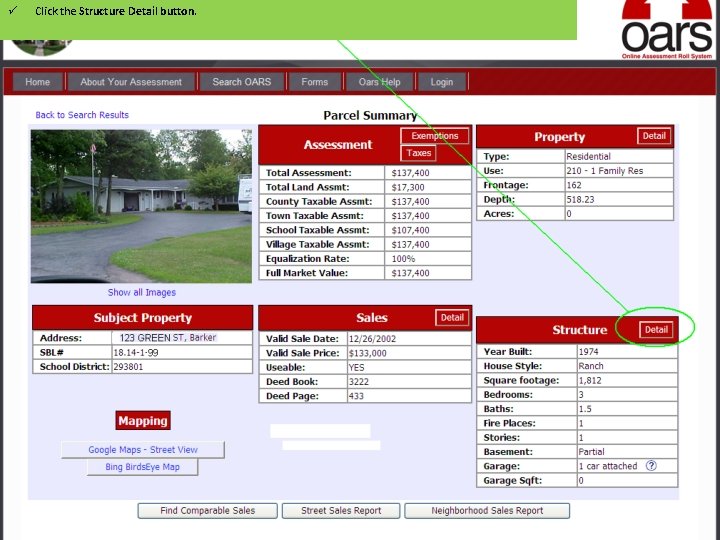
ü Click the Structure Detail button.
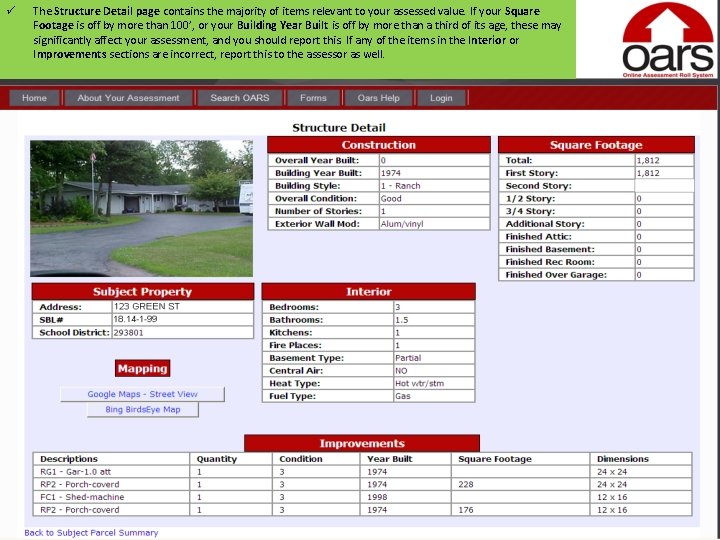
ü The Structure Detail page contains the majority of items relevant to your assessed value. If your Square Footage is off by more than 100’, or your Building Year Built is off by more than a third of its age, these may significantly affect your assessment, and you should report this. If any of the items in the Interior or Improvements sections are incorrect, report this to the assessor as well.
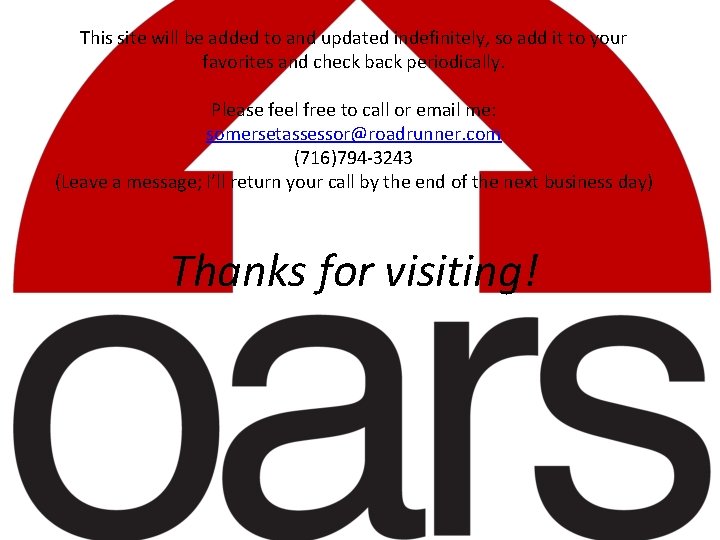
This site will be added to and updated indefinitely, so add it to your favorites and check back periodically. Please feel free to call or email me: somersetassessor@roadrunner. com (716)794 -3243 (Leave a message; I’ll return your call by the end of the next business day) Thanks for visiting!
 Blow blow seminole wind
Blow blow seminole wind Single user and multi user operating system
Single user and multi user operating system Single user and multiple user operating system
Single user and multiple user operating system Assesment roll
Assesment roll Oras assessment
Oras assessment Ky alternate assessment online training system
Ky alternate assessment online training system Archivos system.ini; win.ini; system.dat; user.dat
Archivos system.ini; win.ini; system.dat; user.dat Wetflag app
Wetflag app Calyx tracking
Calyx tracking Stratix 10 emif user guide
Stratix 10 emif user guide Ellucian recruiter
Ellucian recruiter Qad barcoding solution
Qad barcoding solution Hp ppm project management user guide
Hp ppm project management user guide Fpga power management
Fpga power management Data protector user guide
Data protector user guide Fsaa dei user guide
Fsaa dei user guide Olcf summit user guide
Olcf summit user guide Ataposs
Ataposs 7 series fpgas clocking resources user guide
7 series fpgas clocking resources user guide Ariba sourcing user guide
Ariba sourcing user guide Protege owl tutorial
Protege owl tutorial Xilinx power estimator user guide
Xilinx power estimator user guide Pentaho multiway merge join
Pentaho multiway merge join Culinary outpost
Culinary outpost Condeco room booking system
Condeco room booking system Chrome river invoice
Chrome river invoice Analog design environment
Analog design environment Ca workload automation esp user guide
Ca workload automation esp user guide Astea user guide
Astea user guide Synopsys design compiler user guide
Synopsys design compiler user guide Sentaurus device user guide
Sentaurus device user guide Orderconnect e prescribing
Orderconnect e prescribing