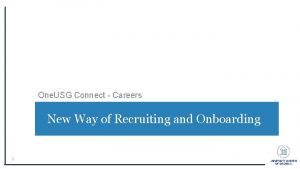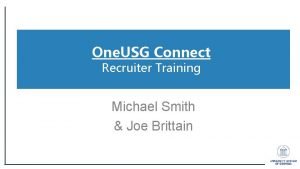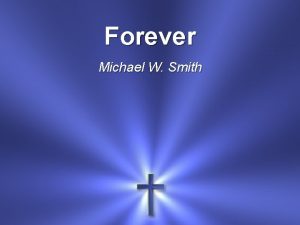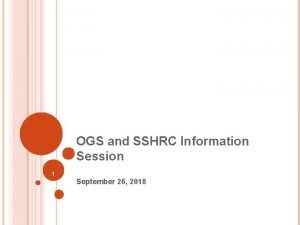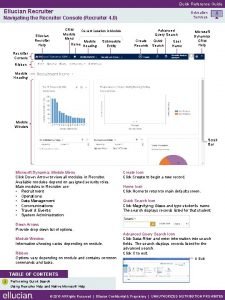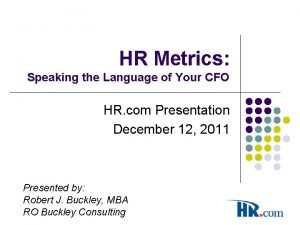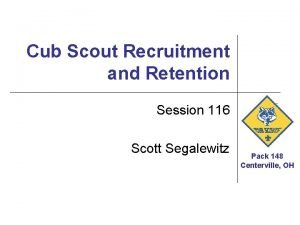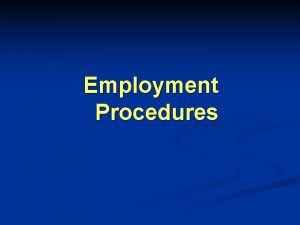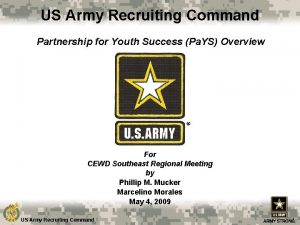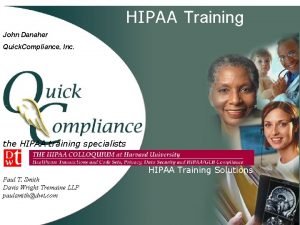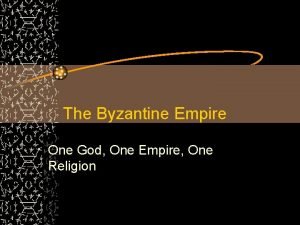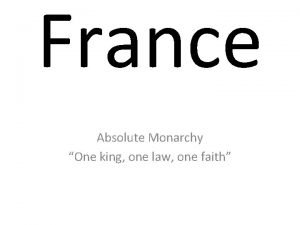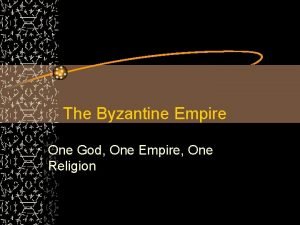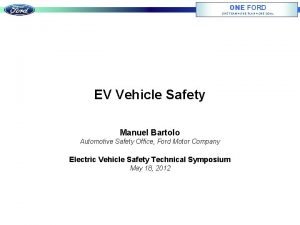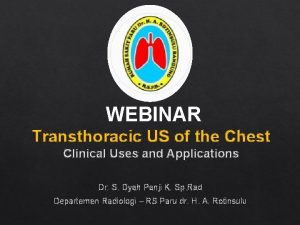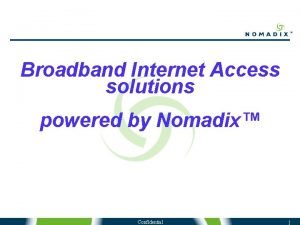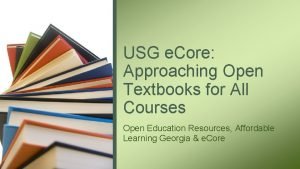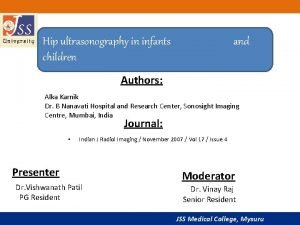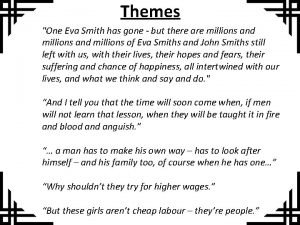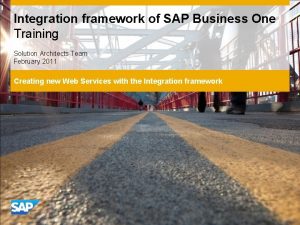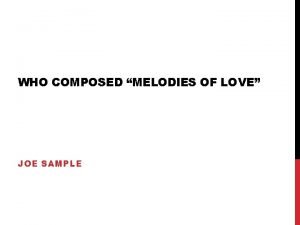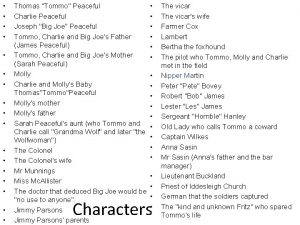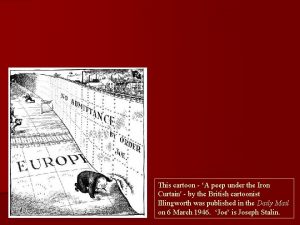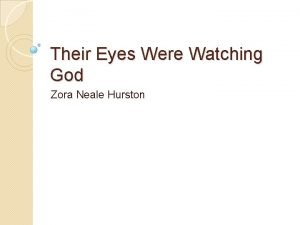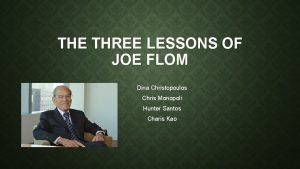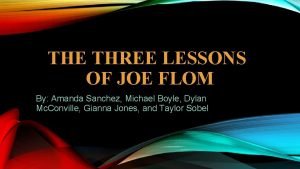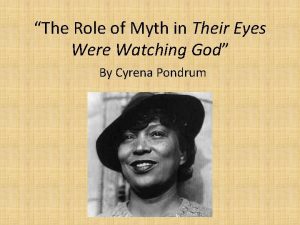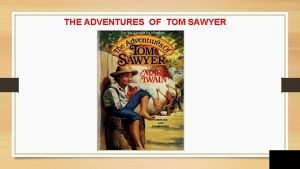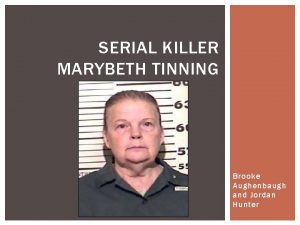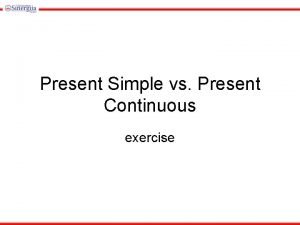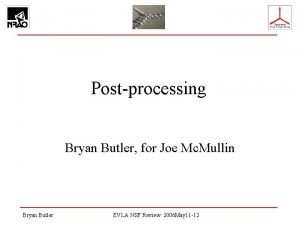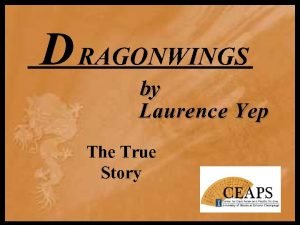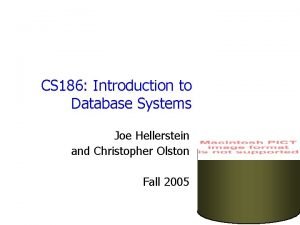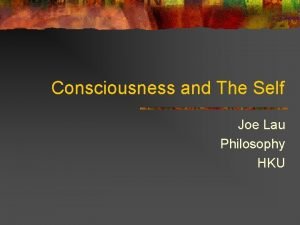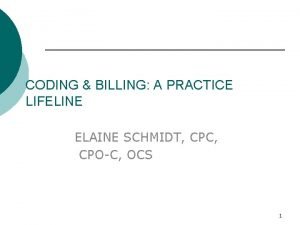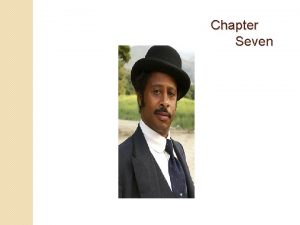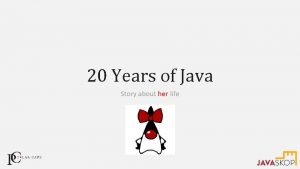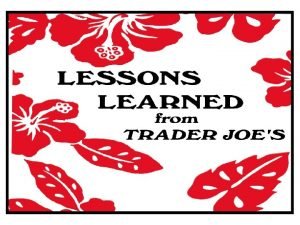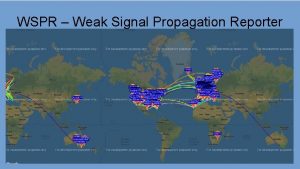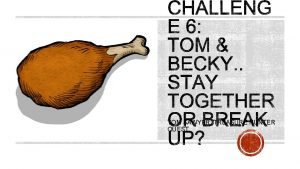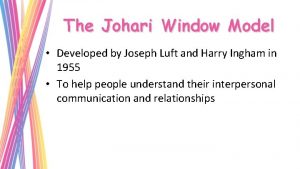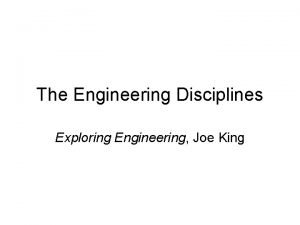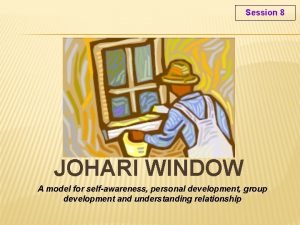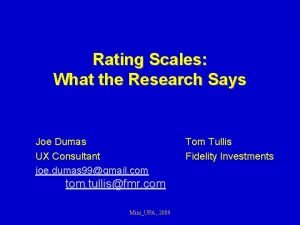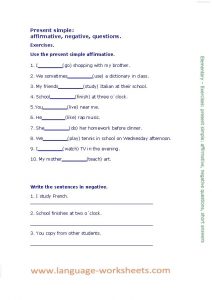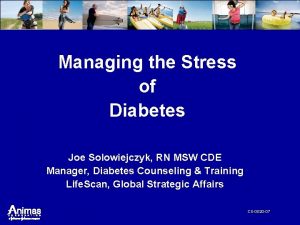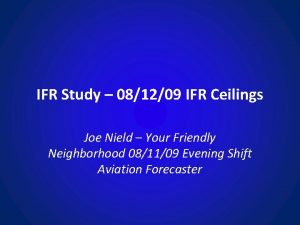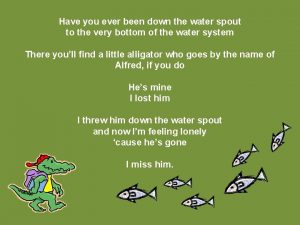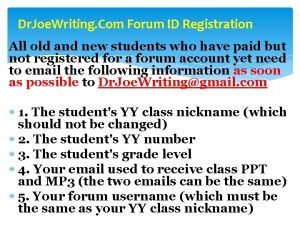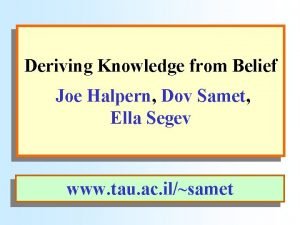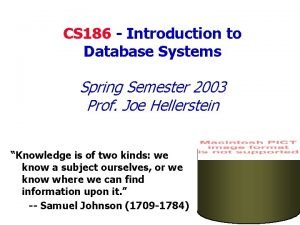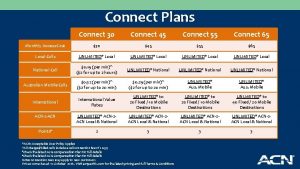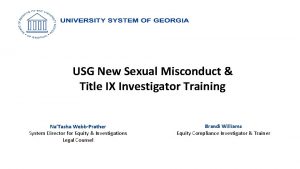One USG Connect Recruiter Training Michael Smith Joe
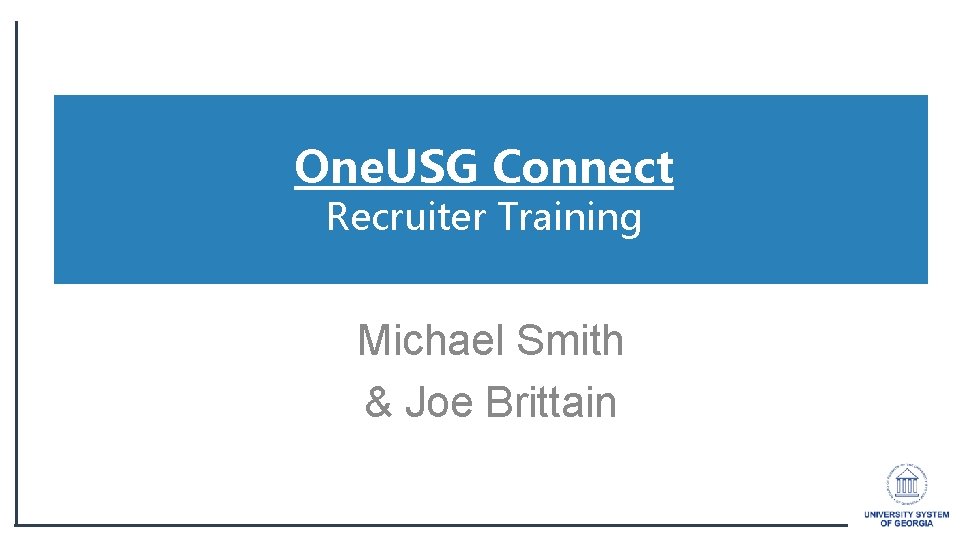
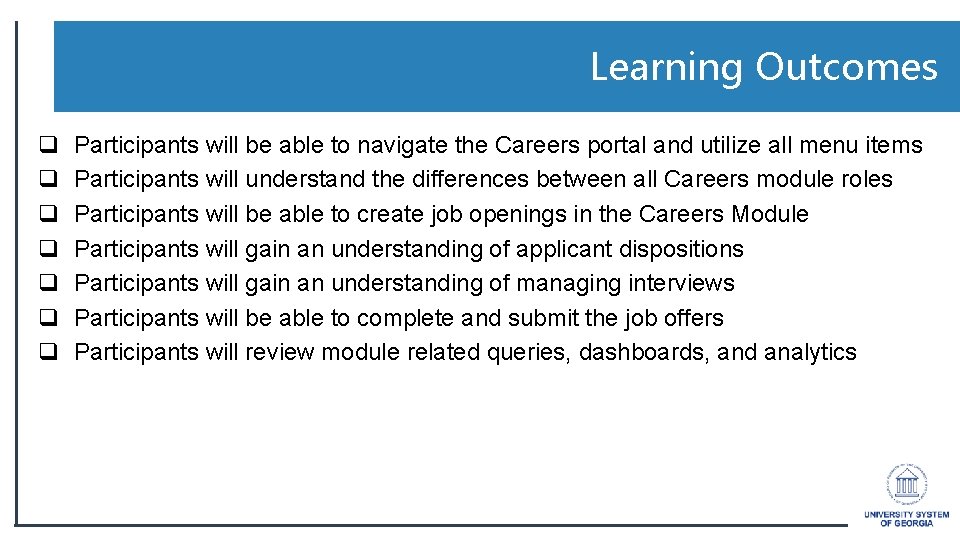
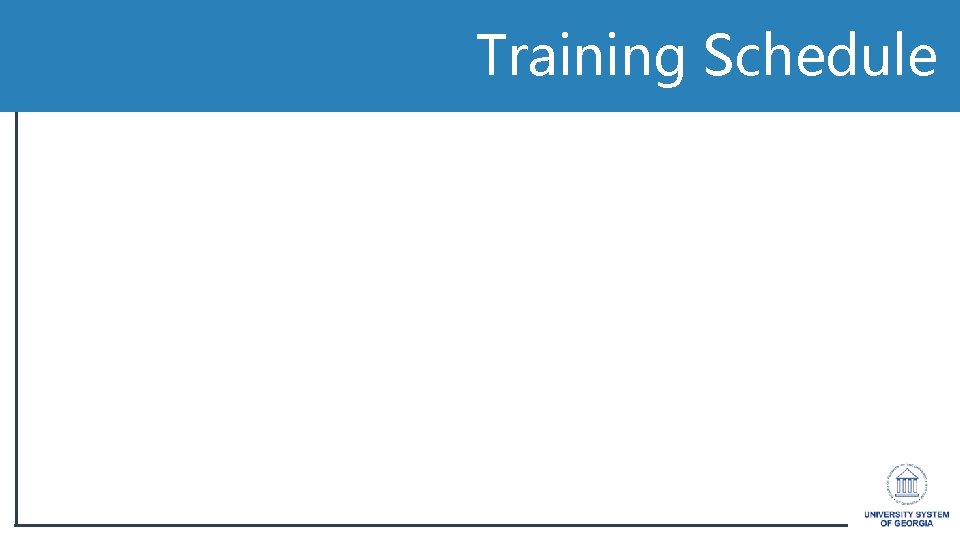
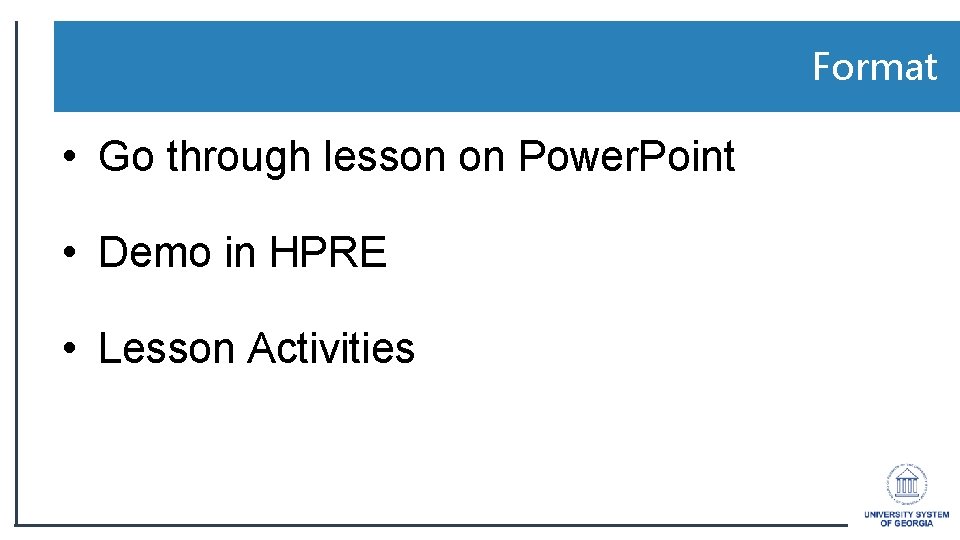
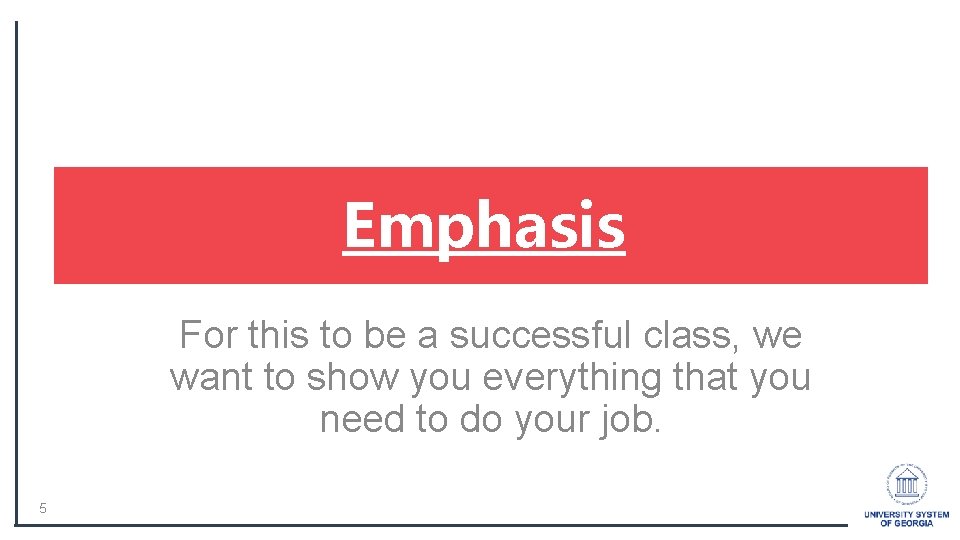
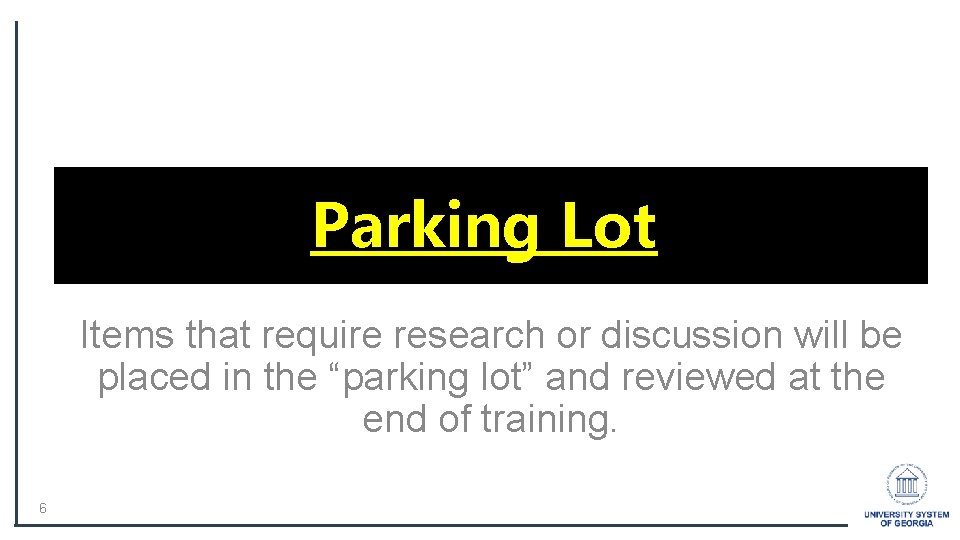
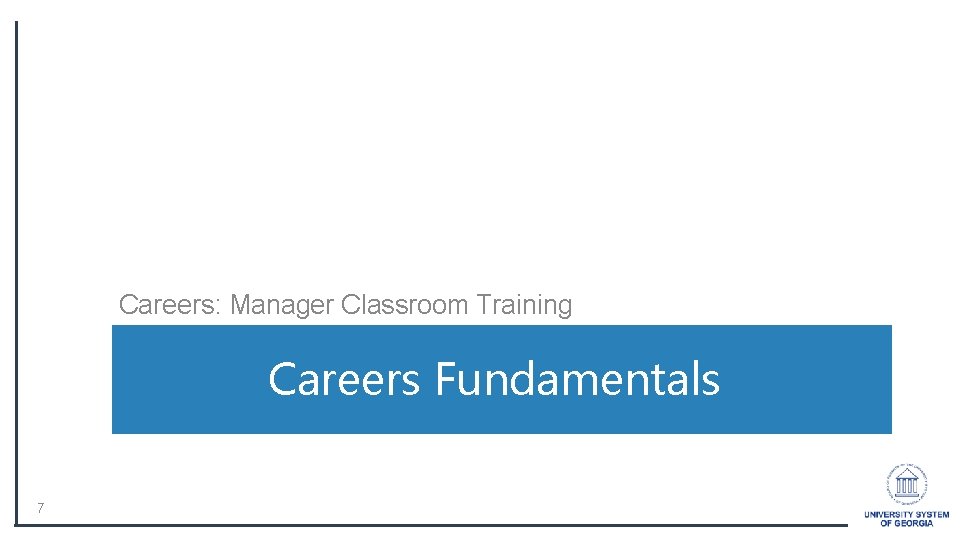
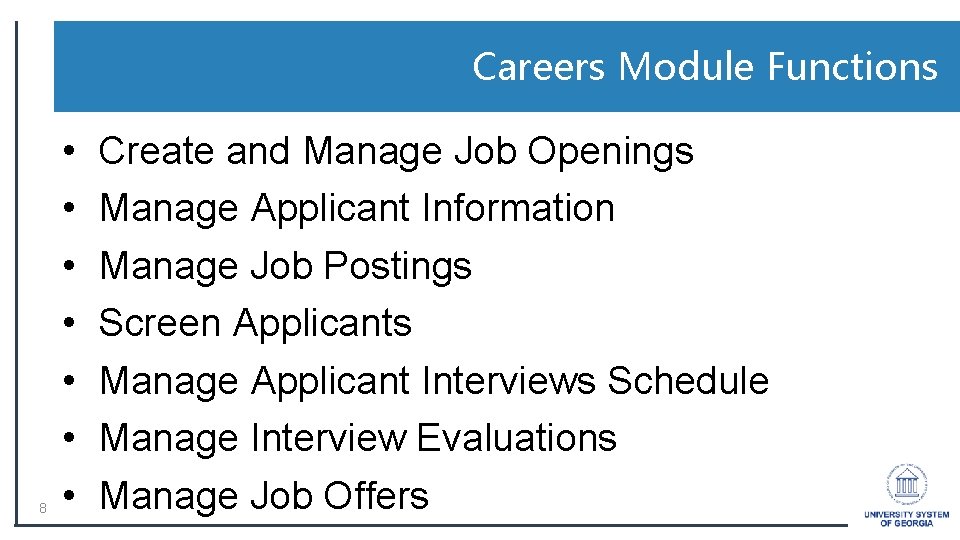
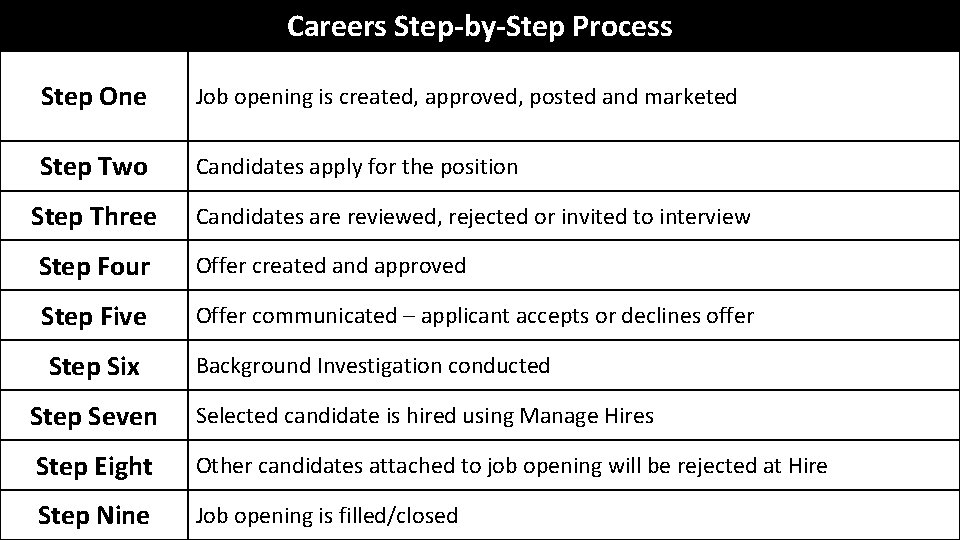
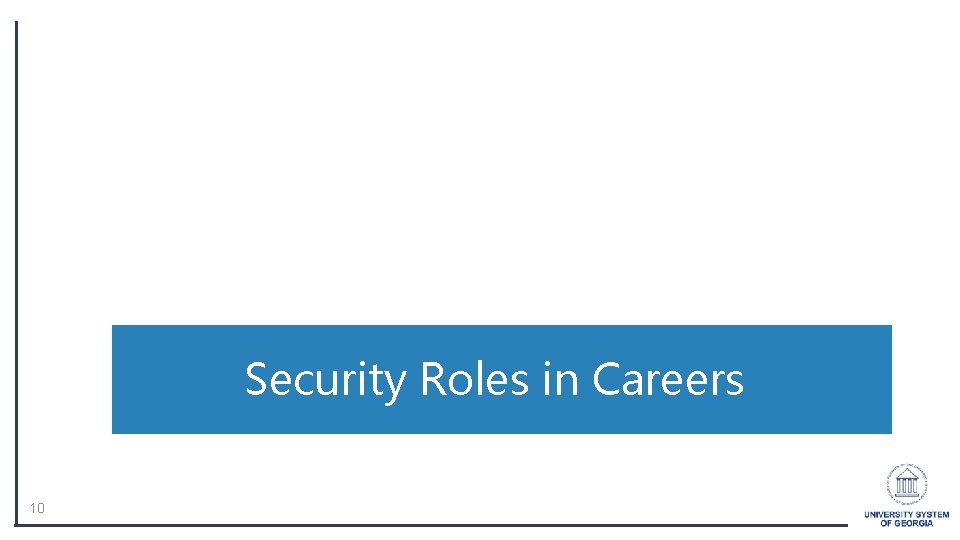
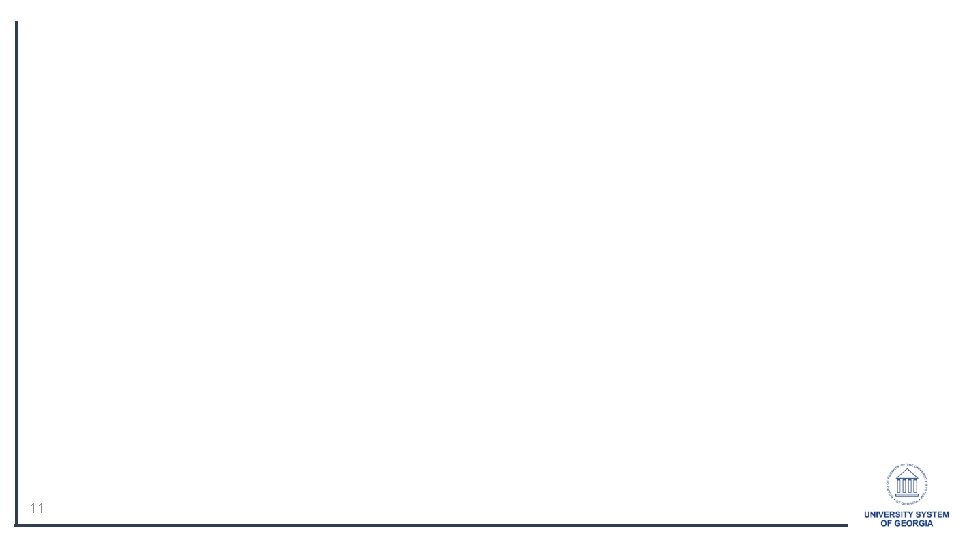
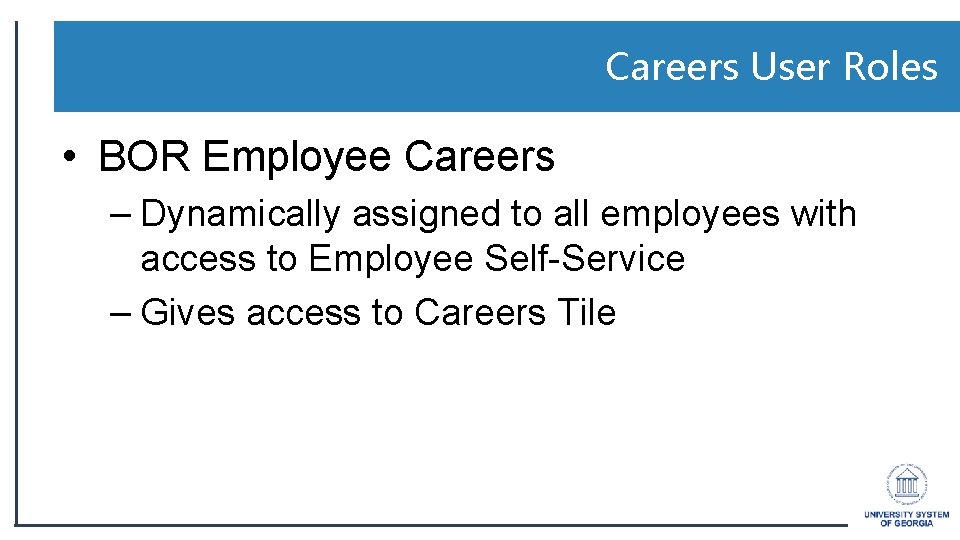
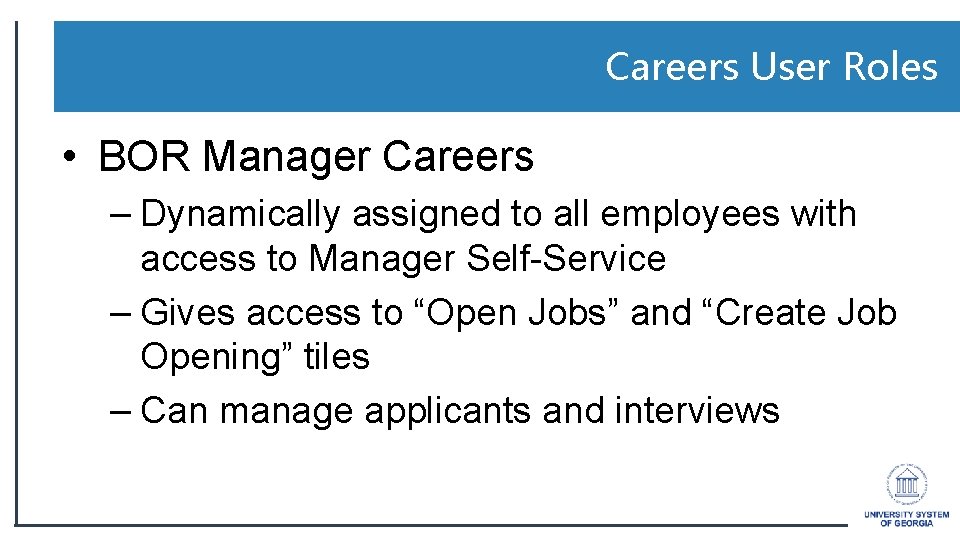
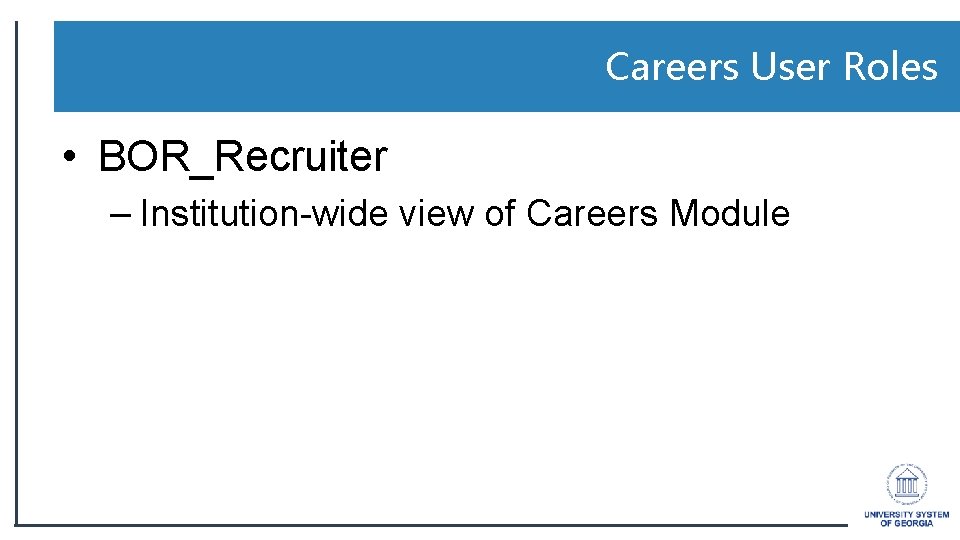
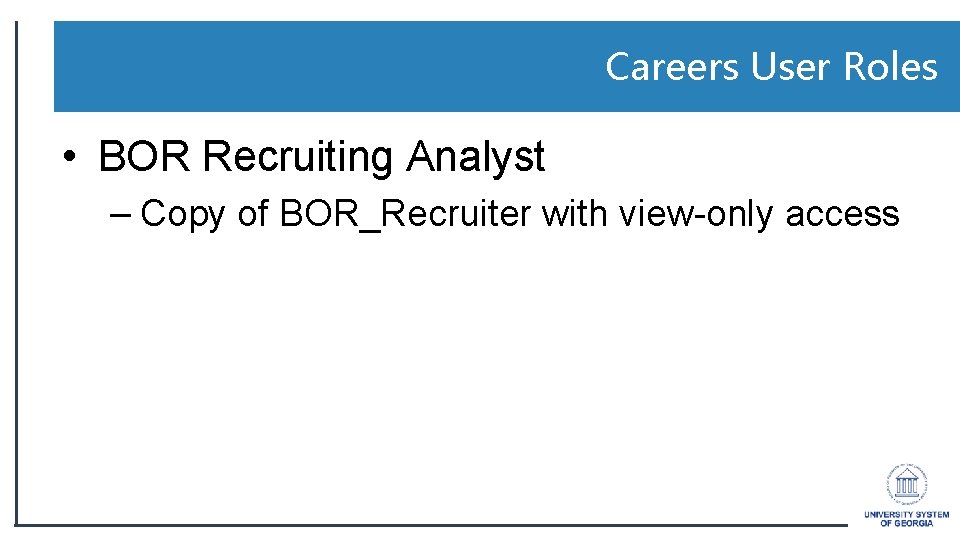
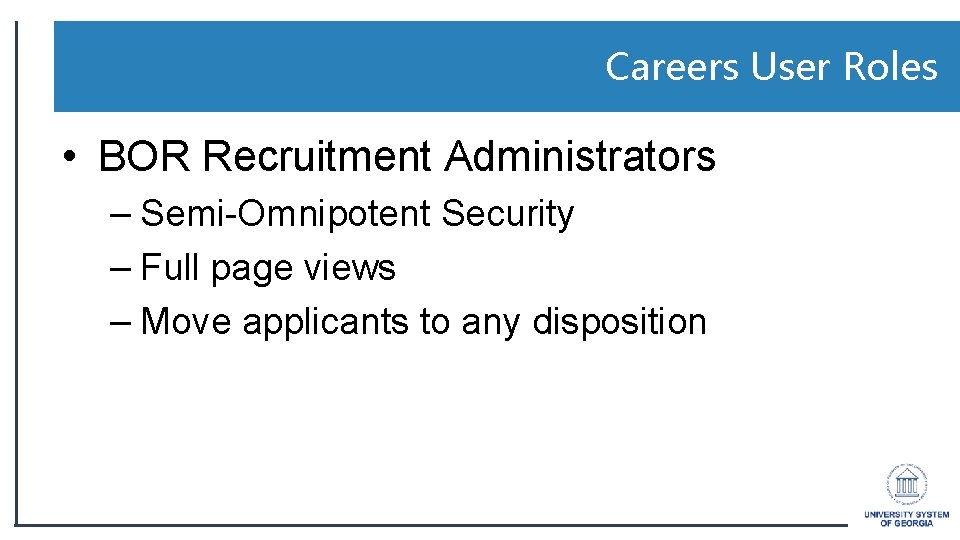

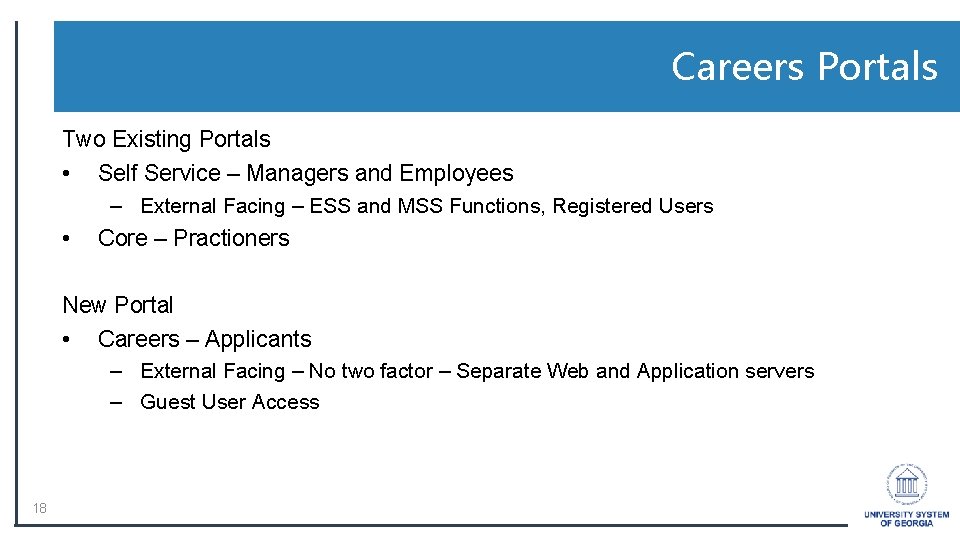
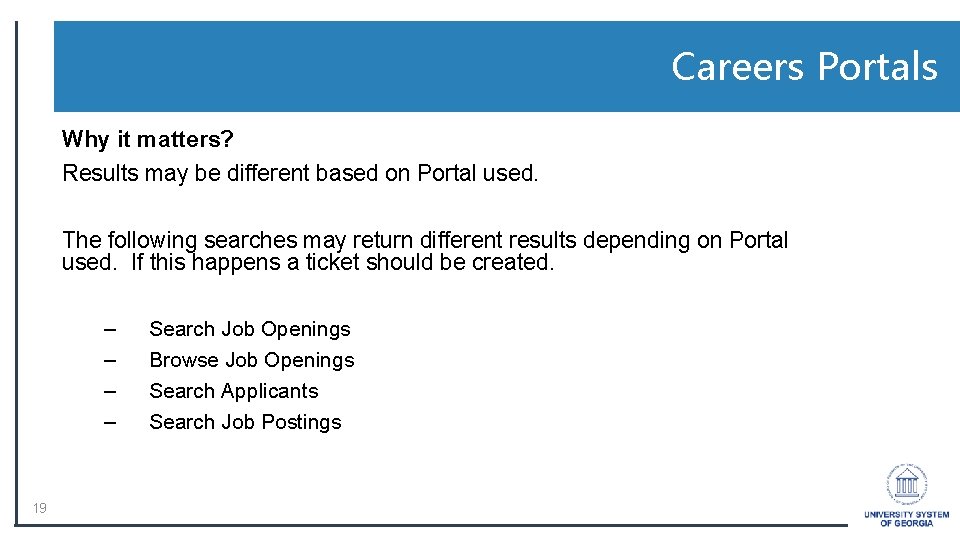
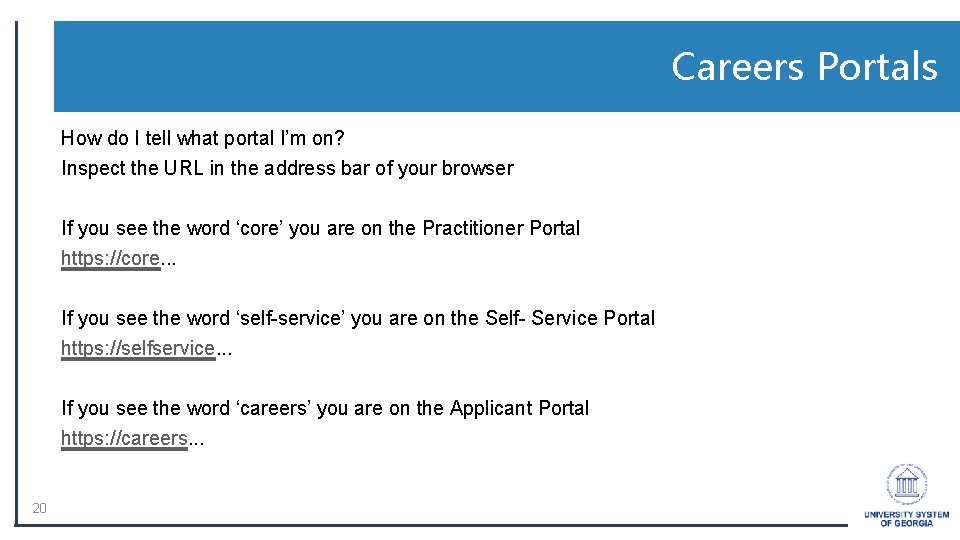
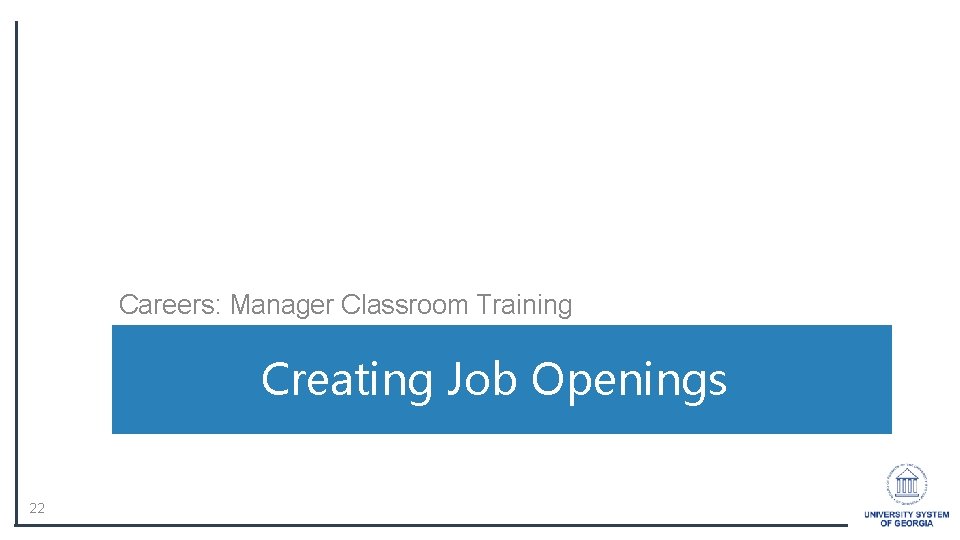
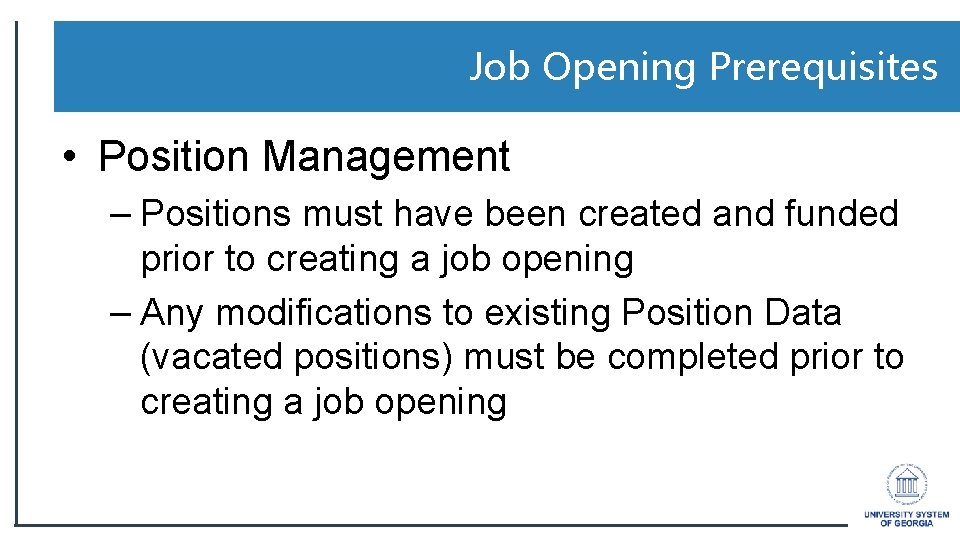
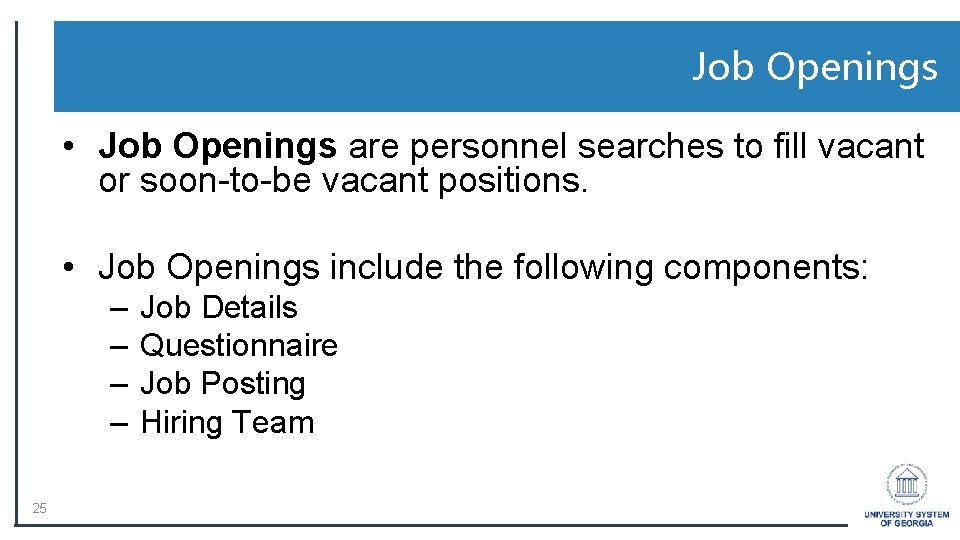
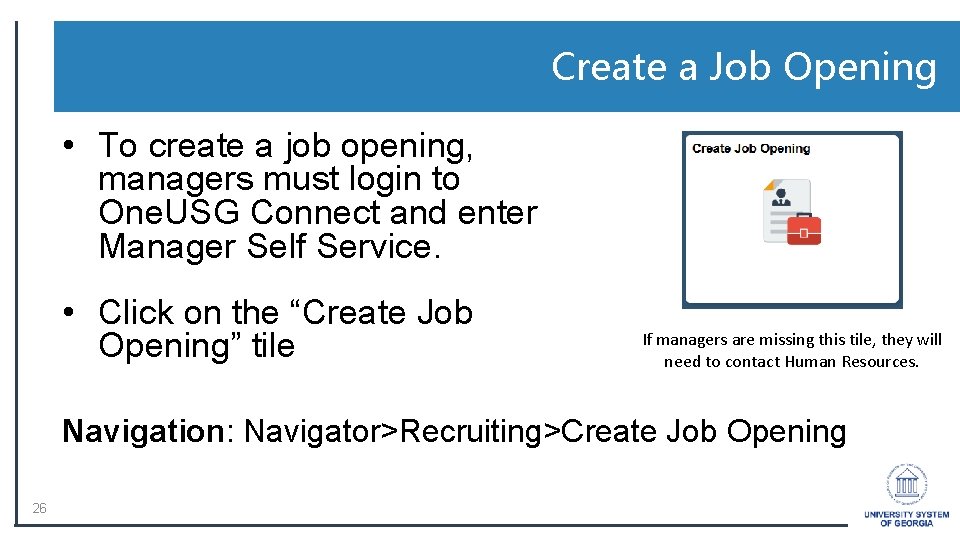
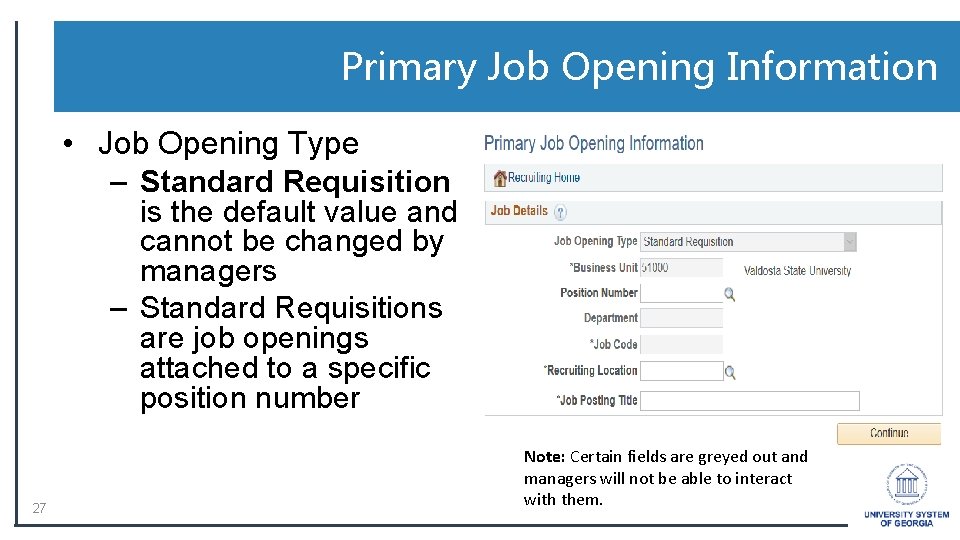
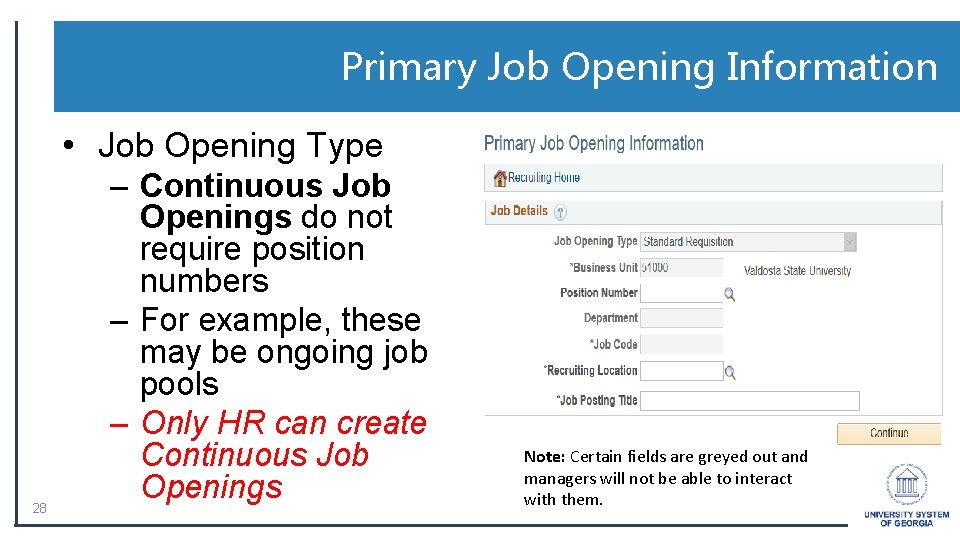

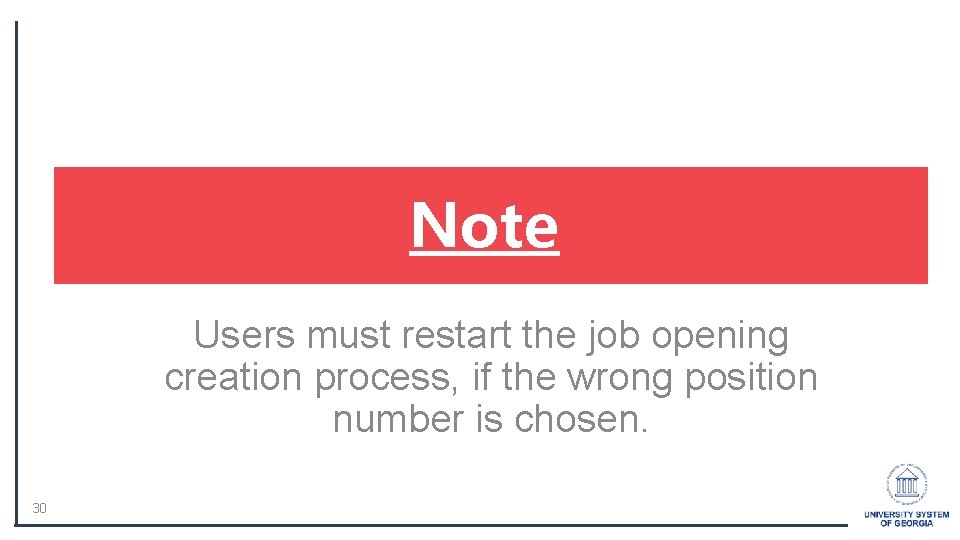
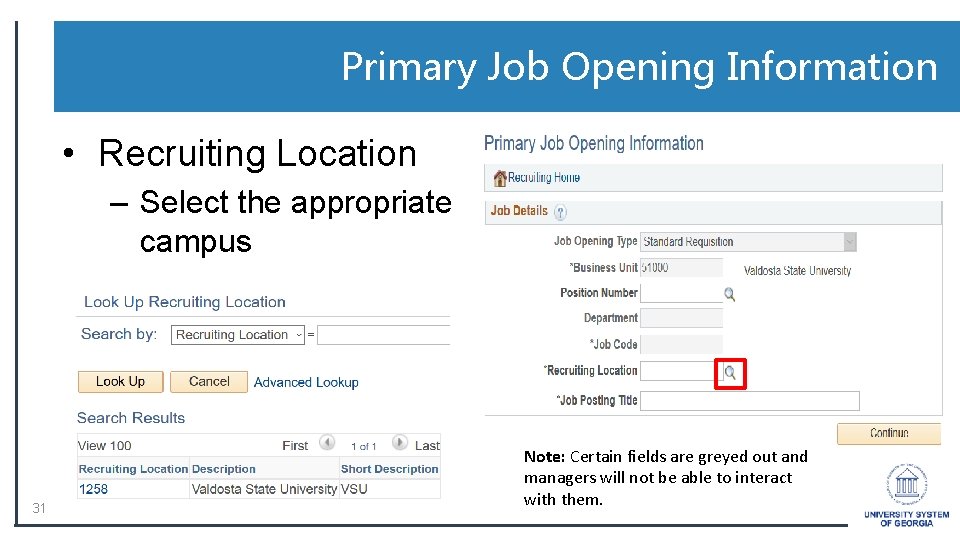
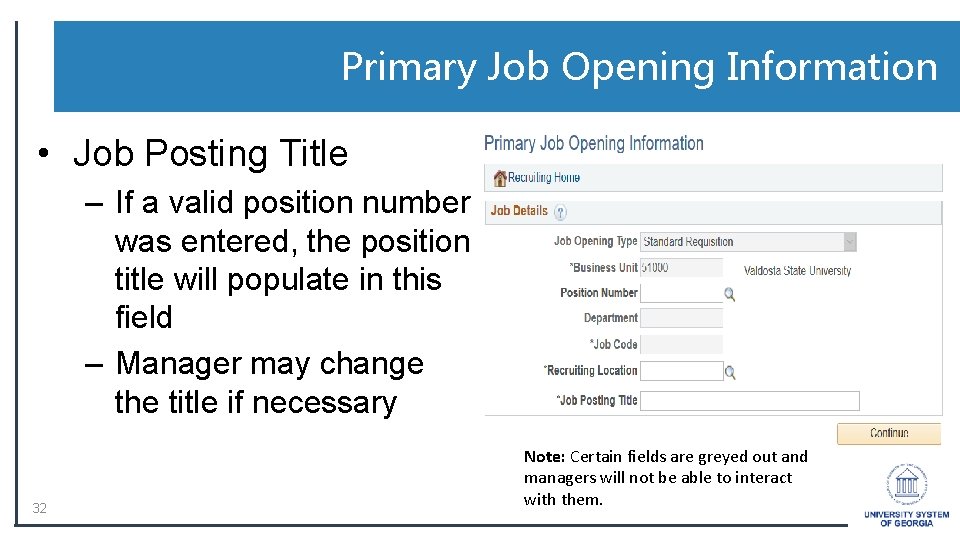
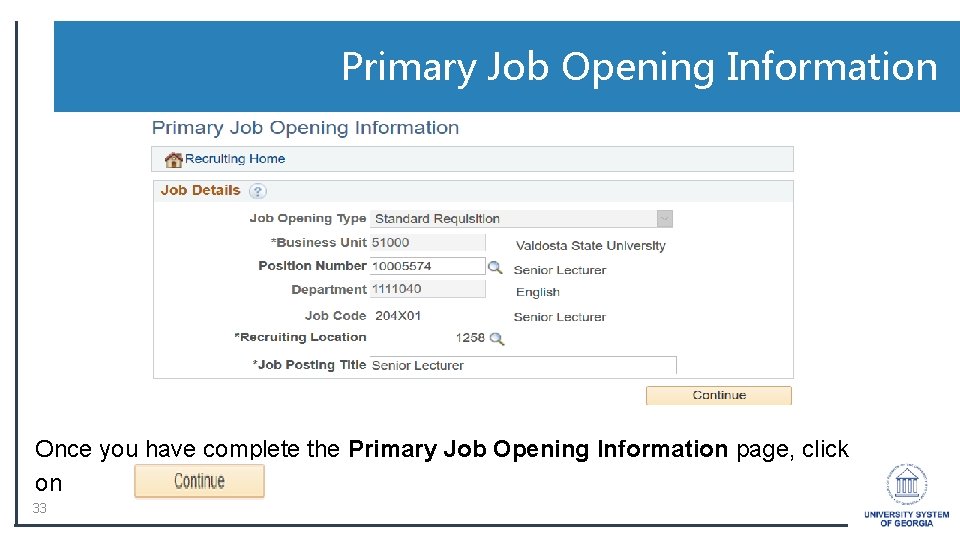
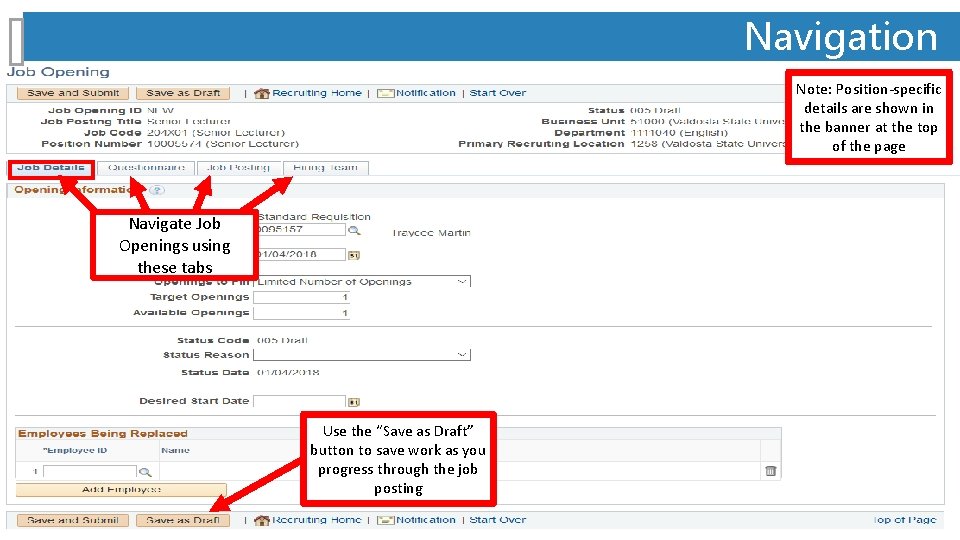
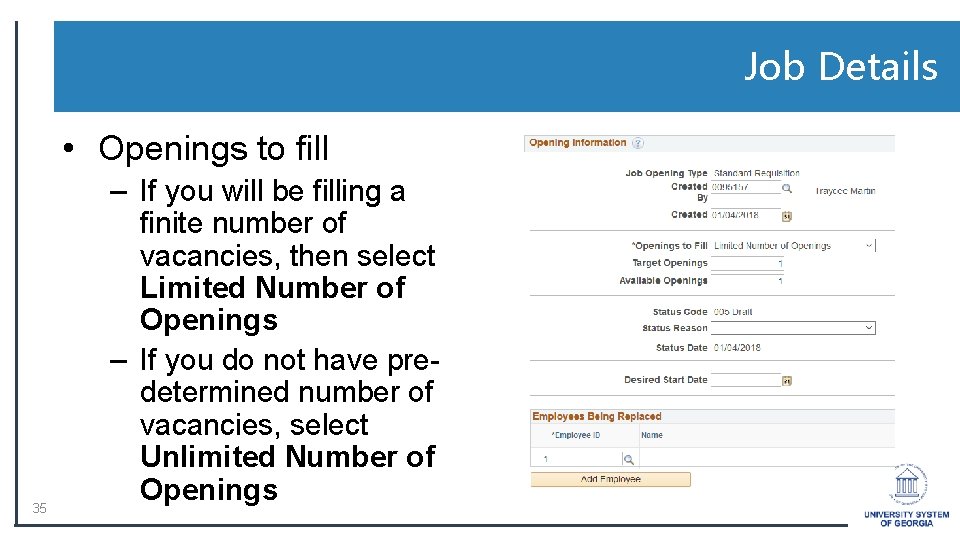
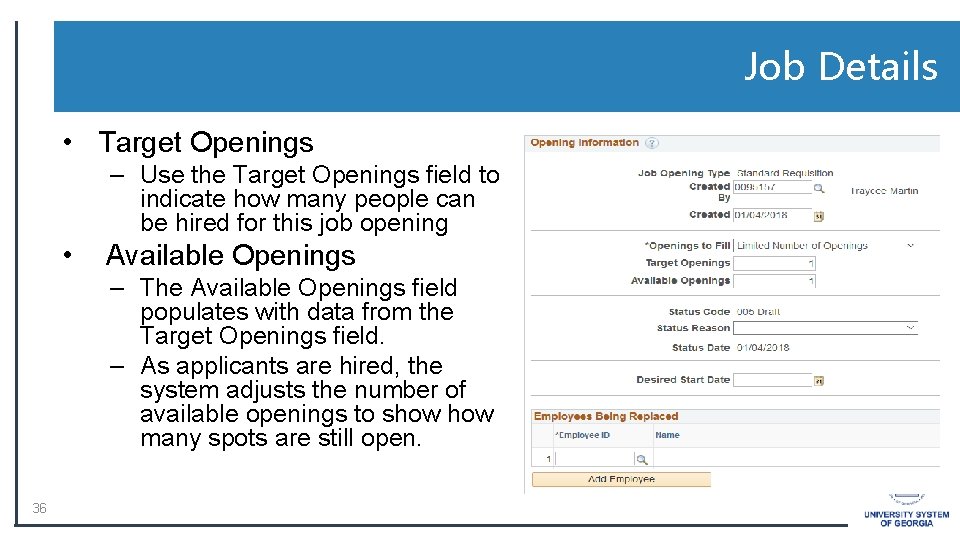
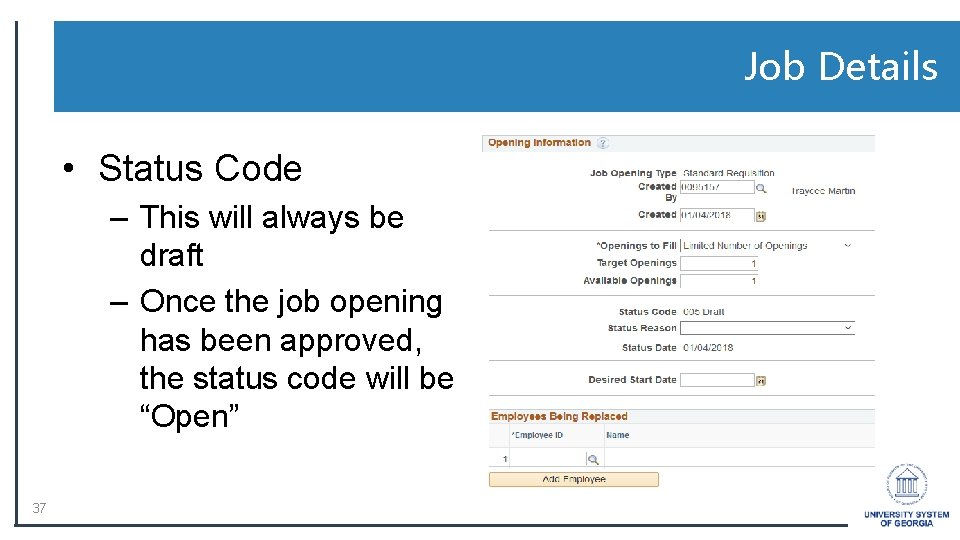
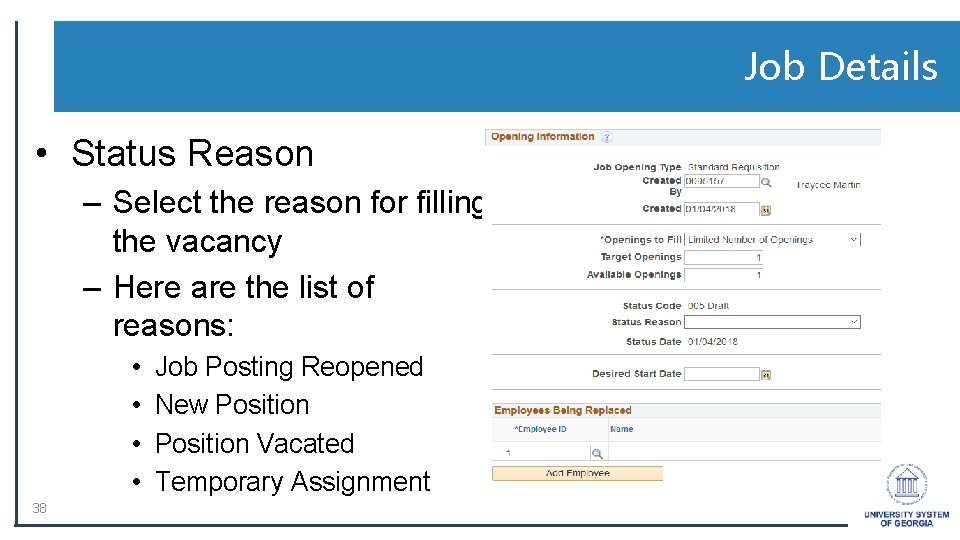
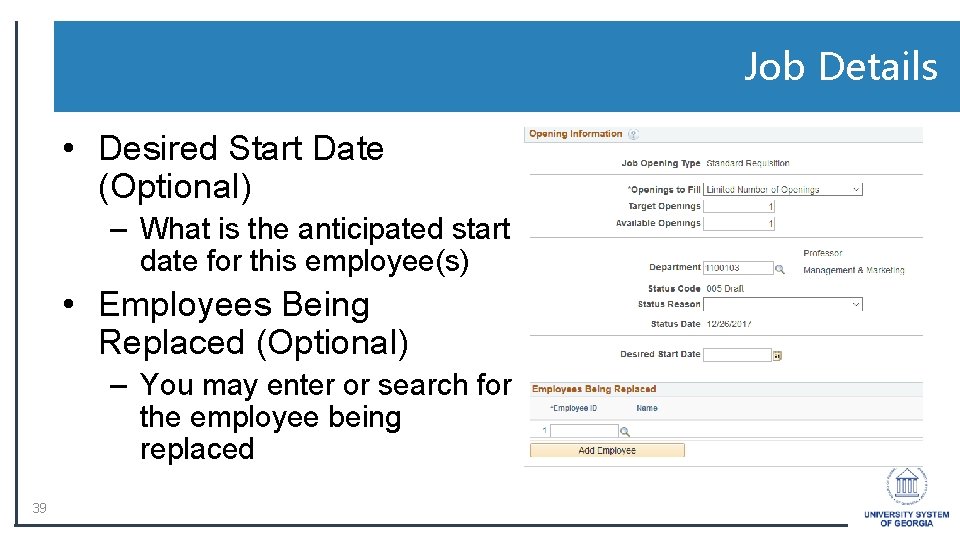
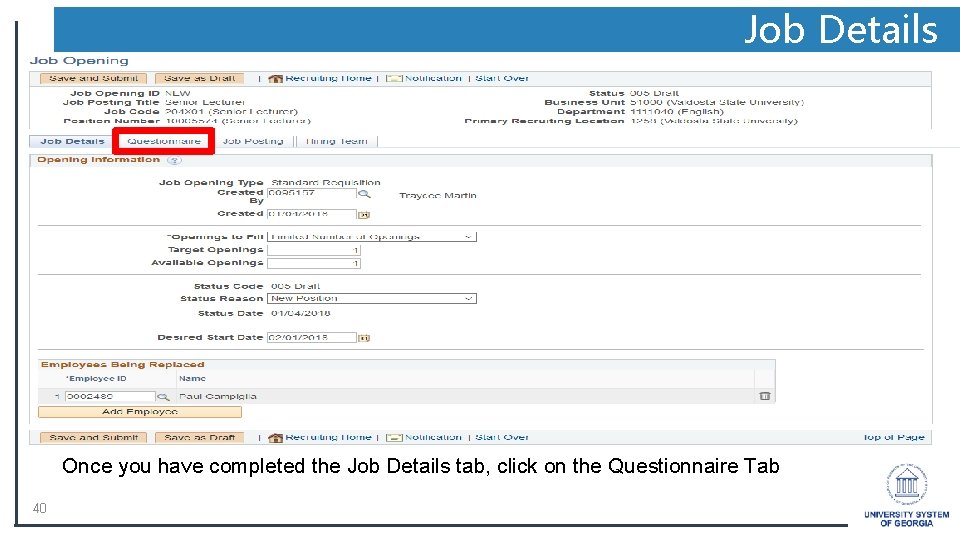
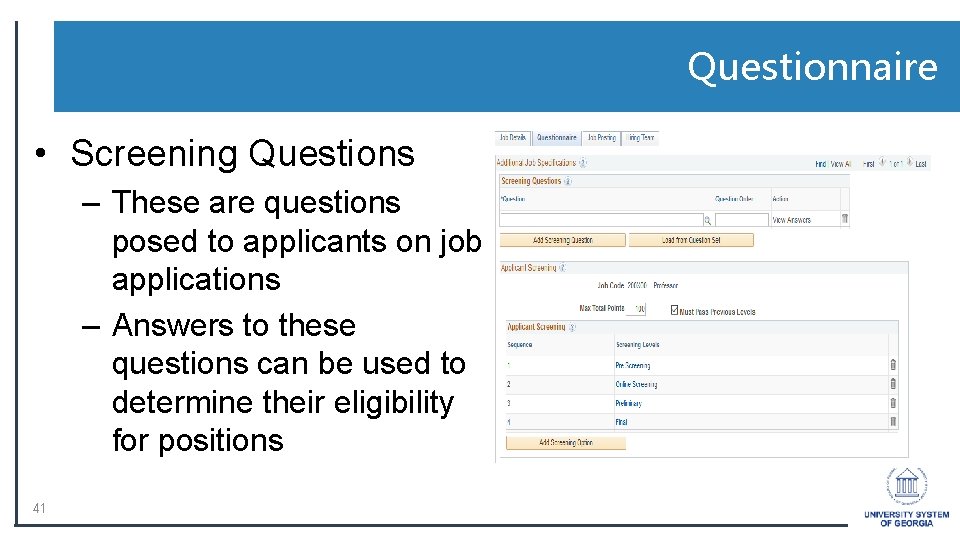
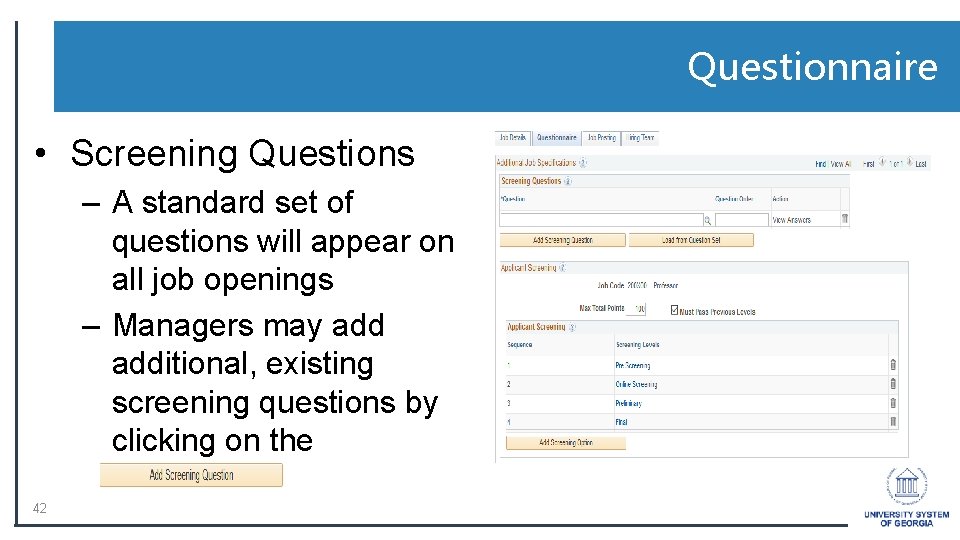
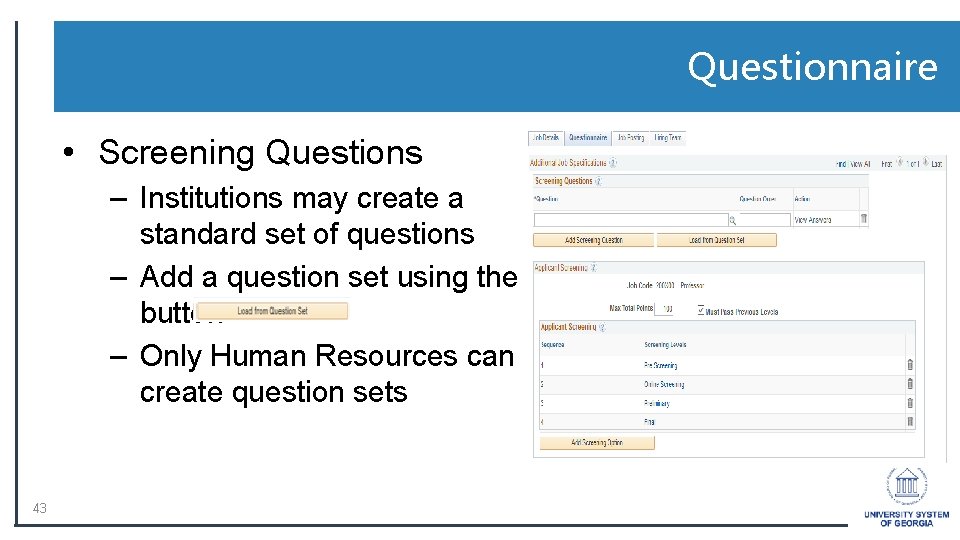

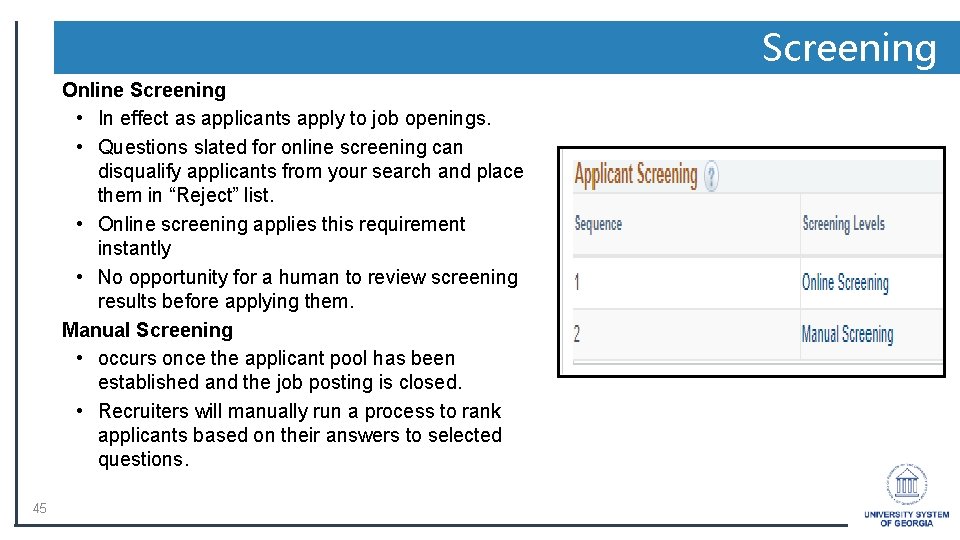
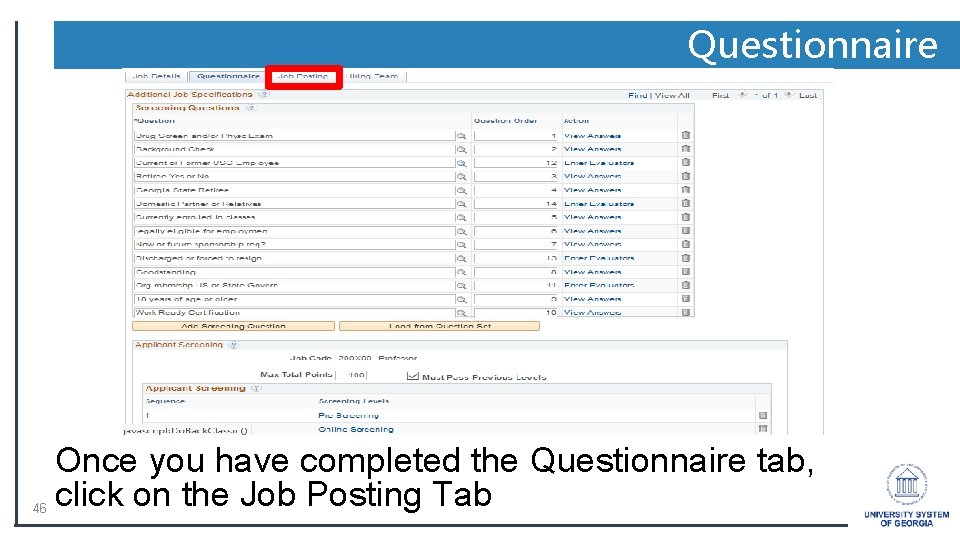
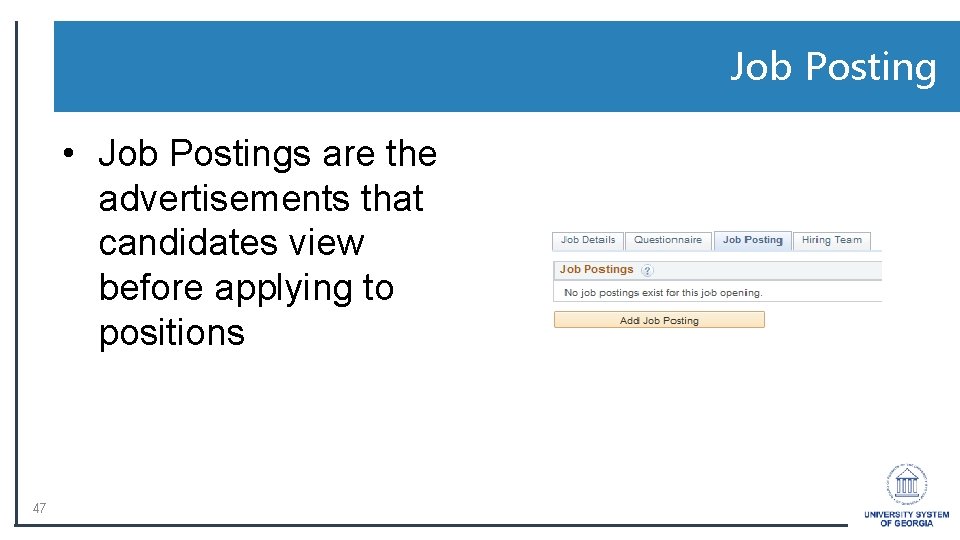
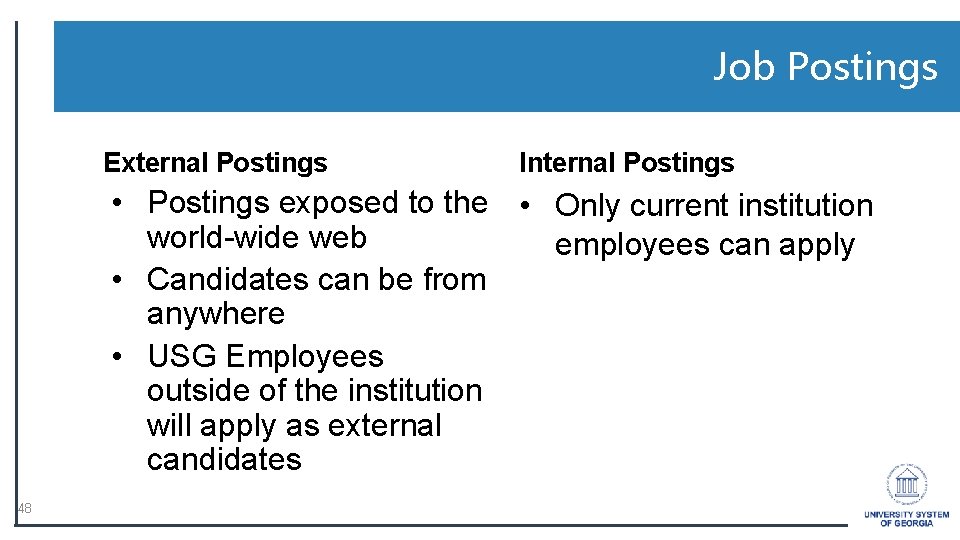
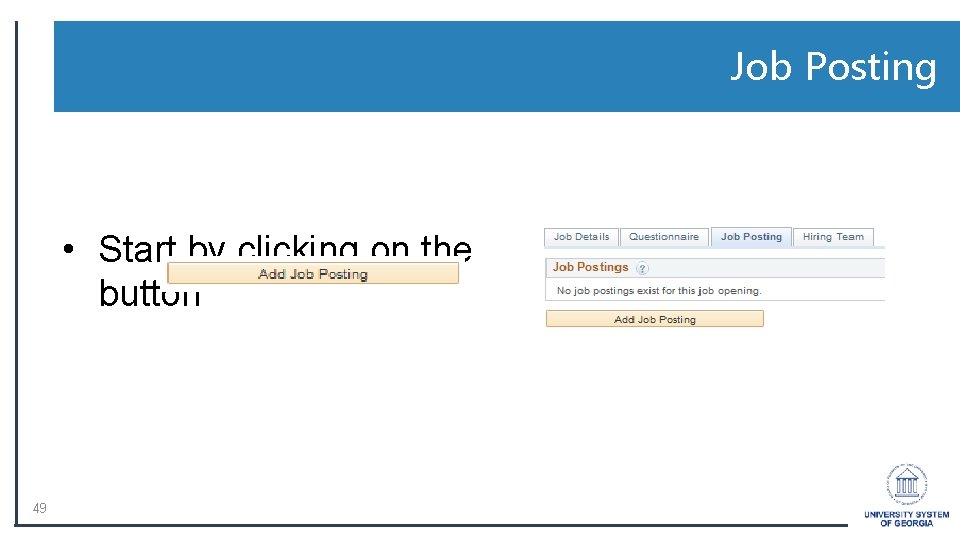
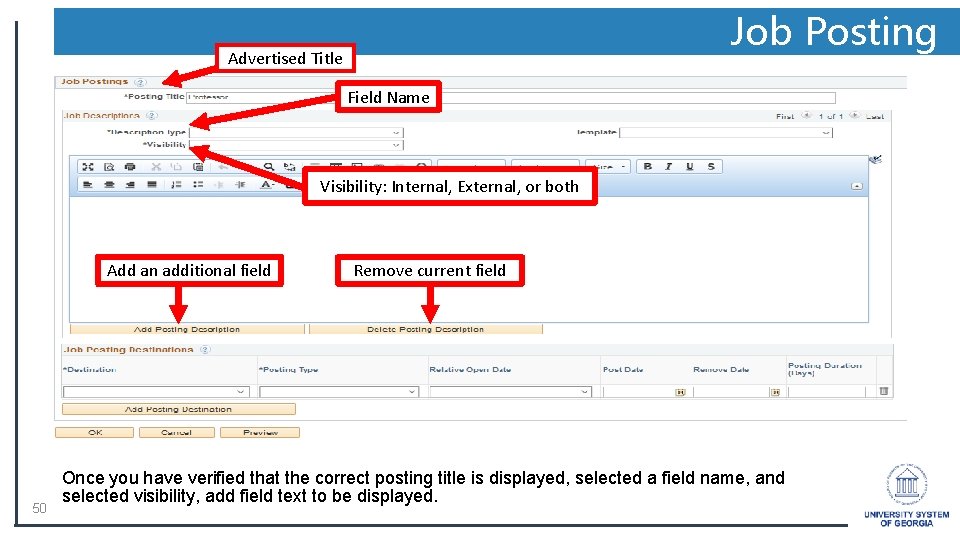
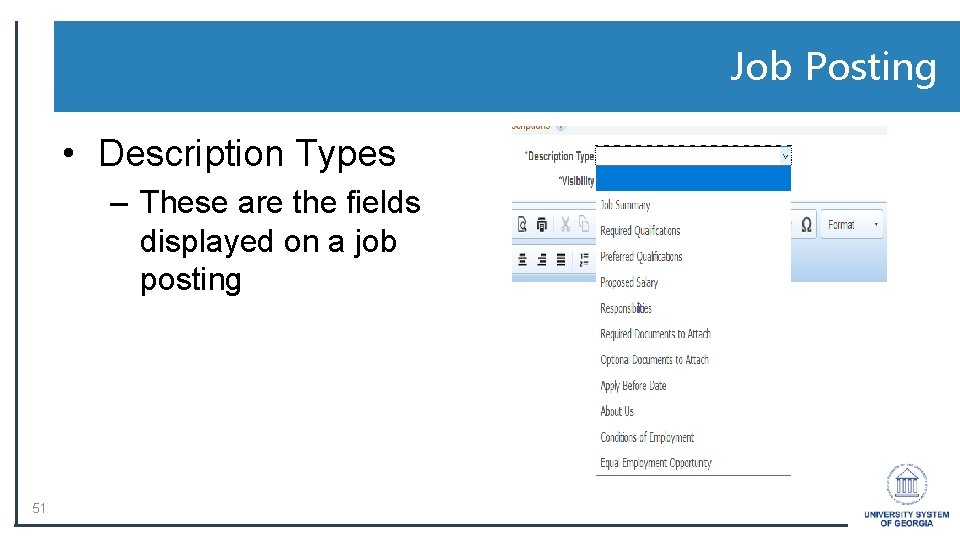
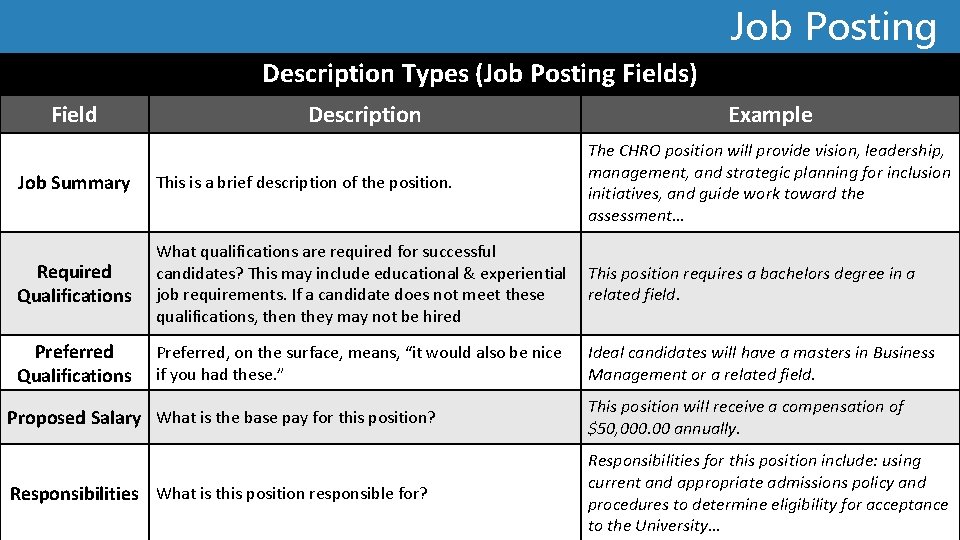
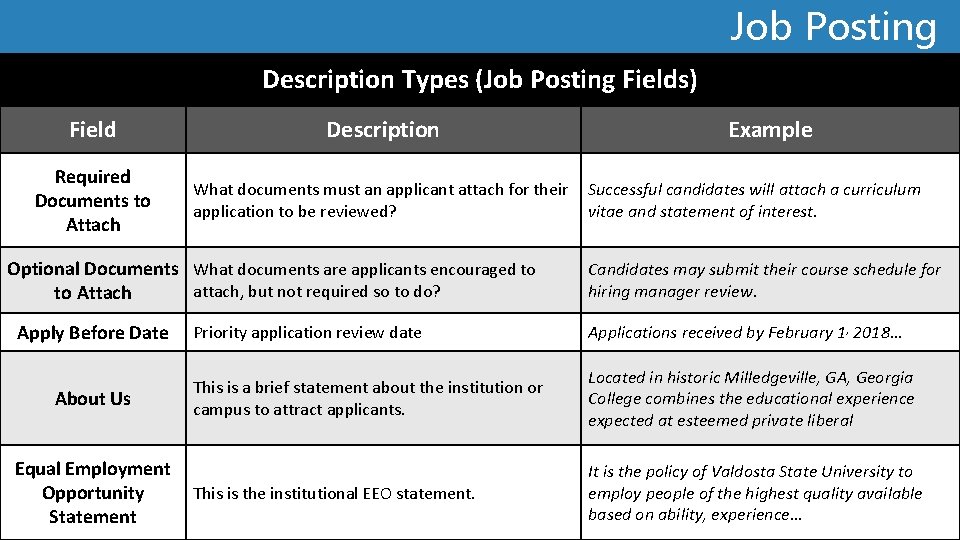
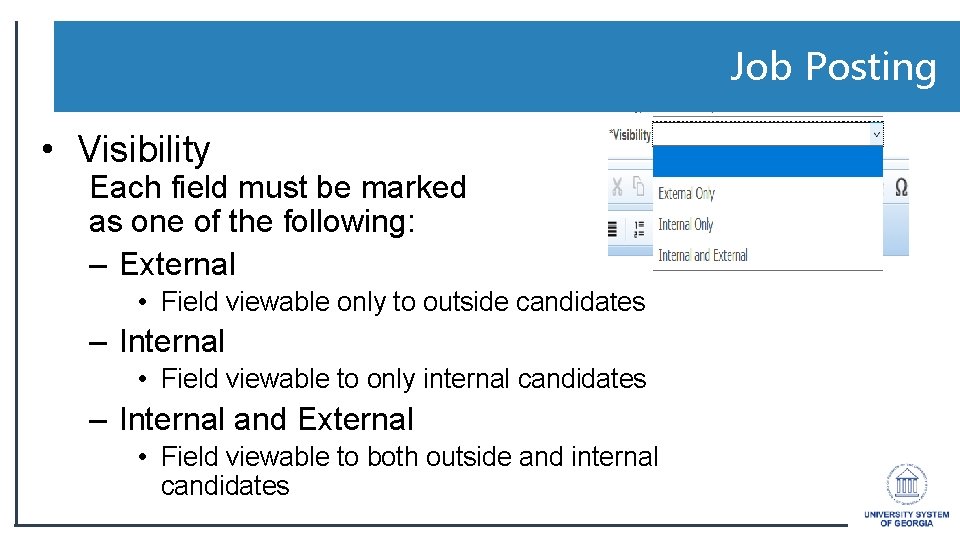
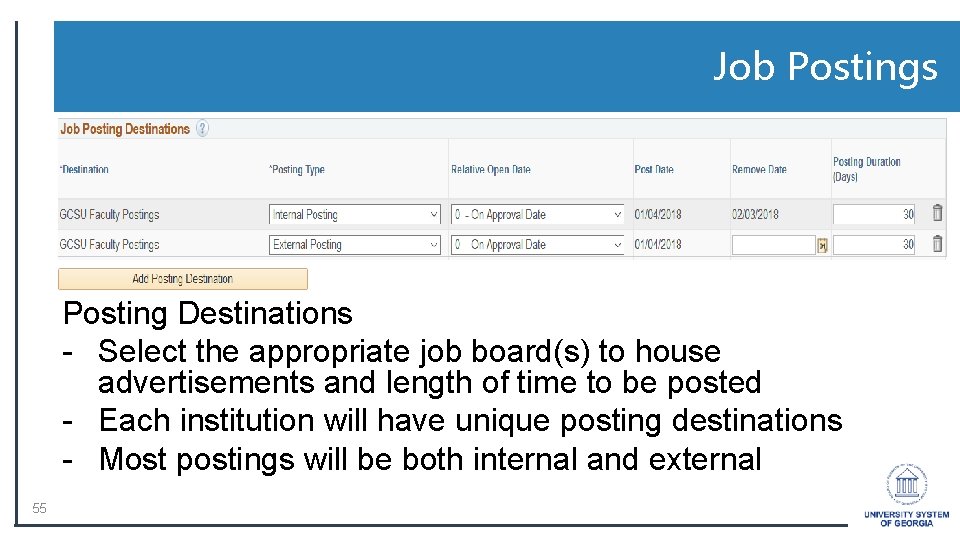

![Job Posting • Finished with the Posting? • Click on the [OK] button to Job Posting • Finished with the Posting? • Click on the [OK] button to](https://slidetodoc.com/presentation_image_h/86711a9a67aae419c50ea27f16f067c7/image-56.jpg)
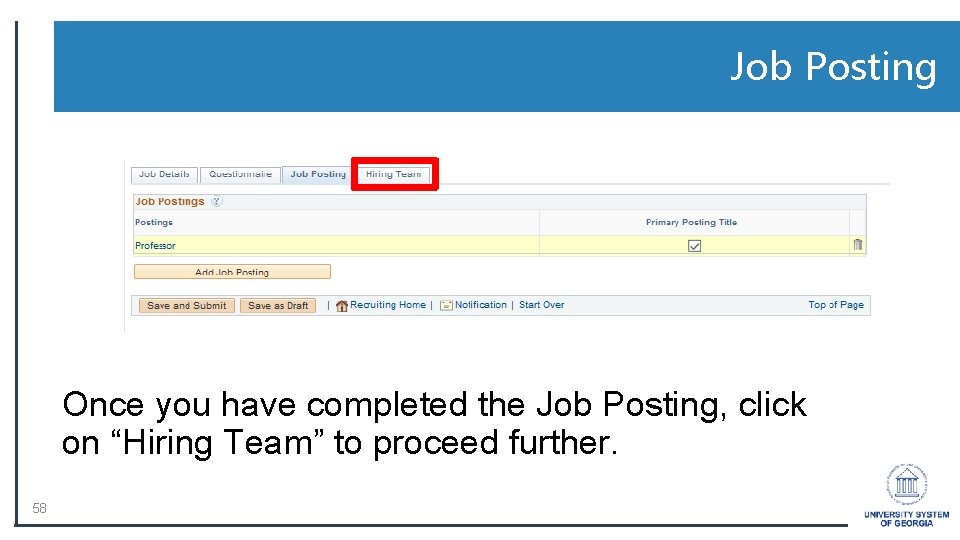
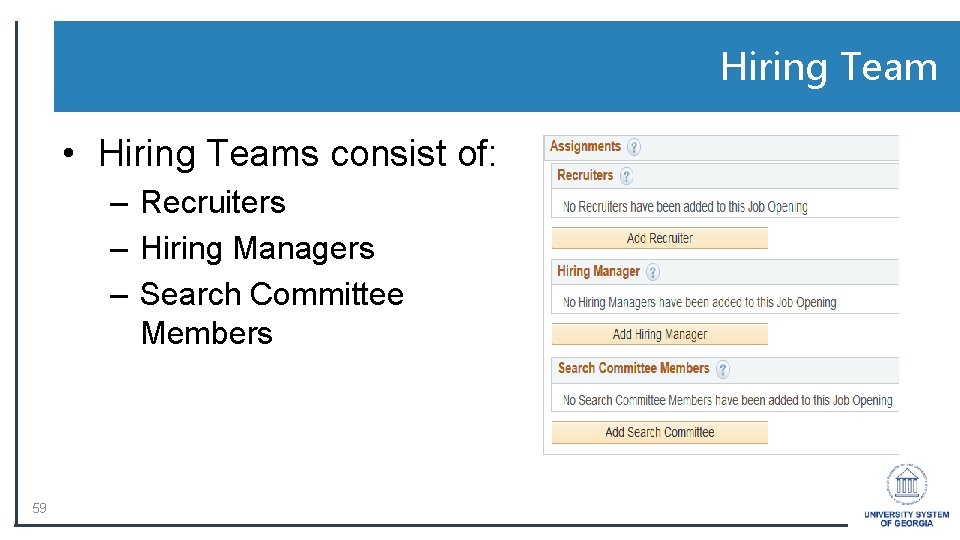
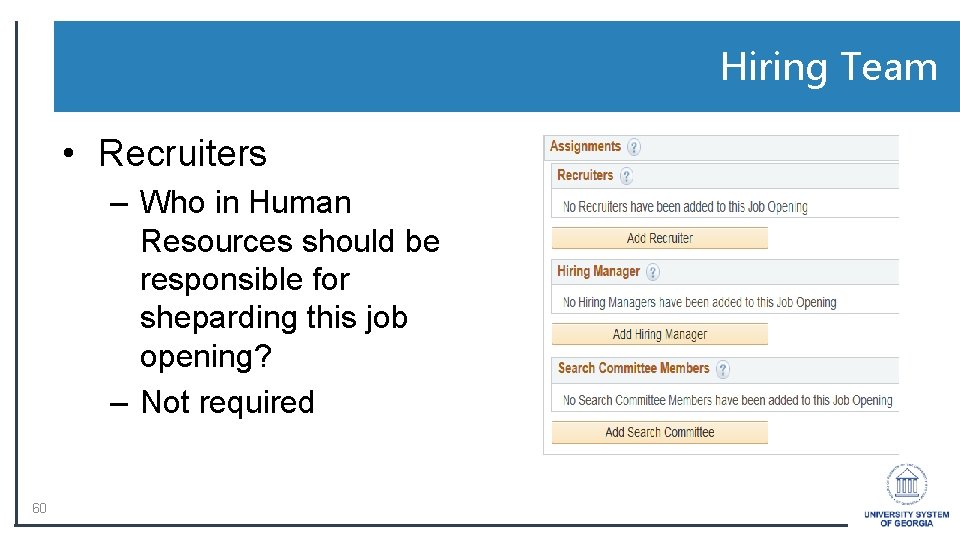
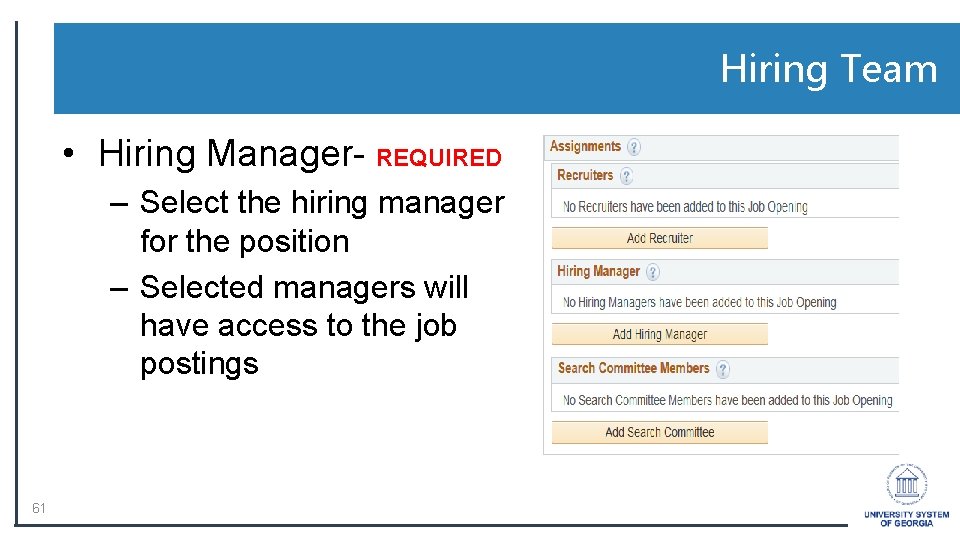
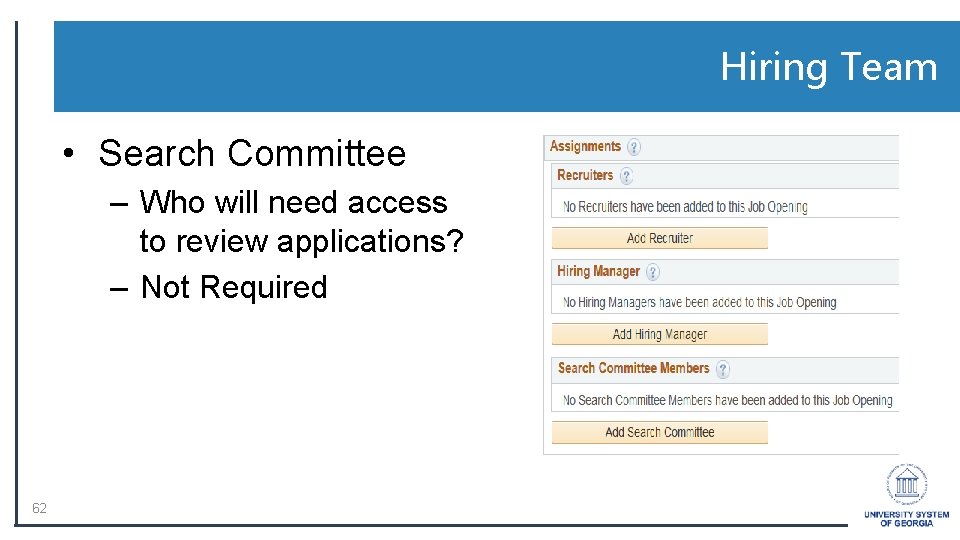
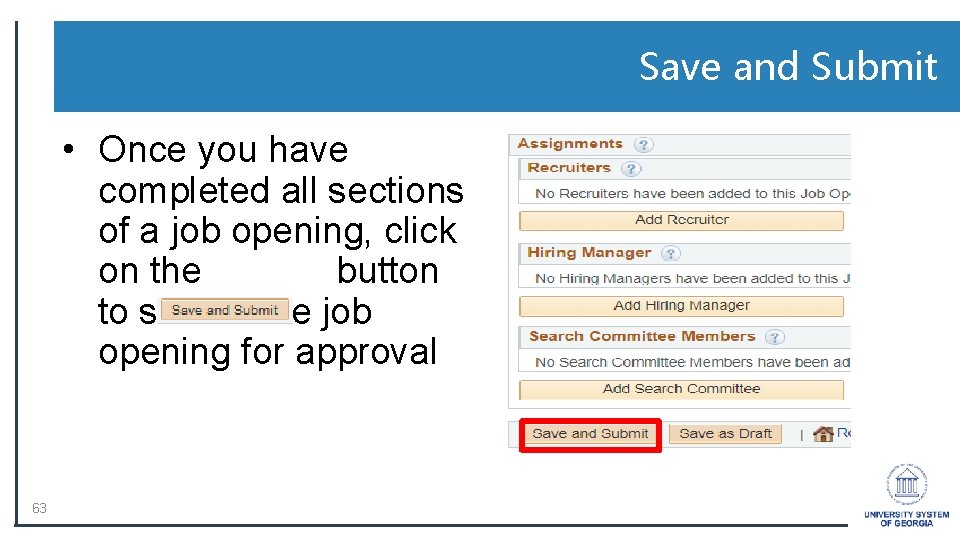
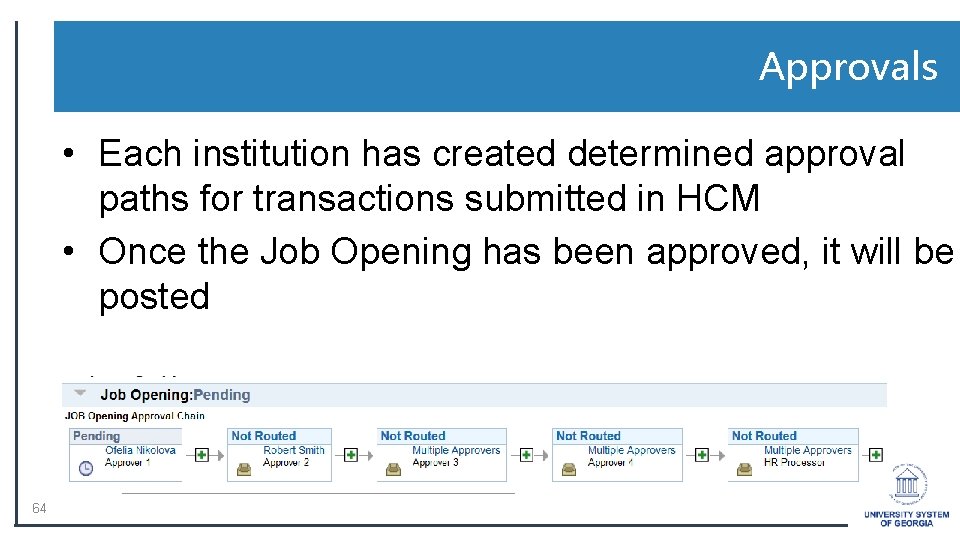
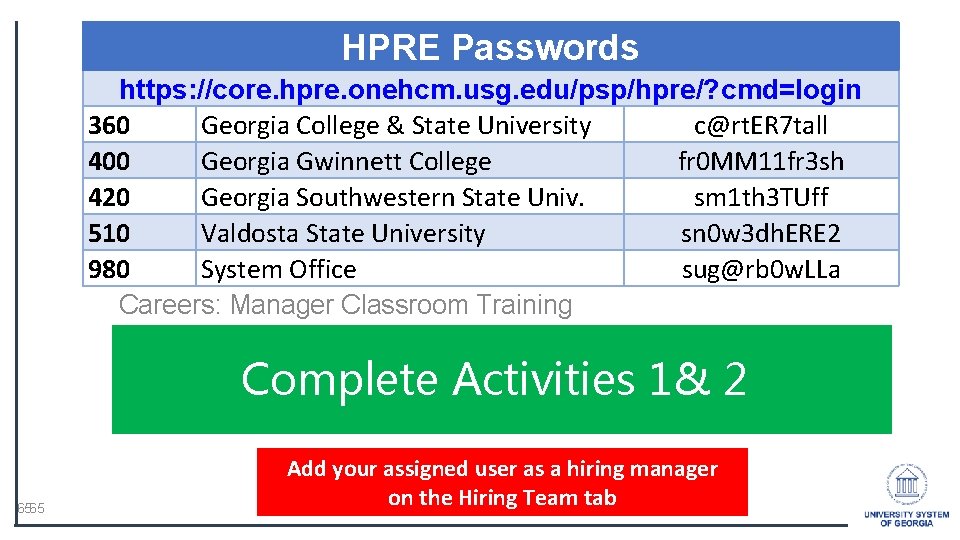
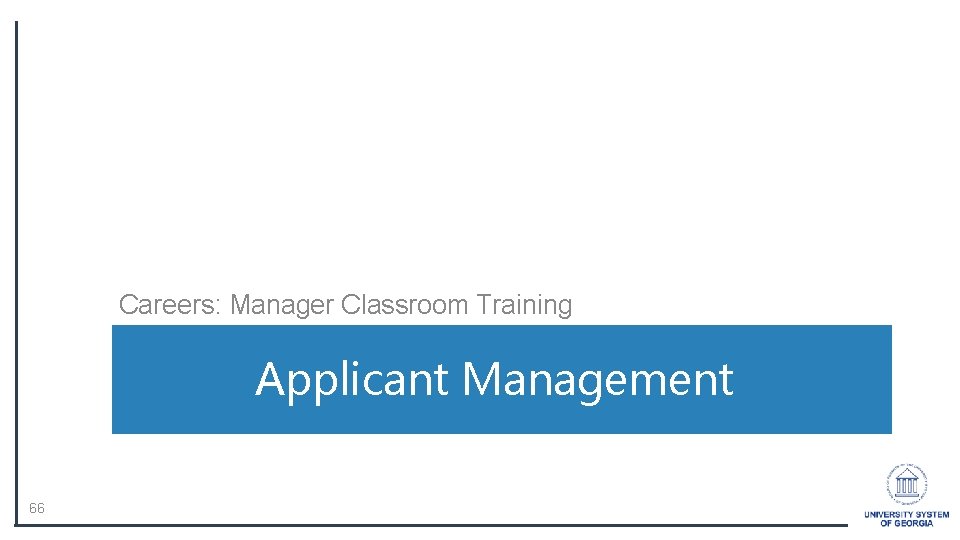
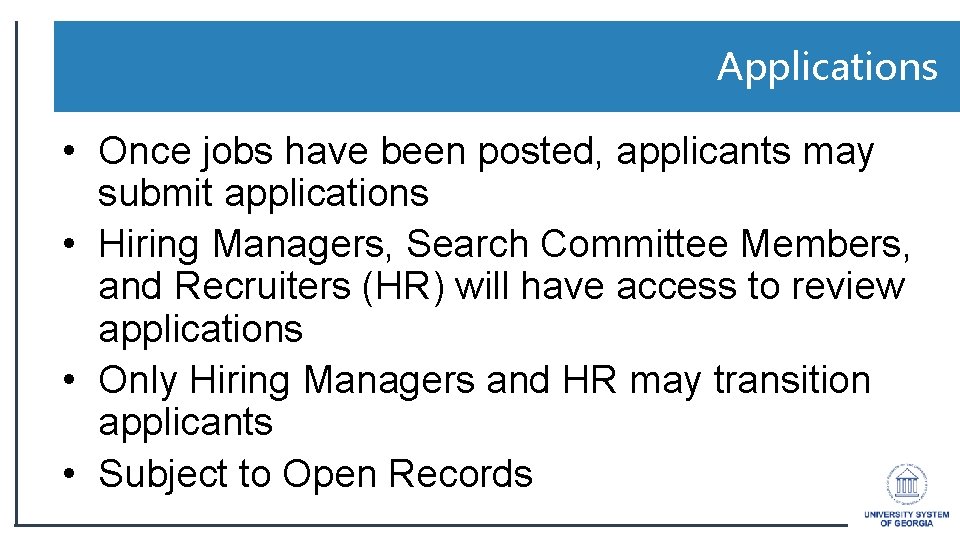
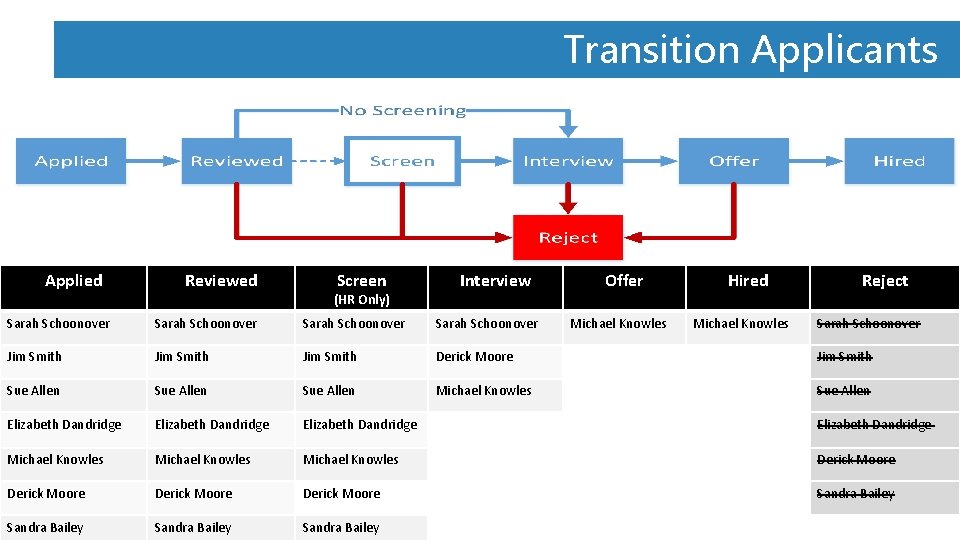
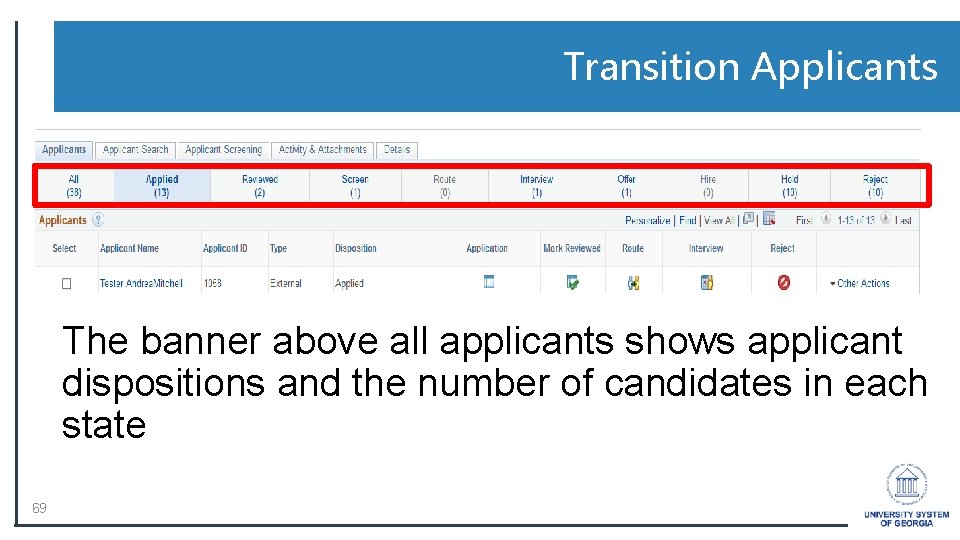
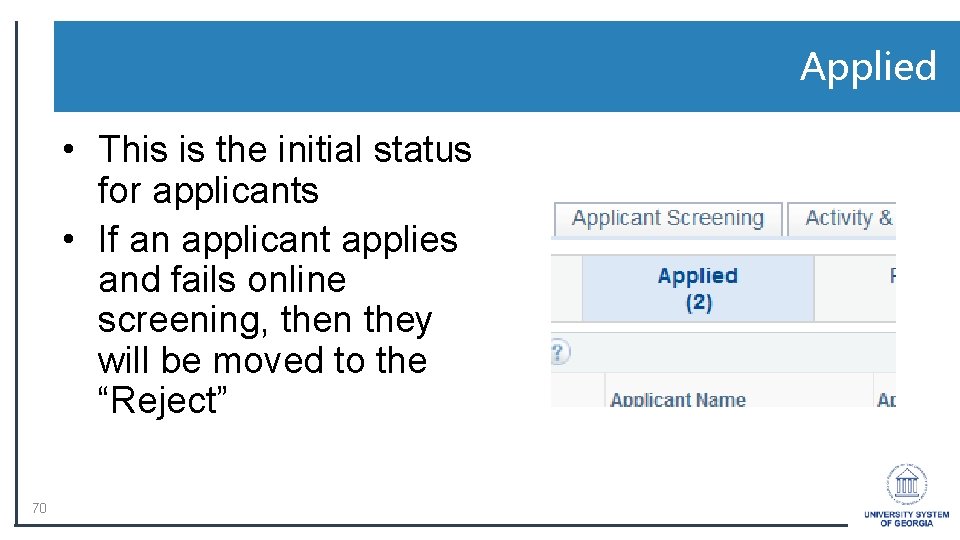
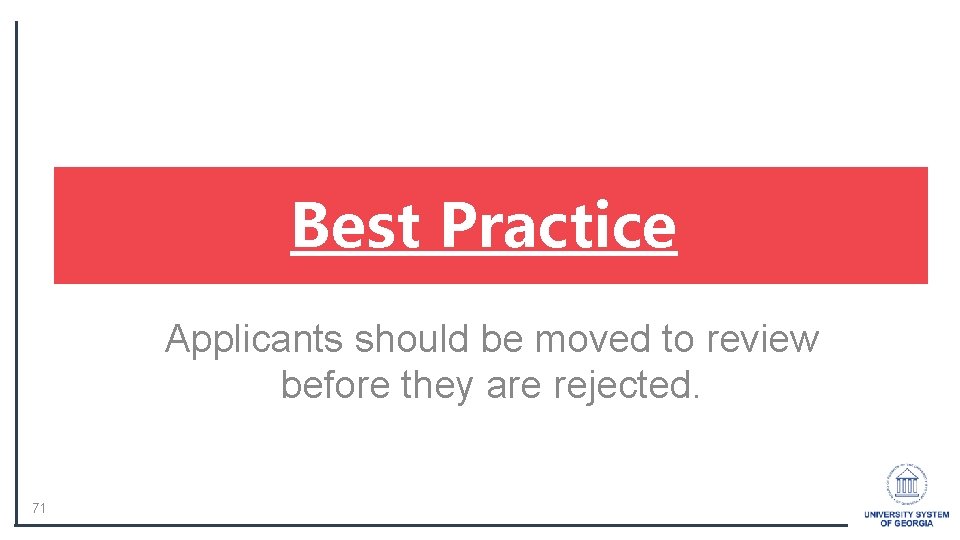
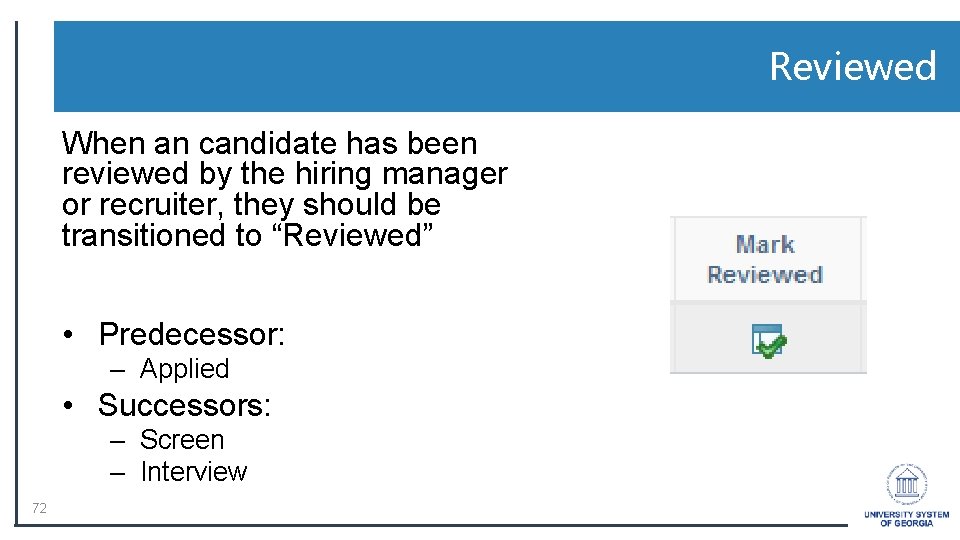
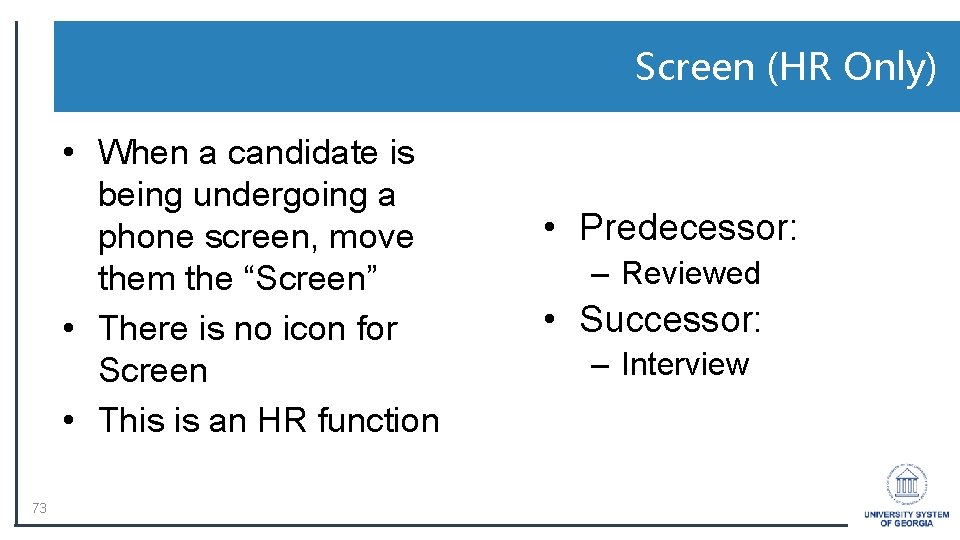
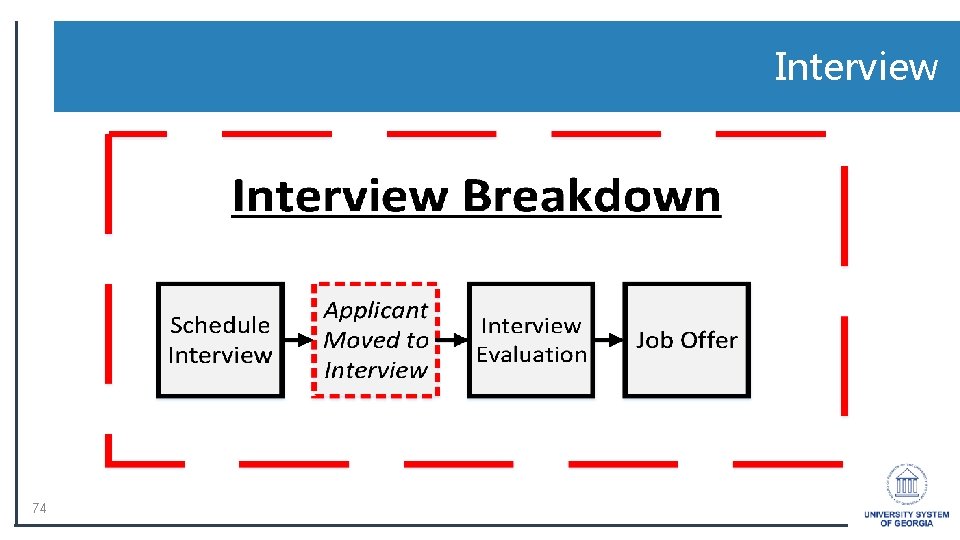

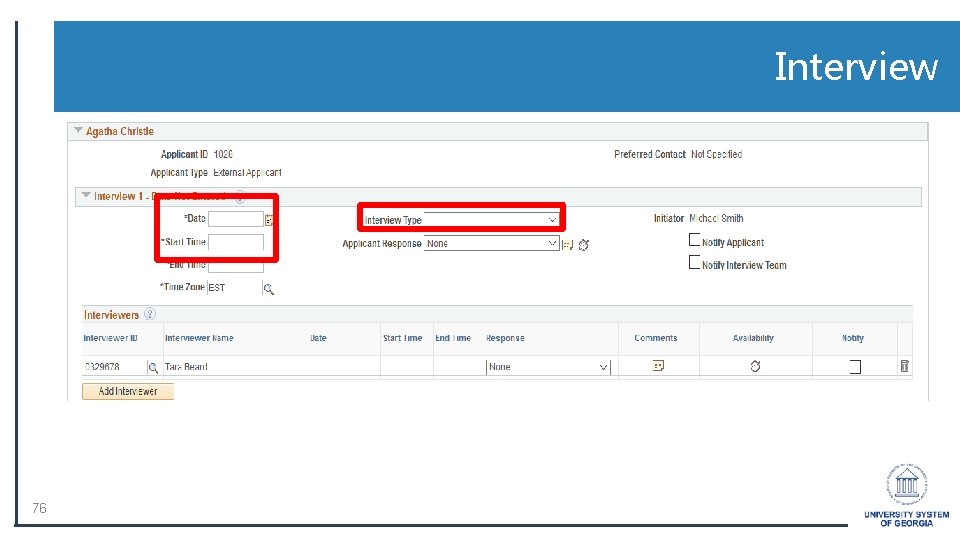
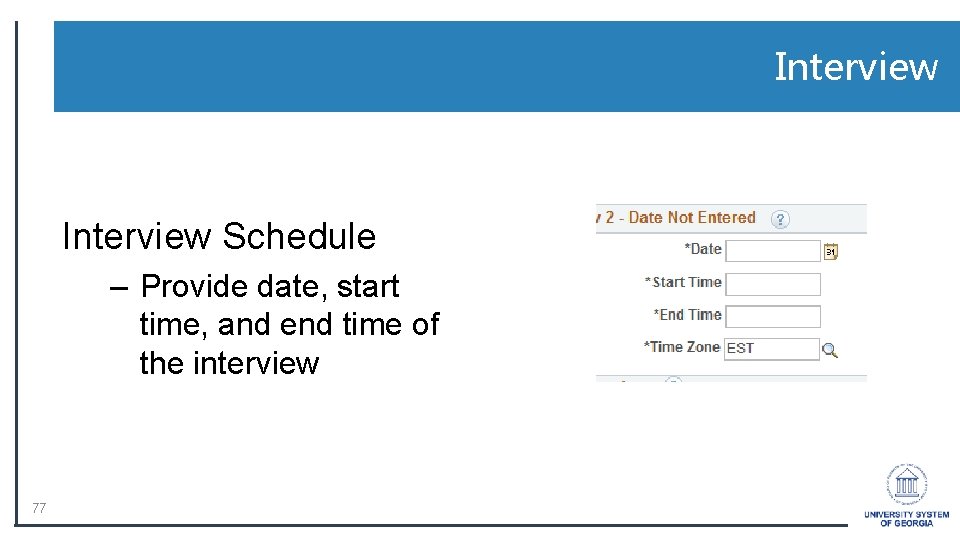
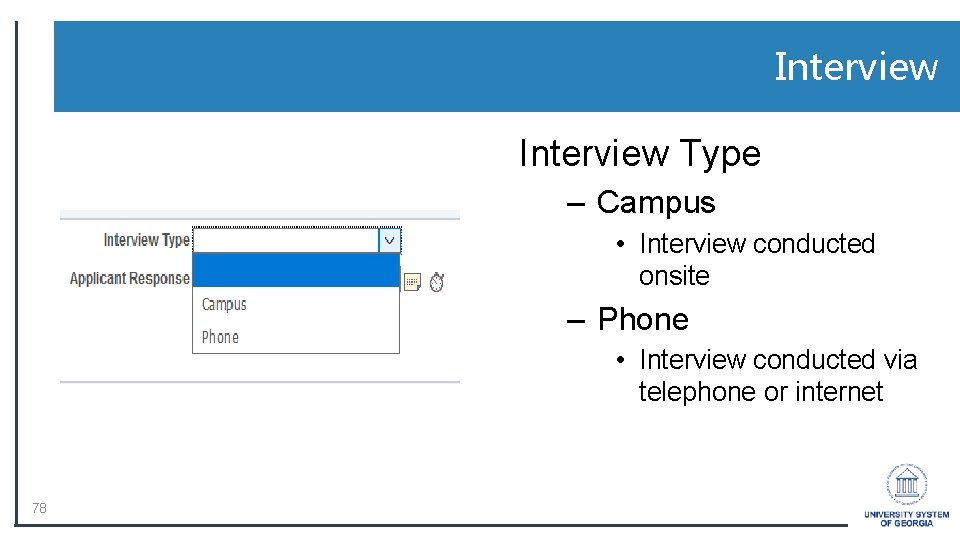
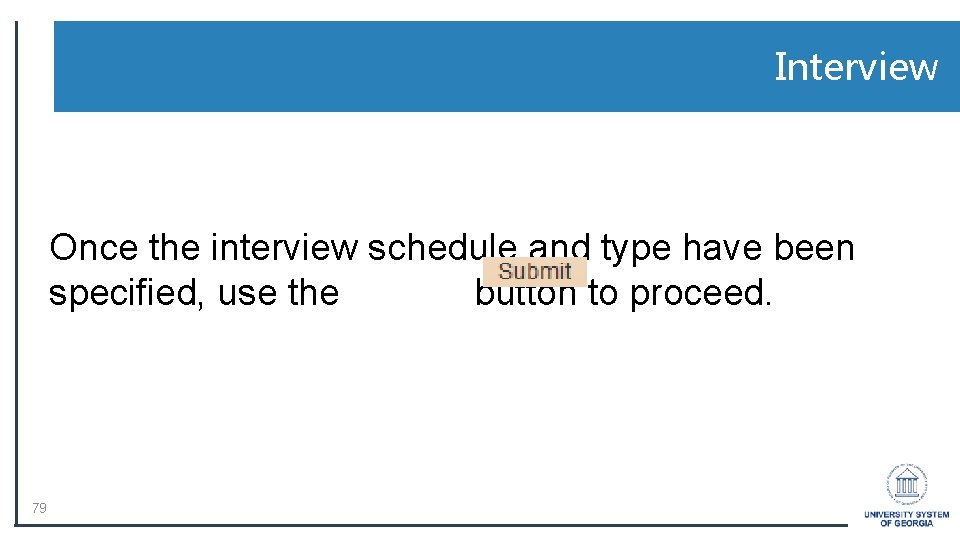
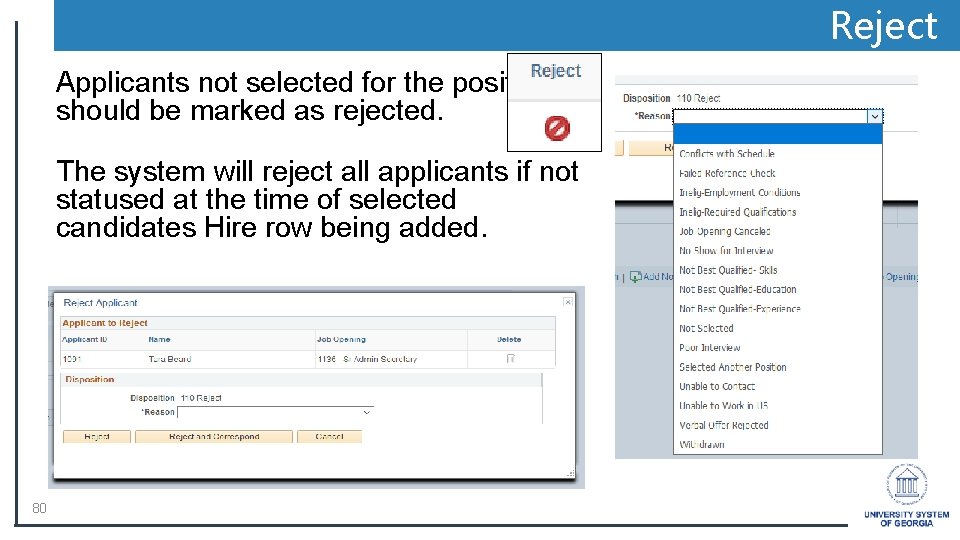
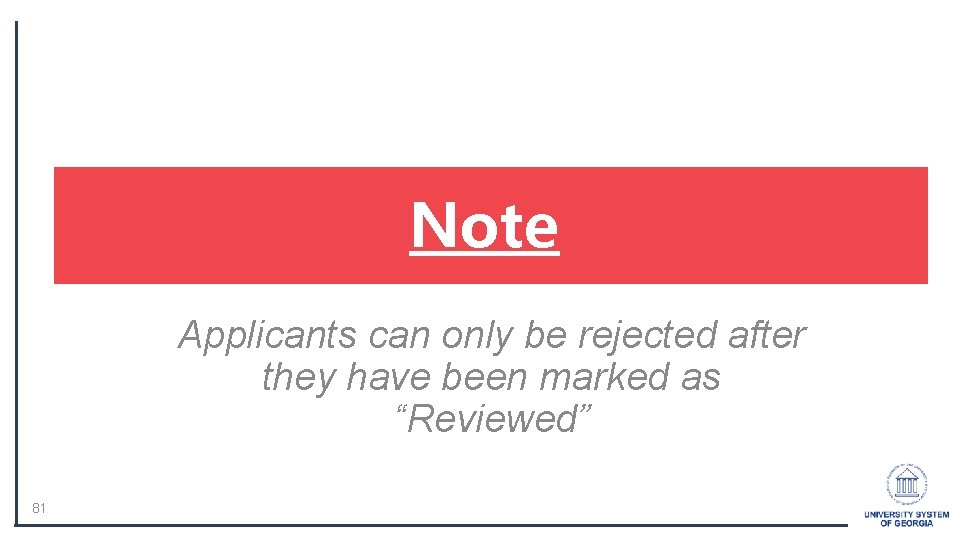
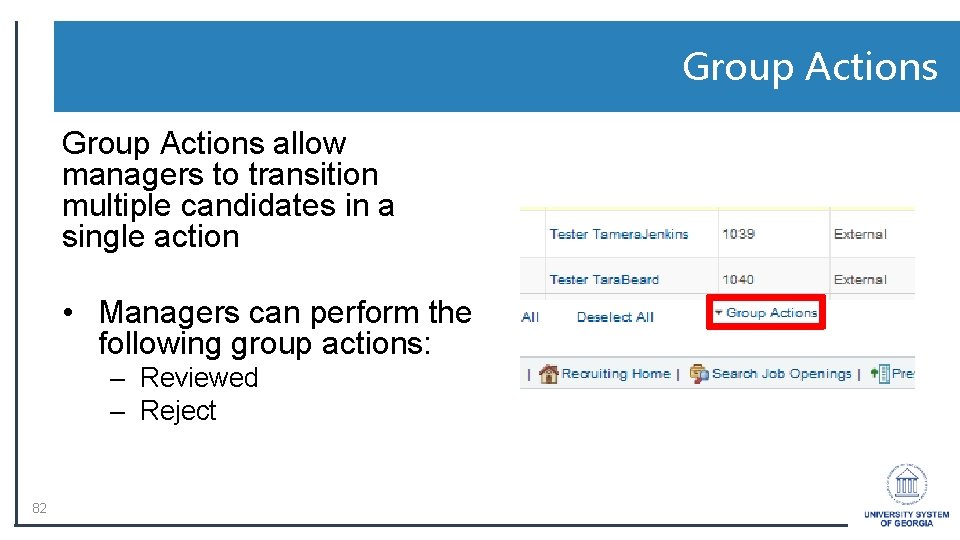
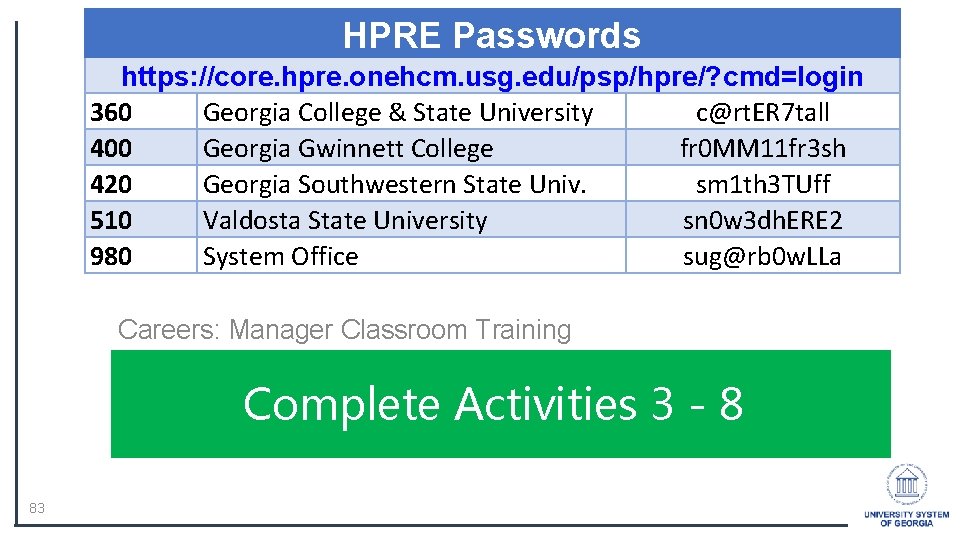
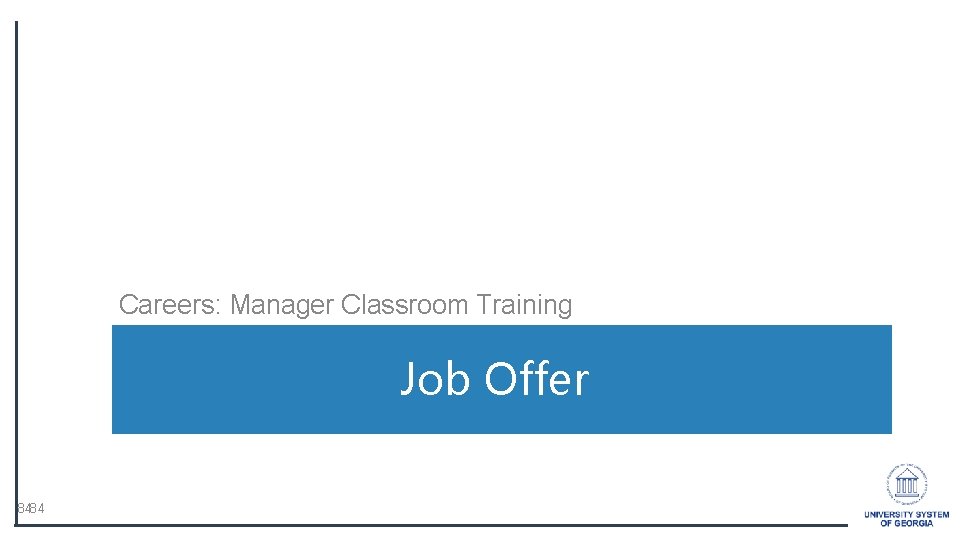

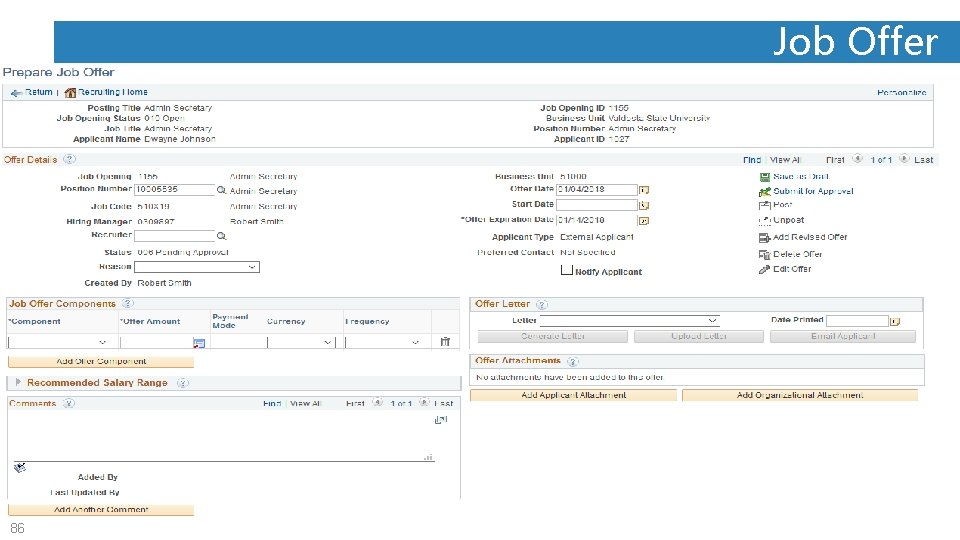
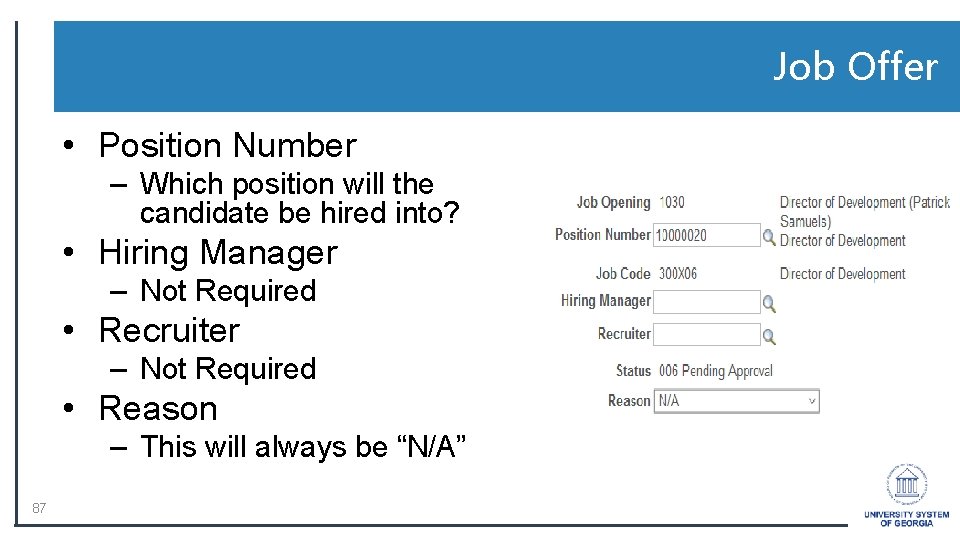
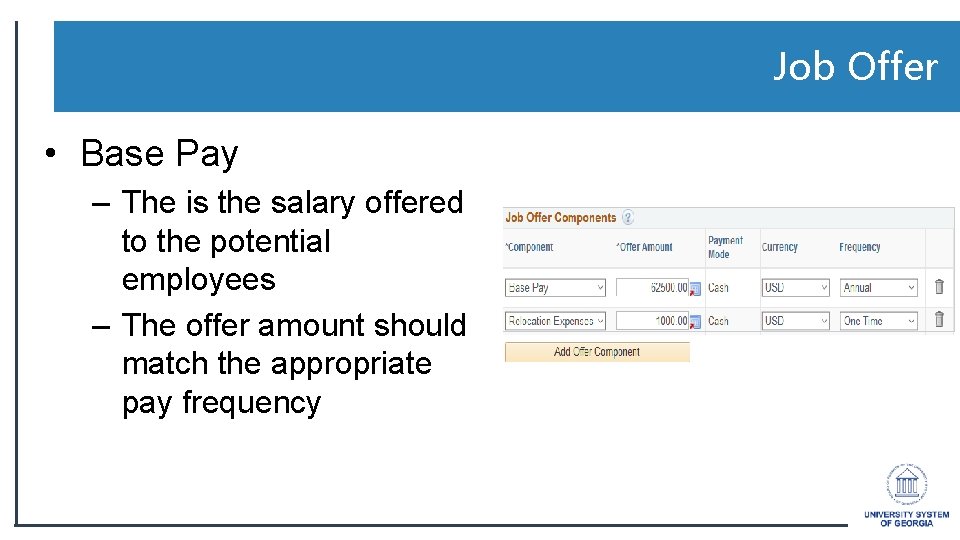
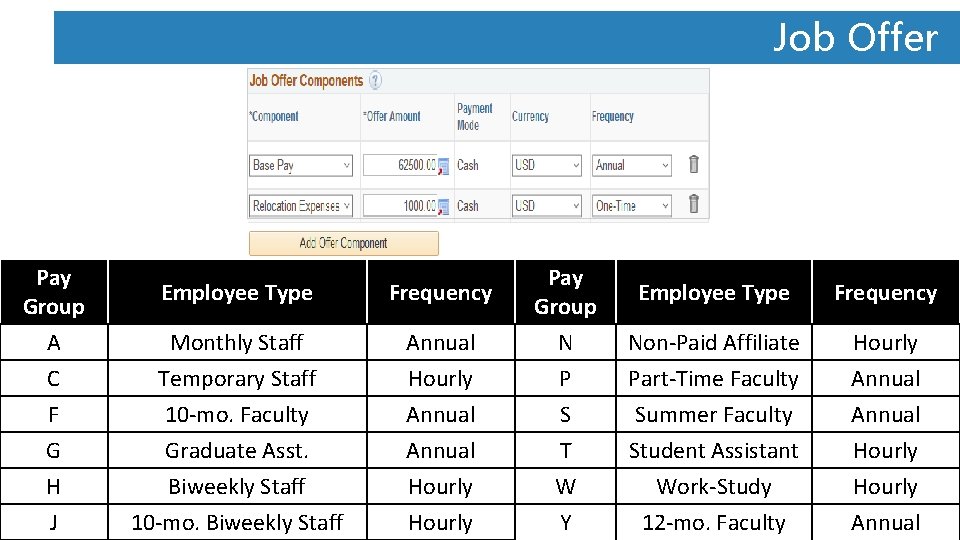
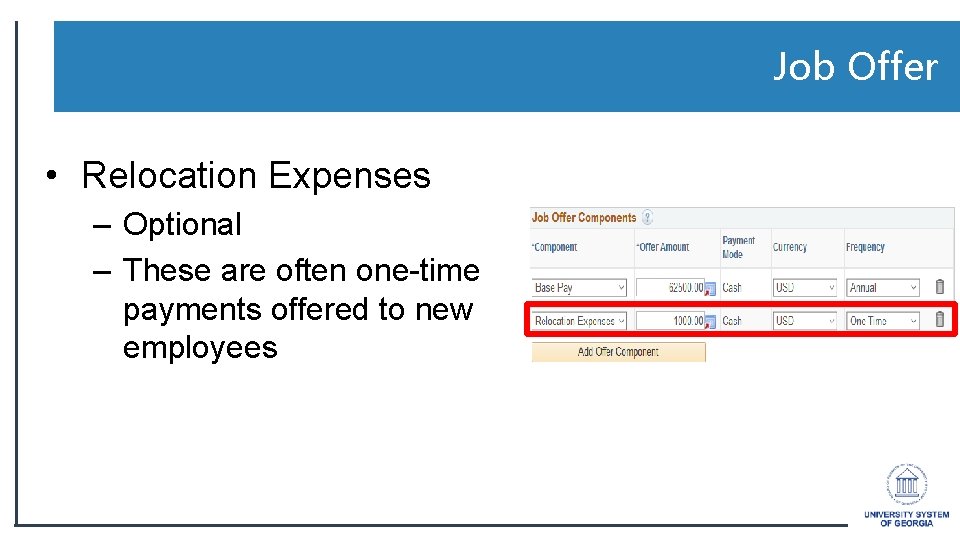
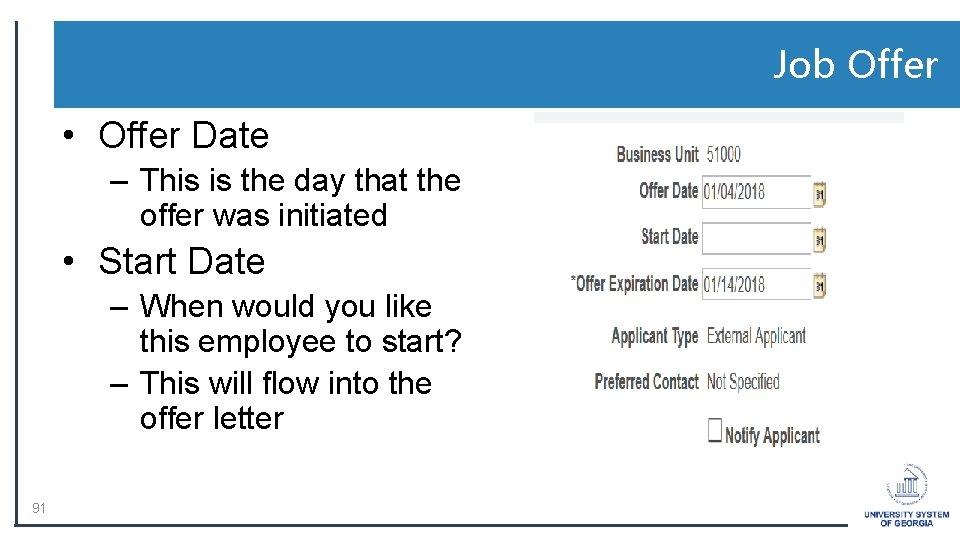
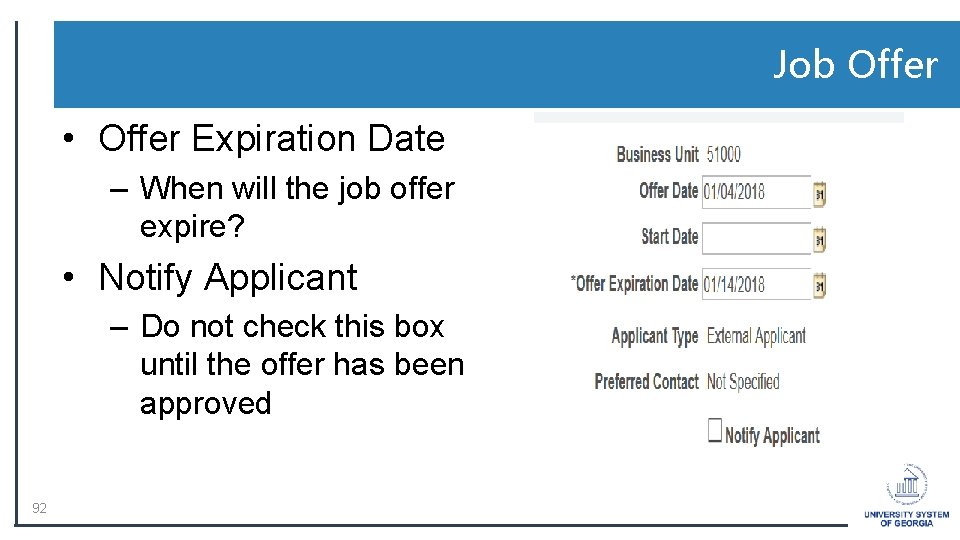

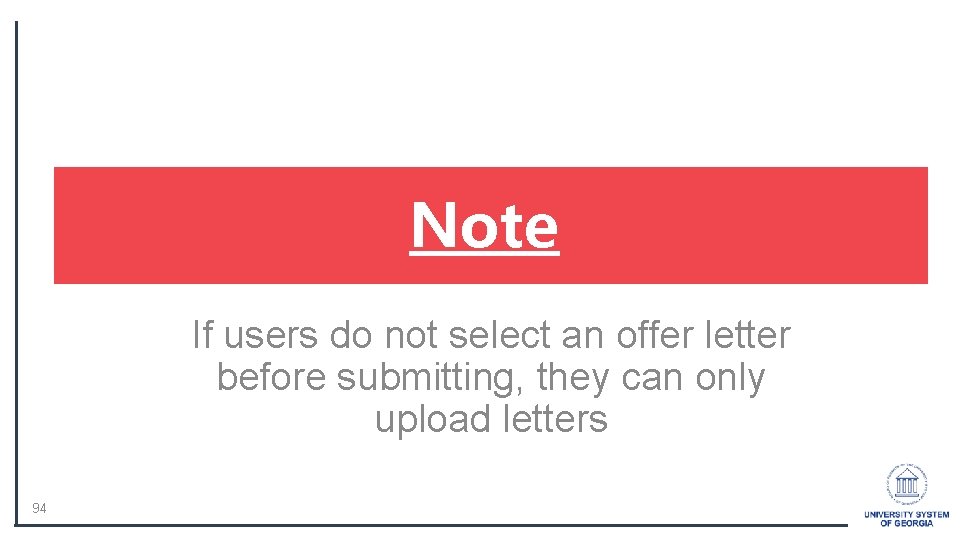
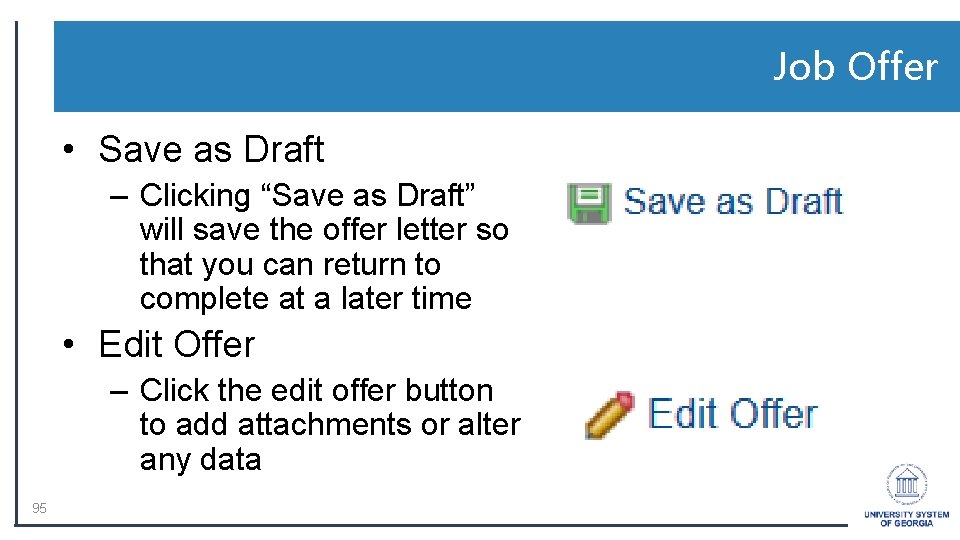
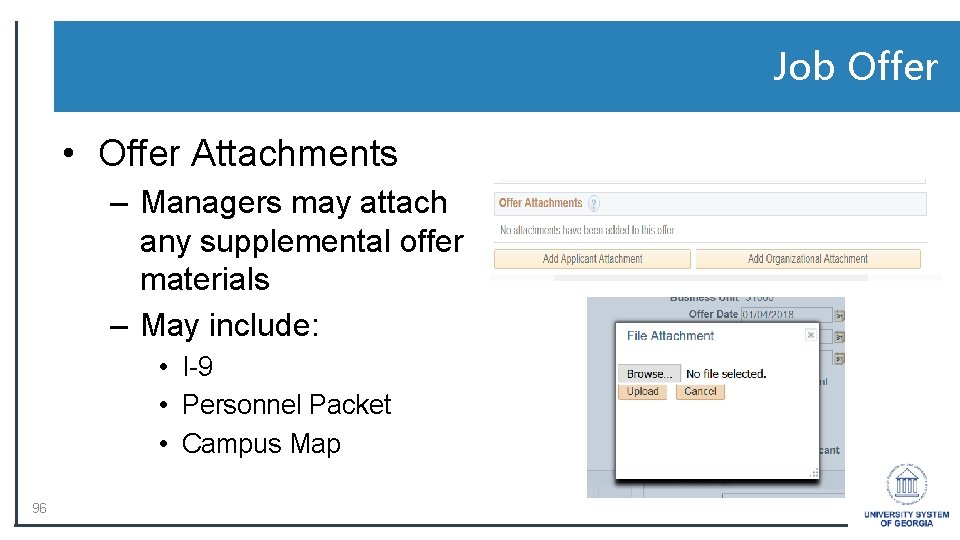
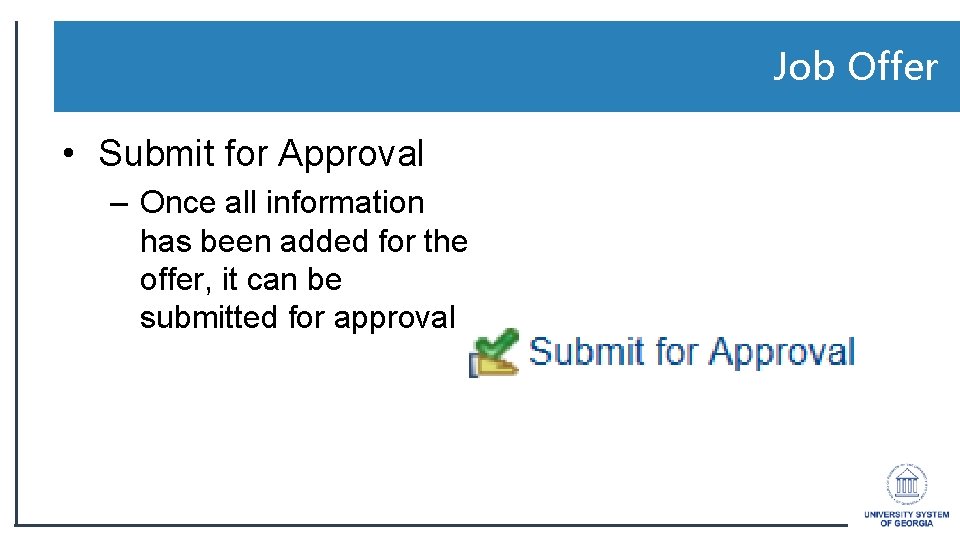
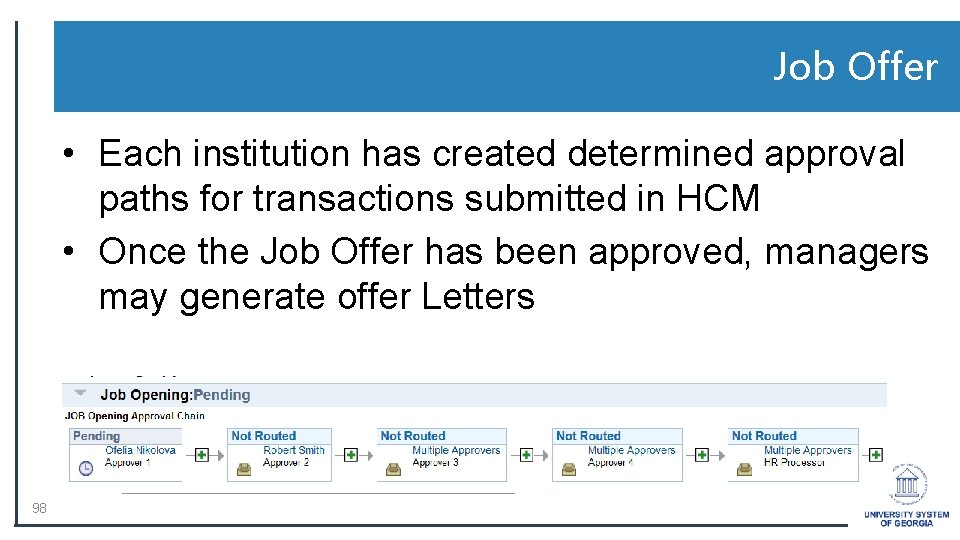
![Job Offer • Generate Letter – Clicking on the [Generate Letter] button will create Job Offer • Generate Letter – Clicking on the [Generate Letter] button will create](https://slidetodoc.com/presentation_image_h/86711a9a67aae419c50ea27f16f067c7/image-98.jpg)
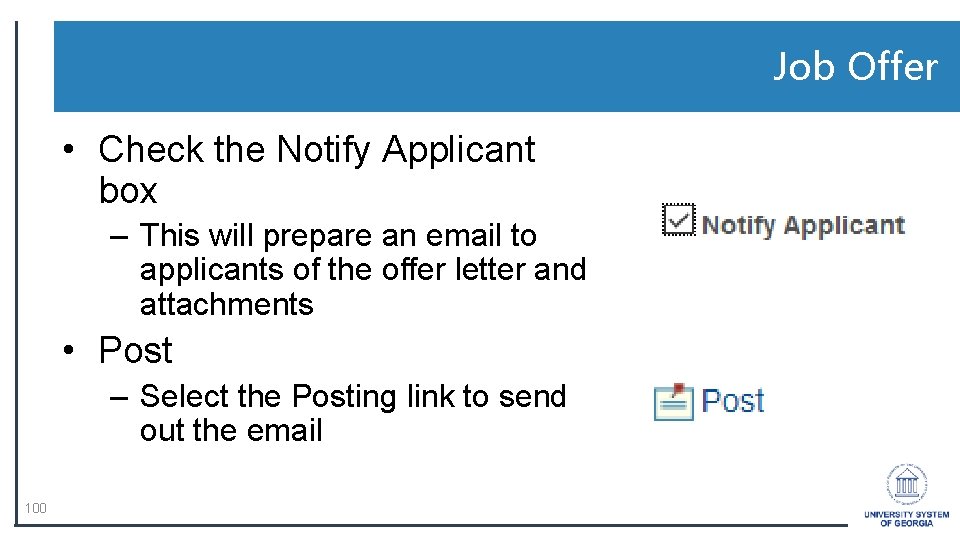

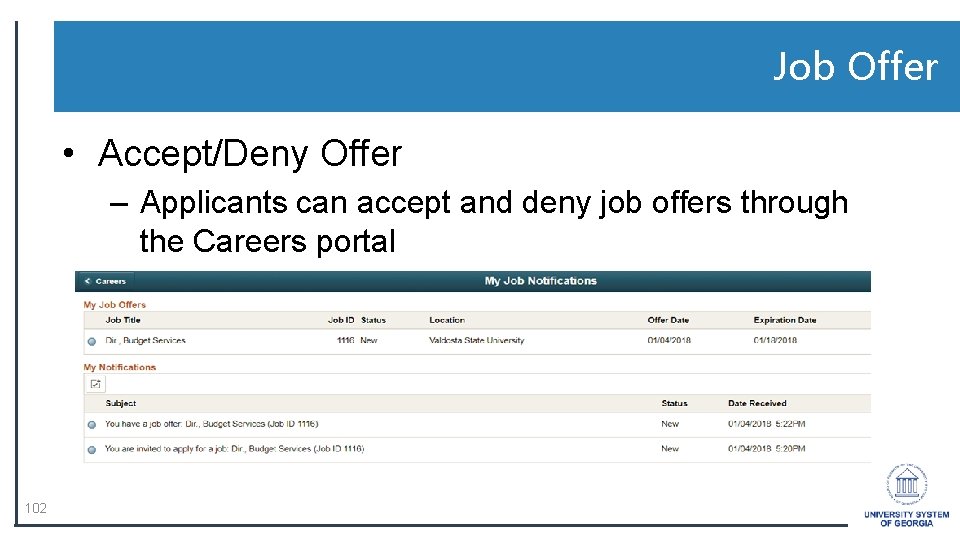
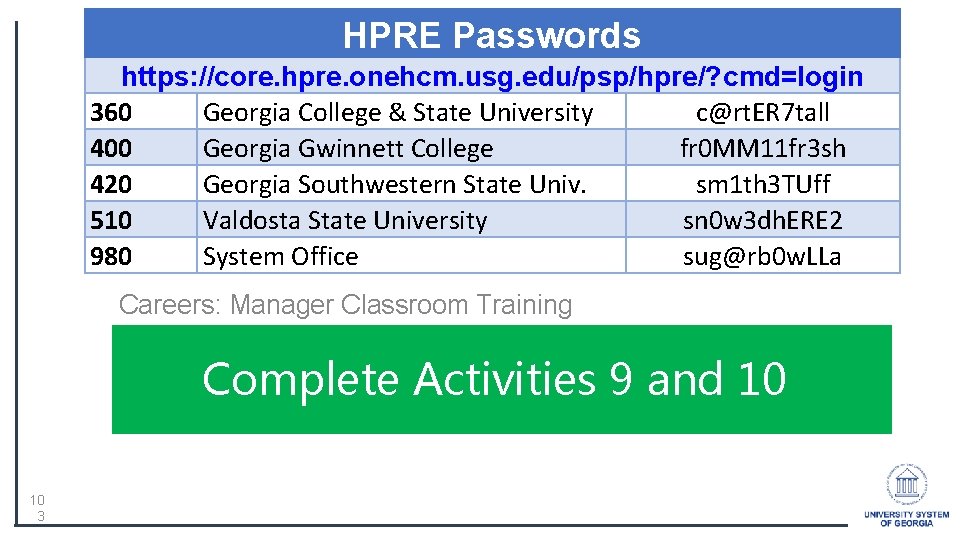
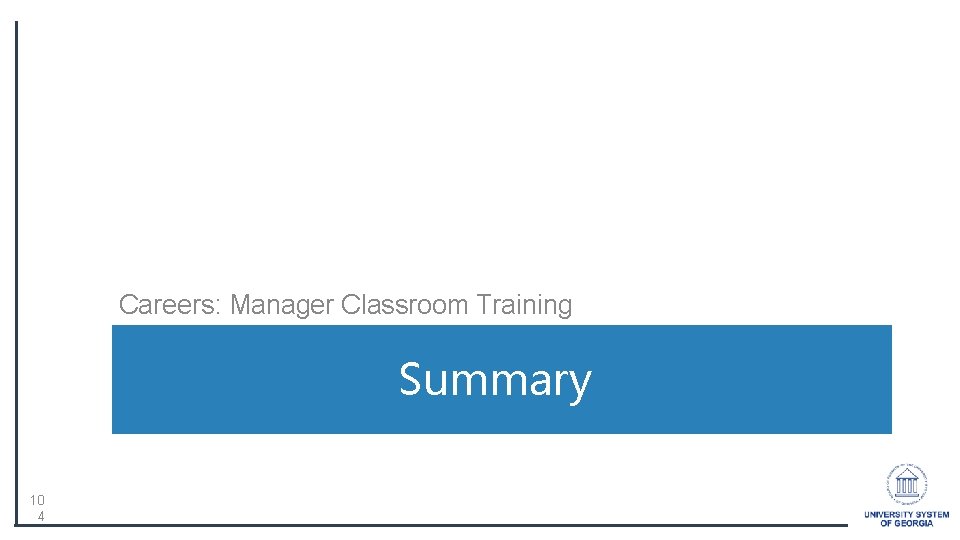

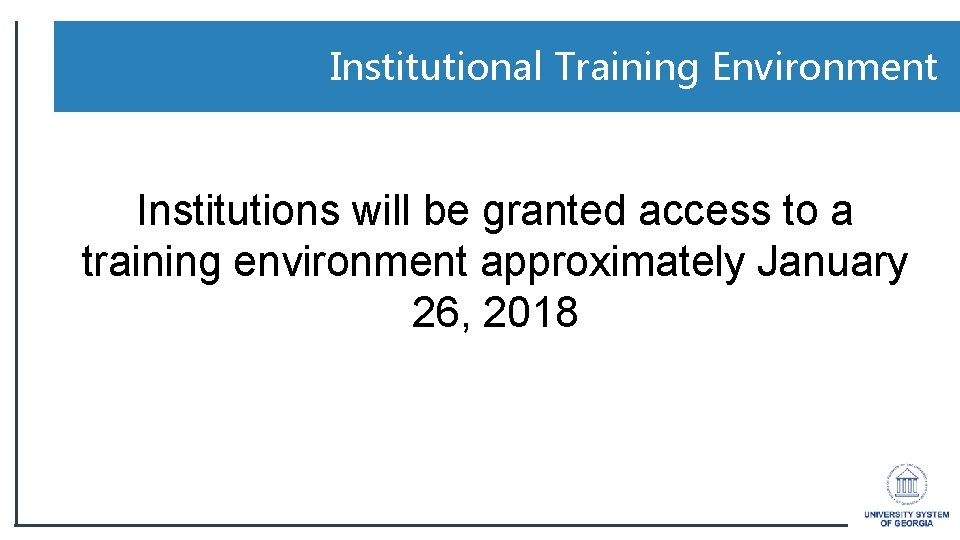
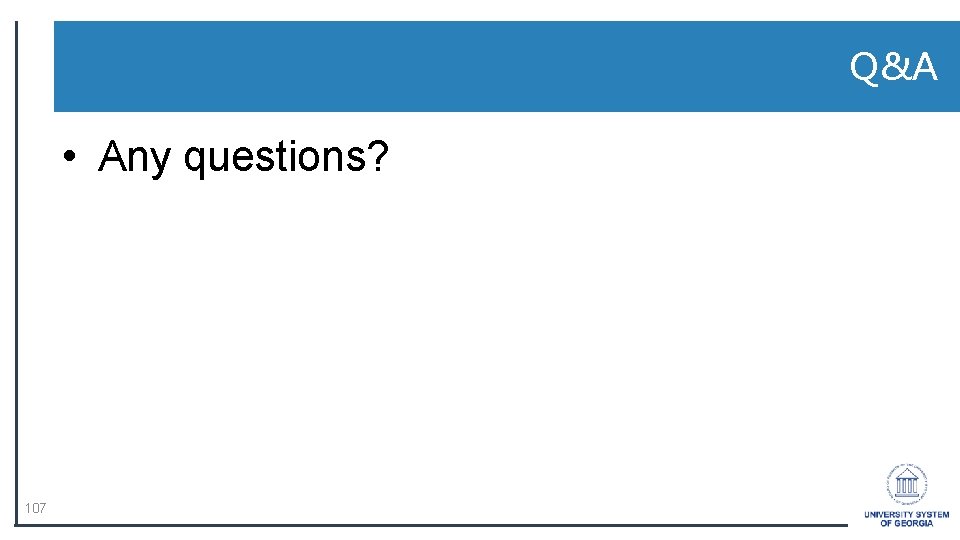
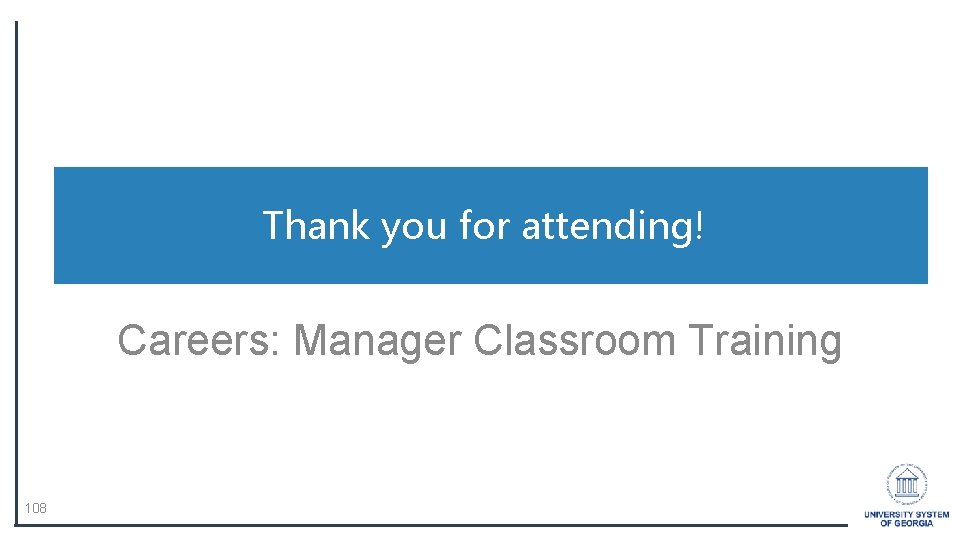
- Slides: 107
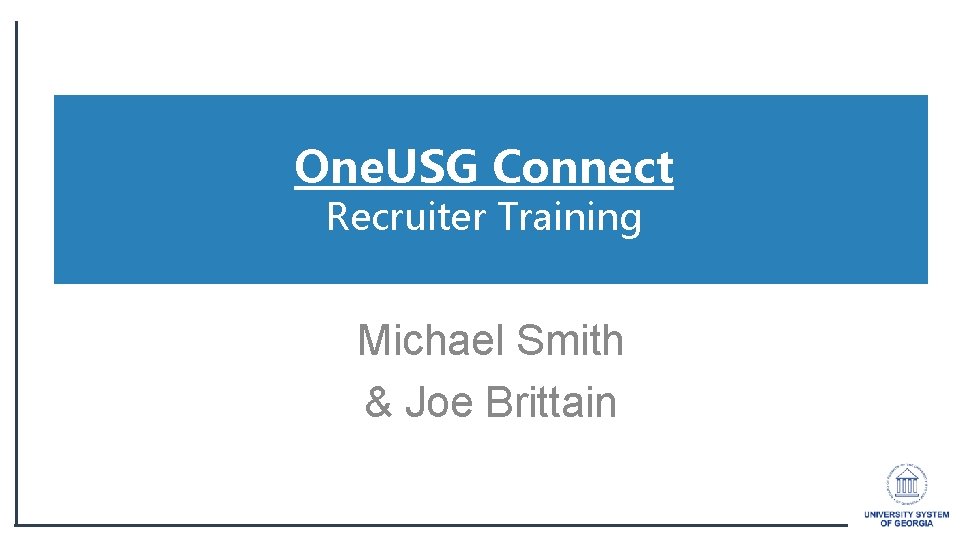
One. USG Connect Recruiter Training Michael Smith & Joe Brittain
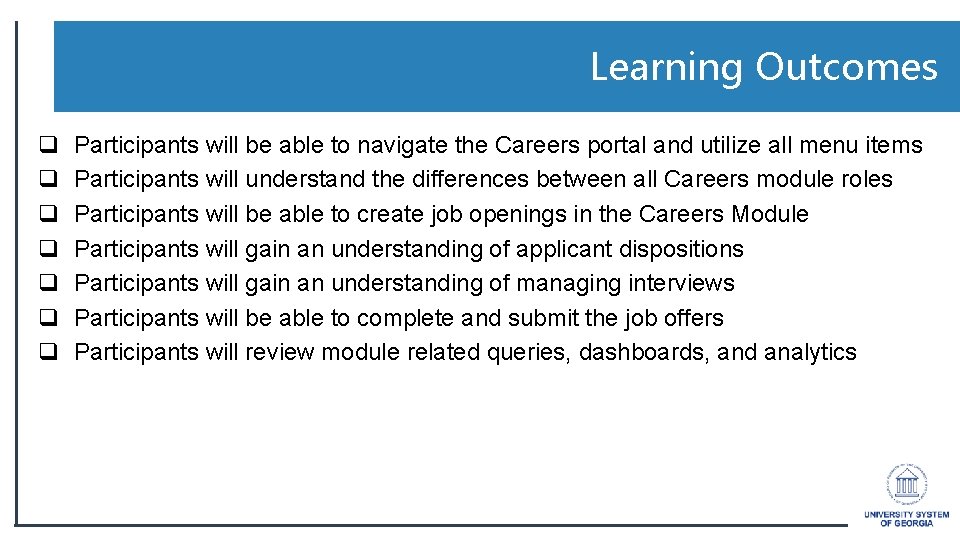
Learning Outcomes q q q q Participants will be able to navigate the Careers portal and utilize all menu items Participants will understand the differences between all Careers module roles Participants will be able to create job openings in the Careers Module Participants will gain an understanding of applicant dispositions Participants will gain an understanding of managing interviews Participants will be able to complete and submit the job offers Participants will review module related queries, dashboards, and analytics
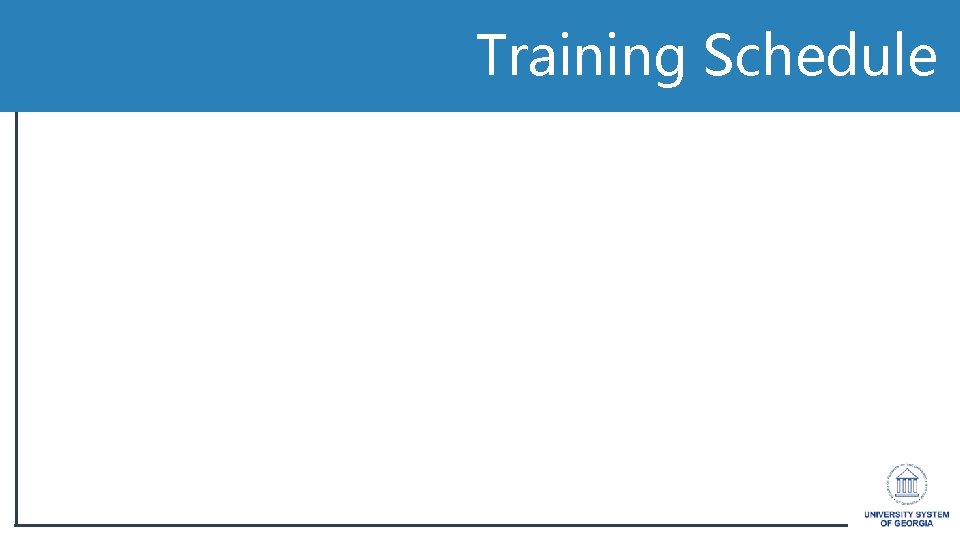
Training Schedule
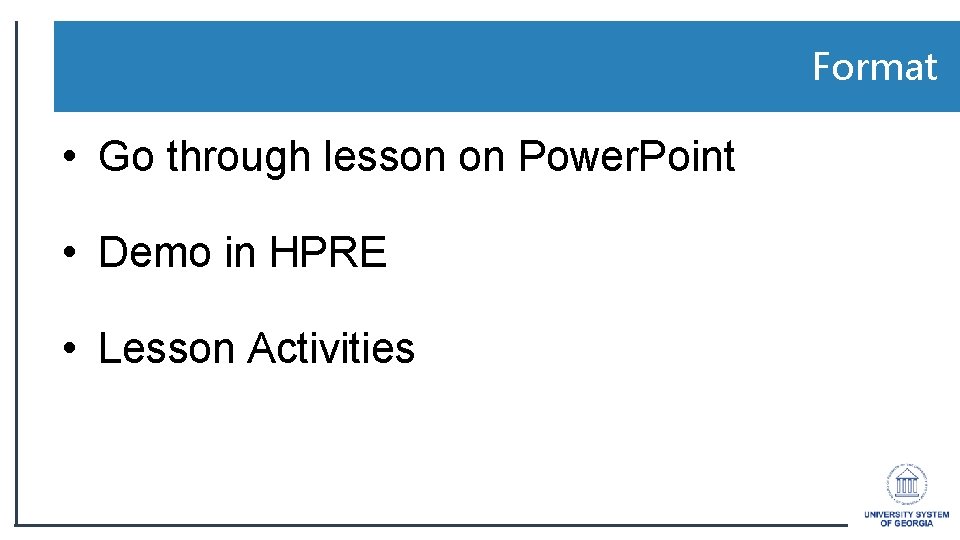
Format • Go through lesson on Power. Point • Demo in HPRE • Lesson Activities
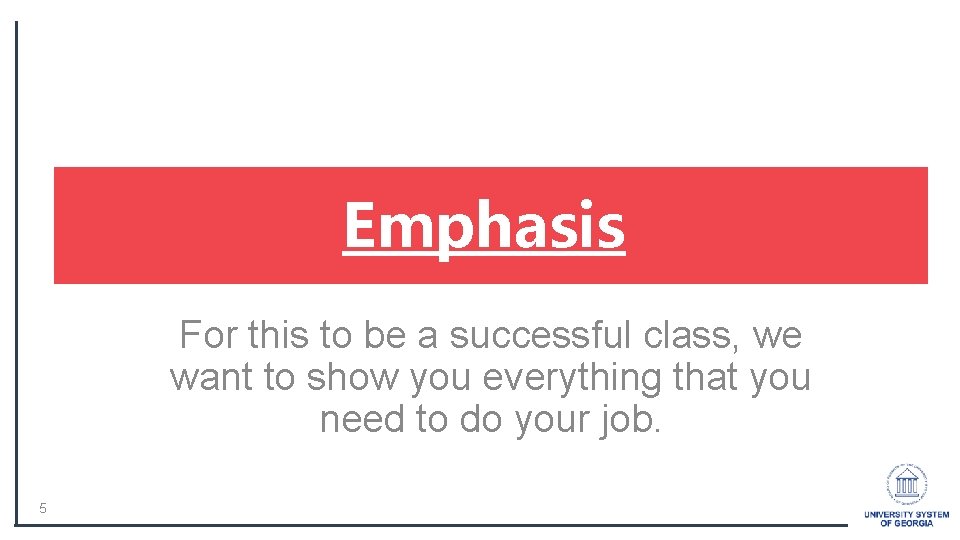
Emphasis For this to be a successful class, we want to show you everything that you need to do your job. 5
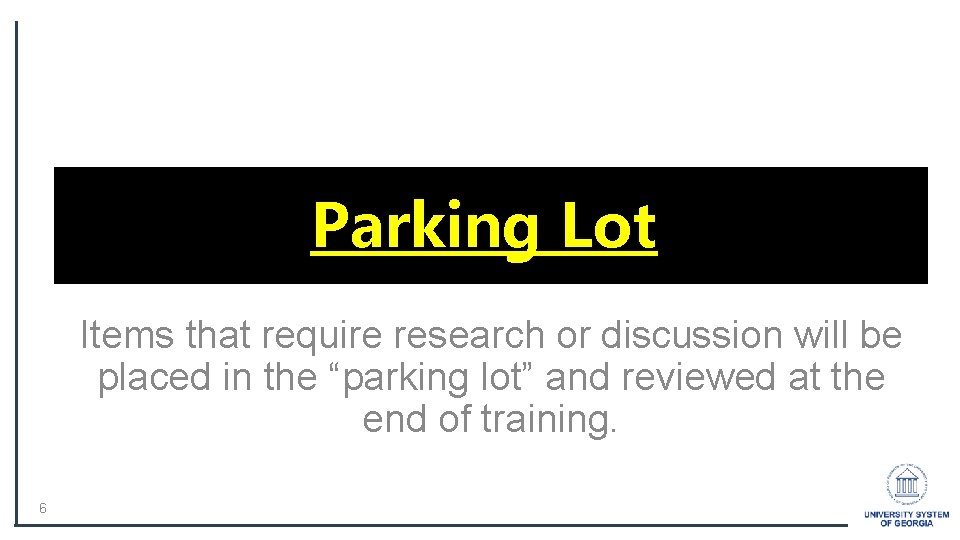
Parking Lot Items that require research or discussion will be placed in the “parking lot” and reviewed at the end of training. 6
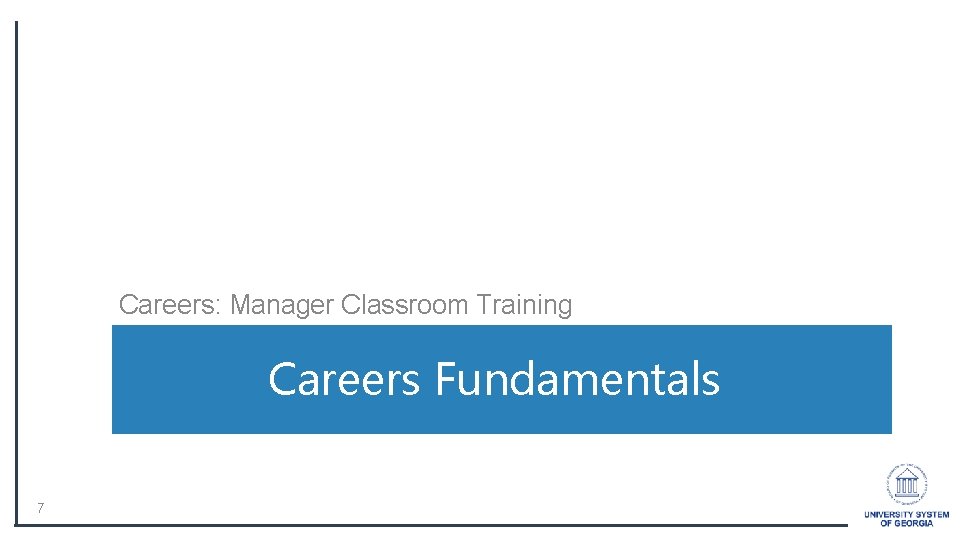
Careers: Manager Classroom Training Careers Fundamentals 7
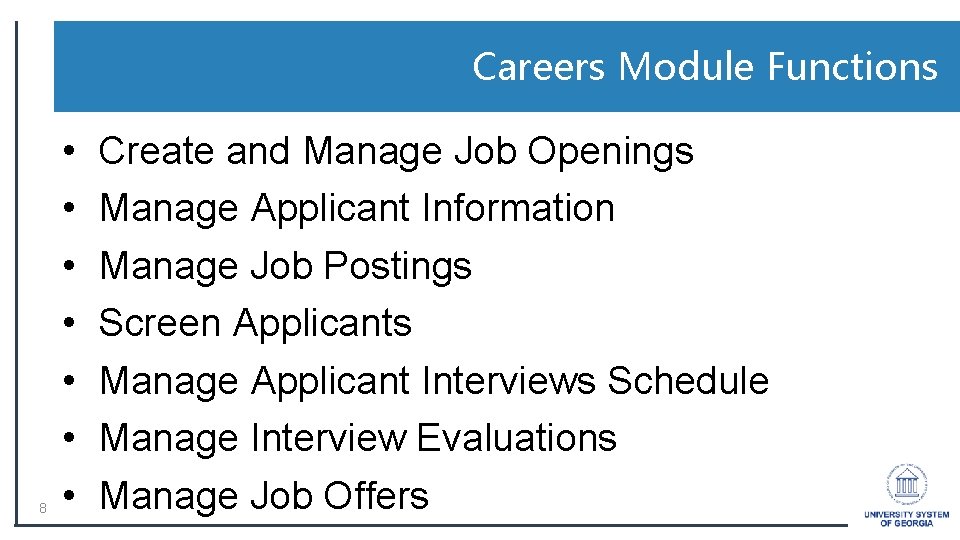
Careers Module Functions 8 • • Create and Manage Job Openings Manage Applicant Information Manage Job Postings Screen Applicants Manage Applicant Interviews Schedule Manage Interview Evaluations Manage Job Offers
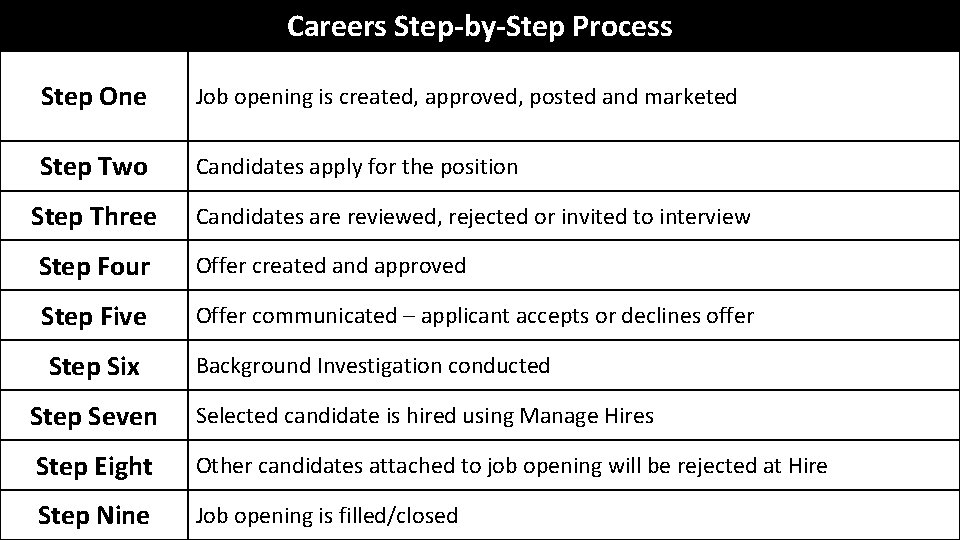
Careers Step-by-Step Process Step One Job opening is created, approved, posted and marketed Step Two Candidates apply for the position Step Three Candidates are reviewed, rejected or invited to interview Step Four Offer created and approved Step Five Offer communicated – applicant accepts or declines offer Step Six Background Investigation conducted Step Seven Selected candidate is hired using Manage Hires Step Eight Other candidates attached to job opening will be rejected at Hire Step Nine Job opening is filled/closed 9
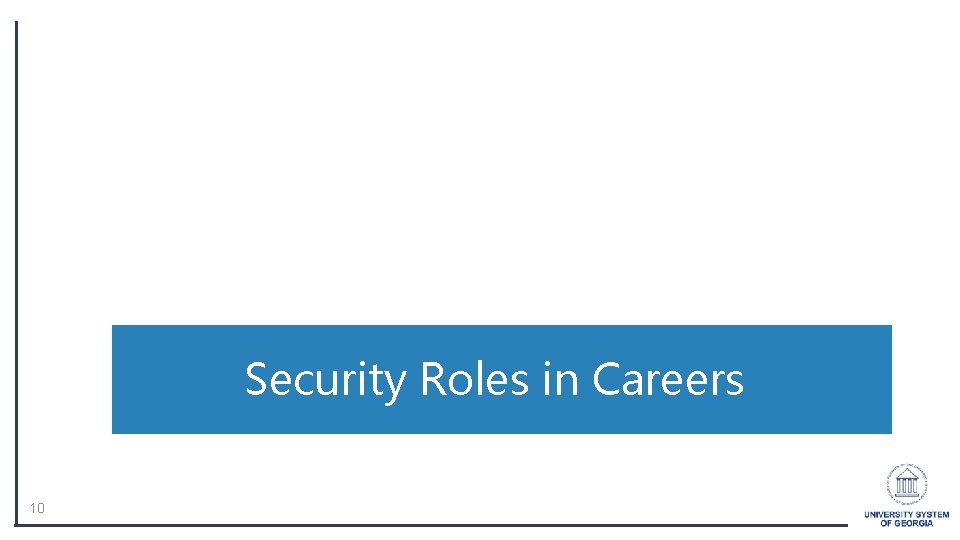
Security Roles in Careers 10
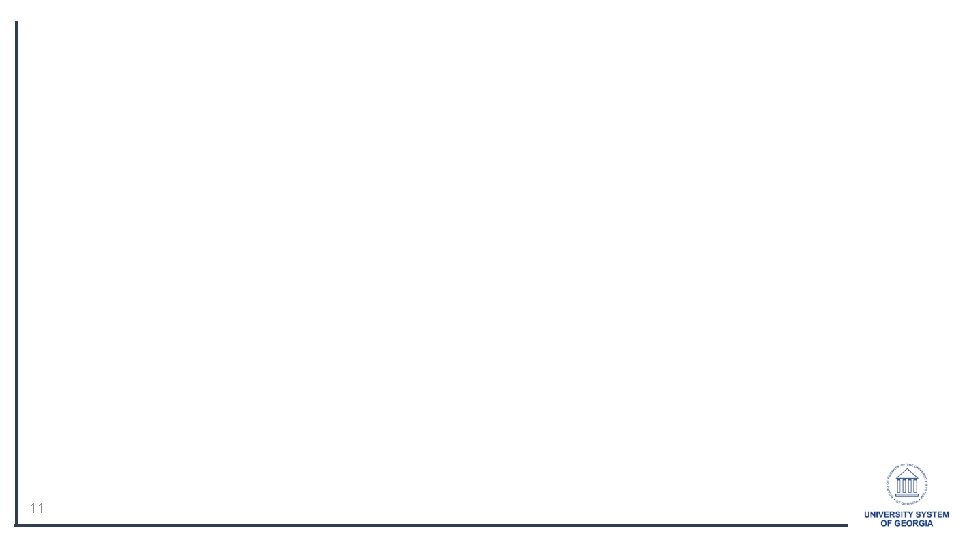
11
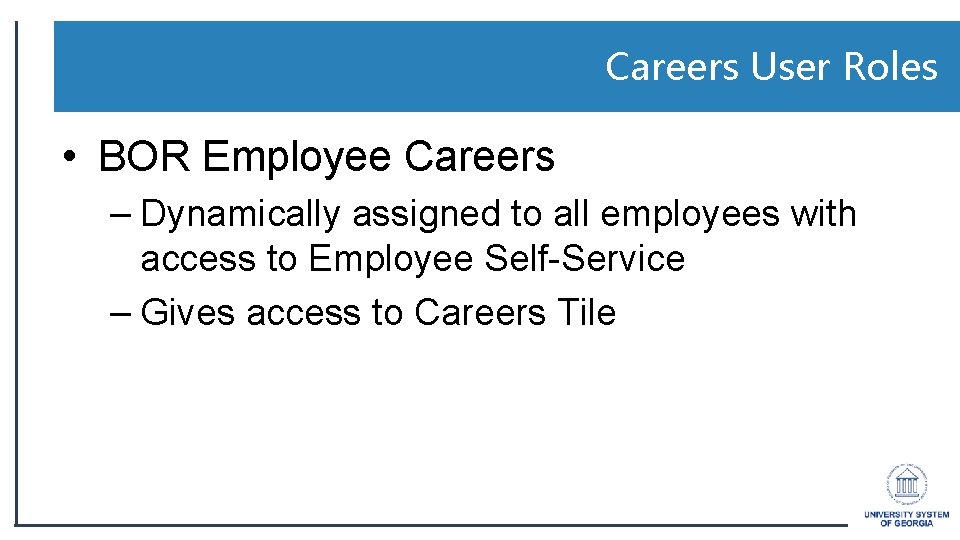
Careers User Roles • BOR Employee Careers – Dynamically assigned to all employees with access to Employee Self-Service – Gives access to Careers Tile
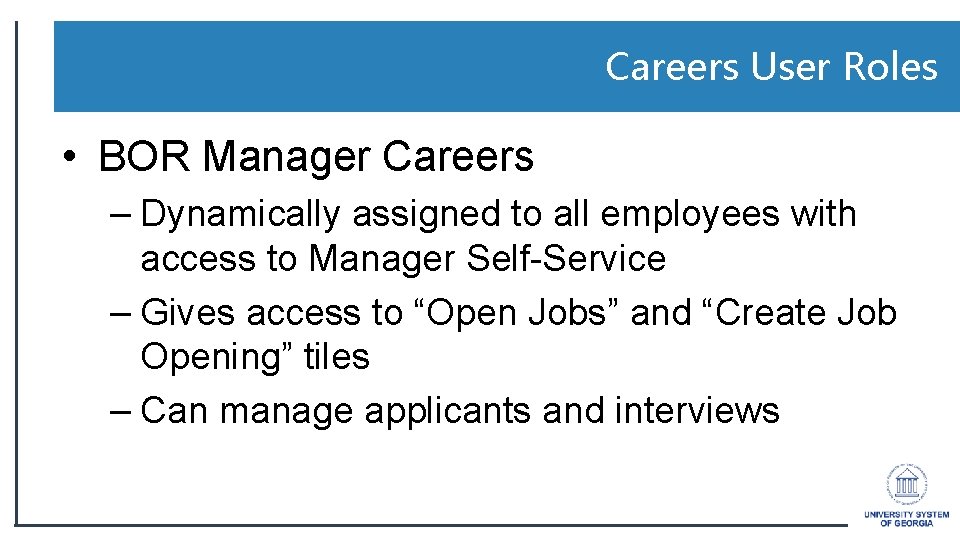
Careers User Roles • BOR Manager Careers – Dynamically assigned to all employees with access to Manager Self-Service – Gives access to “Open Jobs” and “Create Job Opening” tiles – Can manage applicants and interviews
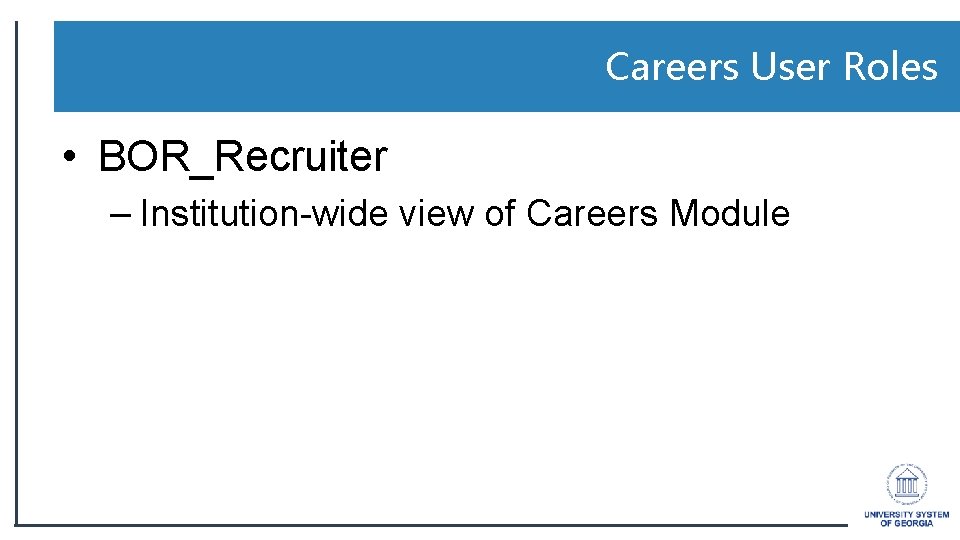
Careers User Roles • BOR_Recruiter – Institution-wide view of Careers Module
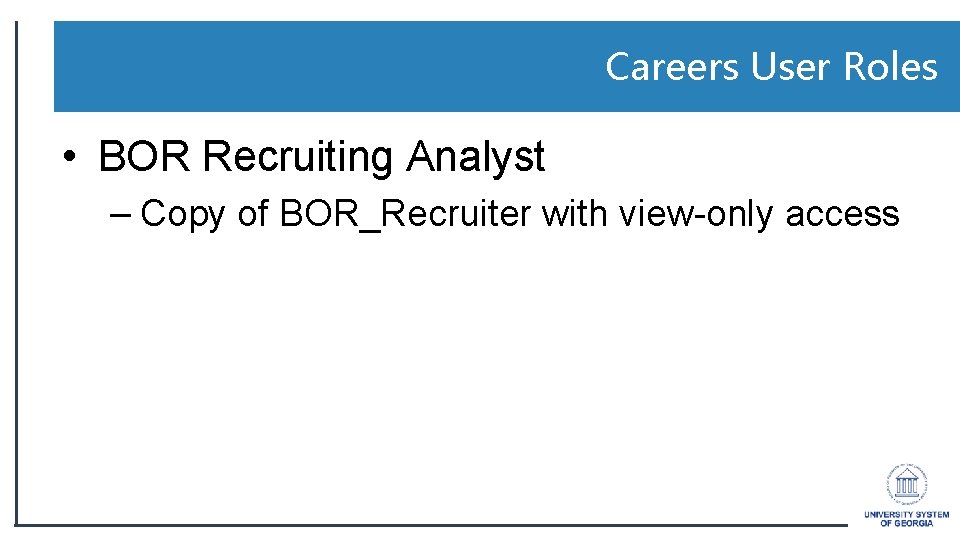
Careers User Roles • BOR Recruiting Analyst – Copy of BOR_Recruiter with view-only access
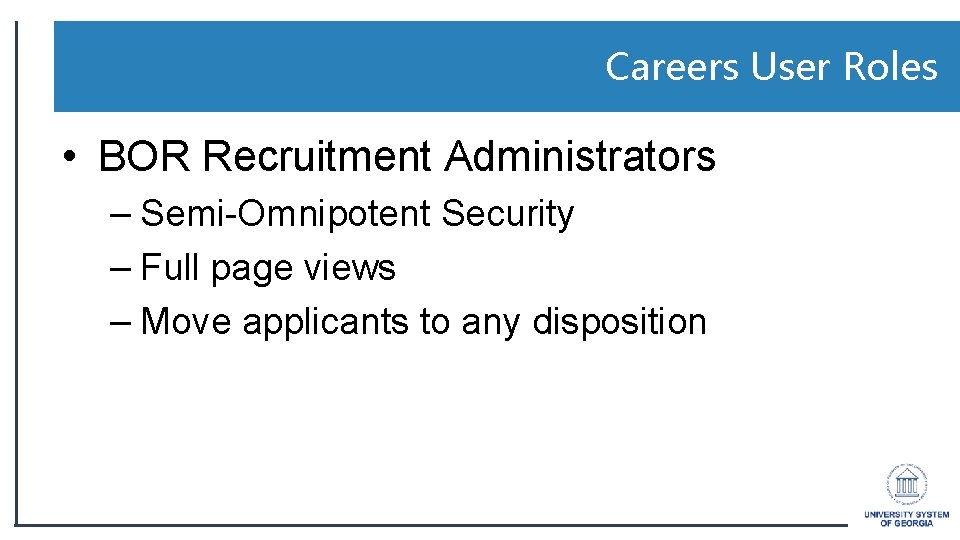
Careers User Roles • BOR Recruitment Administrators – Semi-Omnipotent Security – Full page views – Move applicants to any disposition

Portals 17
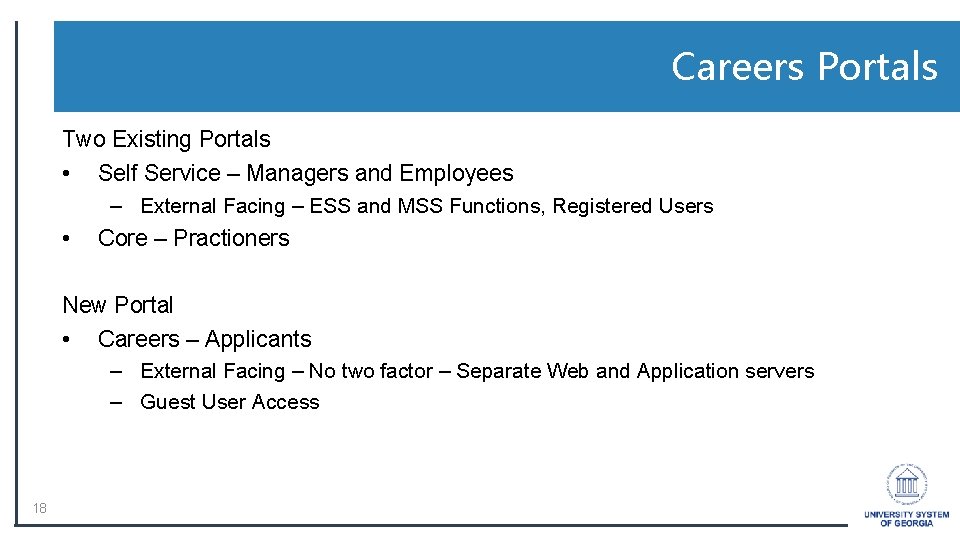
Careers Portals Two Existing Portals • Self Service – Managers and Employees – External Facing – ESS and MSS Functions, Registered Users • Core – Practioners New Portal • Careers – Applicants – External Facing – No two factor – Separate Web and Application servers – Guest User Access 18
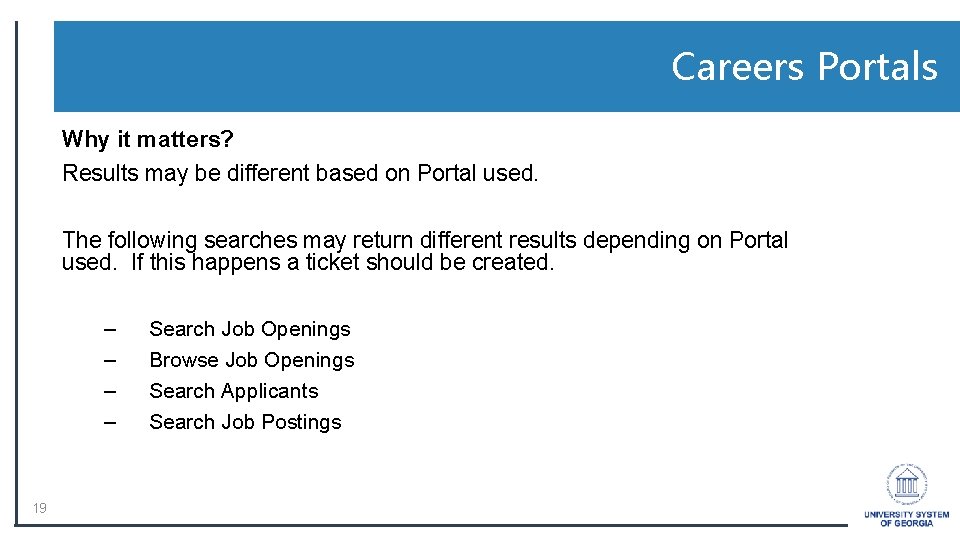
Careers Portals Why it matters? Results may be different based on Portal used. The following searches may return different results depending on Portal used. If this happens a ticket should be created. – – 19 Search Job Openings Browse Job Openings Search Applicants Search Job Postings
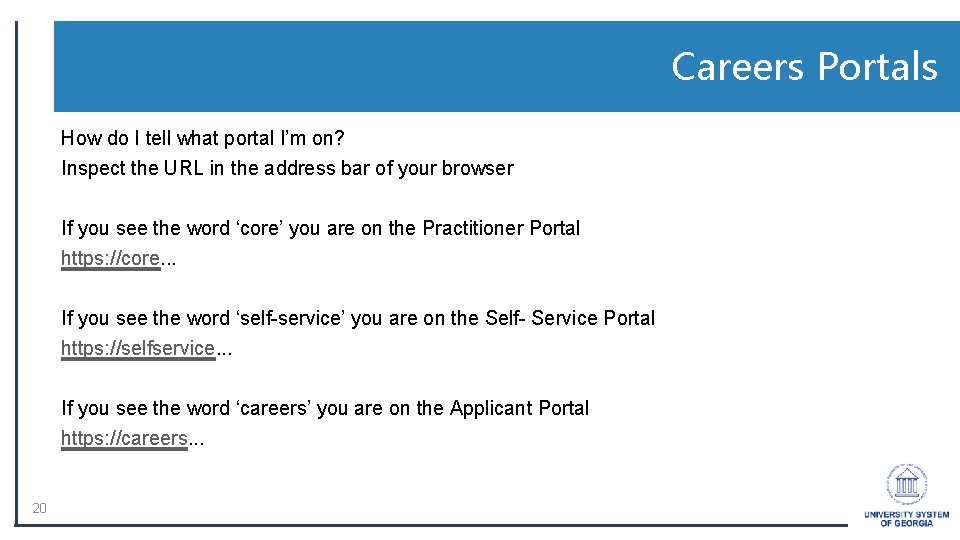
Careers Portals How do I tell what portal I’m on? Inspect the URL in the address bar of your browser If you see the word ‘core’ you are on the Practitioner Portal https: //core. . . If you see the word ‘self-service’ you are on the Self- Service Portal https: //selfservice. . . If you see the word ‘careers’ you are on the Applicant Portal https: //careers. . . 20
21
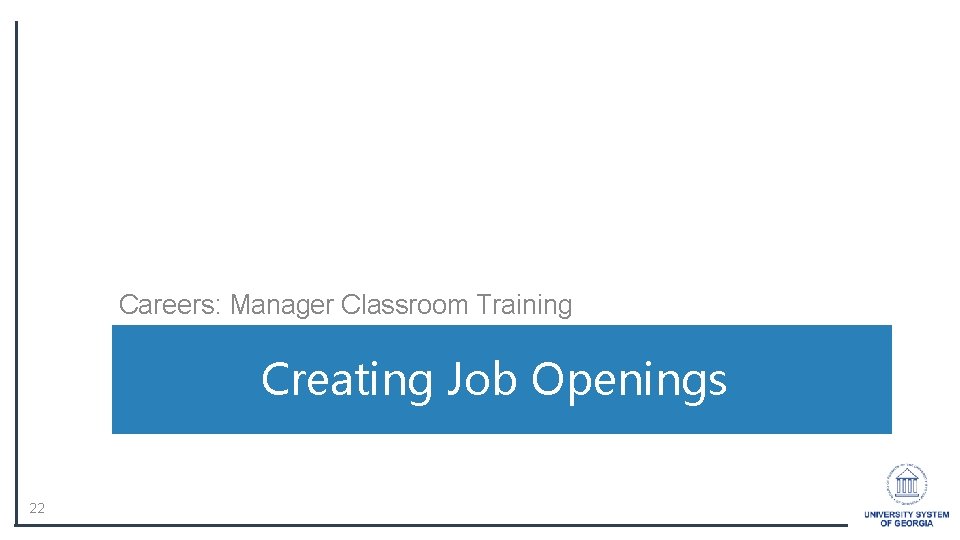
Careers: Manager Classroom Training Creating Job Openings 22
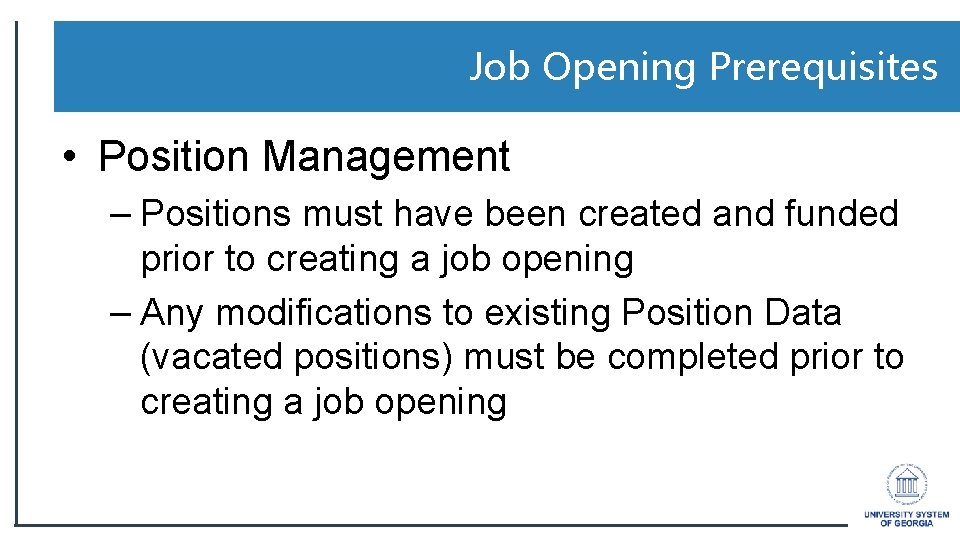
Job Opening Prerequisites • Position Management – Positions must have been created and funded prior to creating a job opening – Any modifications to existing Position Data (vacated positions) must be completed prior to creating a job opening
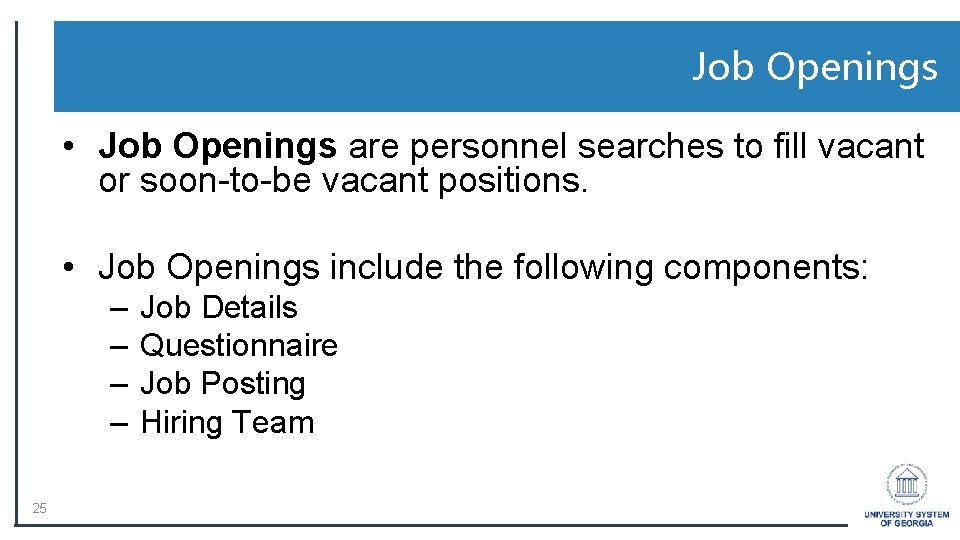
Job Openings • Job Openings are personnel searches to fill vacant or soon-to-be vacant positions. • Job Openings include the following components: – – 25 Job Details Questionnaire Job Posting Hiring Team
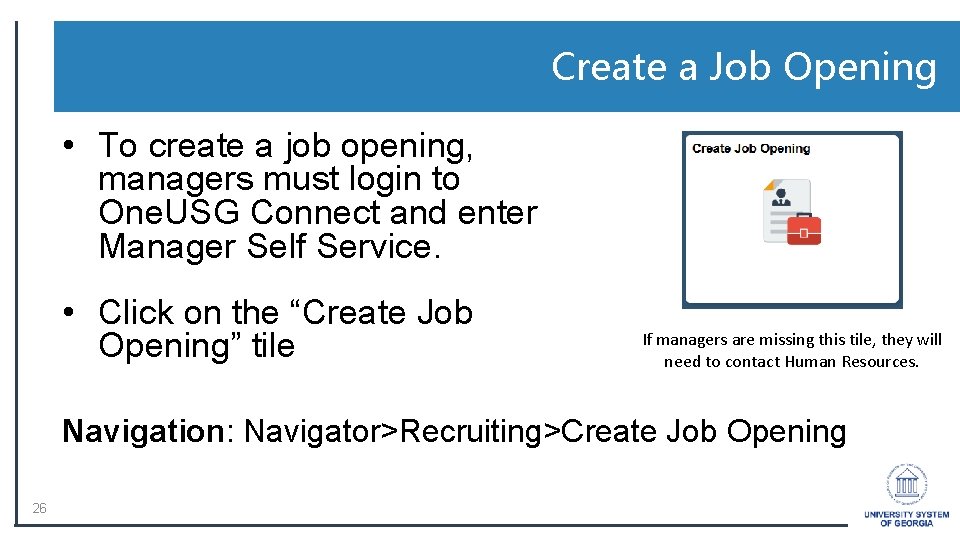
Create a Job Opening • To create a job opening, managers must login to One. USG Connect and enter Manager Self Service. • Click on the “Create Job Opening” tile If managers are missing this tile, they will need to contact Human Resources. Navigation: Navigator>Recruiting>Create Job Opening 26
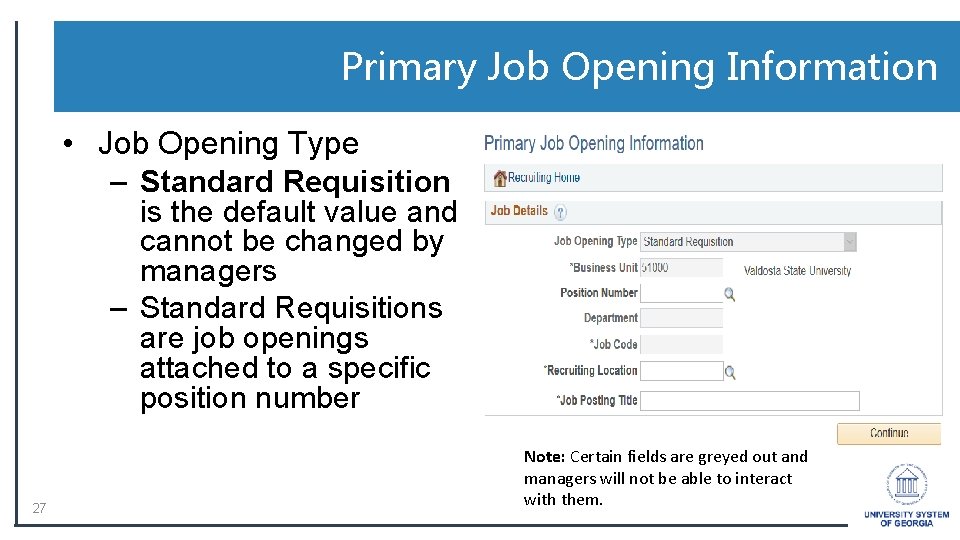
Primary Job Opening Information • Job Opening Type – Standard Requisition is the default value and cannot be changed by managers – Standard Requisitions are job openings attached to a specific position number 27 Note: Certain fields are greyed out and managers will not be able to interact with them.
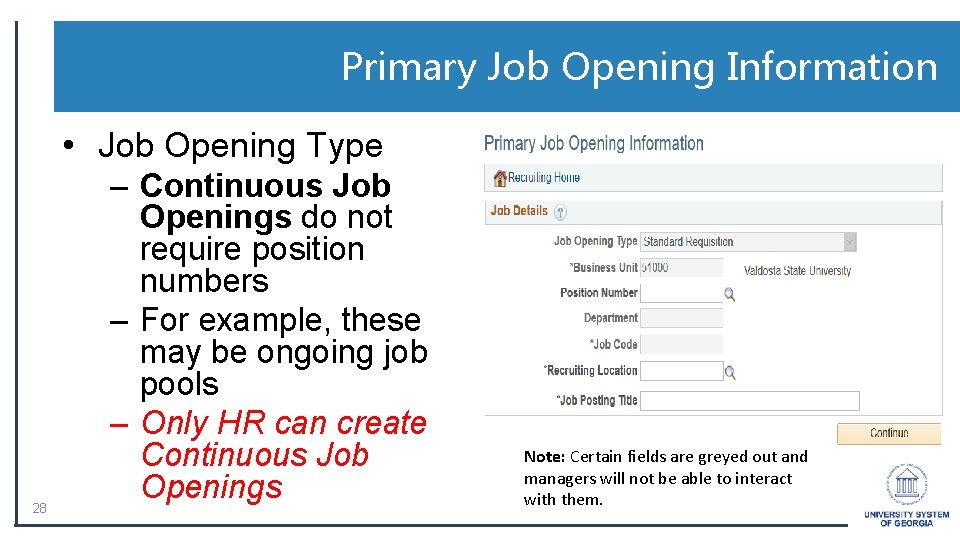
Primary Job Opening Information • Job Opening Type 28 – Continuous Job Openings do not require position numbers – For example, these may be ongoing job pools – Only HR can create Continuous Job Openings Note: Certain fields are greyed out and managers will not be able to interact with them.

Primary Job Opening Information • Business Unit – Users default business unit (institution) will appear • Position Number – Enter the position number that you are creating the job opening to fill. – Consult HR or Budget Office if you are unsure of the correct position number 29 Note: Certain fields are greyed out and managers will not be able to interact with them.
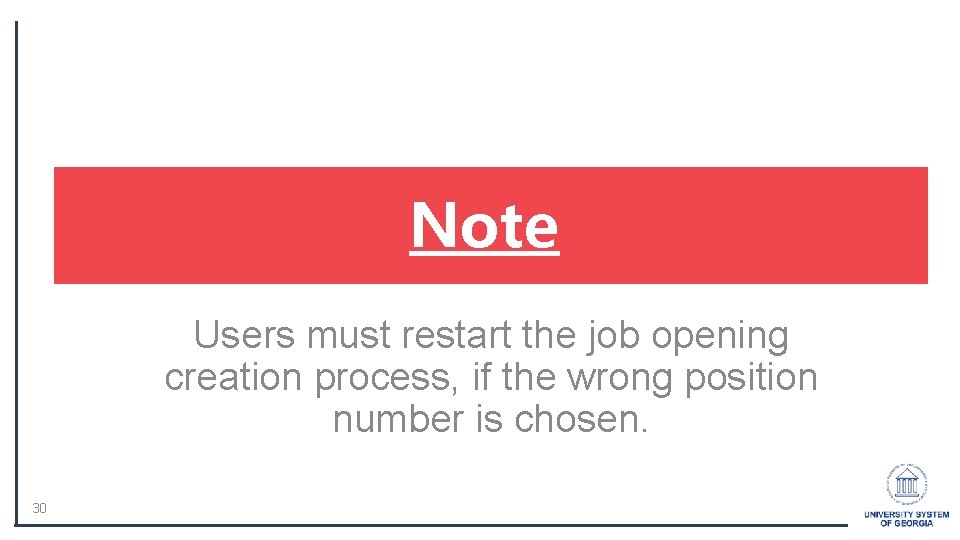
Note Users must restart the job opening creation process, if the wrong position number is chosen. 30
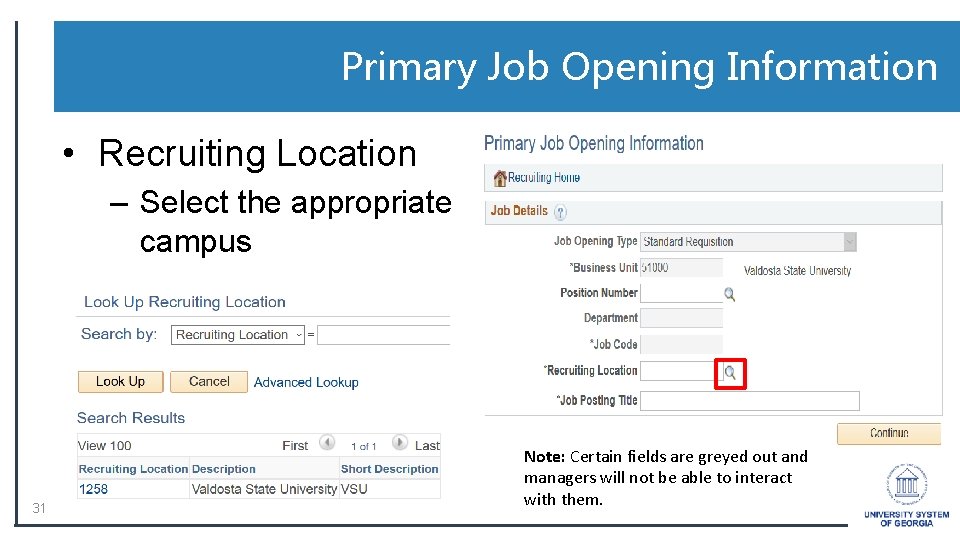
Primary Job Opening Information • Recruiting Location – Select the appropriate campus 31 Note: Certain fields are greyed out and managers will not be able to interact with them.
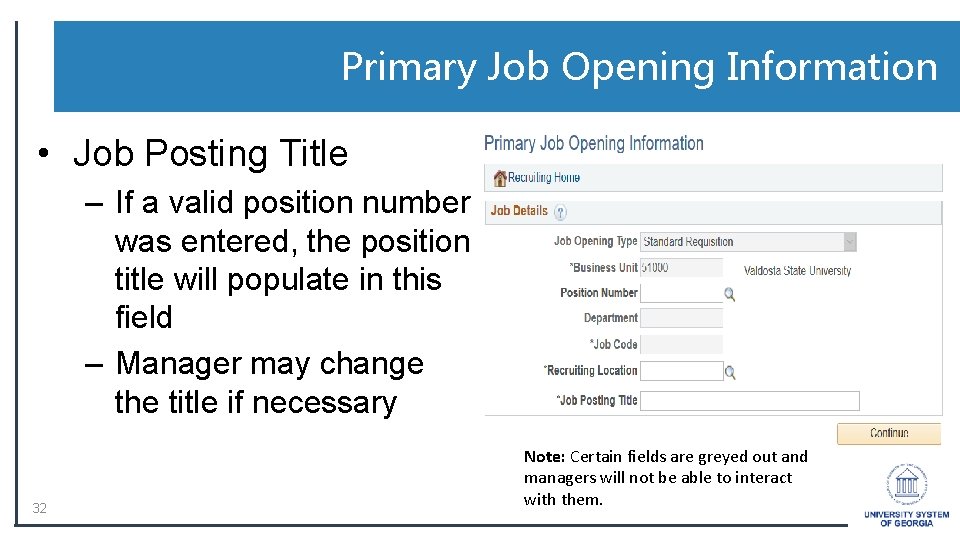
Primary Job Opening Information • Job Posting Title – If a valid position number was entered, the position title will populate in this field – Manager may change the title if necessary 32 Note: Certain fields are greyed out and managers will not be able to interact with them.
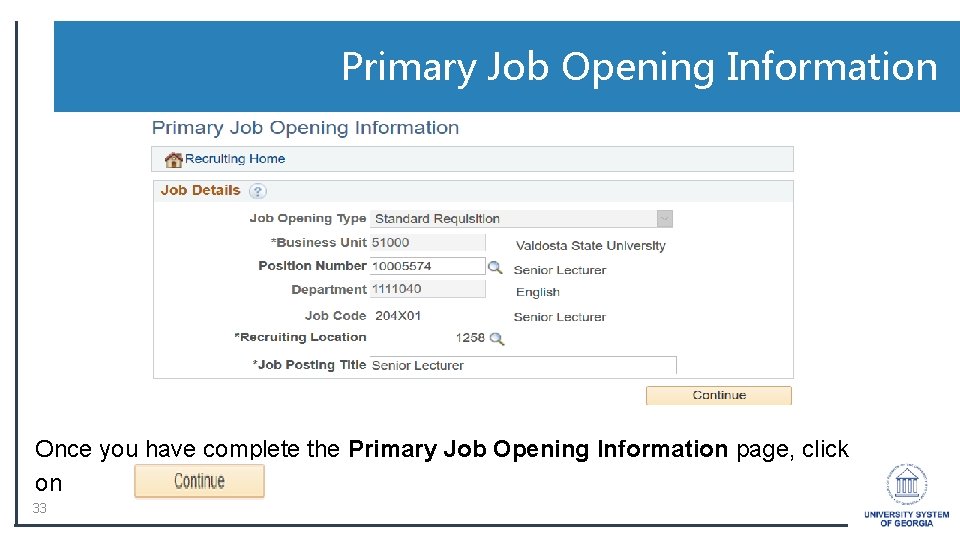
Primary Job Opening Information Once you have complete the Primary Job Opening Information page, click on 33
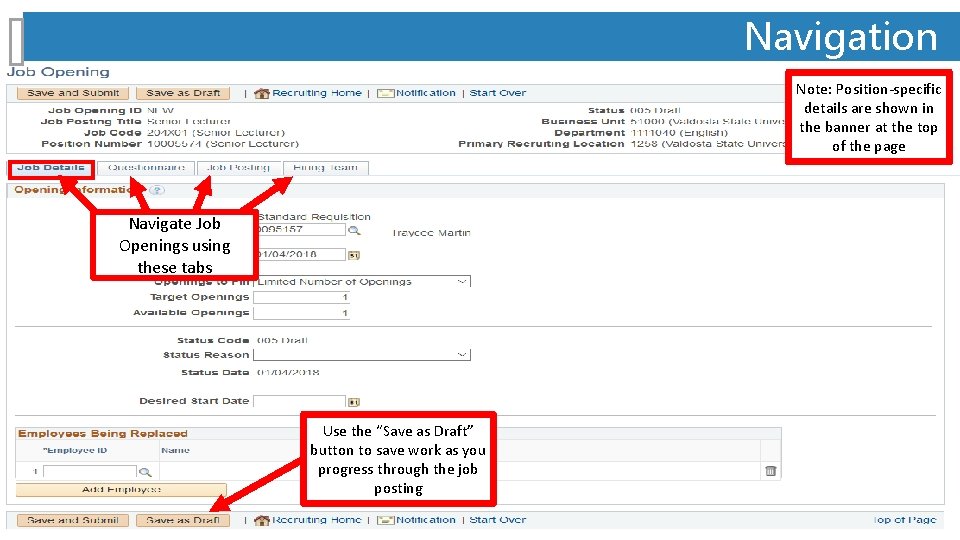
Navigation Note: Position-specific details are shown in the banner at the top of the page Navigate Job Openings using these tabs Use the “Save as Draft” button to save work as you progress through the job posting
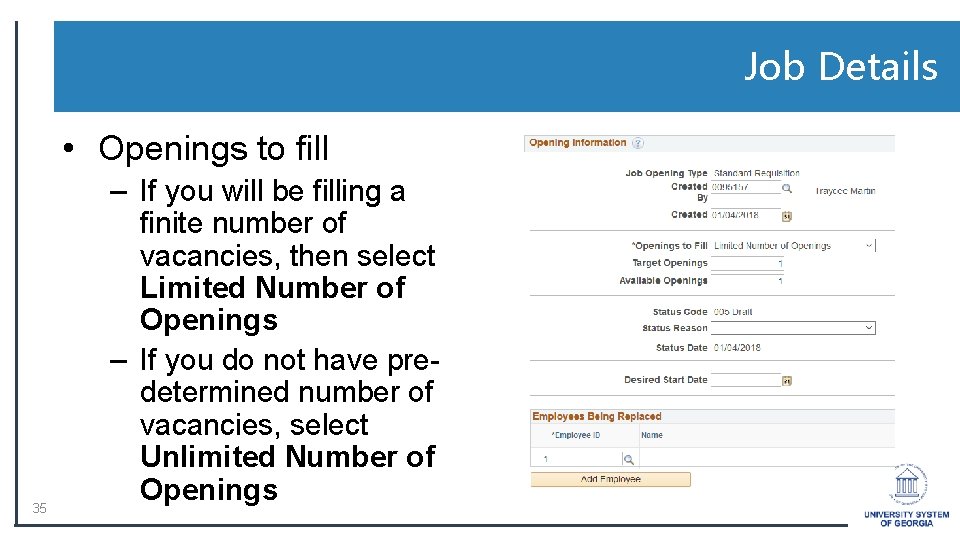
Job Details • Openings to fill 35 – If you will be filling a finite number of vacancies, then select Limited Number of Openings – If you do not have predetermined number of vacancies, select Unlimited Number of Openings
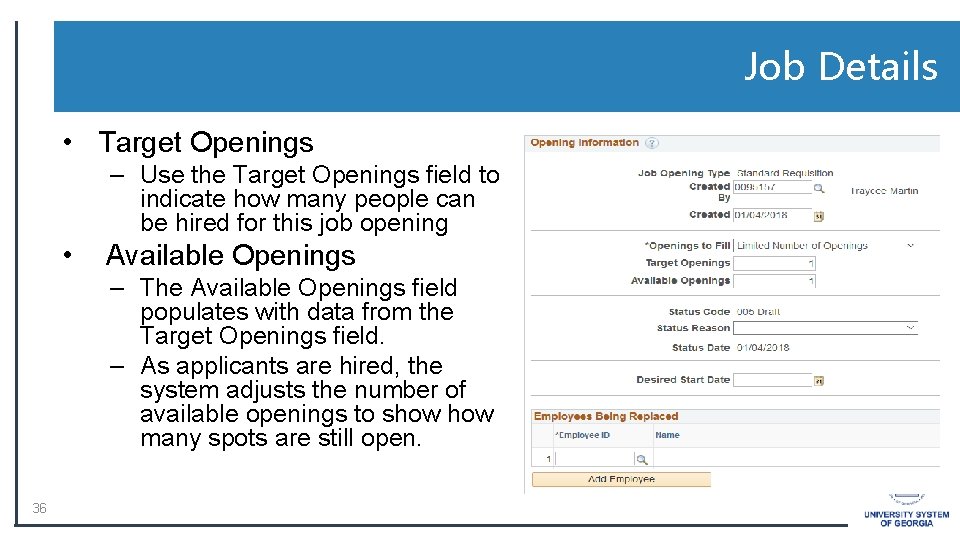
Job Details • Target Openings – Use the Target Openings field to indicate how many people can be hired for this job opening • Available Openings – The Available Openings field populates with data from the Target Openings field. – As applicants are hired, the system adjusts the number of available openings to show many spots are still open. 36
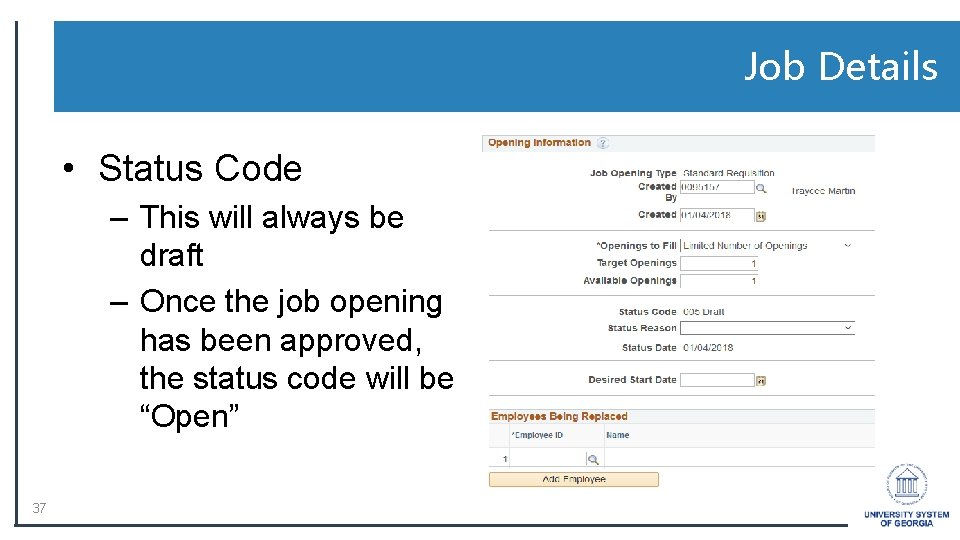
Job Details • Status Code – This will always be draft – Once the job opening has been approved, the status code will be “Open” 37
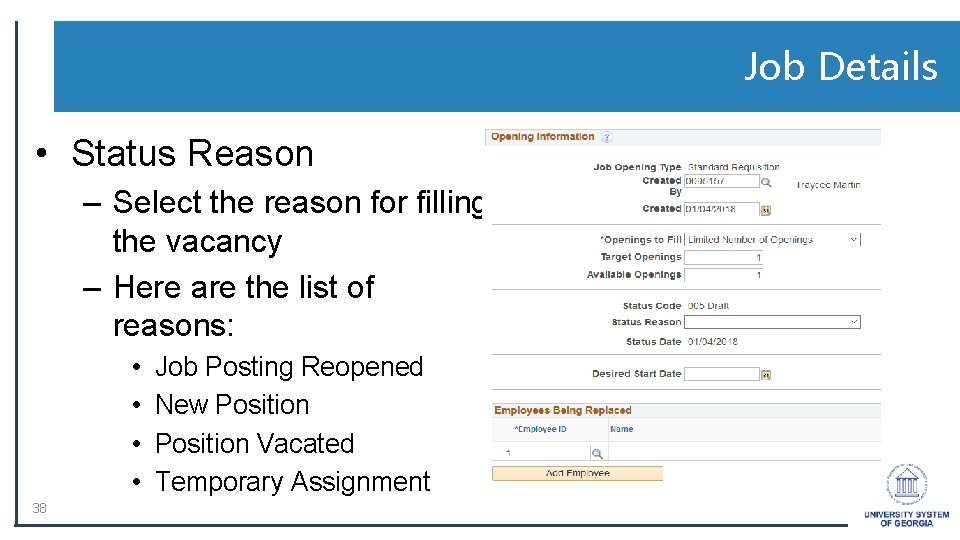
Job Details • Status Reason – Select the reason for filling the vacancy – Here are the list of reasons: • • 38 Job Posting Reopened New Position Vacated Temporary Assignment
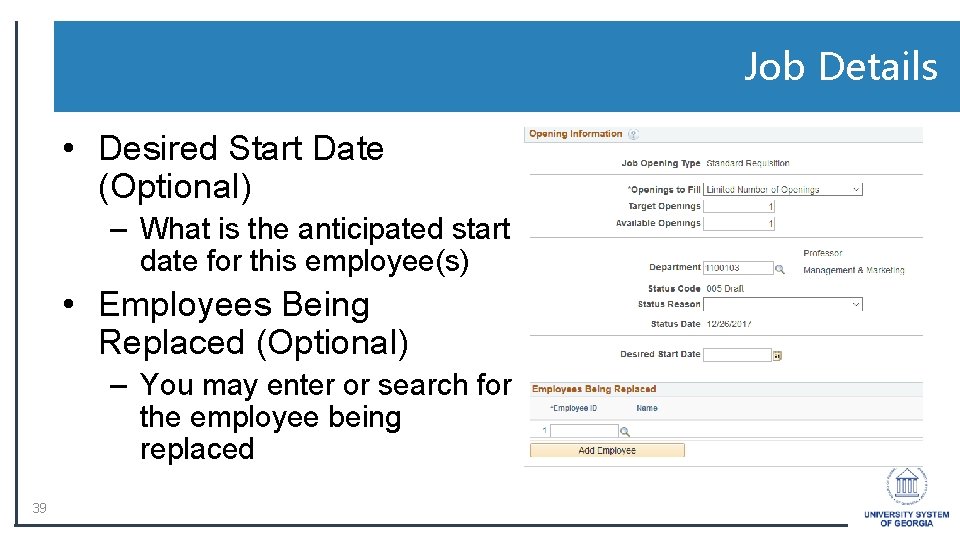
Job Details • Desired Start Date (Optional) – What is the anticipated start date for this employee(s) • Employees Being Replaced (Optional) – You may enter or search for the employee being replaced 39
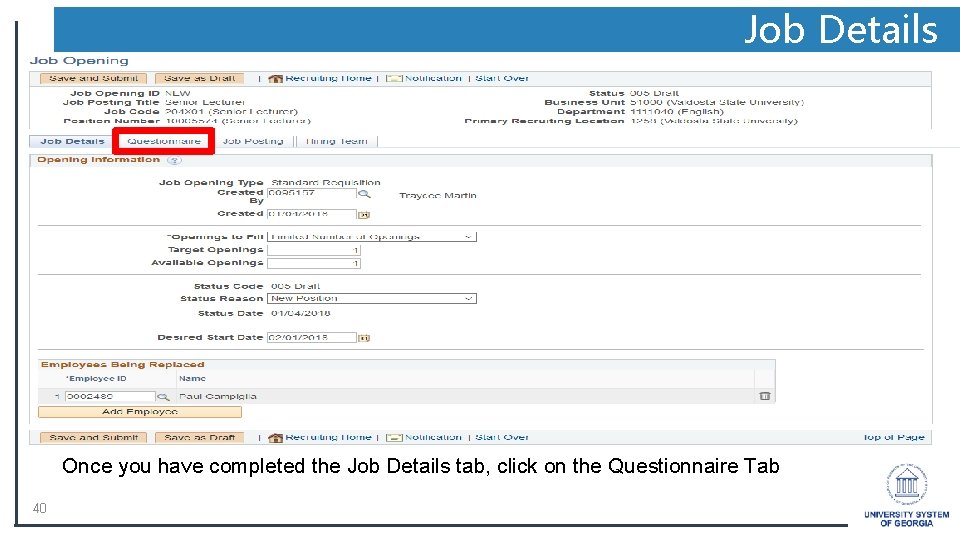
Job Details Once you have completed the Job Details tab, click on the Questionnaire Tab 40
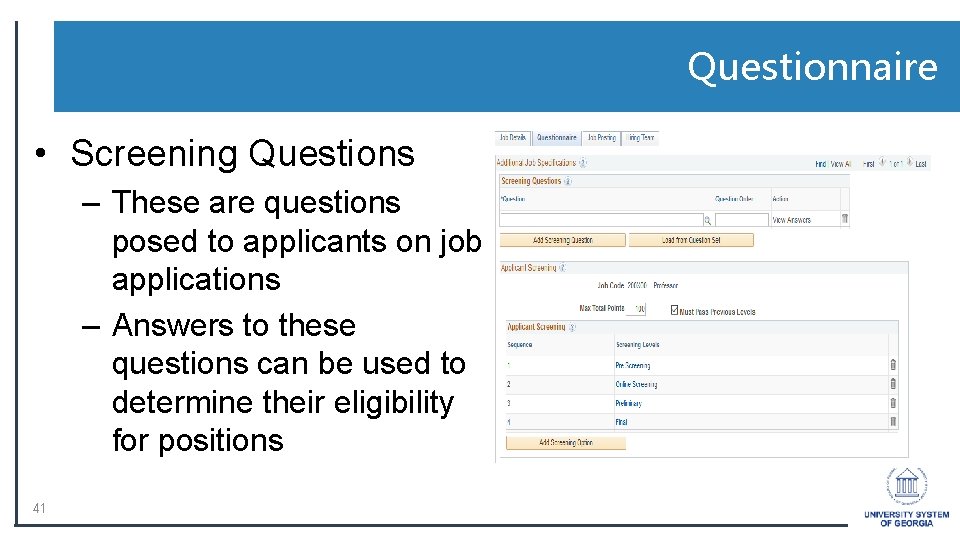
Questionnaire • Screening Questions – These are questions posed to applicants on job applications – Answers to these questions can be used to determine their eligibility for positions 41
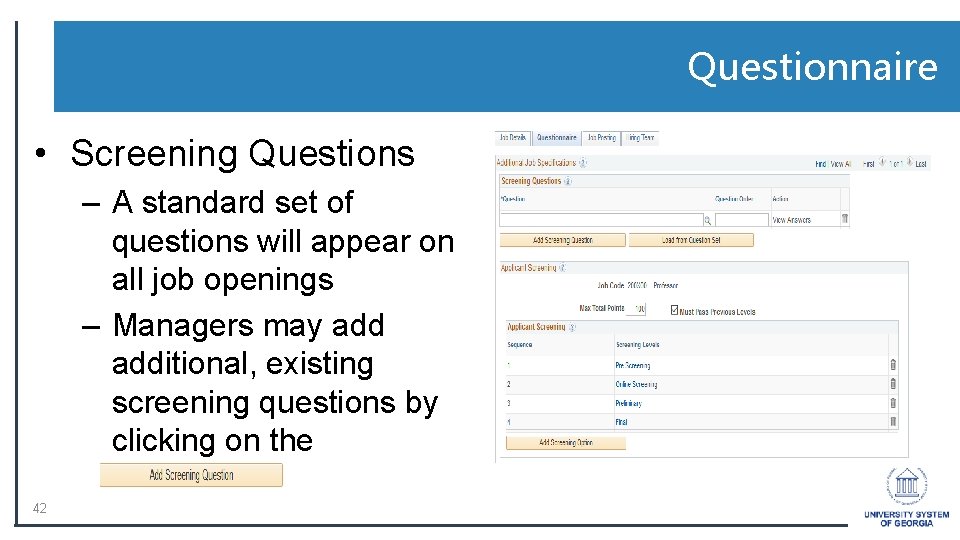
Questionnaire • Screening Questions – A standard set of questions will appear on all job openings – Managers may additional, existing screening questions by clicking on the button 42
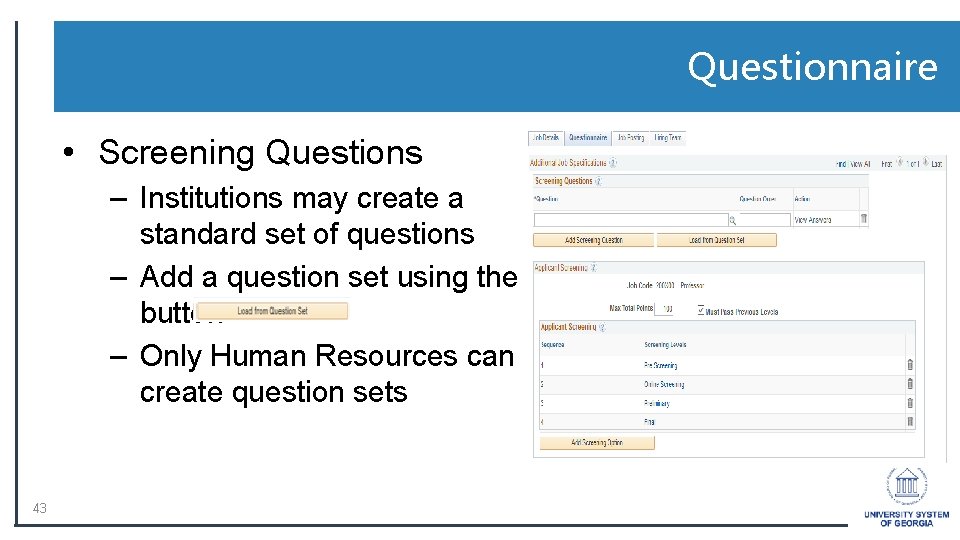
Questionnaire • Screening Questions – Institutions may create a standard set of questions – Add a question set using the button – Only Human Resources can create question sets 43

Note Only Human Resources can create new screening questions. 44
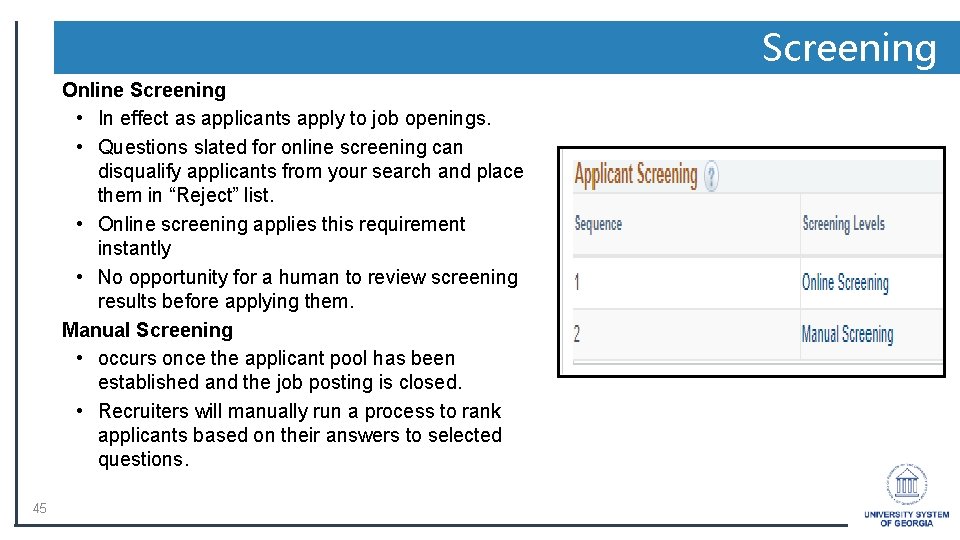
Screening Online Screening • In effect as applicants apply to job openings. • Questions slated for online screening can disqualify applicants from your search and place them in “Reject” list. • Online screening applies this requirement instantly • No opportunity for a human to review screening results before applying them. Manual Screening • occurs once the applicant pool has been established and the job posting is closed. • Recruiters will manually run a process to rank applicants based on their answers to selected questions. 45
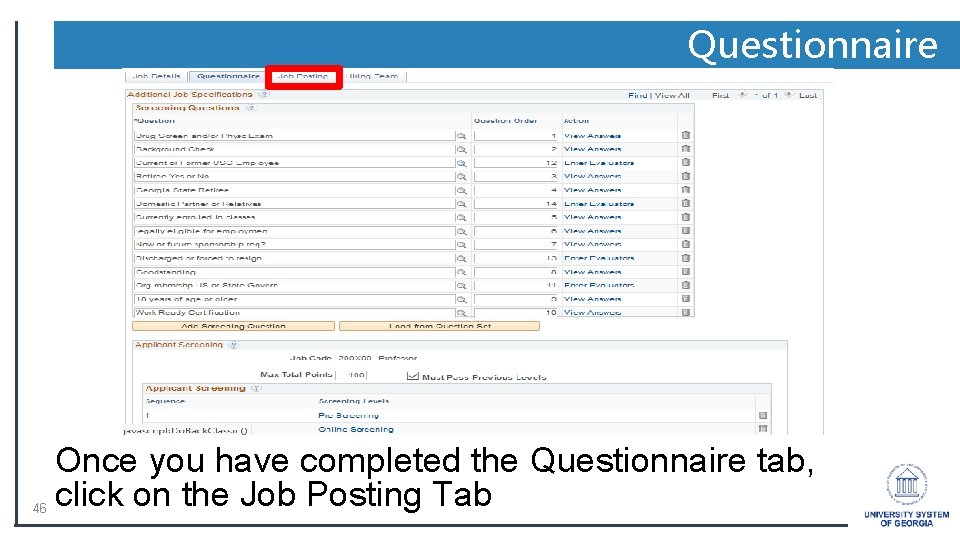
Questionnaire 46 Once you have completed the Questionnaire tab, click on the Job Posting Tab
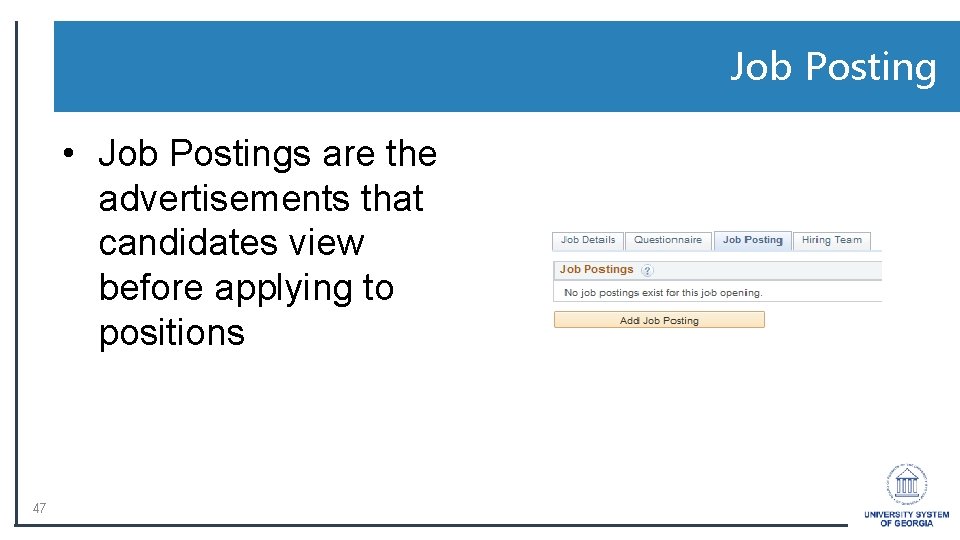
Job Posting • Job Postings are the advertisements that candidates view before applying to positions 47
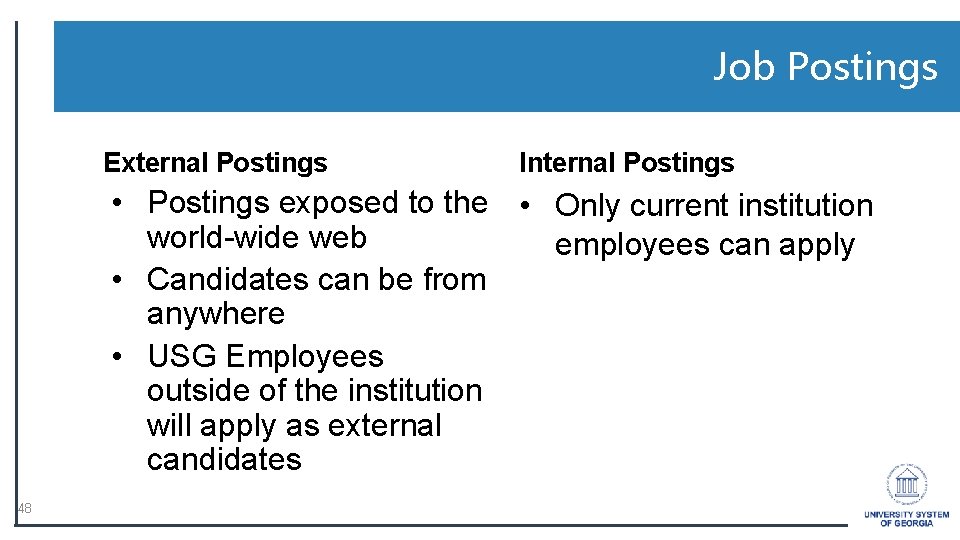
Job Postings External Postings Internal Postings • Postings exposed to the • Only current institution world-wide web employees can apply • Candidates can be from anywhere • USG Employees outside of the institution will apply as external candidates 48
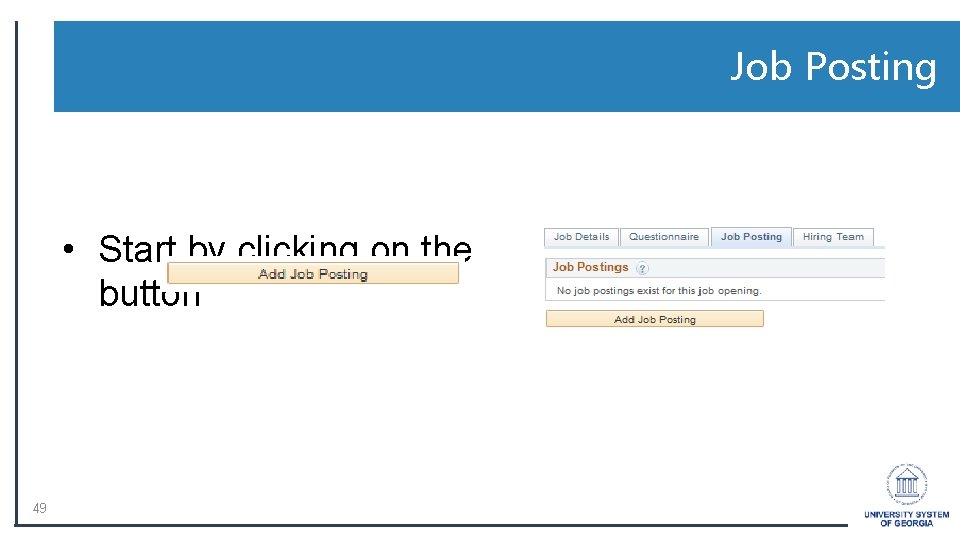
Job Posting • Start by clicking on the button 49
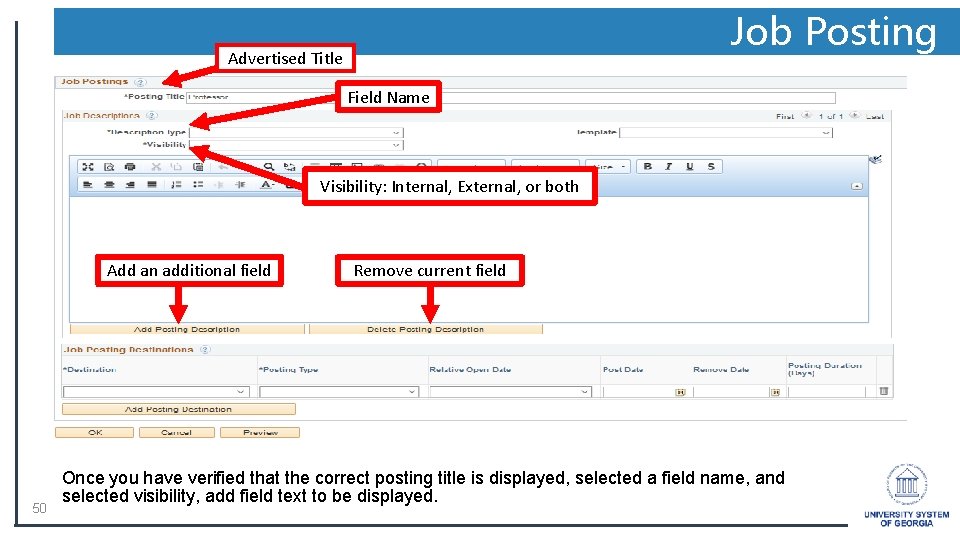
Job Posting Advertised Title Field Name Visibility: Internal, External, or both Add an additional field 50 Remove current field Once you have verified that the correct posting title is displayed, selected a field name, and selected visibility, add field text to be displayed.
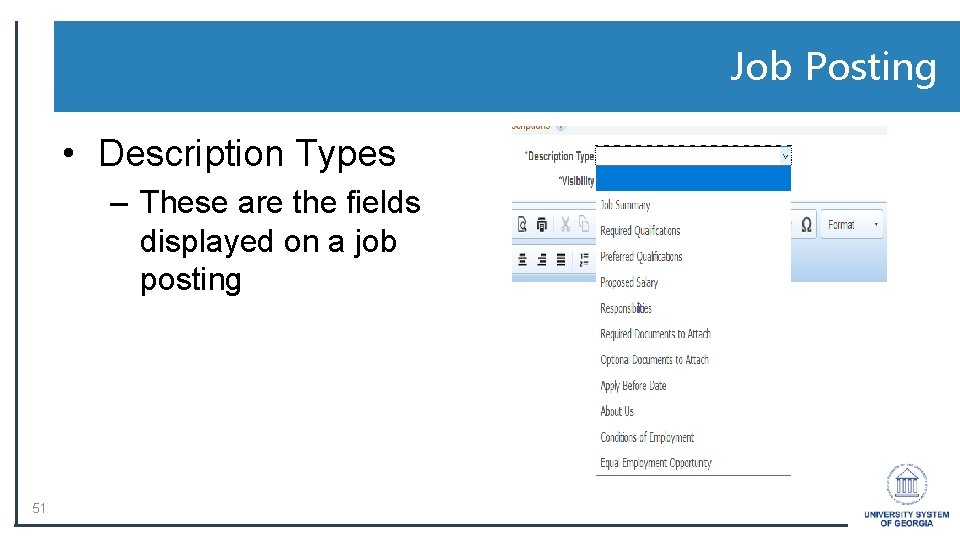
Job Posting • Description Types – These are the fields displayed on a job posting 51
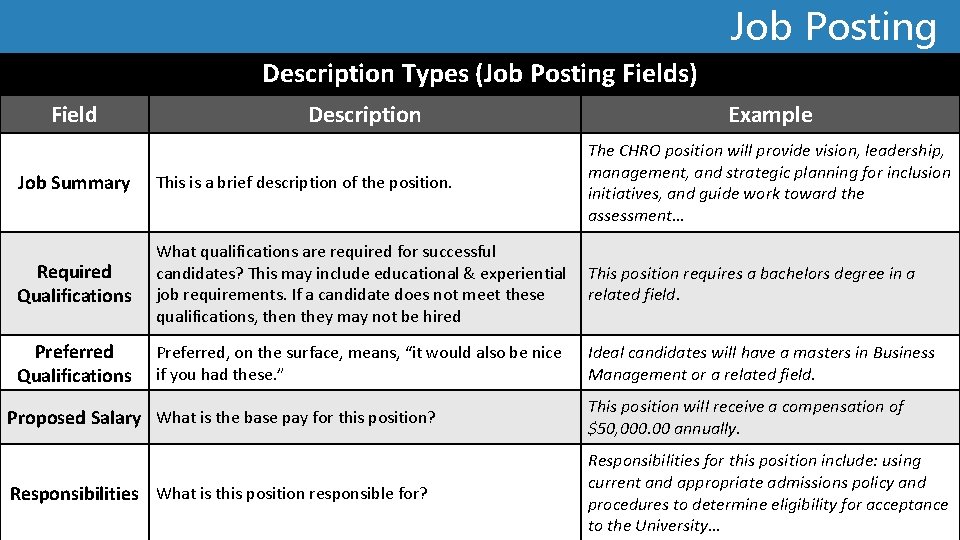
Job Posting Description Types (Job Posting Fields) Field Description Example Job Summary This is a brief description of the position. The CHRO position will provide vision, leadership, management, and strategic planning for inclusion initiatives, and guide work toward the assessment… Required Qualifications What qualifications are required for successful candidates? This may include educational & experiential job requirements. If a candidate does not meet these qualifications, then they may not be hired This position requires a bachelors degree in a related field. Preferred Qualifications Preferred, on the surface, means, “it would also be nice if you had these. ” Ideal candidates will have a masters in Business Management or a related field. Proposed Salary What is the base pay for this position? This position will receive a compensation of $50, 000. 00 annually. Responsibilities What is this position responsible for? Responsibilities for this position include: using current and appropriate admissions policy and procedures to determine eligibility for acceptance to the University…
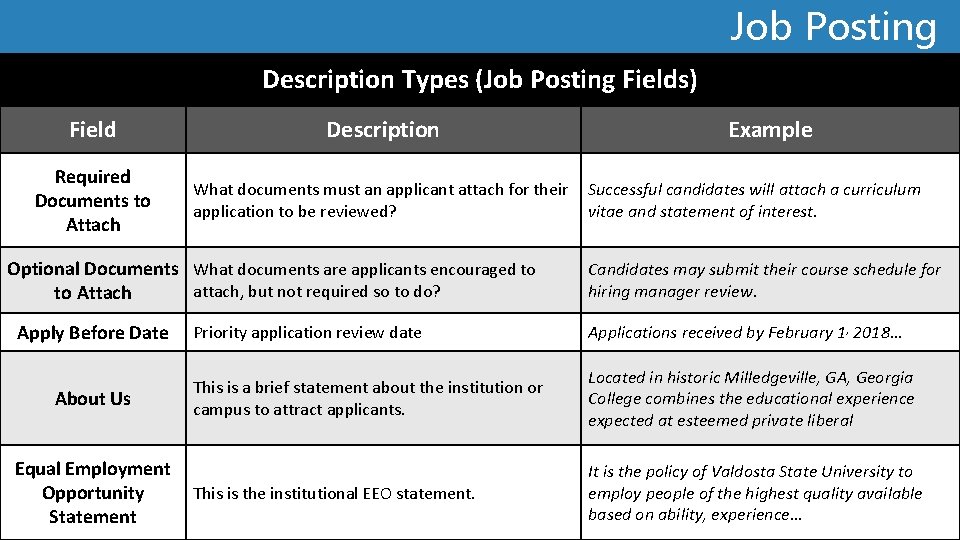
Job Posting Description Types (Job Posting Fields) Field Description Required Documents to Attach What documents must an applicant attach for their application to be reviewed? Optional Documents What documents are applicants encouraged to attach, but not required so to do? to Attach Apply Before Date About Us Equal Employment Opportunity Statement Example Successful candidates will attach a curriculum vitae and statement of interest. Candidates may submit their course schedule for hiring manager review. Priority application review date Applications received by February 1, 2018… This is a brief statement about the institution or campus to attract applicants. Located in historic Milledgeville, GA, Georgia College combines the educational experience expected at esteemed private liberal This is the institutional EEO statement. It is the policy of Valdosta State University to employ people of the highest quality available based on ability, experience…
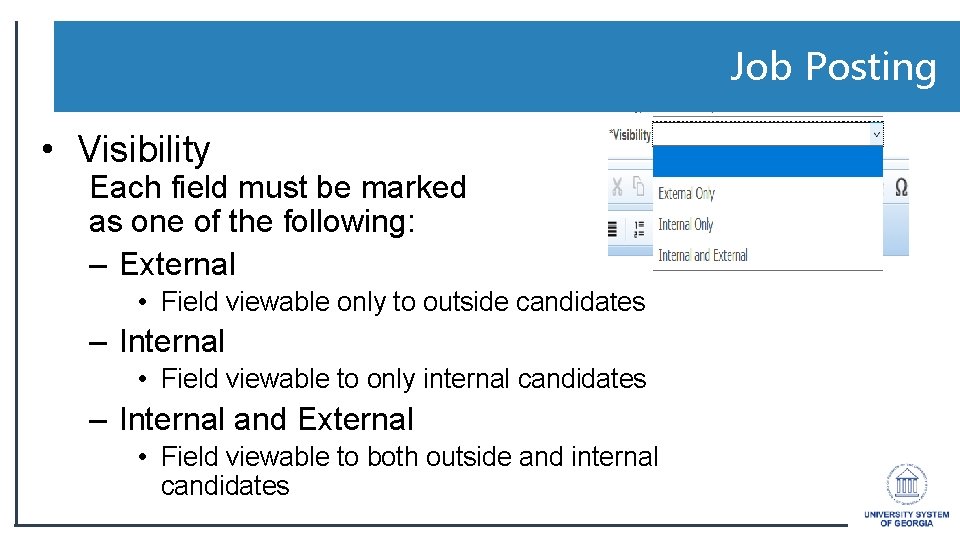
Job Posting • Visibility Each field must be marked as one of the following: – External • Field viewable only to outside candidates – Internal • Field viewable to only internal candidates – Internal and External • Field viewable to both outside and internal candidates
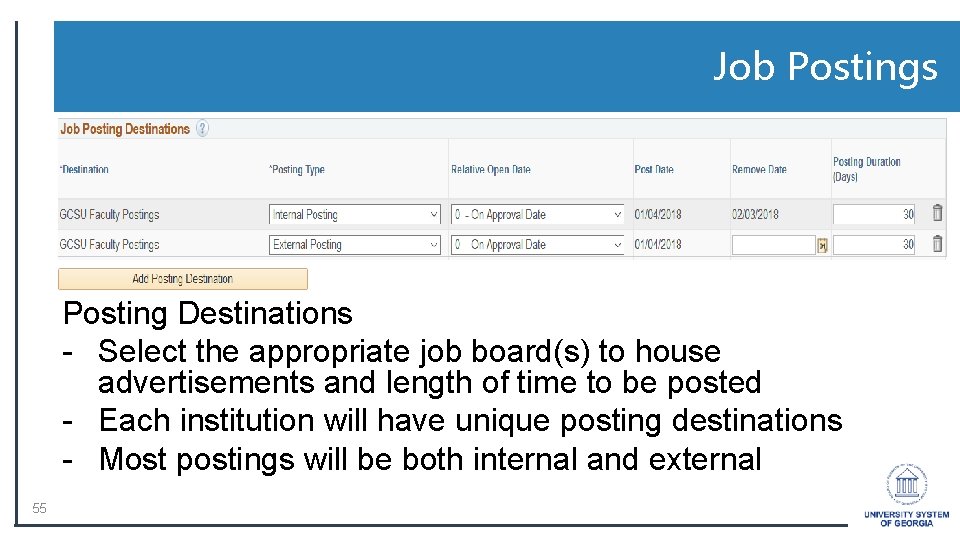
Job Postings Posting Destinations - Select the appropriate job board(s) to house advertisements and length of time to be posted - Each institution will have unique posting destinations - Most postings will be both internal and external 55

Job Posting • Click the button to see how the posting will appear to applicants 56
![Job Posting Finished with the Posting Click on the OK button to Job Posting • Finished with the Posting? • Click on the [OK] button to](https://slidetodoc.com/presentation_image_h/86711a9a67aae419c50ea27f16f067c7/image-56.jpg)
Job Posting • Finished with the Posting? • Click on the [OK] button to move forward with the process 57
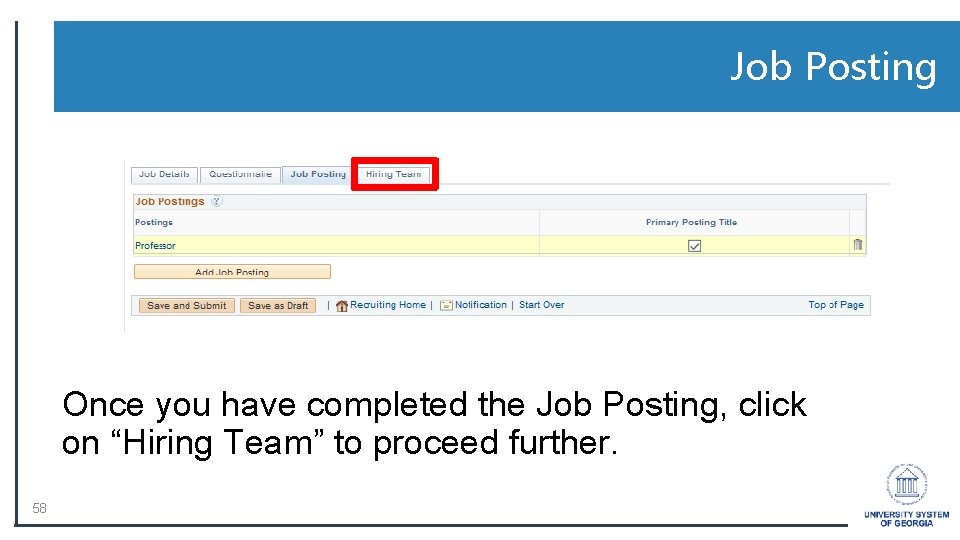
Job Posting Once you have completed the Job Posting, click on “Hiring Team” to proceed further. 58
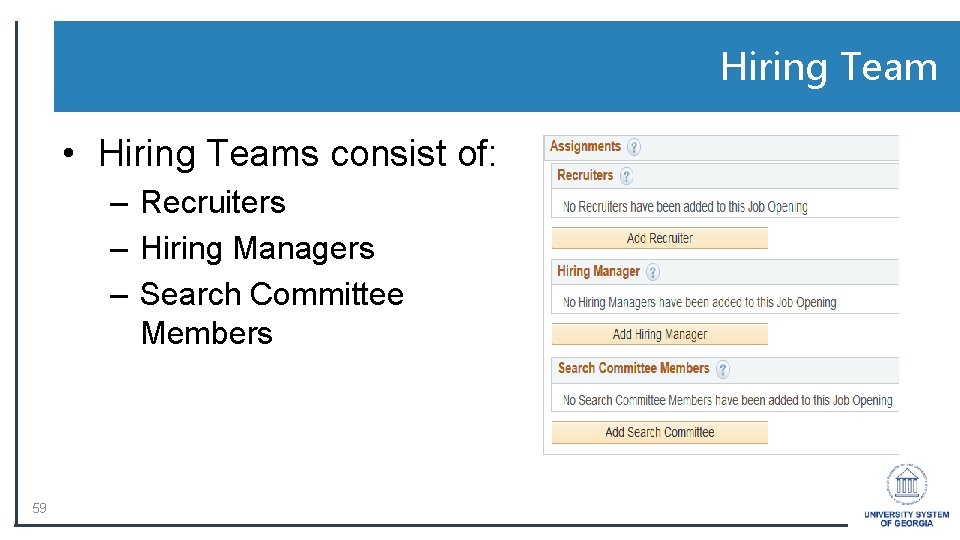
Hiring Team • Hiring Teams consist of: – Recruiters – Hiring Managers – Search Committee Members 59
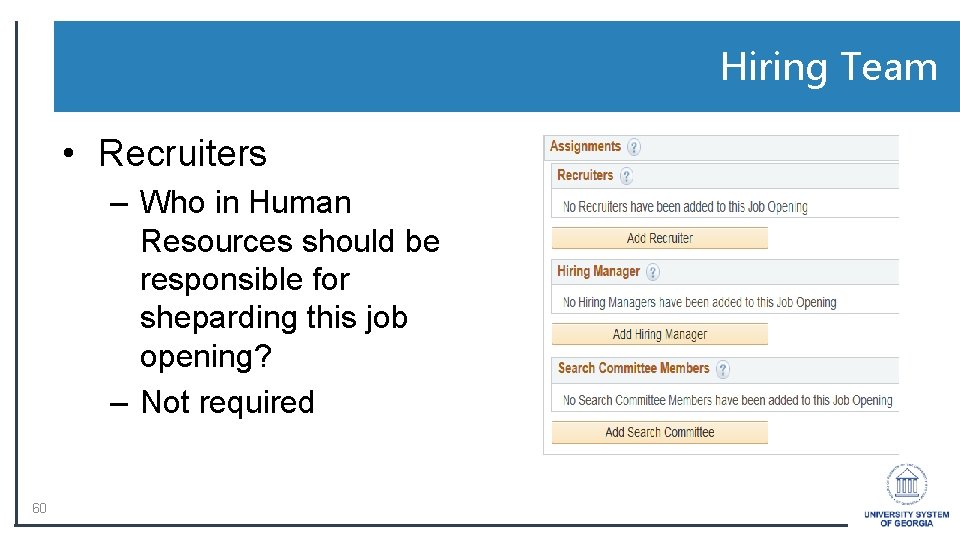
Hiring Team • Recruiters – Who in Human Resources should be responsible for sheparding this job opening? – Not required 60
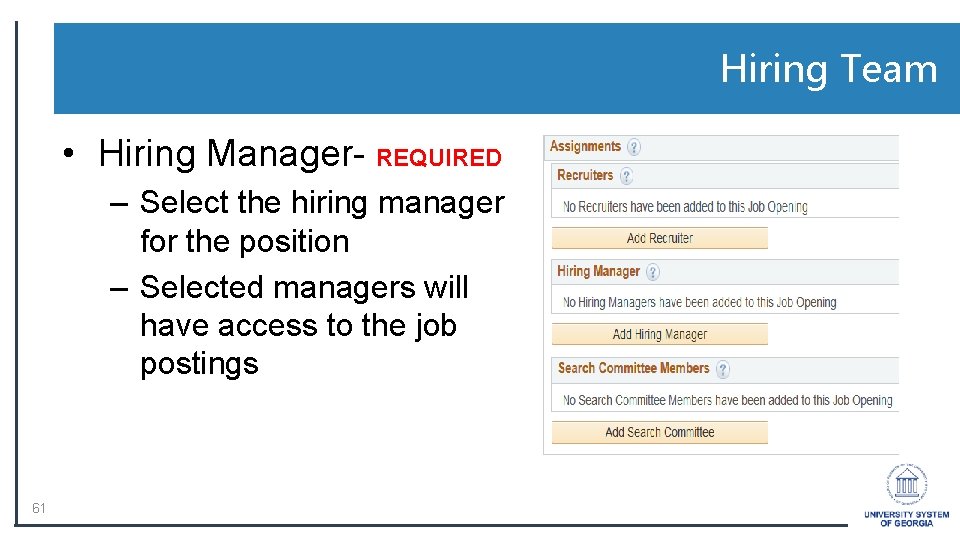
Hiring Team • Hiring Manager- REQUIRED – Select the hiring manager for the position – Selected managers will have access to the job postings 61
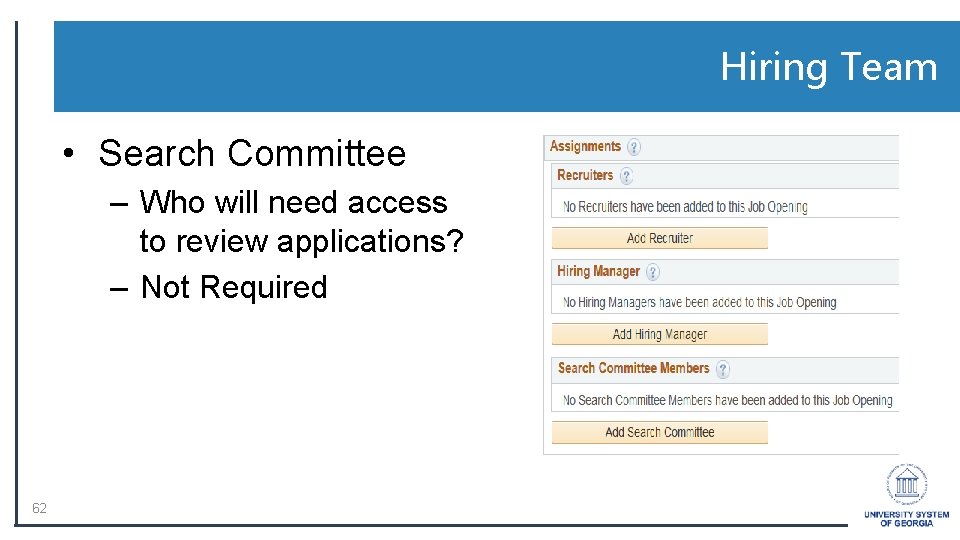
Hiring Team • Search Committee – Who will need access to review applications? – Not Required 62
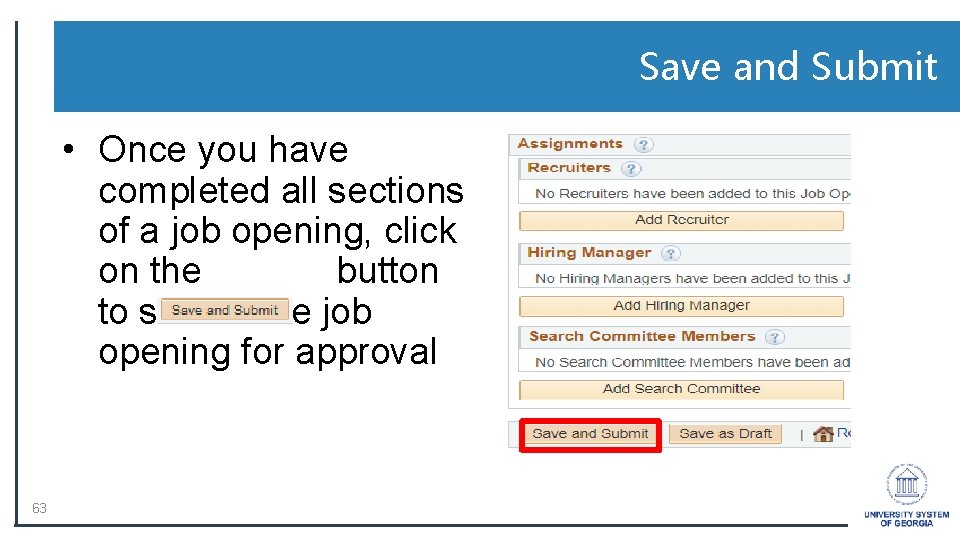
Save and Submit • Once you have completed all sections of a job opening, click on the button to submit the job opening for approval 63
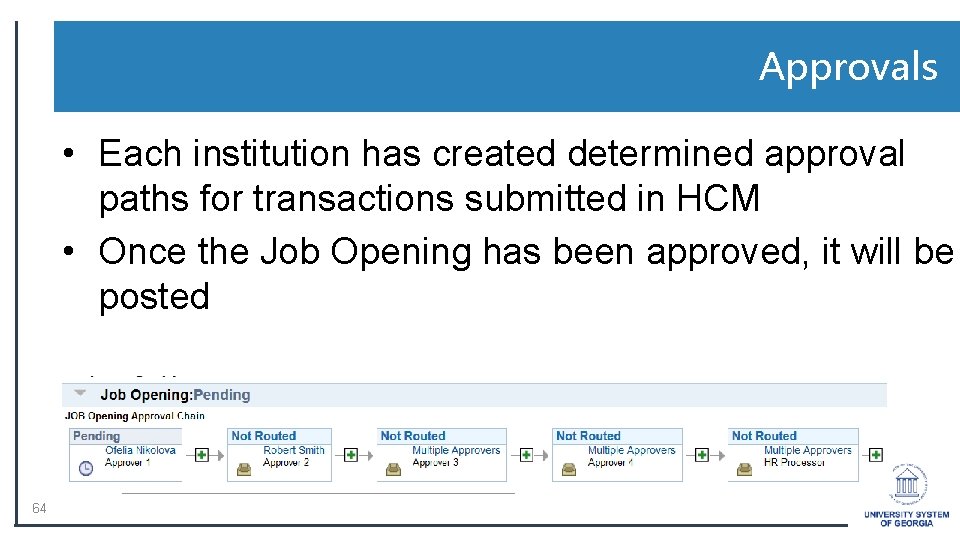
Approvals • Each institution has created determined approval paths for transactions submitted in HCM • Once the Job Opening has been approved, it will be posted 64
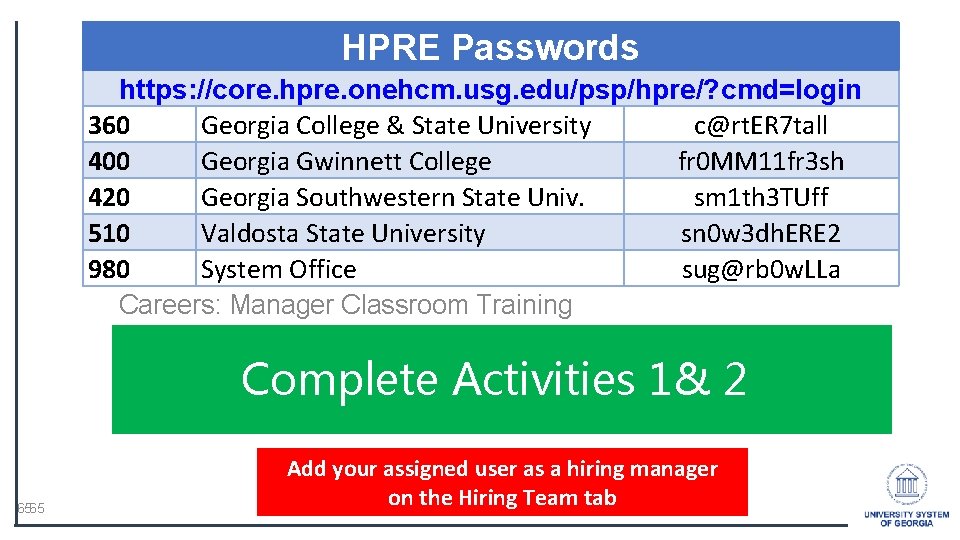
HPRE Passwords https: //core. hpre. onehcm. usg. edu/psp/hpre/? cmd=login 360 Georgia College & State University c@rt. ER 7 tall 400 Georgia Gwinnett College fr 0 MM 11 fr 3 sh 420 Georgia Southwestern State Univ. sm 1 th 3 TUff 510 Valdosta State University sn 0 w 3 dh. ERE 2 980 System Office sug@rb 0 w. LLa Careers: Manager Classroom Training Complete Activities 1& 2 6565 Add your assigned user as a hiring manager on the Hiring Team tab
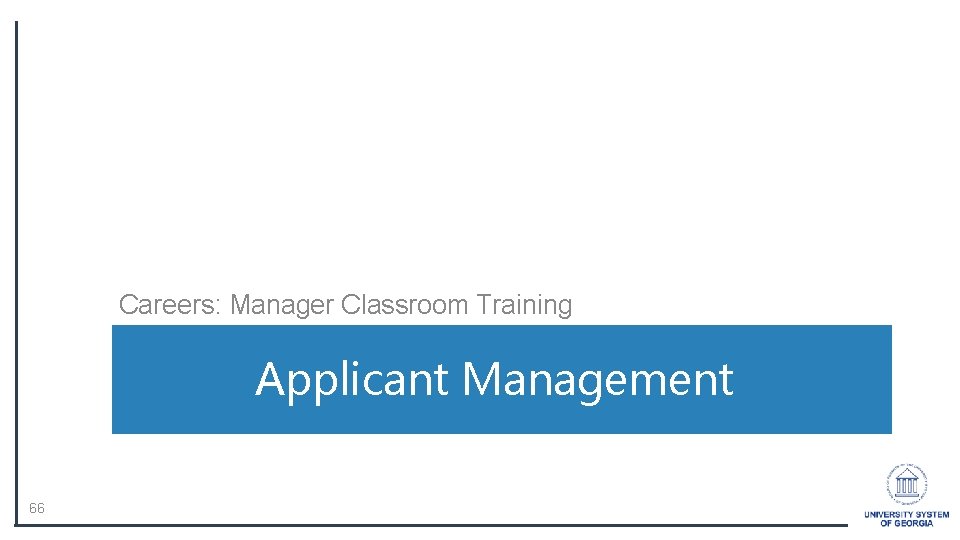
Careers: Manager Classroom Training Applicant Management 66
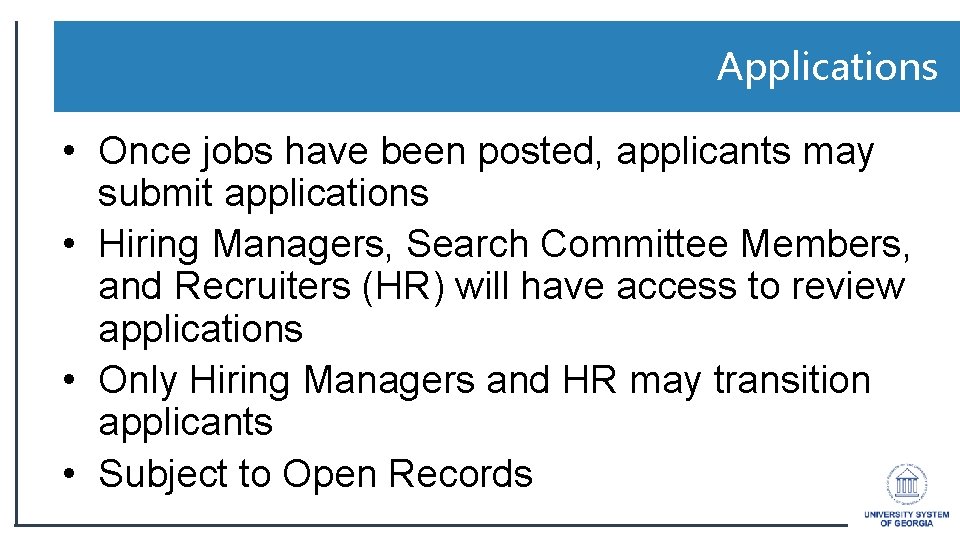
Applications • Once jobs have been posted, applicants may submit applications • Hiring Managers, Search Committee Members, and Recruiters (HR) will have access to review applications • Only Hiring Managers and HR may transition applicants • Subject to Open Records
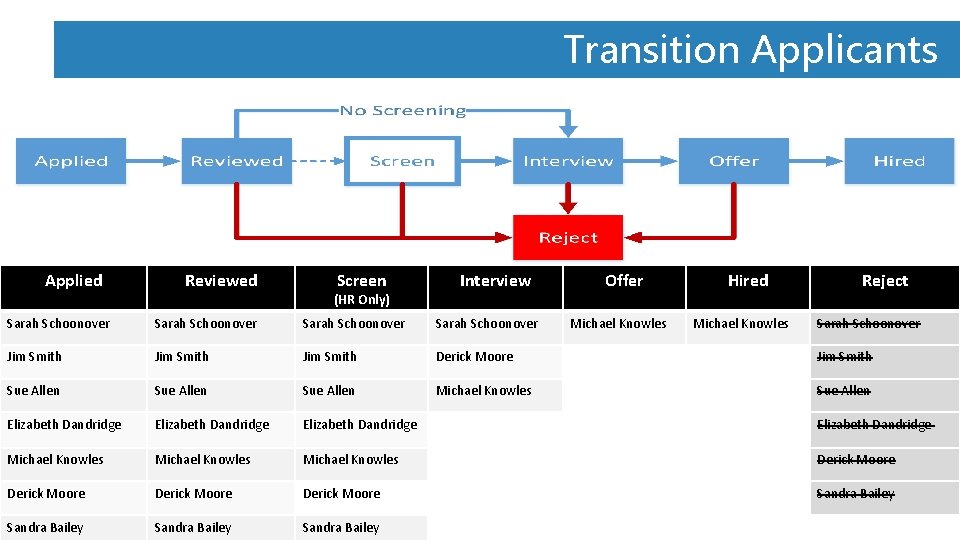
Transition Applicants Applied Reviewed Screen (HR Only) Interview Offer Michael Knowles Hired Michael Knowles Reject Sarah Schoonover Sarah Schoonover Jim Smith Derick Moore Jim Smith Sue Allen Michael Knowles Sue Allen Elizabeth Dandridge Michael Knowles Derick Moore Sandra Bailey
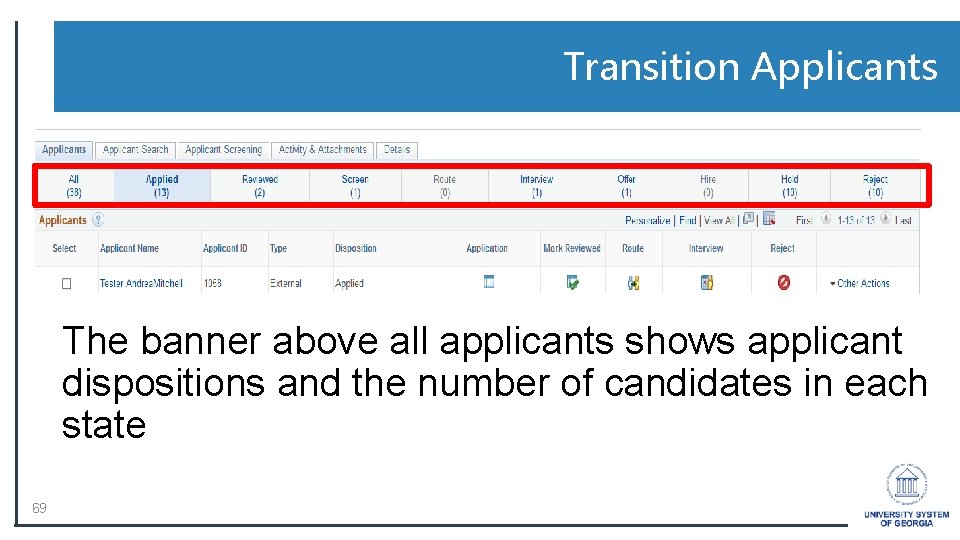
Transition Applicants The banner above all applicants shows applicant dispositions and the number of candidates in each state 69
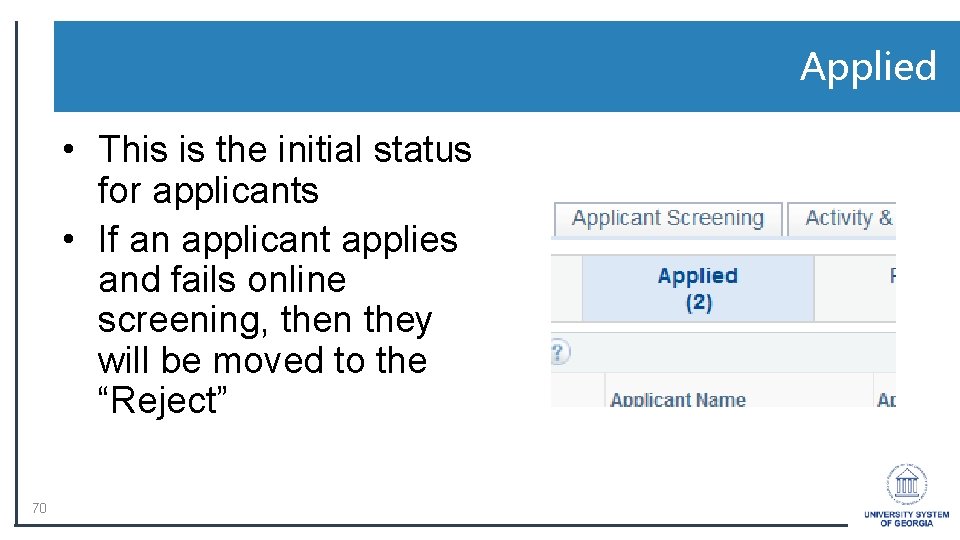
Applied • This is the initial status for applicants • If an applicant applies and fails online screening, then they will be moved to the “Reject” 70
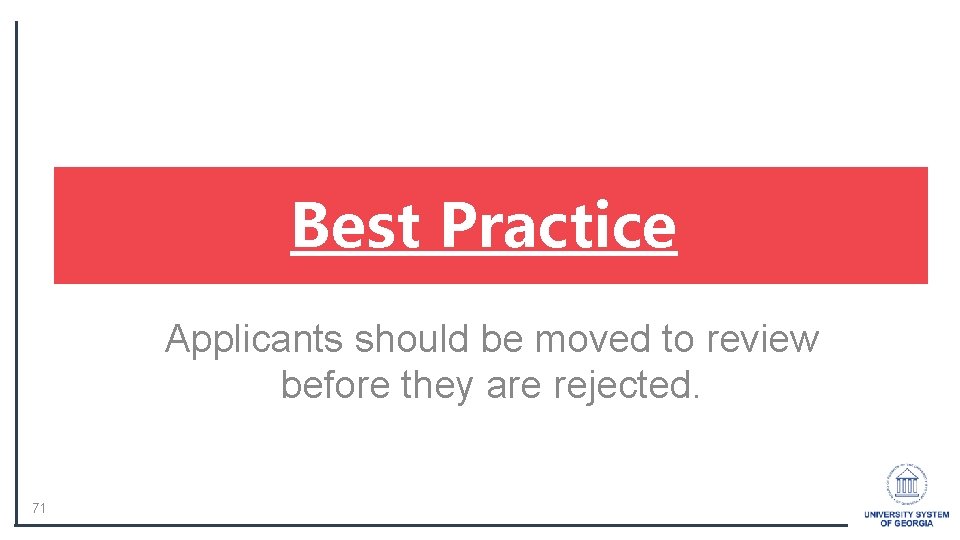
Best Practice Applicants should be moved to review before they are rejected. 71
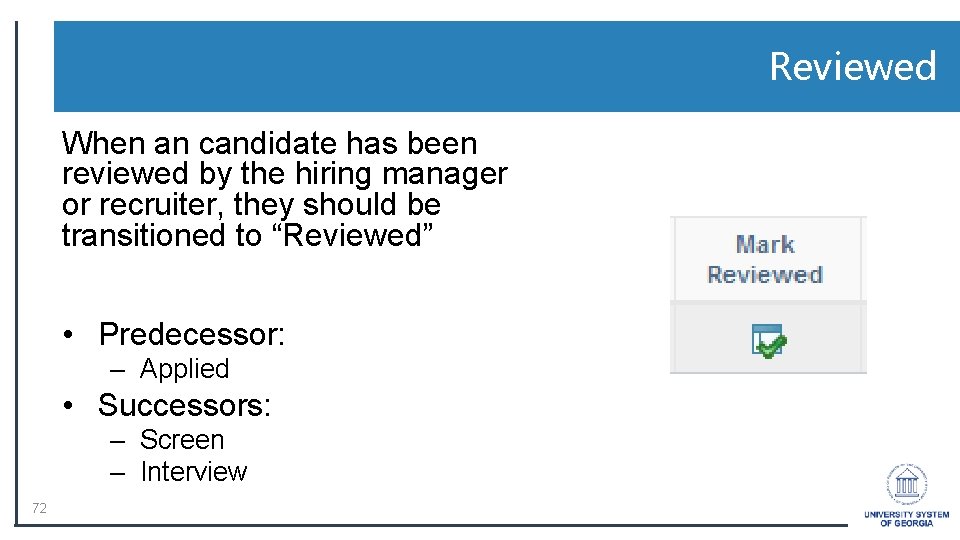
Reviewed When an candidate has been reviewed by the hiring manager or recruiter, they should be transitioned to “Reviewed” • Predecessor: – Applied • Successors: – Screen – Interview 72
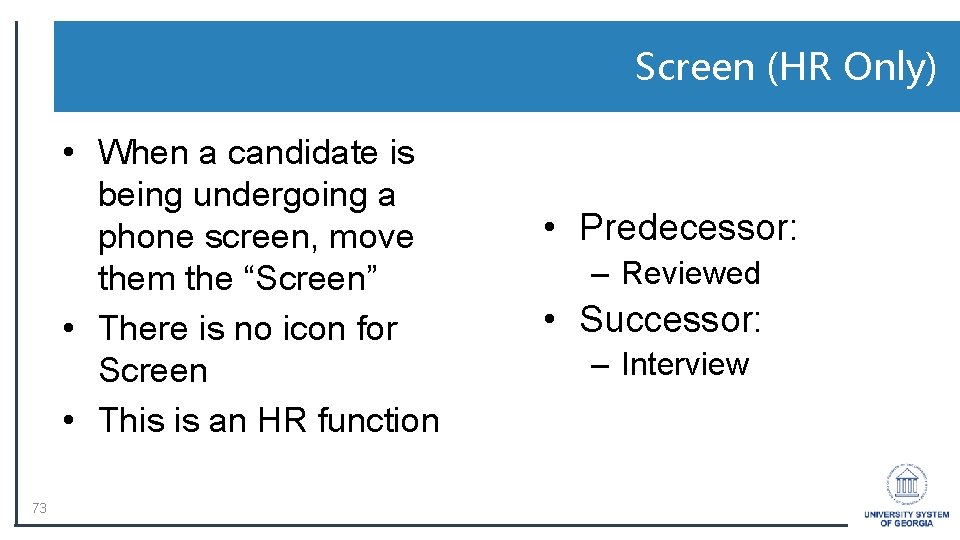
Screen (HR Only) • When a candidate is being undergoing a phone screen, move them the “Screen” • There is no icon for Screen • This is an HR function 73 • Predecessor: – Reviewed • Successor: – Interview
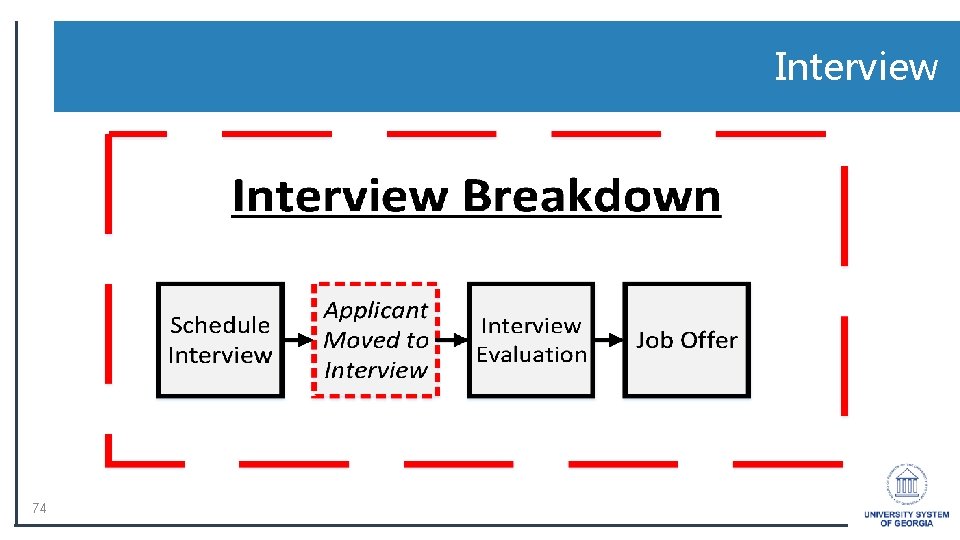
Interview 74

Interview When a candidate is asked to participate in either a phone or onsite interview, move them to the “Interview” state • Predecessors: – Reviewed – Screen • 75 Successor: – Offer – Reject
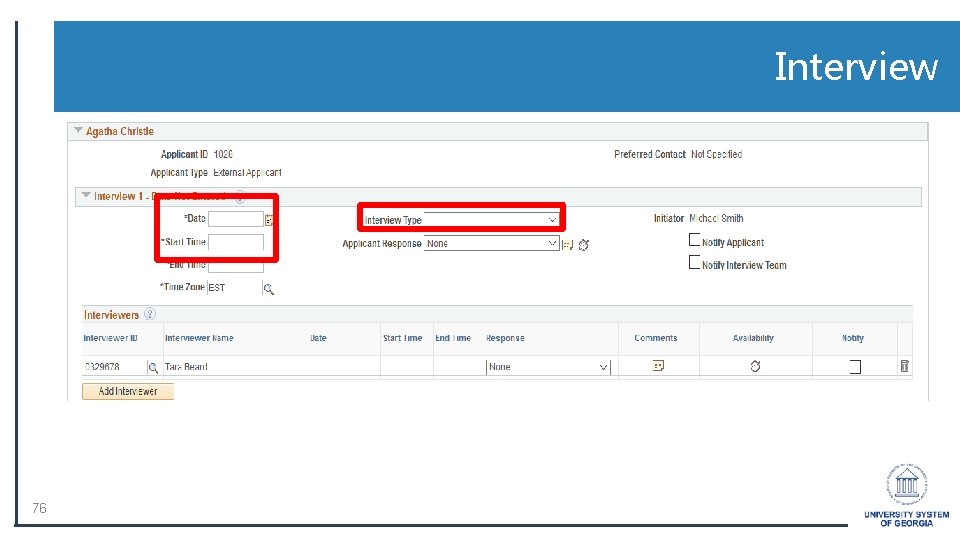
Interview 76
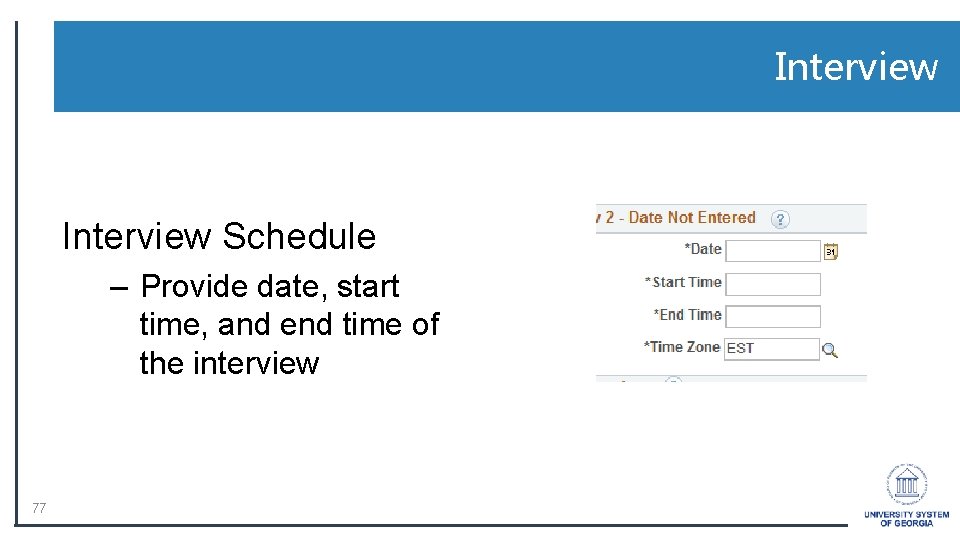
Interview Schedule – Provide date, start time, and end time of the interview 77
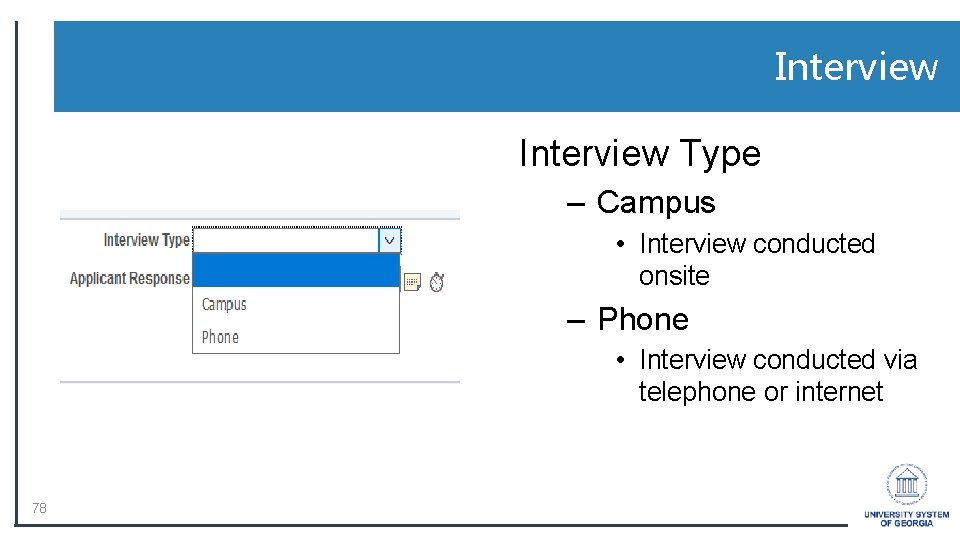
Interview Type – Campus • Interview conducted onsite – Phone • Interview conducted via telephone or internet 78
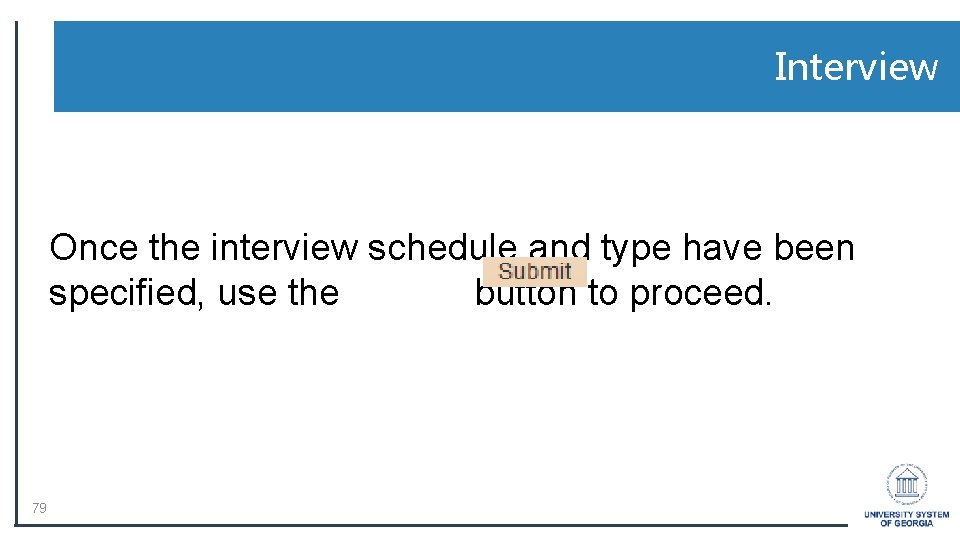
Interview Once the interview schedule and type have been specified, use the button to proceed. 79
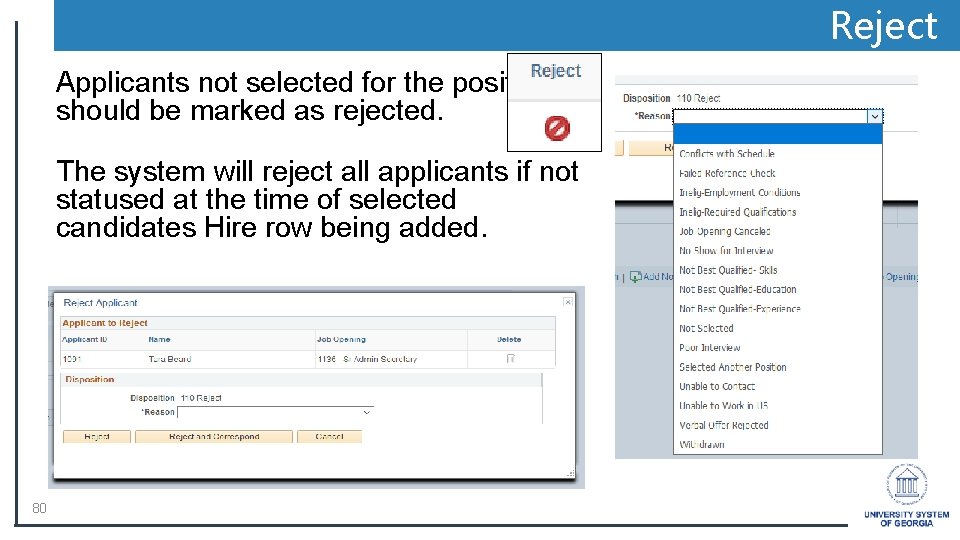
Reject Applicants not selected for the position should be marked as rejected. The system will reject all applicants if not statused at the time of selected candidates Hire row being added. 80
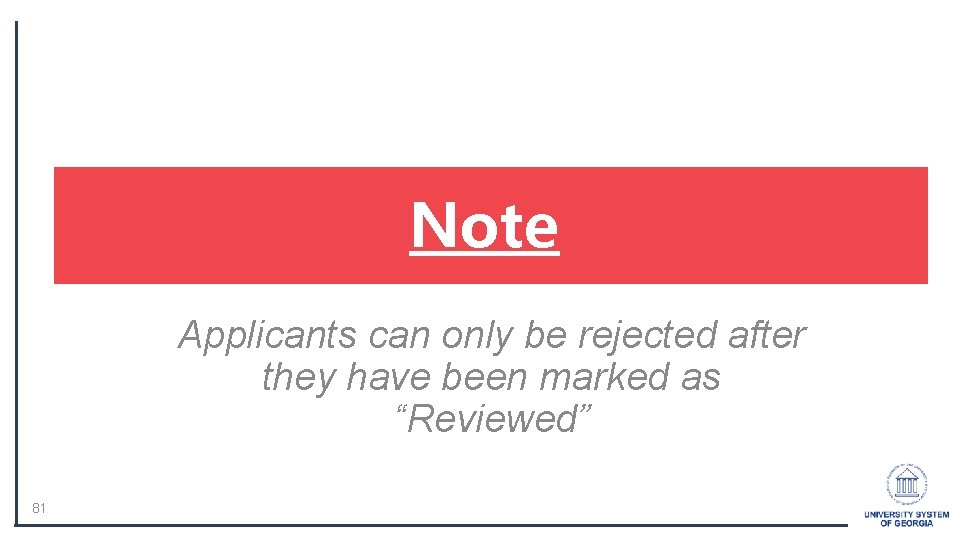
Note Applicants can only be rejected after they have been marked as “Reviewed” 81
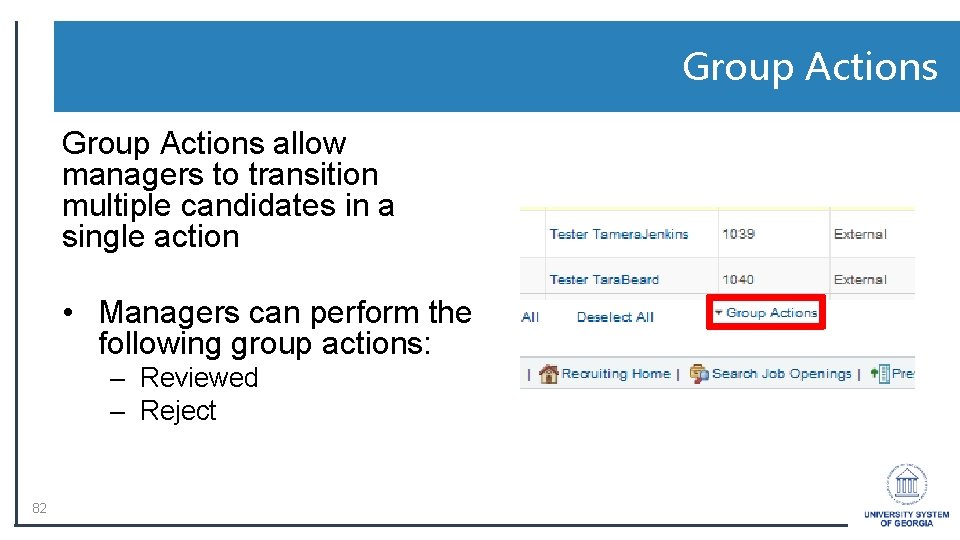
Group Actions allow managers to transition multiple candidates in a single action • Managers can perform the following group actions: – Reviewed – Reject 82
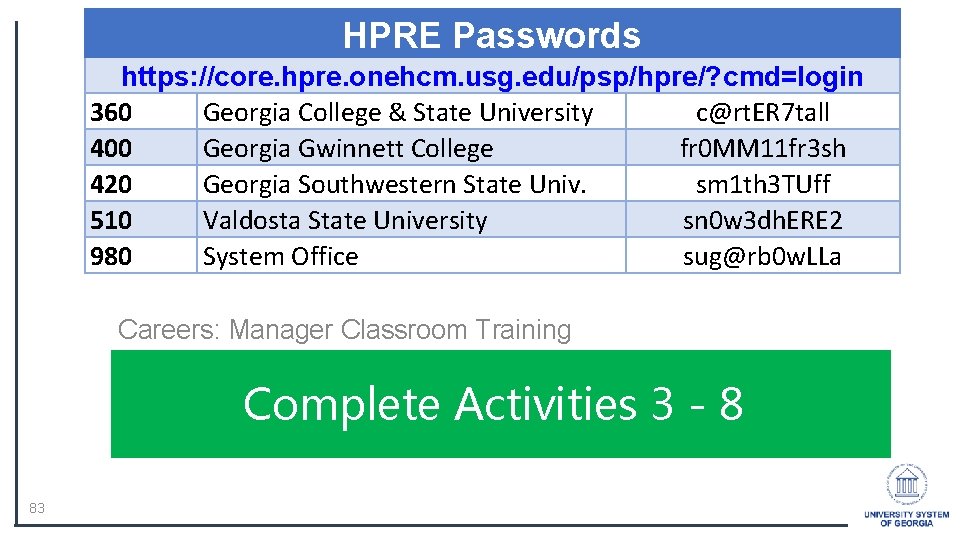
HPRE Passwords https: //core. hpre. onehcm. usg. edu/psp/hpre/? cmd=login 360 Georgia College & State University c@rt. ER 7 tall 400 Georgia Gwinnett College fr 0 MM 11 fr 3 sh 420 Georgia Southwestern State Univ. sm 1 th 3 TUff 510 Valdosta State University sn 0 w 3 dh. ERE 2 980 System Office sug@rb 0 w. LLa Careers: Manager Classroom Training Complete Activities 3 - 8 83
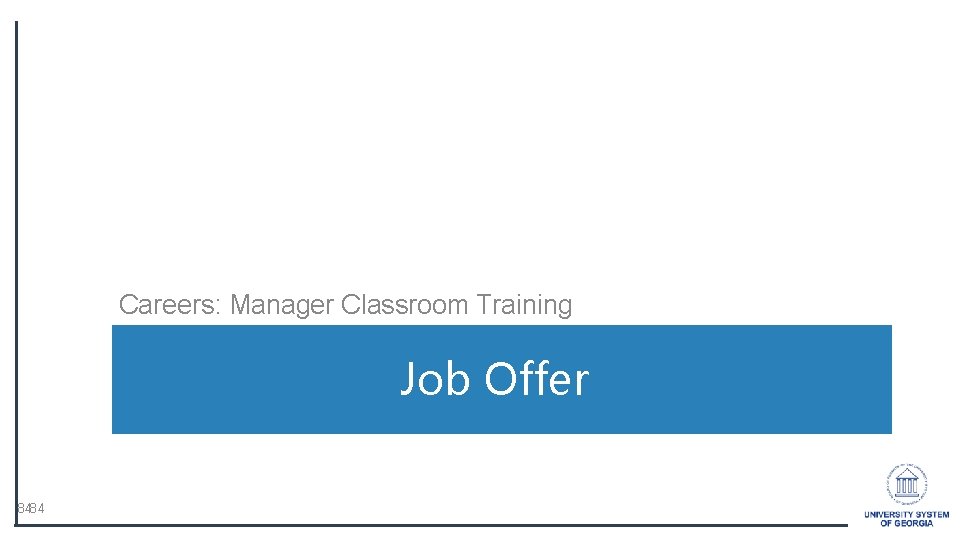
Careers: Manager Classroom Training Job Offer 8484

Job Offer Managers and HR Practitioners should prepare job offers once they have selected a candidate for hire. Note: Candidates must be placed in an interview state before managers can extend a job offer 85
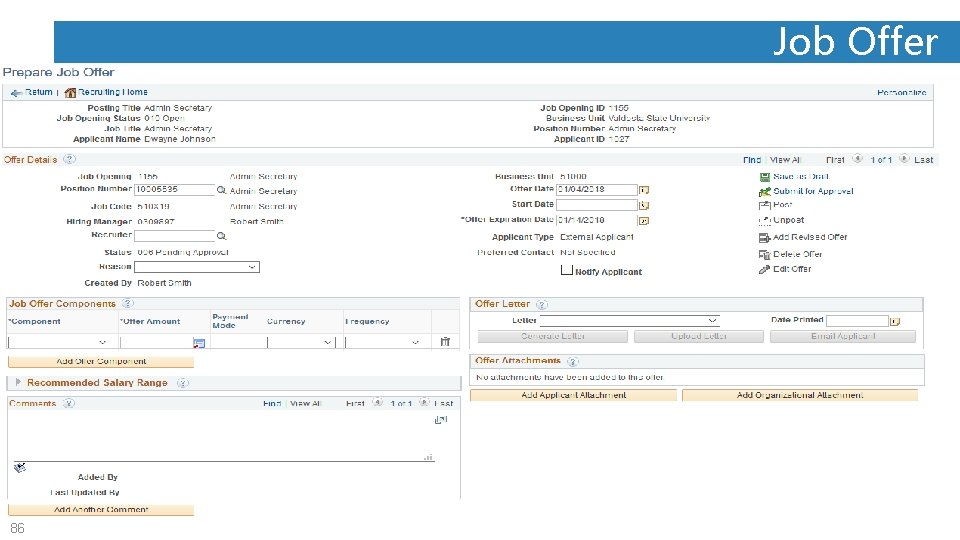
Job Offer 86
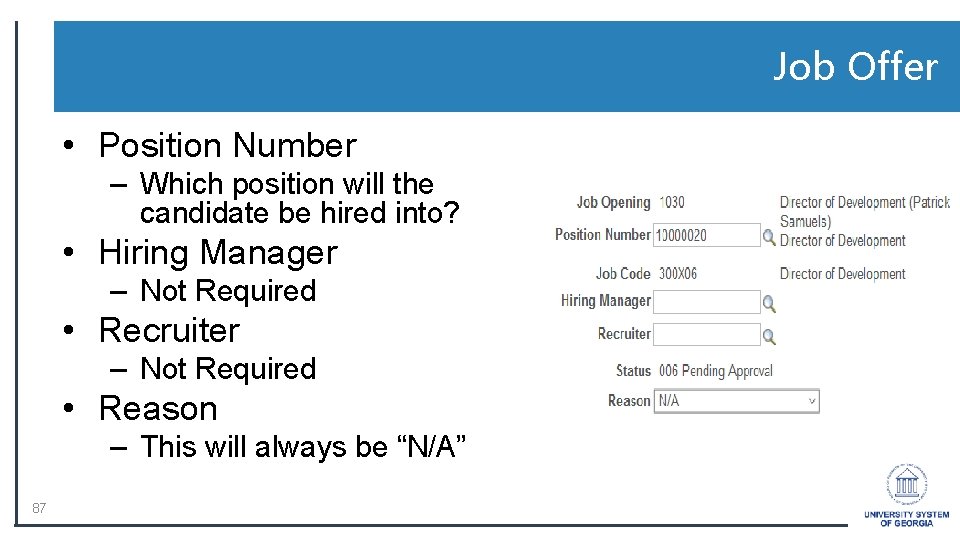
Job Offer • Position Number – Which position will the candidate be hired into? • Hiring Manager – Not Required • Recruiter – Not Required • Reason – This will always be “N/A” 87
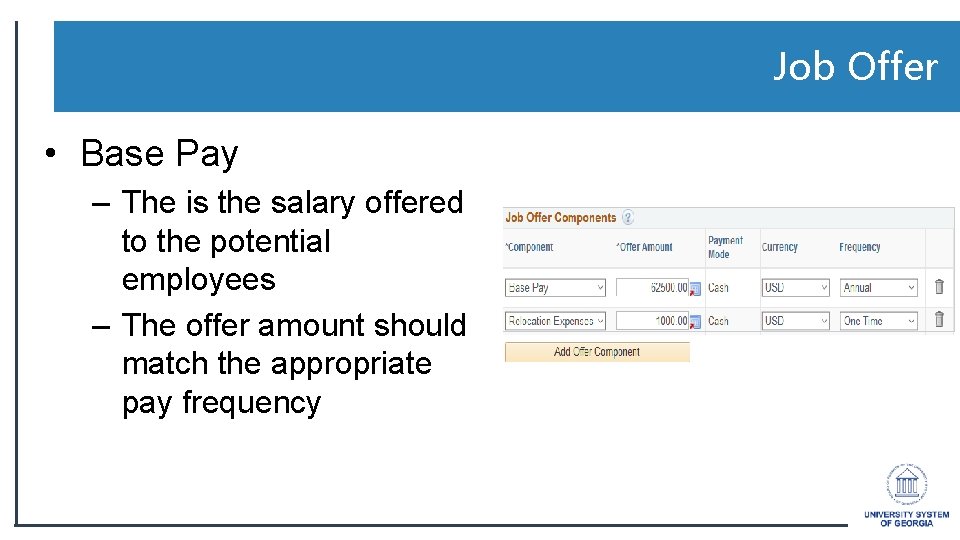
Job Offer • Base Pay – The is the salary offered to the potential employees – The offer amount should match the appropriate pay frequency
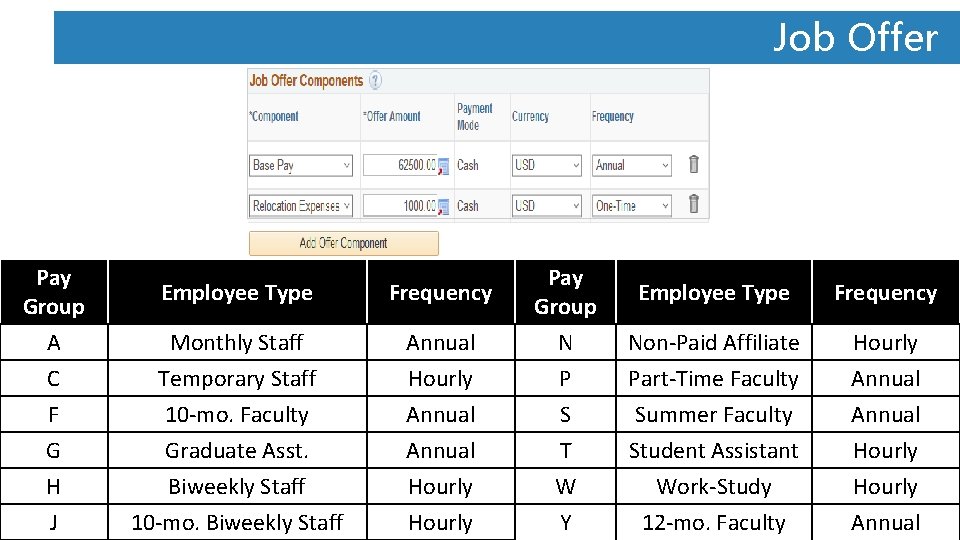
Job Offer Pay Group Employee Type Frequency A C F G H J Monthly Staff Temporary Staff 10 -mo. Faculty Graduate Asst. Biweekly Staff 10 -mo. Biweekly Staff Annual Hourly N P S T W Y Non-Paid Affiliate Part-Time Faculty Summer Faculty Student Assistant Work-Study 12 -mo. Faculty Hourly Annual
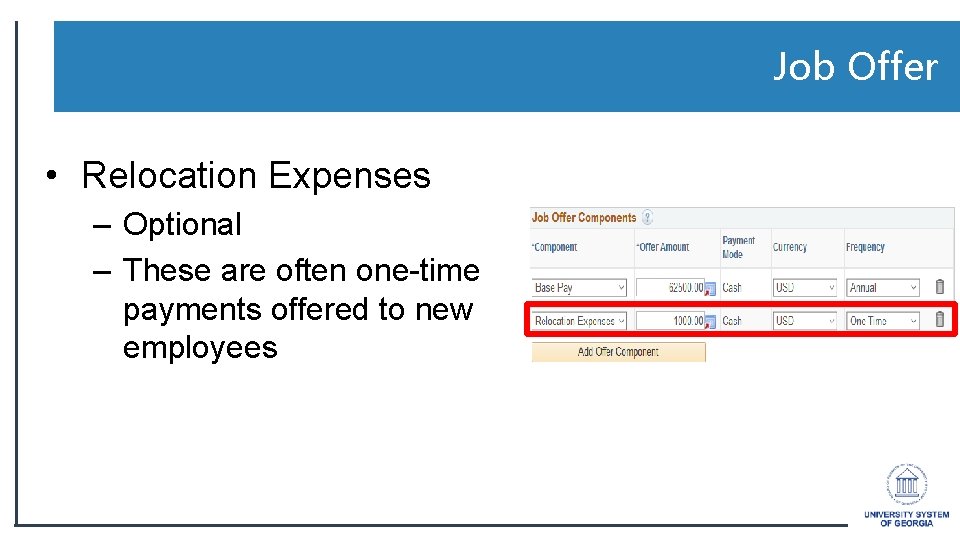
Job Offer • Relocation Expenses – Optional – These are often one-time payments offered to new employees
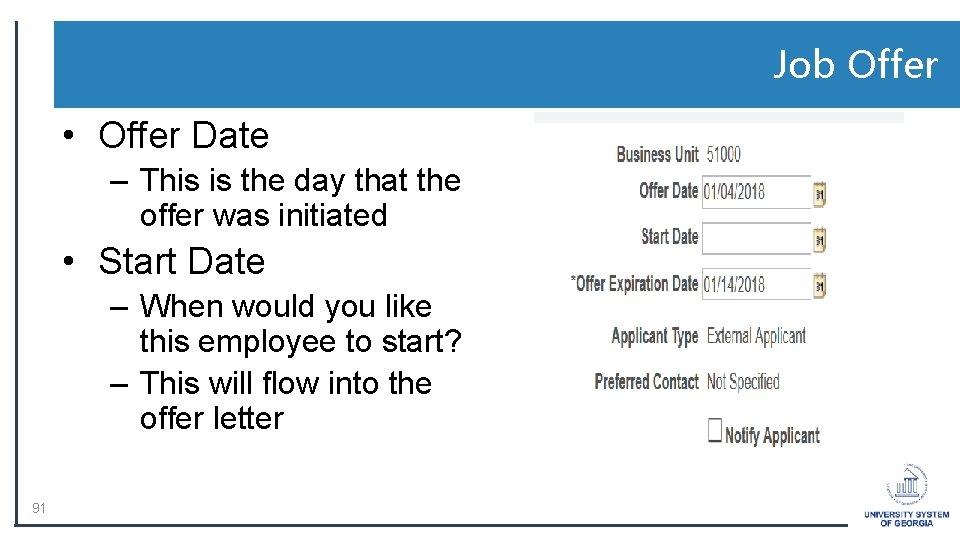
Job Offer • Offer Date – This is the day that the offer was initiated • Start Date – When would you like this employee to start? – This will flow into the offer letter 91
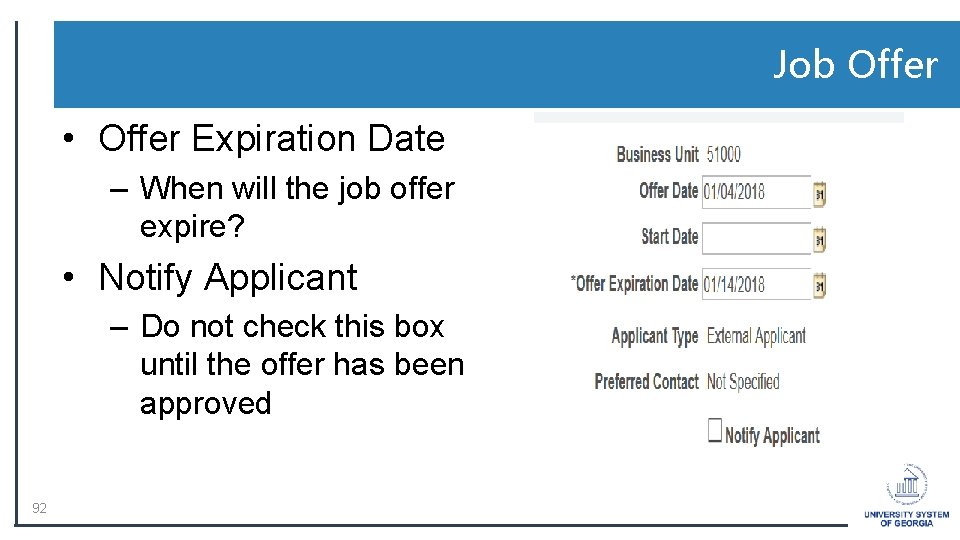
Job Offer • Offer Expiration Date – When will the job offer expire? • Notify Applicant – Do not check this box until the offer has been approved 92

Job Offer • Select the appropriate offer letter • The letter will not be sent until the offer has been approved
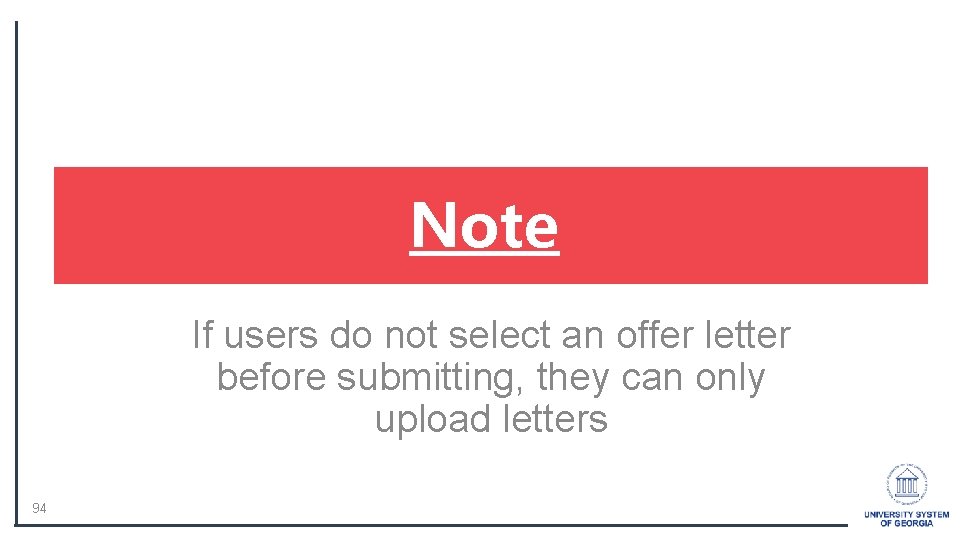
Note If users do not select an offer letter before submitting, they can only upload letters 94
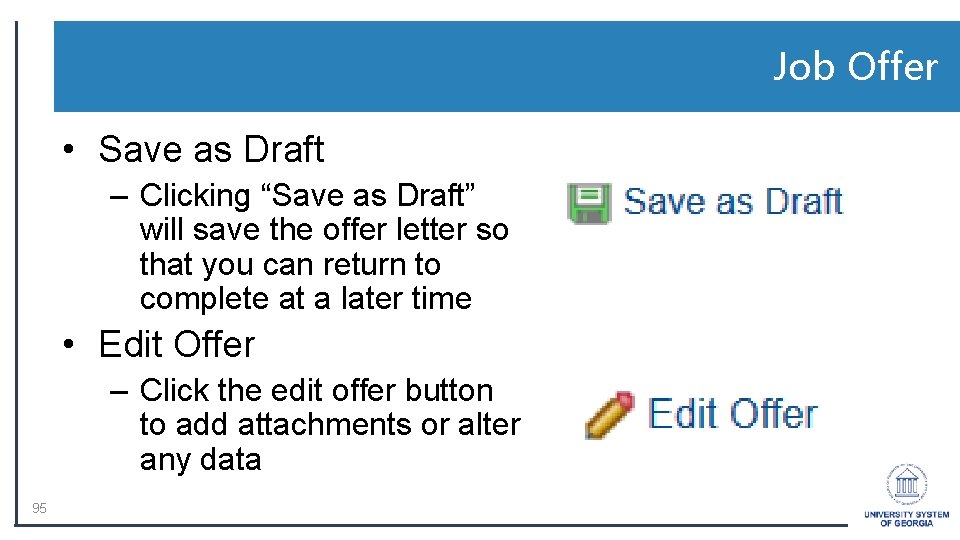
Job Offer • Save as Draft – Clicking “Save as Draft” will save the offer letter so that you can return to complete at a later time • Edit Offer – Click the edit offer button to add attachments or alter any data 95
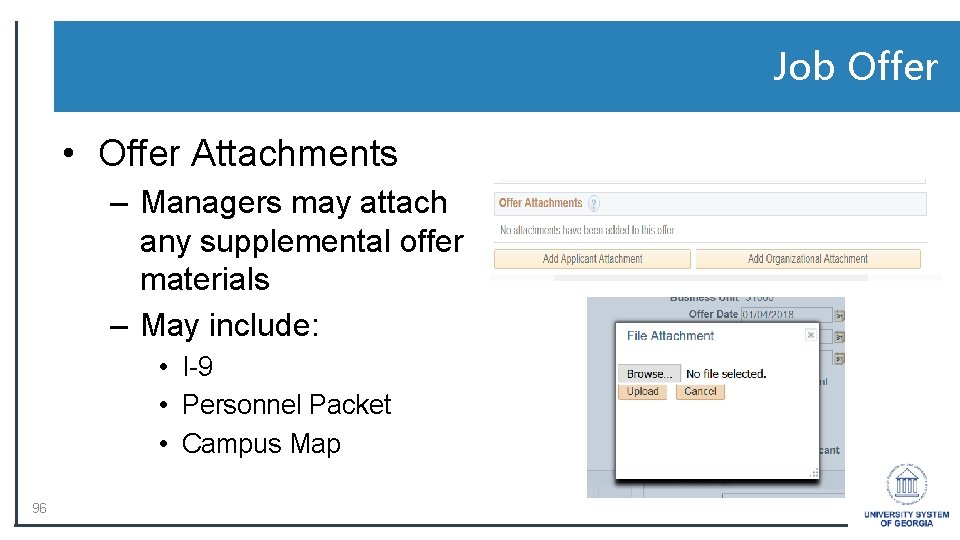
Job Offer • Offer Attachments – Managers may attach any supplemental offer materials – May include: • I-9 • Personnel Packet • Campus Map 96
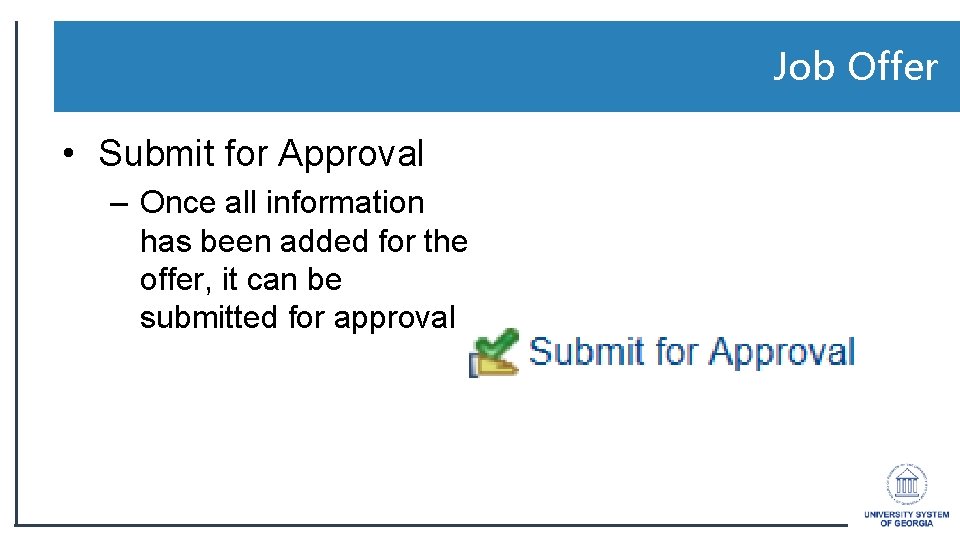
Job Offer • Submit for Approval – Once all information has been added for the offer, it can be submitted for approval
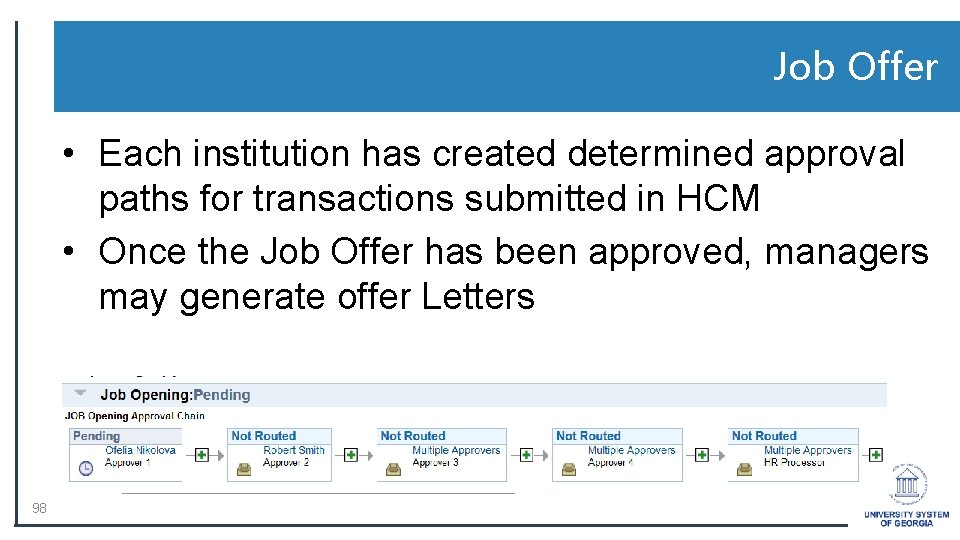
Job Offer • Each institution has created determined approval paths for transactions submitted in HCM • Once the Job Offer has been approved, managers may generate offer Letters 98
![Job Offer Generate Letter Clicking on the Generate Letter button will create Job Offer • Generate Letter – Clicking on the [Generate Letter] button will create](https://slidetodoc.com/presentation_image_h/86711a9a67aae419c50ea27f16f067c7/image-98.jpg)
Job Offer • Generate Letter – Clicking on the [Generate Letter] button will create the selected offer letter 99 • Upload Letter – Clicking on the [Upload Letter] button will allow users to upload their own offer letter
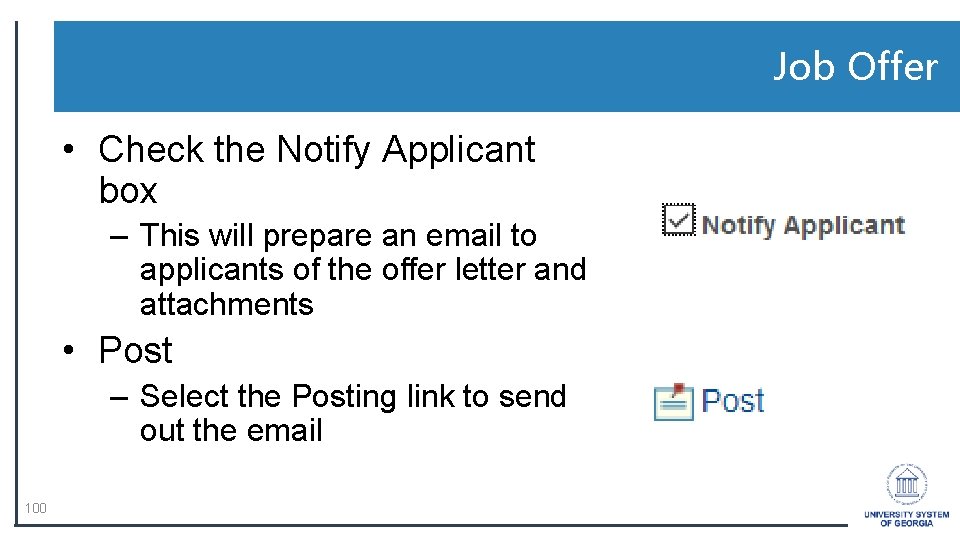
Job Offer • Check the Notify Applicant box – This will prepare an email to applicants of the offer letter and attachments • Post – Select the Posting link to send out the email 100

Job Offer • Post Online Job Offer – Review the Offer Details – Click [Submit] to send out the email 101
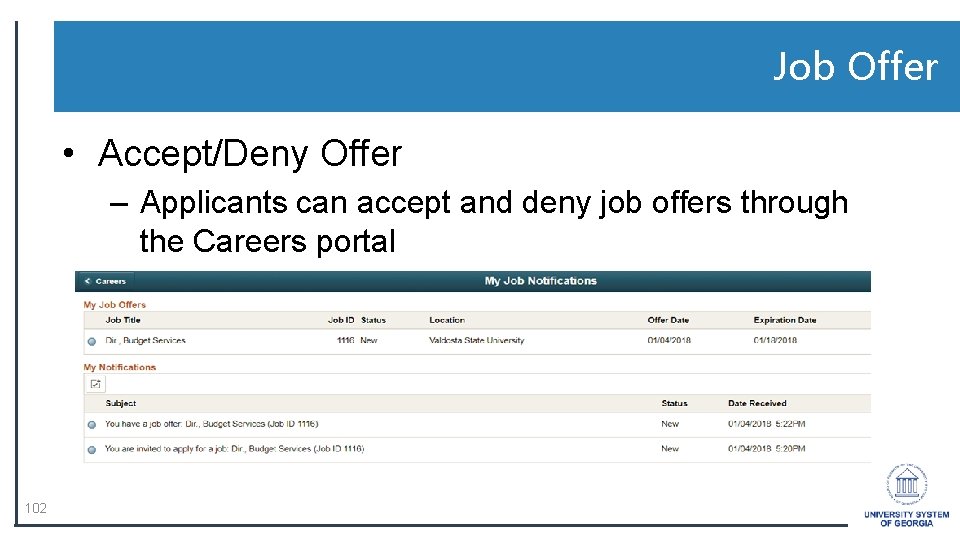
Job Offer • Accept/Deny Offer – Applicants can accept and deny job offers through the Careers portal 102
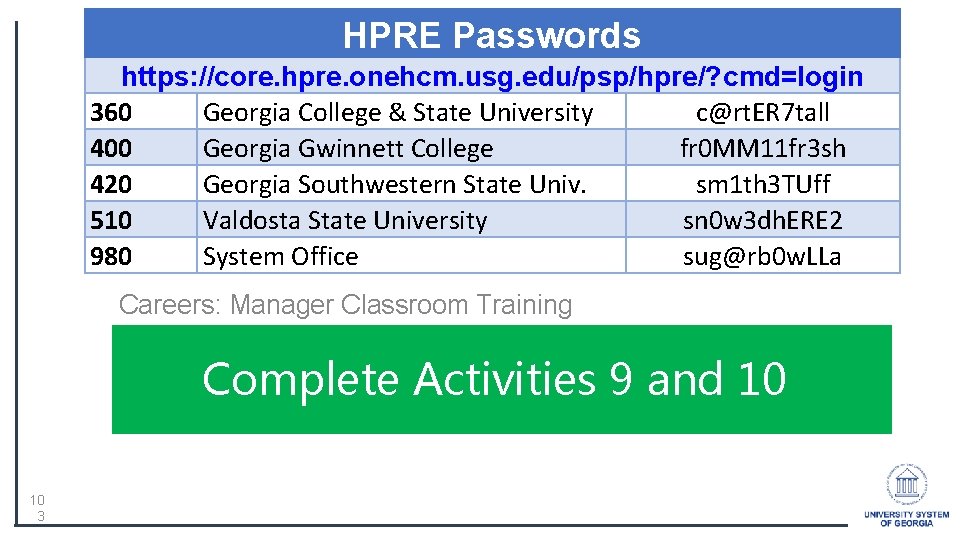
HPRE Passwords https: //core. hpre. onehcm. usg. edu/psp/hpre/? cmd=login 360 Georgia College & State University c@rt. ER 7 tall 400 Georgia Gwinnett College fr 0 MM 11 fr 3 sh 420 Georgia Southwestern State Univ. sm 1 th 3 TUff 510 Valdosta State University sn 0 w 3 dh. ERE 2 980 System Office sug@rb 0 w. LLa Careers: Manager Classroom Training Complete Activities 9 and 10 10 3
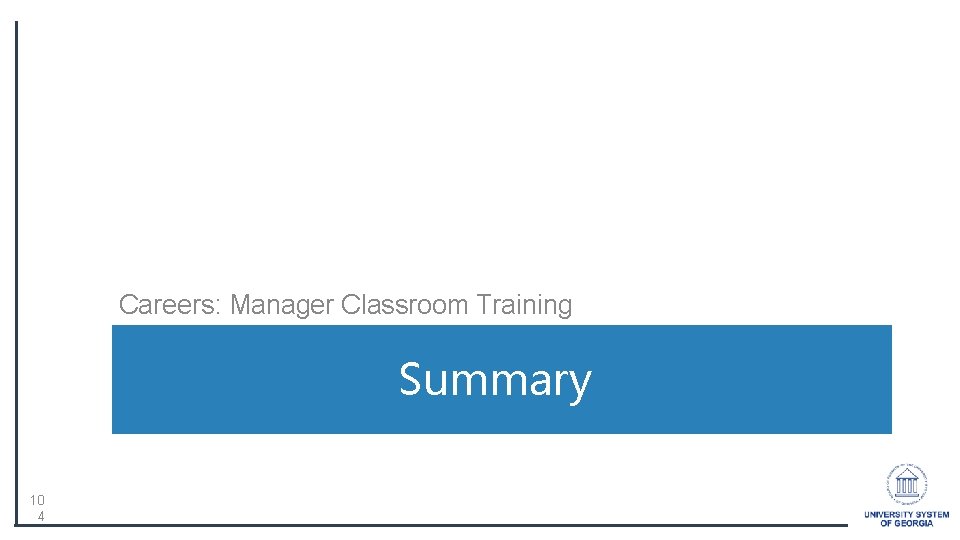
Careers: Manager Classroom Training Summary 10 4

Learning Outcomes q Participants will be able to create job openings in the Careers Module q Participants will gain an understanding of applicant dispositions q Participants will be able to complete and submit the job offers
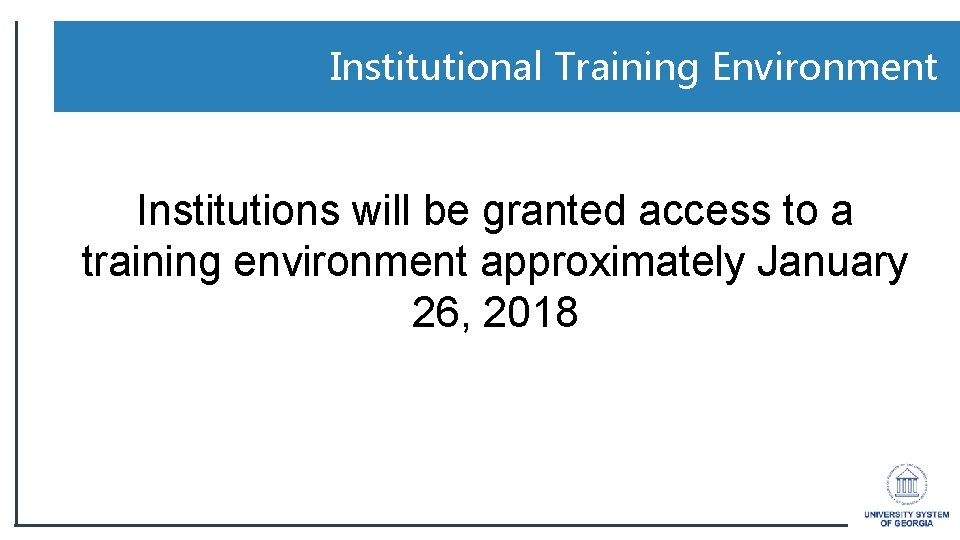
Institutional Training Environment Institutions will be granted access to a training environment approximately January 26, 2018
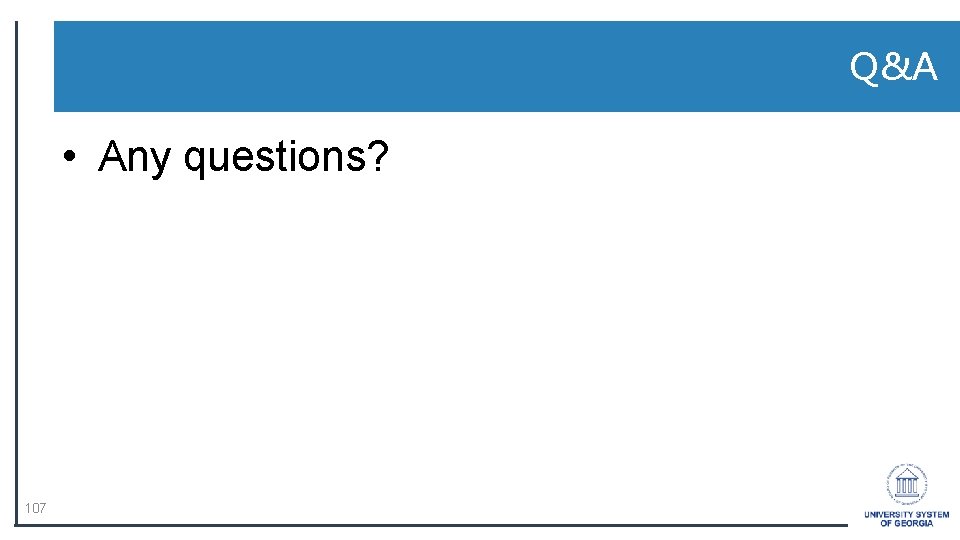
Q&A • Any questions? 107
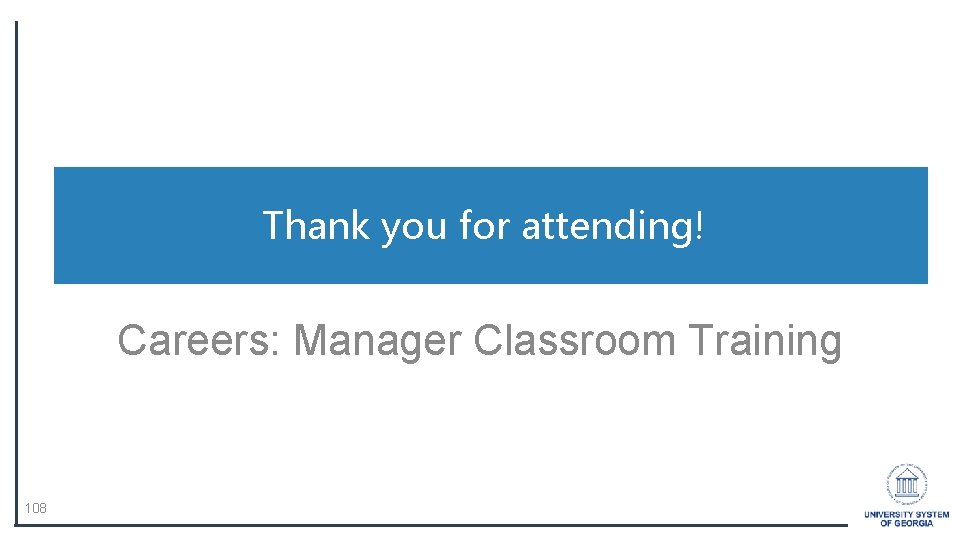
Thank you for attending! Careers: Manager Classroom Training 108
 Usg one connect
Usg one connect Usgconnect
Usgconnect Forever you are faithful forever you are strong
Forever you are faithful forever you are strong Michael smith foreign study supplement
Michael smith foreign study supplement Recruitment call script
Recruitment call script Ellucian recruiter
Ellucian recruiter Employee +recruiter
Employee +recruiter Recruiter boy scotty
Recruiter boy scotty [email protected]
[email protected] Army recruiter naples fl
Army recruiter naples fl Mitel connect training
Mitel connect training Danaher connect compliance training
Danaher connect compliance training One empire one god one emperor
One empire one god one emperor One one one little dog run
One one one little dog run One king one law one faith
One king one law one faith One empire one god one emperor
One empire one god one emperor Ford one plan
Ford one plan See one do one teach one
See one do one teach one One price policy
One price policy Twelfth night speeches
Twelfth night speeches Studiendekanat uni bonn
Studiendekanat uni bonn One vision one identity one community
One vision one identity one community One vision one identity one community
One vision one identity one community Lesi hipoekoik
Lesi hipoekoik Team georgia discounts
Team georgia discounts Skala weissa
Skala weissa Submental lenf nodu
Submental lenf nodu Com
Com Paweł weiss usg
Paweł weiss usg Login nomadix 1111 usg
Login nomadix 1111 usg Usg ecore
Usg ecore Program zdrowie extra poj medicover
Program zdrowie extra poj medicover Teknik tapisan apkl
Teknik tapisan apkl Analisis pohon masalah
Analisis pohon masalah Teknik pohon masalah
Teknik pohon masalah Hip dysplasia alpha angle
Hip dysplasia alpha angle Mola hidatidiforme
Mola hidatidiforme Gambar janin 5 minggu di usg
Gambar janin 5 minggu di usg Usg table
Usg table Un department of safety and security
Un department of safety and security Contoh rencana aksi bela negara latsar
Contoh rencana aksi bela negara latsar Naciek okołowyrostkowy
Naciek okołowyrostkowy One eva smith has gone
One eva smith has gone When we stand together as one michael jackson
When we stand together as one michael jackson Training is expensive without training it is more expensive
Training is expensive without training it is more expensive Metode of the job training
Metode of the job training Aggression replacement training facilitator training
Aggression replacement training facilitator training Business one training
Business one training Joe sample melodies of love
Joe sample melodies of love Joe lillard homeopathy
Joe lillard homeopathy Joe chang
Joe chang Big joe peaceful
Big joe peaceful Iron curtain cartoons
Iron curtain cartoons Describe lee coker and amos hicks
Describe lee coker and amos hicks Mort janklow
Mort janklow Three lessons of joe flom
Three lessons of joe flom Vergible definition
Vergible definition Tom sawyer personality
Tom sawyer personality Osztálytükör
Osztálytükör Hi my name is joe song
Hi my name is joe song Barbara tinning
Barbara tinning Rita joe i lost my talk poem
Rita joe i lost my talk poem Joe damico bu
Joe damico bu Joe fillion
Joe fillion Joe duffy senior
Joe duffy senior Present continuous tense examples
Present continuous tense examples Joe mc bryan
Joe mc bryan Joe satriani top gun
Joe satriani top gun Oração de joe wright
Oração de joe wright Joe cowling
Joe cowling Joe aea listings
Joe aea listings Aea joe listings
Aea joe listings Joe sarno fortinet
Joe sarno fortinet Joe noormets
Joe noormets Dr joe writing
Dr joe writing Fung joe guey
Fung joe guey Joe hellerstein’s berkeley cs 186
Joe hellerstein’s berkeley cs 186 Elke lau
Elke lau Ava worthington cohasset
Ava worthington cohasset Squirrel gi joe photo
Squirrel gi joe photo Charlie i tvornica čokolade tema
Charlie i tvornica čokolade tema Kathleen kelly character
Kathleen kelly character Where has everyone gone leaving janie alone
Where has everyone gone leaving janie alone Caso trader joe's análisis
Caso trader joe's análisis Marie laurencin aquarelle
Marie laurencin aquarelle Joe palrang
Joe palrang Kaizen trader joe's
Kaizen trader joe's Wspr reporter
Wspr reporter Joe balances a stationary coin
Joe balances a stationary coin Joe hunter treasure hunter
Joe hunter treasure hunter Goal of johari window
Goal of johari window Joe king stem
Joe king stem Dr joe milnes
Dr joe milnes Johari window arena
Johari window arena Trader joe's target market
Trader joe's target market Joe dumas
Joe dumas Camel mensaje subliminal
Camel mensaje subliminal Exercises present simple affirmative
Exercises present simple affirmative Joe solowiejczyk
Joe solowiejczyk Joe obbish
Joe obbish Joe baca middle school calendar
Joe baca middle school calendar Joe brrrr
Joe brrrr Joe nield
Joe nield Have you ever been down the water spout
Have you ever been down the water spout Jägala juga
Jägala juga Drjoewriting
Drjoewriting Joe halpern
Joe halpern Joe hellerstein’s berkeley cs 186
Joe hellerstein’s berkeley cs 186