One Drive Cheat Sheet First Day Checklist 1
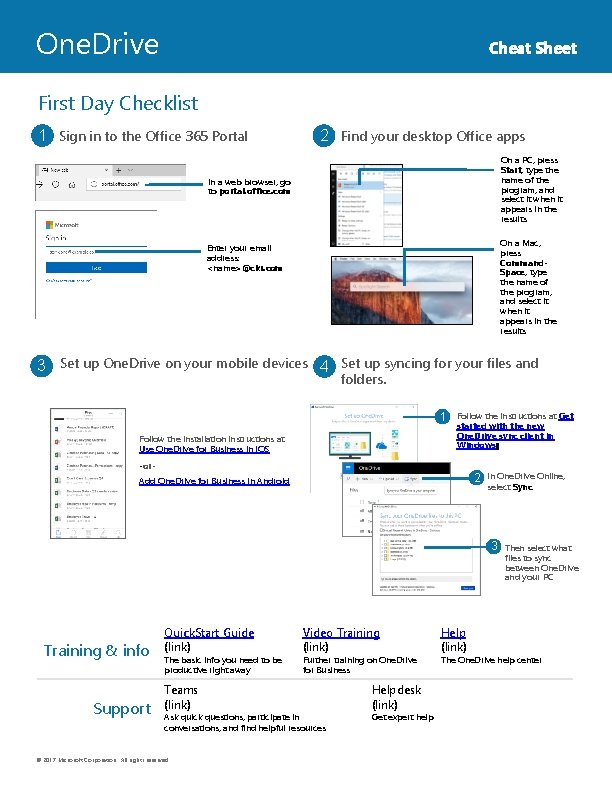
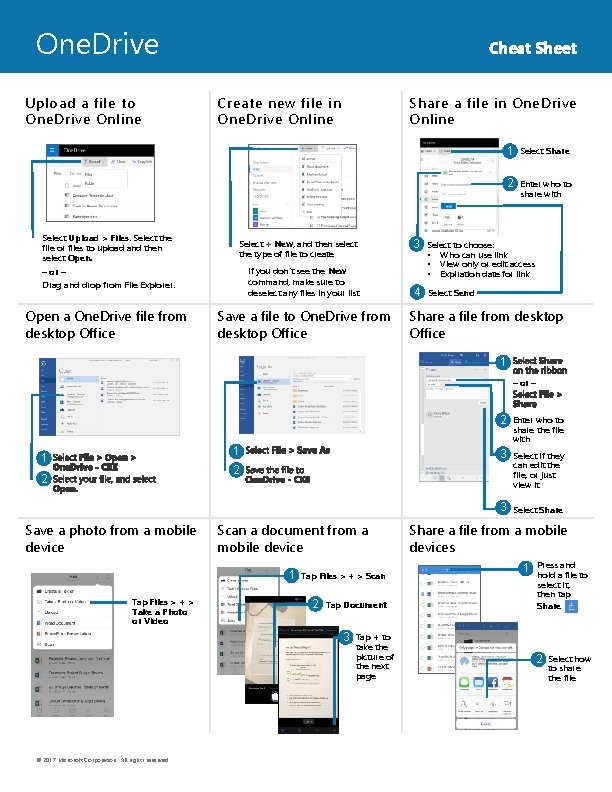
- Slides: 2
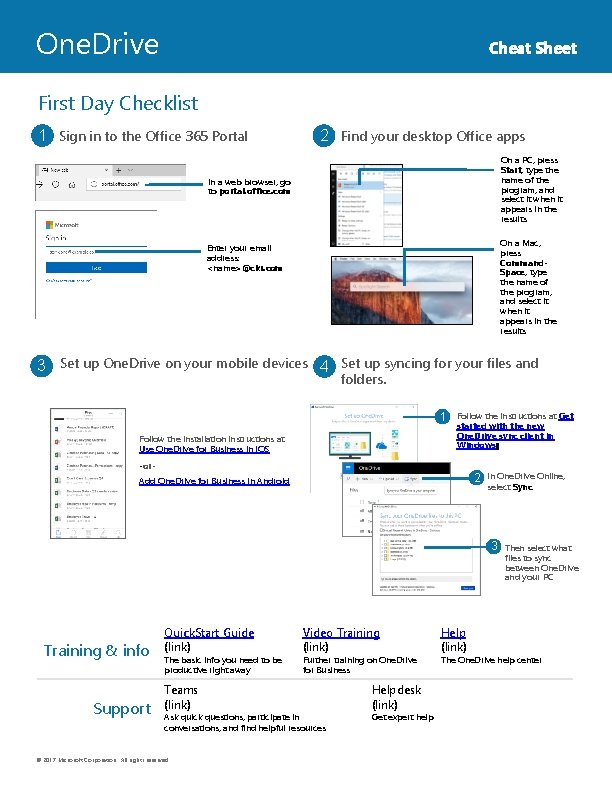
One. Drive Cheat Sheet First Day Checklist • 1 Sign in to the Office 365 Portal 2 Find your desktop Office apps q On a PC, press Start, type the name of the program, and select it when it appears in the results In a web browser, go to portal. office. com On a Mac, press Command. Space, type the name of the program, and select it when it appears in the results Enter your email address: <name>@ckr. com q 3 Set up One. Drive on your mobile devices q 4 Set up syncing for your files and folders. 11 Follow the installation instructions at Use One. Drive for Business in i. OS Follow the instructions at Get started with the new One. Drive sync client in Windows -or- 221 Add One. Drive for Business in Android In One. Drive Online, select Sync 21 Then select what 33 files to sync between One. Drive and your PC Training & info Support Quick. Start Guide (link) The basic info you need to be productive right away Teams (link) Video Training (link) Further training on One. Drive for Business Ask quick questions, participate in conversations, and find helpful resources © 2017 Microsoft Corporation. All rights reserved. Helpdesk (link) Get expert help Help (link) The One. Drive help center
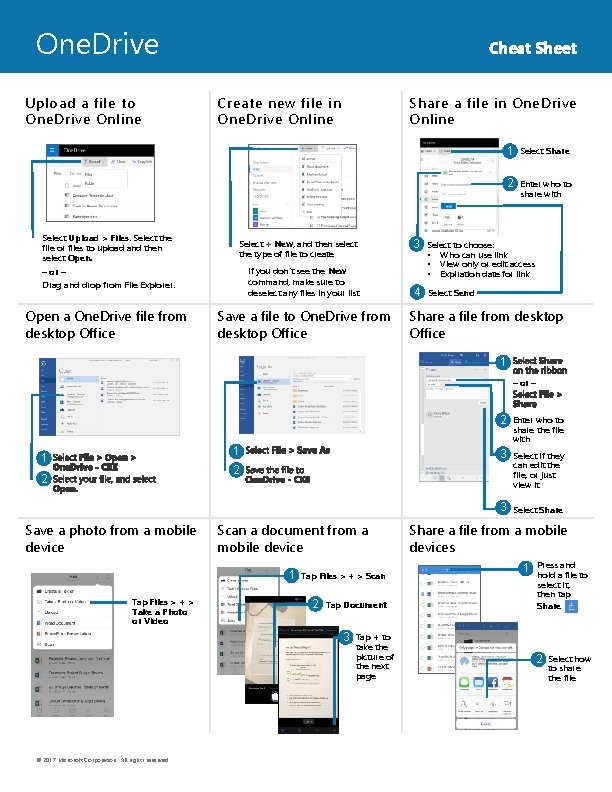
One. Drive Upload a file to One. Drive Online Select Upload > Files. Select the file or files to upload and then select Open. Cheat Sheet Create new file in One. Drive Online Share a file in One. Drive Online Select + New, and then select the type of file to create Drag and drop from File Explorer. If you don’t see the New command, make sure to deselect any files in your list Open a One. Drive file from desktop Office Save a file to One. Drive from desktop Office – or – 11 Select Share 221 Enter who to share with 21 Select to choose: 33 • • • Who can use link View only or edit access Expiration date for link 21 Select Send 34 Share a file from desktop Office 11 – or – 221 11 11 21 Select if they 33 can edit the file, or just view it 221 Enter who to share the file with 21 Select Share 33 Save a photo from a mobile device Scan a document from a mobile device 11 Tap Files > + > Take a Photo or Video Tap Files > + > Scan 221 Tap Document Share a file from a mobile devices 11 Press and hold a file to select it, then tap Share 21 Tap + to 33 take the picture of the next page © 2017 Microsoft Corporation. All rights reserved. 221 Select how to share the file