On Shape Assignment 10 Patterns that follow a
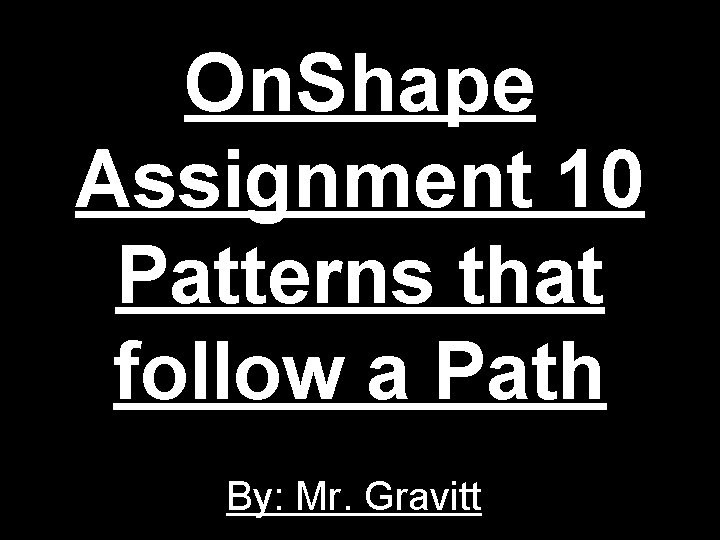
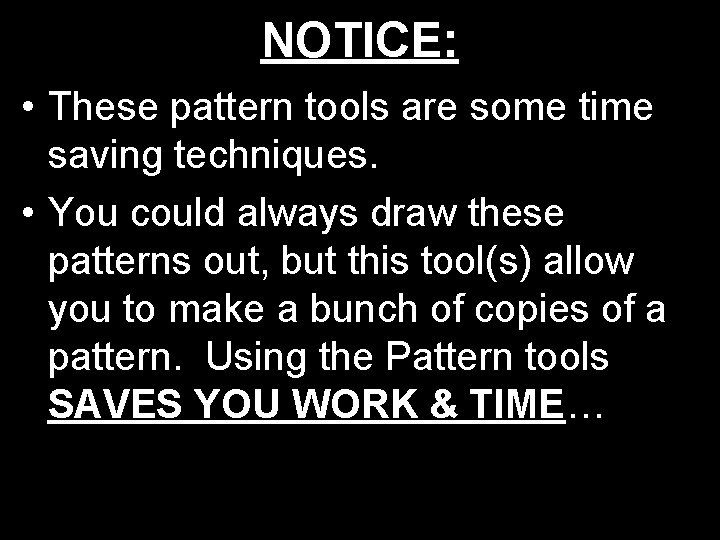
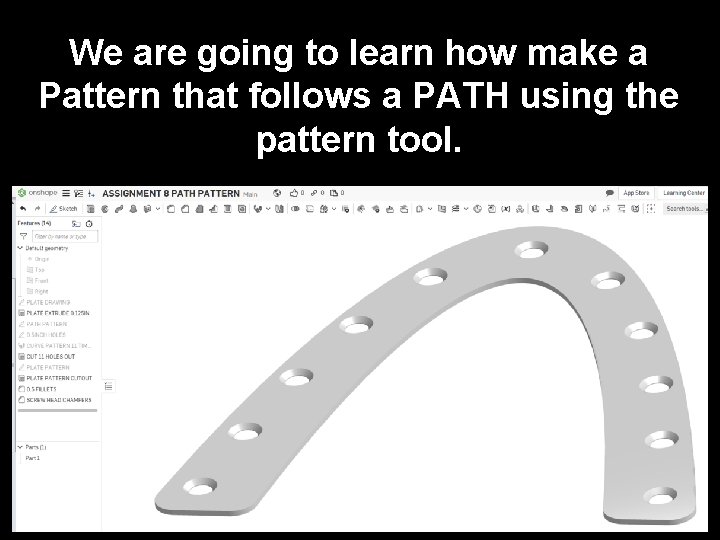
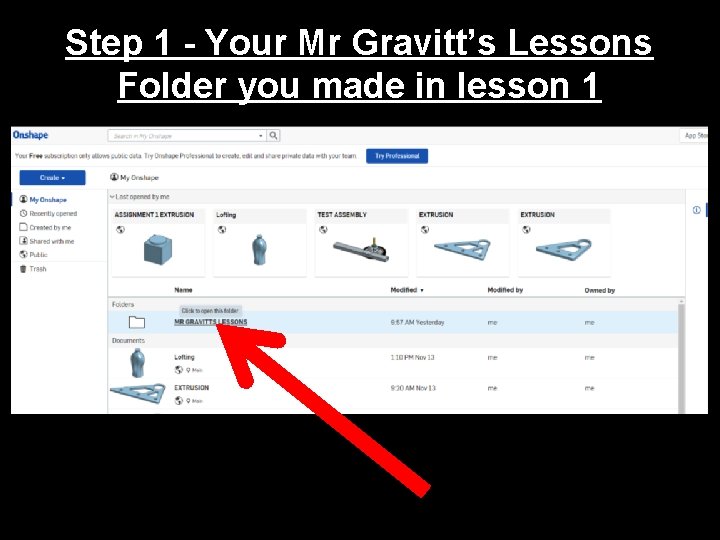
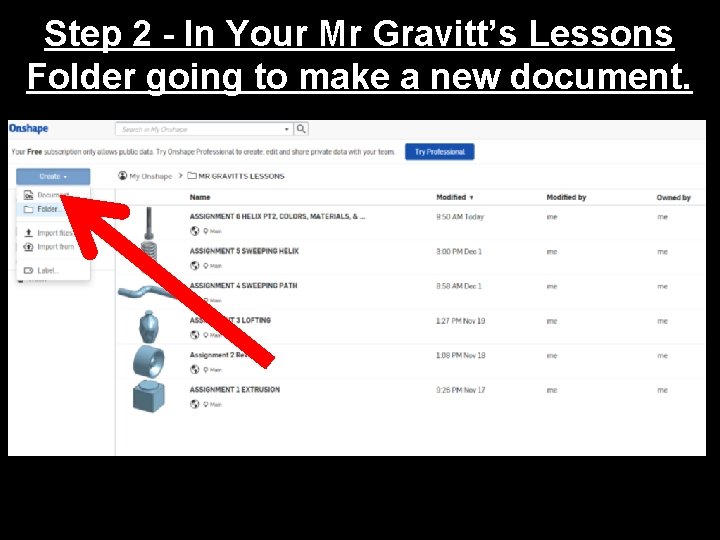
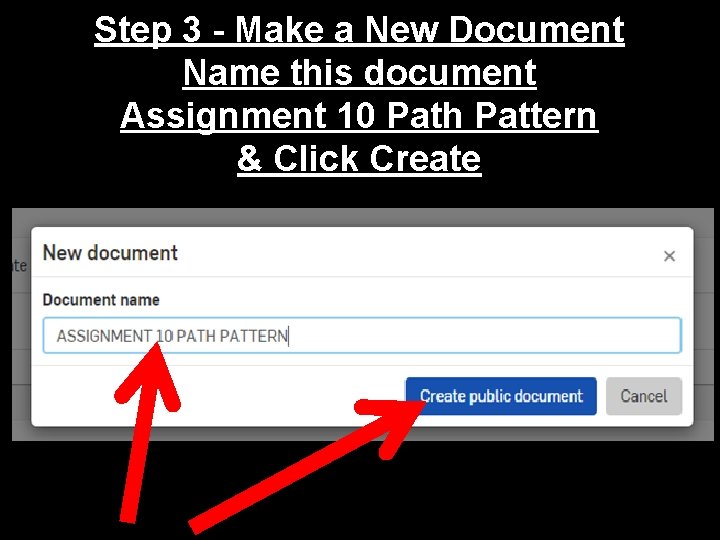
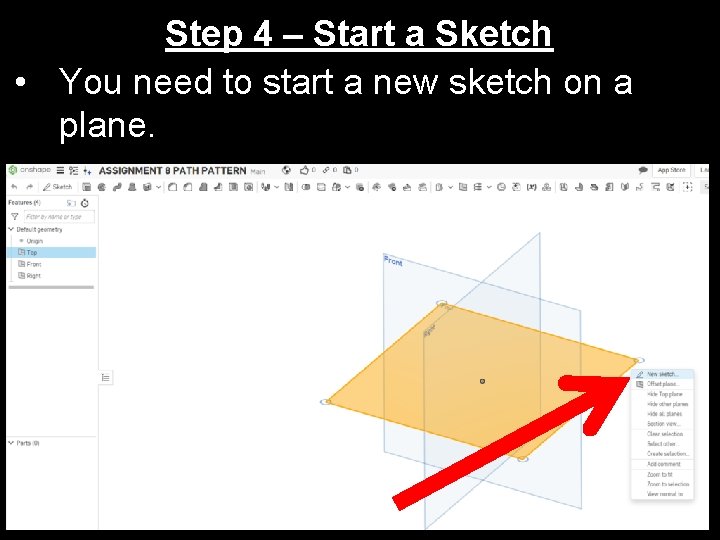
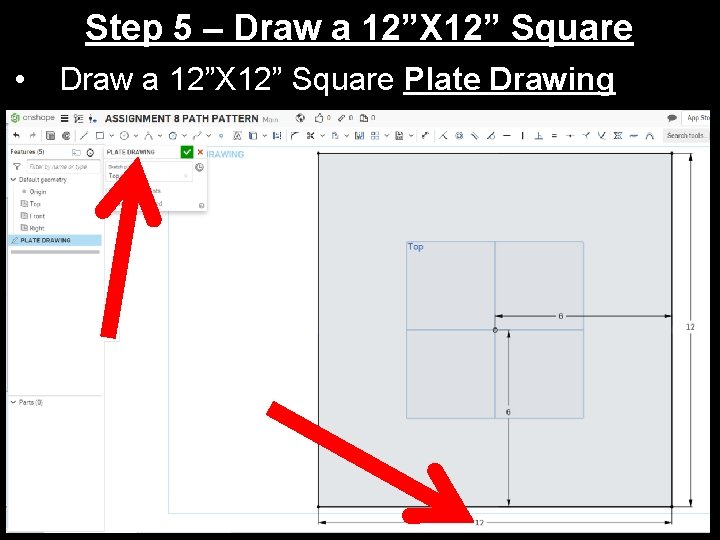
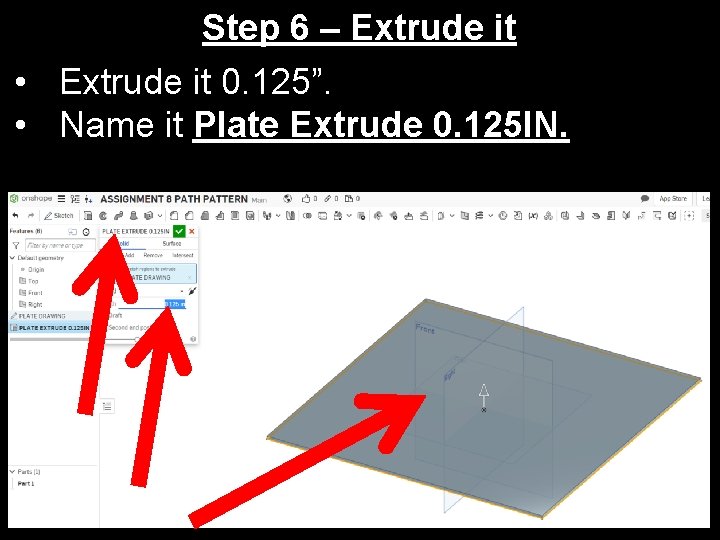
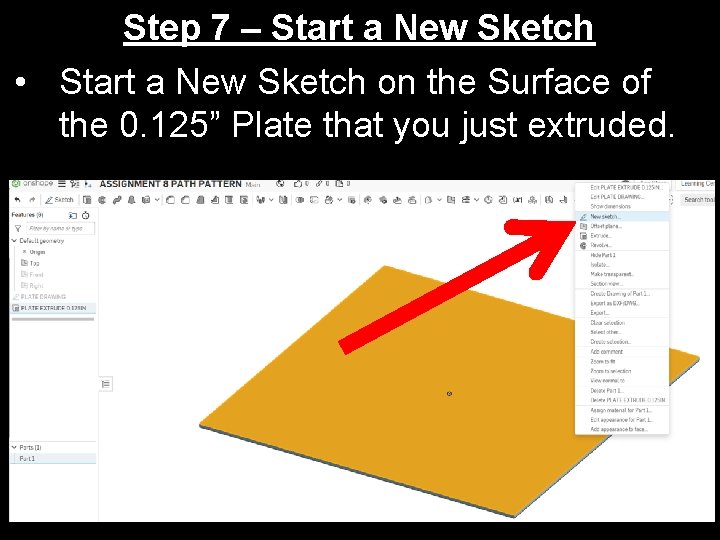
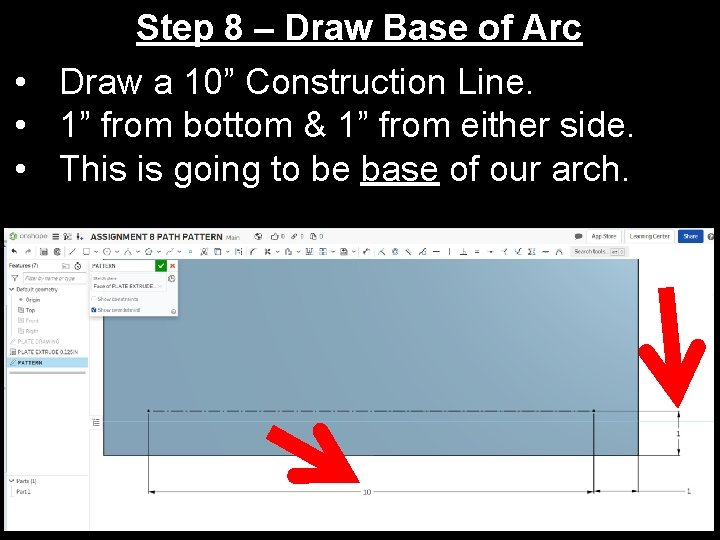
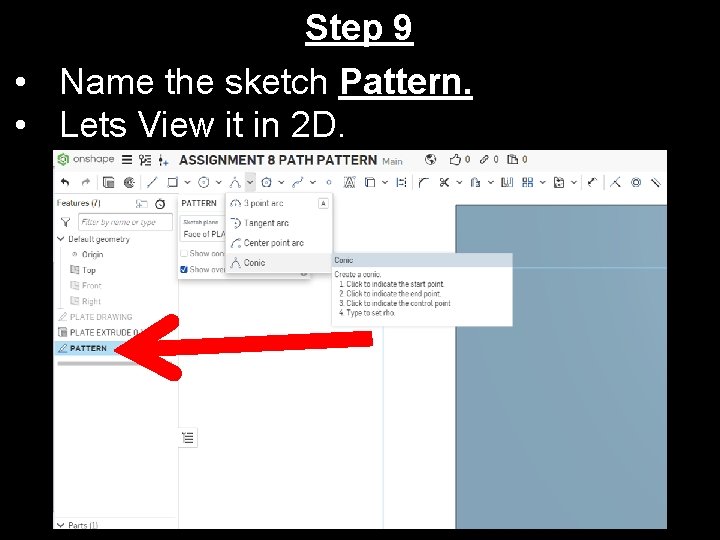
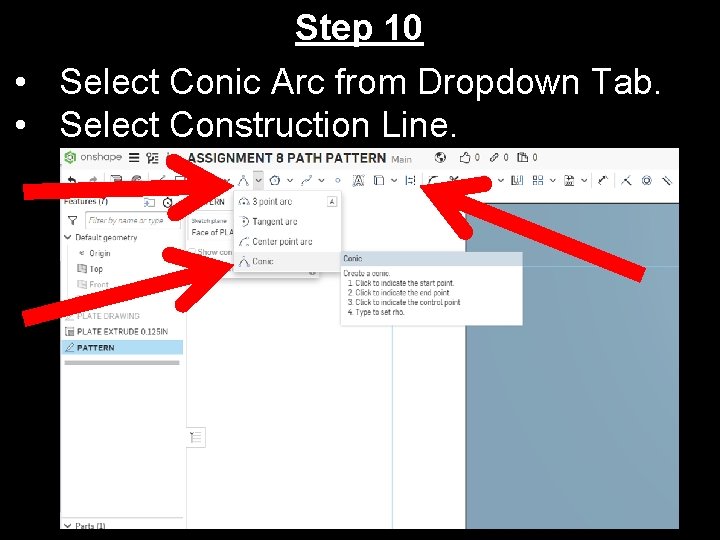
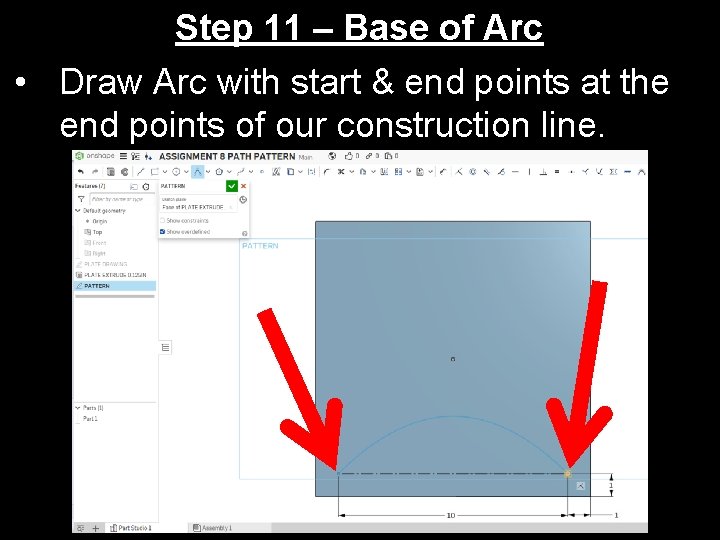
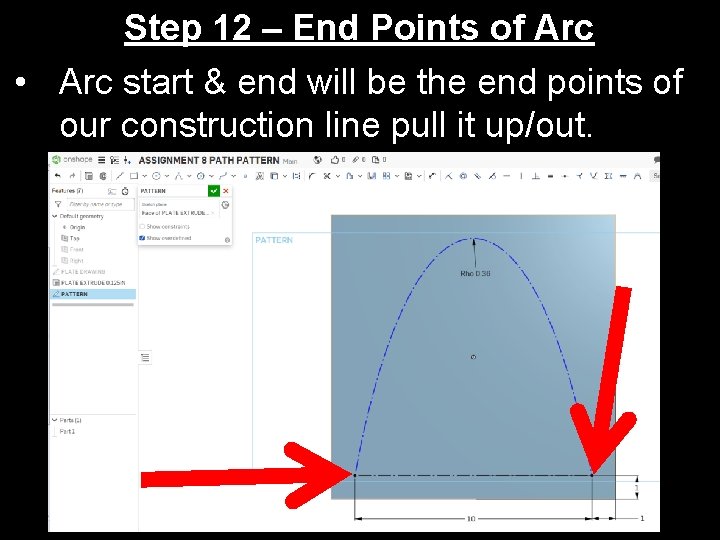
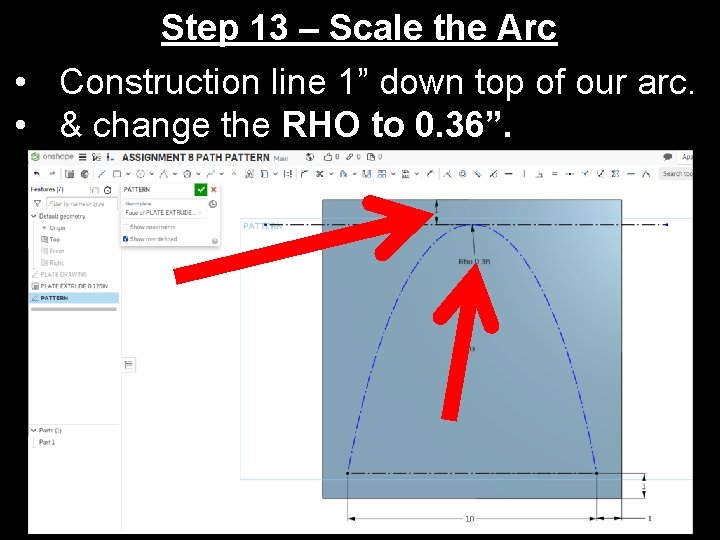
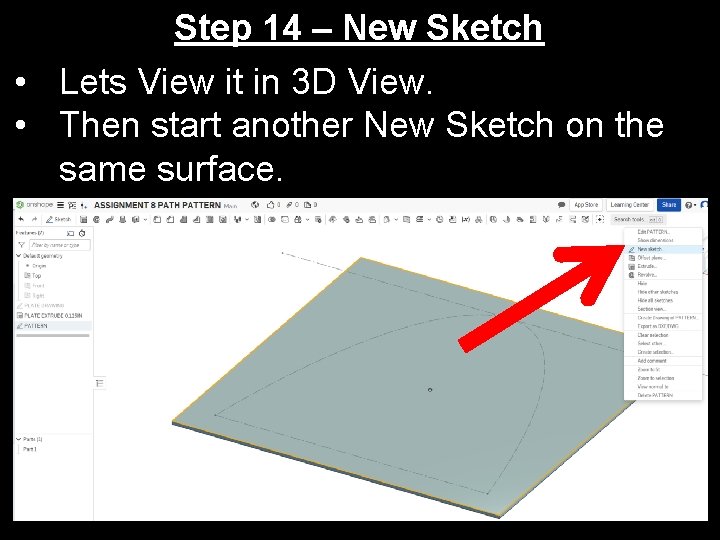
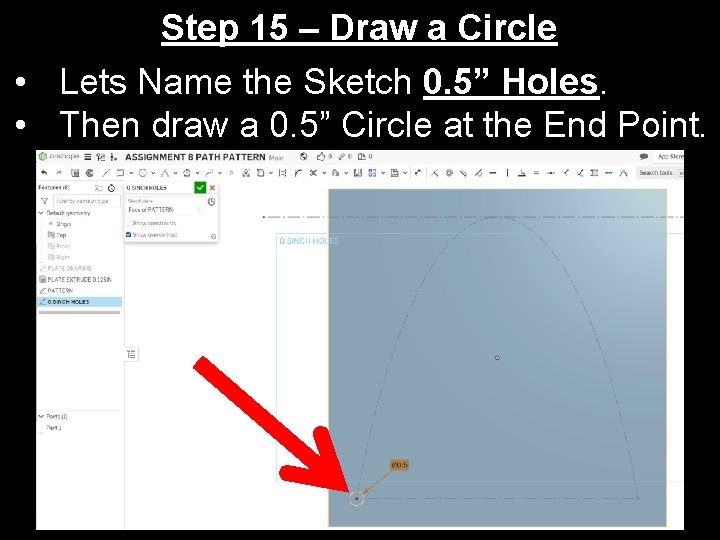
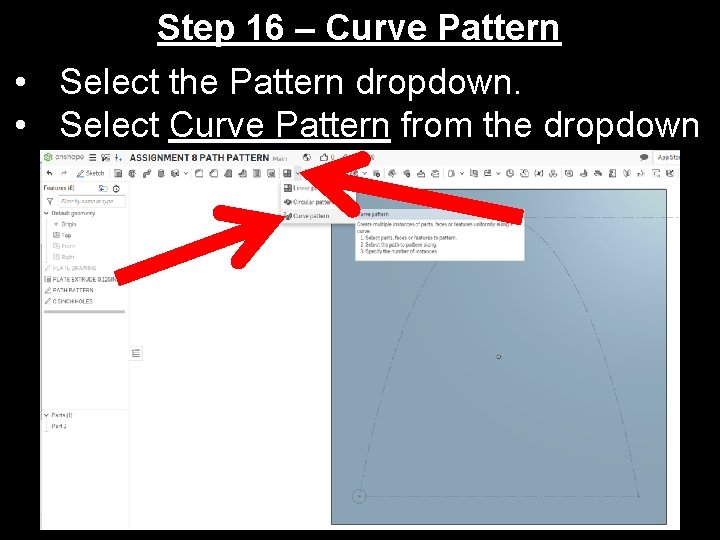
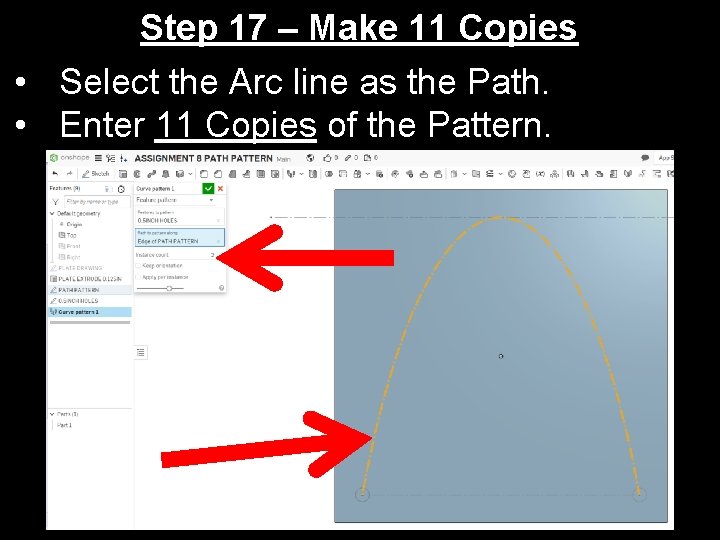
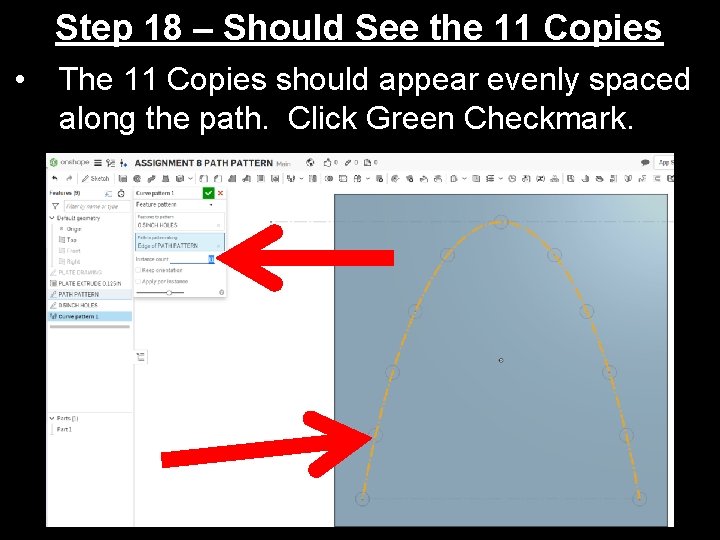
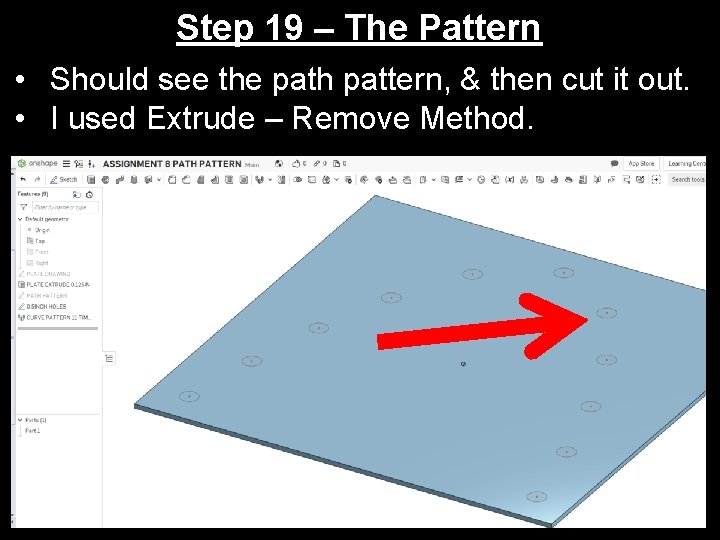
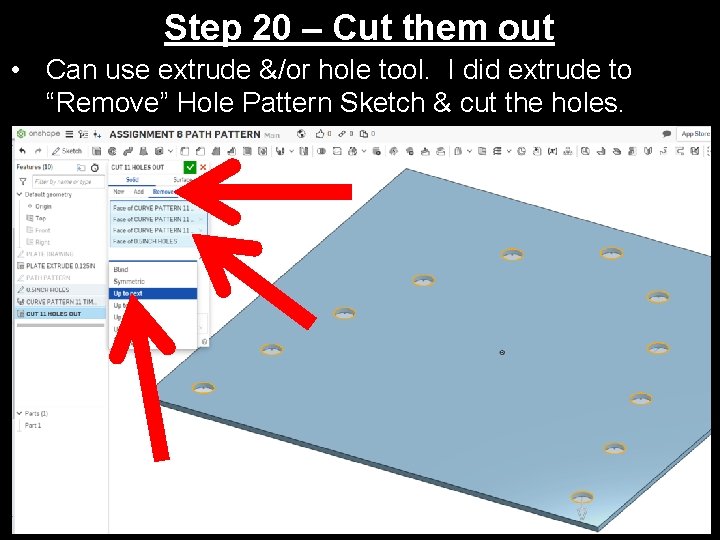
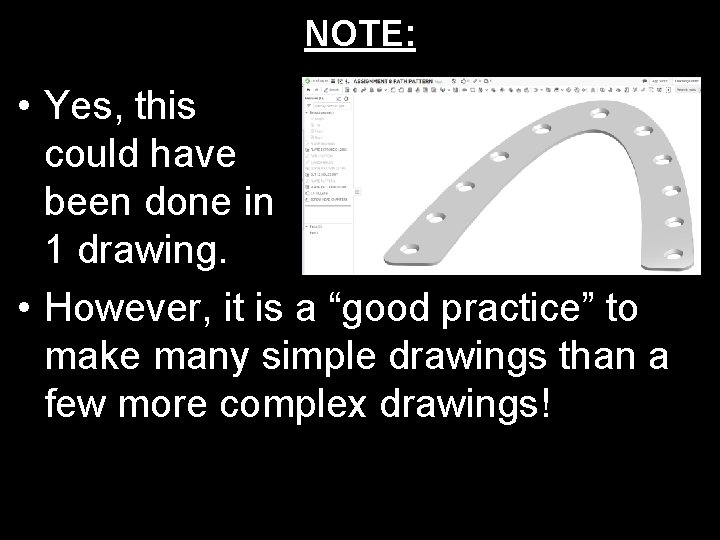
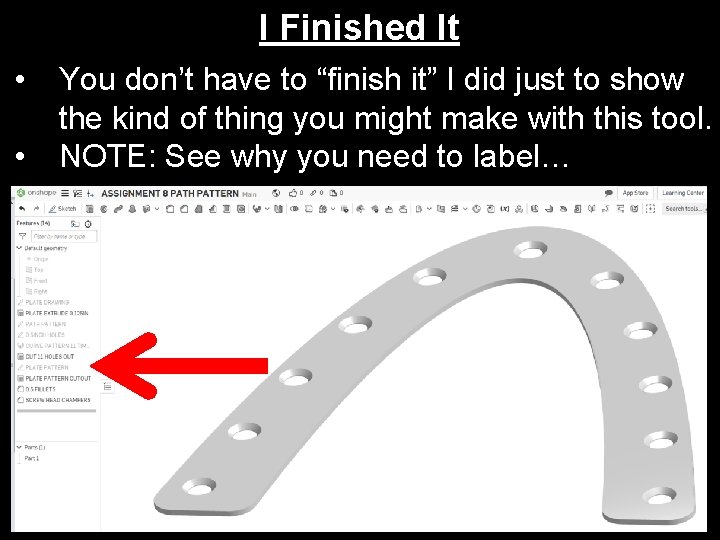
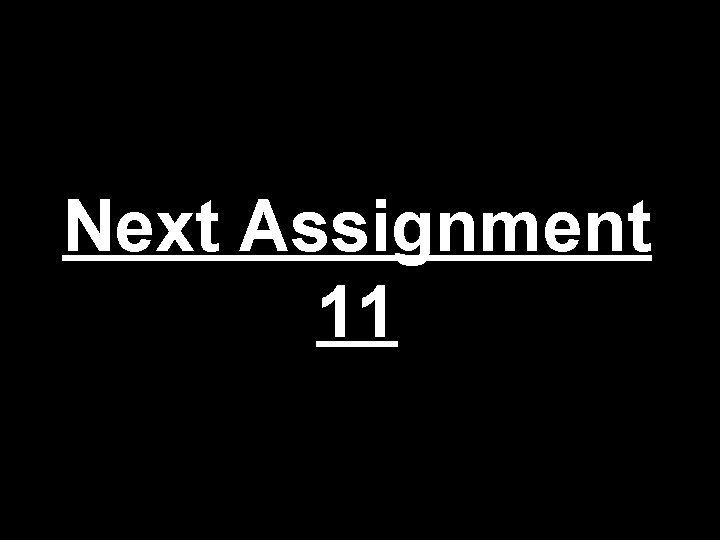
- Slides: 26
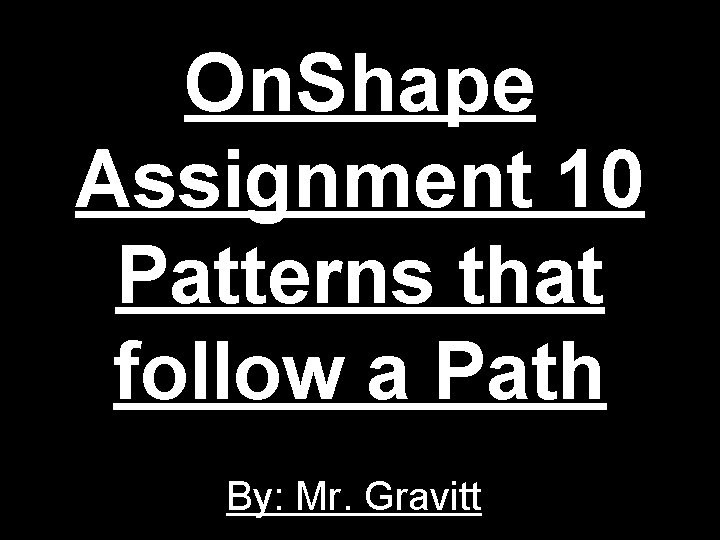
On. Shape Assignment 10 Patterns that follow a Path By: Mr. Gravitt
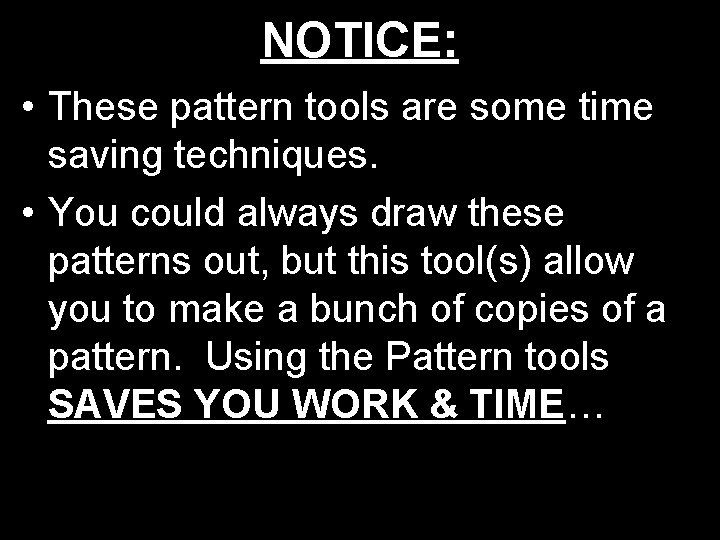
NOTICE: • These pattern tools are some time saving techniques. • You could always draw these patterns out, but this tool(s) allow you to make a bunch of copies of a pattern. Using the Pattern tools SAVES YOU WORK & TIME…
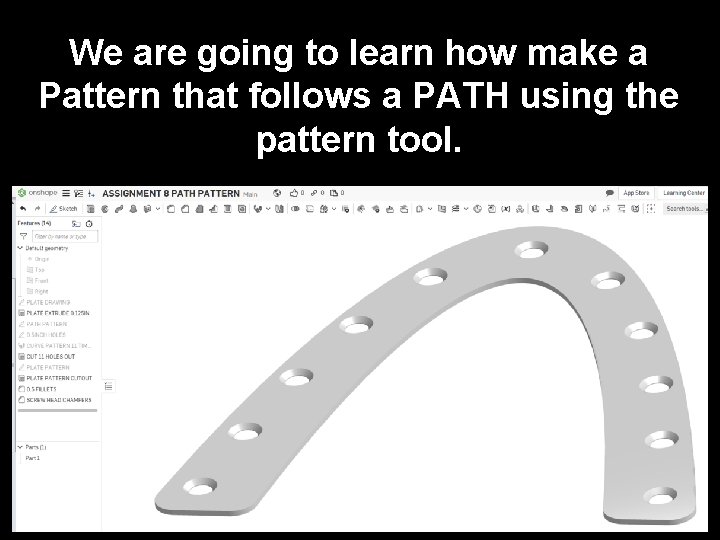
We are going to learn how make a Pattern that follows a PATH using the pattern tool.
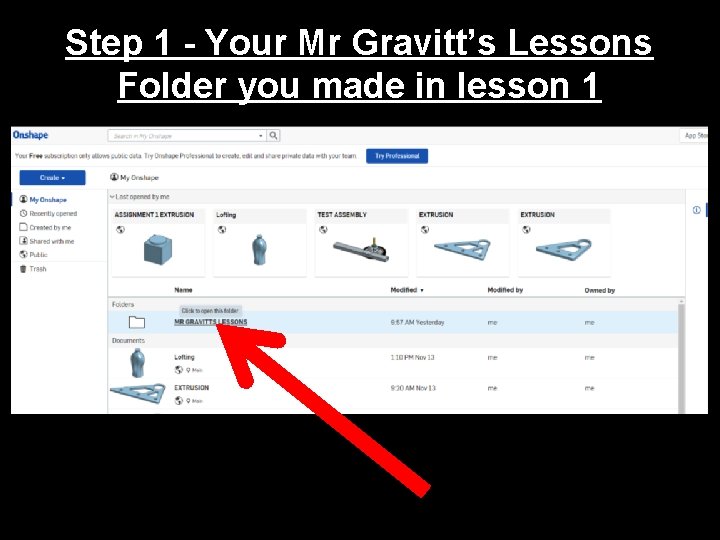
Step 1 - Your Mr Gravitt’s Lessons Folder you made in lesson 1
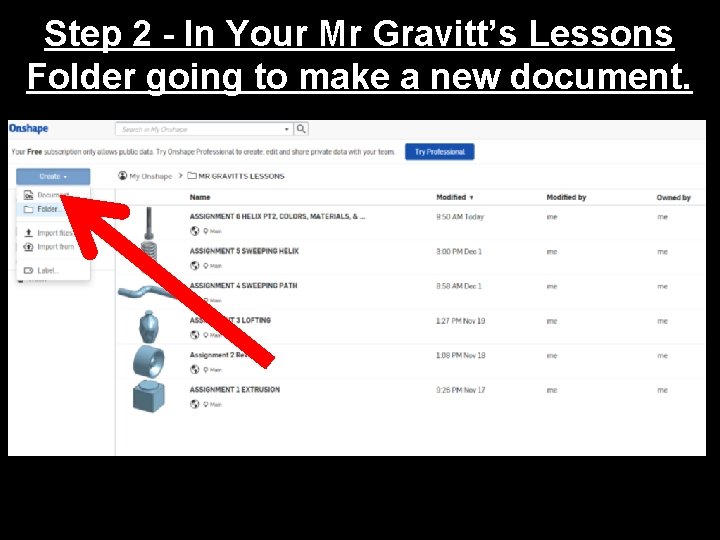
Step 2 - In Your Mr Gravitt’s Lessons Folder going to make a new document.
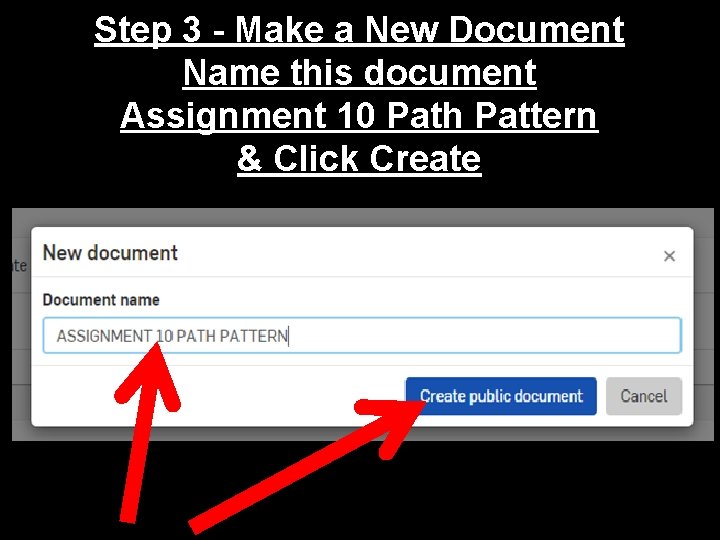
Step 3 - Make a New Document Name this document Assignment 10 Path Pattern & Click Create
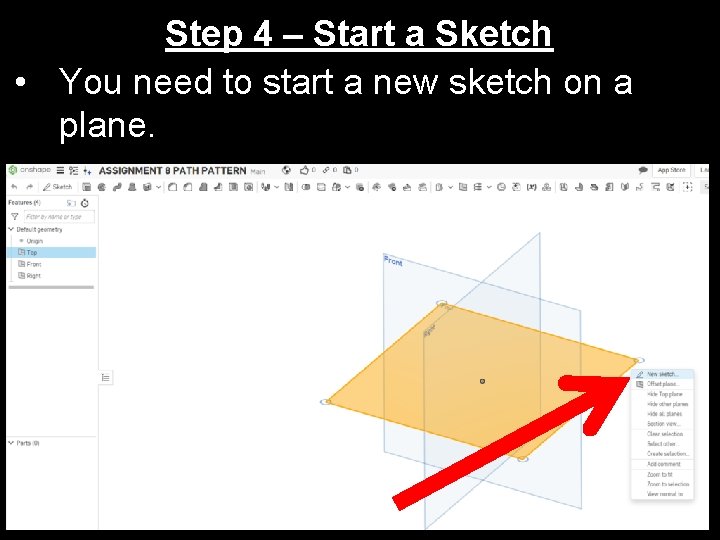
Step 4 – Start a Sketch • You need to start a new sketch on a plane.
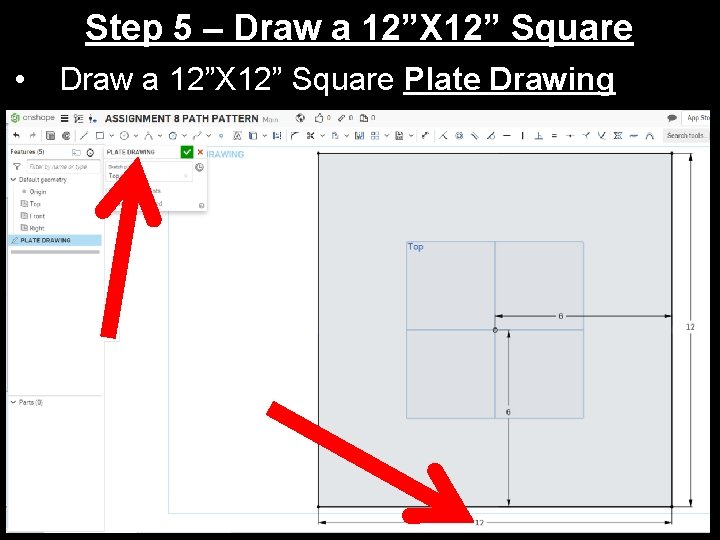
Step 5 – Draw a 12”X 12” Square • Draw a 12”X 12” Square Plate Drawing
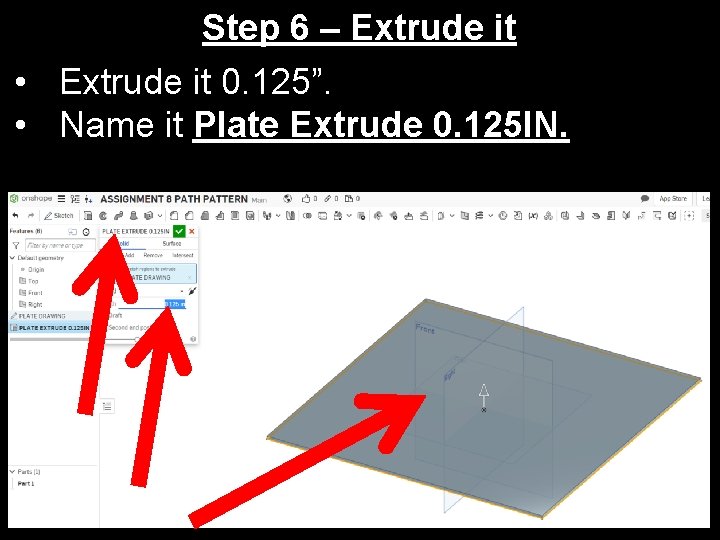
Step 6 – Extrude it • Extrude it 0. 125”. • Name it Plate Extrude 0. 125 IN.
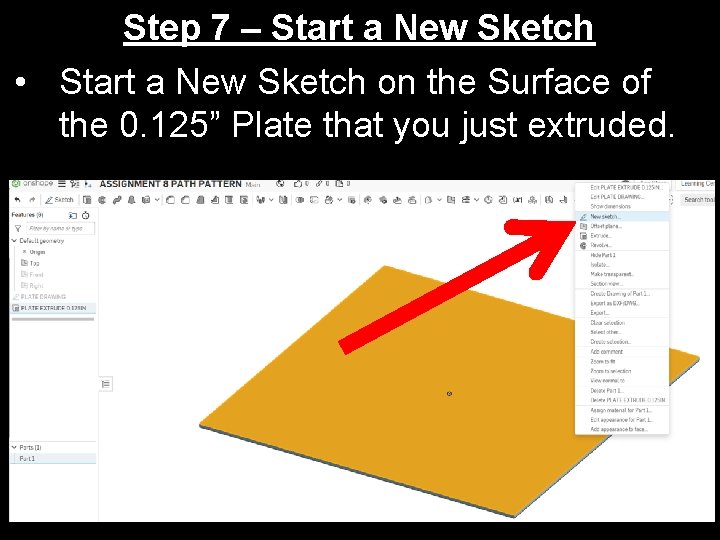
Step 7 – Start a New Sketch • Start a New Sketch on the Surface of the 0. 125” Plate that you just extruded.
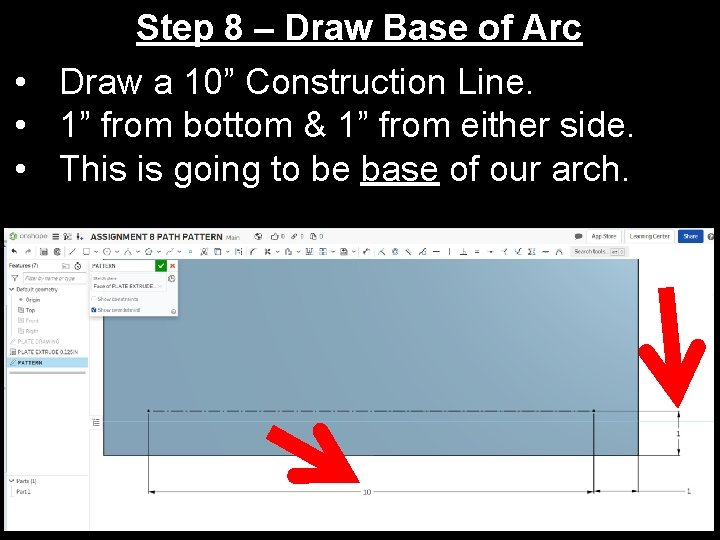
Step 8 – Draw Base of Arc • Draw a 10” Construction Line. • 1” from bottom & 1” from either side. • This is going to be base of our arch.
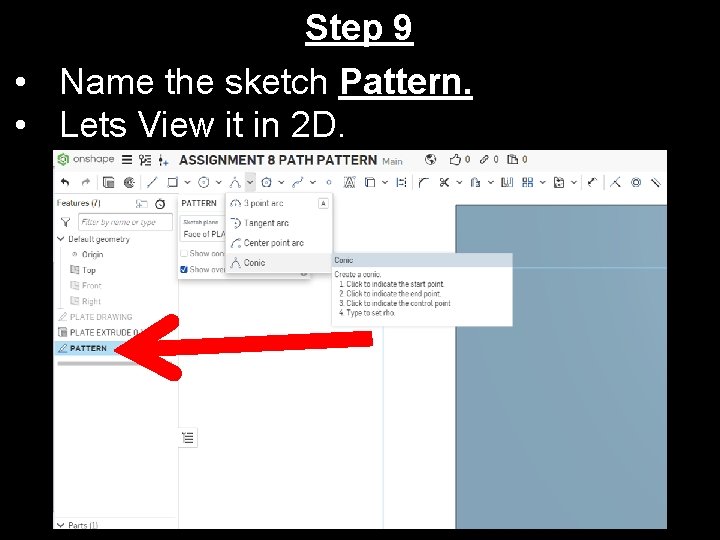
Step 9 • Name the sketch Pattern. • Lets View it in 2 D.
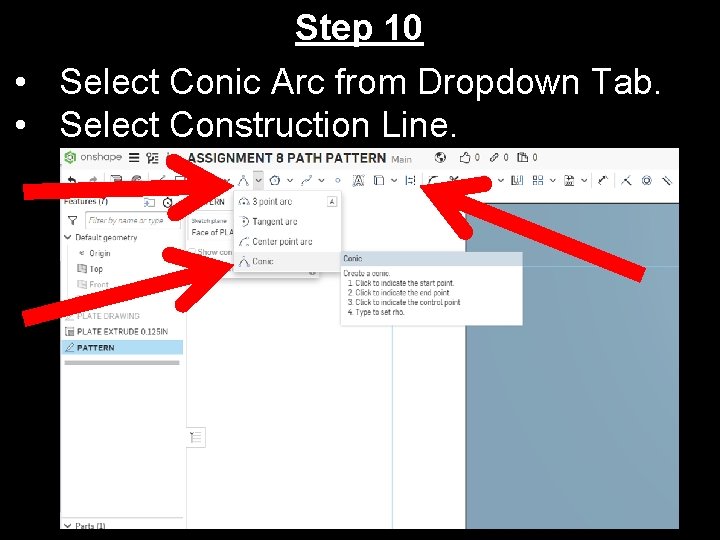
Step 10 • Select Conic Arc from Dropdown Tab. • Select Construction Line.
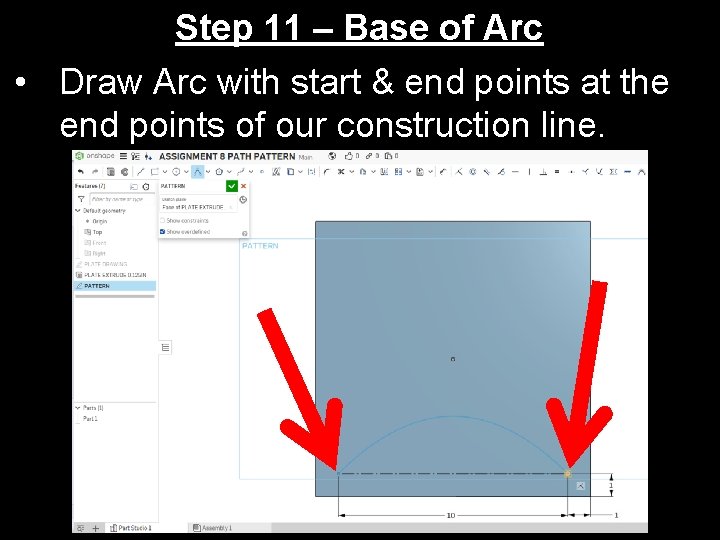
Step 11 – Base of Arc • Draw Arc with start & end points at the end points of our construction line.
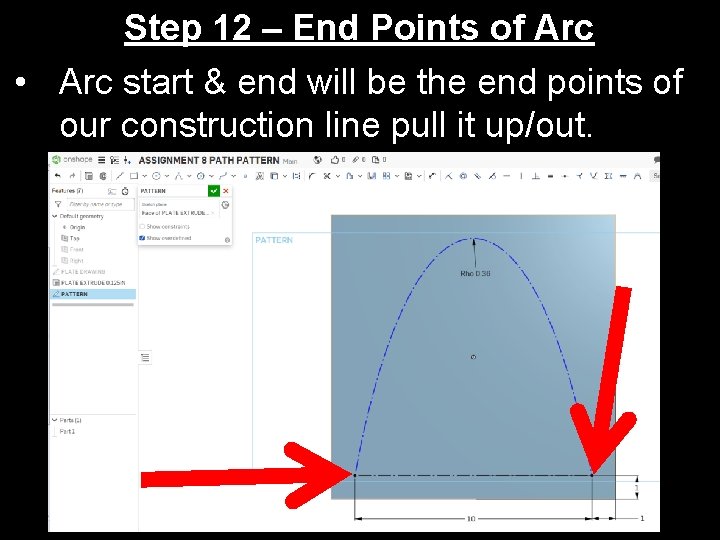
Step 12 – End Points of Arc • Arc start & end will be the end points of our construction line pull it up/out.
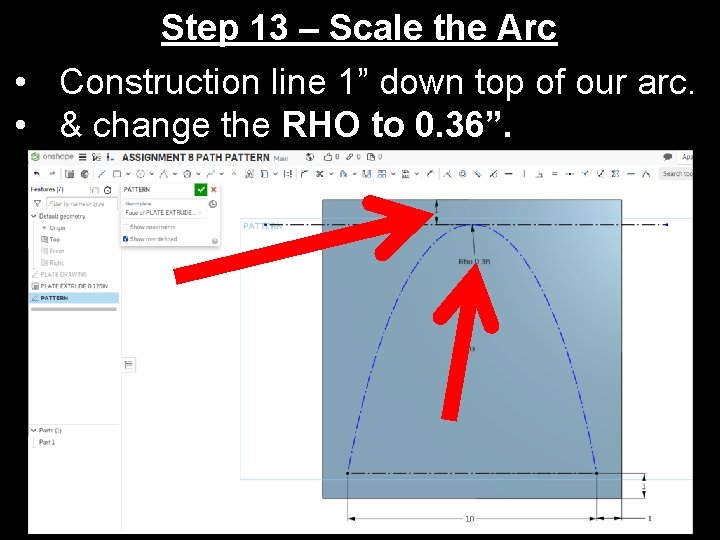
Step 13 – Scale the Arc • Construction line 1” down top of our arc. • & change the RHO to 0. 36”.
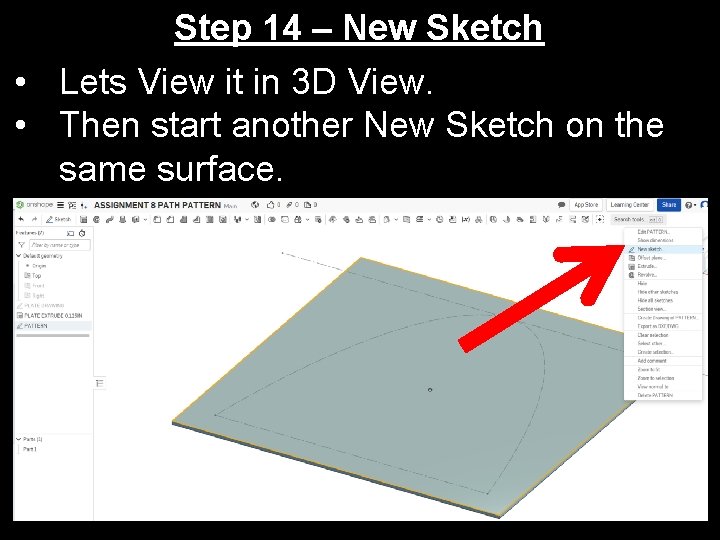
Step 14 – New Sketch • Lets View it in 3 D View. • Then start another New Sketch on the same surface.
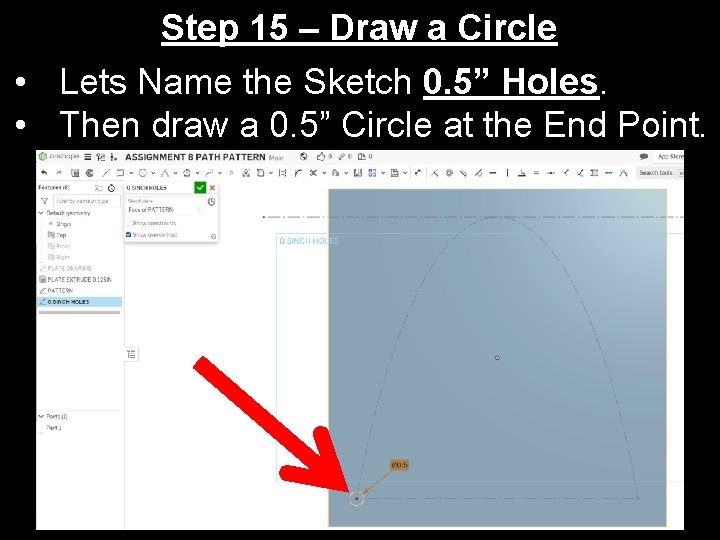
Step 15 – Draw a Circle • Lets Name the Sketch 0. 5” Holes. • Then draw a 0. 5” Circle at the End Point.
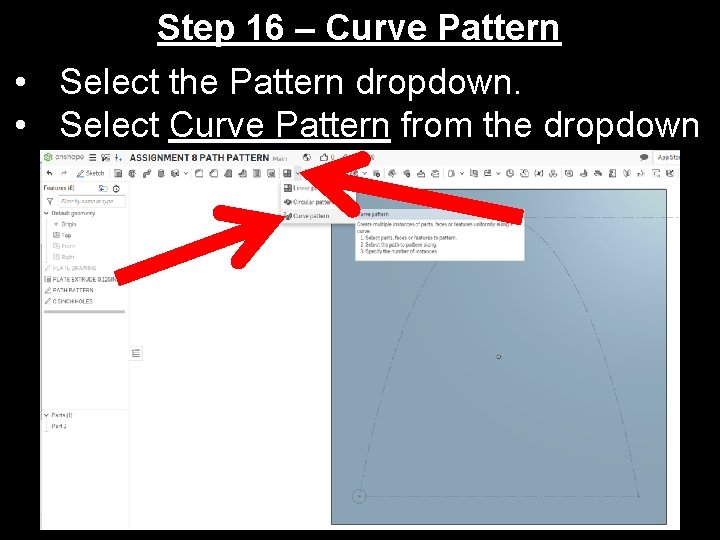
Step 16 – Curve Pattern • Select the Pattern dropdown. • Select Curve Pattern from the dropdown
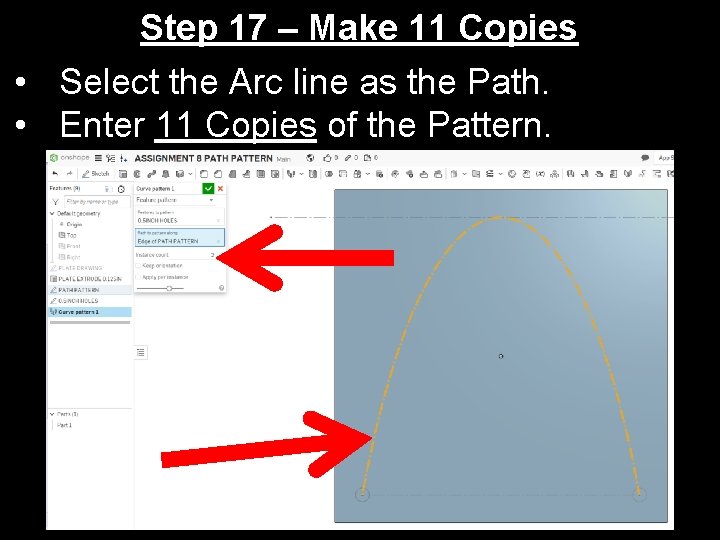
Step 17 – Make 11 Copies • Select the Arc line as the Path. • Enter 11 Copies of the Pattern.
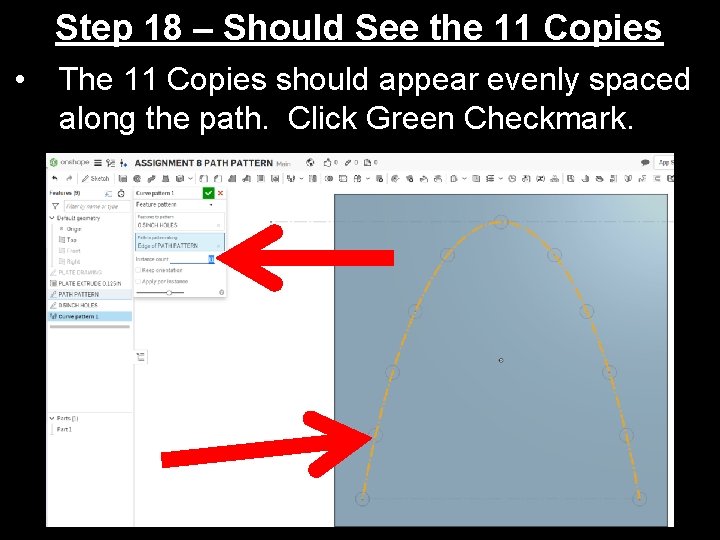
Step 18 – Should See the 11 Copies • The 11 Copies should appear evenly spaced along the path. Click Green Checkmark.
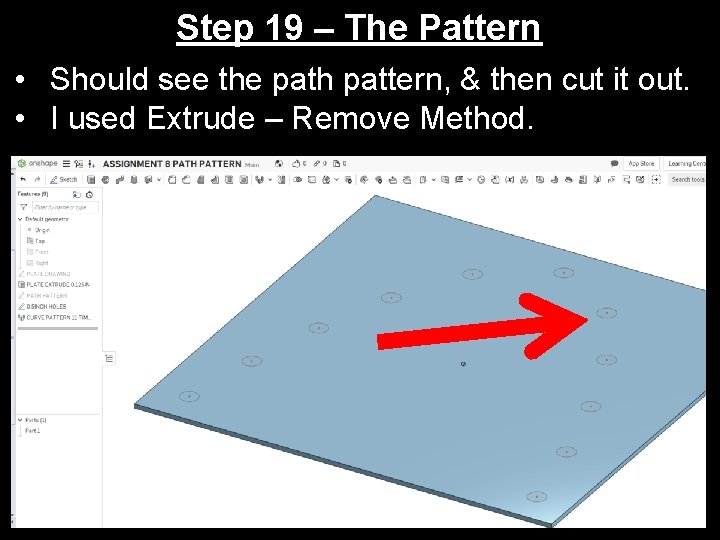
Step 19 – The Pattern • Should see the path pattern, & then cut it out. • I used Extrude – Remove Method.
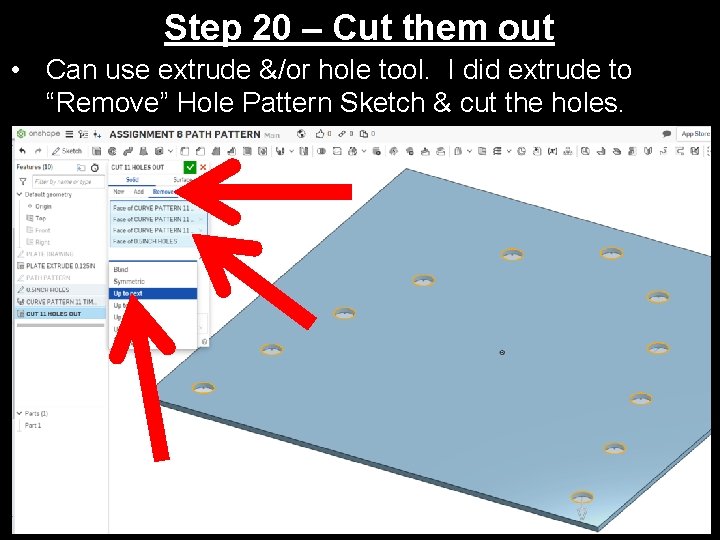
Step 20 – Cut them out • Can use extrude &/or hole tool. I did extrude to “Remove” Hole Pattern Sketch & cut the holes.
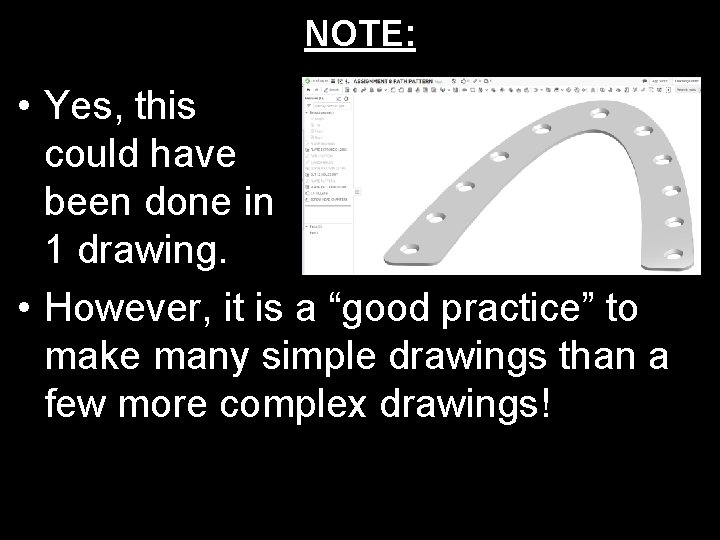
NOTE: • Yes, this could have been done in 1 drawing. • However, it is a “good practice” to make many simple drawings than a few more complex drawings!
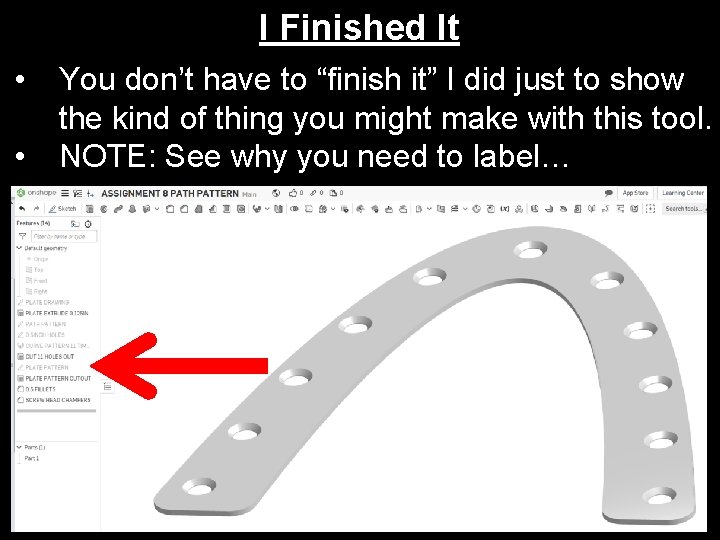
I Finished It • • You don’t have to “finish it” I did just to show the kind of thing you might make with this tool. NOTE: See why you need to label…
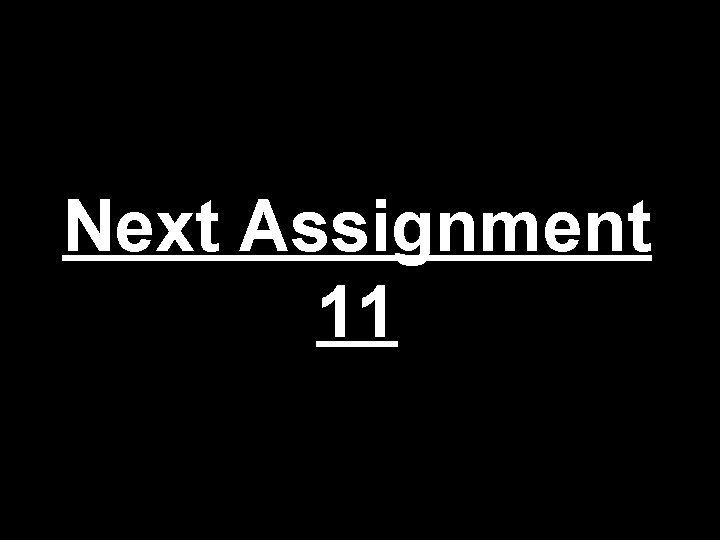
Next Assignment 11