Office Productivity Tools 1 Laboratory Exercise 7 Formatting
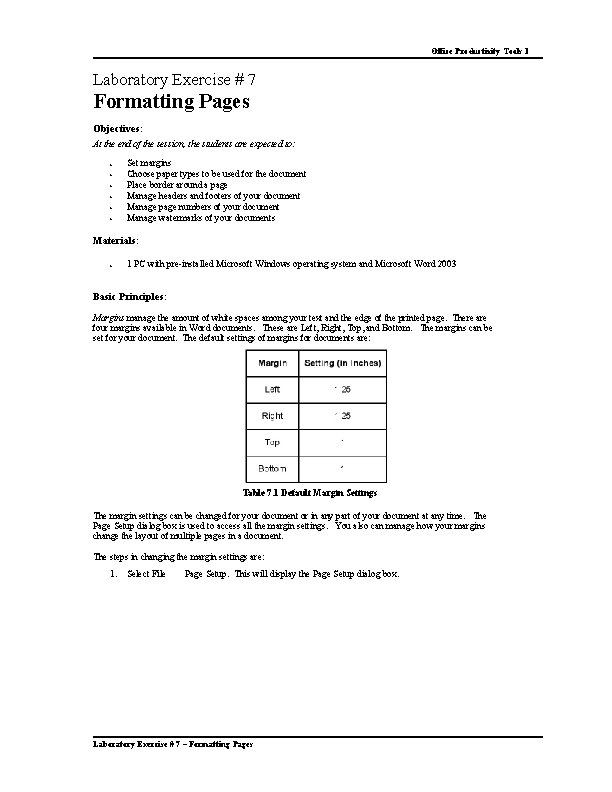
Office Productivity Tools 1 Laboratory Exercise # 7 Formatting Pages Objectives: At the end of the session, the students are expected to: • • • Set margins Choose paper types to be used for the document Place border around a page Manage headers and footers of your document Manage page numbers of your document Manage watermarks of your documents Materials: • 1 PC with pre-installed Microsoft Windows operating system and Microsoft Word 2003 Basic Principles: Margins manage the amount of white spaces among your text and the edge of the printed page. There are four margins available in Word documents. These are Left, Right, Top, and Bottom. The margins can be set for your document. The default settings of margins for documents are: Table 7. 1 Default Margin Settings The margin settings can be changed for your document or in any part of your document at any time. The Page Setup dialog box is used to access all the margin settings. You also can manage how your margins change the layout of multiple pages in a document. The steps in changing the margin settings are: 1. Select File Page Setup. This will display the Page Setup dialog box. Laboratory Exercise # 7 – Formatting Pages
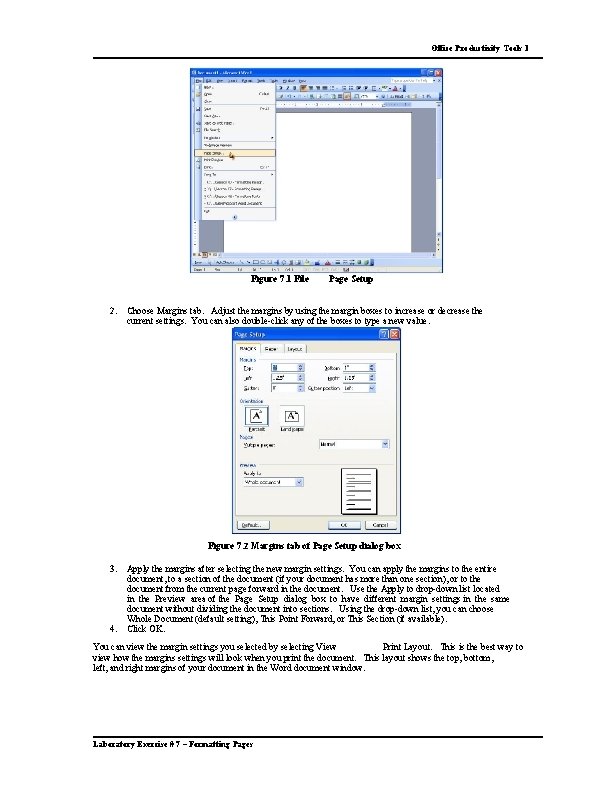
Office Productivity Tools 1 Figure 7. 1 File 2. Page Setup Choose Margins tab. Adjust the margins by using the margin boxes to increase or decrease the current settings. You can also double-click any of the boxes to type a new value. Figure 7. 2 Margins tab of Page Setup dialog box 3. 4. Apply the margins after selecting the new margin settings. You can apply the margins to the entire document, to a section of the document (if your document has more than one section), or to the document from the current page forward in the document. Use the Apply to drop-down list located in the Preview area of the Page Setup dialog box to have different margin settings in the same document without dividing the document into sections. Using the drop-down list, you can choose Whole Document (default setting), This Point Forward, or This Section (if available). Click OK. You can view the margin settings you selected by selecting View Print Layout. This is the best way to view how the margins settings will look when you print the document. This layout shows the top, bottom, left, and right margins of your document in the Word document window. Laboratory Exercise # 7 – Formatting Pages
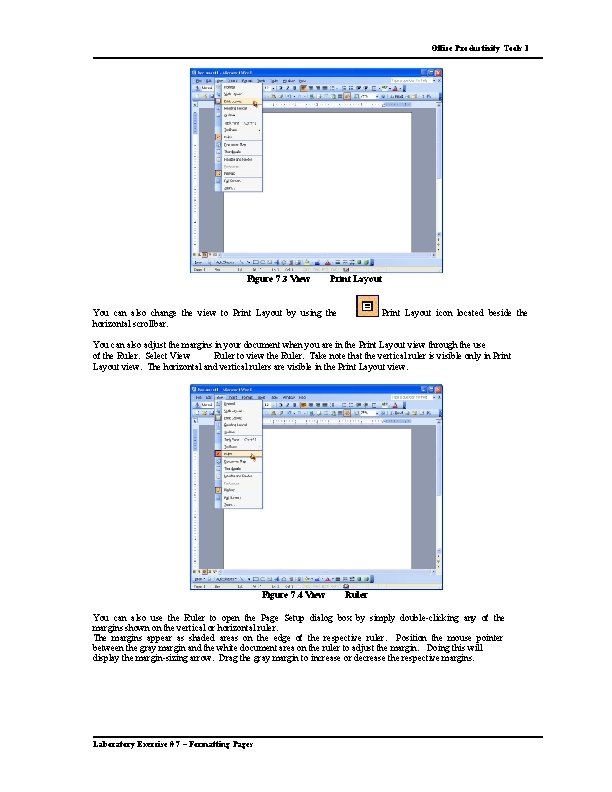
Office Productivity Tools 1 Figure 7. 3 View Print Layout You can also change the view to Print Layout by using the horizontal scrollbar. Print Layout icon located beside the You can also adjust the margins in your document when you are in the Print Layout view through the use of the Ruler. Select View Ruler to view the Ruler. Take note that the vertical ruler is visible only in Print Layout view. The horizontal and vertical rulers are visible in the Print Layout view. Figure 7. 4 View Ruler You can also use the Ruler to open the Page Setup dialog box by simply double-clicking any of the margins shown on the vertical or horizontal ruler. The margins appear as shaded areas on the edge of the respective ruler. Position the mouse pointer between the gray margin and the white document area on the ruler to adjust the margin. Doing this will display the margin-sizing arrow. Drag the gray margin to increase or decrease the respective margins. Laboratory Exercise # 7 – Formatting Pages
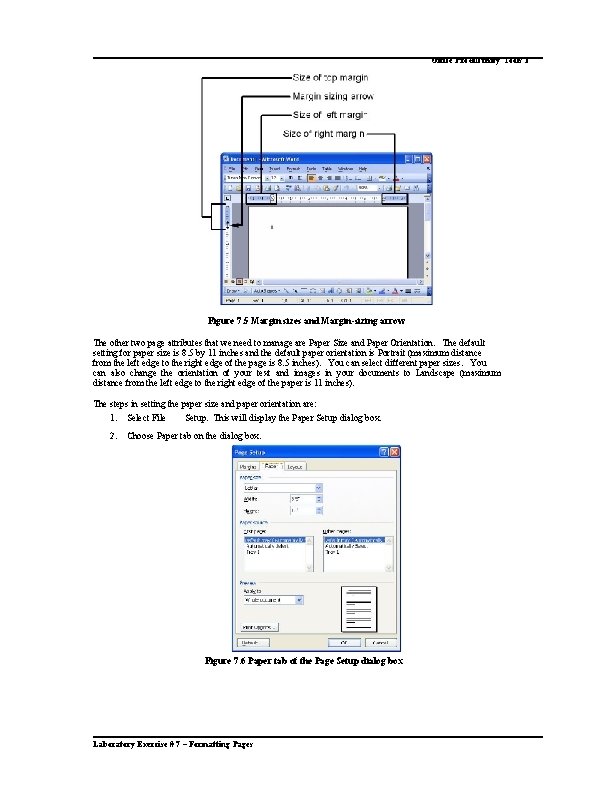
Office Productivity Tools 1 Figure 7. 5 Margin sizes and Margin-sizing arrow The other two page attributes that we need to manage are Paper Size and Paper Orientation. The default setting for paper size is 8. 5 by 11 inches and the default paper orientation is Portrait (maximum distance from the left edge to the right edge of the page is 8. 5 inches). You can select different paper sizes. You can also change the orientation of your text and images in your documents to Landscape (maximum distance from the left edge to the right edge of the paper is 11 inches). The steps in setting the paper size and paper orientation are: 1. Select File Setup. This will display the Paper Setup dialog box. 2. Choose Paper tab on the dialog box. Figure 7. 6 Paper tab of the Page Setup dialog box Laboratory Exercise # 7 – Formatting Pages
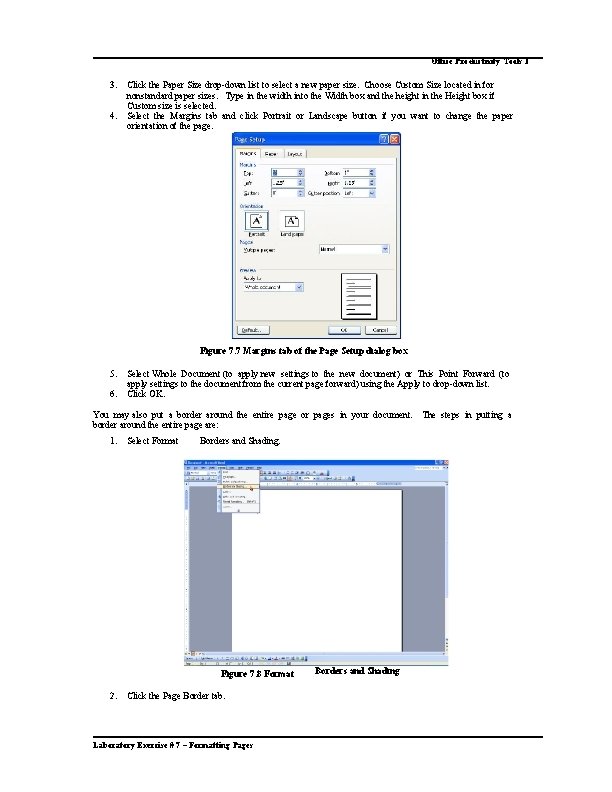
Office Productivity Tools 1 3. 4. Click the Paper Size drop-down list to select a new paper size. Choose Custom Size located in for nonstandard paper sizes. Type in the width into the Width box and the height in the Height box if Custom size is selected. Select the Margins tab and click Portrait or Landscape button if you want to change the paper orientation of the page. Figure 7. 7 Margins tab of the Page Setup dialog box 5. 6. Select Whole Document (to apply new settings to the new document) or This Point Forward (to apply settings to the document from the current page forward) using the Apply to drop-down list. Click OK. You may also put a border around the entire page or pages in your document. The steps in putting a border around the entire page are: 1. Select Format Borders and Shading. Figure 7. 8 Format 2. Click the Page Border tab. Laboratory Exercise # 7 – Formatting Pages Borders and Shading
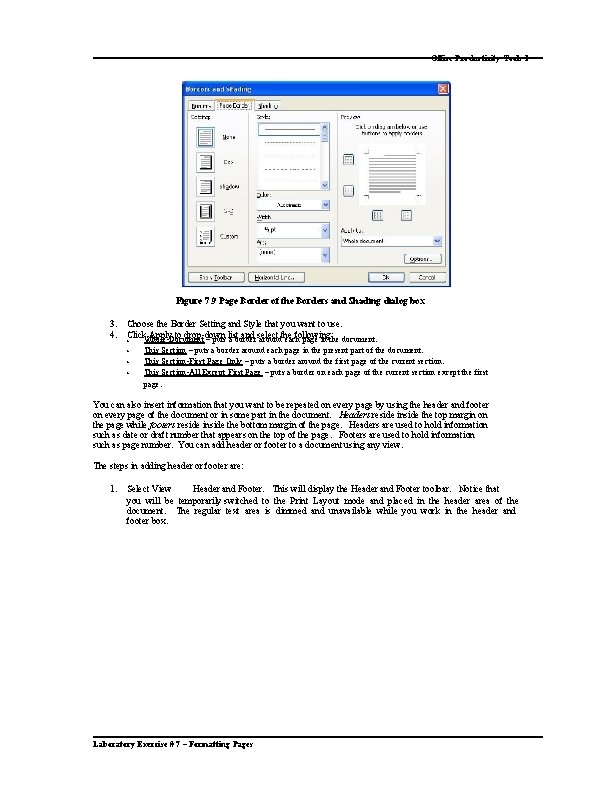
Office Productivity Tools 1 Figure 7. 9 Page Border of the Borders and Shading dialog box 3. 4. Choose the Border Setting and Style that you want to use. Click. Whole Apply. Document to drop-down list and select the following: – puts a border around each page in the document. • • This Section – puts a border around each page in the present part of the document. • This Section-First Page Only – puts a border around the first page of the current section. • This Section-All Except First Page – puts a border on each page of the current section except the first page. You can also insert information that you want to be repeated on every page by using the header and footer on every page of the document or in some part in the document. Headers reside inside the top margin on the page while footers reside inside the bottom margin of the page. Headers are used to hold information such as date or draft number that appears on the top of the page. Footers are used to hold information such as page number. You can add header or footer to a document using any view. The steps in adding header or footer are: 1. Select View Header and Footer. This will display the Header and Footer toolbar. Notice that you will be temporarily switched to the Print Layout mode and placed in the header area of the document. The regular text area is dimmed and unavailable while you work in the header and footer box. Laboratory Exercise # 7 – Formatting Pages
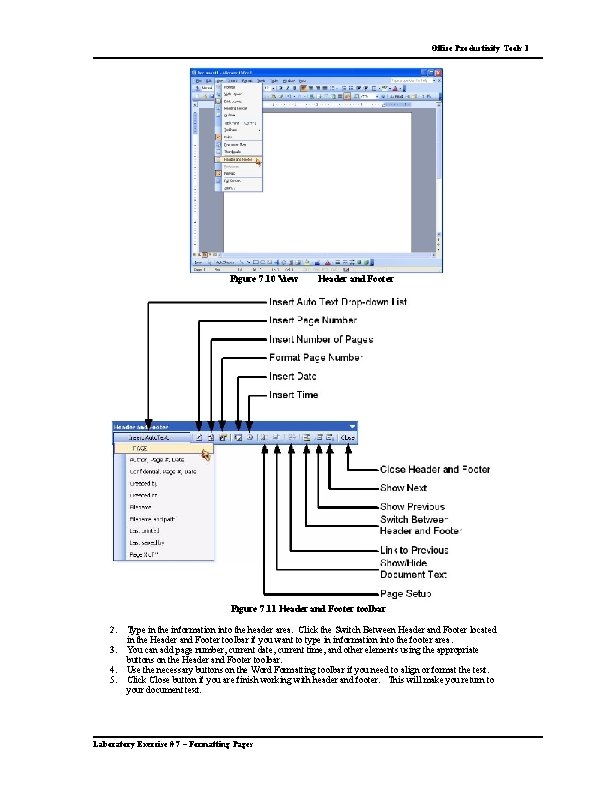
Office Productivity Tools 1 Figure 7. 10 View Header and Footer Figure 7. 11 Header and Footer toolbar 2. 3. 4. 5. Type in the information into the header area. Click the Switch Between Header and Footer located in the Header and Footer toolbar if you want to type in information into the footer area. You can add page number, current date, current time, and other elements using the appropriate buttons on the Header and Footer toolbar. Use the necessary buttons on the Word Formatting toolbar if you need to align or format the text. Click Close button if you are finish working with header and footer. This will make you return to your document text. Laboratory Exercise # 7 – Formatting Pages
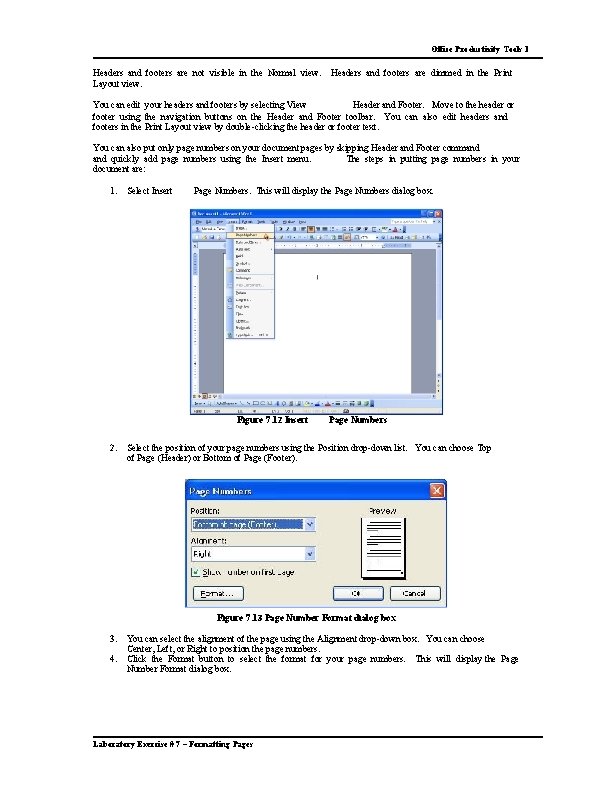
Office Productivity Tools 1 Headers and footers are not visible in the Normal view. Layout view. Headers and footers are dimmed in the Print You can edit your headers and footers by selecting View Header and Footer. Move to the header or footer using the navigation buttons on the Header and Footer toolbar. You can also edit headers and footers in the Print Layout view by double-clicking the header or footer text. You can also put only page numbers on your document pages by skipping Header and Footer command quickly add page numbers using the Insert menu. The steps in putting page numbers in your document are: 1. Select Insert Page Numbers. This will display the Page Numbers dialog box. Figure 7. 12 Insert 2. Page Numbers Select the position of your page numbers using the Position drop-down list. You can choose Top of Page (Header) or Bottom of Page (Footer). Figure 7. 13 Page Number Format dialog box 3. 4. You can select the alignment of the page using the Alignment drop-down box. You can choose Center, Left, or Right to position the page numbers. Click the Format button to select the format for your page numbers. This will display the Page Number Format dialog box. Laboratory Exercise # 7 – Formatting Pages
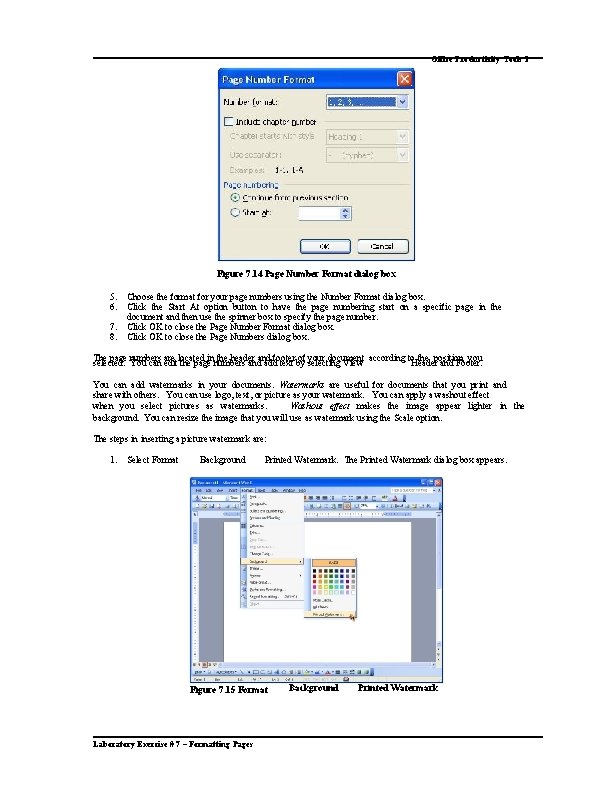
Office Productivity Tools 1 Figure 7. 14 Page Number Format dialog box 5. 6. 7. 8. Choose the format for your page numbers using the Number Format dialog box. Click the Start At option button to have the page numbering start on a specific page in the document and then use the spinner box to specify the page number. Click OK to close the Page Number Format dialog box. Click OK to close the Page Numbers dialog box. The page numbers are located in the header and footer of your document according to the position you selected. You can edit the page numbers and add text by selecting View Header and Footer. You can add watermarks in your documents. Watermarks are useful for documents that you print and share with others. You can use logo, text, or picture as your watermark. You can apply a washout effect when you select pictures as watermarks. Washout effect makes the image appear lighter in the background. You can resize the image that you will use as watermark using the Scale option. The steps in inserting a picture watermark are: 1. Select Format Background Printed Watermark. The Printed Watermark dialog box appears. Figure 7. 15 Format Laboratory Exercise # 7 – Formatting Pages Background Printed Watermark
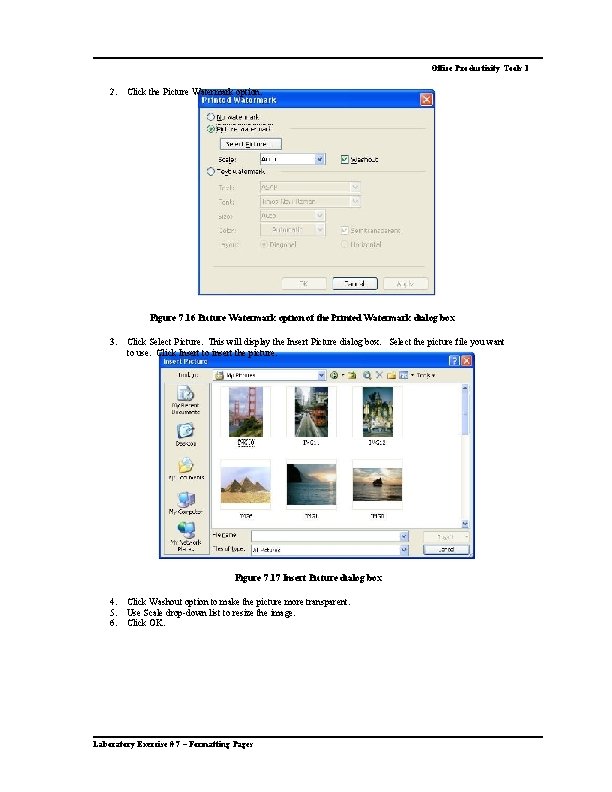
Office Productivity Tools 1 2. Click the Picture Watermark option. Figure 7. 16 Picture Watermark option of the Printed Watermark dialog box 3. Click Select Picture. This will display the Insert Picture dialog box. Select the picture file you want to use. Click Insert to insert the picture. Figure 7. 17 Insert Picture dialog box 4. 5. 6. Click Washout option to make the picture more transparent. Use Scale drop-down list to resize the image. Click OK. Laboratory Exercise # 7 – Formatting Pages
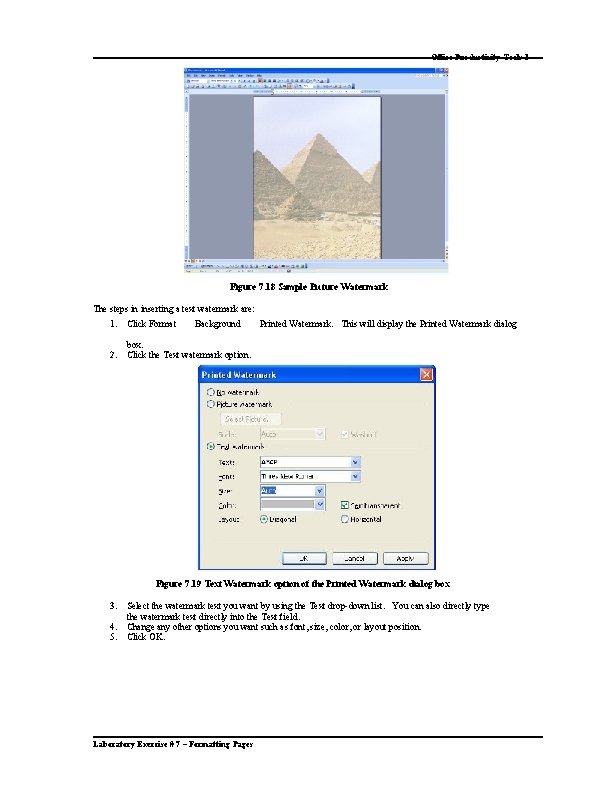
Office Productivity Tools 1 Figure 7. 18 Sample Picture Watermark The steps in inserting a text watermark are: 1. Click Format Background 2. box. Click the Text watermark option. Printed Watermark. This will display the Printed Watermark dialog Figure 7. 19 Text Watermark option of the Printed Watermark dialog box 3. 4. 5. Select the watermark text you want by using the Text drop-down list. You can also directly type the watermark text directly into the Text field. Change any other options you want such as font, size, color, or layout position. Click OK. Laboratory Exercise # 7 – Formatting Pages
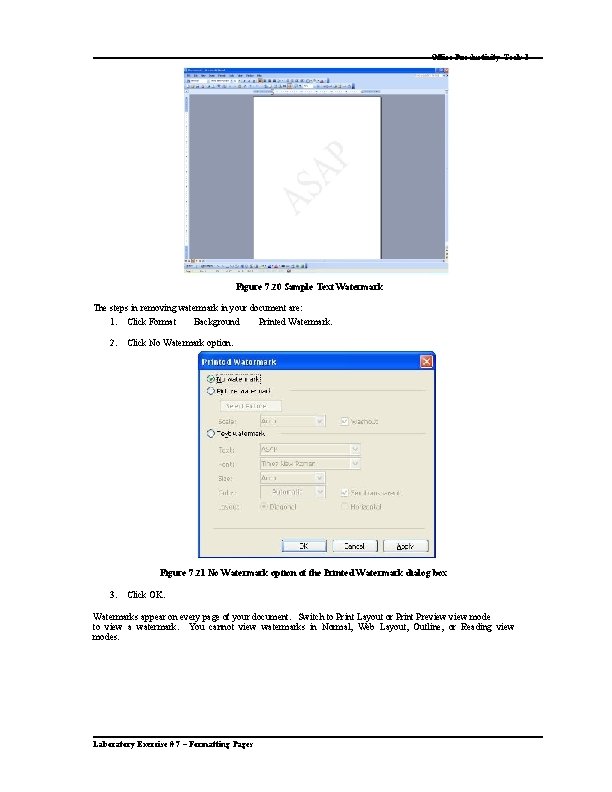
Office Productivity Tools 1 Figure 7. 20 Sample Text Watermark The steps in removing watermark in your document are: 1. Click Format Background 2. Click No Watermark option. Printed Watermark. Figure 7. 21 No Watermark option of the Printed Watermark dialog box 3. Click OK. Watermarks appear on every page of your document. Switch to Print Layout or Print Preview mode to view a watermark. You cannot view watermarks in Normal, Web Layout, Outline, or Reading view modes. Laboratory Exercise # 7 – Formatting Pages
- Slides: 12