OFFICE DATA PROCESSING L 3 L 4 MALUTI
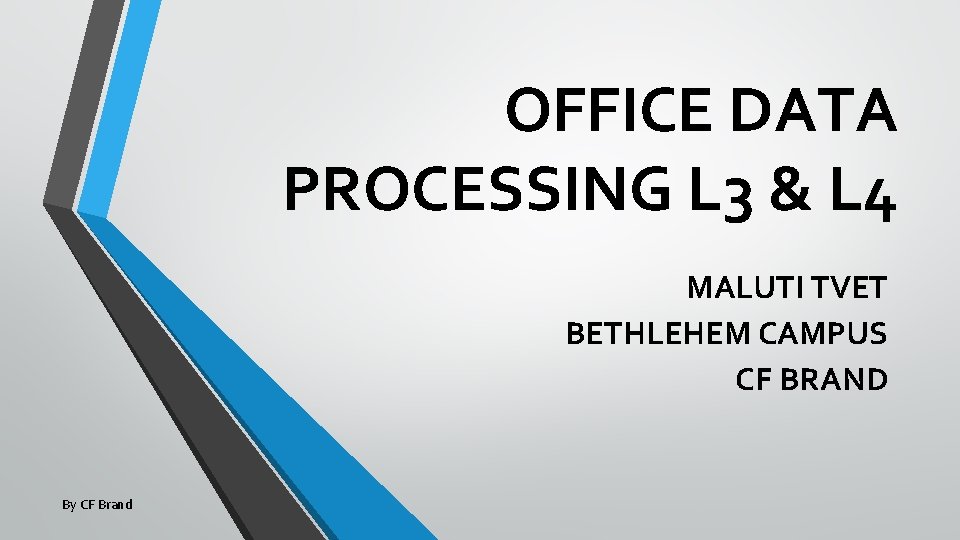
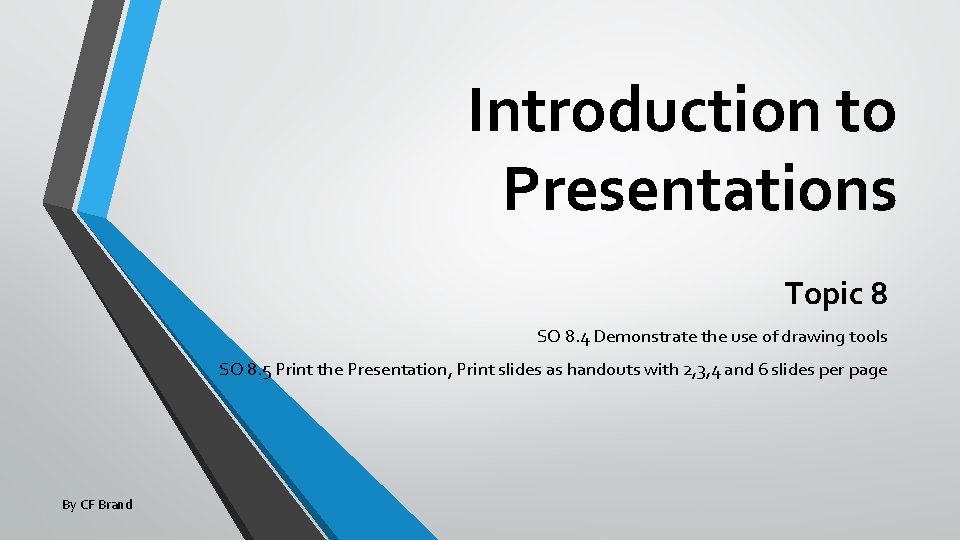
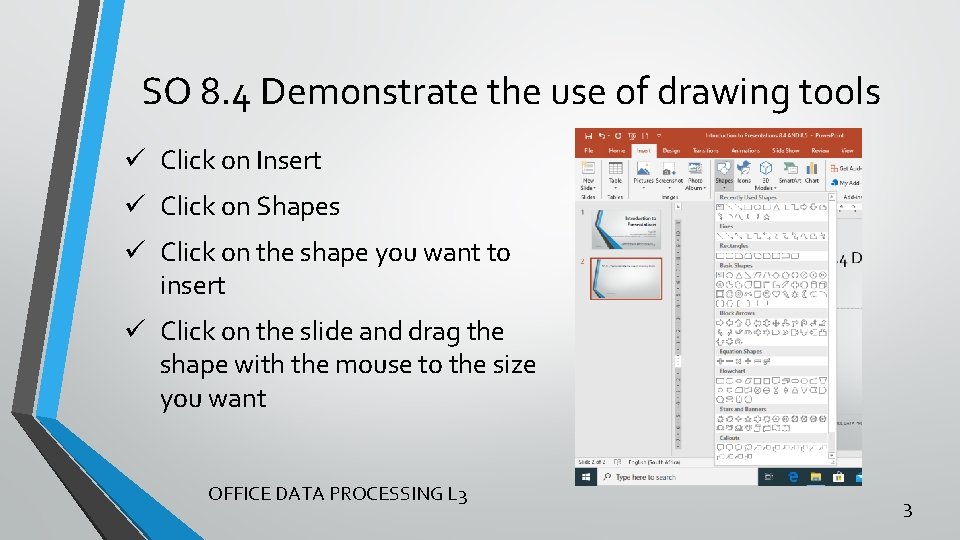
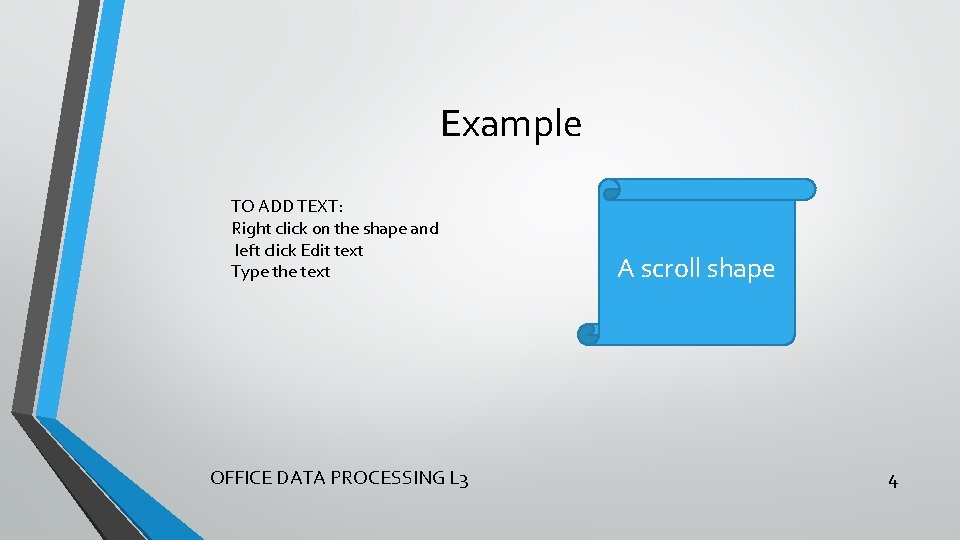
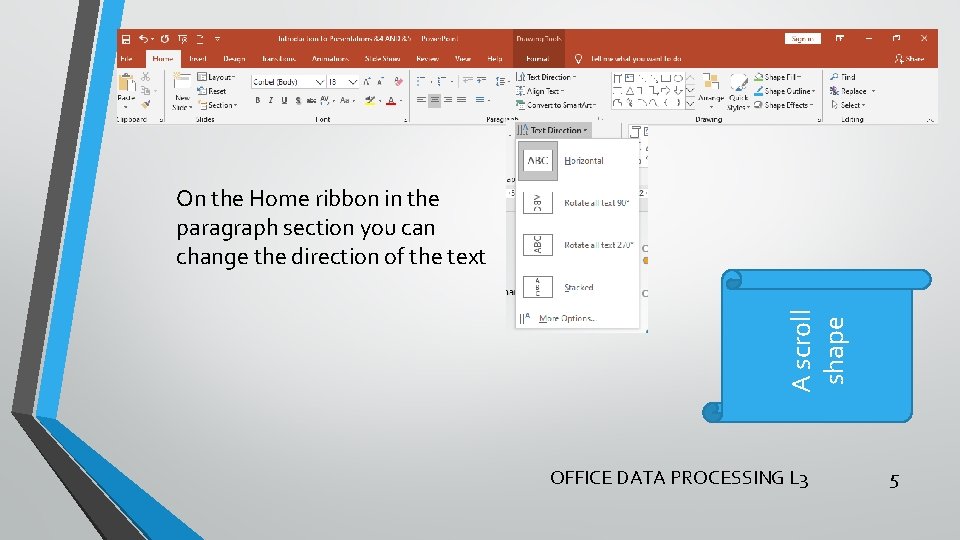
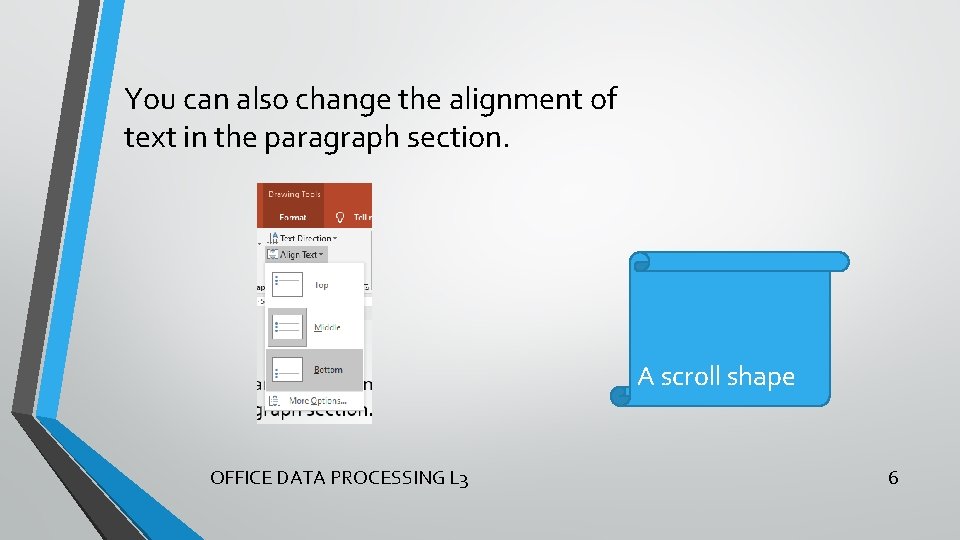
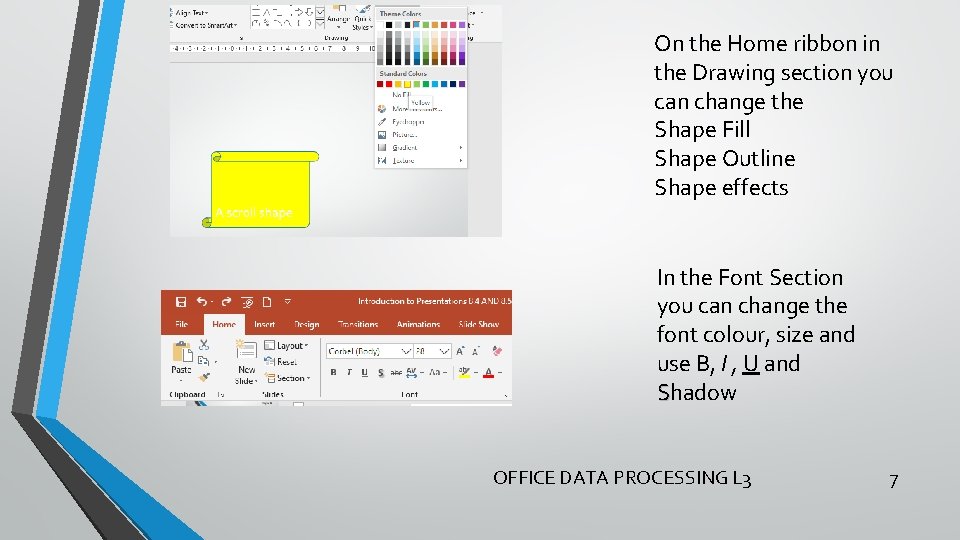
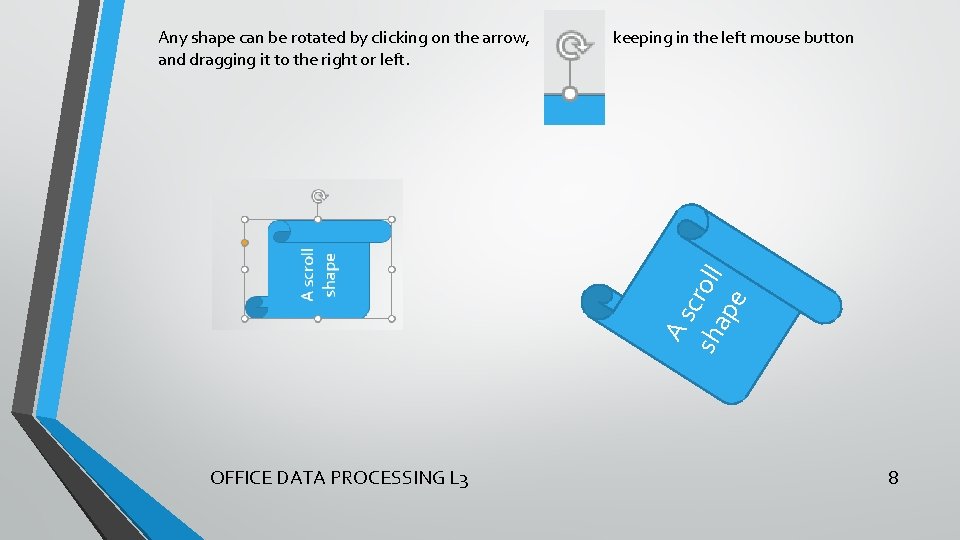
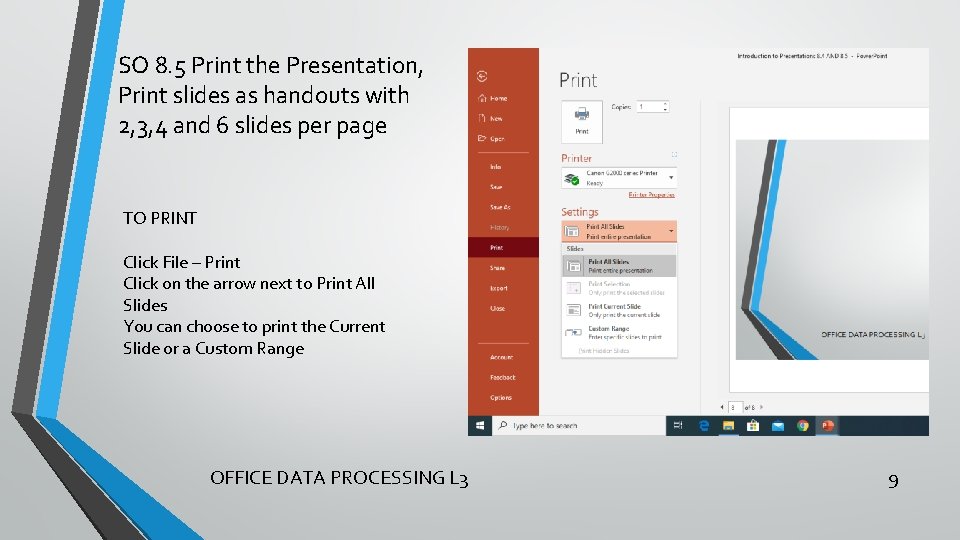
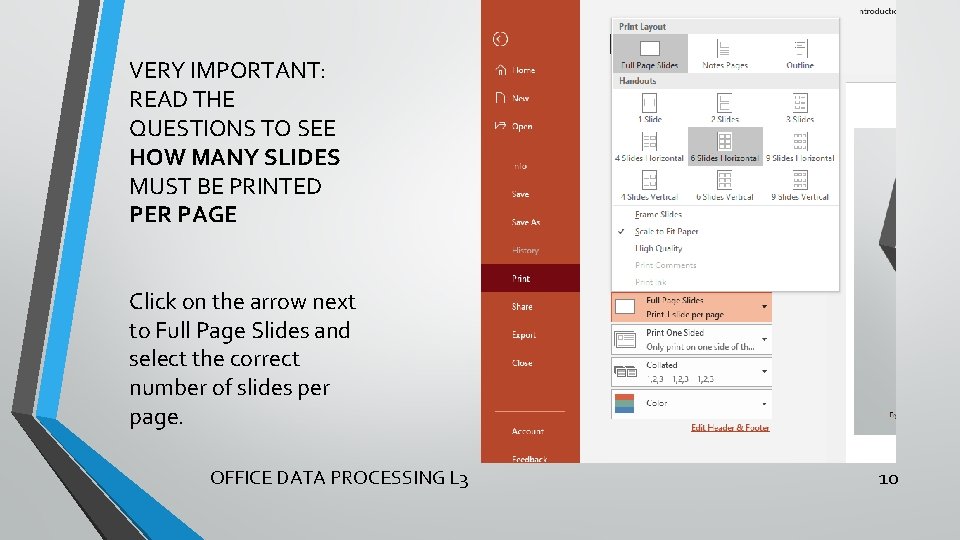
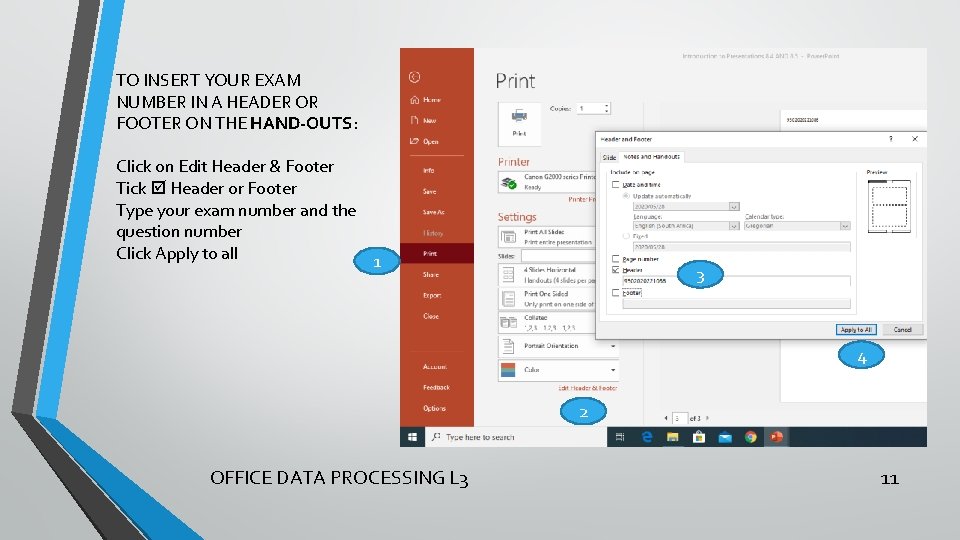
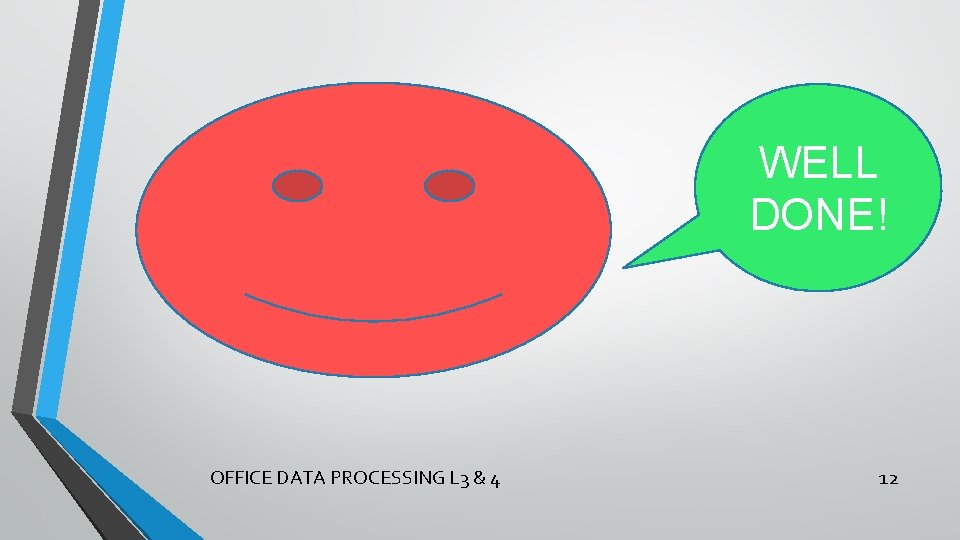
- Slides: 12
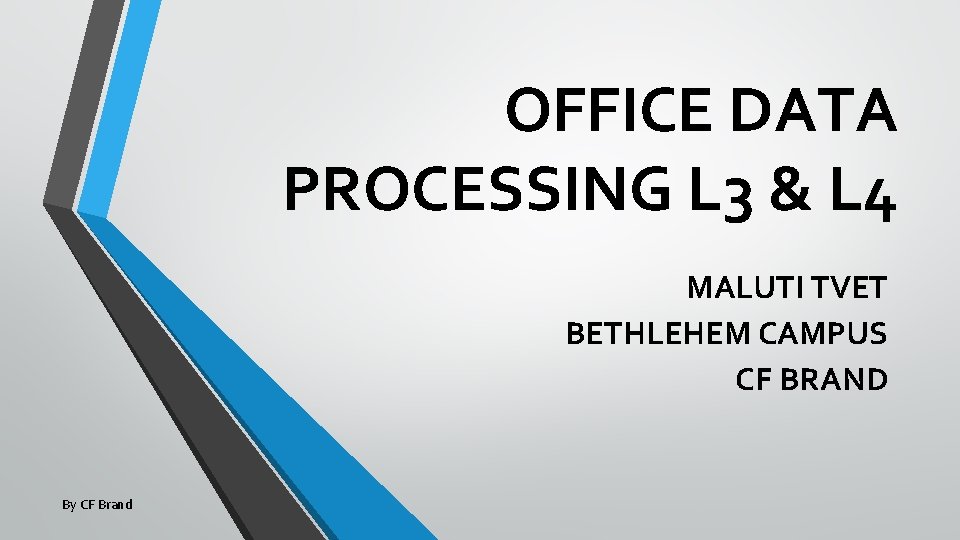
OFFICE DATA PROCESSING L 3 & L 4 MALUTI TVET BETHLEHEM CAMPUS CF BRAND By CF Brand
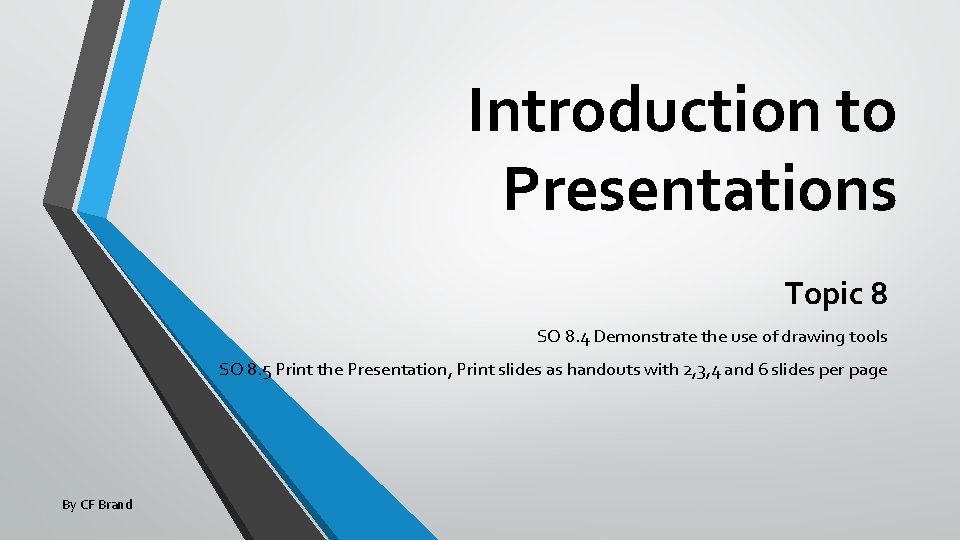
Introduction to Presentations Topic 8 SO 8. 4 Demonstrate the use of drawing tools SO 8. 5 Print the Presentation, Print slides as handouts with 2, 3, 4 and 6 slides per page By CF Brand
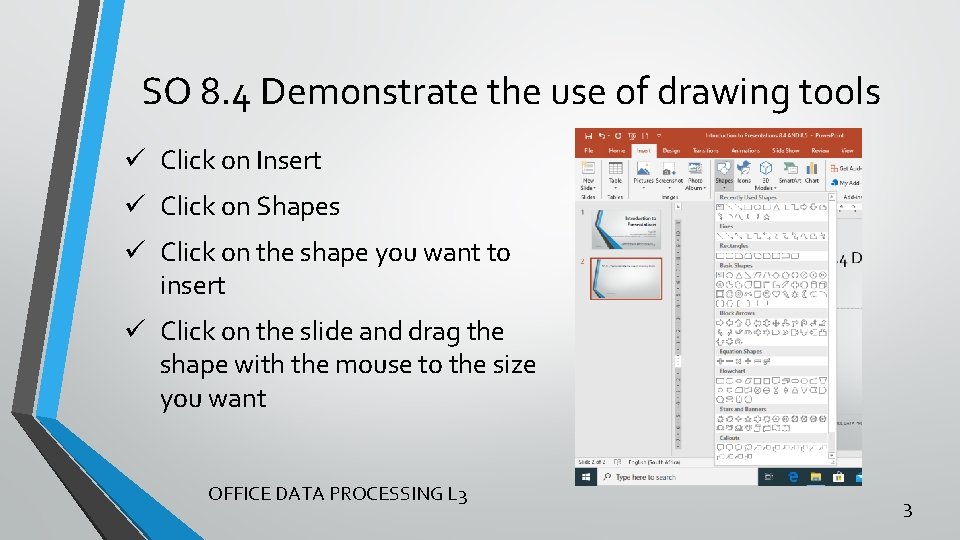
SO 8. 4 Demonstrate the use of drawing tools ü Click on Insert ü Click on Shapes ü Click on the shape you want to insert ü Click on the slide and drag the shape with the mouse to the size you want OFFICE DATA PROCESSING L 3 3
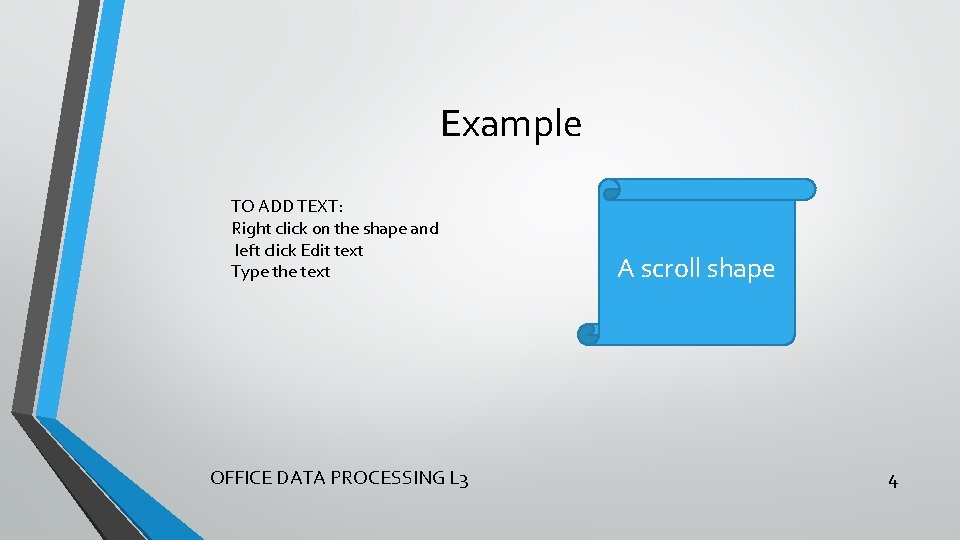
Example TO ADD TEXT: Right click on the shape and left click Edit text Type the text OFFICE DATA PROCESSING L 3 A scroll shape 4
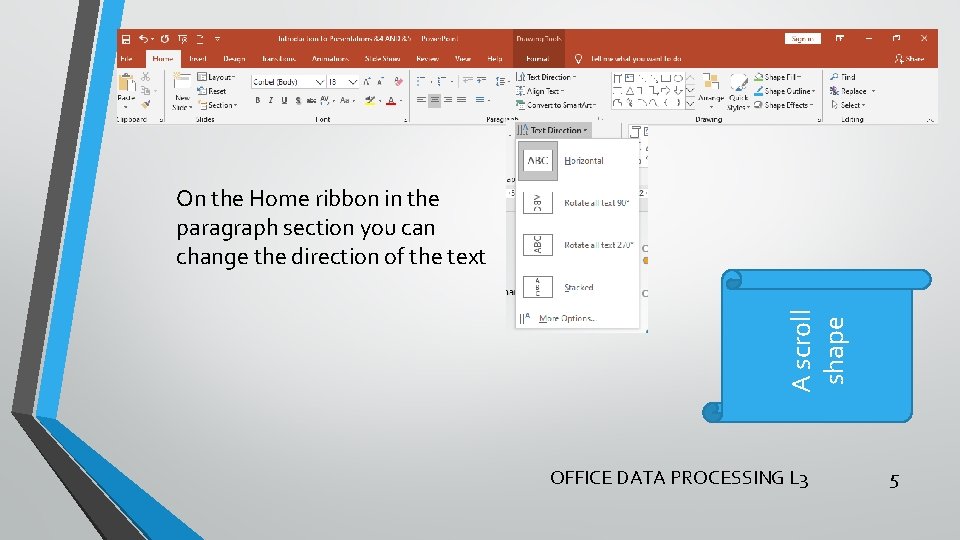
A scroll shape On the Home ribbon in the paragraph section you can change the direction of the text OFFICE DATA PROCESSING L 3 5
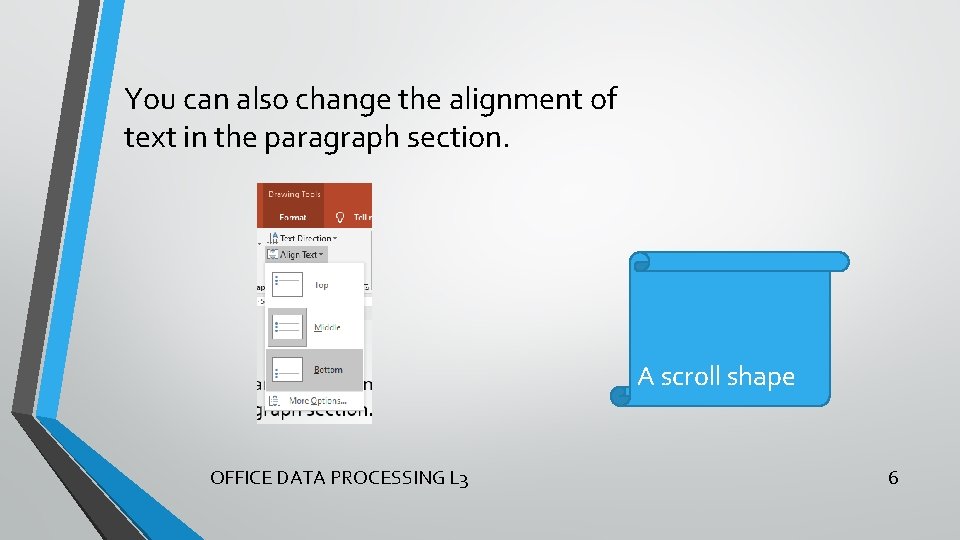
You can also change the alignment of text in the paragraph section. A scroll shape OFFICE DATA PROCESSING L 3 6
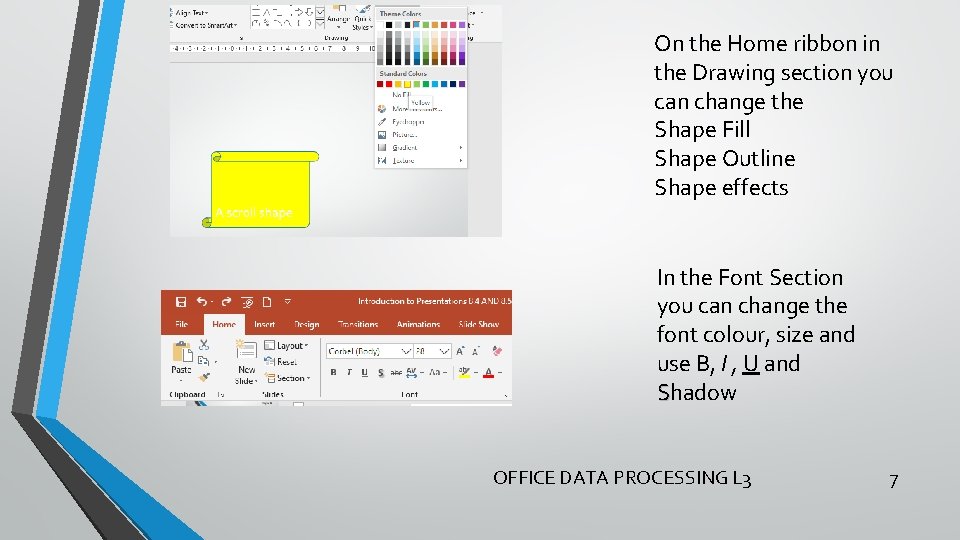
On the Home ribbon in the Drawing section you can change the Shape Fill Shape Outline Shape effects In the Font Section you can change the font colour, size and use B, I , U and Shadow OFFICE DATA PROCESSING L 3 7
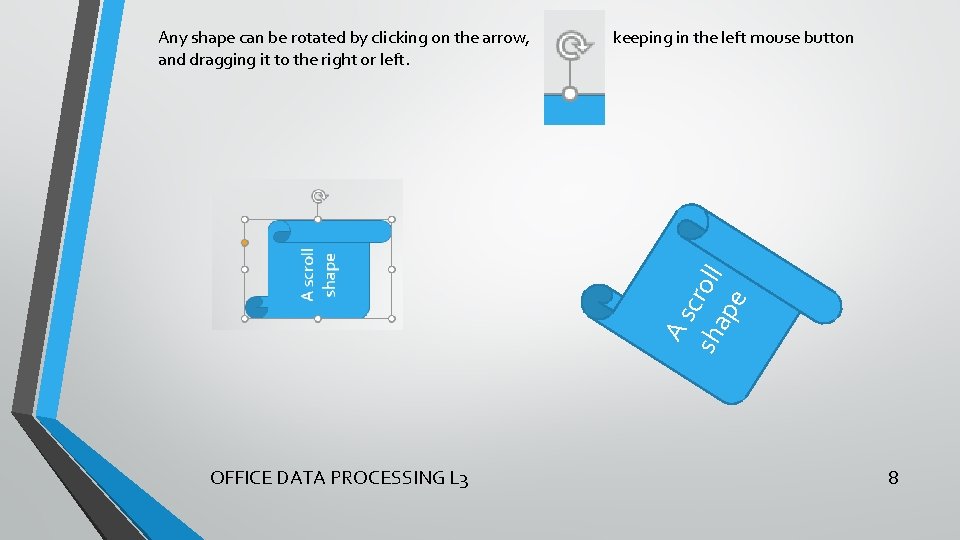
keeping in the left mouse button As sh croll ap e Any shape can be rotated by clicking on the arrow, and dragging it to the right or left. OFFICE DATA PROCESSING L 3 8
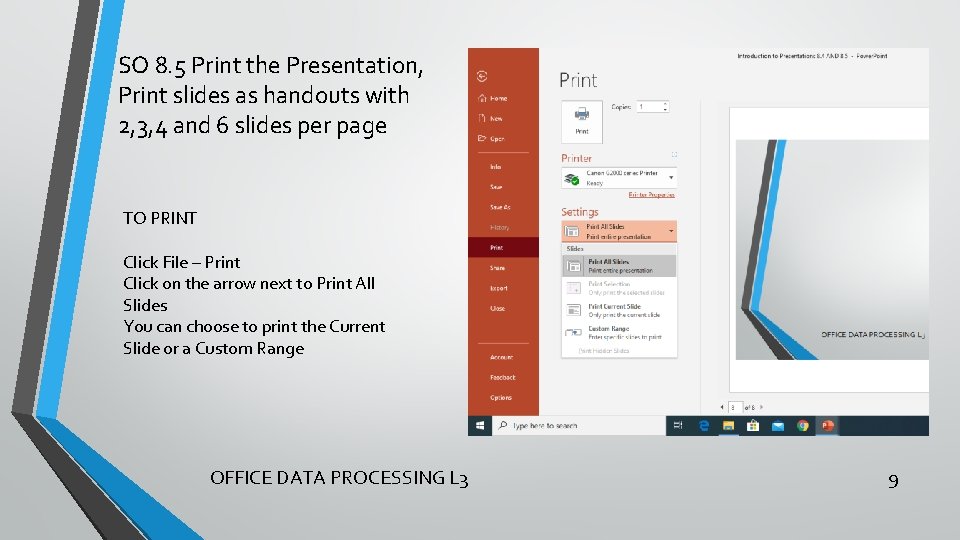
SO 8. 5 Print the Presentation, Print slides as handouts with 2, 3, 4 and 6 slides per page TO PRINT Click File – Print Click on the arrow next to Print All Slides You can choose to print the Current Slide or a Custom Range OFFICE DATA PROCESSING L 3 9
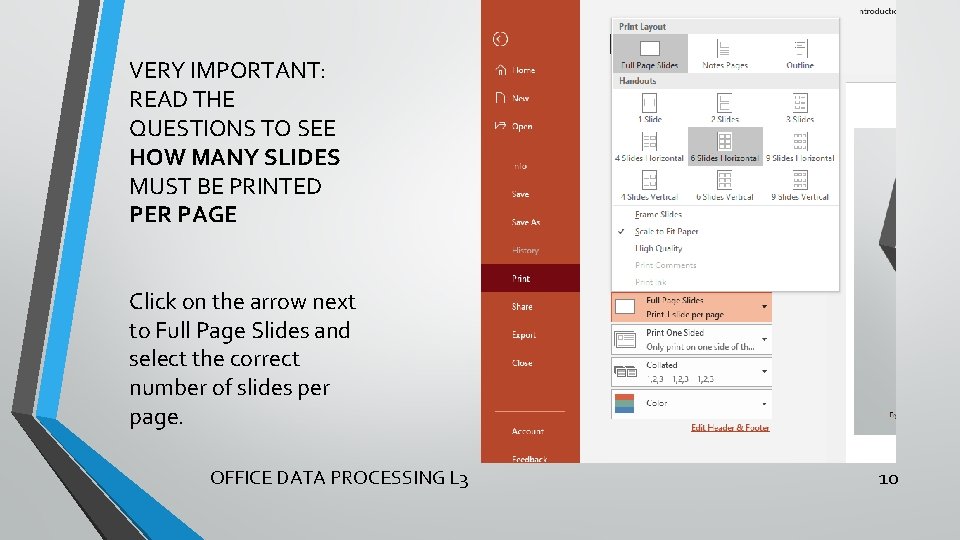
VERY IMPORTANT: READ THE QUESTIONS TO SEE HOW MANY SLIDES MUST BE PRINTED PER PAGE Click on the arrow next to Full Page Slides and select the correct number of slides per page. OFFICE DATA PROCESSING L 3 10
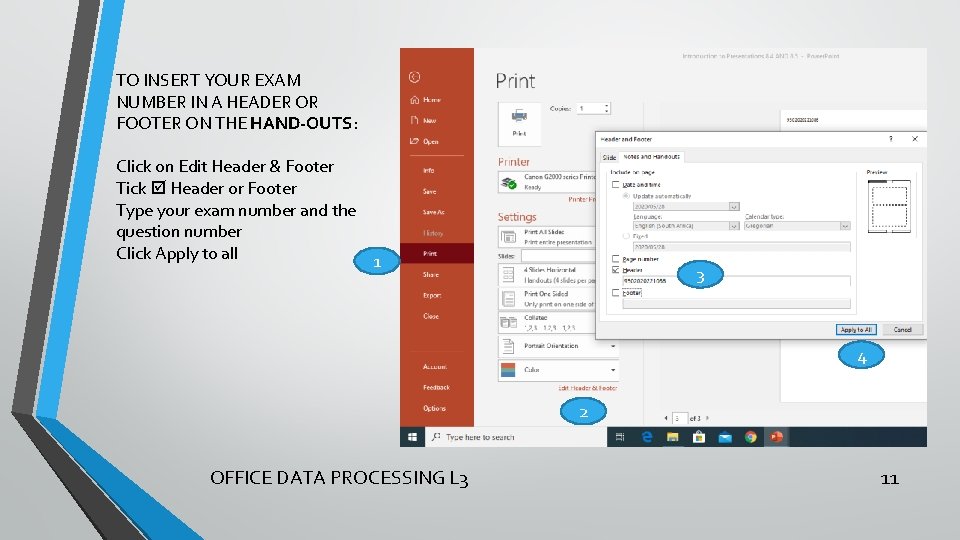
TO INSERT YOUR EXAM NUMBER IN A HEADER OR FOOTER ON THE HAND-OUTS: Click on Edit Header & Footer Tick Header or Footer Type your exam number and the question number Click Apply to all 1 3 4 2 OFFICE DATA PROCESSING L 3 11
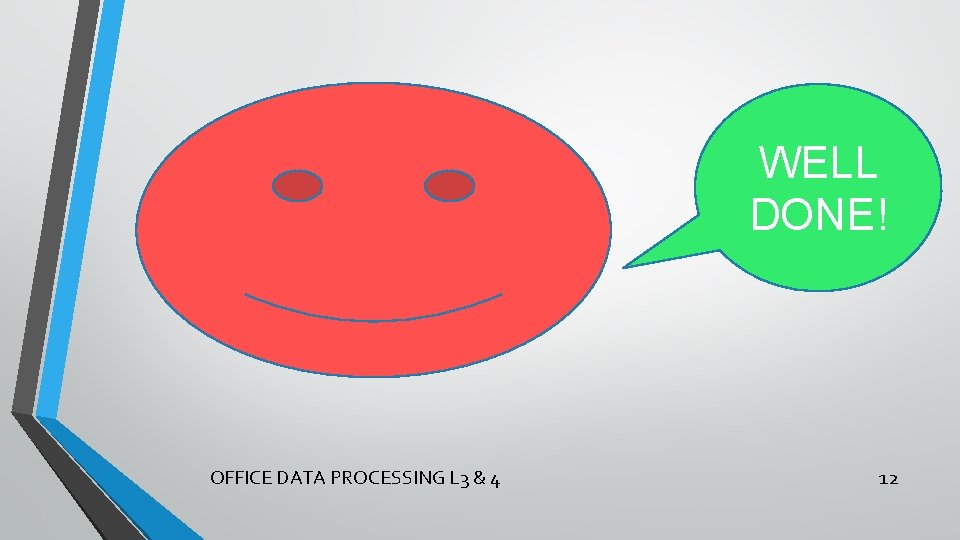
WELL DONE! OFFICE DATA PROCESSING L 3 & 4 12