OFFICE DATA PROCESSING L 3 INTRODUCTION TO PRESENTATIONS
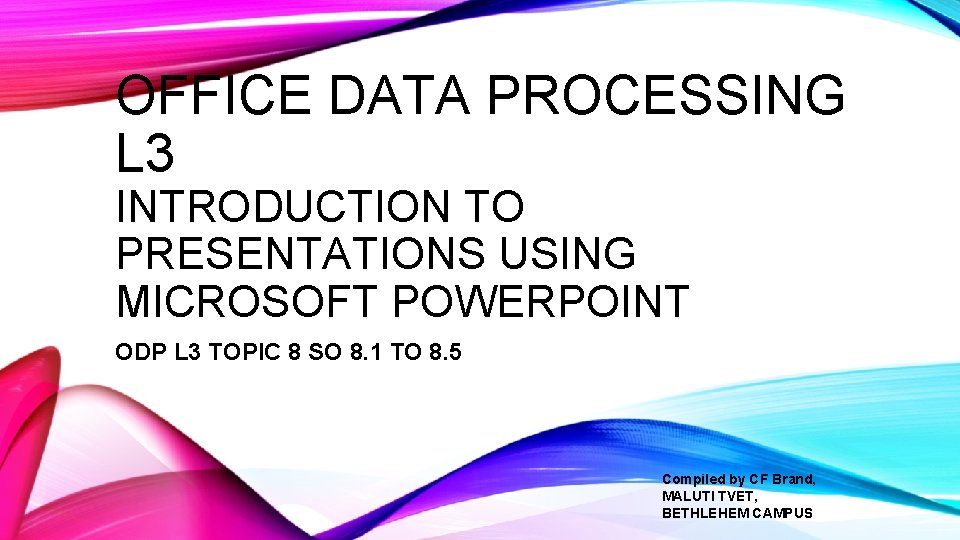
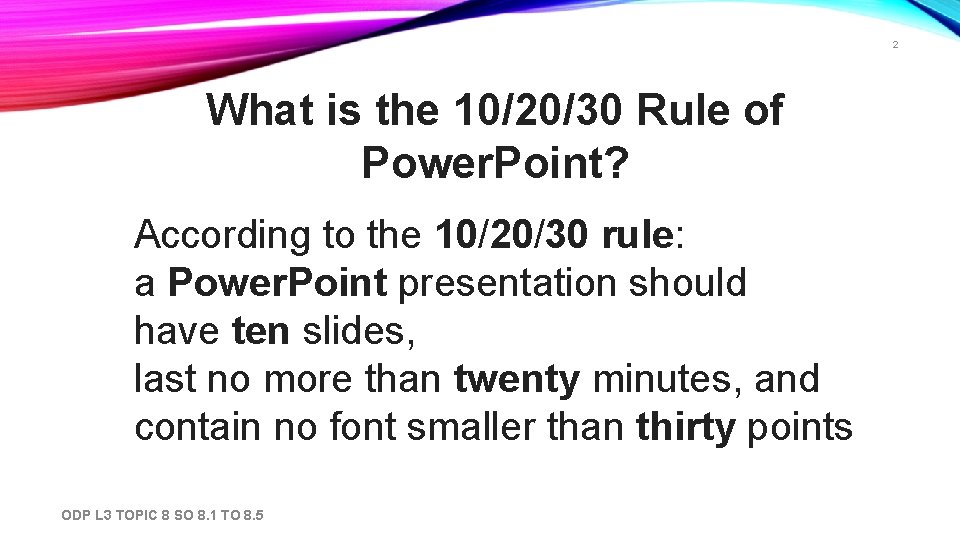
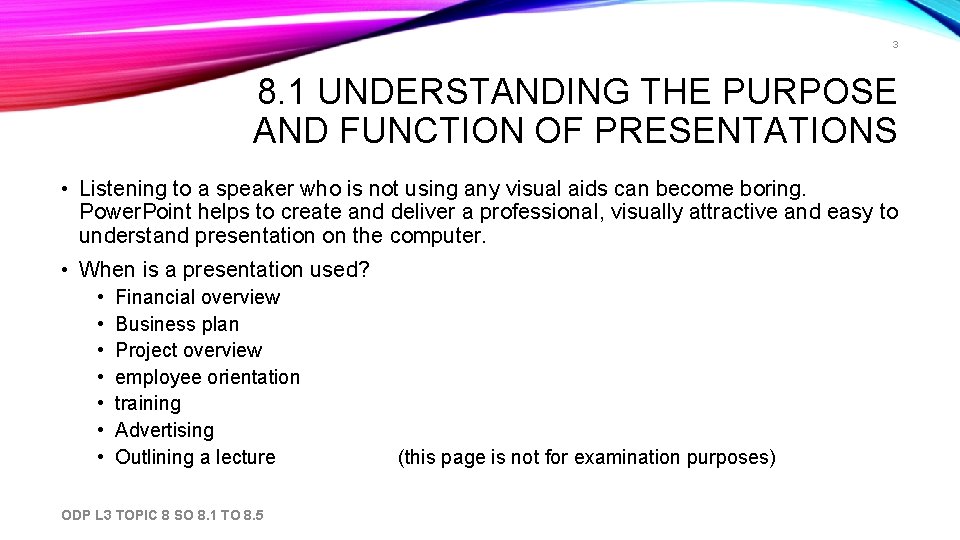
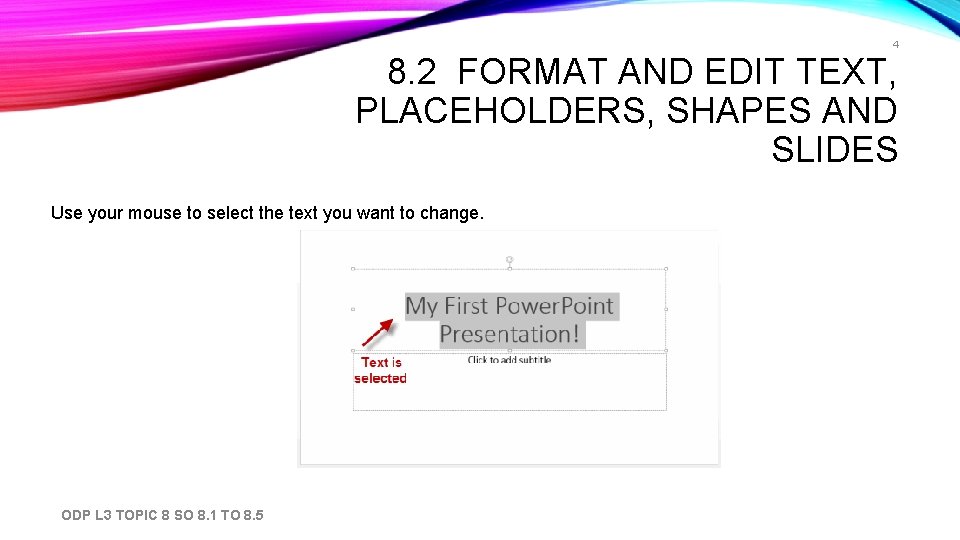
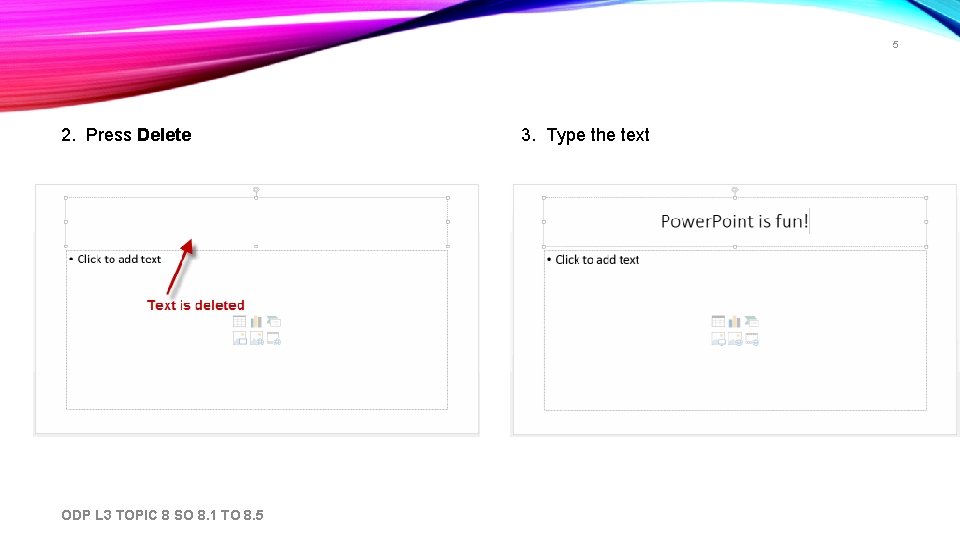
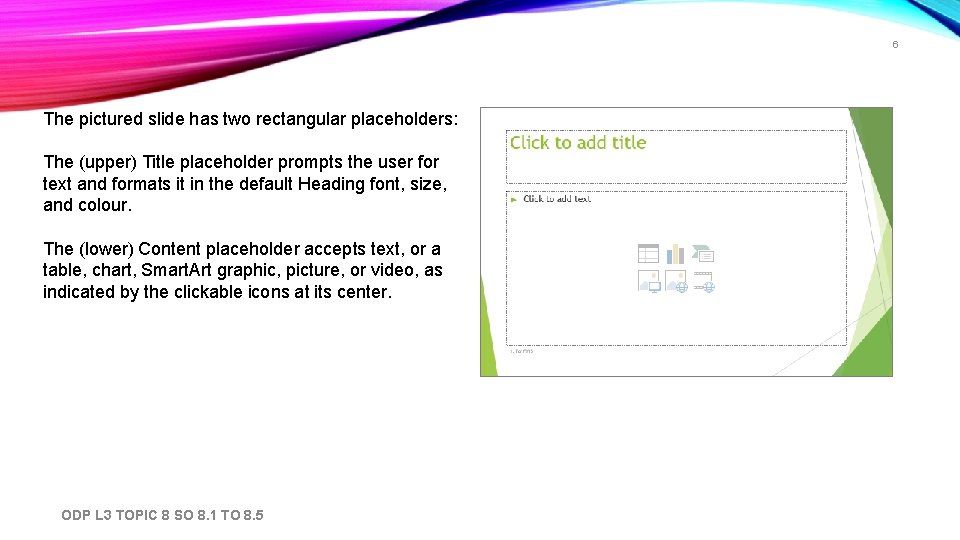
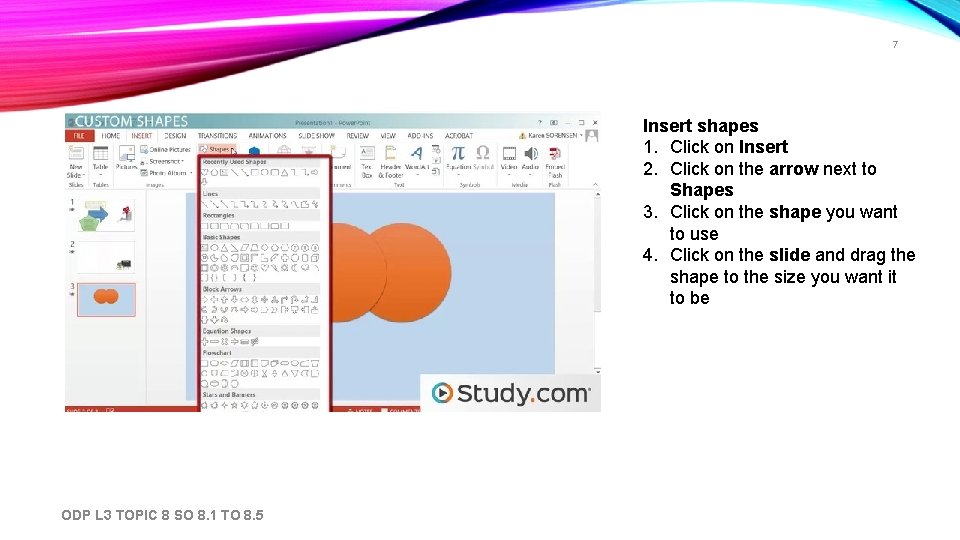
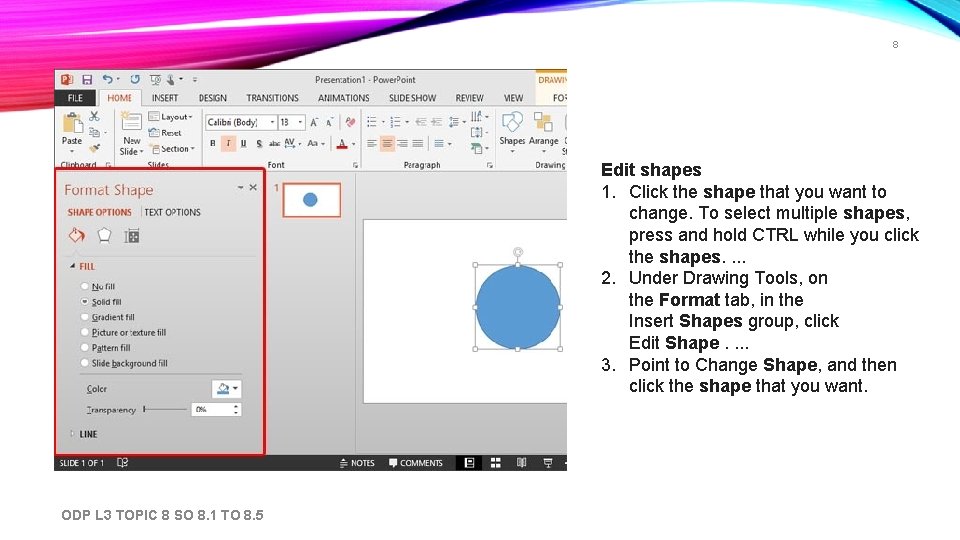
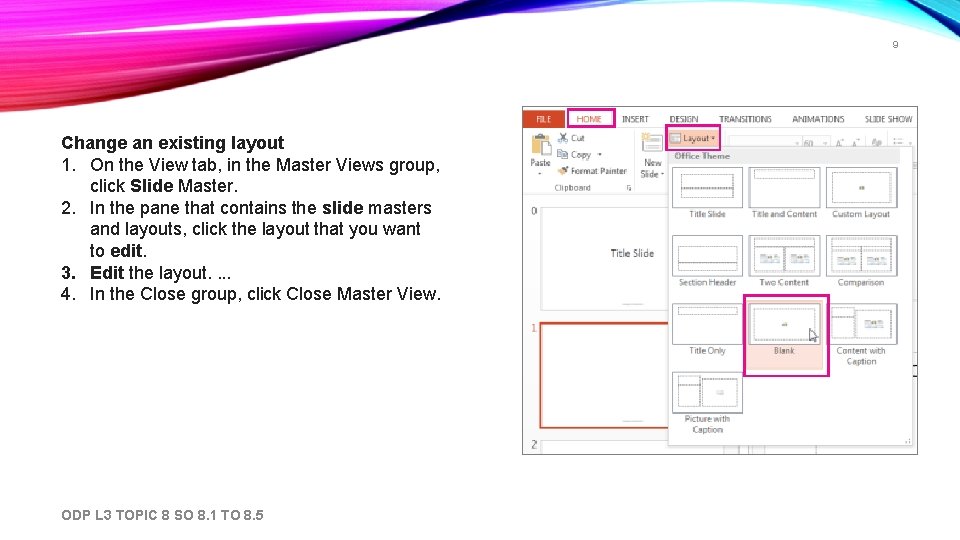
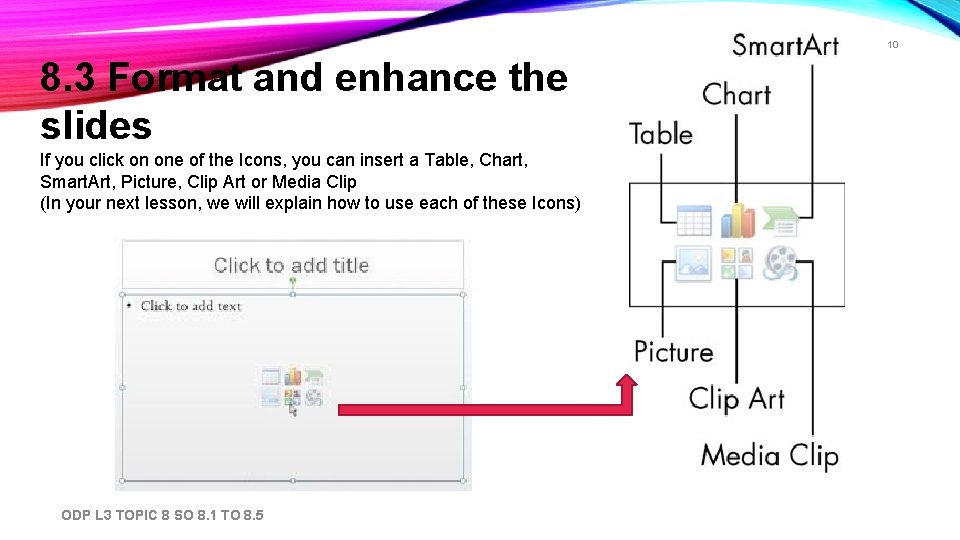
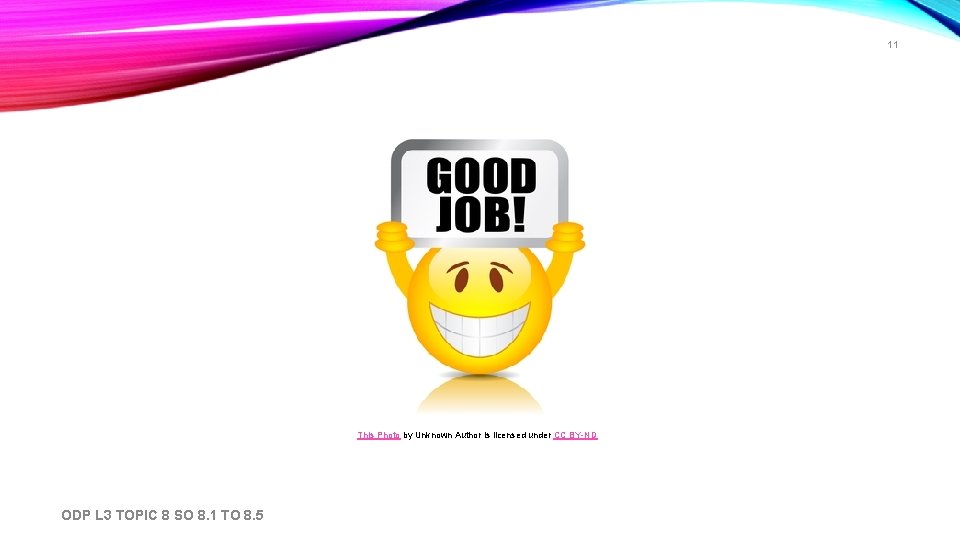
- Slides: 11
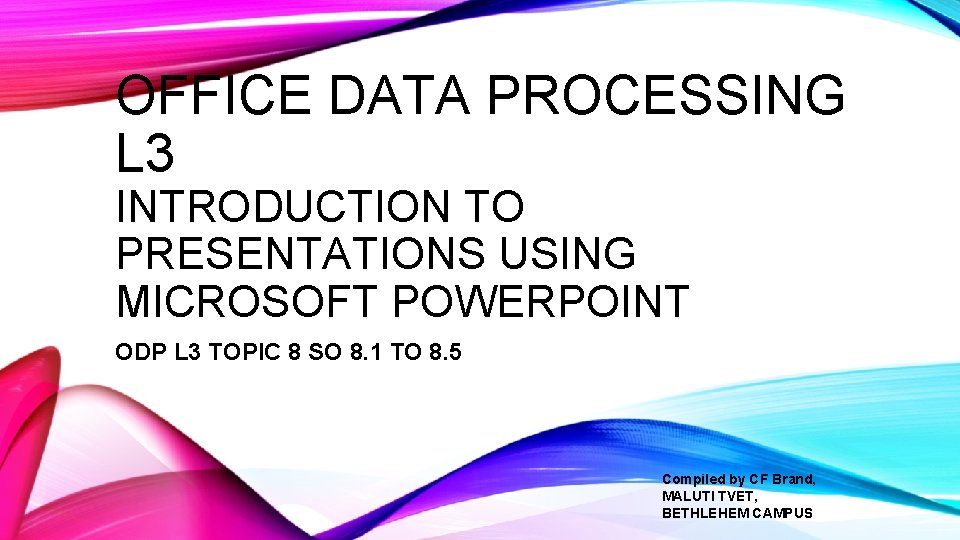
OFFICE DATA PROCESSING L 3 INTRODUCTION TO PRESENTATIONS USING MICROSOFT POWERPOINT ODP L 3 TOPIC 8 SO 8. 1 TO 8. 5 Compiled by CF Brand, MALUTI TVET, BETHLEHEM CAMPUS
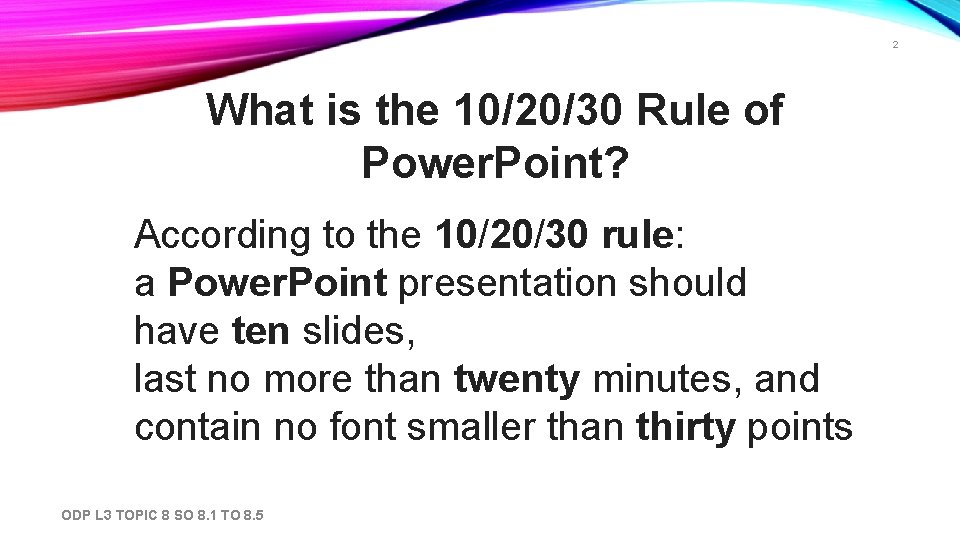
2 What is the 10/20/30 Rule of Power. Point? According to the 10/20/30 rule: a Power. Point presentation should have ten slides, last no more than twenty minutes, and contain no font smaller than thirty points ODP L 3 TOPIC 8 SO 8. 1 TO 8. 5
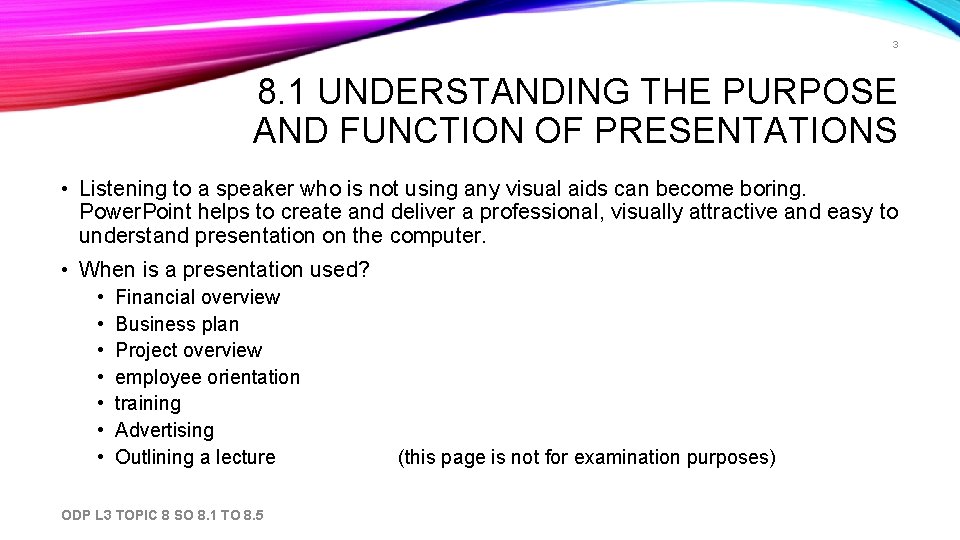
3 8. 1 UNDERSTANDING THE PURPOSE AND FUNCTION OF PRESENTATIONS • Listening to a speaker who is not using any visual aids can become boring. Power. Point helps to create and deliver a professional, visually attractive and easy to understand presentation on the computer. • When is a presentation used? • • Financial overview Business plan Project overview employee orientation training Advertising Outlining a lecture ODP L 3 TOPIC 8 SO 8. 1 TO 8. 5 (this page is not for examination purposes)
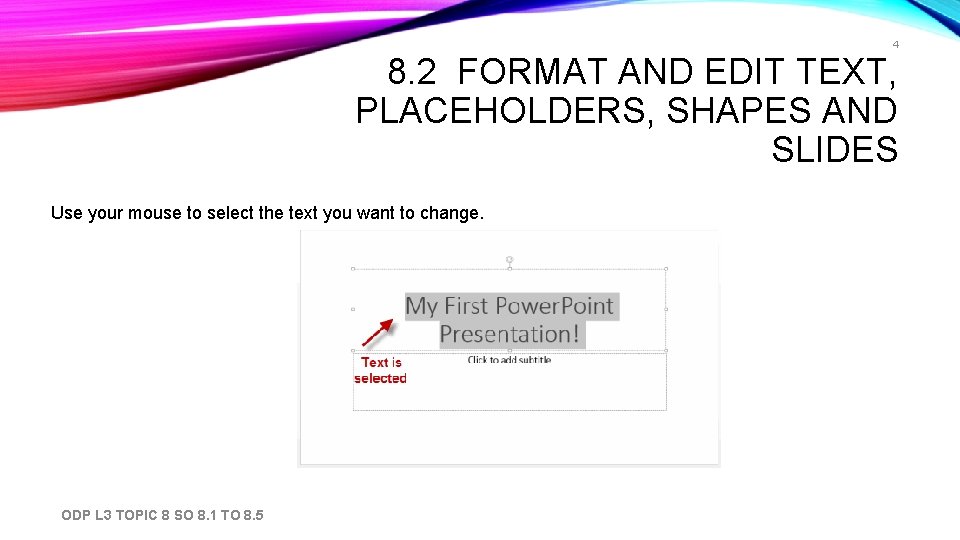
4 8. 2 FORMAT AND EDIT TEXT, PLACEHOLDERS, SHAPES AND SLIDES Use your mouse to select the text you want to change. ODP L 3 TOPIC 8 SO 8. 1 TO 8. 5
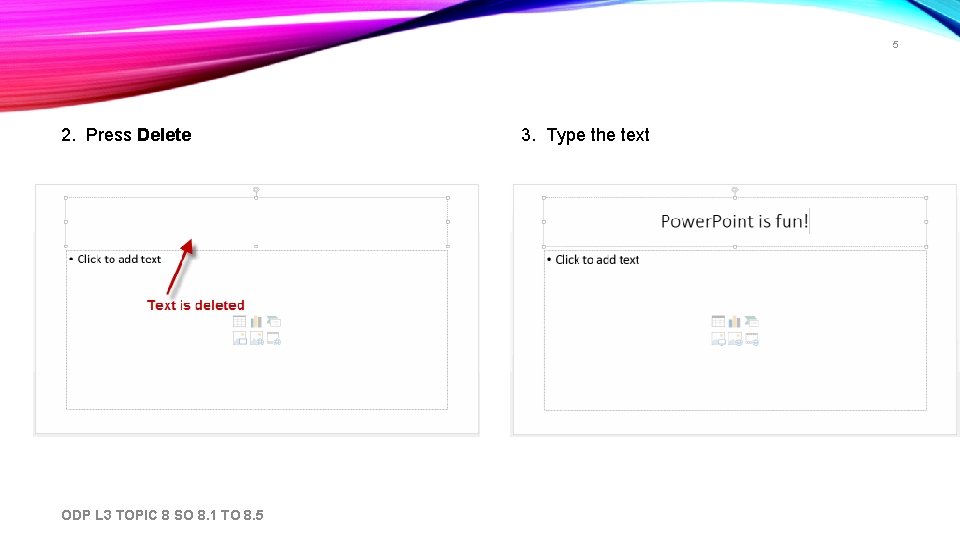
5 2. Press Delete ODP L 3 TOPIC 8 SO 8. 1 TO 8. 5 3. Type the text
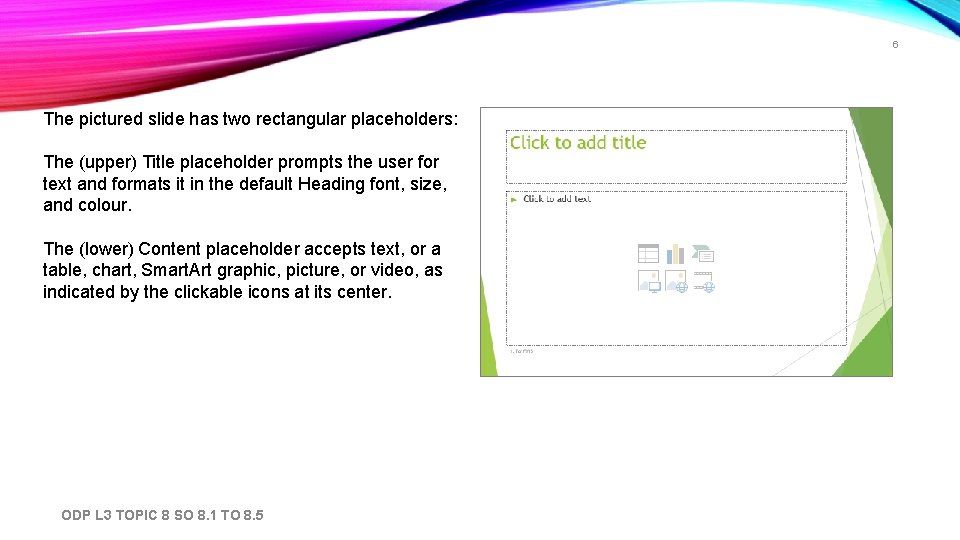
6 The pictured slide has two rectangular placeholders: The (upper) Title placeholder prompts the user for text and formats it in the default Heading font, size, and colour. The (lower) Content placeholder accepts text, or a table, chart, Smart. Art graphic, picture, or video, as indicated by the clickable icons at its center. ODP L 3 TOPIC 8 SO 8. 1 TO 8. 5
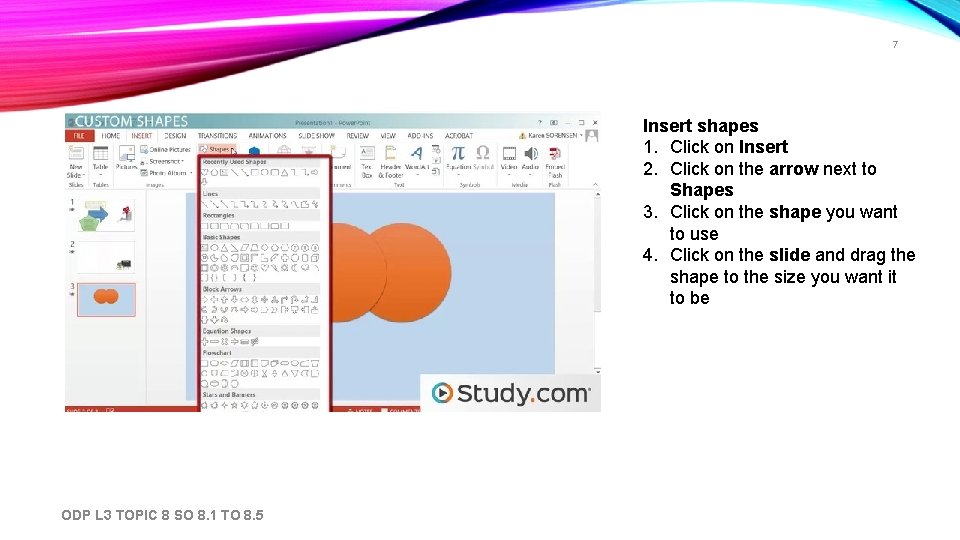
7 Insert shapes 1. Click on Insert 2. Click on the arrow next to Shapes 3. Click on the shape you want to use 4. Click on the slide and drag the shape to the size you want it to be ODP L 3 TOPIC 8 SO 8. 1 TO 8. 5
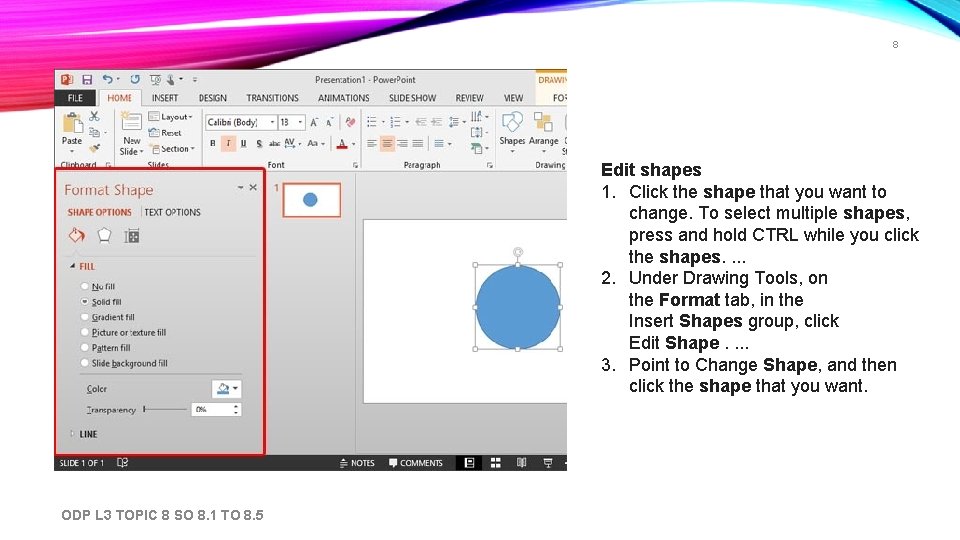
8 Edit shapes 1. Click the shape that you want to change. To select multiple shapes, press and hold CTRL while you click the shapes. . 2. Under Drawing Tools, on the Format tab, in the Insert Shapes group, click Edit Shape. . 3. Point to Change Shape, and then click the shape that you want. ODP L 3 TOPIC 8 SO 8. 1 TO 8. 5
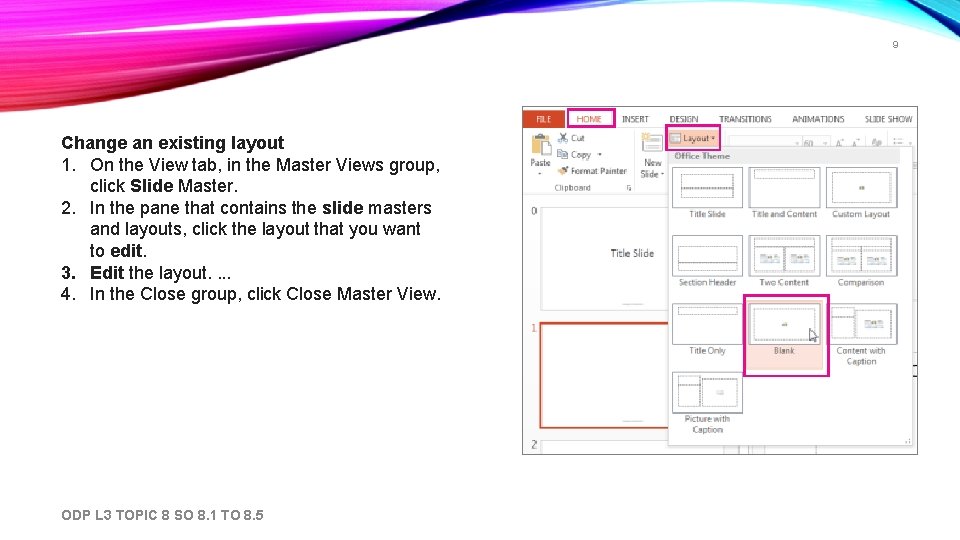
9 Change an existing layout 1. On the View tab, in the Master Views group, click Slide Master. 2. In the pane that contains the slide masters and layouts, click the layout that you want to edit. 3. Edit the layout. . 4. In the Close group, click Close Master View. ODP L 3 TOPIC 8 SO 8. 1 TO 8. 5
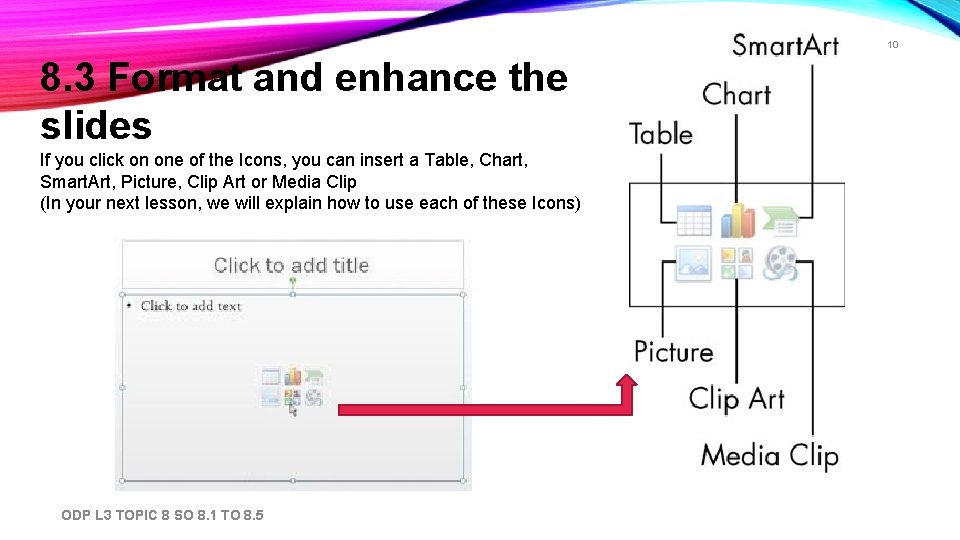
10 8. 3 Format and enhance the slides If you click on one of the Icons, you can insert a Table, Chart, Smart. Art, Picture, Clip Art or Media Clip (In your next lesson, we will explain how to use each of these Icons) ODP L 3 TOPIC 8 SO 8. 1 TO 8. 5
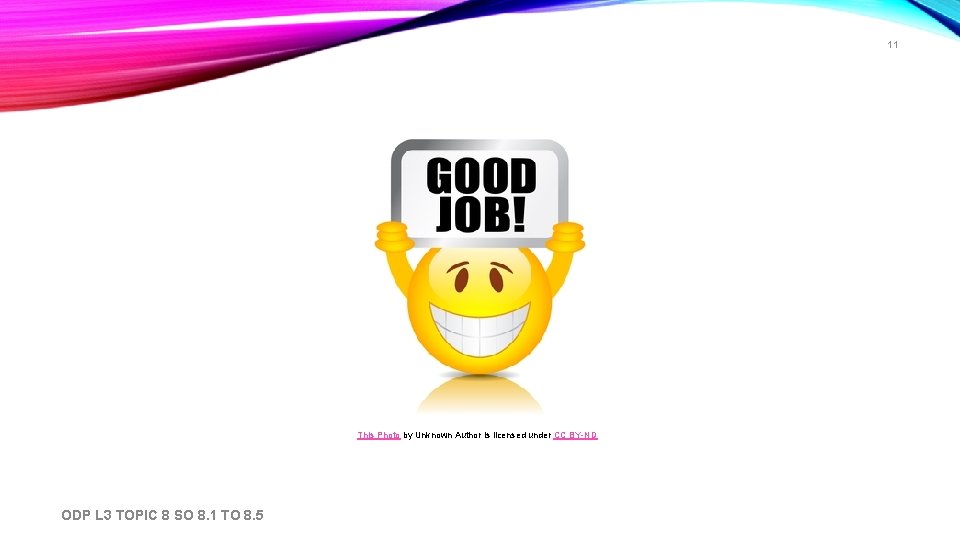
11 This Photo by Unknown Author is licensed under CC BY-ND ODP L 3 TOPIC 8 SO 8. 1 TO 8. 5