OFFICE AUTOMATION SYSTEMS 1 What is the Need
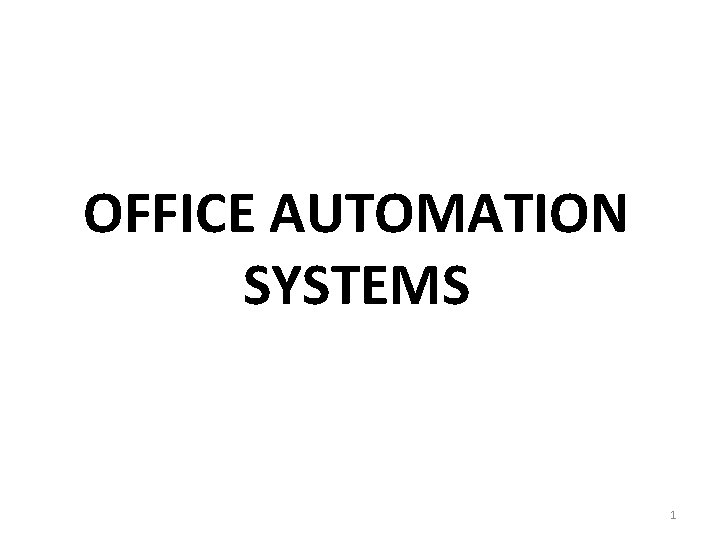
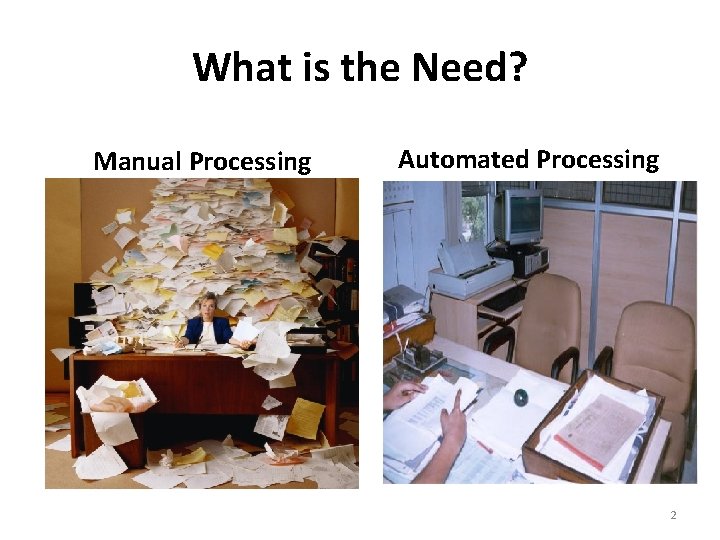
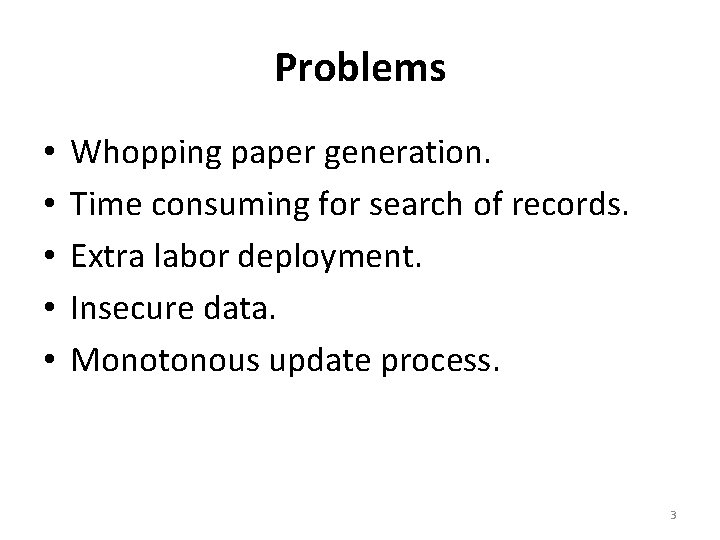
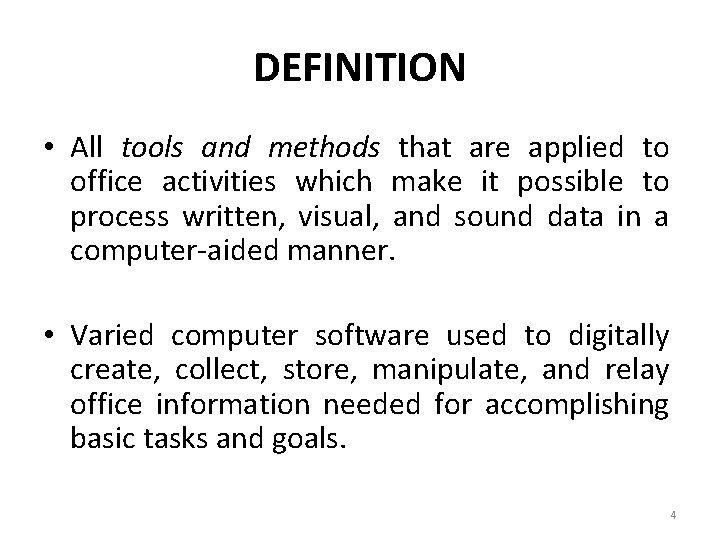
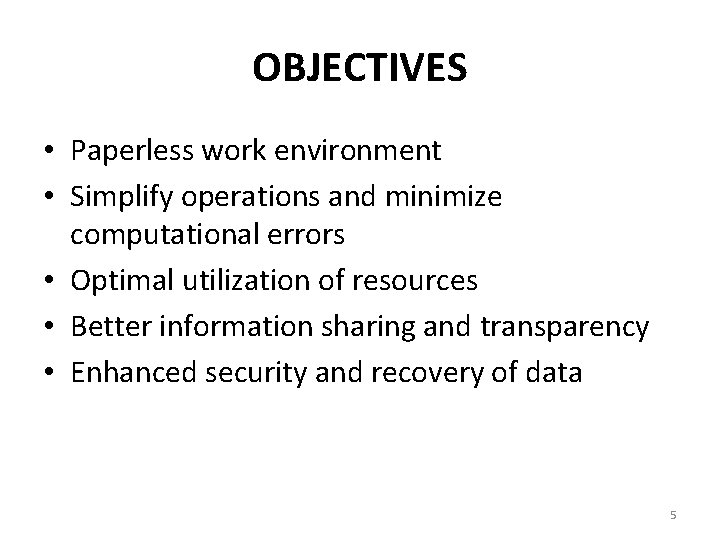
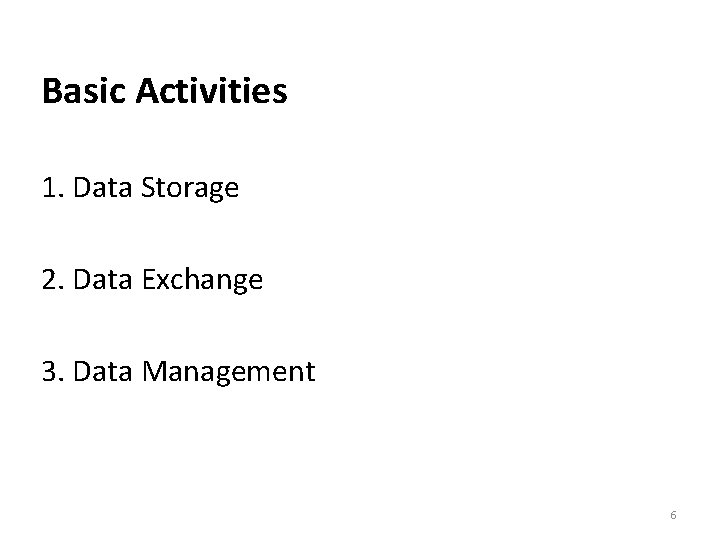
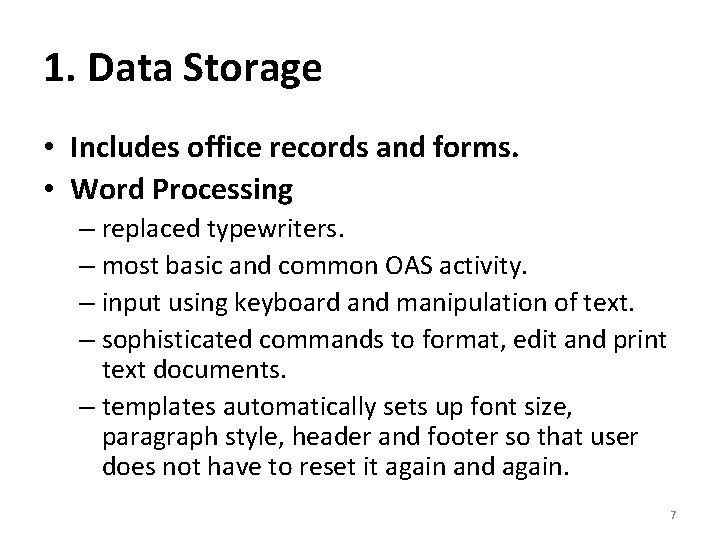
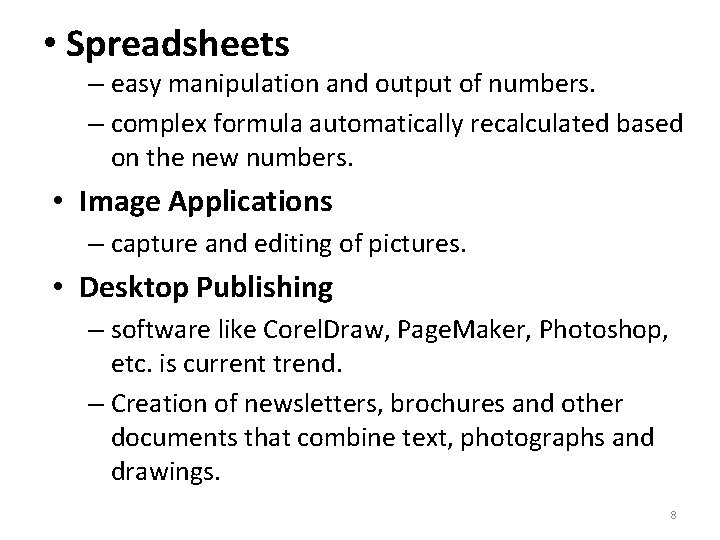
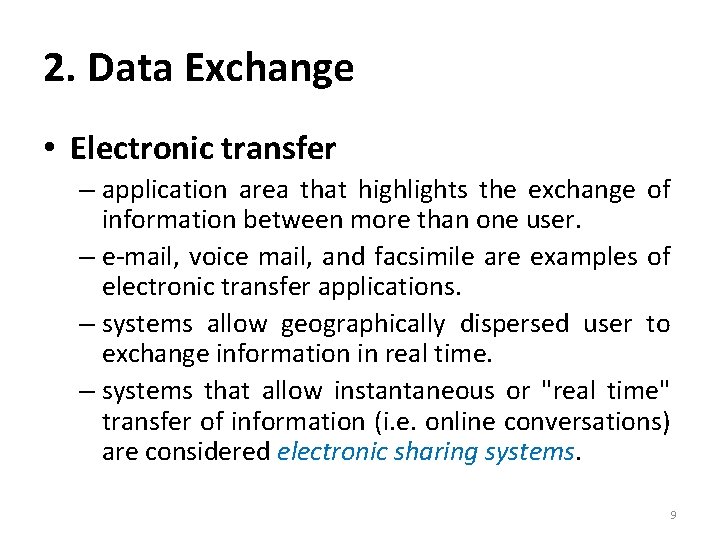
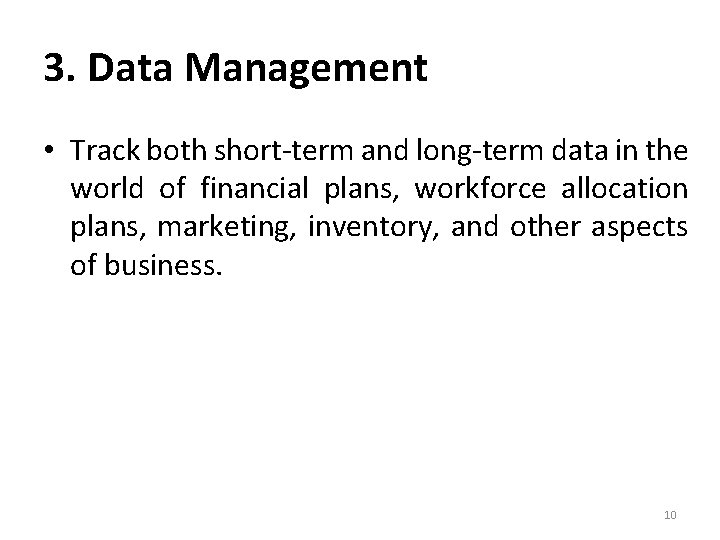
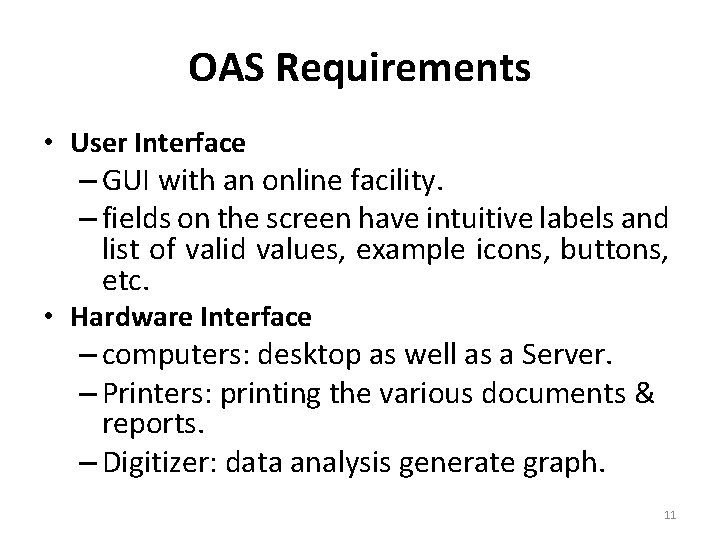
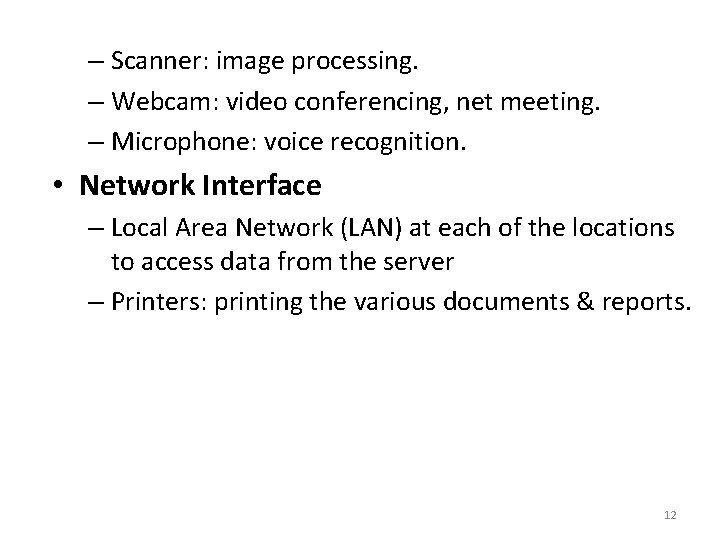
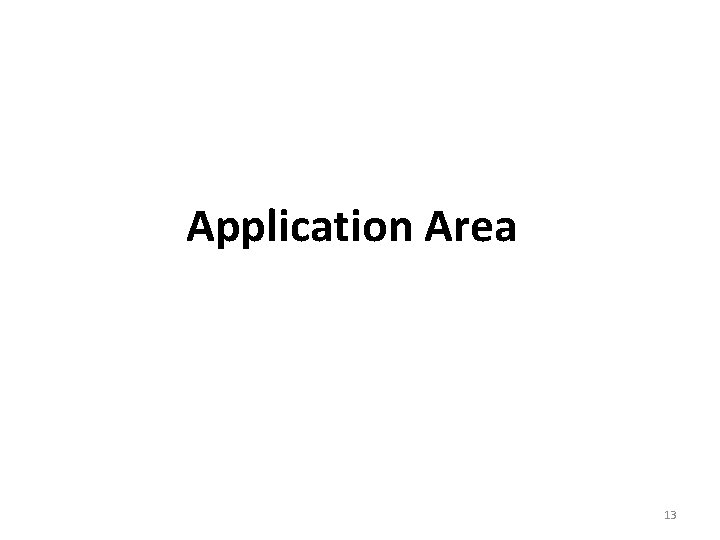
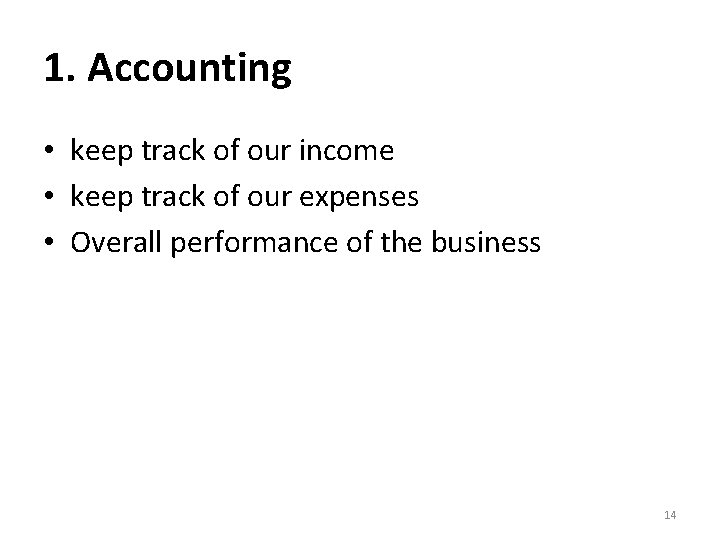
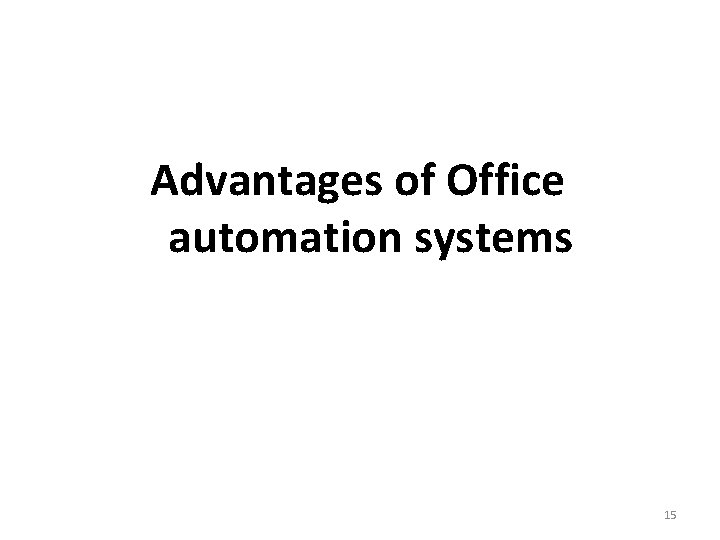
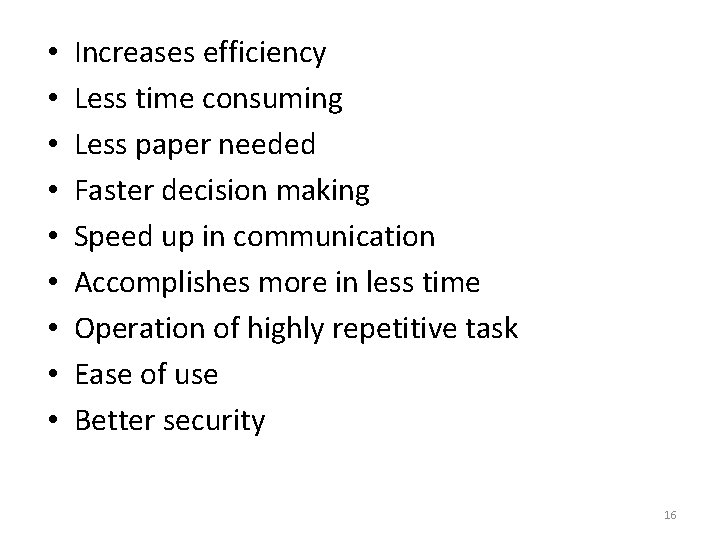
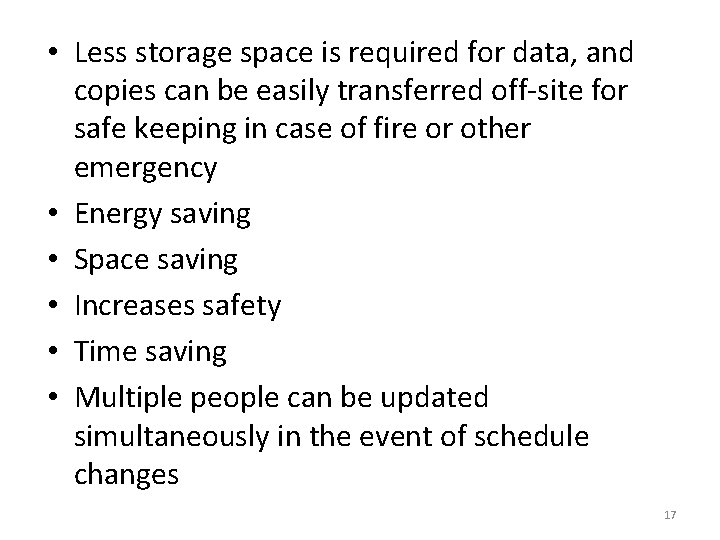
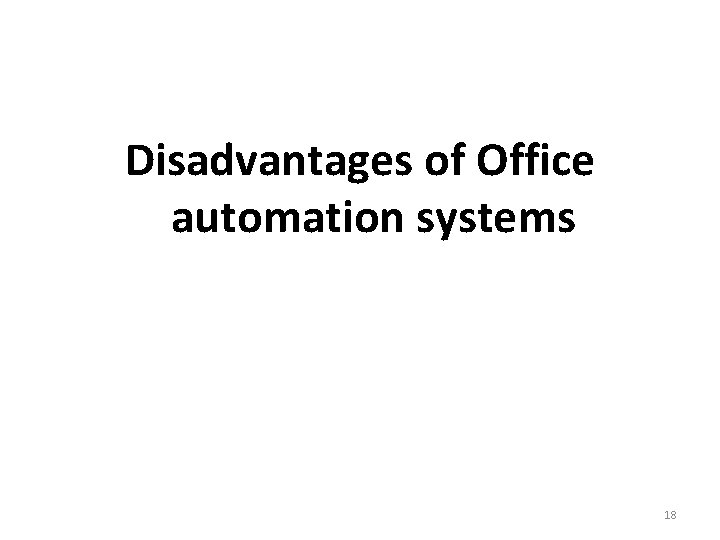
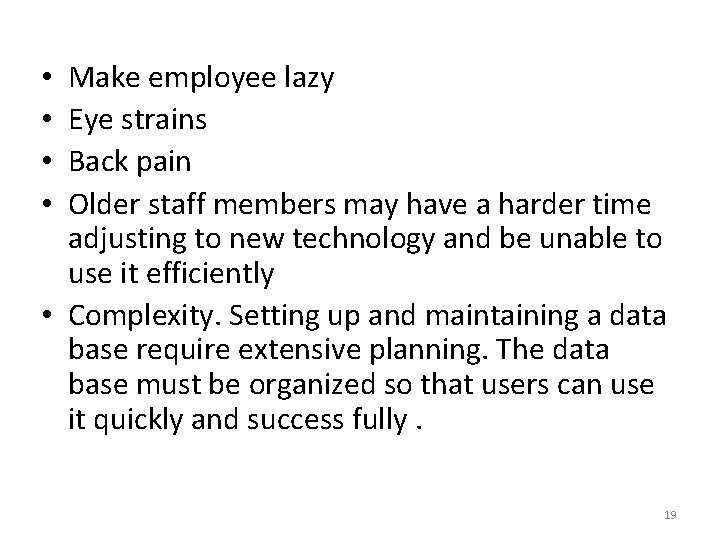
- Slides: 19
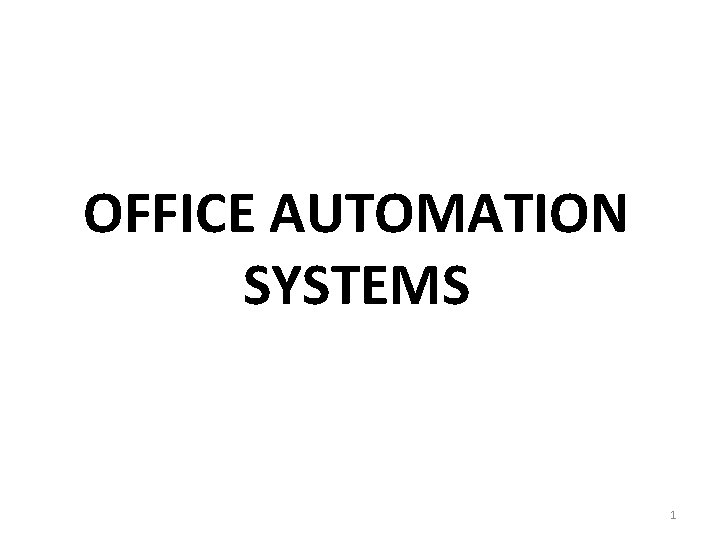
OFFICE AUTOMATION SYSTEMS 1
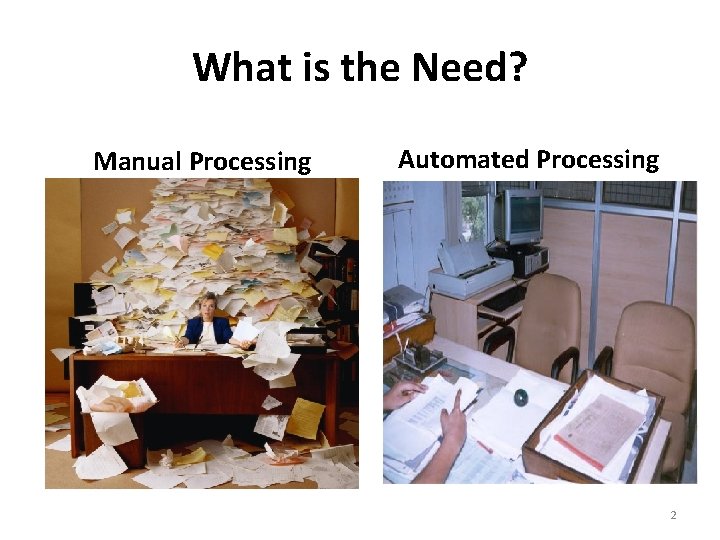
What is the Need? Manual Processing Automated Processing 2
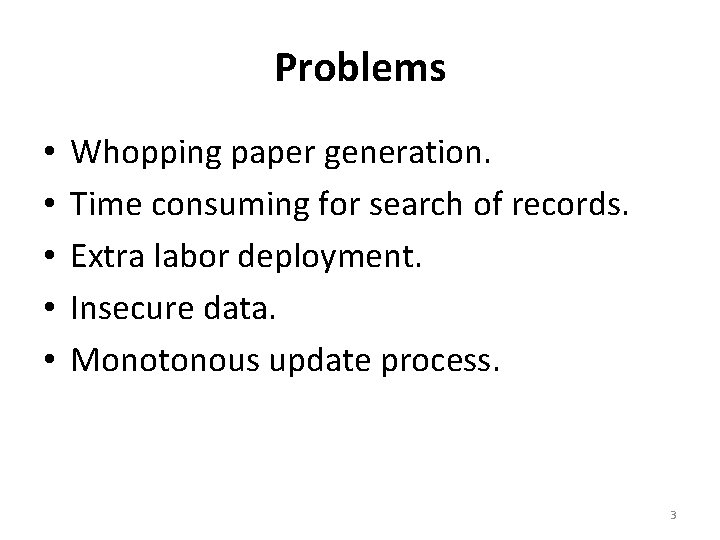
Problems • • • Whopping paper generation. Time consuming for search of records. Extra labor deployment. Insecure data. Monotonous update process. 3
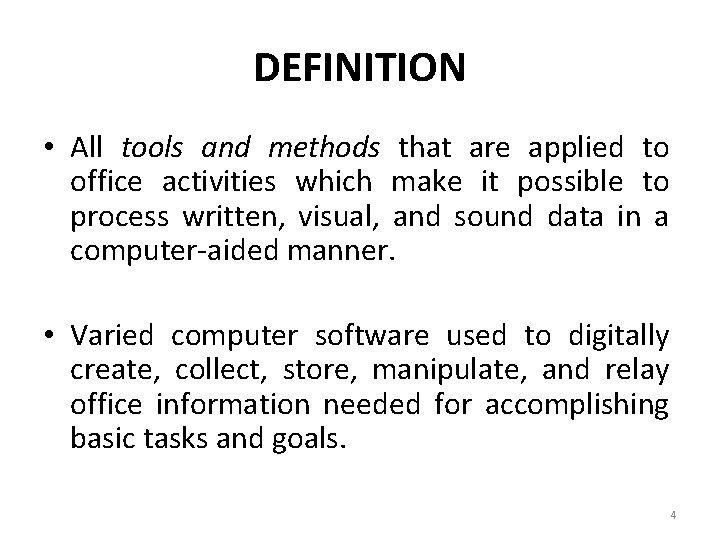
DEFINITION • All tools and methods that are applied to office activities which make it possible to process written, visual, and sound data in a computer-aided manner. • Varied computer software used to digitally create, collect, store, manipulate, and relay office information needed for accomplishing basic tasks and goals. 4
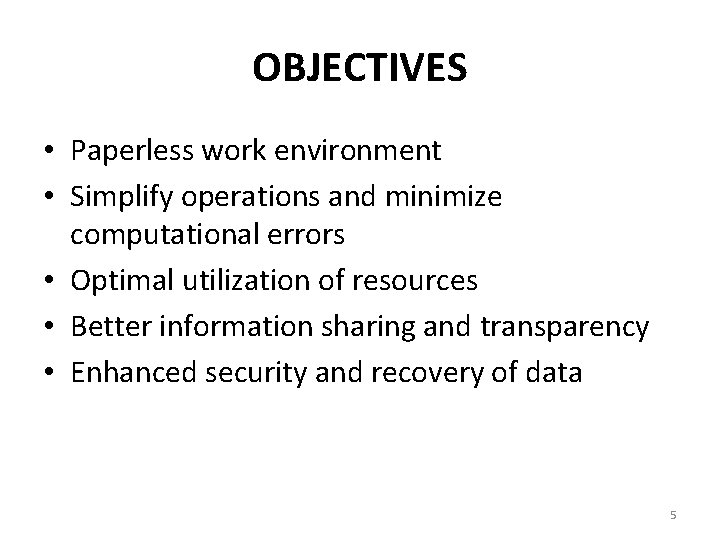
OBJECTIVES • Paperless work environment • Simplify operations and minimize computational errors • Optimal utilization of resources • Better information sharing and transparency • Enhanced security and recovery of data 5
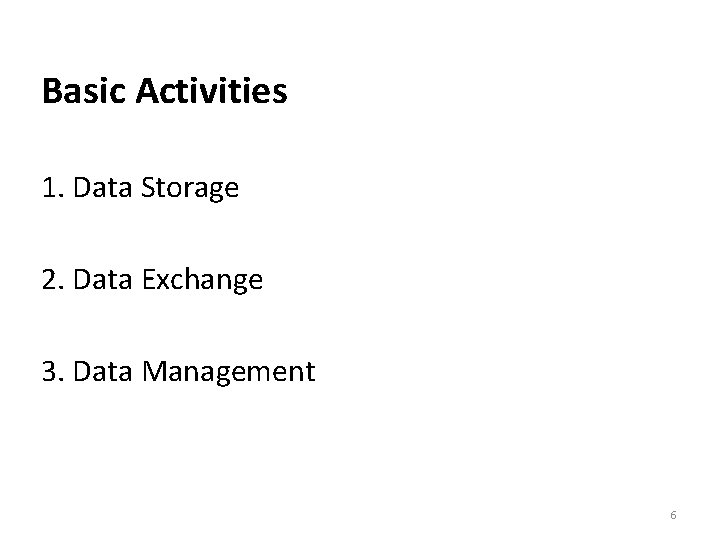
Basic Activities 1. Data Storage 2. Data Exchange 3. Data Management 6
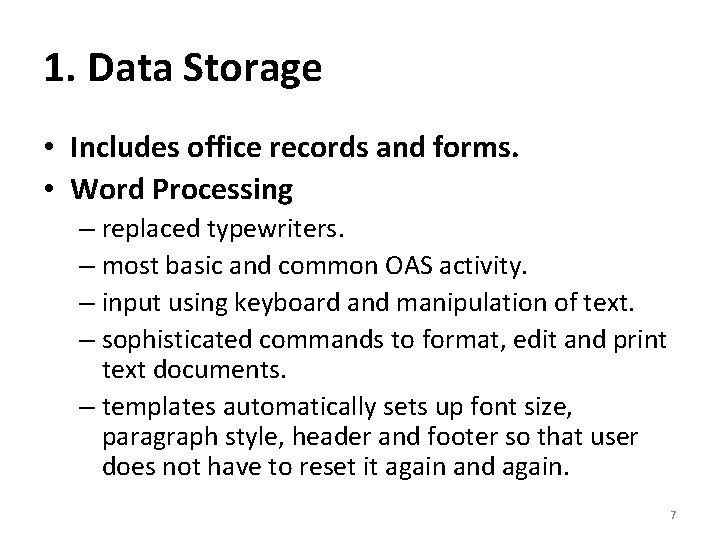
1. Data Storage • Includes office records and forms. • Word Processing – replaced typewriters. – most basic and common OAS activity. – input using keyboard and manipulation of text. – sophisticated commands to format, edit and print text documents. – templates automatically sets up font size, paragraph style, header and footer so that user does not have to reset it again and again. 7
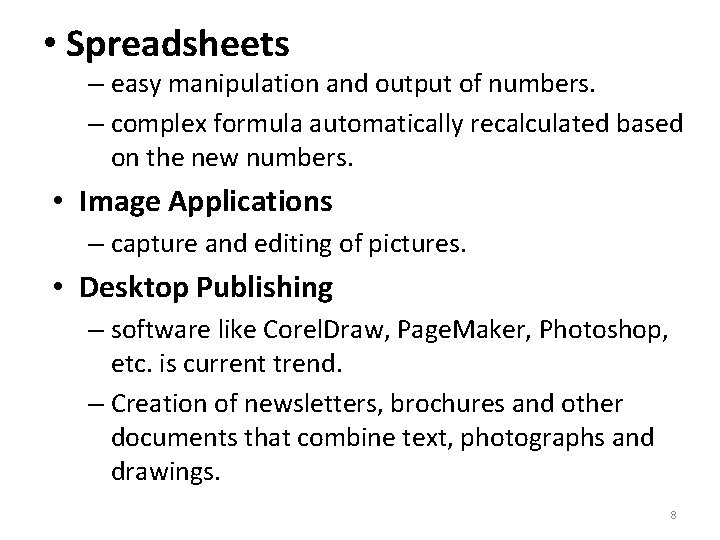
• Spreadsheets – easy manipulation and output of numbers. – complex formula automatically recalculated based on the new numbers. • Image Applications – capture and editing of pictures. • Desktop Publishing – software like Corel. Draw, Page. Maker, Photoshop, etc. is current trend. – Creation of newsletters, brochures and other documents that combine text, photographs and drawings. 8
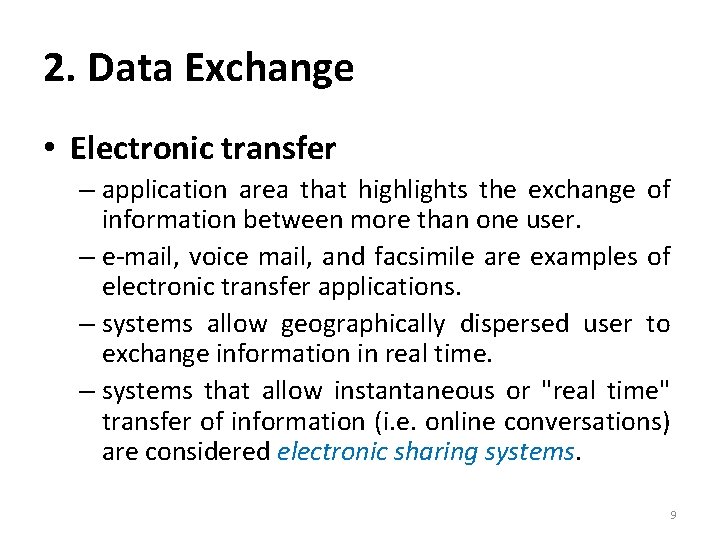
2. Data Exchange • Electronic transfer – application area that highlights the exchange of information between more than one user. – e-mail, voice mail, and facsimile are examples of electronic transfer applications. – systems allow geographically dispersed user to exchange information in real time. – systems that allow instantaneous or "real time" transfer of information (i. e. online conversations) are considered electronic sharing systems. 9
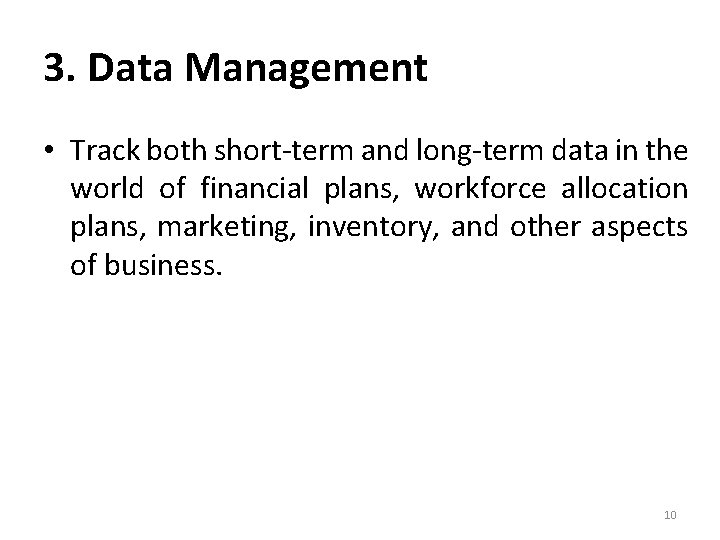
3. Data Management • Track both short-term and long-term data in the world of financial plans, workforce allocation plans, marketing, inventory, and other aspects of business. 10
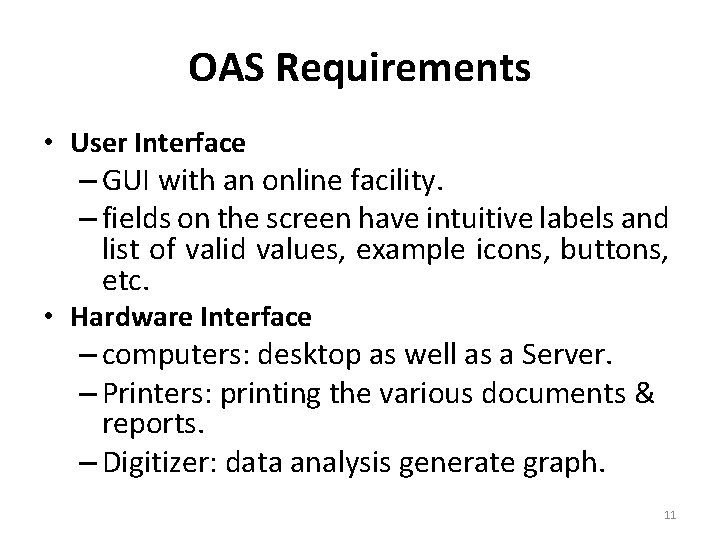
OAS Requirements • User Interface – GUI with an online facility. – fields on the screen have intuitive labels and list of valid values, example icons, buttons, etc. • Hardware Interface – computers: desktop as well as a Server. – Printers: printing the various documents & reports. – Digitizer: data analysis generate graph. 11
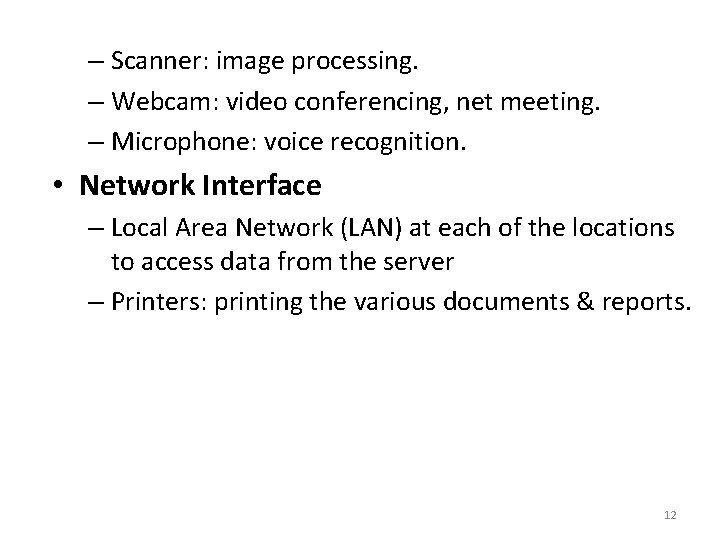
– Scanner: image processing. – Webcam: video conferencing, net meeting. – Microphone: voice recognition. • Network Interface – Local Area Network (LAN) at each of the locations to access data from the server – Printers: printing the various documents & reports. 12
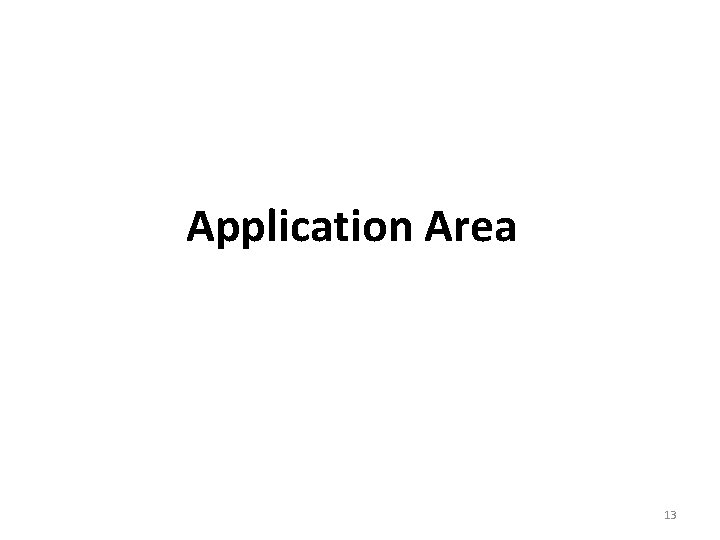
Application Area 13
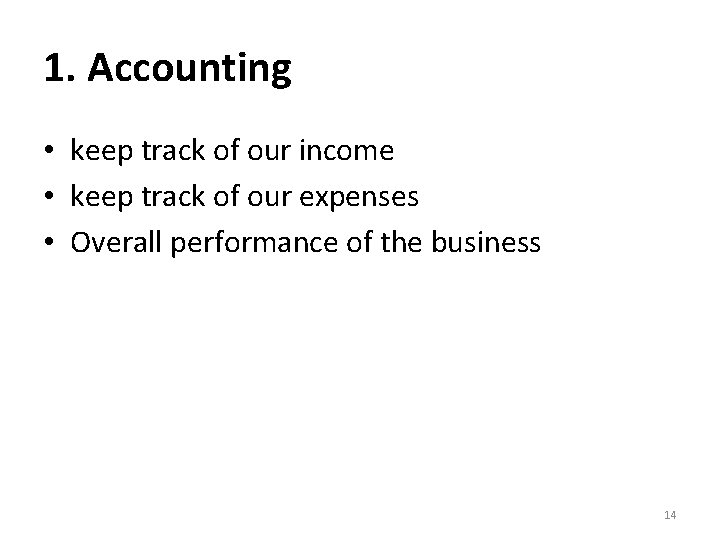
1. Accounting • keep track of our income • keep track of our expenses • Overall performance of the business 14
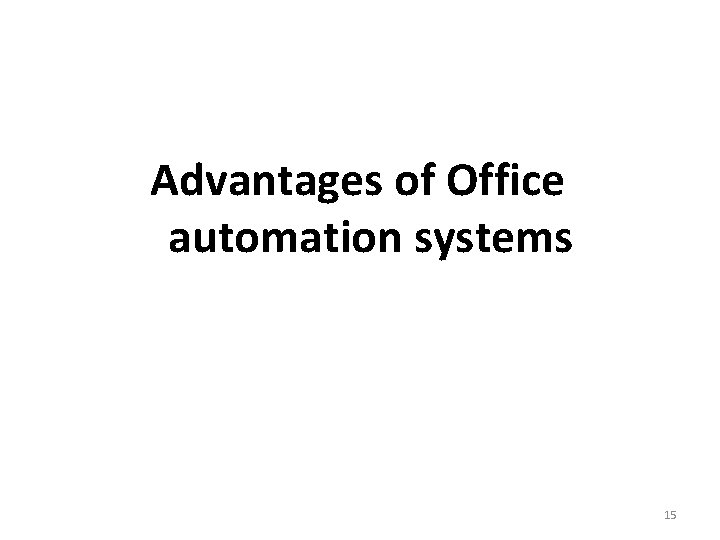
Advantages of Office automation systems 15
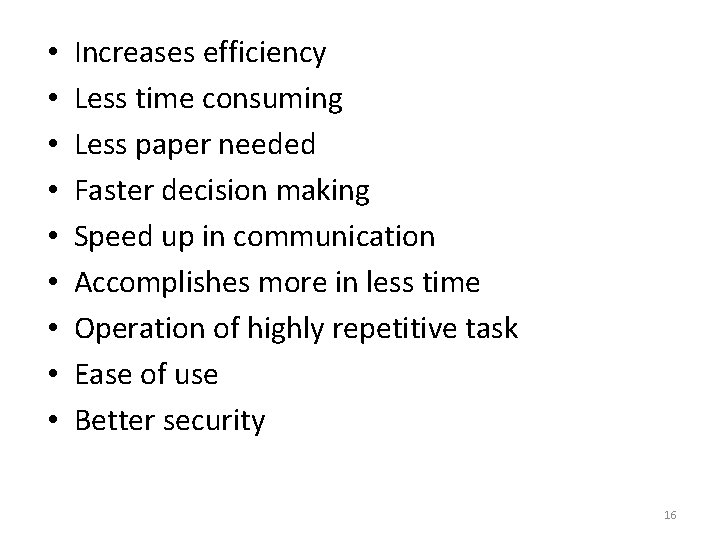
• • • Increases efficiency Less time consuming Less paper needed Faster decision making Speed up in communication Accomplishes more in less time Operation of highly repetitive task Ease of use Better security 16
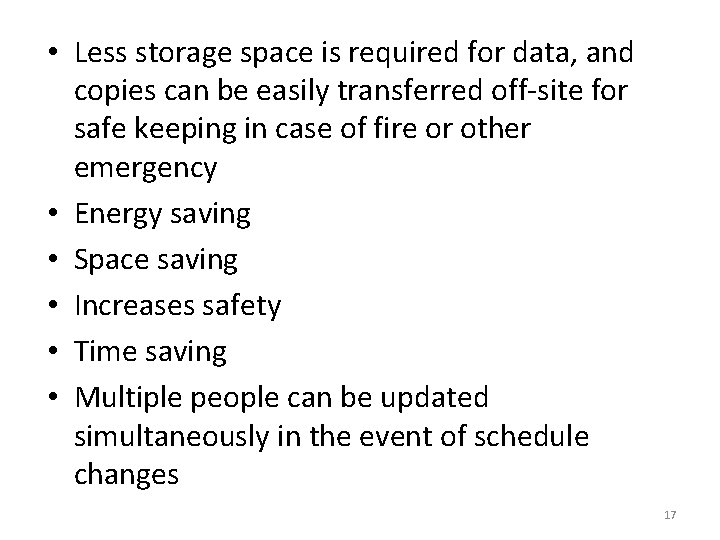
• Less storage space is required for data, and copies can be easily transferred off-site for safe keeping in case of fire or other emergency • Energy saving • Space saving • Increases safety • Time saving • Multiple people can be updated simultaneously in the event of schedule changes 17
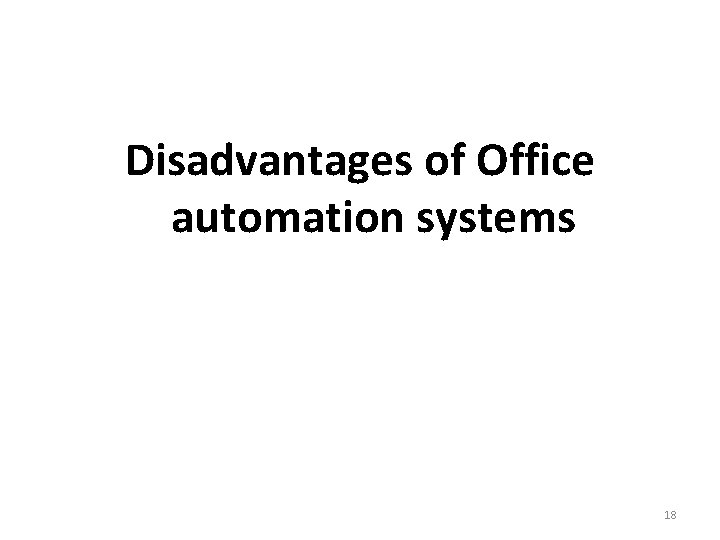
Disadvantages of Office automation systems 18
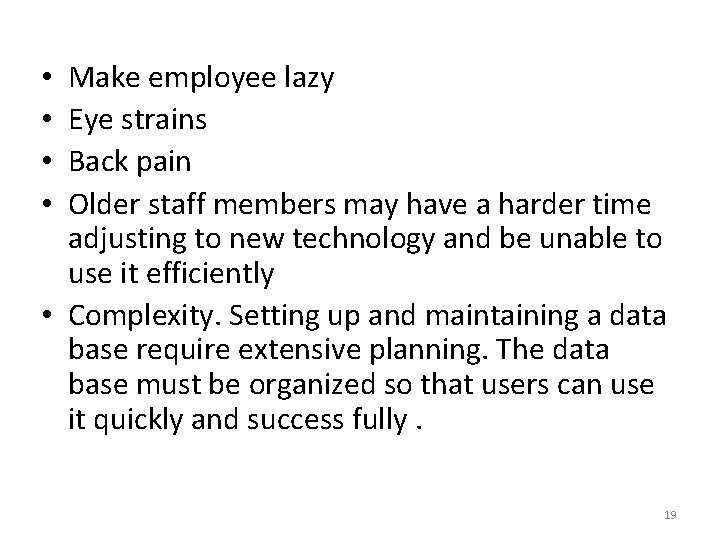
Make employee lazy Eye strains Back pain Older staff members may have a harder time adjusting to new technology and be unable to use it efficiently • Complexity. Setting up and maintaining a data base require extensive planning. The data base must be organized so that users can use it quickly and success fully. • • 19