Office 2000 Cool New Features Session 5810 SHARE
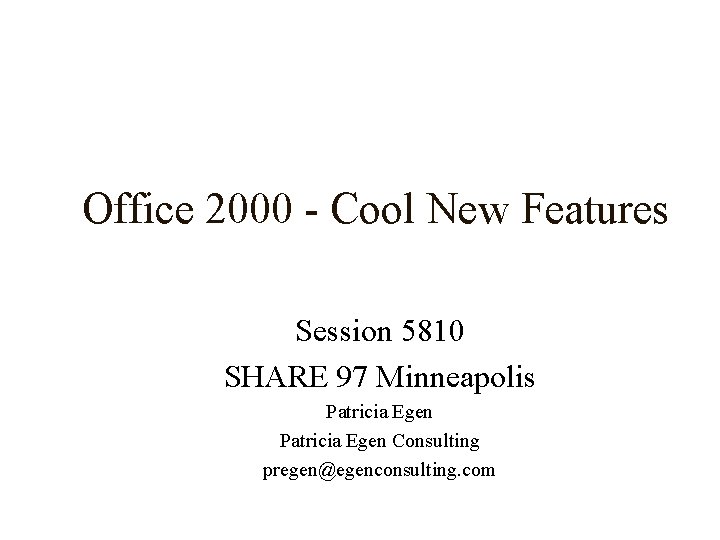
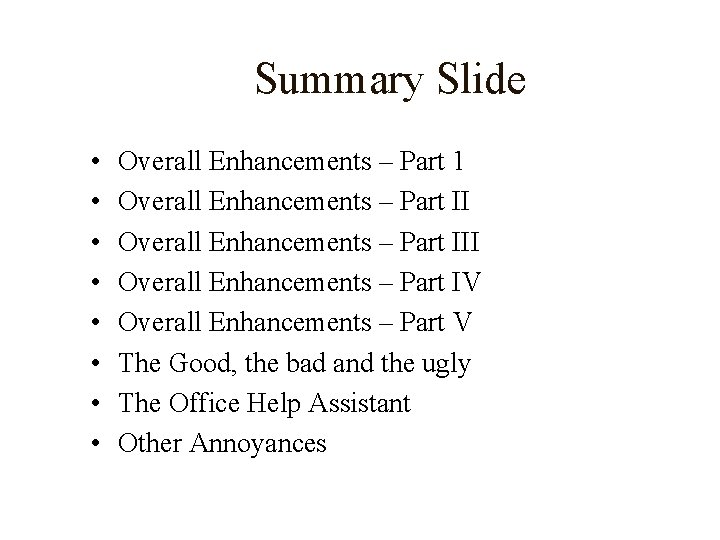
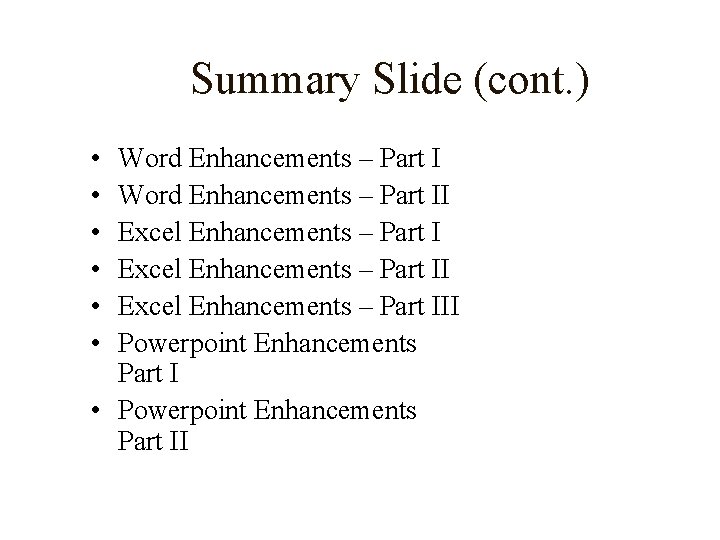
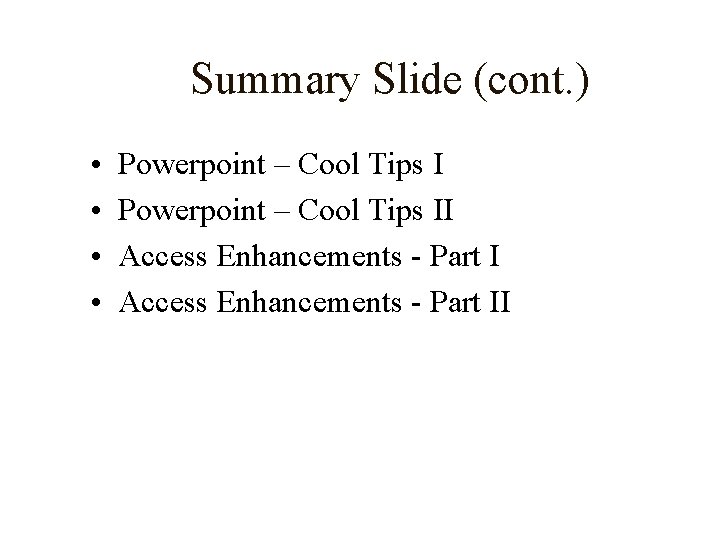
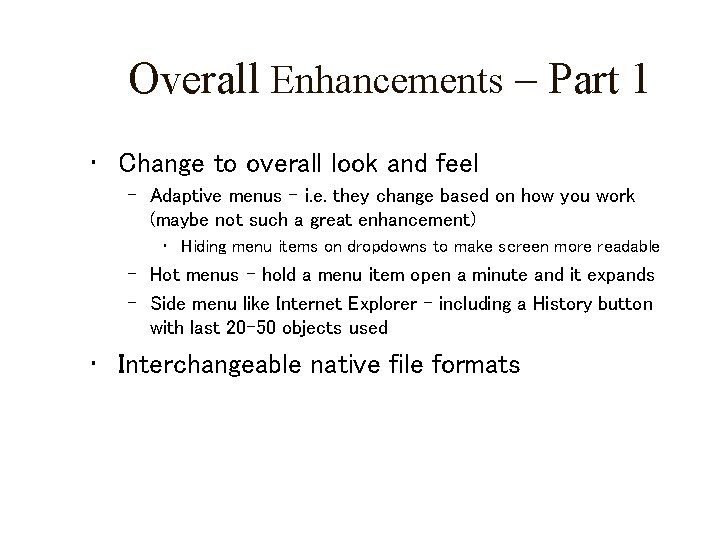
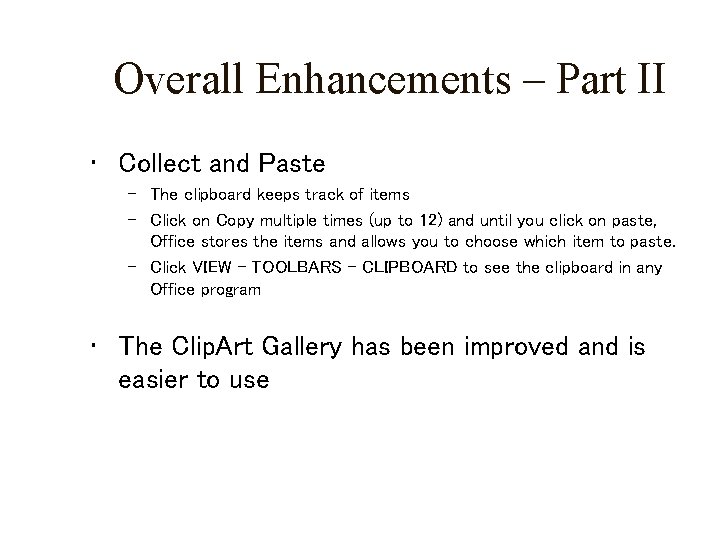
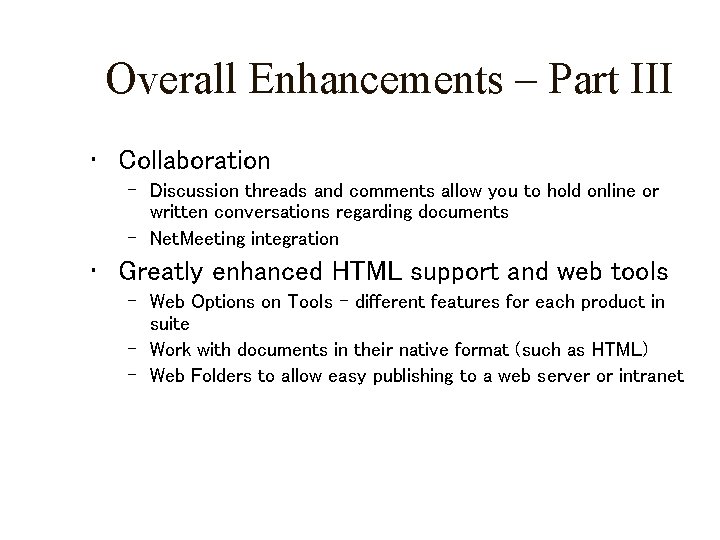
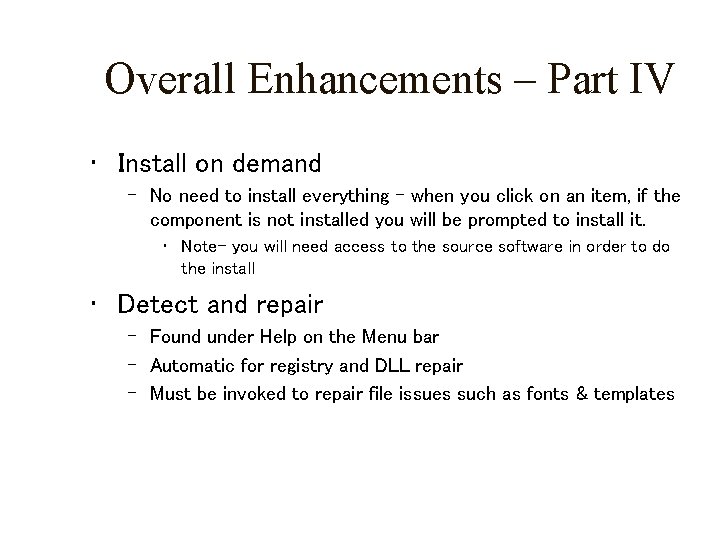
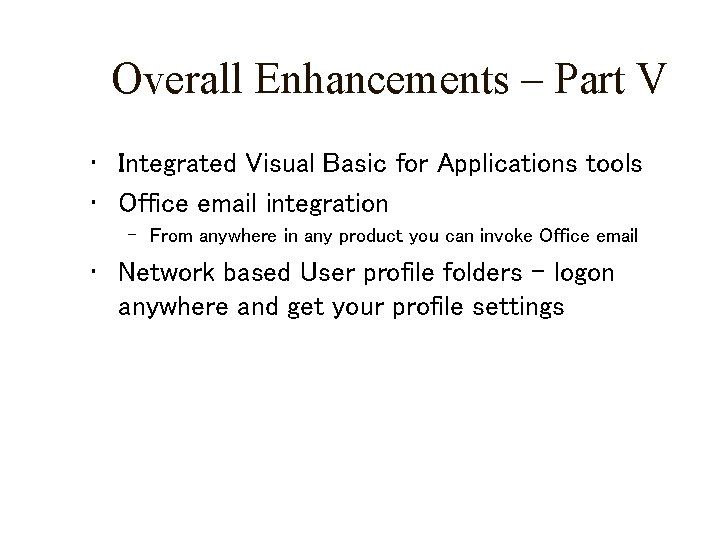
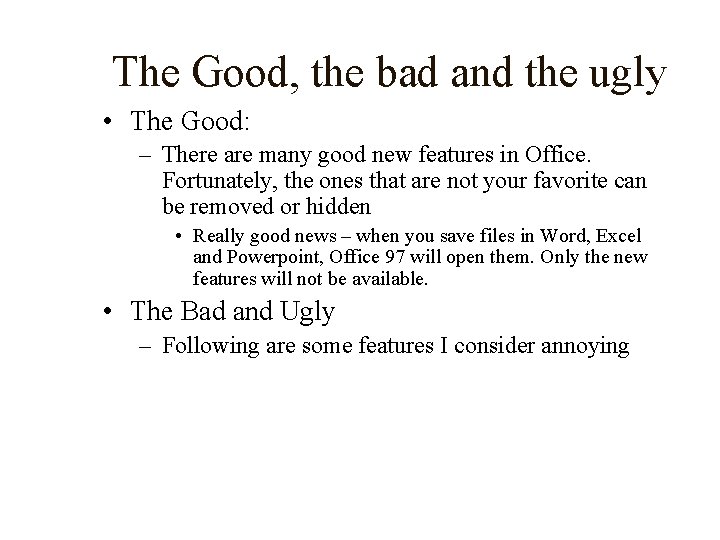
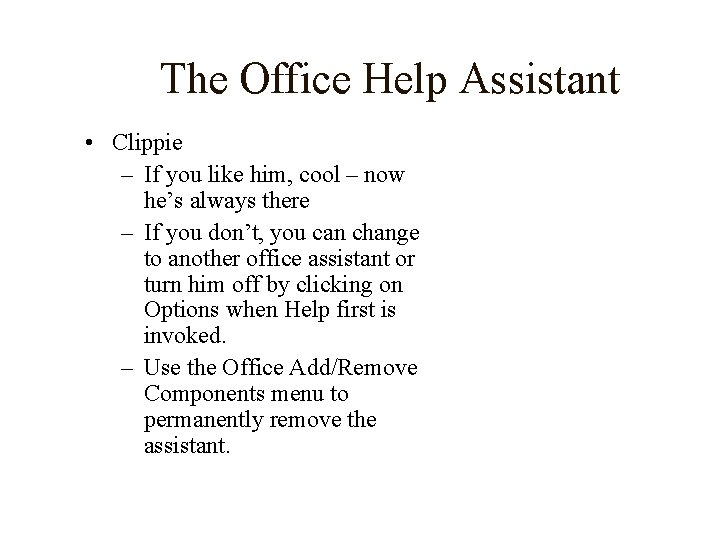
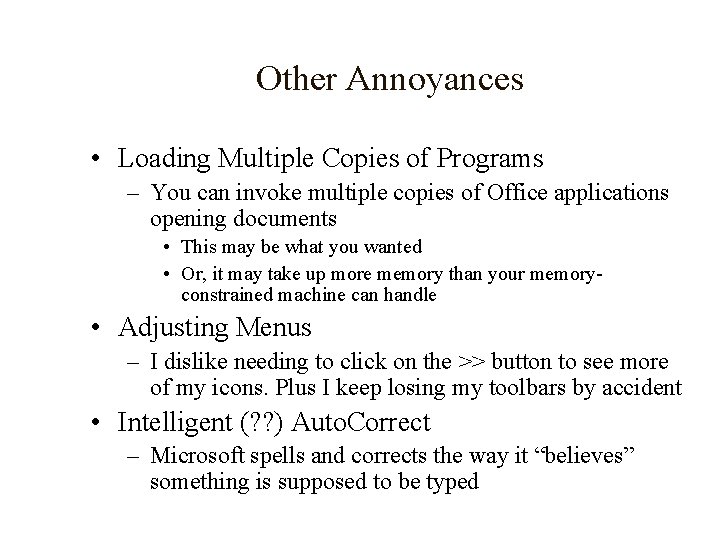
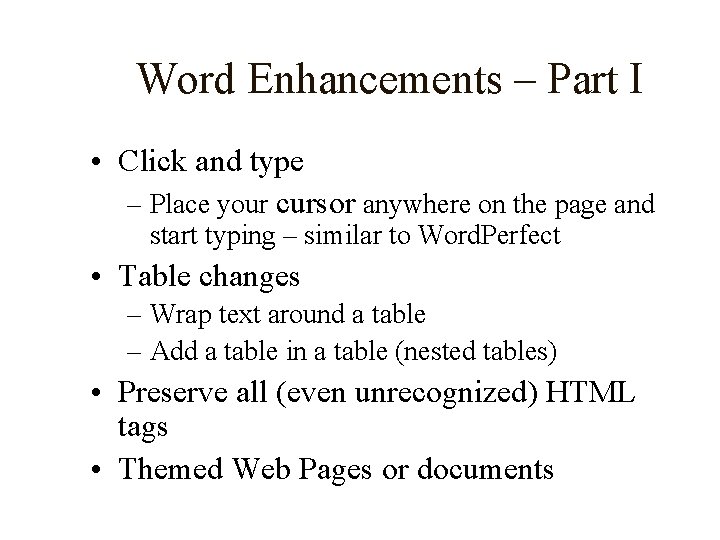
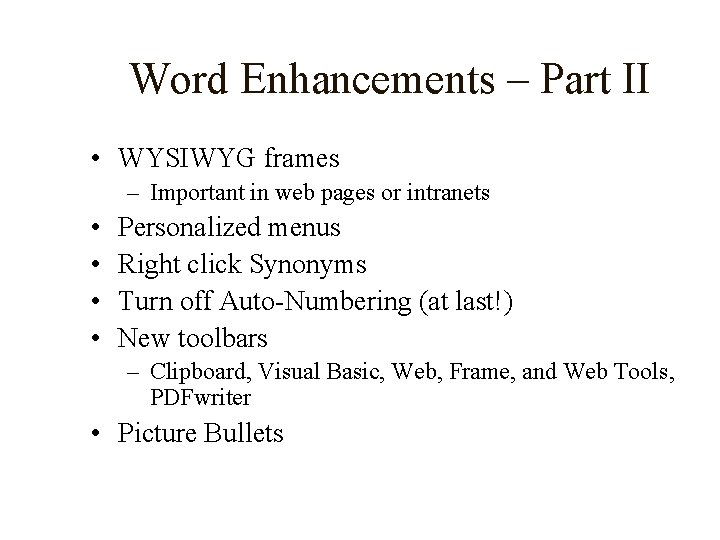
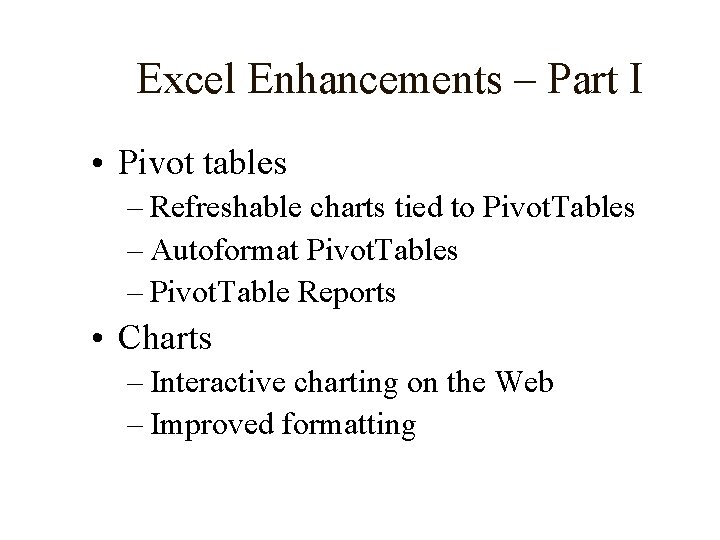
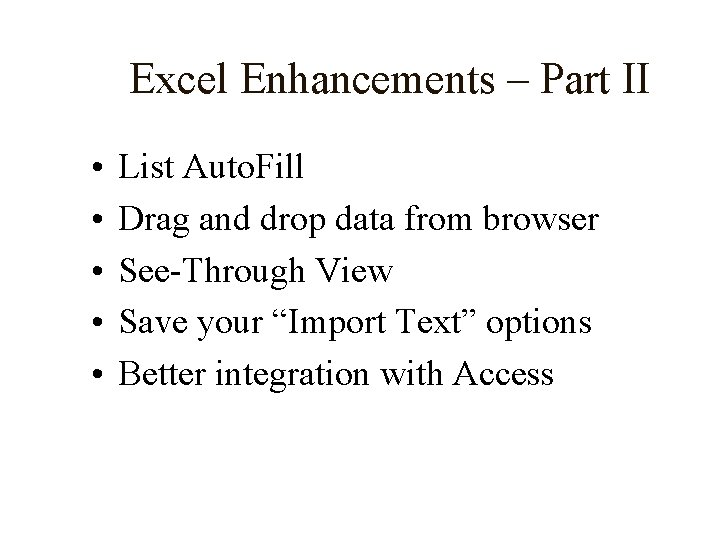
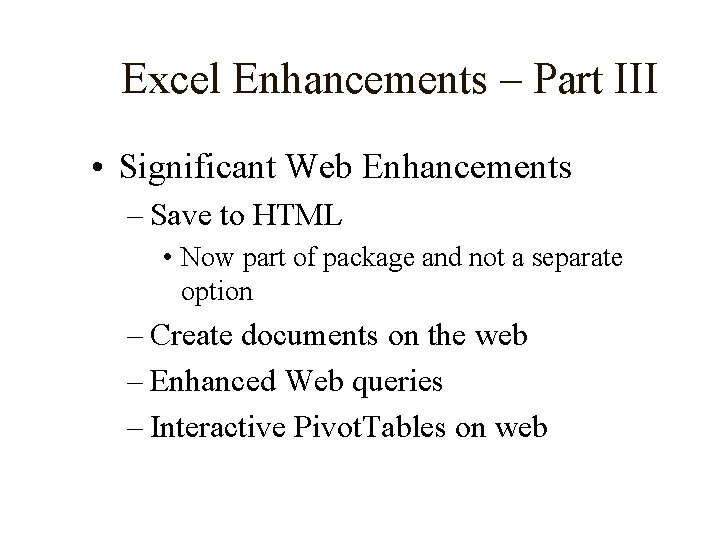
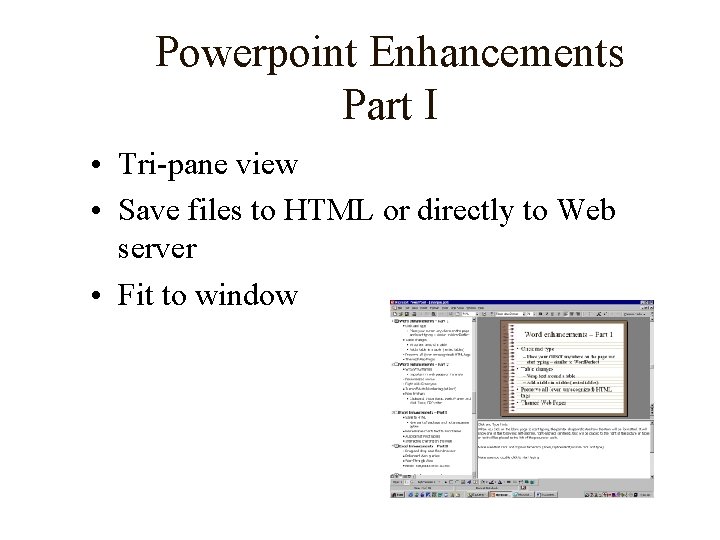
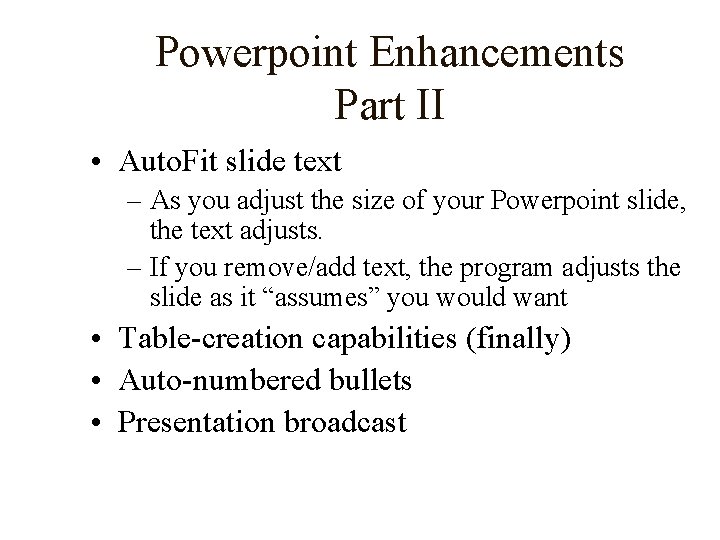
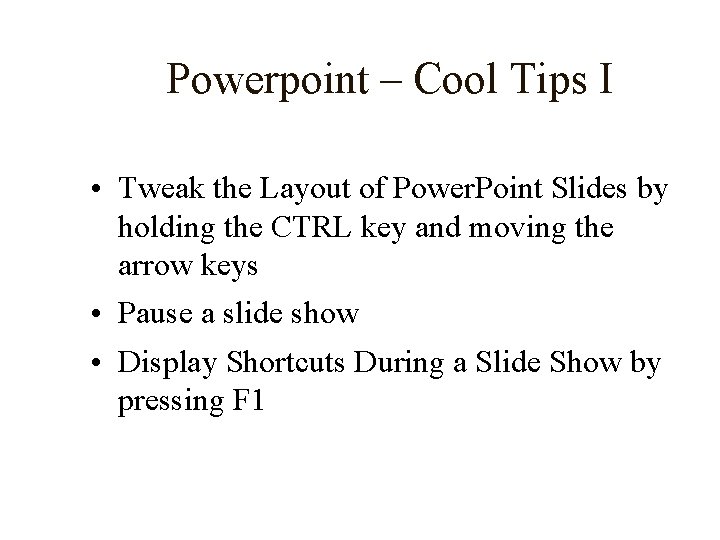
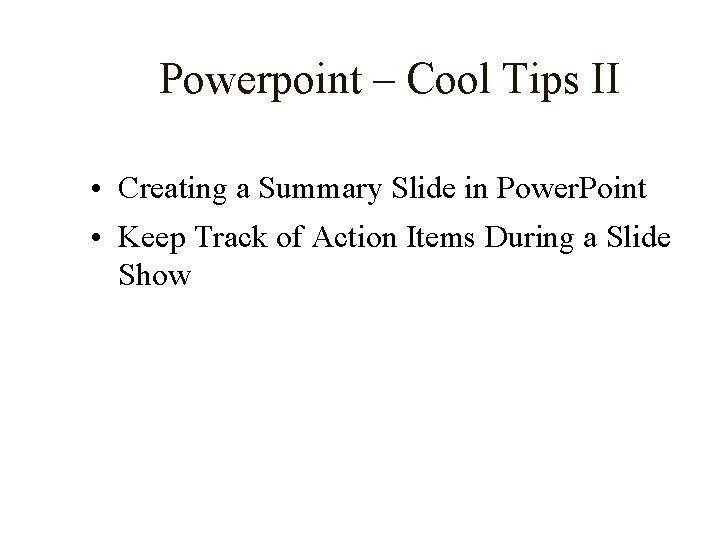
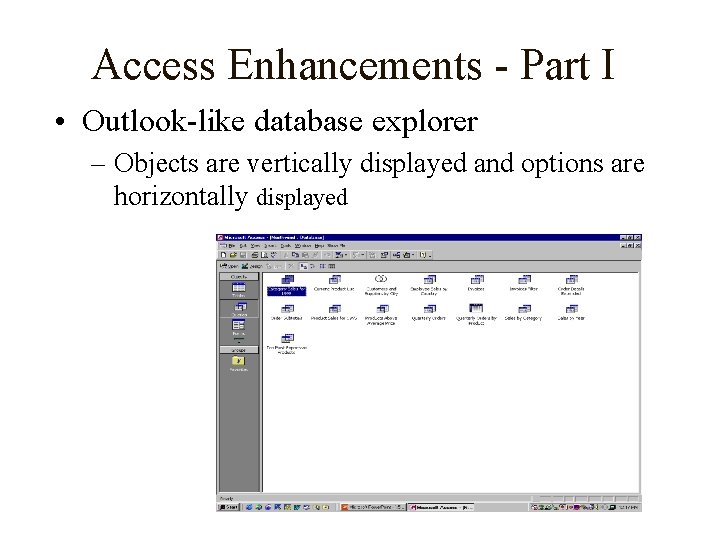
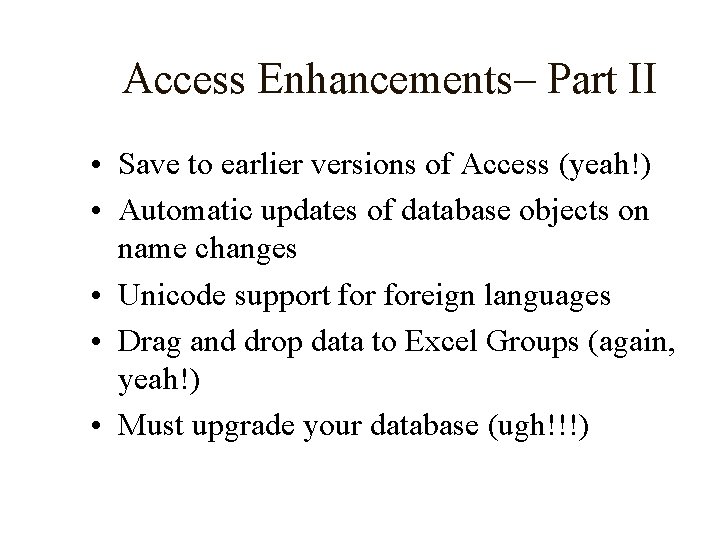
- Slides: 23
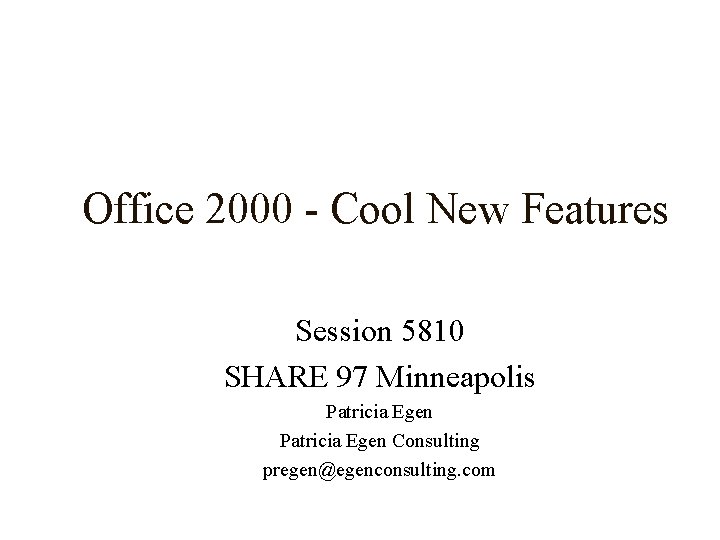
Office 2000 - Cool New Features Session 5810 SHARE 97 Minneapolis Patricia Egen Consulting pregen@egenconsulting. com
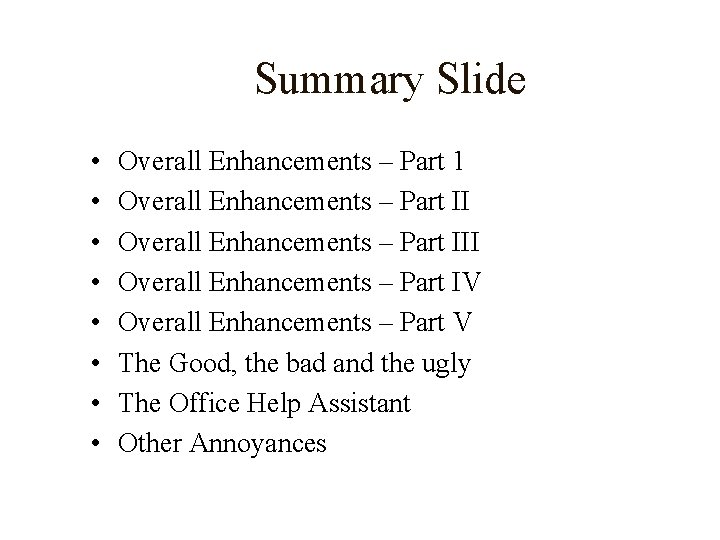
Summary Slide • • Overall Enhancements – Part 1 Overall Enhancements – Part III Overall Enhancements – Part IV Overall Enhancements – Part V The Good, the bad and the ugly The Office Help Assistant Other Annoyances
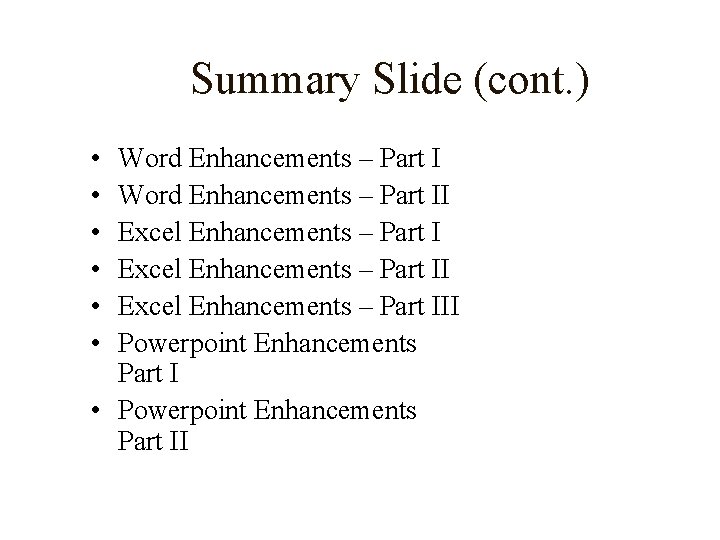
Summary Slide (cont. ) • • • Word Enhancements – Part II Excel Enhancements – Part III Powerpoint Enhancements Part I • Powerpoint Enhancements Part II
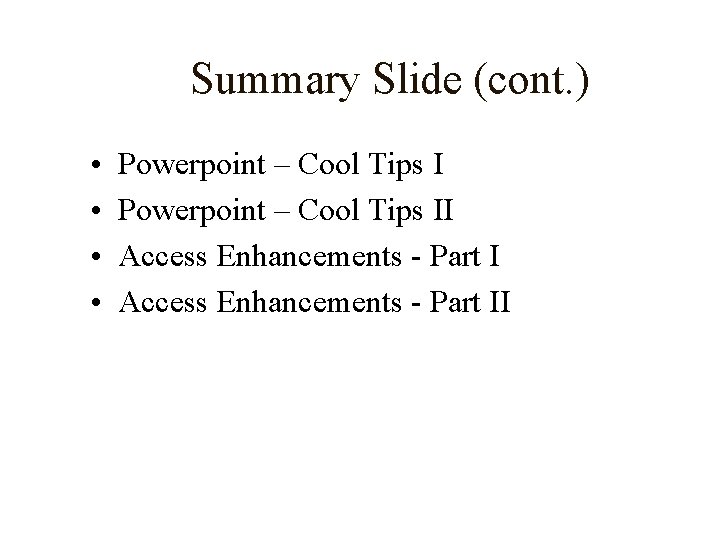
Summary Slide (cont. ) • • Powerpoint – Cool Tips II Access Enhancements - Part II
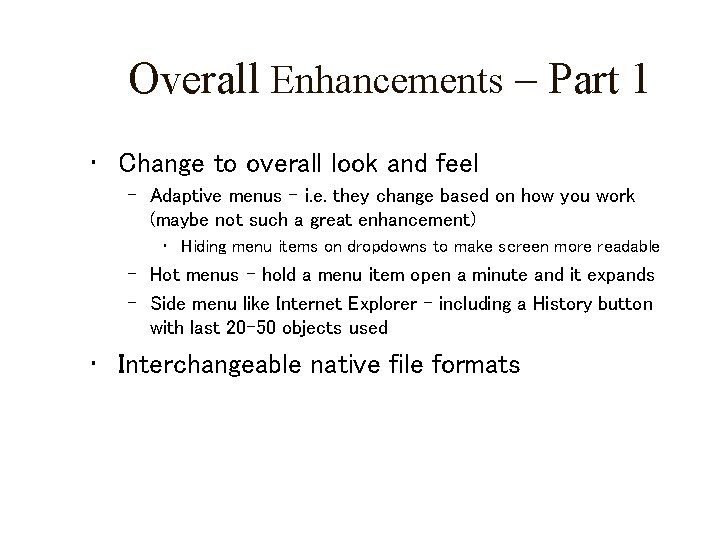
Overall Enhancements – Part 1 • Change to overall look and feel – Adaptive menus – i. e. they change based on how you work (maybe not such a great enhancement) • Hiding menu items on dropdowns to make screen more readable – Hot menus – hold a menu item open a minute and it expands – Side menu like Internet Explorer – including a History button with last 20 -50 objects used • Interchangeable native file formats
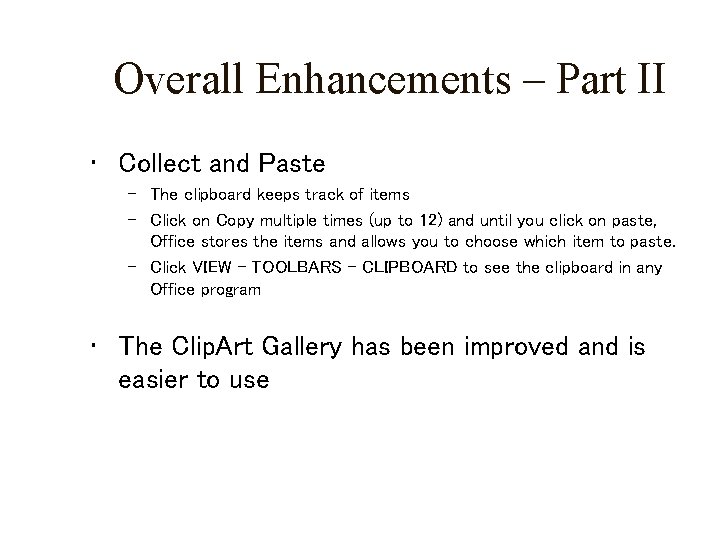
Overall Enhancements – Part II • Collect and Paste – The clipboard keeps track of items – Click on Copy multiple times (up to 12) and until you click on paste, Office stores the items and allows you to choose which item to paste. – Click VIEW – TOOLBARS – CLIPBOARD to see the clipboard in any Office program • The Clip. Art Gallery has been improved and is easier to use
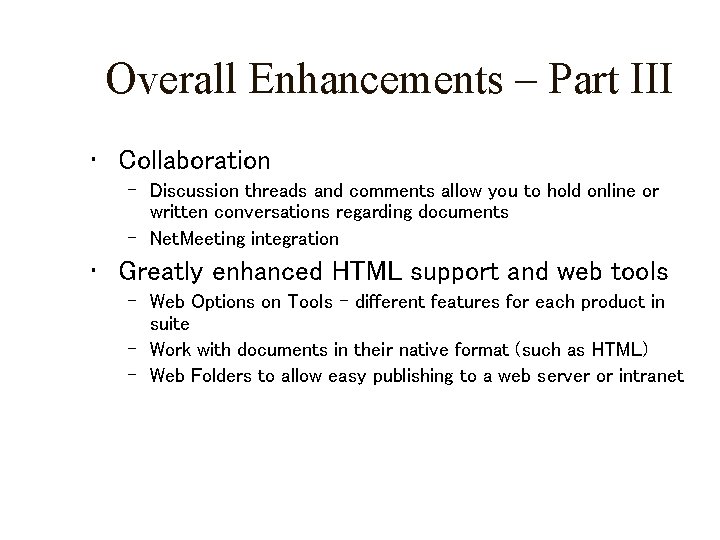
Overall Enhancements – Part III • Collaboration – Discussion threads and comments allow you to hold online or written conversations regarding documents – Net. Meeting integration • Greatly enhanced HTML support and web tools – Web Options on Tools – different features for each product in suite – Work with documents in their native format (such as HTML) – Web Folders to allow easy publishing to a web server or intranet
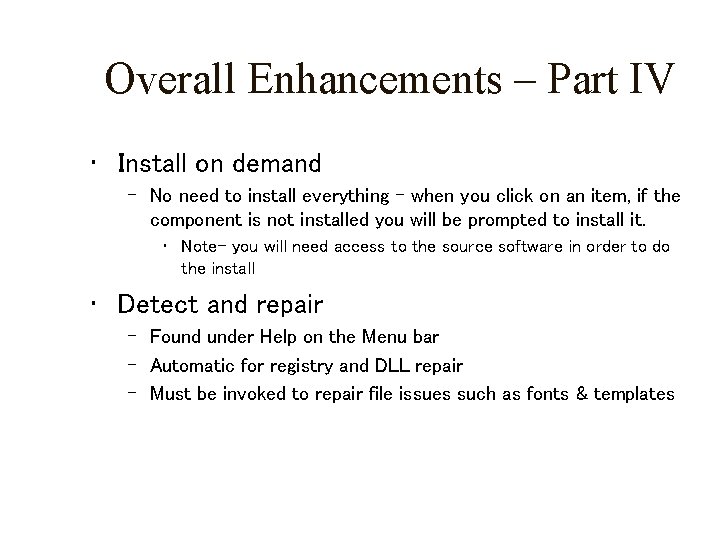
Overall Enhancements – Part IV • Install on demand – No need to install everything – when you click on an item, if the component is not installed you will be prompted to install it. • Note- you will need access to the source software in order to do the install • Detect and repair – Found under Help on the Menu bar – Automatic for registry and DLL repair – Must be invoked to repair file issues such as fonts & templates
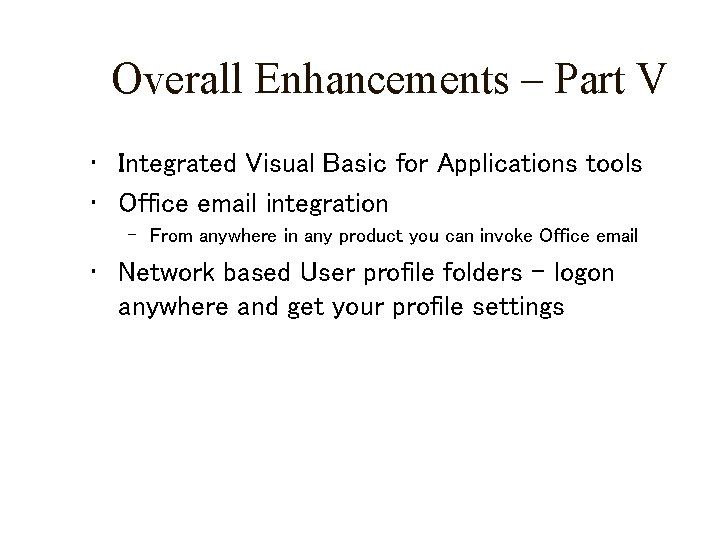
Overall Enhancements – Part V • Integrated Visual Basic for Applications tools • Office email integration – From anywhere in any product you can invoke Office email • Network based User profile folders – logon anywhere and get your profile settings
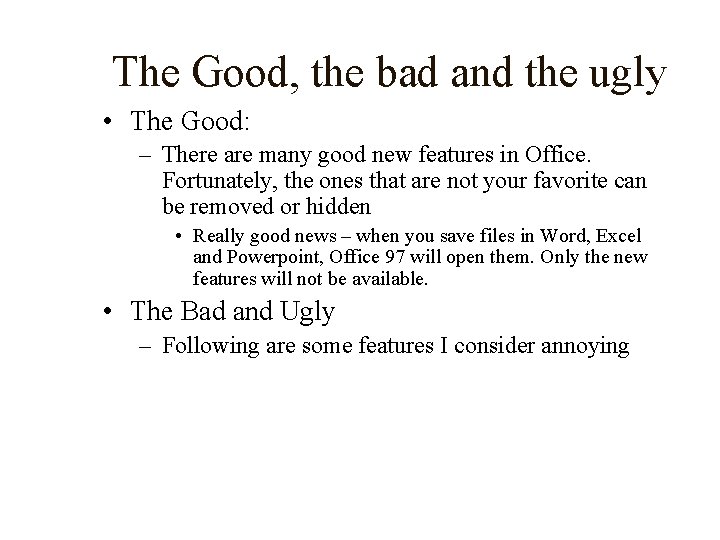
The Good, the bad and the ugly • The Good: – There are many good new features in Office. Fortunately, the ones that are not your favorite can be removed or hidden • Really good news – when you save files in Word, Excel and Powerpoint, Office 97 will open them. Only the new features will not be available. • The Bad and Ugly – Following are some features I consider annoying
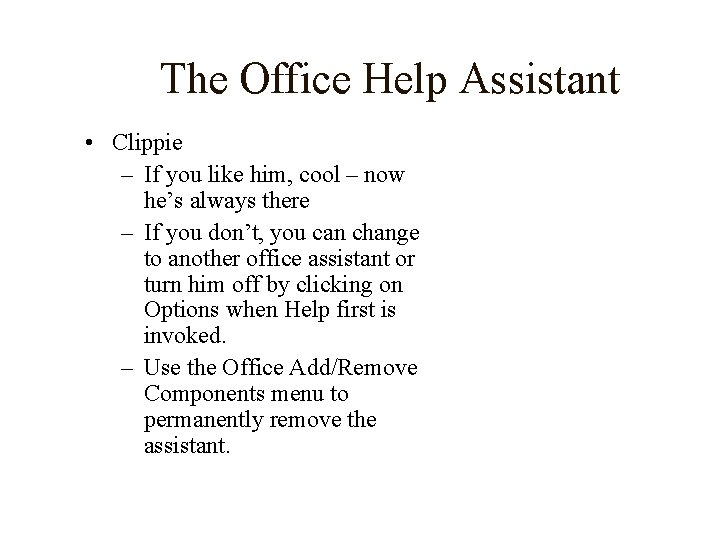
The Office Help Assistant • Clippie – If you like him, cool – now he’s always there – If you don’t, you can change to another office assistant or turn him off by clicking on Options when Help first is invoked. – Use the Office Add/Remove Components menu to permanently remove the assistant.
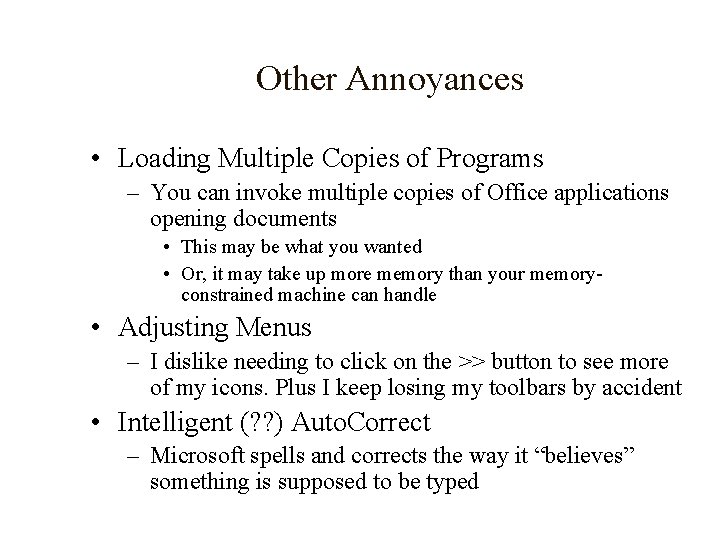
Other Annoyances • Loading Multiple Copies of Programs – You can invoke multiple copies of Office applications opening documents • This may be what you wanted • Or, it may take up more memory than your memoryconstrained machine can handle • Adjusting Menus – I dislike needing to click on the >> button to see more of my icons. Plus I keep losing my toolbars by accident • Intelligent (? ? ) Auto. Correct – Microsoft spells and corrects the way it “believes” something is supposed to be typed
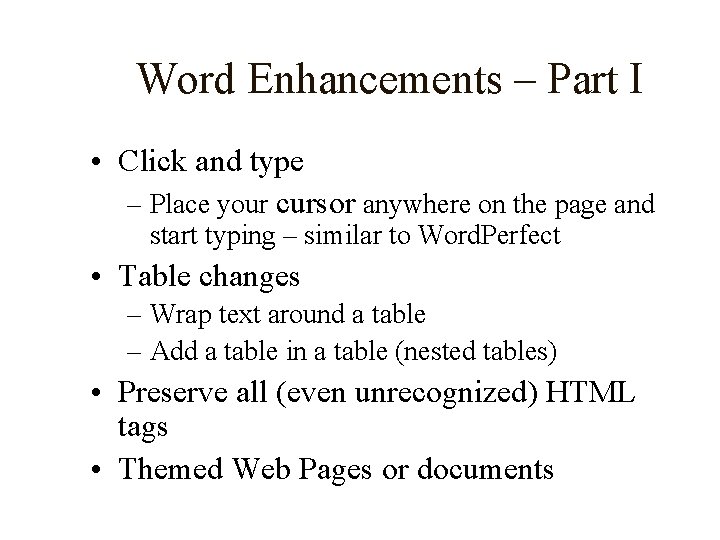
Word Enhancements – Part I • Click and type – Place your cursor anywhere on the page and start typing – similar to Word. Perfect • Table changes – Wrap text around a table – Add a table in a table (nested tables) • Preserve all (even unrecognized) HTML tags • Themed Web Pages or documents
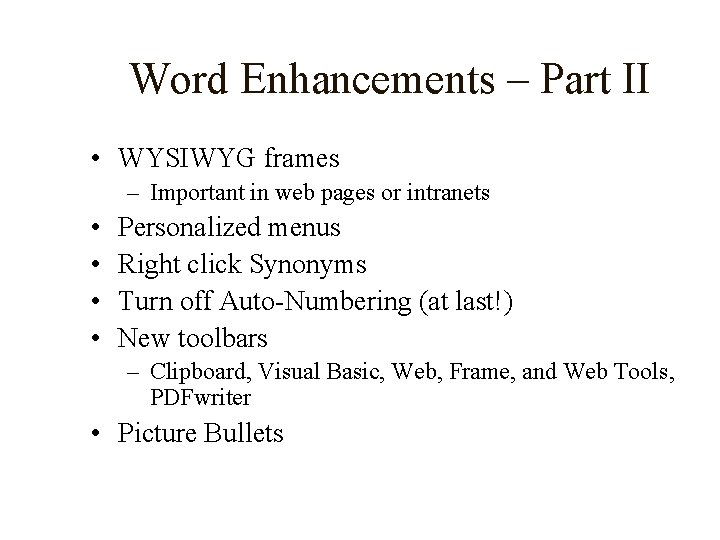
Word Enhancements – Part II • WYSIWYG frames – Important in web pages or intranets • • Personalized menus Right click Synonyms Turn off Auto-Numbering (at last!) New toolbars – Clipboard, Visual Basic, Web, Frame, and Web Tools, PDFwriter • Picture Bullets
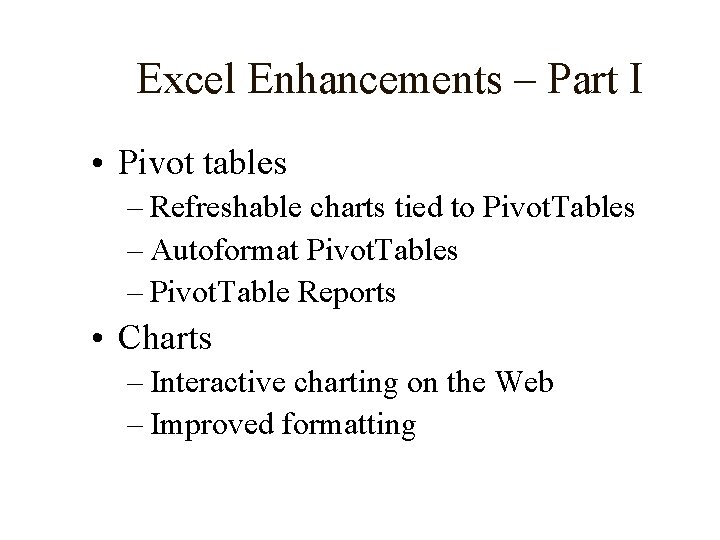
Excel Enhancements – Part I • Pivot tables – Refreshable charts tied to Pivot. Tables – Autoformat Pivot. Tables – Pivot. Table Reports • Charts – Interactive charting on the Web – Improved formatting
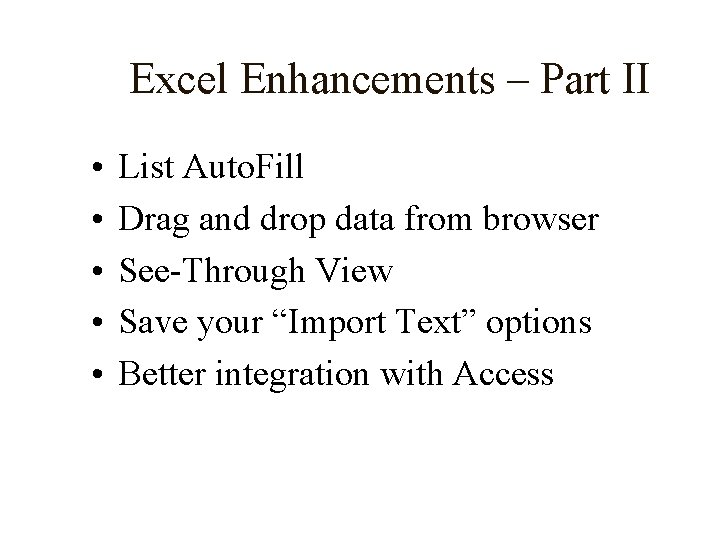
Excel Enhancements – Part II • • • List Auto. Fill Drag and drop data from browser See-Through View Save your “Import Text” options Better integration with Access
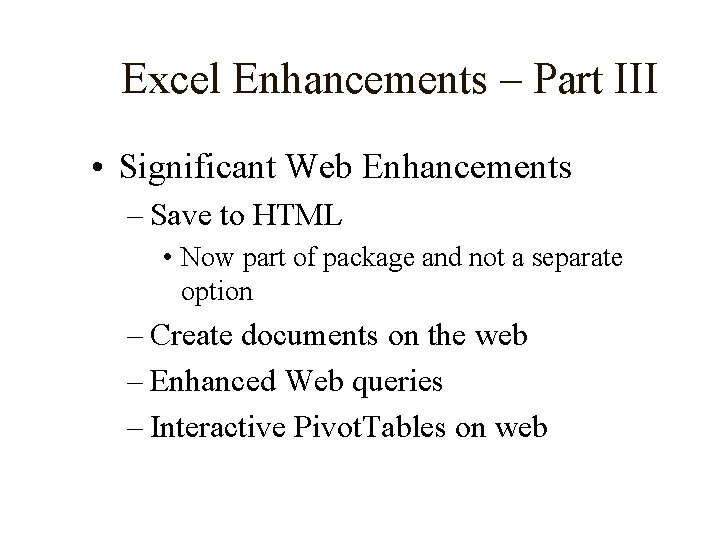
Excel Enhancements – Part III • Significant Web Enhancements – Save to HTML • Now part of package and not a separate option – Create documents on the web – Enhanced Web queries – Interactive Pivot. Tables on web
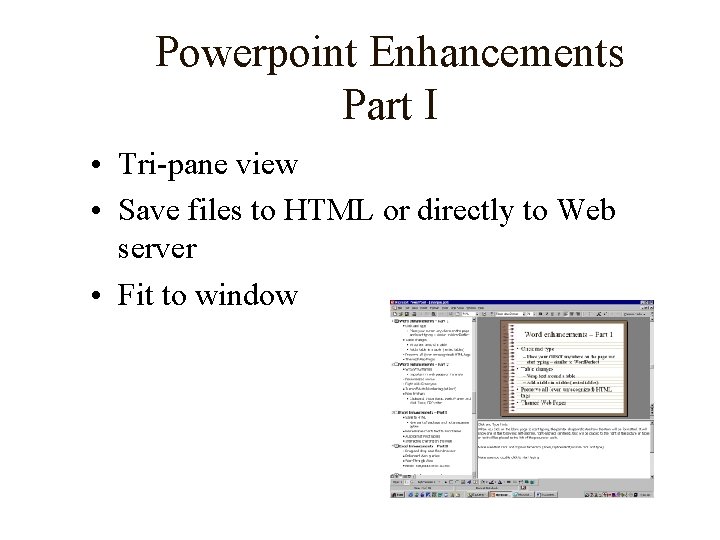
Powerpoint Enhancements Part I • Tri-pane view • Save files to HTML or directly to Web server • Fit to window
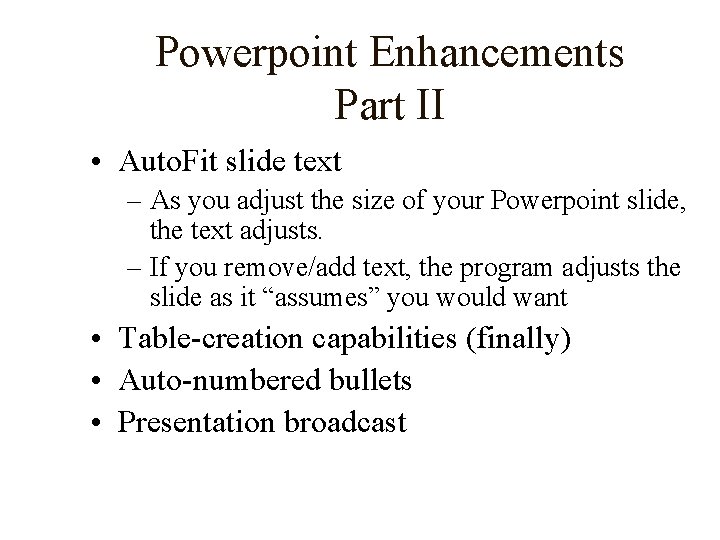
Powerpoint Enhancements Part II • Auto. Fit slide text – As you adjust the size of your Powerpoint slide, the text adjusts. – If you remove/add text, the program adjusts the slide as it “assumes” you would want • Table-creation capabilities (finally) • Auto-numbered bullets • Presentation broadcast
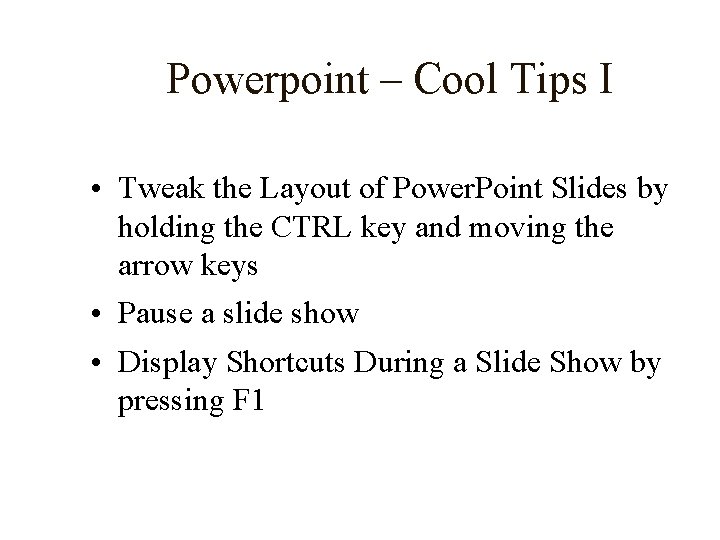
Powerpoint – Cool Tips I • Tweak the Layout of Power. Point Slides by holding the CTRL key and moving the arrow keys • Pause a slide show • Display Shortcuts During a Slide Show by pressing F 1
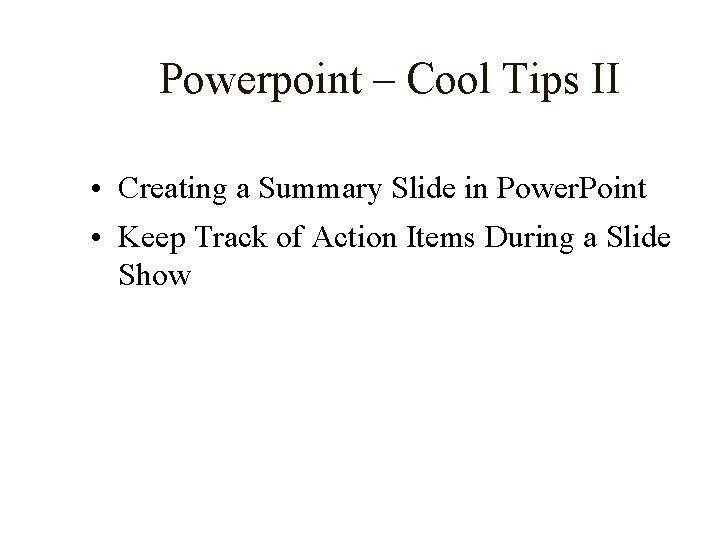
Powerpoint – Cool Tips II • Creating a Summary Slide in Power. Point • Keep Track of Action Items During a Slide Show
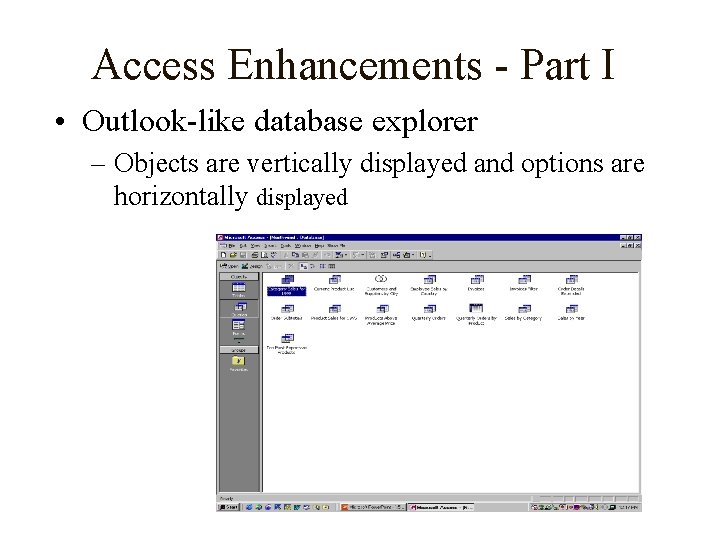
Access Enhancements - Part I • Outlook-like database explorer – Objects are vertically displayed and options are horizontally displayed
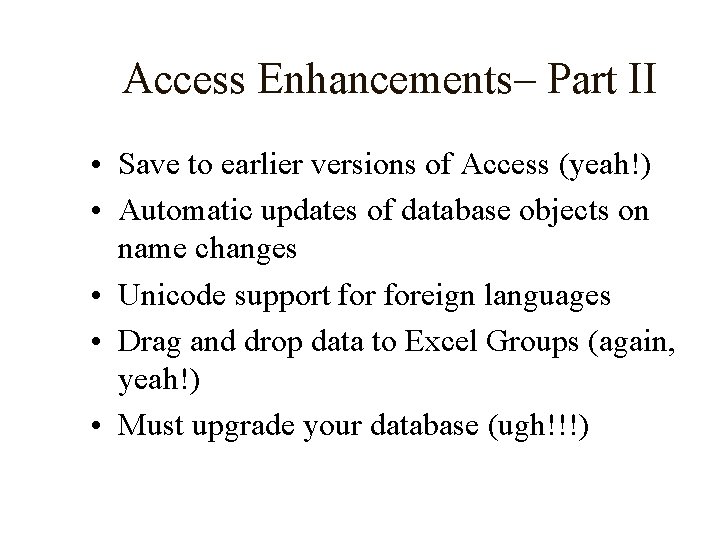
Access Enhancements– Part II • Save to earlier versions of Access (yeah!) • Automatic updates of database objects on name changes • Unicode support foreign languages • Drag and drop data to Excel Groups (again, yeah!) • Must upgrade your database (ugh!!!)