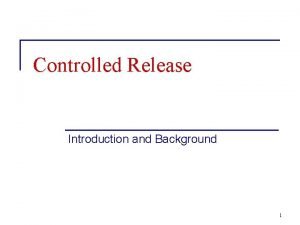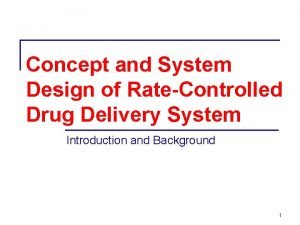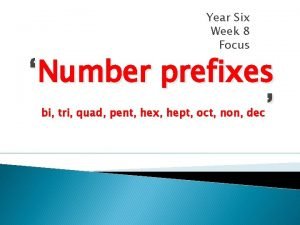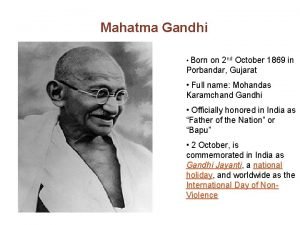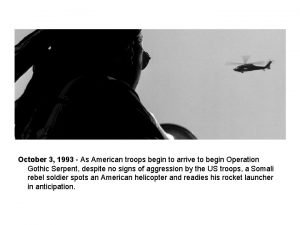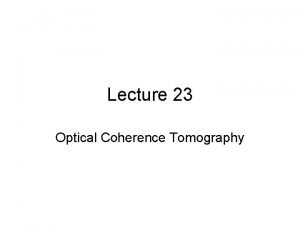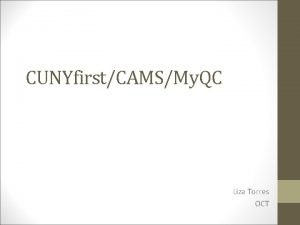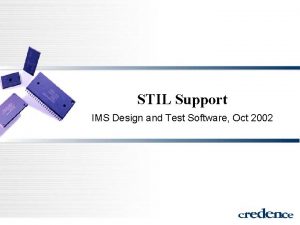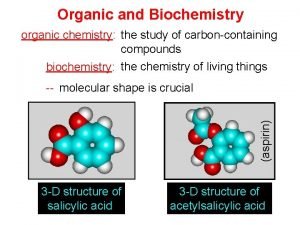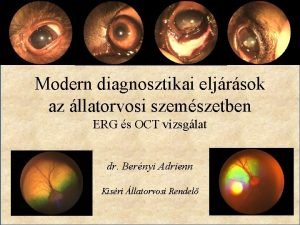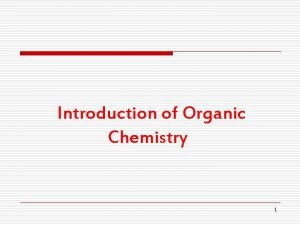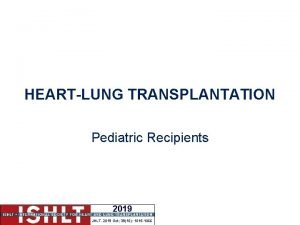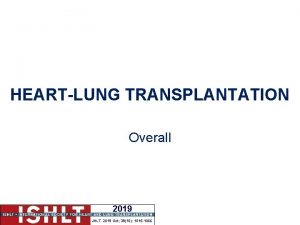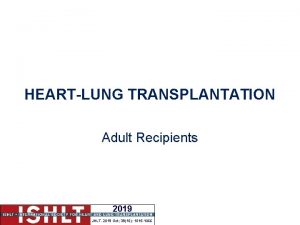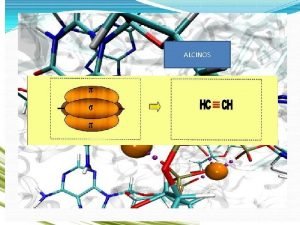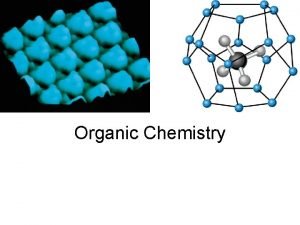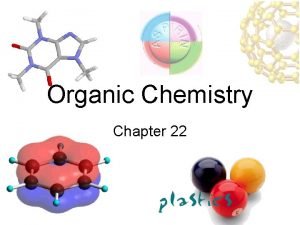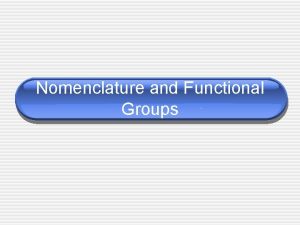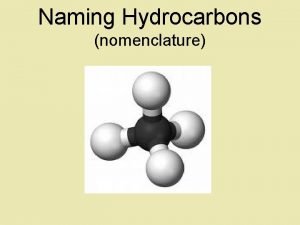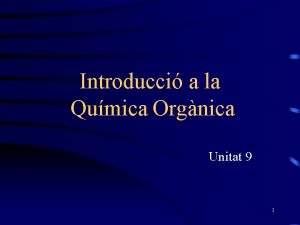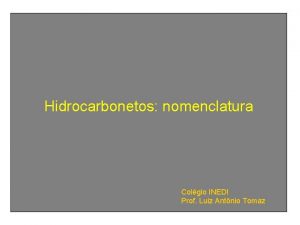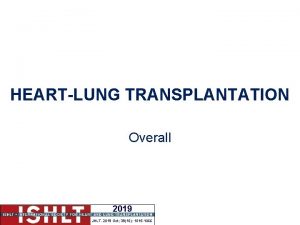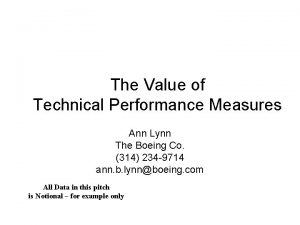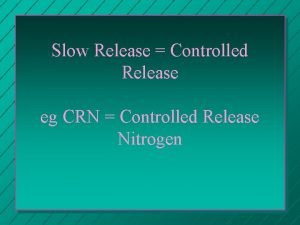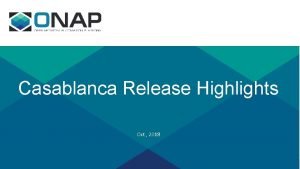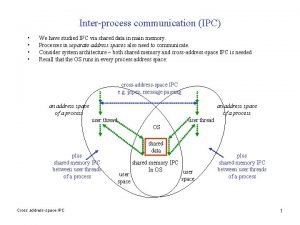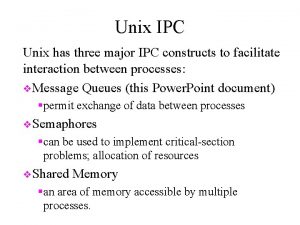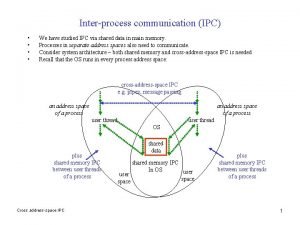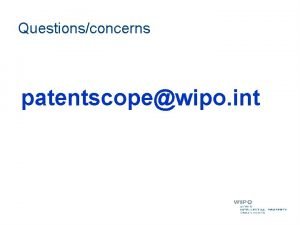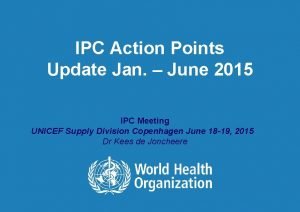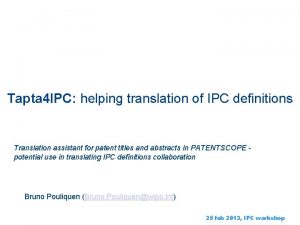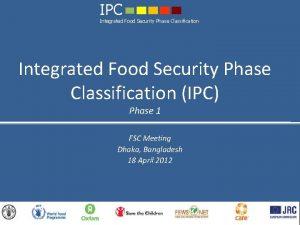Oct 2016 PERFORMANCE IPC RELEASE 2 Technical training
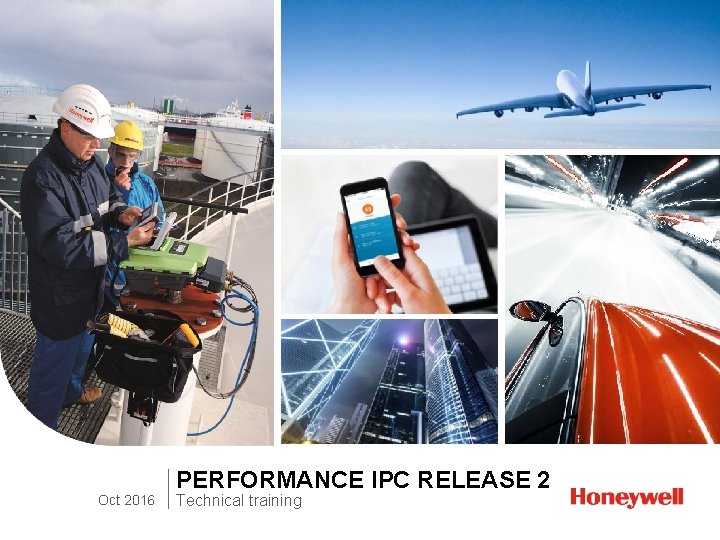
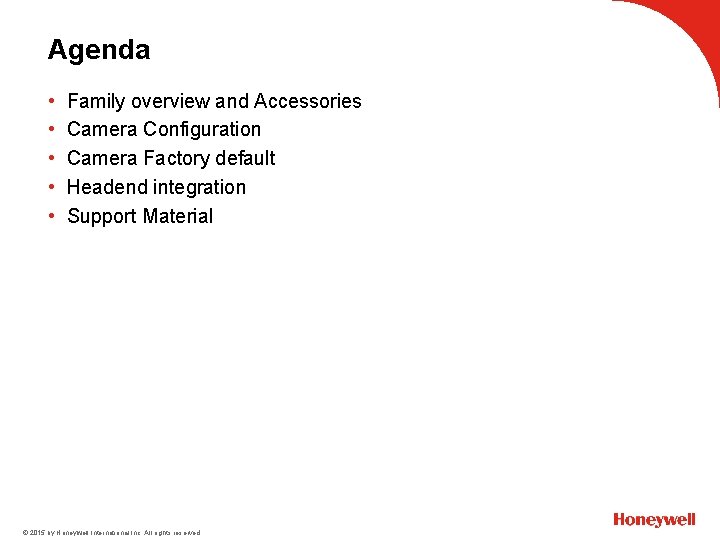
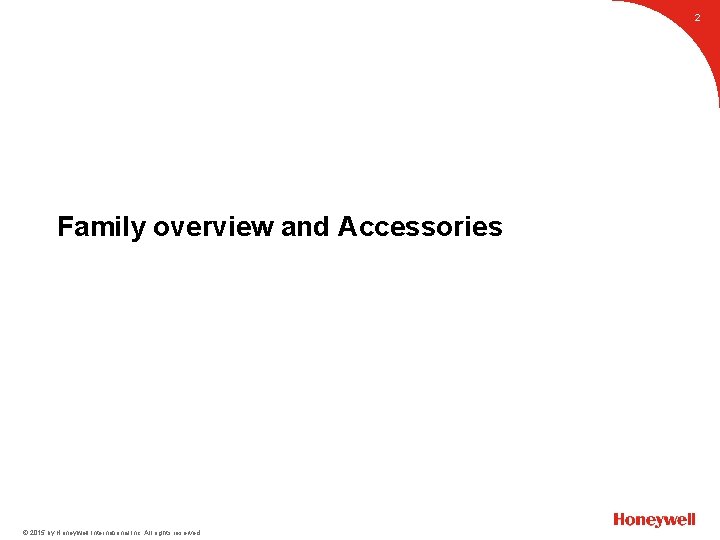
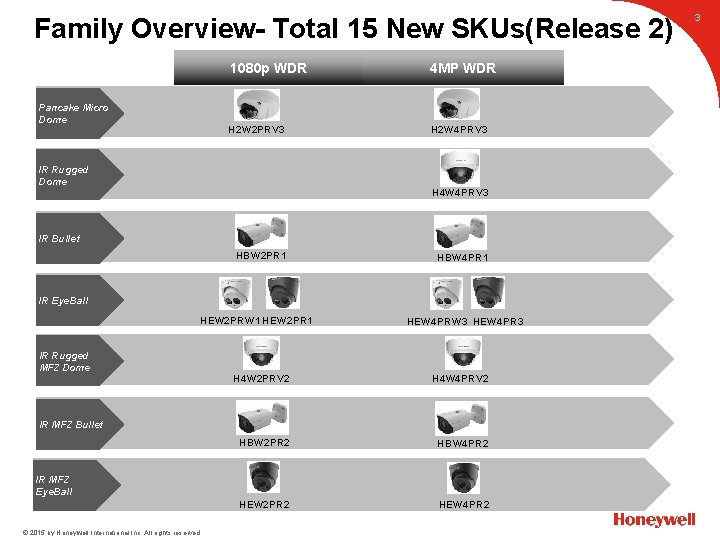
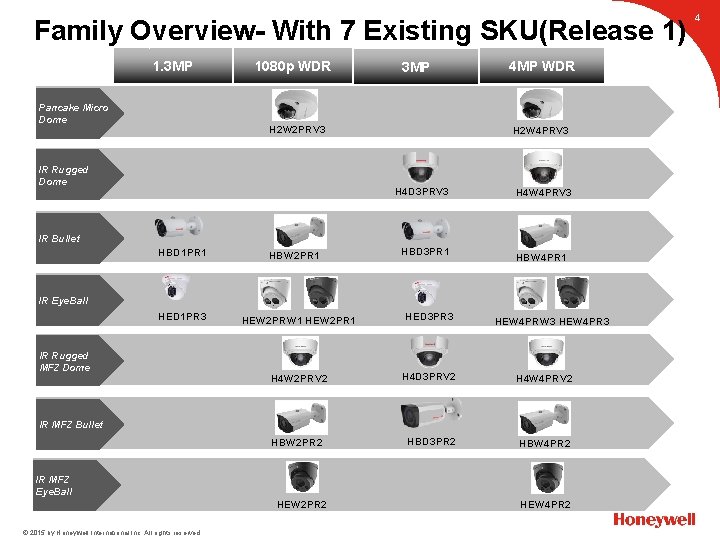
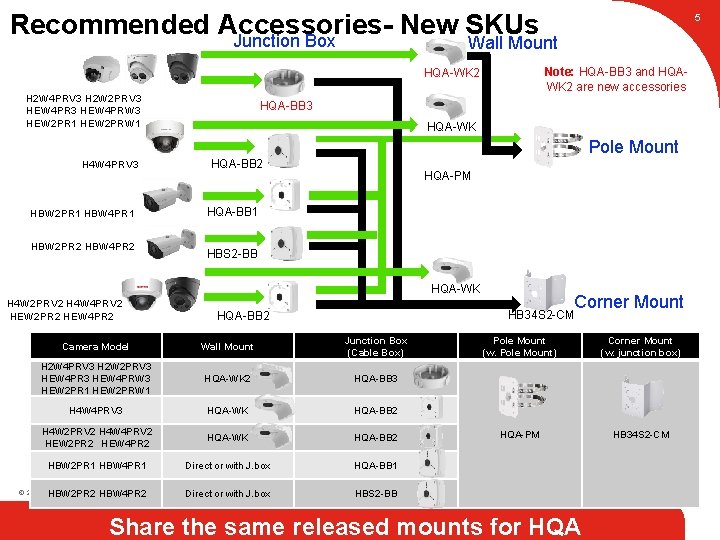
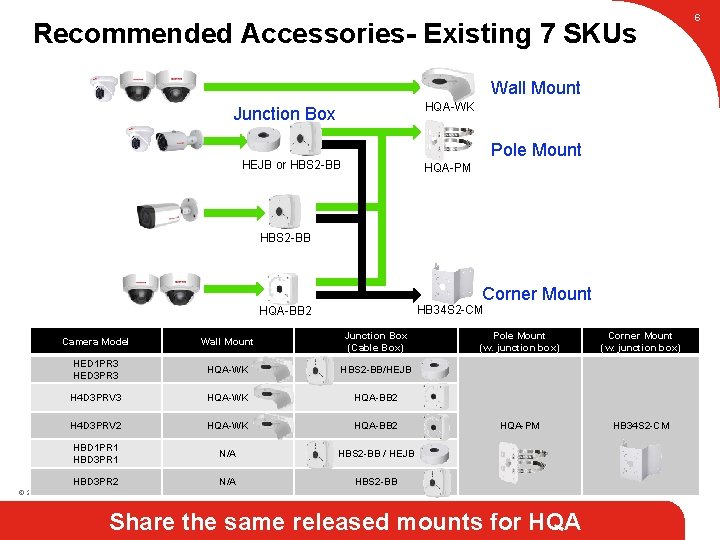
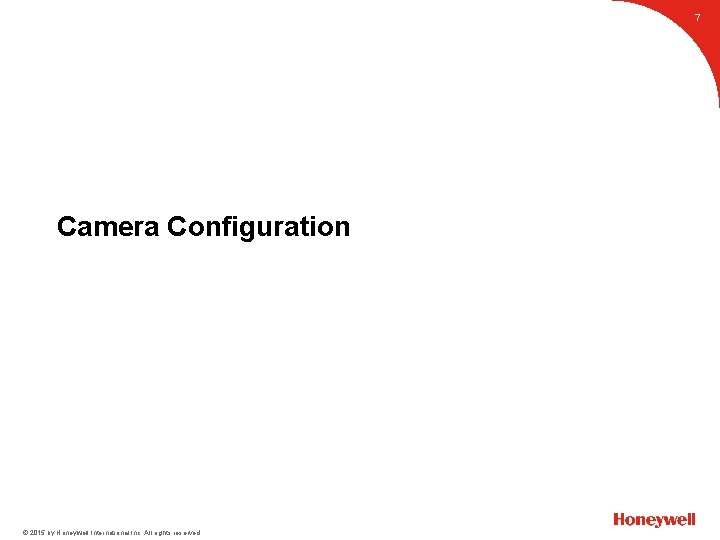
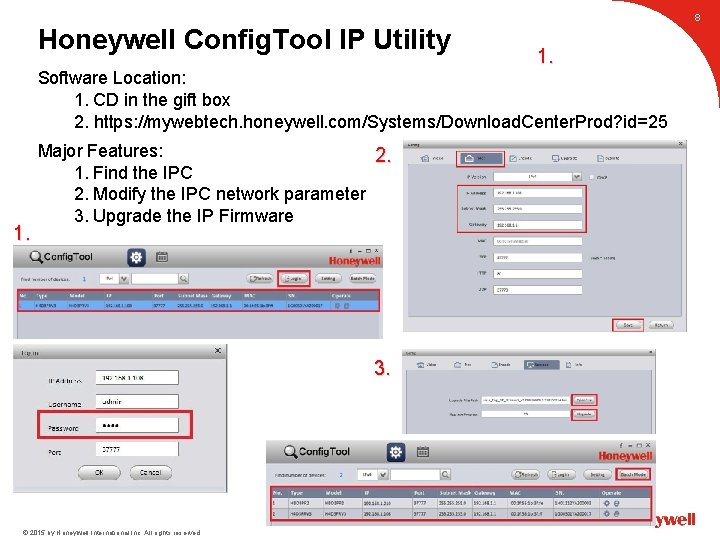
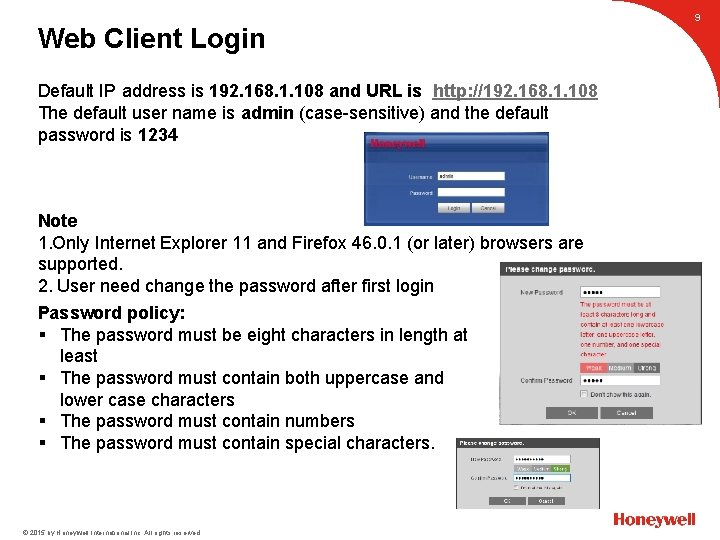
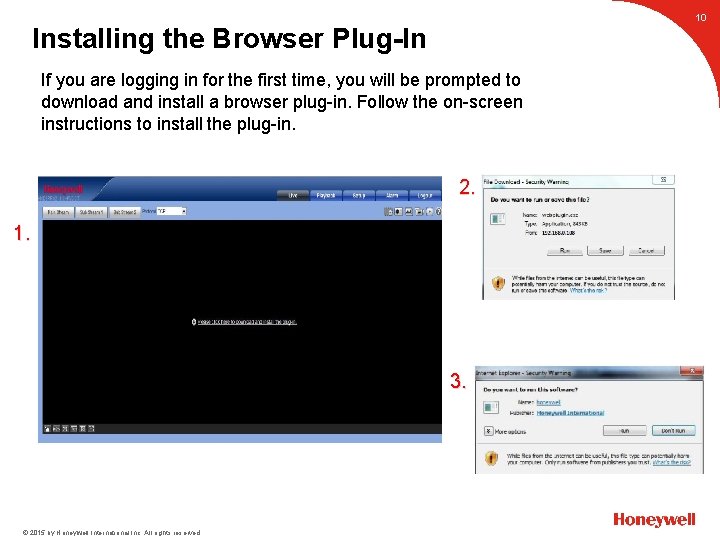
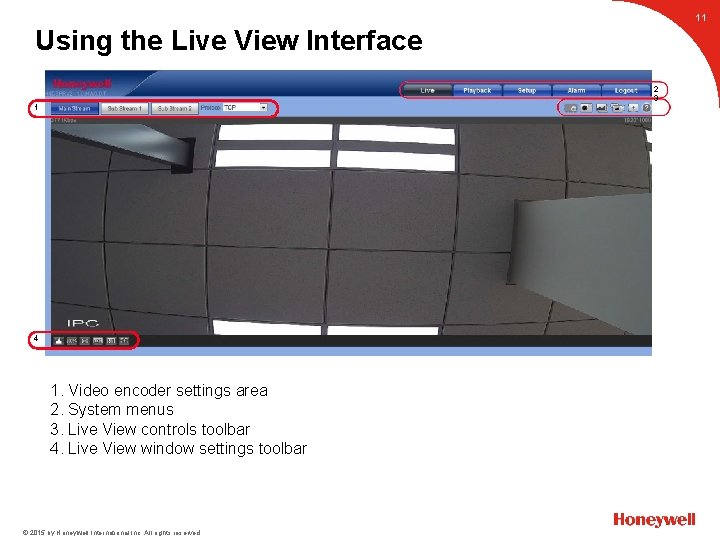
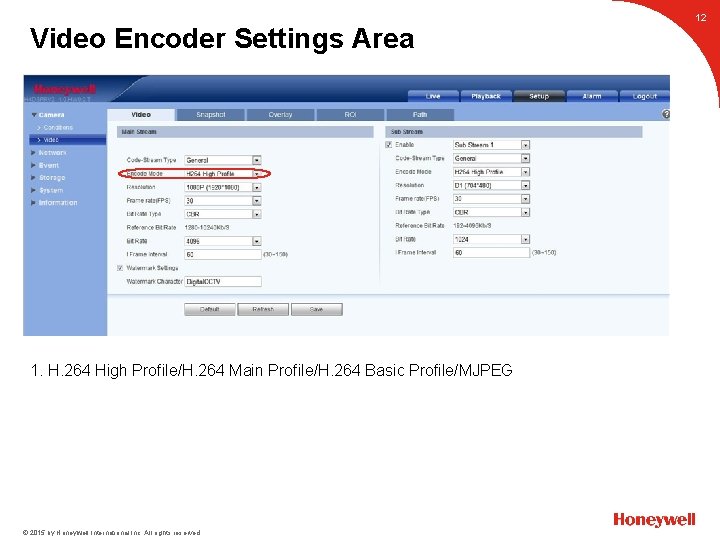
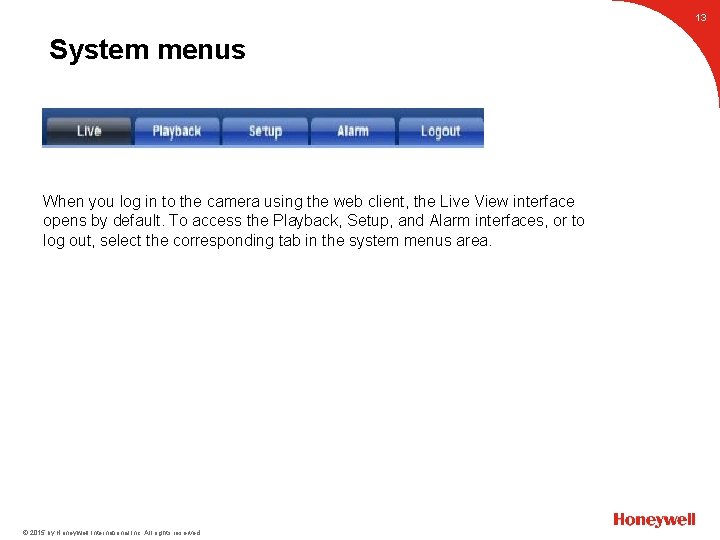

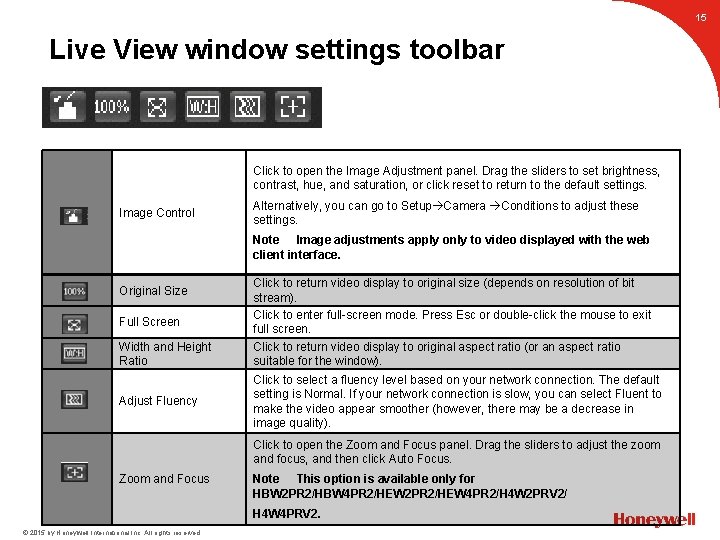
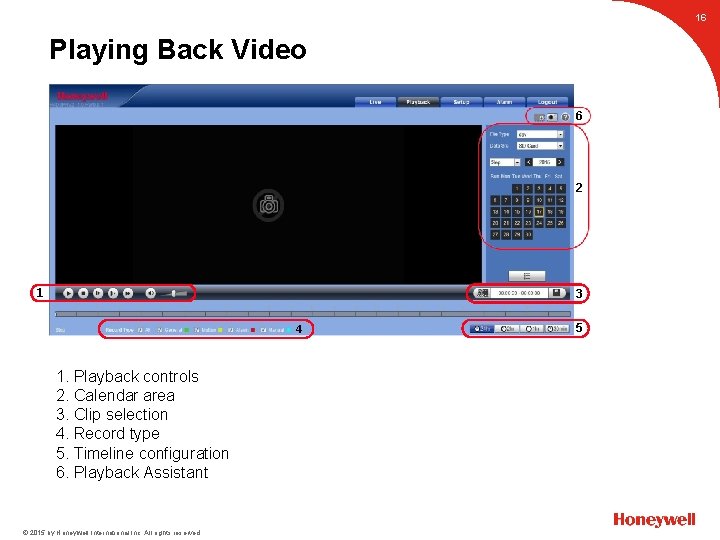
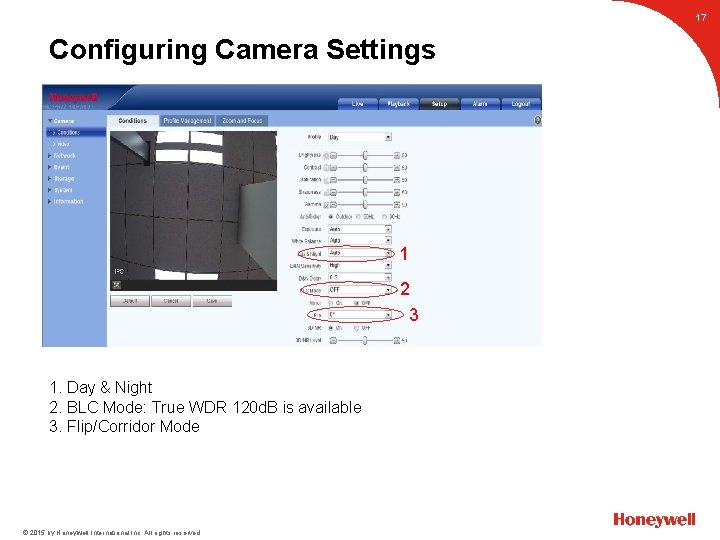
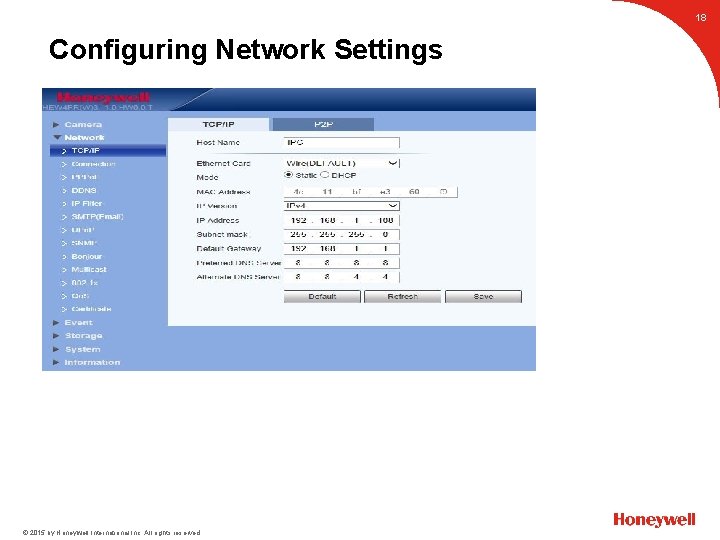
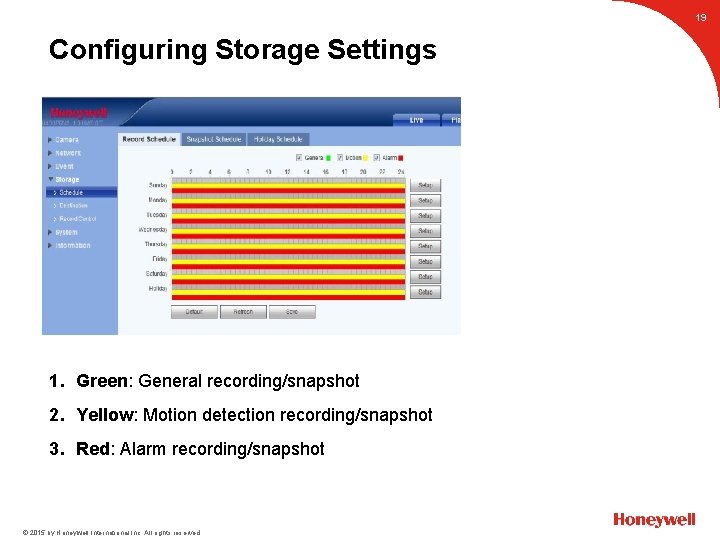
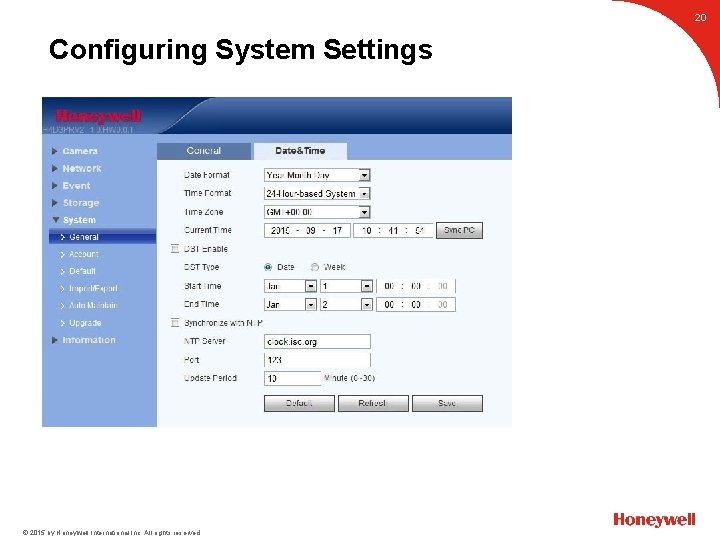
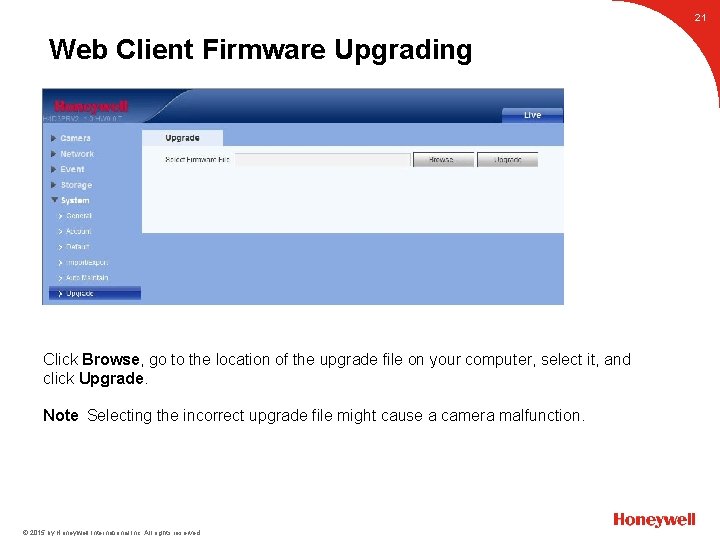
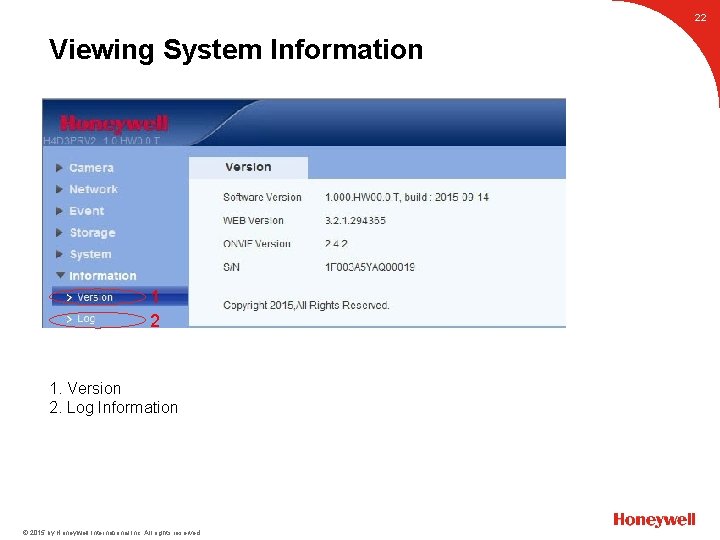
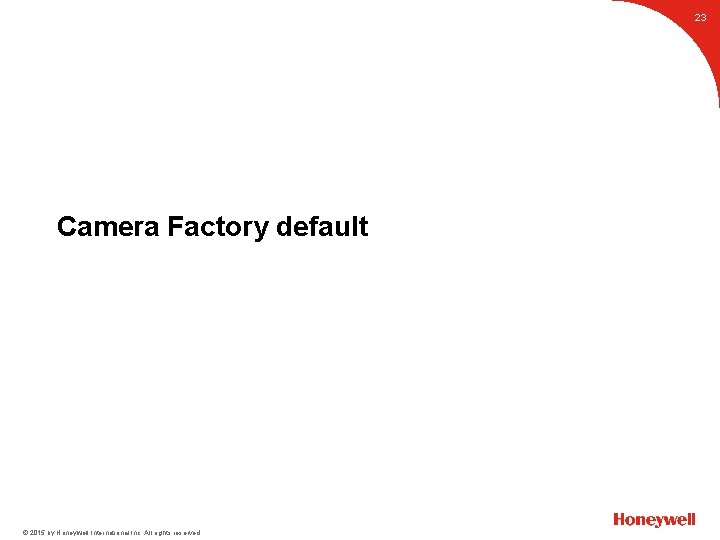

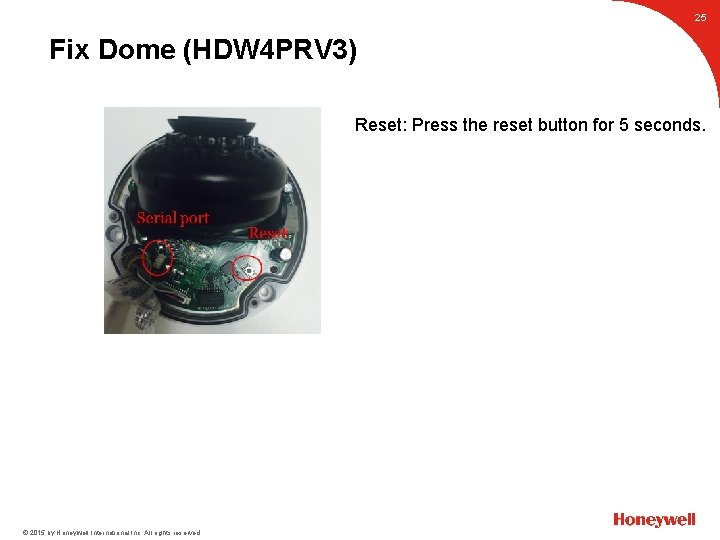
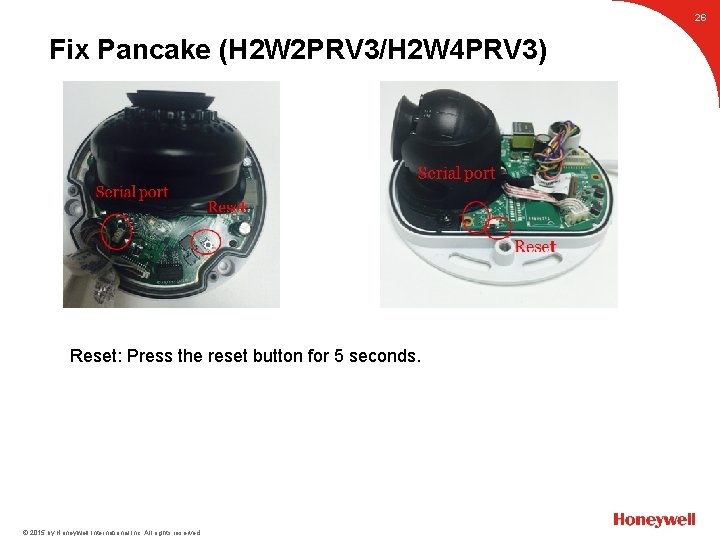
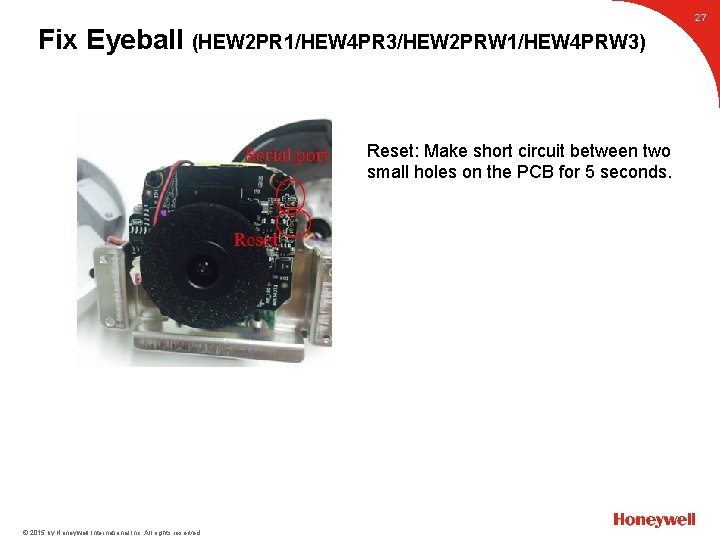
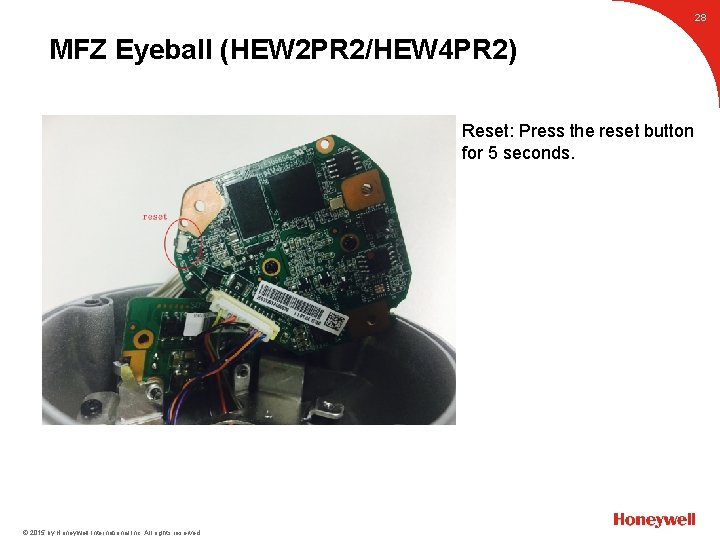
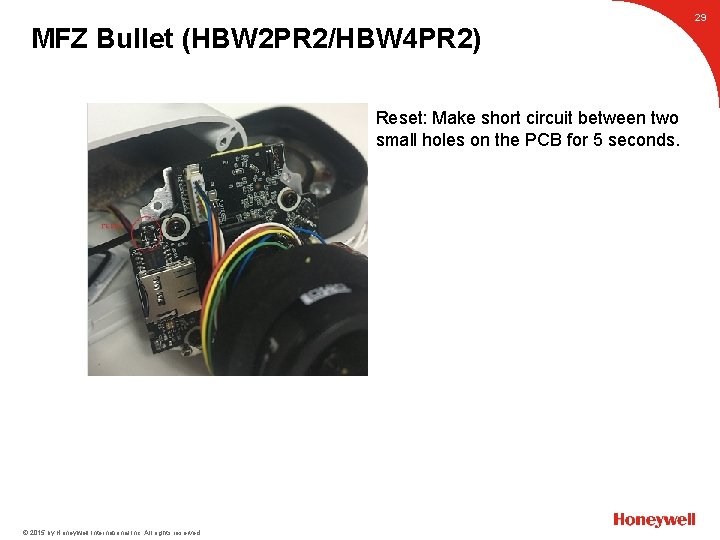
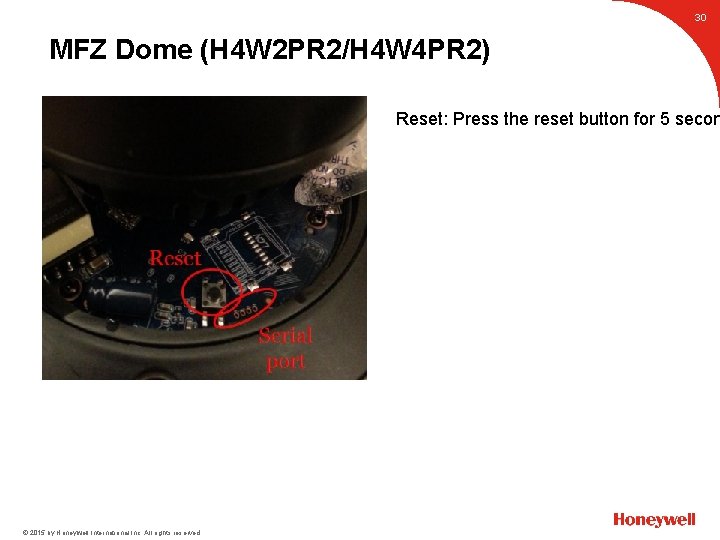
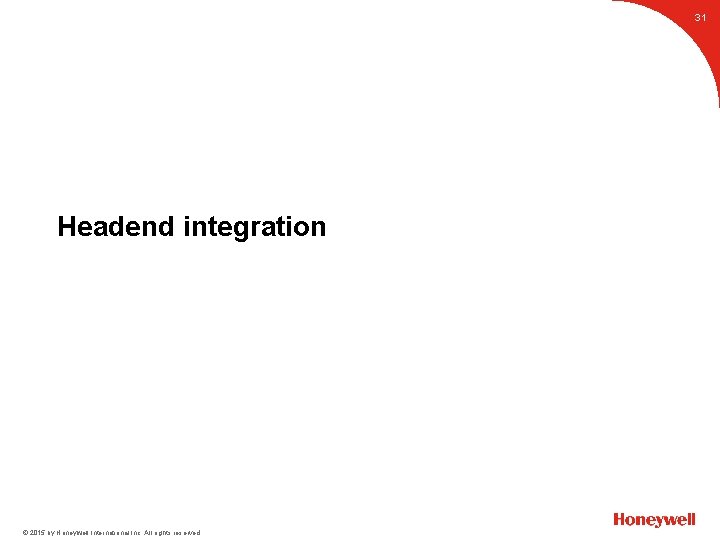
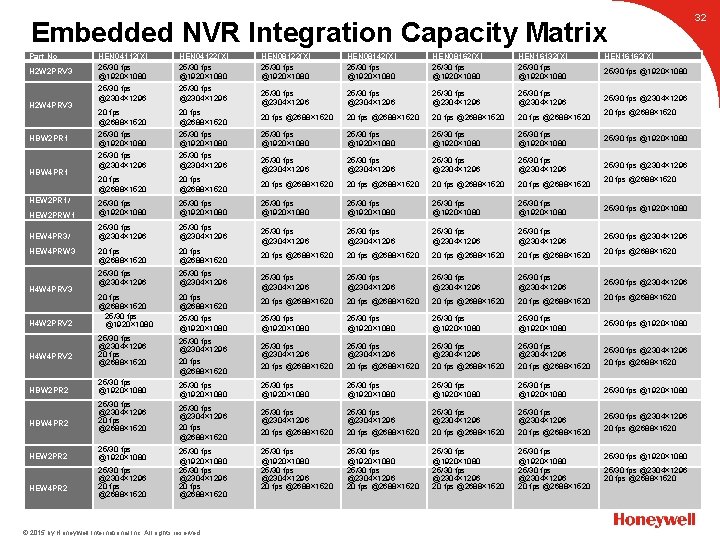
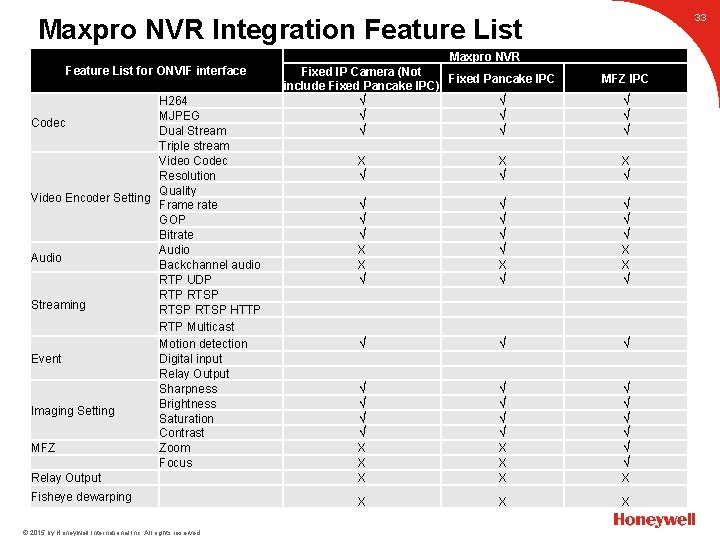
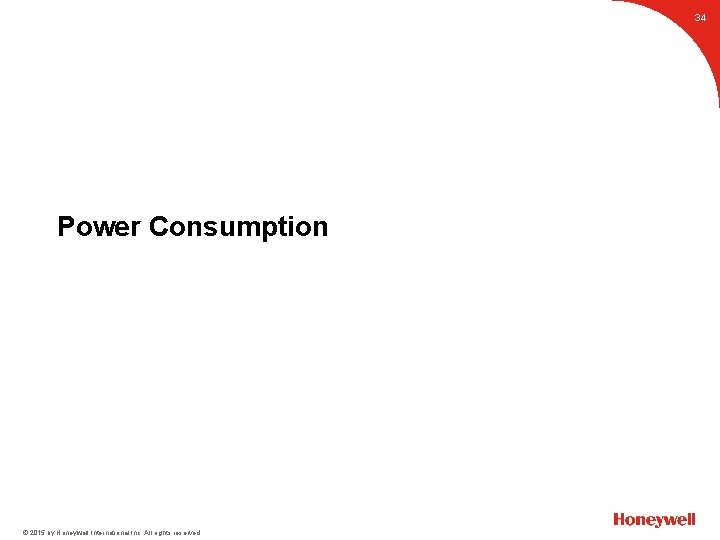
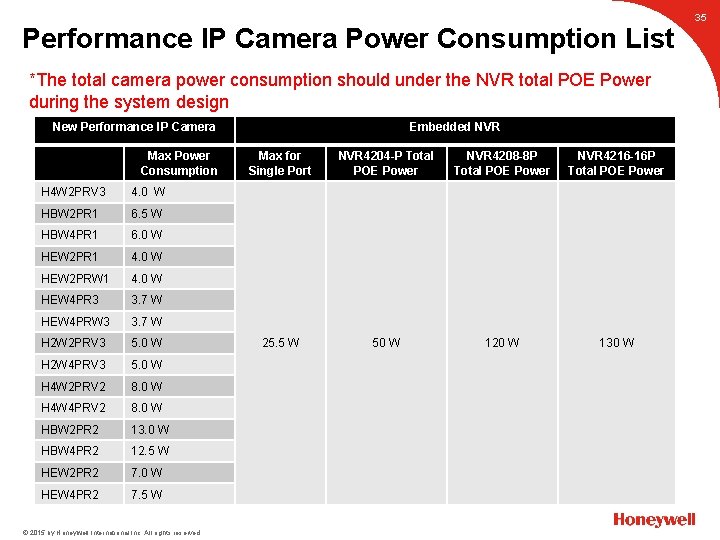
- Slides: 36
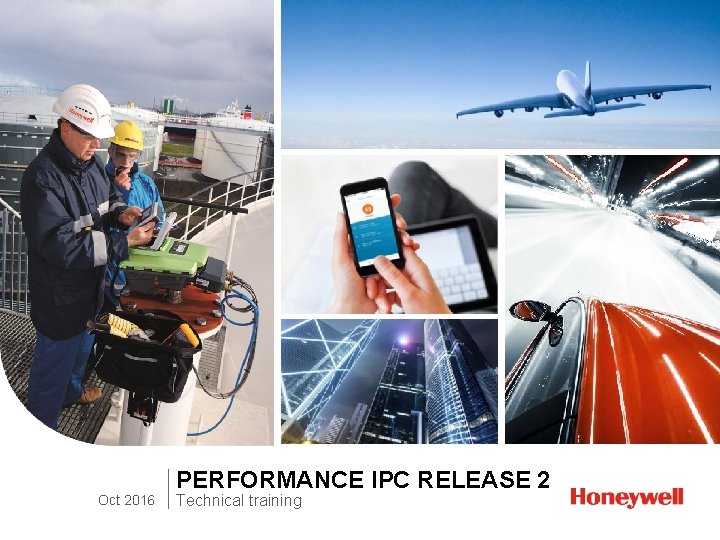
Oct 2016 PERFORMANCE IPC RELEASE 2 Technical training
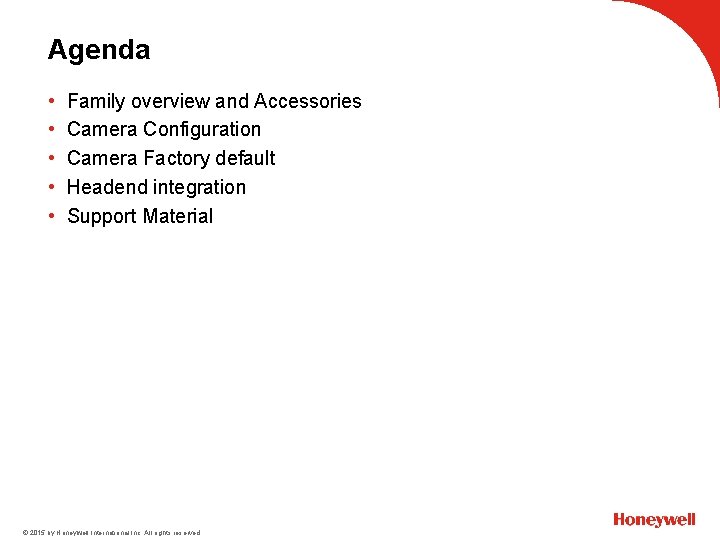
• • • Family overview and Accessories Camera Configuration Camera Factory default Headend integration Support Material © 2015 by Honeywell International Inc. All rights reserved. Agenda
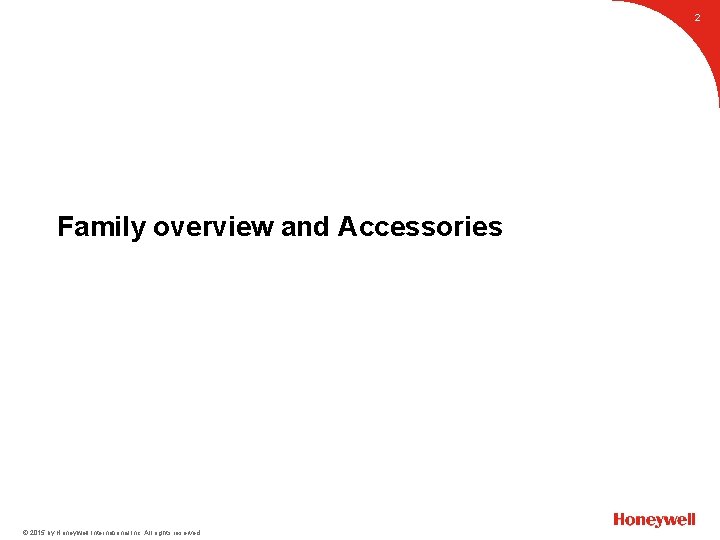
2 Family overview and Accessories © 2015 by Honeywell International Inc. All rights reserved.
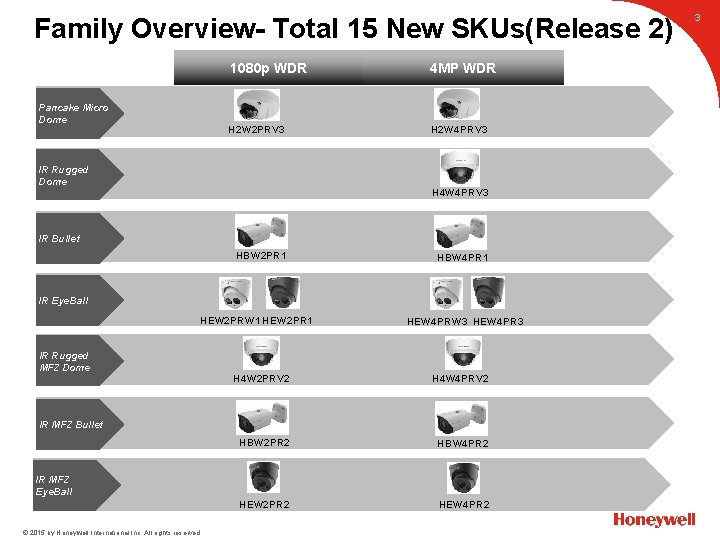
Family Overview- Total 15 New SKUs(Release 2) Pancake Micro Dome 1080 p WDR 4 MP WDR H 2 W 2 PRV 3 H 2 W 4 PRV 3 IR Rugged Dome H 4 W 4 PRV 3 IR Bullet HBW 2 PR 1 HBW 4 PR 1 IR Eye. Ball HEW 2 PRW 1 HEW 2 PR 1 IR Rugged MFZ Dome HEW 4 PRW 3 HEW 4 PR 3 H 4 W 2 PRV 2 H 4 W 4 PRV 2 HBW 2 PR 2 HBW 4 PR 2 HEW 2 PR 2 HEW 4 PR 2 IR MFZ Bullet IR MFZ Eye. Ball © 2015 by Honeywell International Inc. All rights reserved. 3
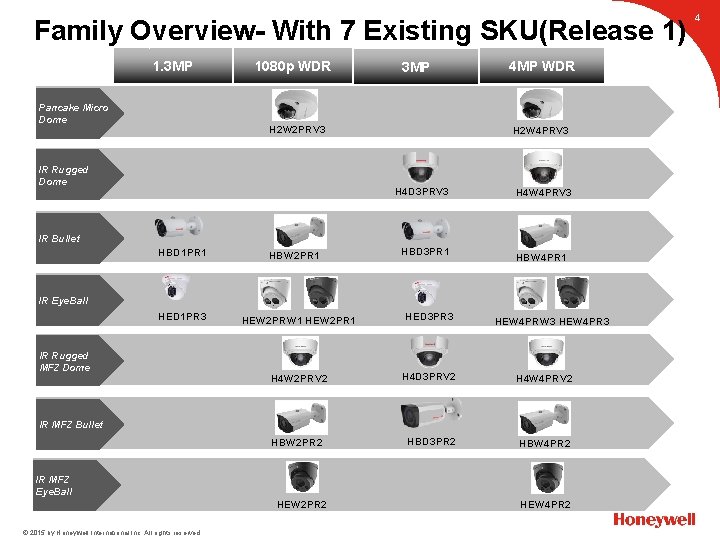
Family Overview- With 7 Existing SKU(Release 1) Pancake Micro Dome 1080 p WDR 3 MP H 2 W 2 PRV 3 IR Rugged Dome 4 MP WDR H 2 W 4 PRV 3 H 4 D 3 PRV 3 H 4 W 4 PRV 3 IR Bullet HBD 1 PR 1 HBW 2 PR 1 HBD 3 PR 1 HBW 4 PR 1 IR Eye. Ball HED 1 PR 3 IR Rugged MFZ Dome HEW 2 PRW 1 HEW 2 PR 1 HED 3 PR 3 H 4 W 2 PRV 2 H 4 D 3 PRV 2 H 4 W 4 PRV 2 HBW 2 PR 2 HBD 3 PR 2 HBW 4 PR 2 HEW 4 PRW 3 HEW 4 PR 3 IR MFZ Bullet IR MFZ Eye. Ball HEW 2 PR 2 © 2015 by Honeywell International Inc. All rights reserved. HEW 4 PR 2 1. 3 MP 4
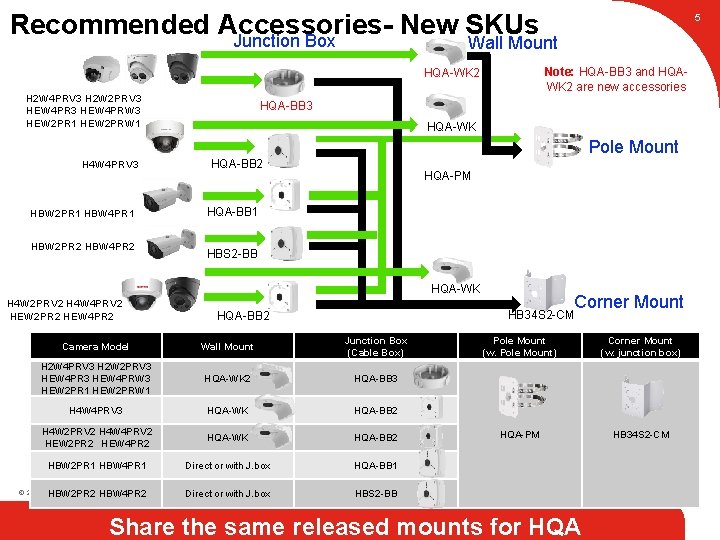
Recommended Accessories. New SKUs Junction Box 5 Wall Mount Note: HQA-BB 3 and HQAWK 2 are new accessories HQA-WK 2 H 2 W 4 PRV 3 H 2 W 2 PRV 3 HEW 4 PRW 3 HEW 2 PR 1 HEW 2 PRW 1 HQA-BB 3 HQA-WK Pole Mount HQA-BB 2 H 4 W 4 PRV 3 HQA-PM HQA-BB 1 HBW 2 PR 1 HBW 4 PR 1 HBW 2 PR 2 HBW 4 PR 2 HBS 2 -BB HQA-WK H 4 W 2 PRV 2 H 4 W 4 PRV 2 HEW 2 PR 2 HEW 4 PR 2 Corner Mount HB 34 S 2 -CM HQA-BB 2 Camera Model Wall Mount Junction Box (Cable Box) H 2 W 4 PRV 3 H 2 W 2 PRV 3 HEW 4 PRW 3 HEW 2 PR 1 HEW 2 PRW 1 HQA-WK 2 HQA-BB 3 H 4 W 4 PRV 3 HQA-WK HQA-BB 2 H 4 W 2 PRV 2 H 4 W 4 PRV 2 HEW 2 PR 2 HEW 4 PR 2 HQA-WK HQA-BB 2 HBW 2 PR 1 HBW 4 PR 1 Direct or with J. box HQA-BB 1 © 2015 by Honeywell International Inc. All rights reserved. HBW 2 PR 2 HBW 4 PR 2 Direct or with J. box HBS 2 -BB Pole Mount (w. Pole Mount) Corner Mount (w. junction box) HQA-PM HB 34 S 2 -CM Share the same released mounts for HQA © 2015 by Honeywell International Inc. All rights reserved.
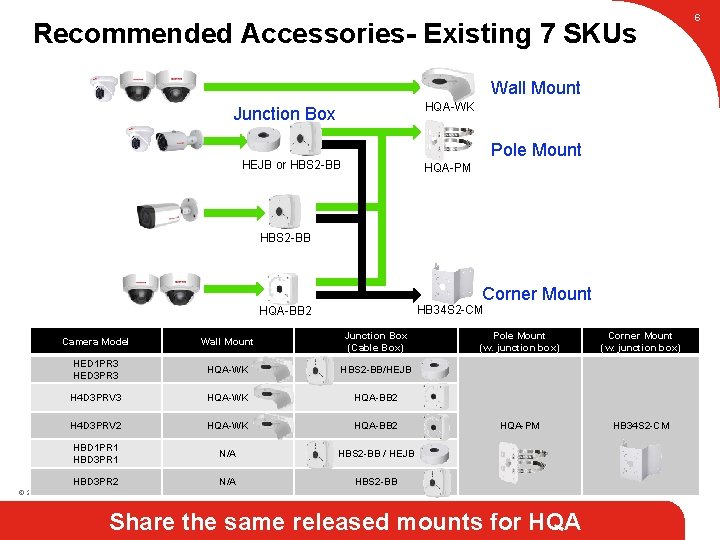
6 Recommended Accessories- Existing 7 SKUs Wall Mount HQA-WK Junction Box Pole Mount HEJB or HBS 2 -BB HQA-PM HBS 2 -BB Corner Mount HB 34 S 2 -CM HQA-BB 2 Camera Model Wall Mount Junction Box (Cable Box) HED 1 PR 3 HED 3 PR 3 HQA-WK HBS 2 -BB/HEJB H 4 D 3 PRV 3 HQA-WK HQA-BB 2 H 4 D 3 PRV 2 HQA-WK HQA-BB 2 HBD 1 PR 1 HBD 3 PR 1 N/A HBS 2 -BB / HEJB HBD 3 PR 2 N/A HBS 2 -BB Pole Mount (w. junction box) Corner Mount (w. junction box) HQA-PM HB 34 S 2 -CM © 2015 by Honeywell International Inc. All rights reserved. Share the same released mounts for HQA © 2015 by Honeywell International Inc. All rights reserved.
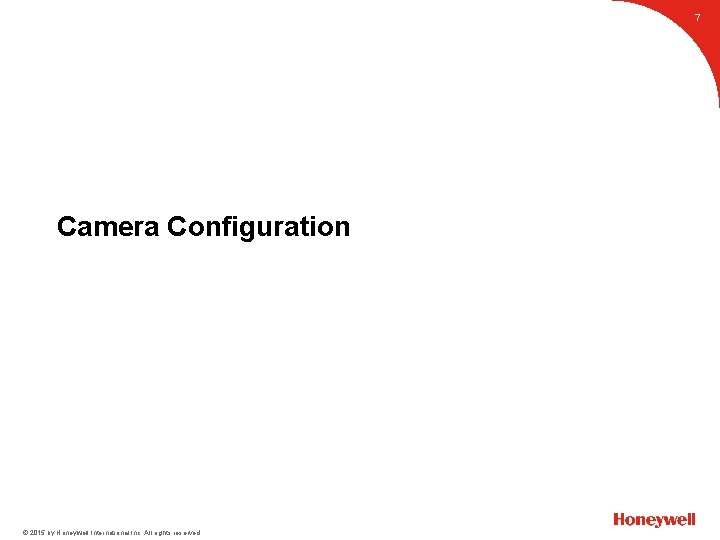
7 Camera Configuration © 2015 by Honeywell International Inc. All rights reserved.
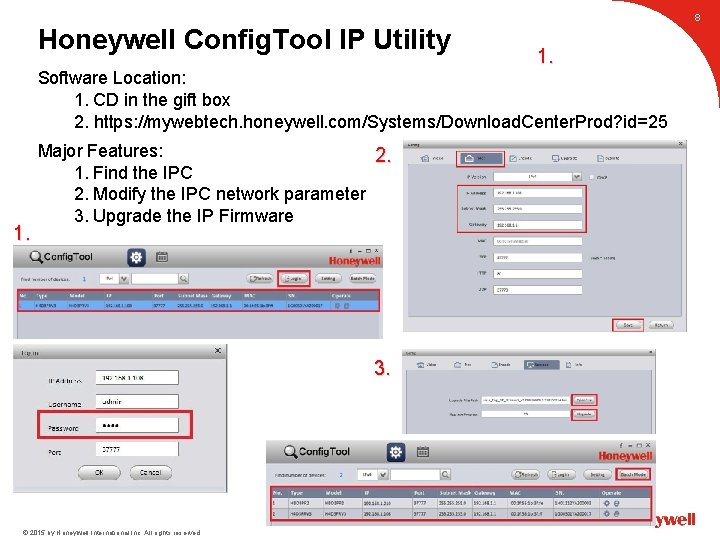
1. Honeywell Config. Tool IP Utility 8 Software Location: 1. CD in the gift box 2. https: //mywebtech. honeywell. com/Systems/Download. Center. Prod? id=25 1. Major Features: 2. 1. Find the IPC 2. Modify the IPC network parameter 3. Upgrade the IP Firmware 3. © 2015 by Honeywell International Inc. All rights reserved.
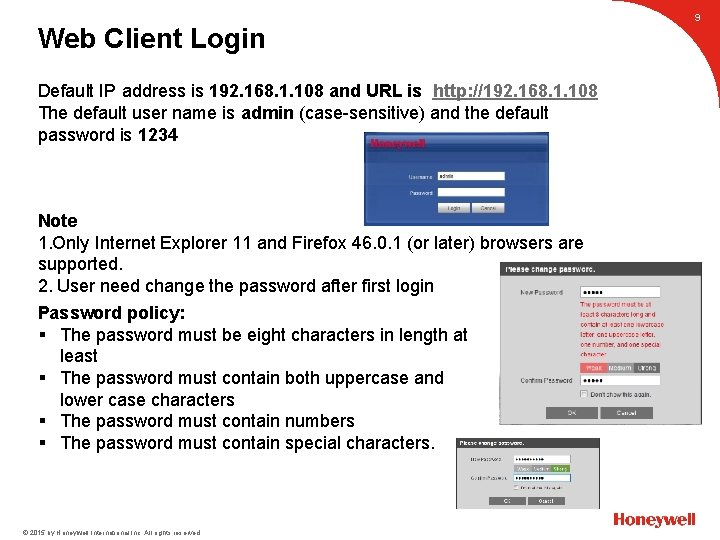
Default IP address is 192. 168. 1. 108 and URL is http: //192. 168. 1. 108 The default user name is admin (case-sensitive) and the default password is 1234 Note 1. Only Internet Explorer 11 and Firefox 46. 0. 1 (or later) browsers are supported. 2. User need change the password after first login Password policy: § The password must be eight characters in length at least § The password must contain both uppercase and lower case characters § The password must contain numbers § The password must contain special characters. © 2015 by Honeywell International Inc. All rights reserved. Web Client Login 9
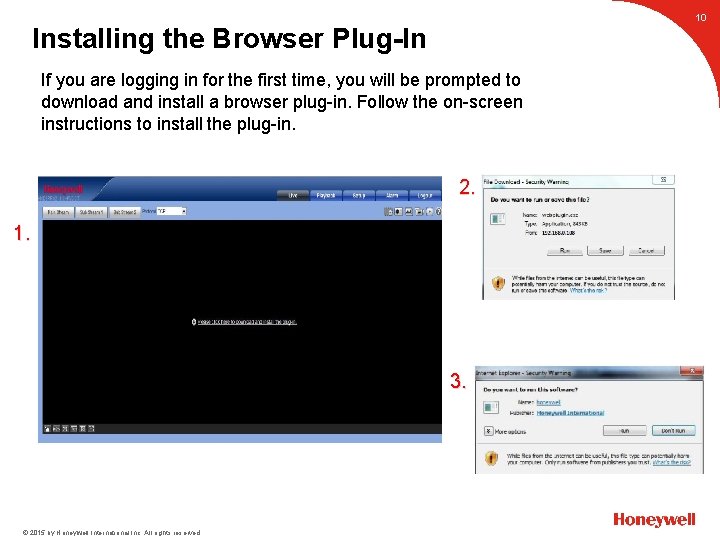
10 Installing the Browser Plug-In If you are logging in for the first time, you will be prompted to download and install a browser plug-in. Follow the on-screen instructions to install the plug-in. 2. 1. 3. © 2015 by Honeywell International Inc. All rights reserved.
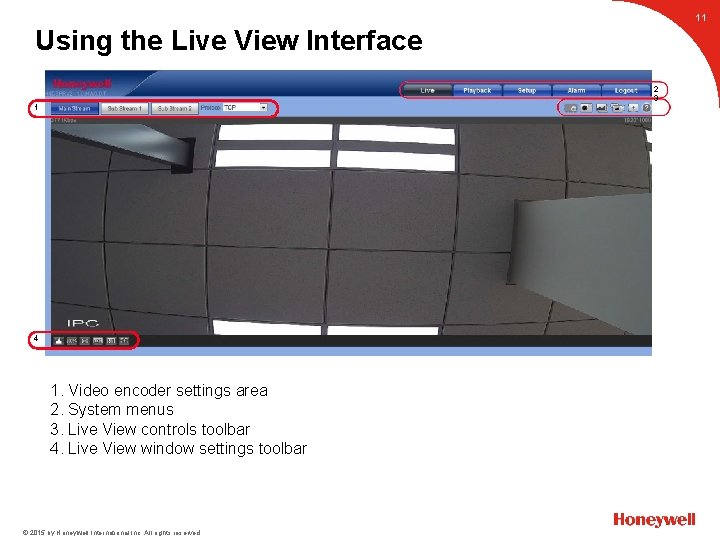
11 Using the Live View Interface 2 3 1 4 1. Video encoder settings area 2. System menus 3. Live View controls toolbar 4. Live View window settings toolbar © 2015 by Honeywell International Inc. All rights reserved.
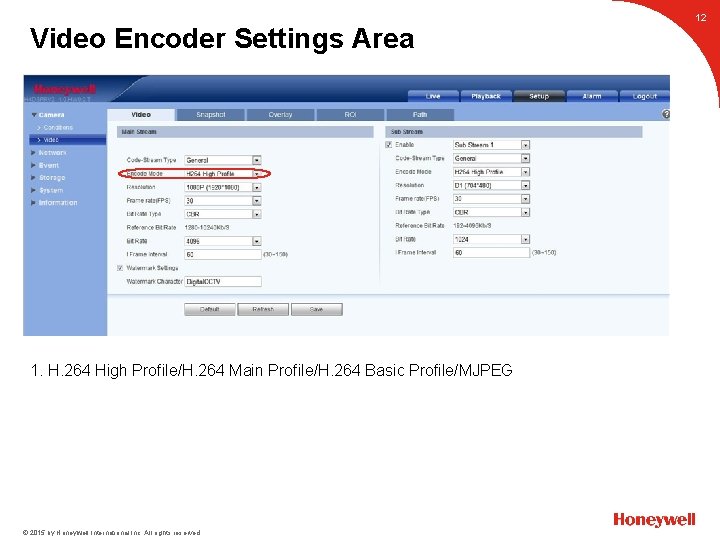
1. H. 264 High Profile/H. 264 Main Profile/H. 264 Basic Profile/MJPEG © 2015 by Honeywell International Inc. All rights reserved. Video Encoder Settings Area 12
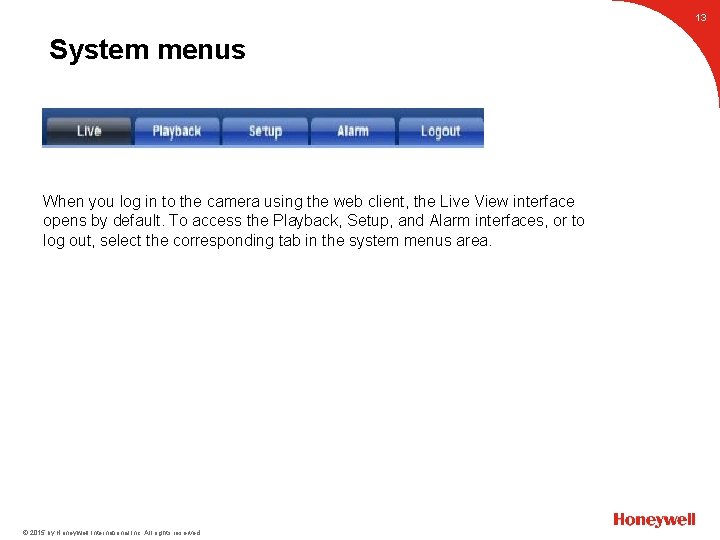
13 When you log in to the camera using the web client, the Live View interface opens by default. To access the Playback, Setup, and Alarm interfaces, or to log out, select the corresponding tab in the system menus area. © 2015 by Honeywell International Inc. All rights reserved. System menus

14 Digital Zoom Snapshot Triple Snap Record While viewing live video, click and hold down the left mouse button to zoom in on a specific area. Right-click the mouse to return to the previous magnification. Click to take a snapshot, saved as a JPEG at the default location (picture download). To change the save path, see Path on page 44. Or go to Setup Camera Video Path. Click to take three snapshots at 1 fps. All images are saved to Setup Camera Video Path. Click to start manual recording. All video is saved to Setup Camera Video Path. Click to open. You can see AF Peak and AF Max adjustments on the Preview window. Select from AF Peak and AF Max. AF Peak: Displays the video’s definition when focusing. Easy Focus AF Max: Displays the most suitable focus for video definition. The closer AF Peak and AF Max are, the better the focus. Note Easy focus is available only for HBW 2 PR 2/HBW 4 PR 2/HEW 2 PR 2/ Help HEW 4 PR 2/H 4 W 2 PRV 2/ H 4 W 4 PRV 2 cameras. Click to open Help. © 2015 by Honeywell International Inc. All rights reserved. Live View controls toolbar
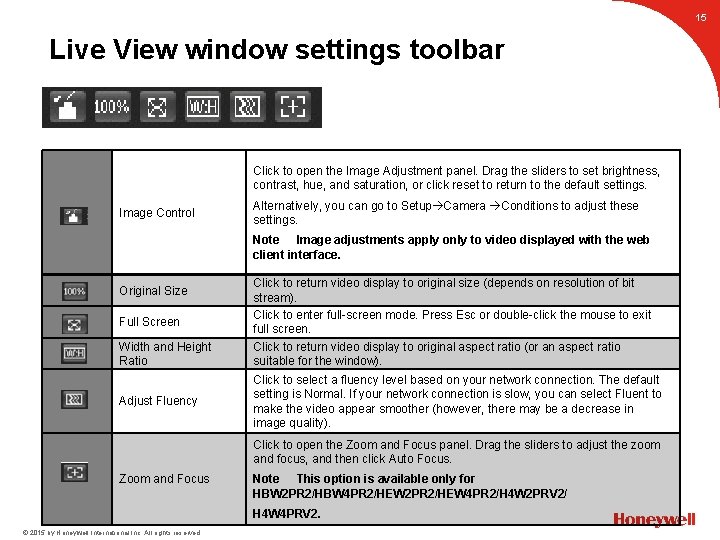
15 Live View window settings toolbar Click to open the Image Adjustment panel. Drag the sliders to set brightness, contrast, hue, and saturation, or click reset to return to the default settings. Image Control Alternatively, you can go to Setup Camera Conditions to adjust these settings. Note Image adjustments apply only to video displayed with the web client interface. Original Size Full Screen Width and Height Ratio Adjust Fluency Click to return video display to original size (depends on resolution of bit stream). Click to enter full-screen mode. Press Esc or double-click the mouse to exit full screen. Click to return video display to original aspect ratio (or an aspect ratio suitable for the window). Click to select a fluency level based on your network connection. The default setting is Normal. If your network connection is slow, you can select Fluent to make the video appear smoother (however, there may be a decrease in image quality). Click to open the Zoom and Focus panel. Drag the sliders to adjust the zoom and focus, and then click Auto Focus. Zoom and Focus Note This option is available only for HBW 2 PR 2/HBW 4 PR 2/HEW 2 PR 2/HEW 4 PR 2/H 4 W 2 PRV 2/ H 4 W 4 PRV 2. © 2015 by Honeywell International Inc. All rights reserved.
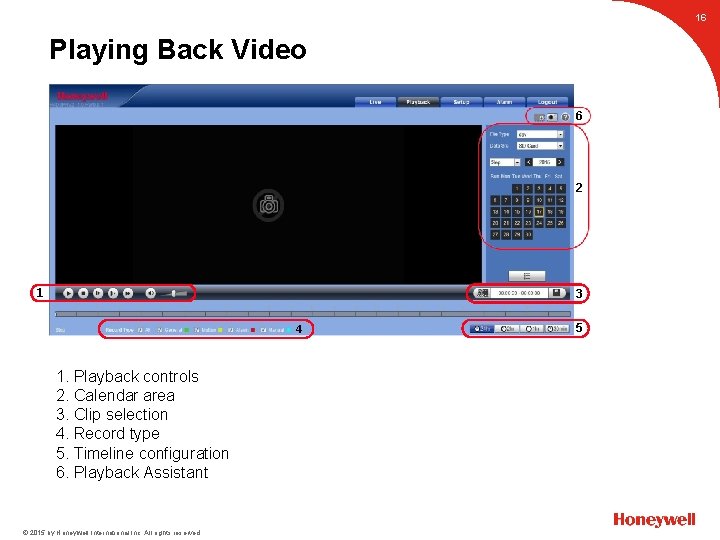
16 Playing Back Video 6 2 1 3 4 1. Playback controls 2. Calendar area 3. Clip selection 4. Record type 5. Timeline configuration 6. Playback Assistant © 2015 by Honeywell International Inc. All rights reserved. 5
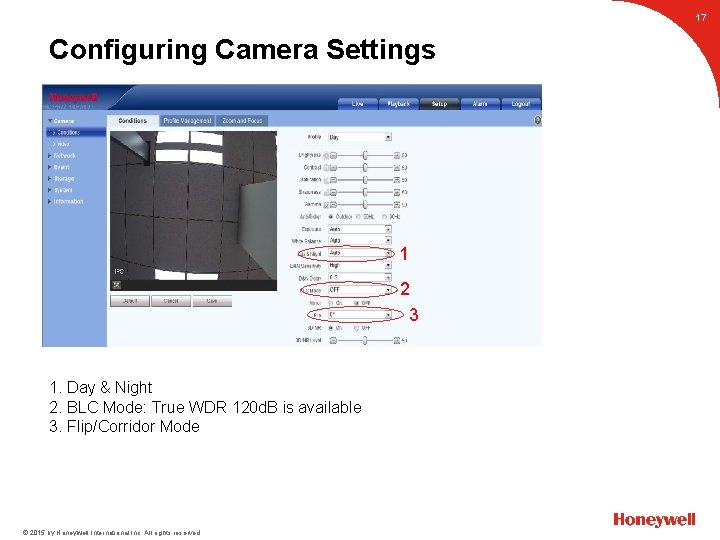
17 1 2 3 1. Day & Night 2. BLC Mode: True WDR 120 d. B is available 3. Flip/Corridor Mode © 2015 by Honeywell International Inc. All rights reserved. Configuring Camera Settings
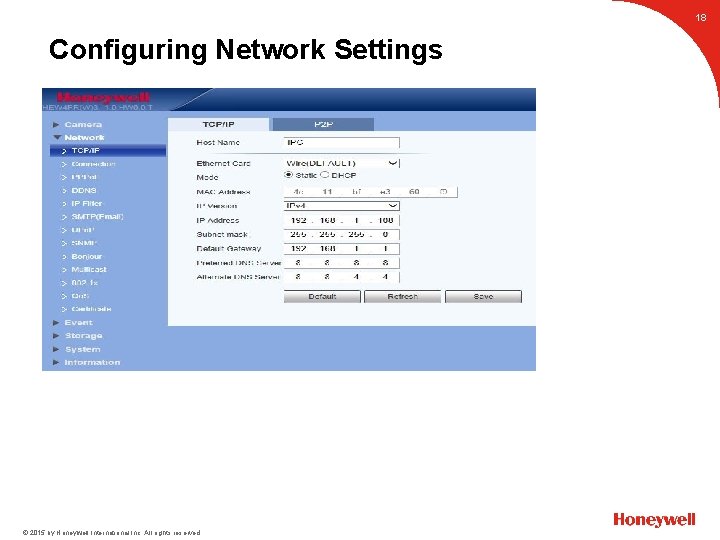
18 © 2015 by Honeywell International Inc. All rights reserved. Configuring Network Settings
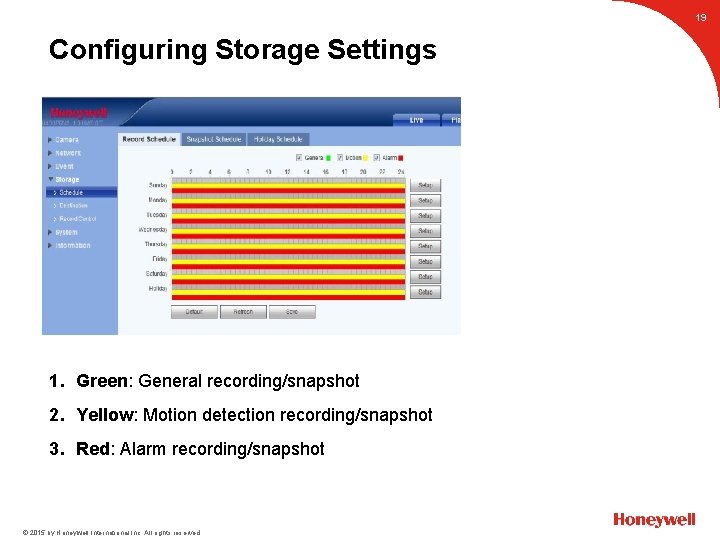
19 1. Green: General recording/snapshot 2. Yellow: Motion detection recording/snapshot 3. Red: Alarm recording/snapshot © 2015 by Honeywell International Inc. All rights reserved. Configuring Storage Settings
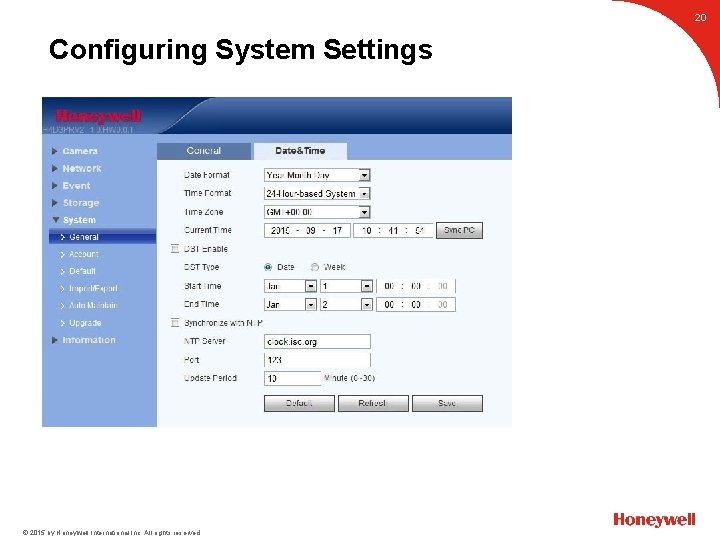
20 © 2015 by Honeywell International Inc. All rights reserved. Configuring System Settings
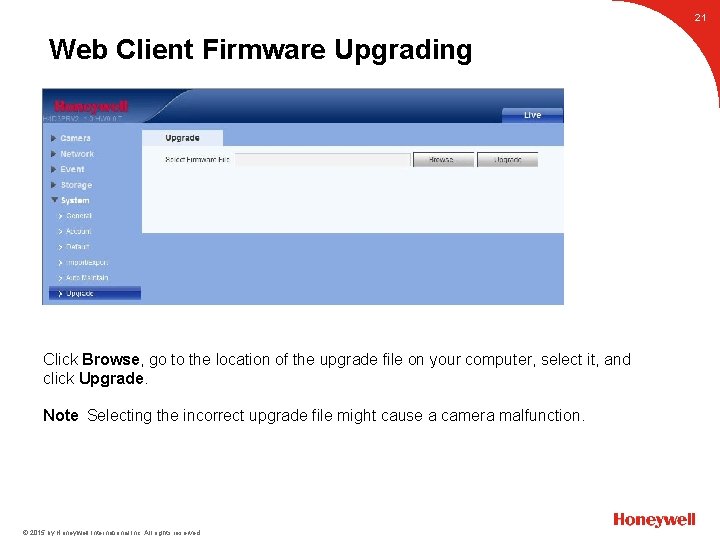
21 Click Browse, go to the location of the upgrade file on your computer, select it, and click Upgrade. Note Selecting the incorrect upgrade file might cause a camera malfunction. © 2015 by Honeywell International Inc. All rights reserved. Web Client Firmware Upgrading
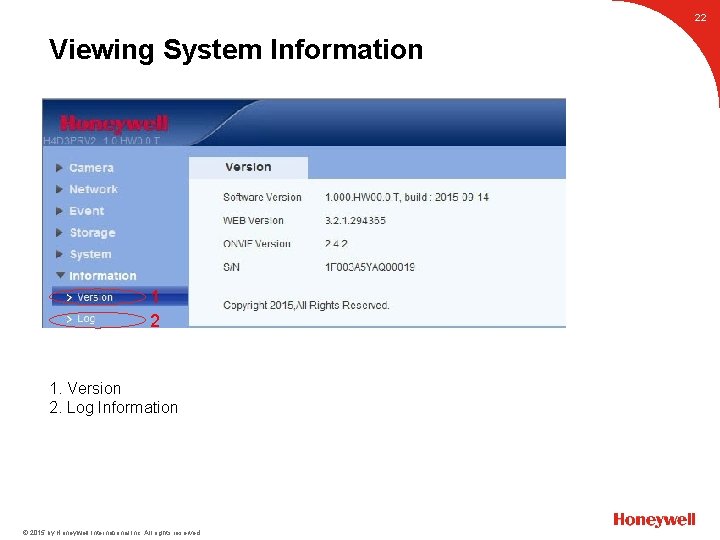
22 1 2 1. Version 2. Log Information © 2015 by Honeywell International Inc. All rights reserved. Viewing System Information
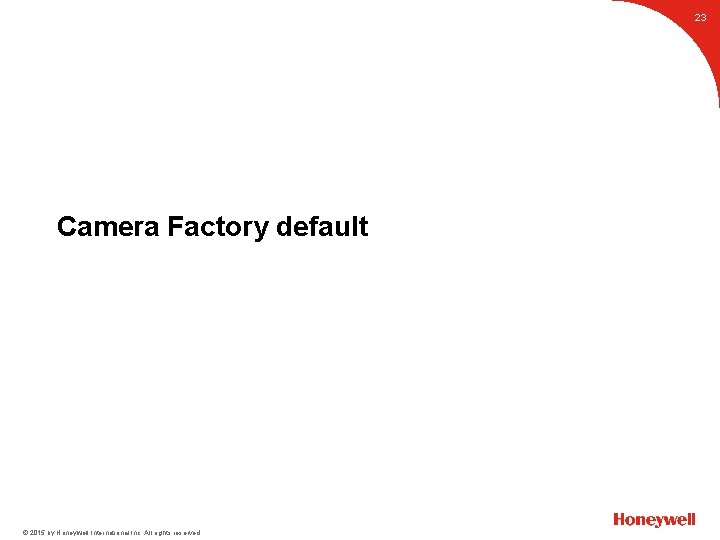
23 Camera Factory default © 2015 by Honeywell International Inc. All rights reserved.

24 Reset: Make short circuit between two small holes on the PCB for 5 seconds. © 2015 by Honeywell International Inc. All rights reserved. Fix Bullet (HBW 2 PR 1/HBW 4 PR 1)
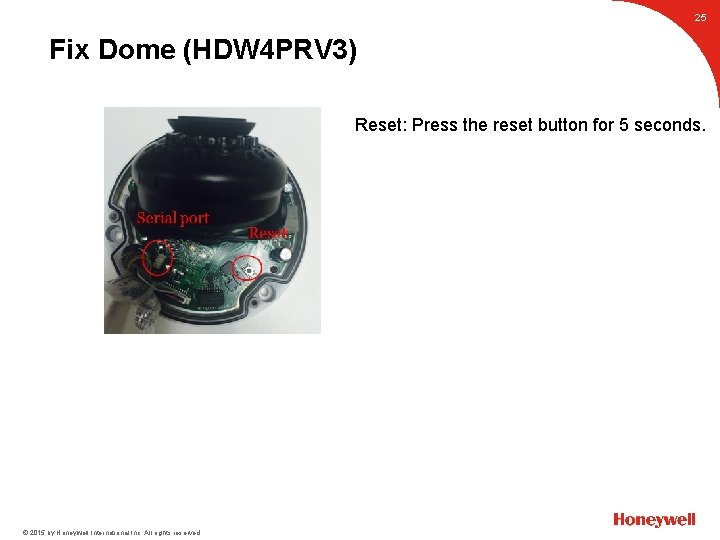
25 Fix Dome (HDW 4 PRV 3) Reset: Press the reset button for 5 seconds. © 2015 by Honeywell International Inc. All rights reserved.
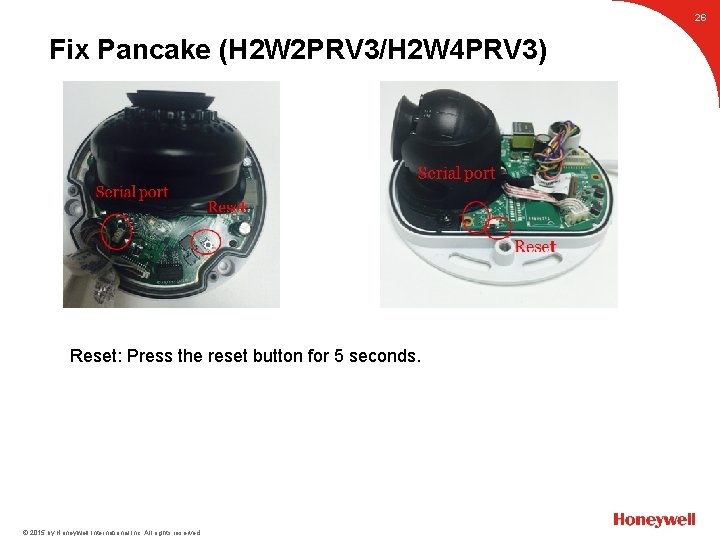
26 Reset: Press the reset button for 5 seconds. © 2015 by Honeywell International Inc. All rights reserved. Fix Pancake (H 2 W 2 PRV 3/H 2 W 4 PRV 3)
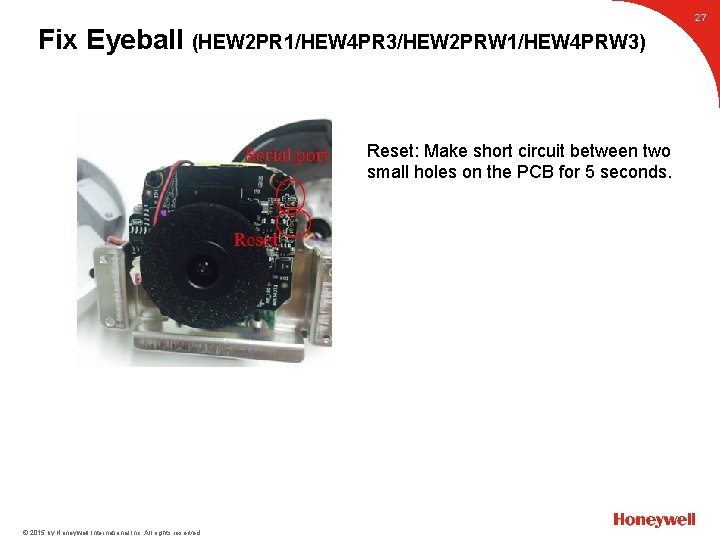
Fix Eyeball (HEW 2 PR 1/HEW 4 PR 3/HEW 2 PRW 1/HEW 4 PRW 3) 27 Reset: Make short circuit between two small holes on the PCB for 5 seconds. © 2015 by Honeywell International Inc. All rights reserved.
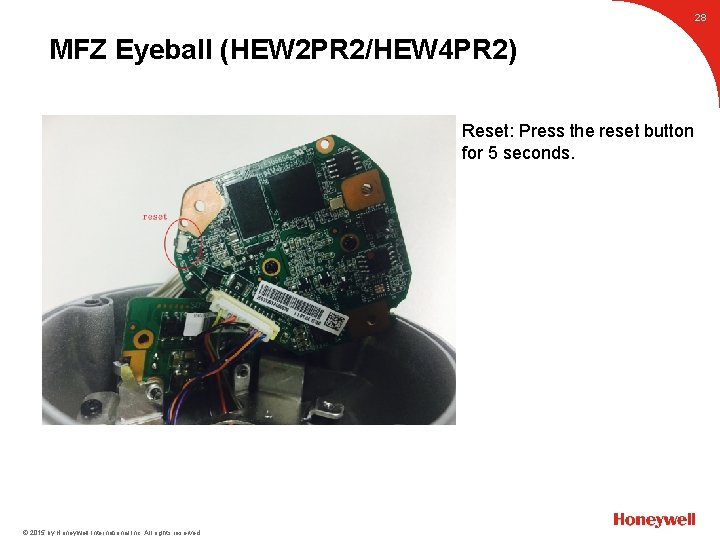
28 MFZ Eyeball (HEW 2 PR 2/HEW 4 PR 2) Reset: Press the reset button for 5 seconds. © 2015 by Honeywell International Inc. All rights reserved.
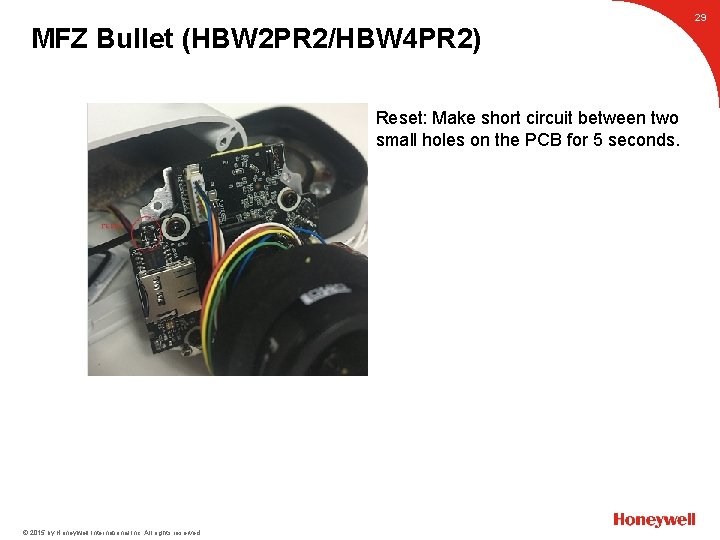
MFZ Bullet (HBW 2 PR 2/HBW 4 PR 2) 29 Reset: Make short circuit between two small holes on the PCB for 5 seconds. © 2015 by Honeywell International Inc. All rights reserved.
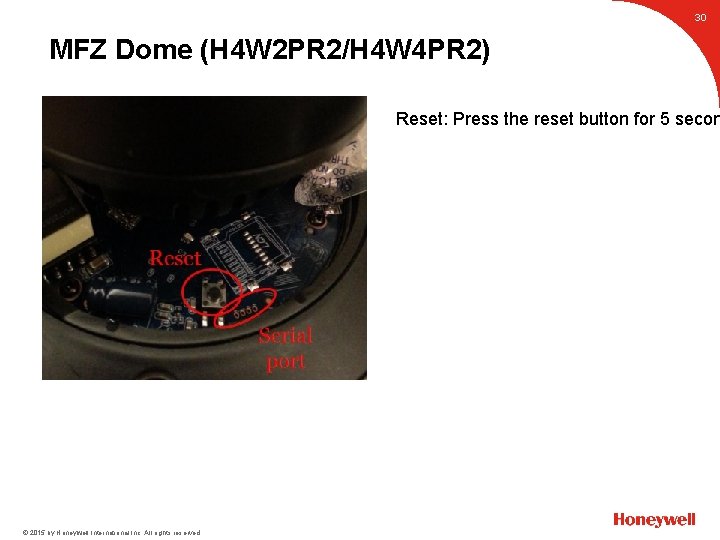
30 MFZ Dome (H 4 W 2 PR 2/H 4 W 4 PR 2) Reset: Press the reset button for 5 secon © 2015 by Honeywell International Inc. All rights reserved.
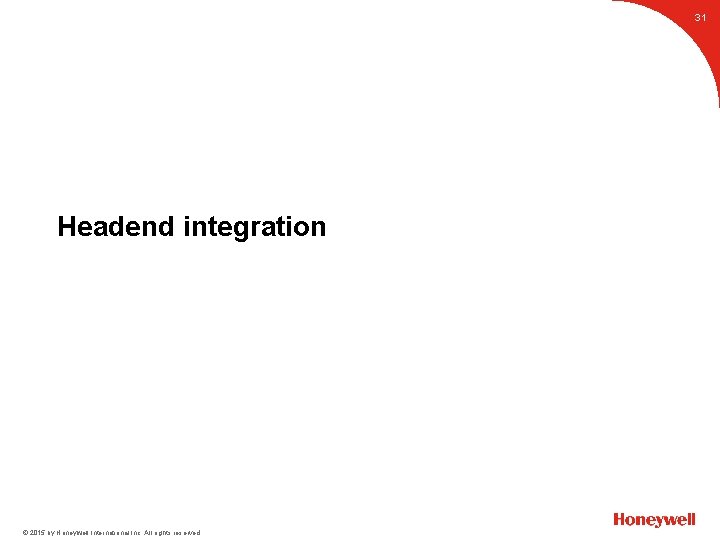
31 Headend integration © 2015 by Honeywell International Inc. All rights reserved.
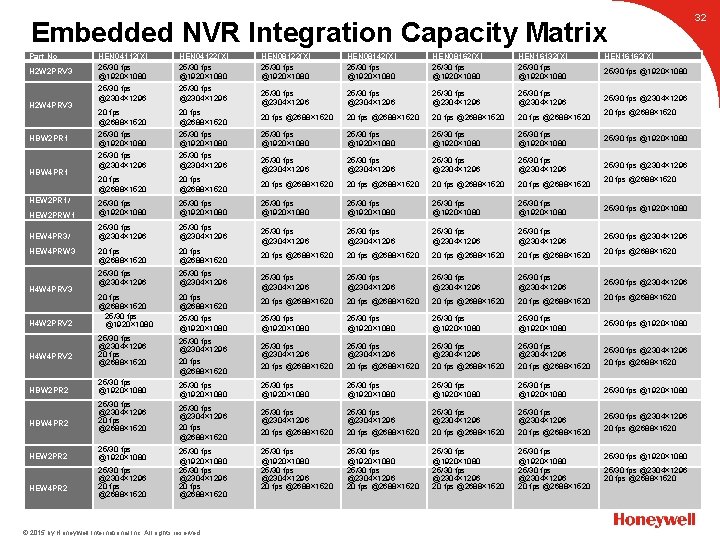
32 Embedded NVR Integration Capacity Matrix HEN 04112(X) 25/30 fps @1920× 1080 25/30 fps @2304× 1296 HEN 04122(X) 25/30 fps @1920× 1080 25/30 fps @2304× 1296 20 fps @2688× 1520 HEW 2 PRW 1 HEW 4 PR 3/ H 2 W 2 PRV 3 H 2 W 4 PRV 3 HBW 2 PR 1 HBW 4 PR 1 HEW 2 PR 1/ HEW 4 PRW 3 H 4 W 4 PRV 3 H 4 W 2 PRV 2 H 4 W 4 PRV 2 HBW 2 PR 2 HBW 4 PR 2 HEW 2 PR 2 HEW 4 PR 2 HEN 08122(X) 25/30 fps @1920× 1080 HEN 08142(X) 25/30 fps @1920× 1080 HEN 08162(X) 25/30 fps @1920× 1080 HEN 16132(X) 25/30 fps @1920× 1080 25/30 fps @2304× 1296 20 fps @2688× 1520 25/30 fps @1920× 1080 25/30 fps @1920× 1080 25/30 fps @2304× 1296 25/30 fps @2304× 1296 20 fps @2688× 1520 20 fps @2688× 1520 25/30 fps @1920× 1080 25/30 fps @1920× 1080 25/30 fps @2304× 1296 25/30 fps @2304× 1296 20 fps @2688× 1520 20 fps @2688× 1520 25/30 fps @2304× 1296 25/30 fps @2304× 1296 20 fps @2688× 1520 25/30 fps @1920× 1080 20 fps @2688× 1520 20 fps @2688× 1520 25/30 fps @1920× 1080 25/30 fps @1920× 1080 25/30 fps @1920× 1080 25/30 fps @2304× 1296 20 fps @2688× 1520 25/30 fps @2304× 1296 20 fps @2688× 1520 25/30 fps @2304× 1296 20 fps @2688× 1520 25/30 fps @2304× 1296 20 fps @2688× 1520 25/30 fps @1920× 1080 25/30 fps @2304× 1296 20 fps @2688× 1520 25/30 fps @1920× 1080 25/30 fps @2304× 1296 20 fps @2688× 1520 © 2015 by Honeywell International Inc. All rights reserved. HEN 16162(X) Part No 25/30 fps @1920× 1080 25/30 fps @2304× 1296 20 fps @2688× 1520 25/30 fps @2304× 1296 20 fps @2688× 1520 25/30 fps @1920× 1080 25/30 fps @2304× 1296 20 fps @2688× 1520
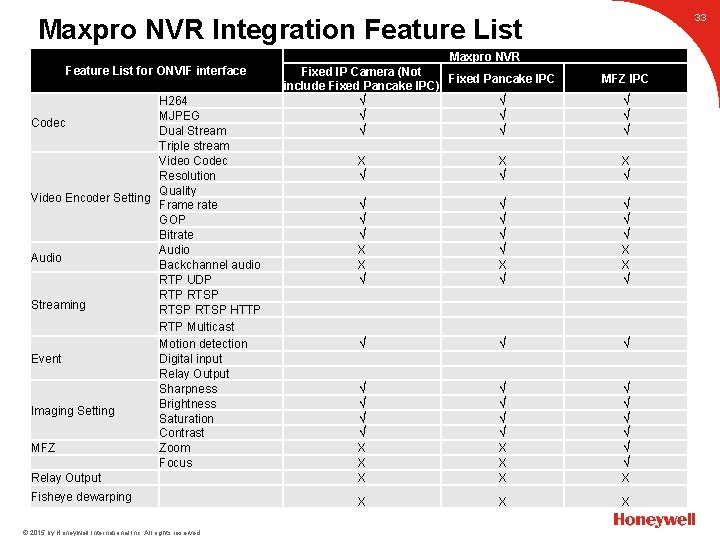
33 Maxpro NVR Integration Feature List H 264 MJPEG Codec Dual Stream Triple stream Video Codec Resolution Quality Video Encoder Setting Frame rate GOP Bitrate Audio Backchannel audio RTP UDP RTSP Streaming RTSP HTTP RTP Multicast Motion detection Event Digital input Relay Output Sharpness Brightness Imaging Setting Saturation Contrast MFZ Zoom Focus Relay Output Fisheye dewarping © 2015 by Honeywell International Inc. All rights reserved. Maxpro NVR Fixed IP Camera (Not Fixed Pancake IPC include Fixed Pancake IPC) √ √ √ Feature List for ONVIF interface MFZ IPC √ √ √ X √ X √ √ √ √ X X √ √ √ √ X X X √ √ √ X X
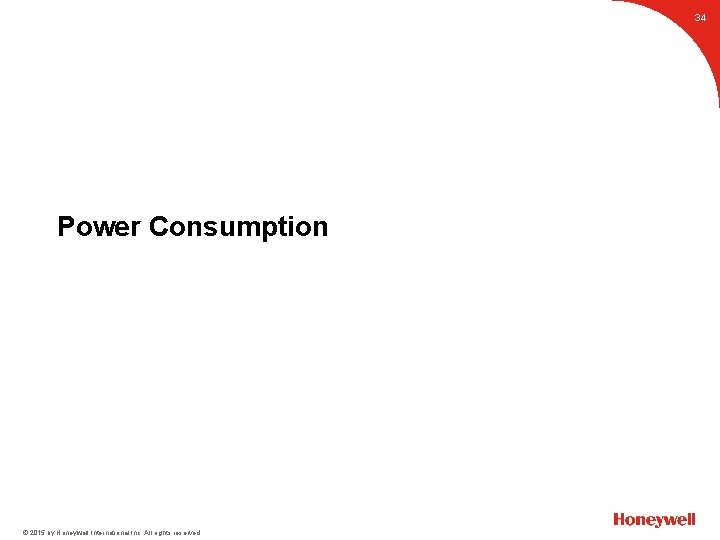
34 Power Consumption © 2015 by Honeywell International Inc. All rights reserved.
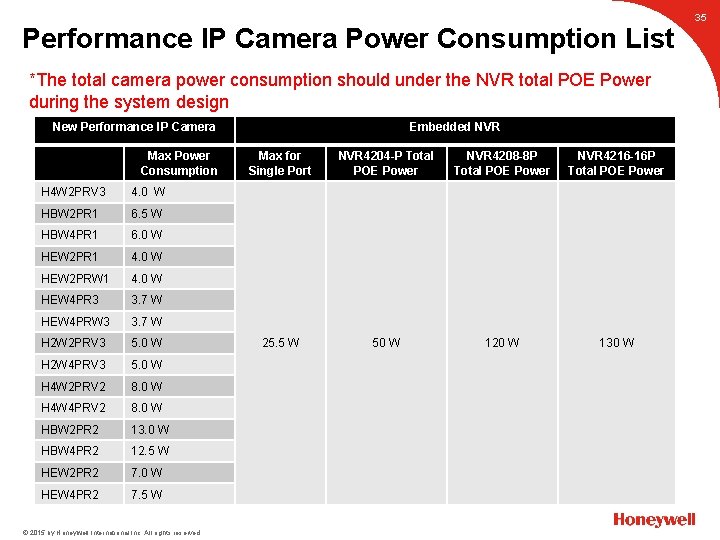
Performance IP Camera Power Consumption List *The total camera power consumption should under the NVR total POE Power during the system design New Performance IP Camera Max Power Consumption H 4 W 2 PRV 3 4. 0 W HBW 2 PR 1 6. 5 W HBW 4 PR 1 6. 0 W HEW 2 PR 1 4. 0 W HEW 2 PRW 1 4. 0 W HEW 4 PR 3 3. 7 W HEW 4 PRW 3 3. 7 W H 2 W 2 PRV 3 5. 0 W H 2 W 4 PRV 3 5. 0 W H 4 W 2 PRV 2 8. 0 W H 4 W 4 PRV 2 8. 0 W HBW 2 PR 2 13. 0 W HBW 4 PR 2 12. 5 W HEW 2 PR 2 7. 0 W HEW 4 PR 2 7. 5 W © 2015 by Honeywell International Inc. All rights reserved. Embedded NVR Max for Single Port NVR 4204 -P Total POE Power NVR 4208 -8 P Total POE Power NVR 4216 -16 P Total POE Power 25. 5 W 50 W 120 W 130 W 35
 Difference between extended release and sustained release
Difference between extended release and sustained release Nocoderm
Nocoderm Extended release vs sustained release
Extended release vs sustained release Pent oct hept hex
Pent oct hept hex 2 october 1869
2 october 1869 Dodawanie w systemie czwórkowym
Dodawanie w systemie czwórkowym Oct 3 1993
Oct 3 1993 Low na
Low na Prop but pent
Prop but pent Sunset on october 31st
Sunset on october 31st Oct spectralis
Oct spectralis Visante oct
Visante oct Cuny cams
Cuny cams 15 carbonos
15 carbonos Ims design software
Ims design software Eth prop but pent hex
Eth prop but pent hex Eth meth prop but pent
Eth meth prop but pent Erg vizsgálat
Erg vizsgálat Meth eth
Meth eth Jhlt. 2019 oct; 38(10): 1015-1066
Jhlt. 2019 oct; 38(10): 1015-1066 Jhlt. 2019 oct; 38(10): 1015-1066
Jhlt. 2019 oct; 38(10): 1015-1066 Jhlt. 2019 oct; 38(10): 1015-1066
Jhlt. 2019 oct; 38(10): 1015-1066 Met et prop but pent hex hept oct non dec
Met et prop but pent hex hept oct non dec Met et prop but pent hex hept oct non dec
Met et prop but pent hex hept oct non dec Functional group vs homologous series
Functional group vs homologous series Alkane alkene alkyne
Alkane alkene alkyne Saturated bond
Saturated bond Prop but pent hex hept oct
Prop but pent hex hept oct Hydrocarbons
Hydrocarbons Met et prop but pent hex hept oct non dec
Met et prop but pent hex hept oct non dec Homologous family
Homologous family Met et prop but pent hex hept oct non dec
Met et prop but pent hex hept oct non dec Jhlt. 2019 oct; 38(10): 1015-1066
Jhlt. 2019 oct; 38(10): 1015-1066 Scleral lens oct
Scleral lens oct Technical performance measures
Technical performance measures Technical performance measures systems engineering
Technical performance measures systems engineering What are the performance elements of drama
What are the performance elements of drama