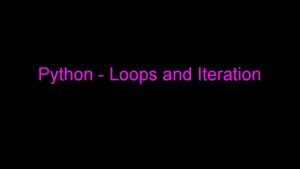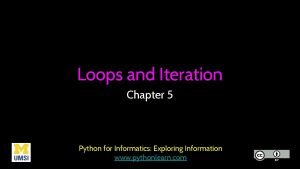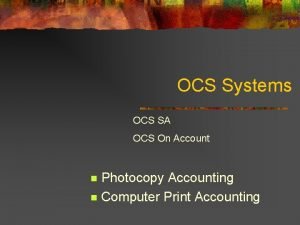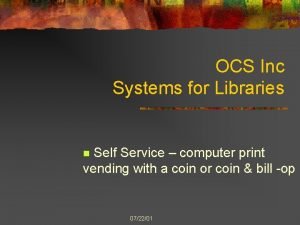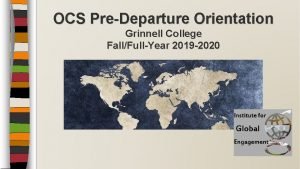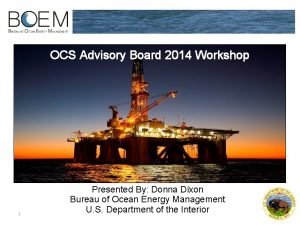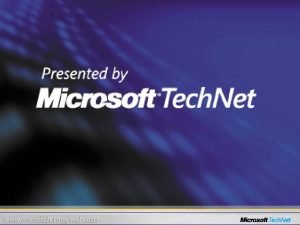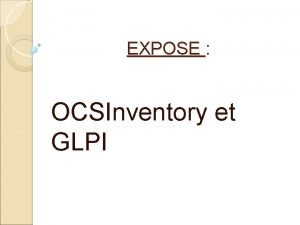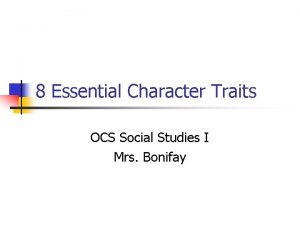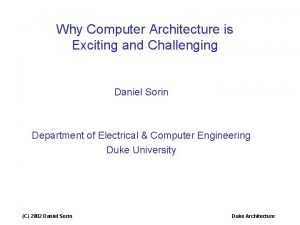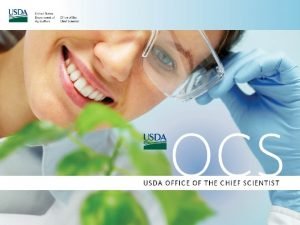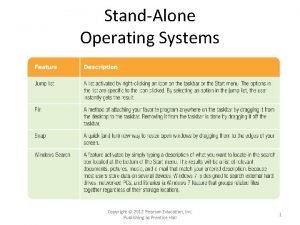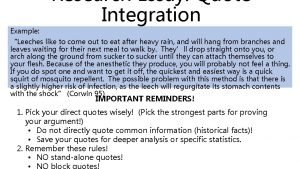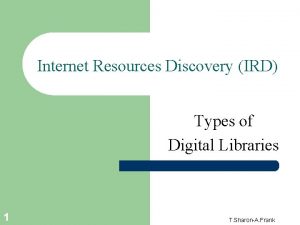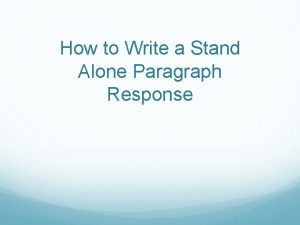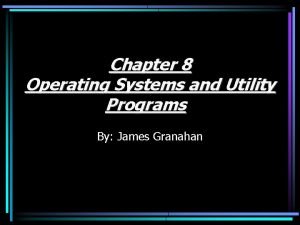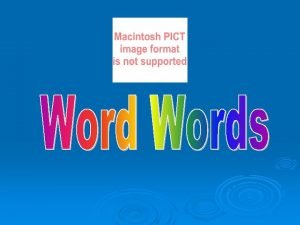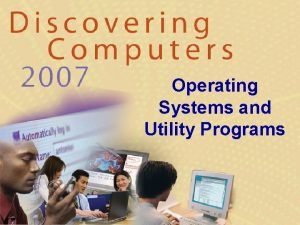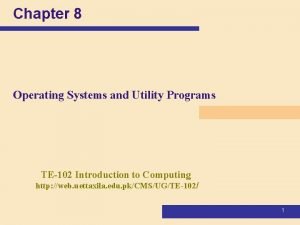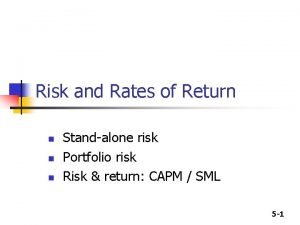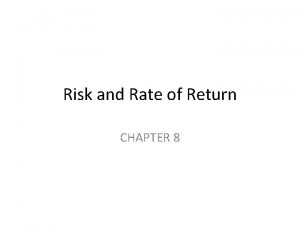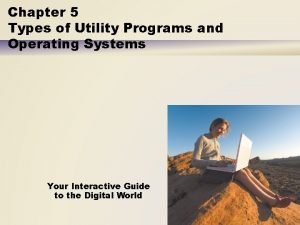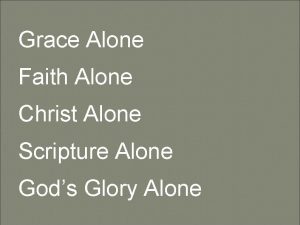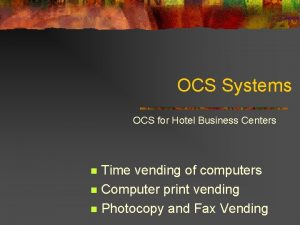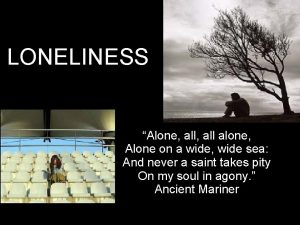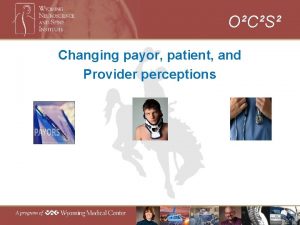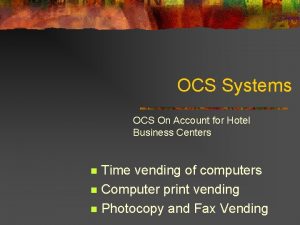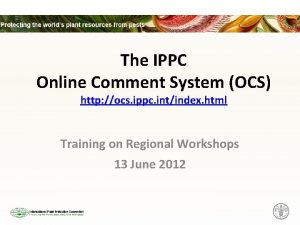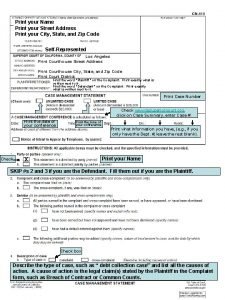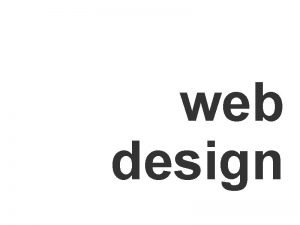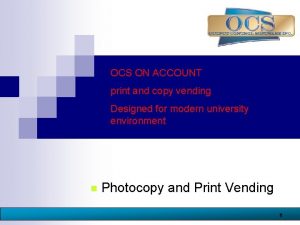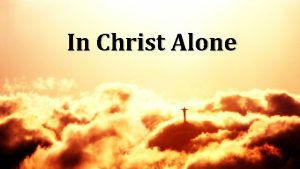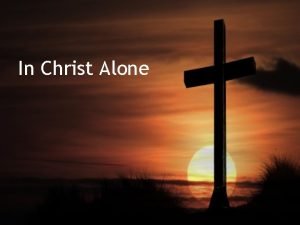OCS Stand Alone Print and Time Vend Stand
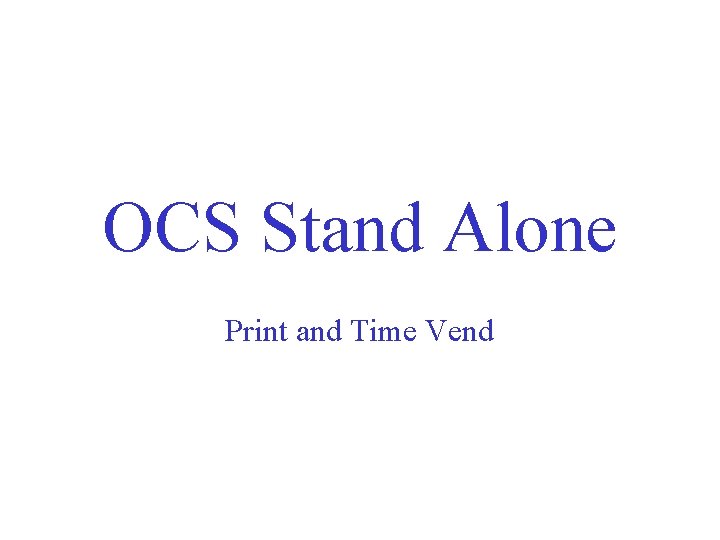
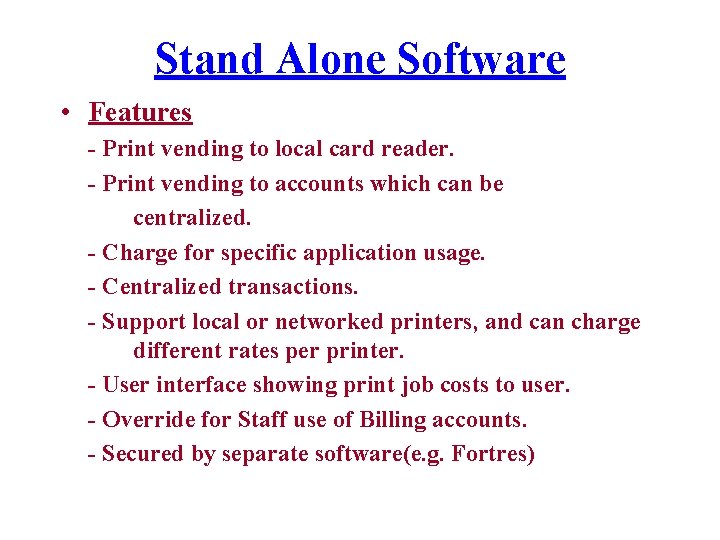

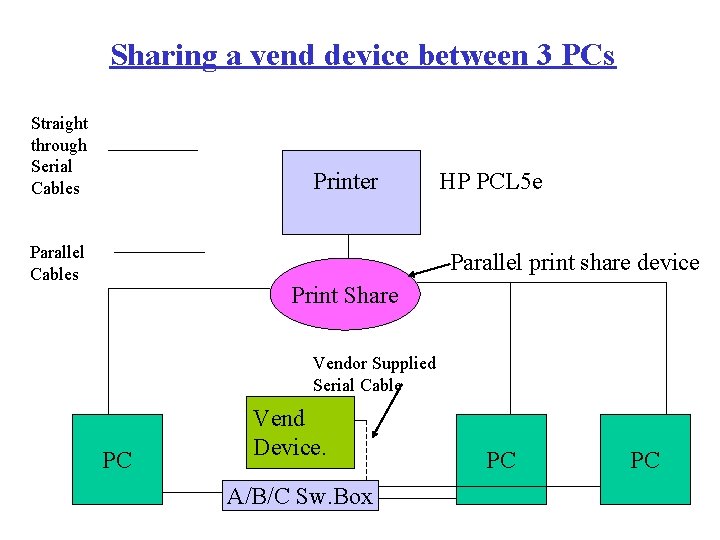
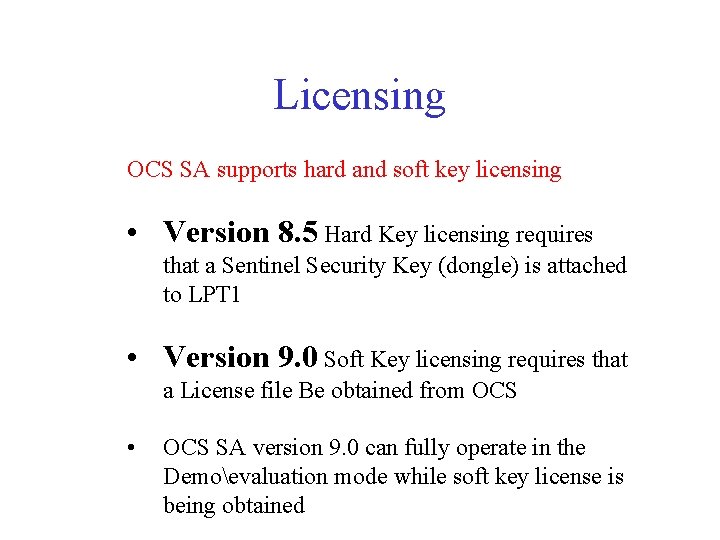
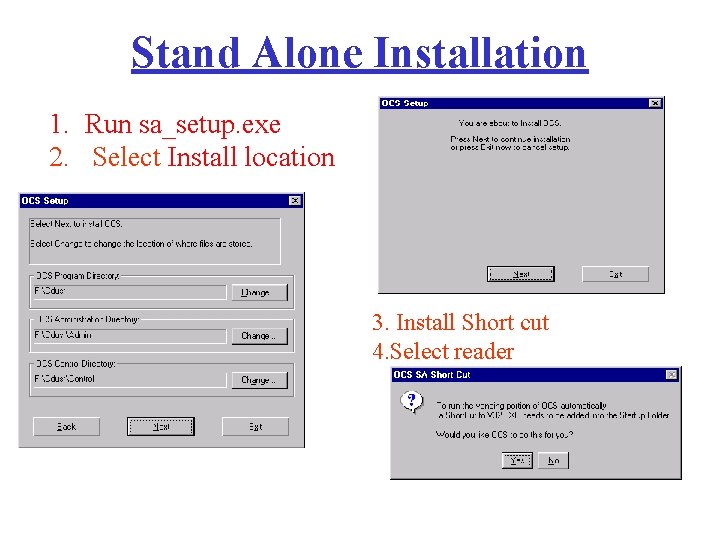
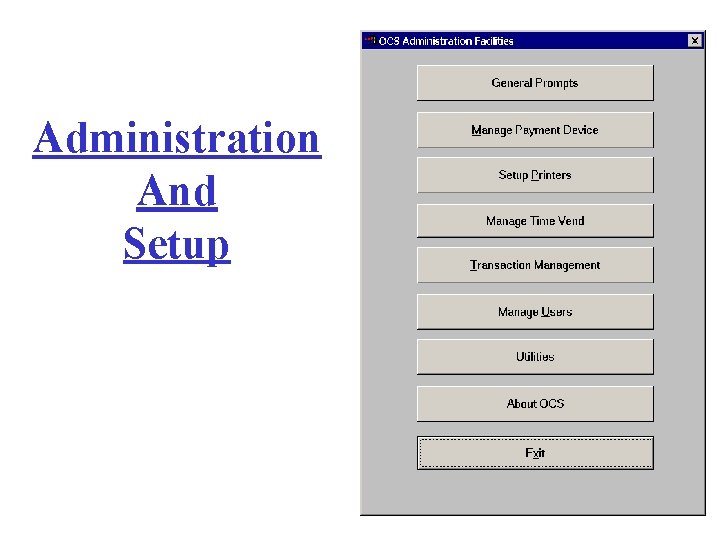
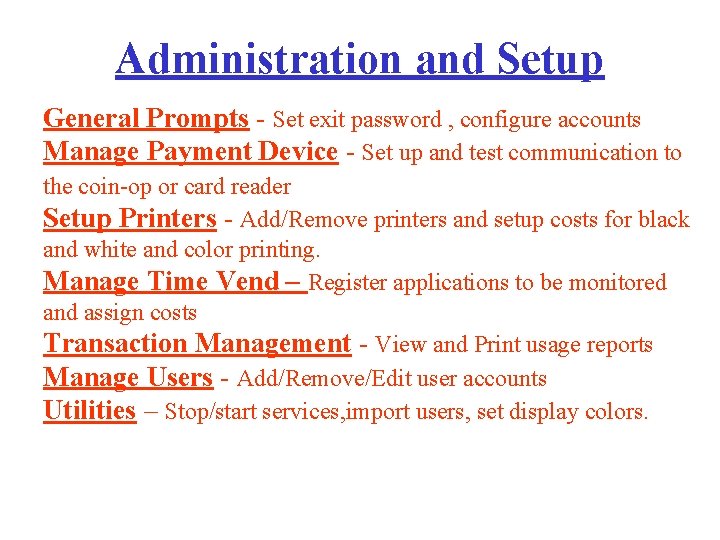
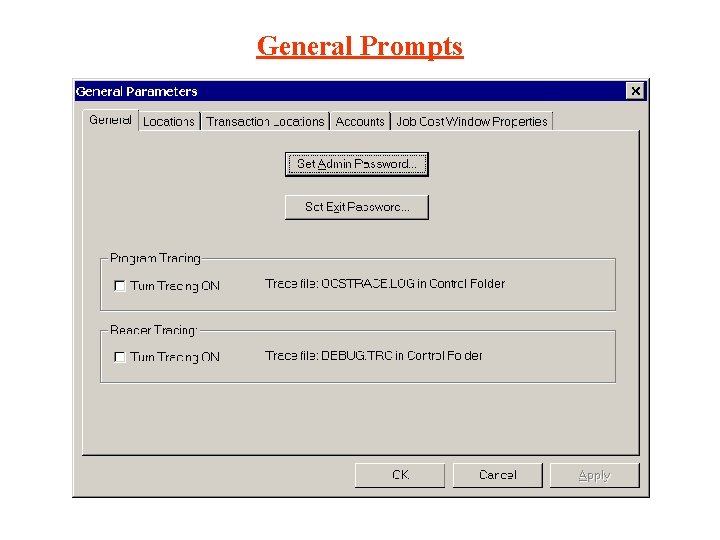
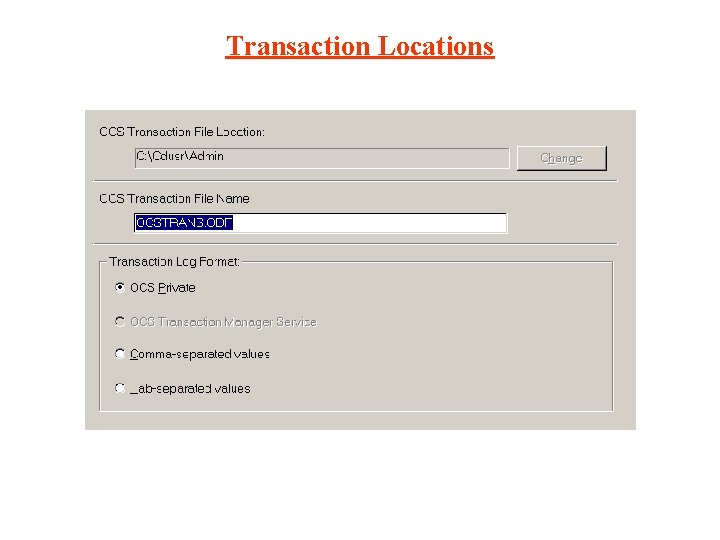
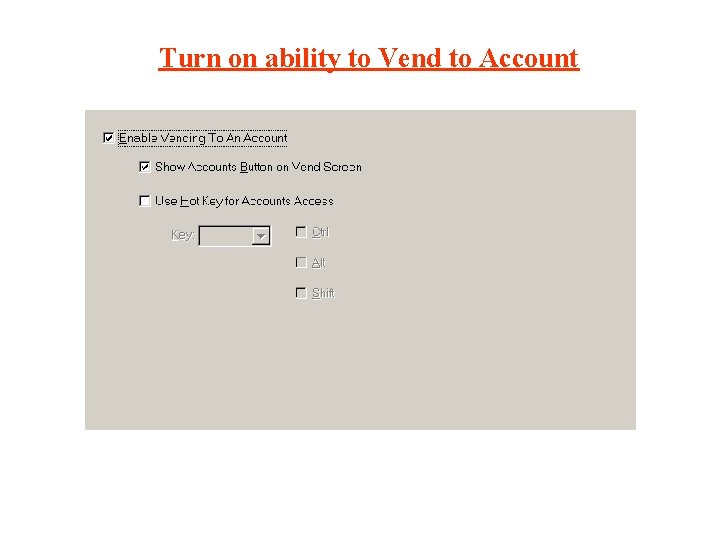
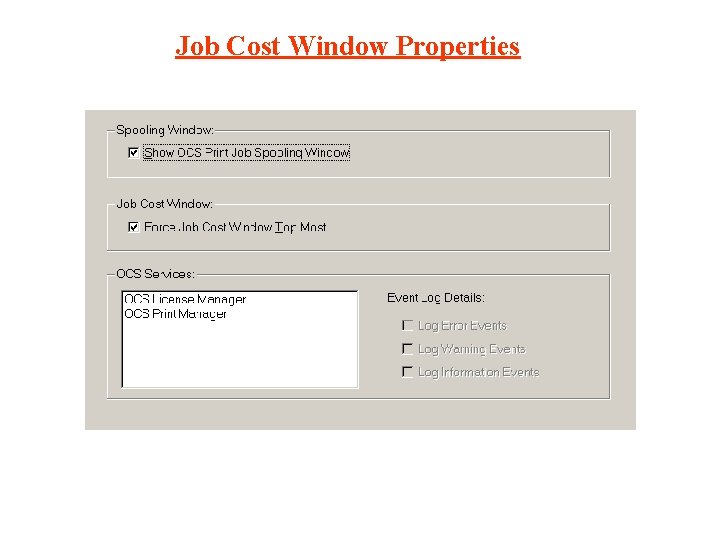
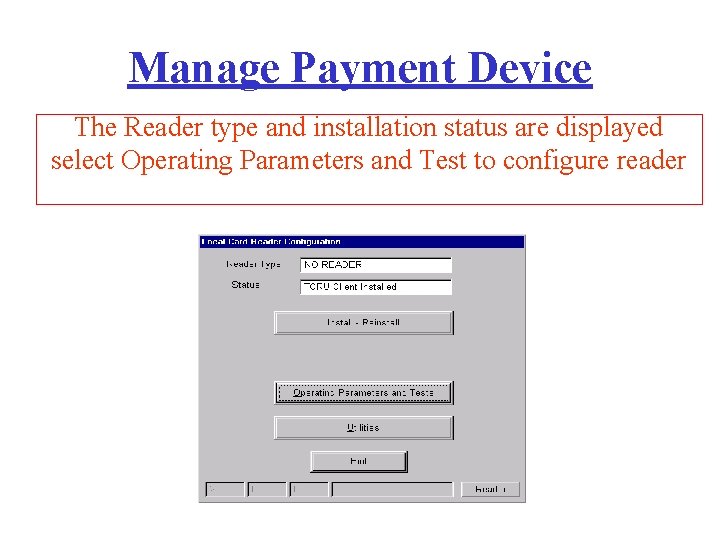
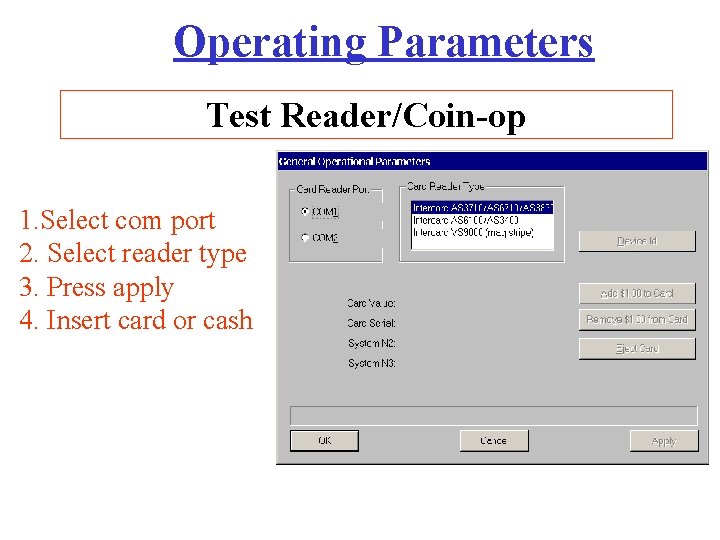
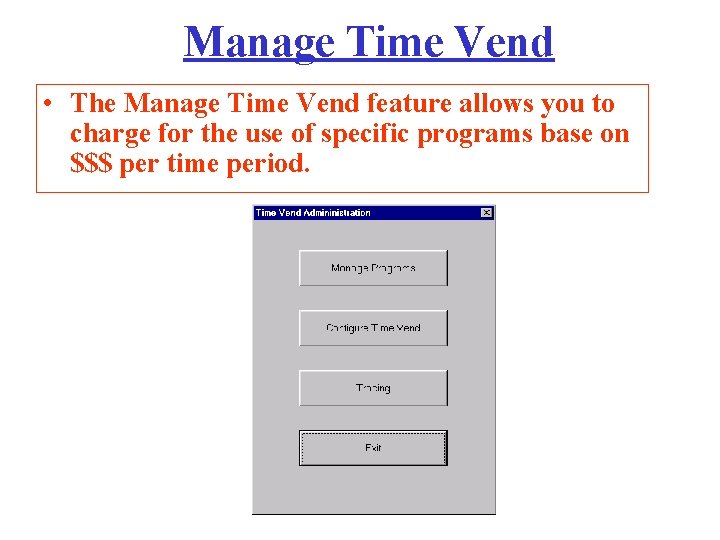
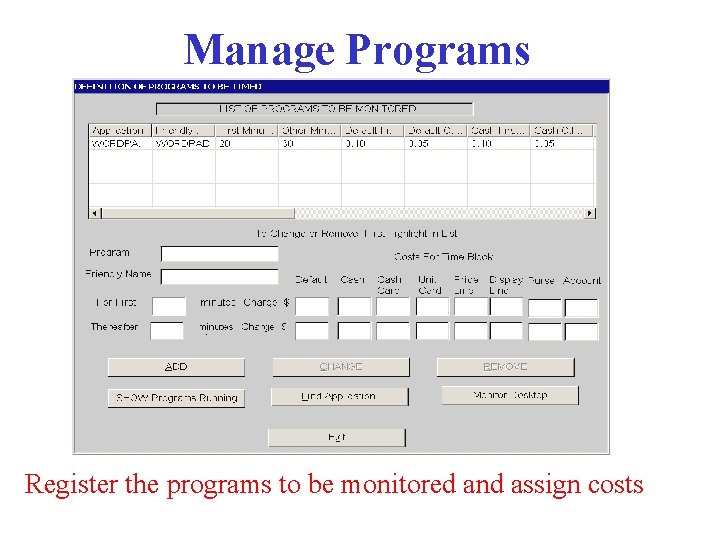
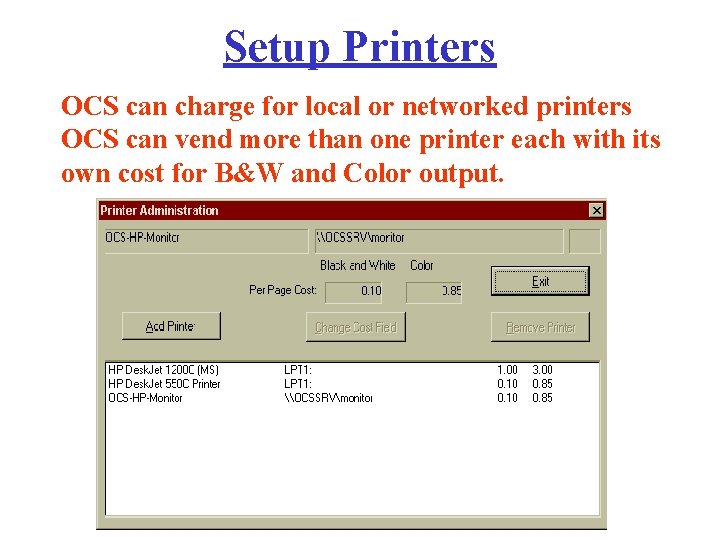
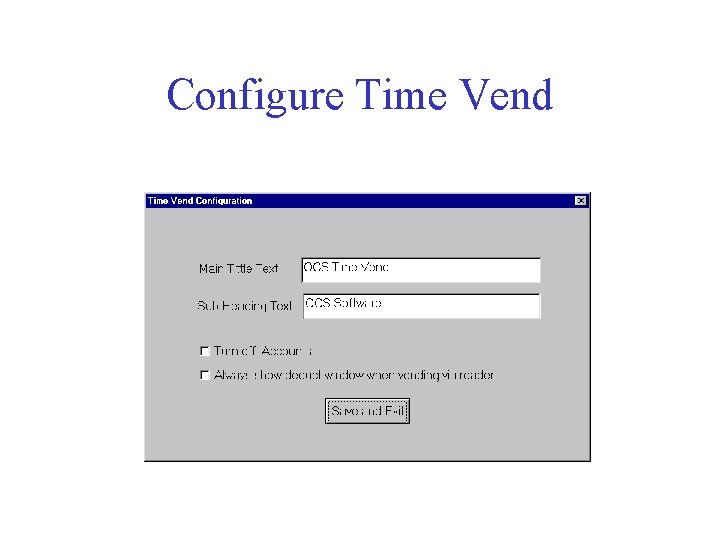
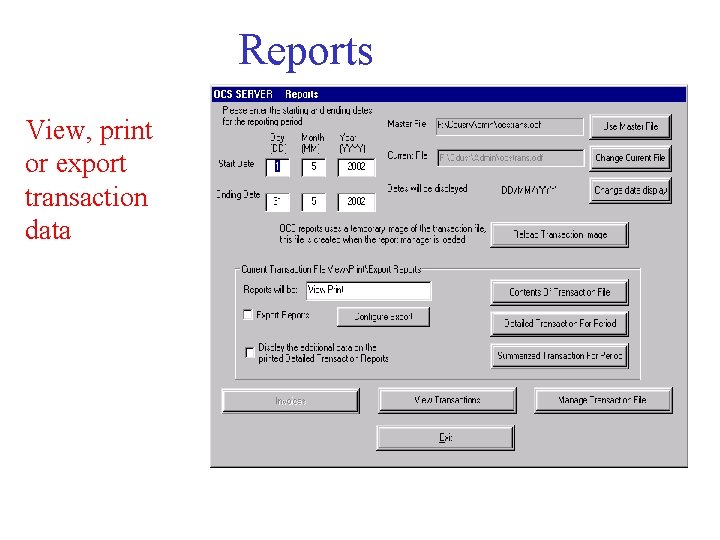
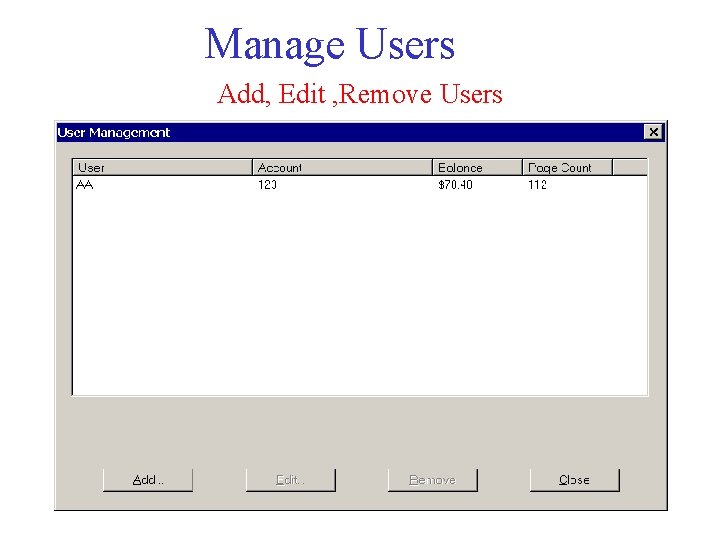
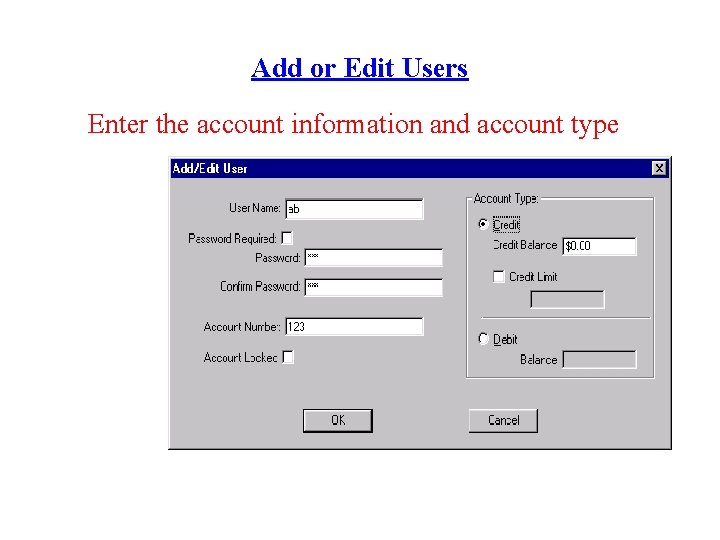
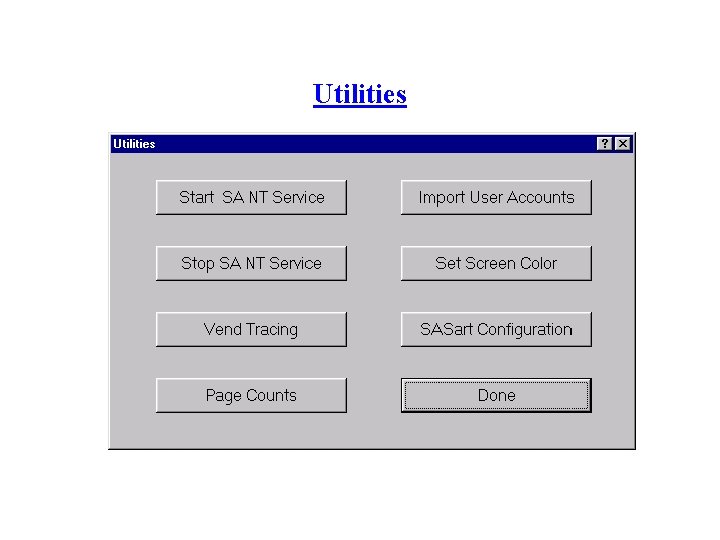
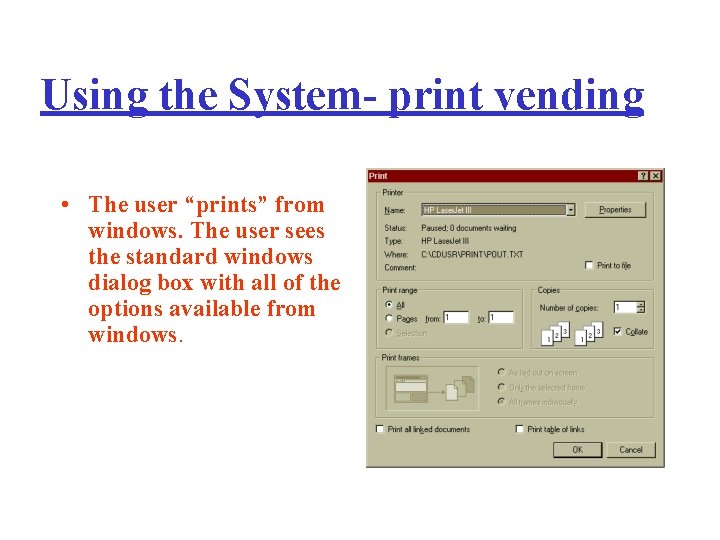
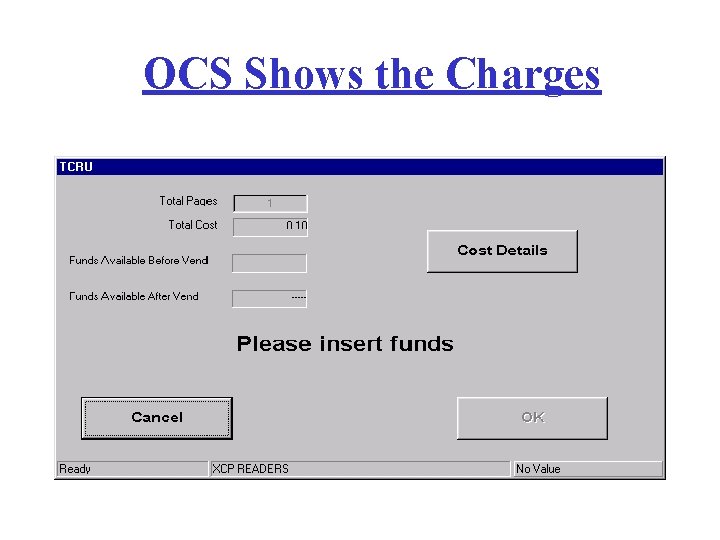

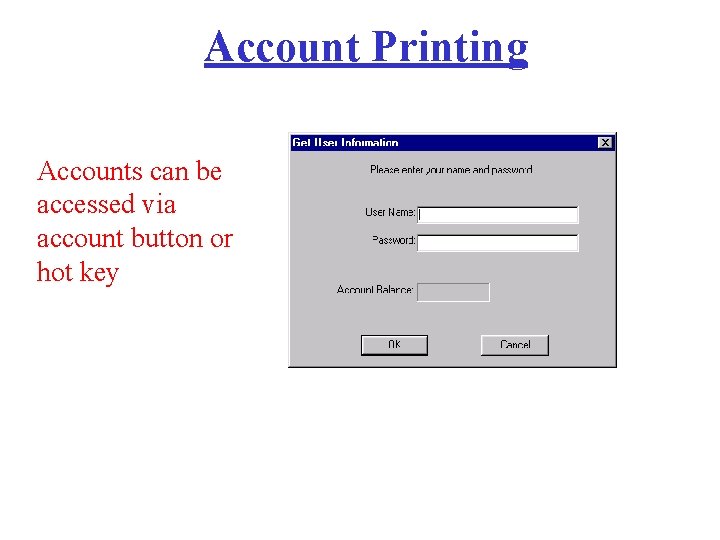
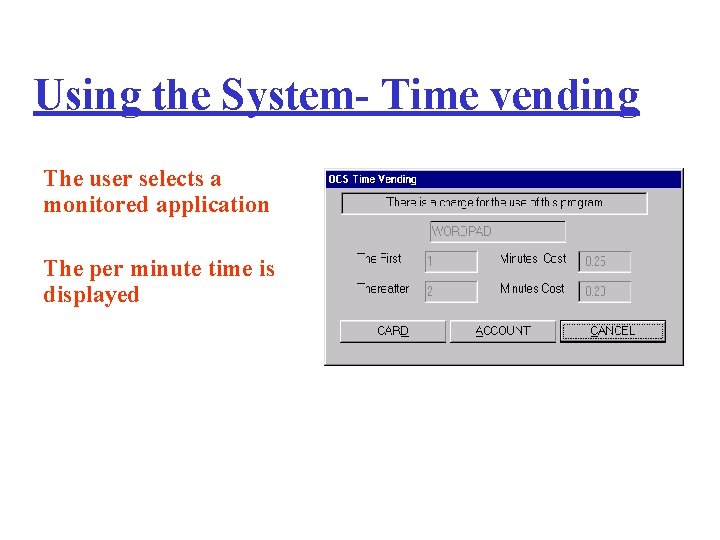
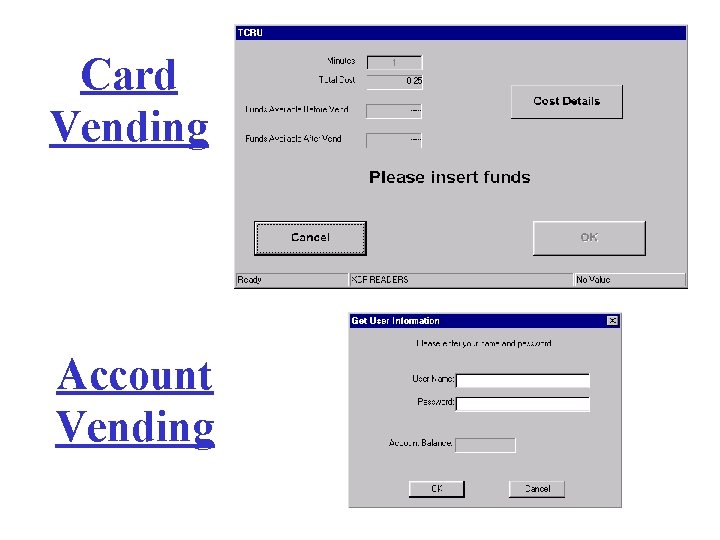
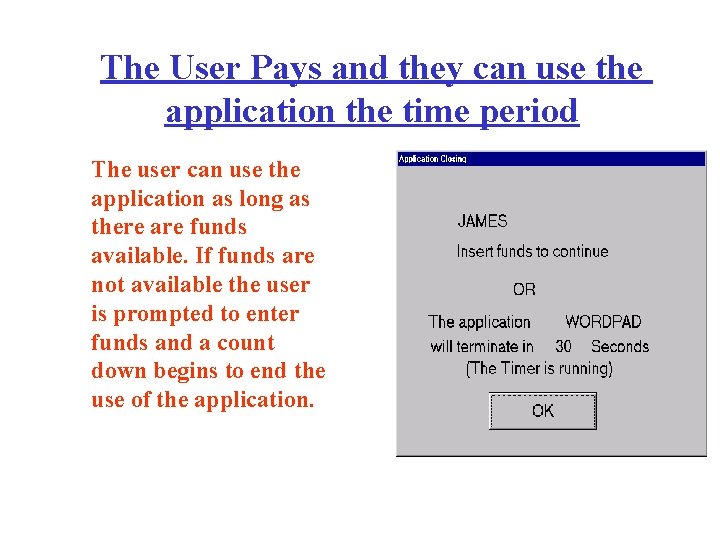
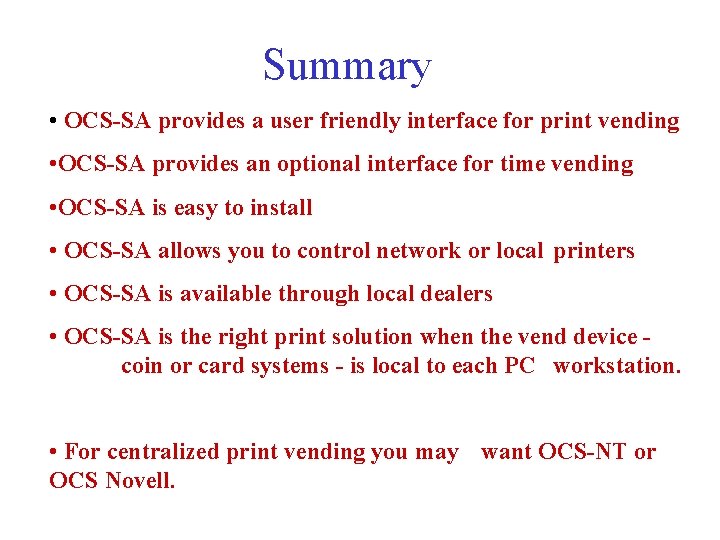
- Slides: 30
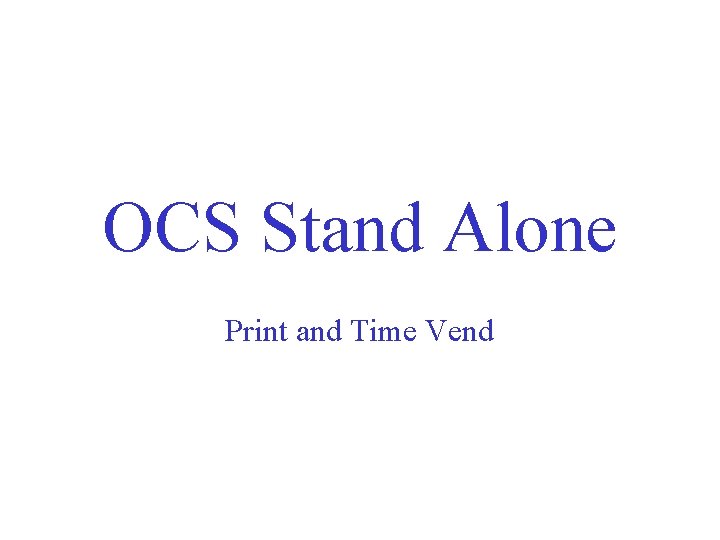
OCS Stand Alone Print and Time Vend
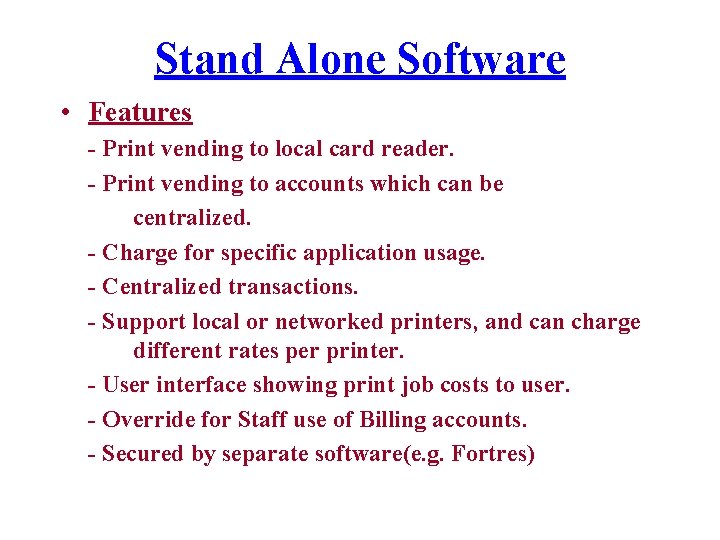
Stand Alone Software • Features - Print vending to local card reader. - Print vending to accounts which can be centralized. - Charge for specific application usage. - Centralized transactions. - Support local or networked printers, and can charge different rates per printer. - User interface showing print job costs to user. - Override for Staff use of Billing accounts. - Secured by separate software(e. g. Fortres)

Standard configuration Note: Printer can be networked
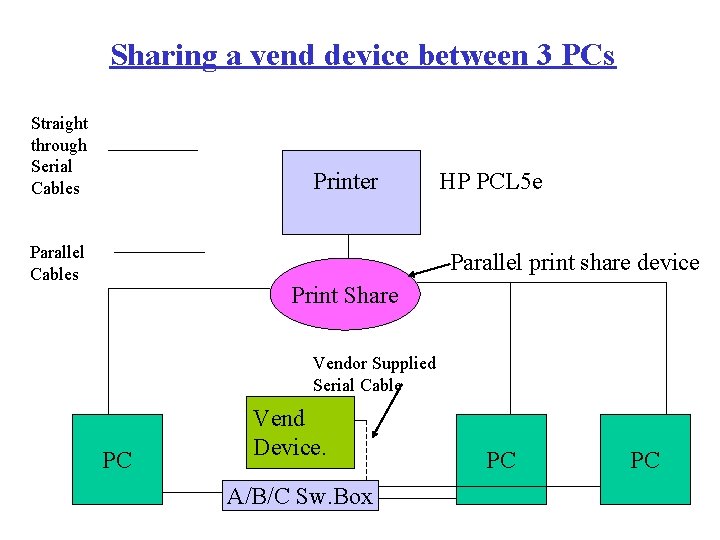
Sharing a vend device between 3 PCs Straight through Serial Cables Printer Parallel Cables HP PCL 5 e Parallel print share device Print Share Vendor Supplied Serial Cable PC Vend Device. A/B/C Sw. Box PC PC
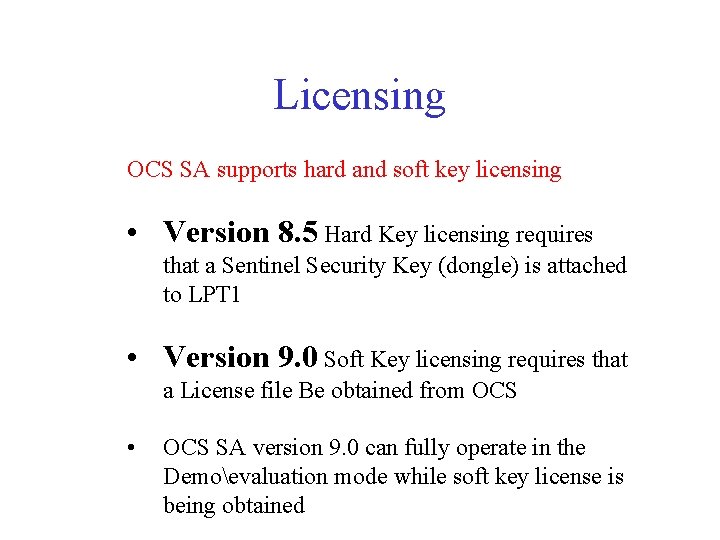
Licensing OCS SA supports hard and soft key licensing • Version 8. 5 Hard Key licensing requires that a Sentinel Security Key (dongle) is attached to LPT 1 • Version 9. 0 Soft Key licensing requires that a License file Be obtained from OCS • OCS SA version 9. 0 can fully operate in the Demoevaluation mode while soft key license is being obtained
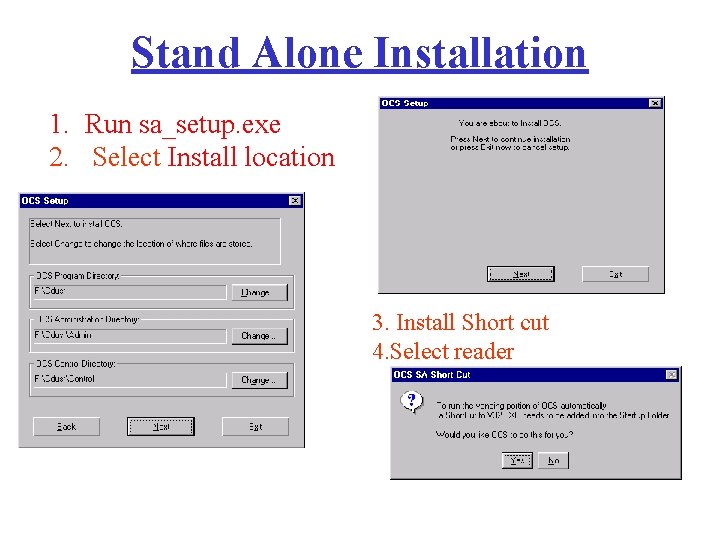
Stand Alone Installation 1. Run sa_setup. exe 2. Select Install location 3. Install Short cut 4. Select reader
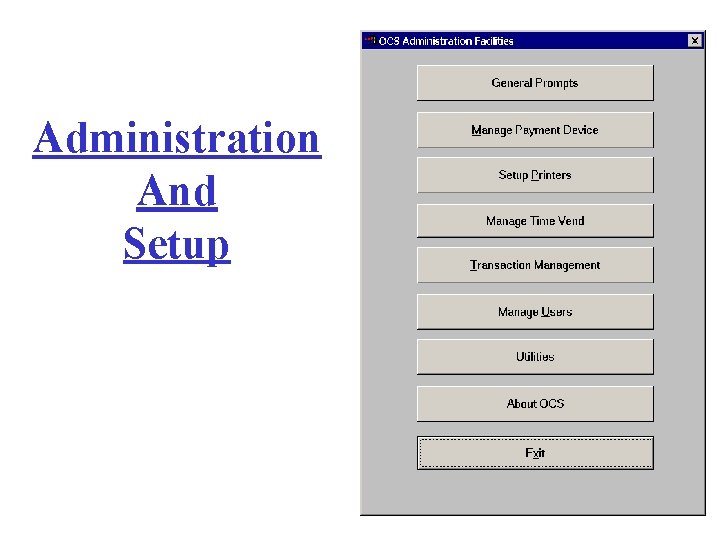
Administration And Setup
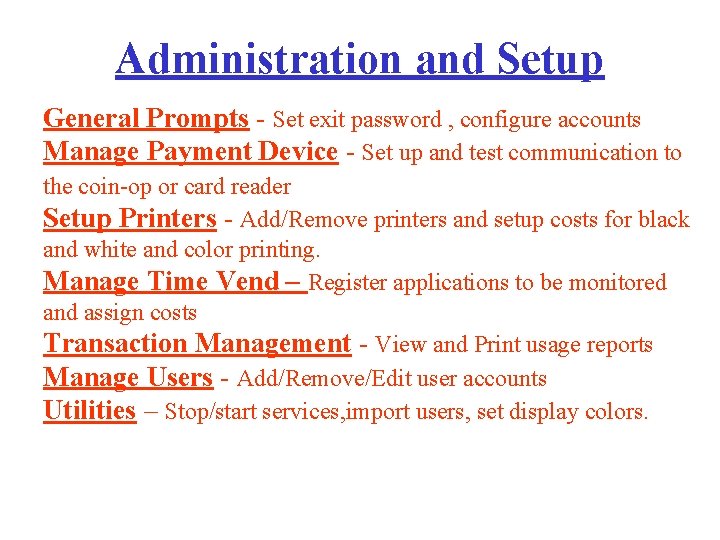
Administration and Setup General Prompts - Set exit password , configure accounts Manage Payment Device - Set up and test communication to the coin-op or card reader Setup Printers - Add/Remove printers and setup costs for black and white and color printing. Manage Time Vend – Register applications to be monitored and assign costs Transaction Management - View and Print usage reports Manage Users - Add/Remove/Edit user accounts Utilities – Stop/start services, import users, set display colors.
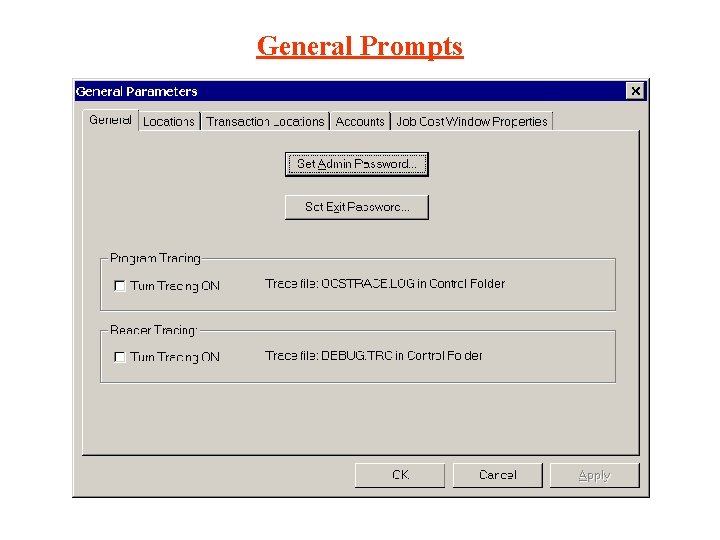
General Prompts
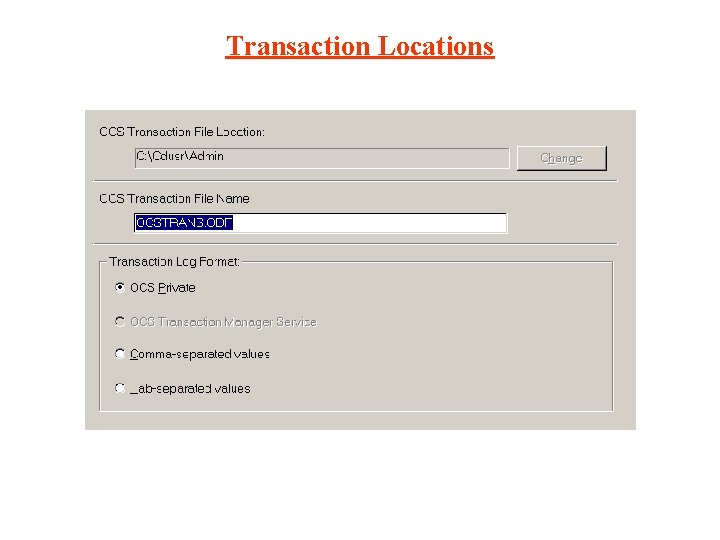
Transaction Locations
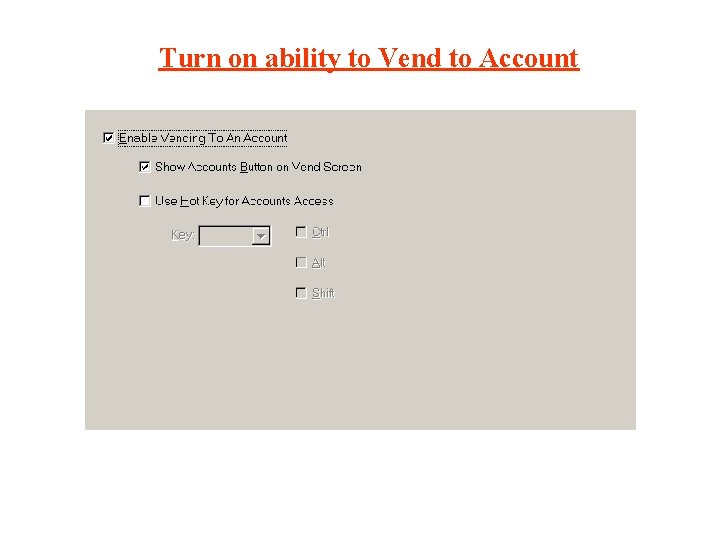
Turn on ability to Vend to Account
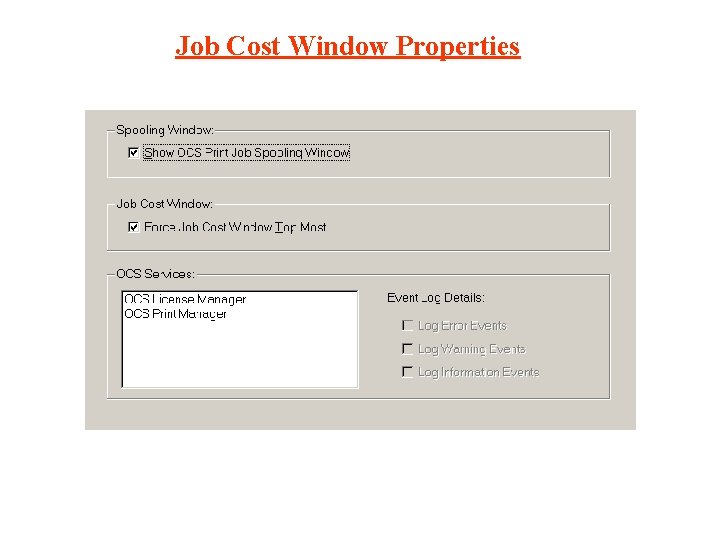
Job Cost Window Properties
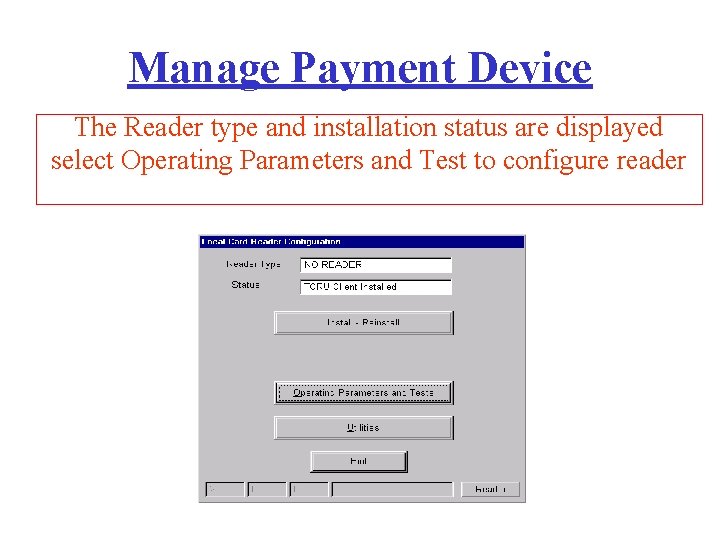
Manage Payment Device The Reader type and installation status are displayed select Operating Parameters and Test to configure reader
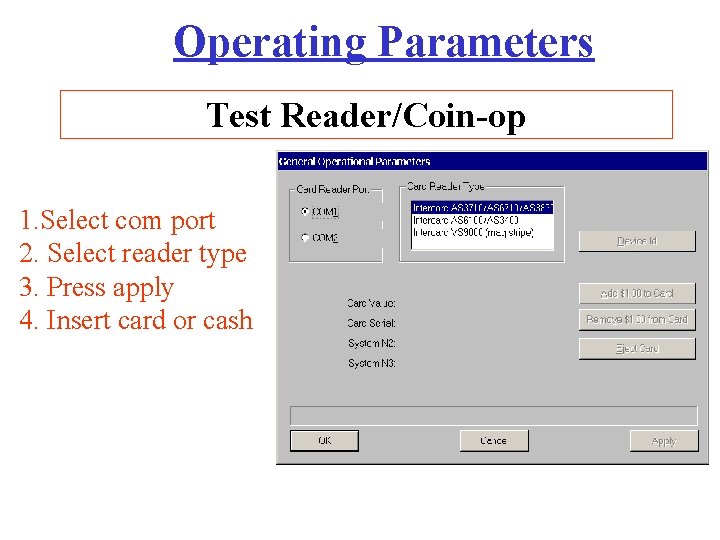
Operating Parameters Test Reader/Coin-op 1. Select com port 2. Select reader type 3. Press apply 4. Insert card or cash
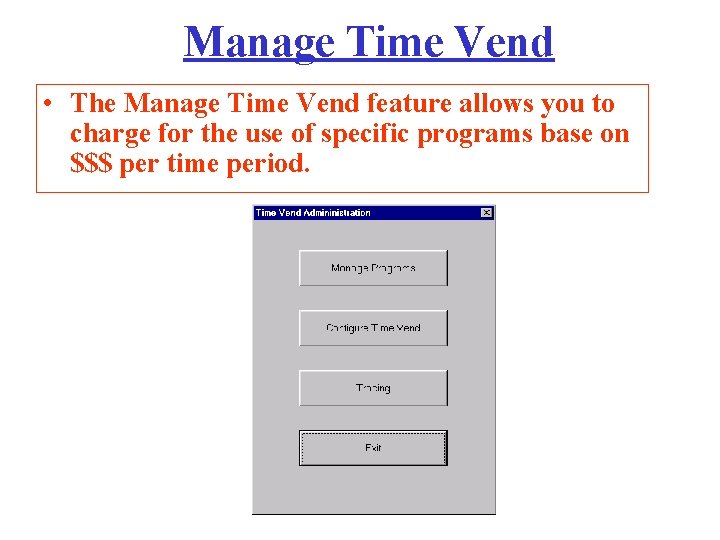
Manage Time Vend • The Manage Time Vend feature allows you to charge for the use of specific programs base on $$$ per time period.
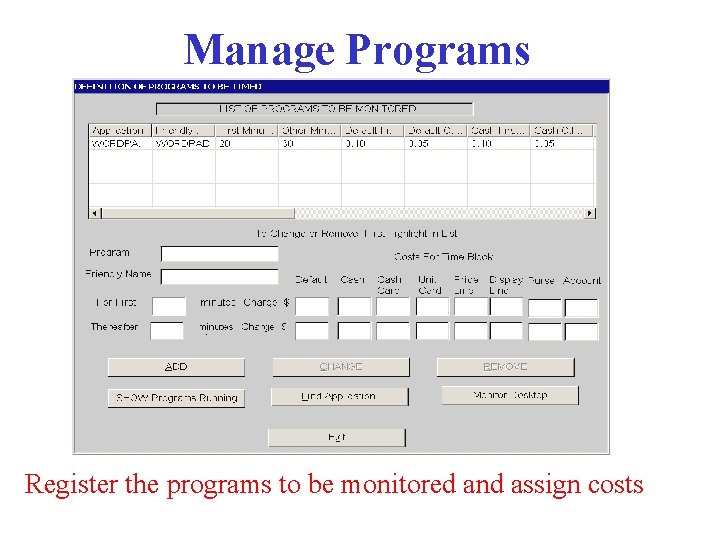
Manage Programs Register the programs to be monitored and assign costs
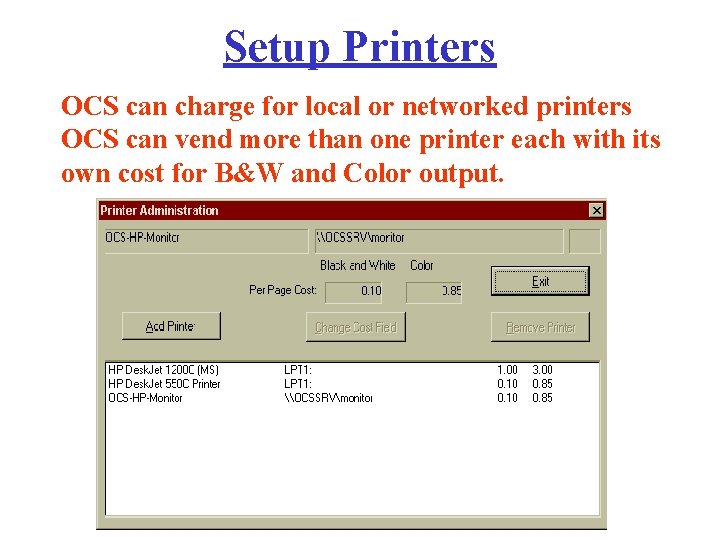
Setup Printers OCS can charge for local or networked printers OCS can vend more than one printer each with its own cost for B&W and Color output.
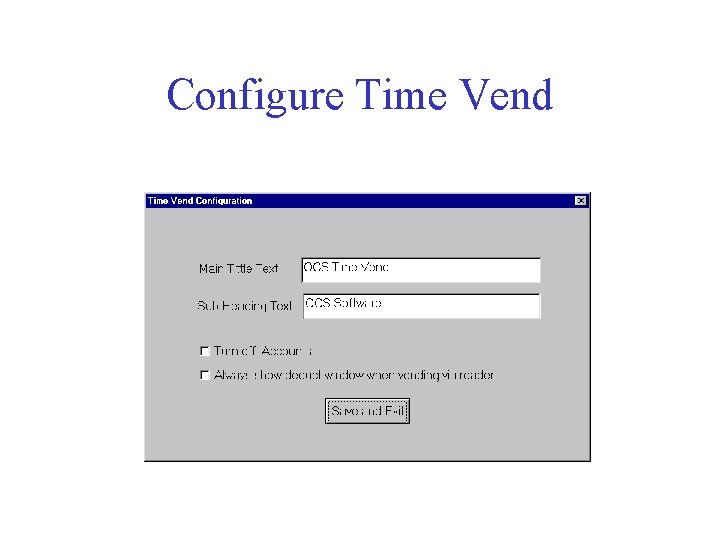
Configure Time Vend
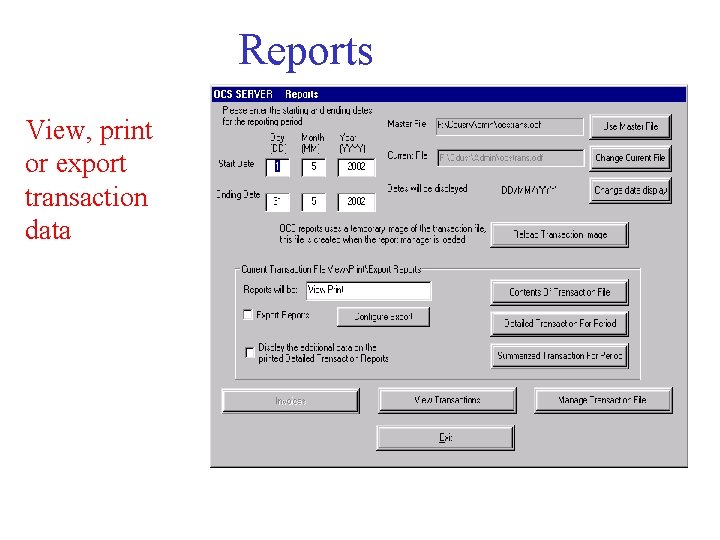
Reports View, print or export transaction data
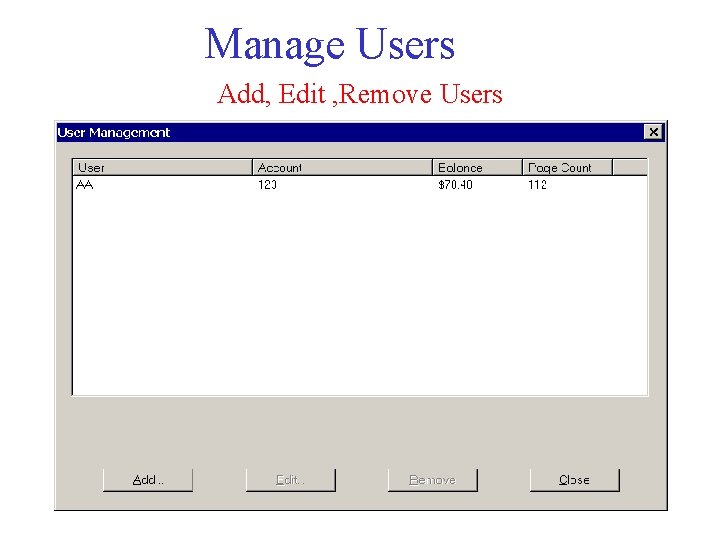
Manage Users Add, Edit , Remove Users
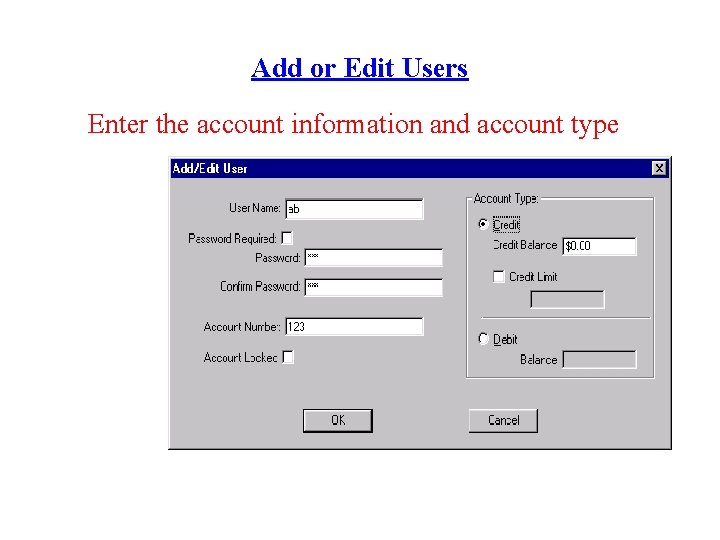
Add or Edit Users Enter the account information and account type
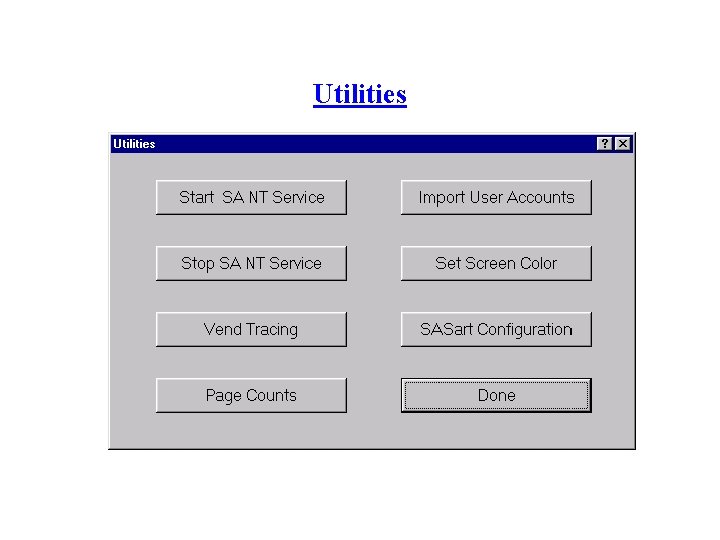
Utilities
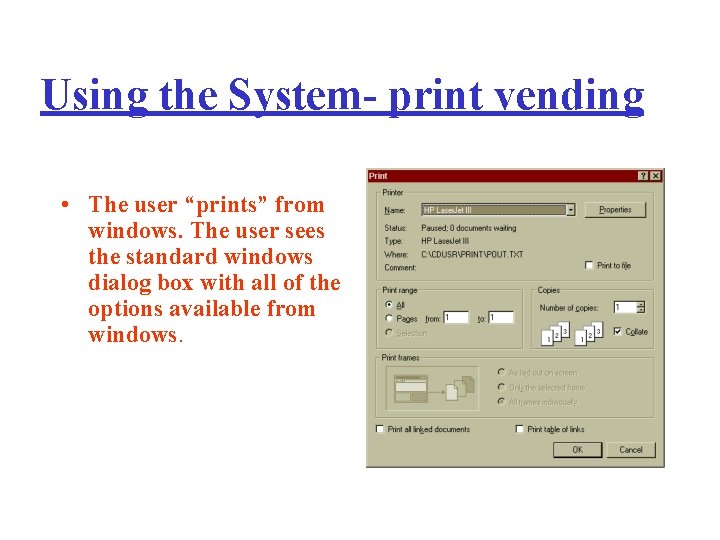
Using the System- print vending • The user “prints” from windows. The user sees the standard windows dialog box with all of the options available from windows.
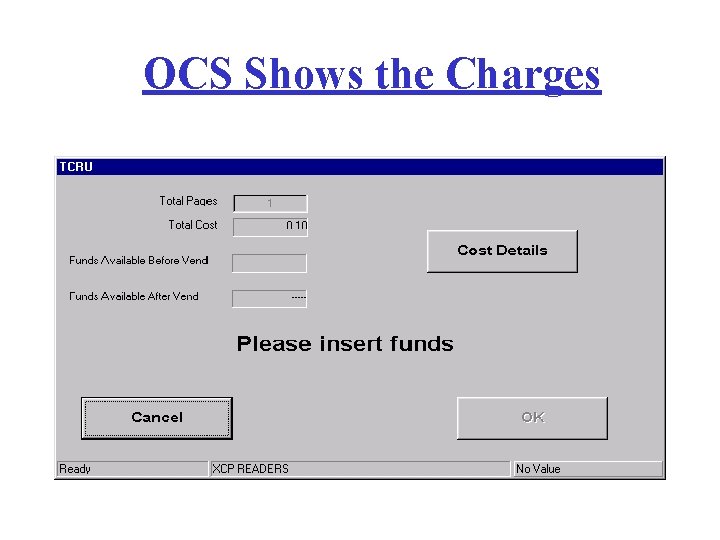
OCS Shows the Charges

The User Pays and the job is sent to the printer • The user is prompted to ‘Please Insert Funds’ (if not enough money is inserted “Insufficient Funds - Cancel” is displayed. • Once their card or coin is inserted the ‘Print’ button becomes active. And the ‘ $ Before’ and ‘$ After’ fields fill in. The user mouse clicks ‘Print’ and the value is debited, the card returned or change given, and the data is sent to the local or networked printer.
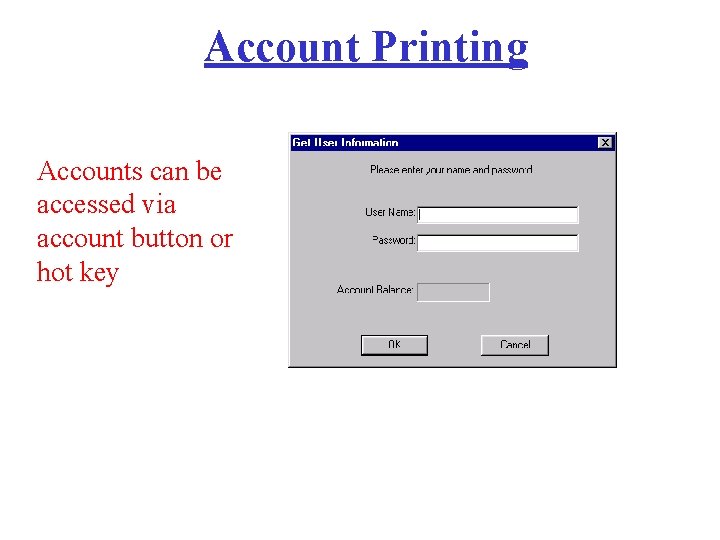
Account Printing Accounts can be accessed via account button or hot key
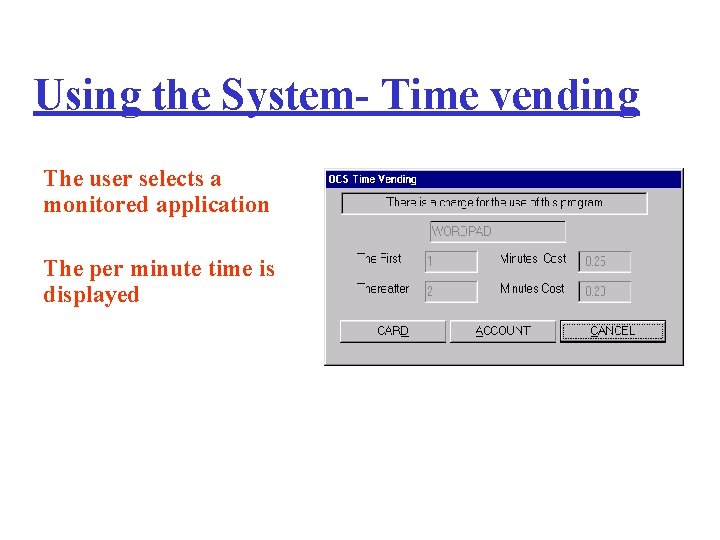
Using the System- Time vending The user selects a monitored application The per minute time is displayed
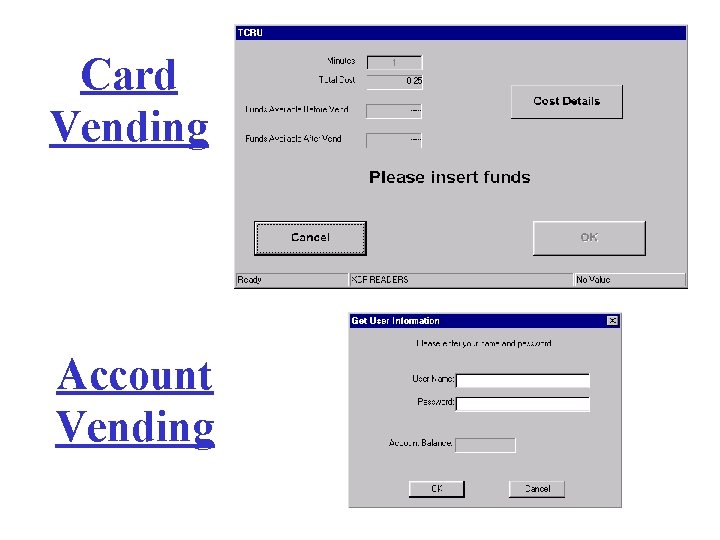
Card Vending Account Vending
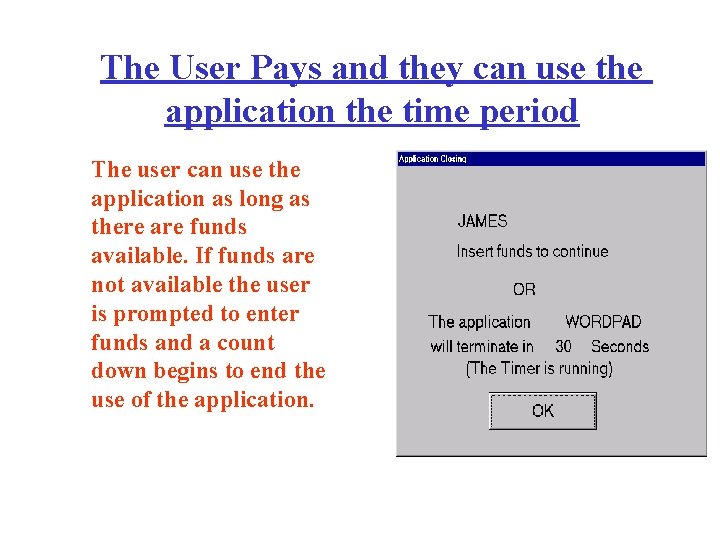
The User Pays and they can use the application the time period The user can use the application as long as there are funds available. If funds are not available the user is prompted to enter funds and a count down begins to end the use of the application.
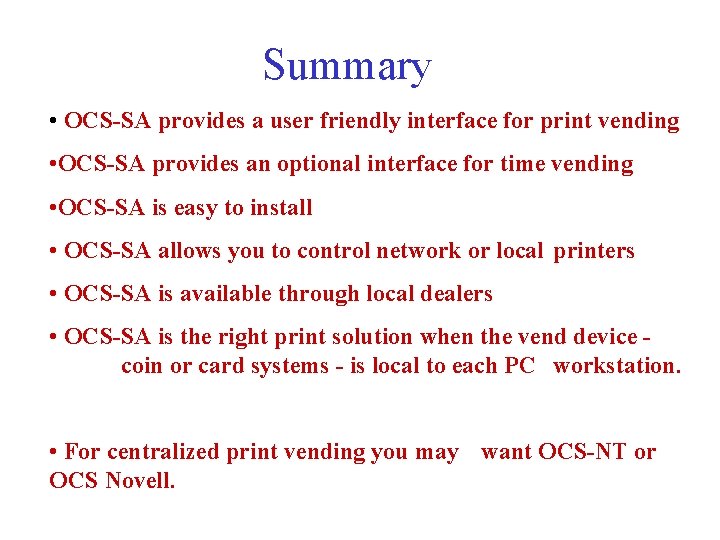
Summary • OCS-SA provides a user friendly interface for print vending • OCS-SA provides an optional interface for time vending • OCS-SA is easy to install • OCS-SA allows you to control network or local printers • OCS-SA is available through local dealers • OCS-SA is the right print solution when the vend device coin or card systems - is local to each PC workstation. • For centralized print vending you may want OCS-NT or OCS Novell.
 Stand ocs
Stand ocs Definite loop python
Definite loop python Iteratio n5
Iteratio n5 Ocs sa
Ocs sa Self service computer
Self service computer Grinnell ocs
Grinnell ocs Ocs advisory board
Ocs advisory board Ocs 2007
Ocs 2007 Network architecture glpi
Network architecture glpi Essential character traits
Essential character traits Premio ocs blue braskem
Premio ocs blue braskem Intel pentium
Intel pentium Ocs fcz
Ocs fcz Cern xwho
Cern xwho Usda ocs
Usda ocs Grinnellshare
Grinnellshare Ocs fineco
Ocs fineco Stand-alone operating system
Stand-alone operating system Stand alone quote example
Stand alone quote example Istilah bagi keadaan komputer yang tidak terhubung
Istilah bagi keadaan komputer yang tidak terhubung Ird library
Ird library What is a stand alone paragraph
What is a stand alone paragraph Stand alone operating system definition
Stand alone operating system definition Words that can stand alone
Words that can stand alone Valutazione stand alone
Valutazione stand alone Sistem multimedia stand alone
Sistem multimedia stand alone What are utility programs in computer
What are utility programs in computer What are utility programs in computer
What are utility programs in computer Stand alone risk formula
Stand alone risk formula How to calculate expected return
How to calculate expected return 4 functions of utility program
4 functions of utility program