Obtaining NOAA Atlas 14 Rainfall Data and Importing
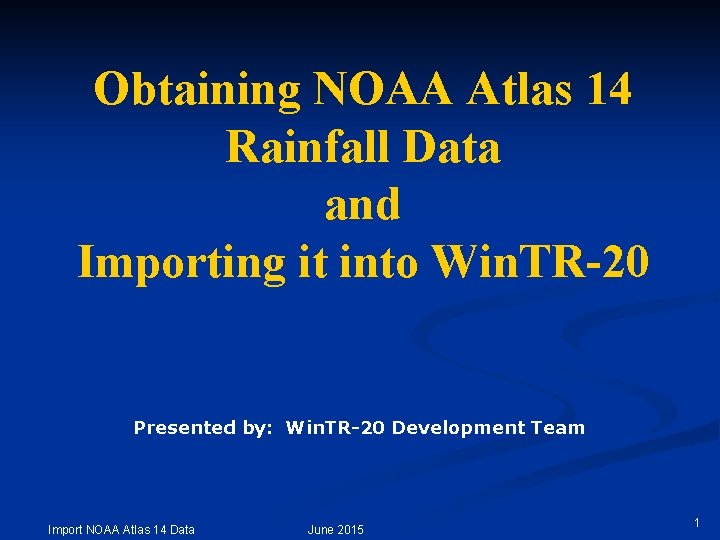
Obtaining NOAA Atlas 14 Rainfall Data and Importing it into Win. TR-20 Presented by: Win. TR-20 Development Team Import NOAA Atlas 14 Data June 2015 1
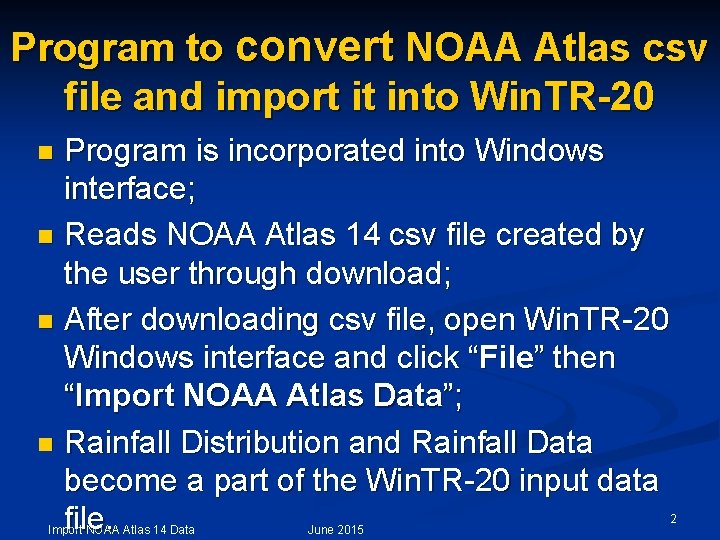
Program to convert NOAA Atlas csv file and import it into Win. TR-20 Program is incorporated into Windows interface; n Reads NOAA Atlas 14 csv file created by the user through download; n After downloading csv file, open Win. TR-20 Windows interface and click “File” then “Import NOAA Atlas Data”; n Rainfall Distribution and Rainfall Data become a part of the Win. TR-20 input data file. n Import NOAA Atlas 14 Data June 2015 2
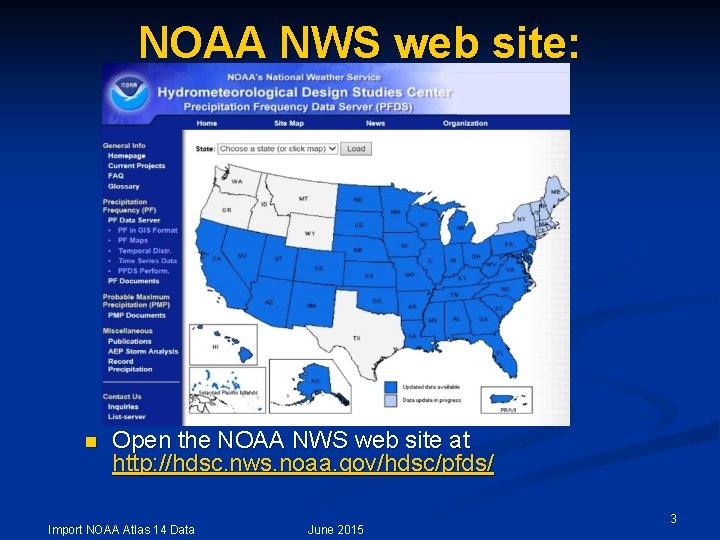
NOAA NWS web site: n Open the NOAA NWS web site at http: //hdsc. nws. noaa. gov/hdsc/pfds/ Import NOAA Atlas 14 Data June 2015 3
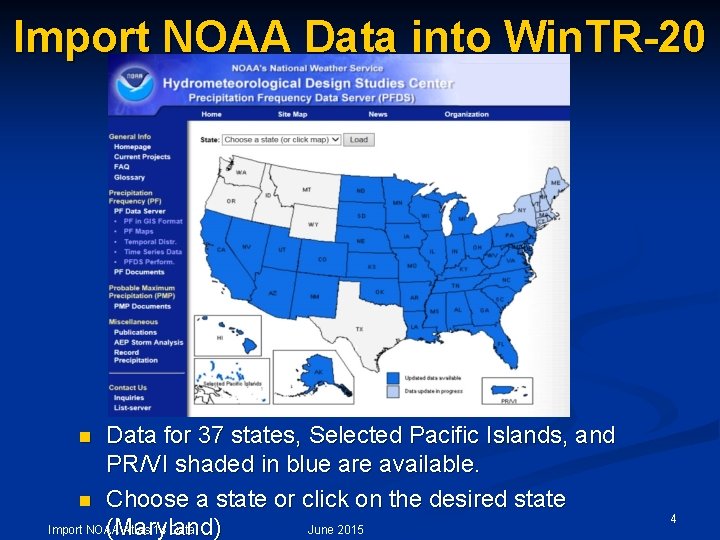
Import NOAA Data into Win. TR-20 Data for 37 states, Selected Pacific Islands, and PR/VI shaded in blue are available. n Choose a state or click on the desired state Import NOAA Atlas 14 Data June 2015 (Maryland) n 4
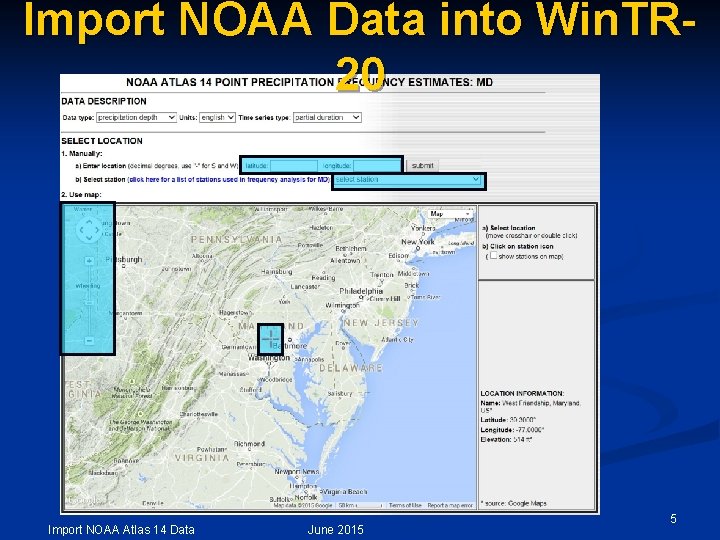
Import NOAA Data into Win. TR 20 Import NOAA Atlas 14 Data June 2015 5
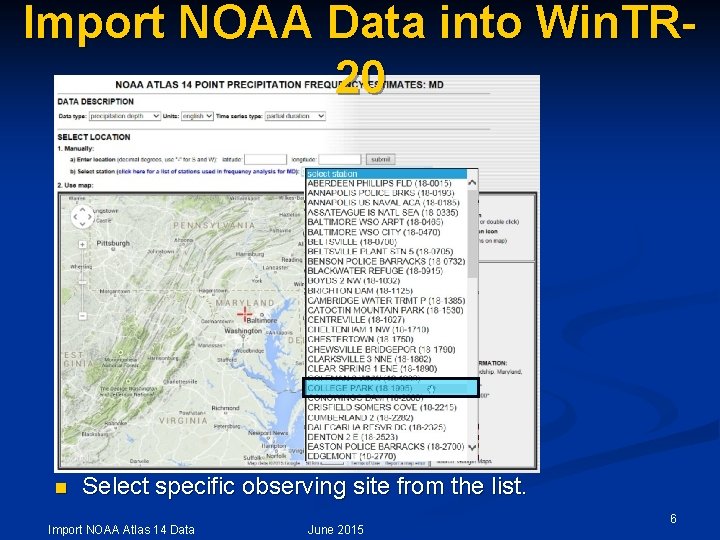
Import NOAA Data into Win. TR 20 n Select specific observing site from the list. Import NOAA Atlas 14 Data June 2015 6
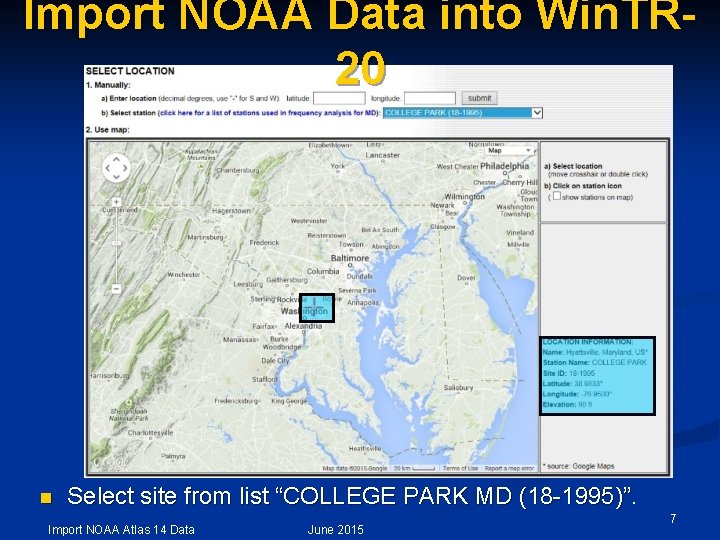
Import NOAA Data into Win. TR 20 n Select site from list “COLLEGE PARK MD (18 -1995)”. Import NOAA Atlas 14 Data June 2015 7
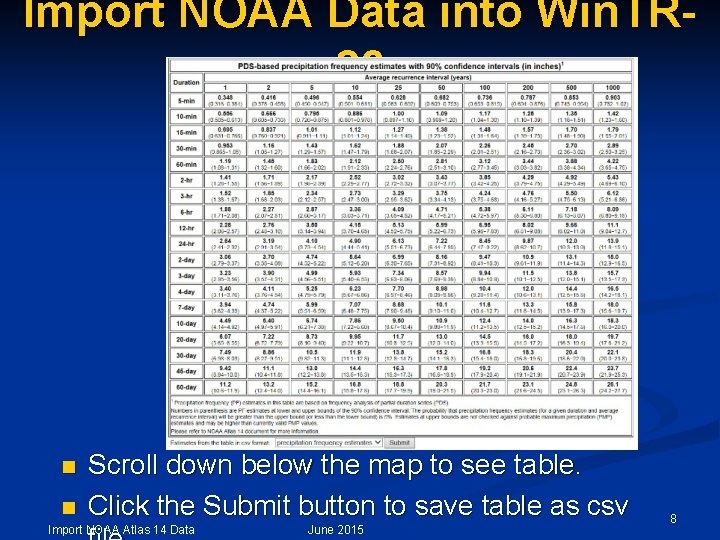
Import NOAA Data into Win. TR 20 n n Scroll down below the map to see table. Click the Submit button to save table as csv Import NOAA Atlas 14 Data June 2015 8
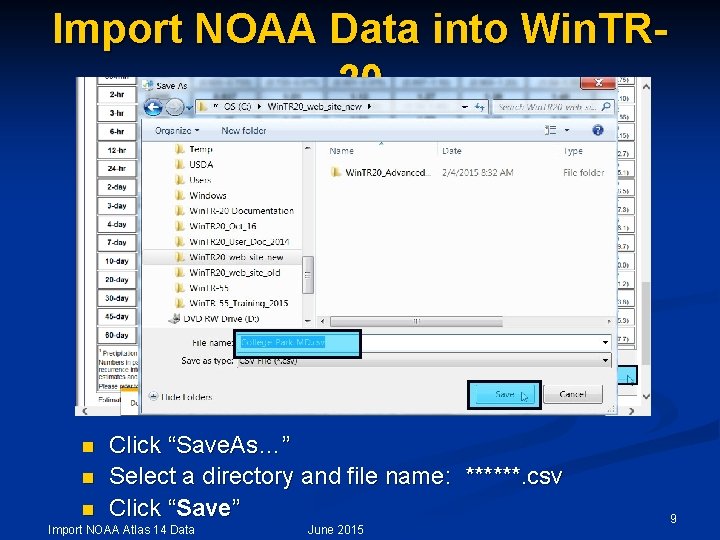
Import NOAA Data into Win. TR 20 n n n Click “Save. As…” Select a directory and file name: ******. csv Click “Save” Import NOAA Atlas 14 Data June 2015 9
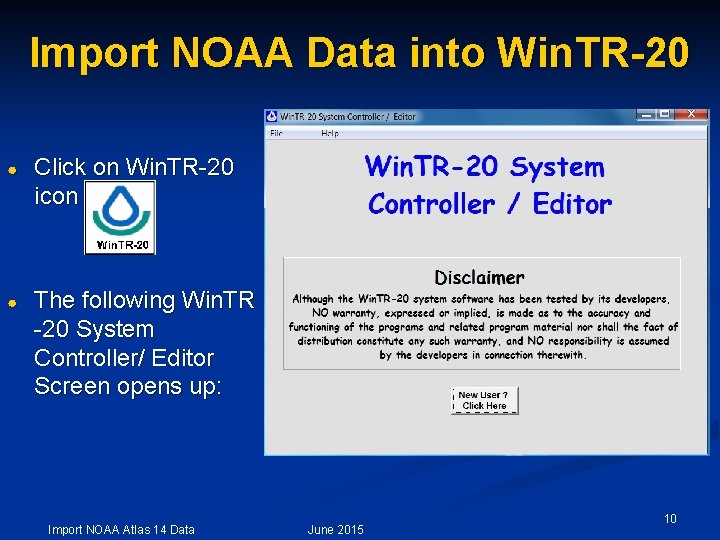
Import NOAA Data into Win. TR-20 ● Click on Win. TR-20 icon ● The following Win. TR -20 System Controller/ Editor Screen opens up: Import NOAA Atlas 14 Data June 2015 10
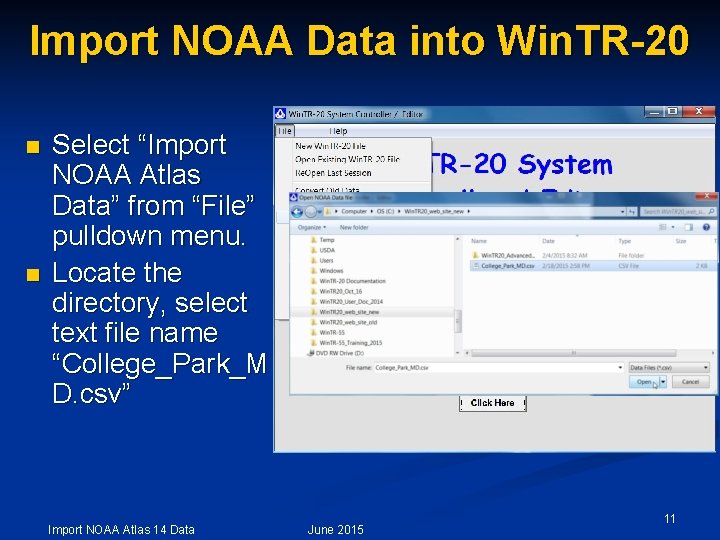
Import NOAA Data into Win. TR-20 n n Select “Import NOAA Atlas Data” from “File” pulldown menu. Locate the directory, select text file name “College_Park_M D. csv” Import NOAA Atlas 14 Data June 2015 11
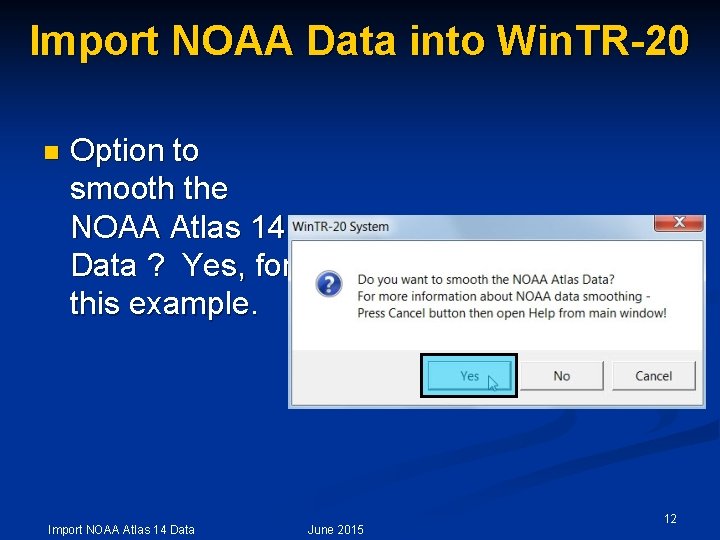
Import NOAA Data into Win. TR-20 n Option to smooth the NOAA Atlas 14 Data ? Yes, for this example. Import NOAA Atlas 14 Data June 2015 12
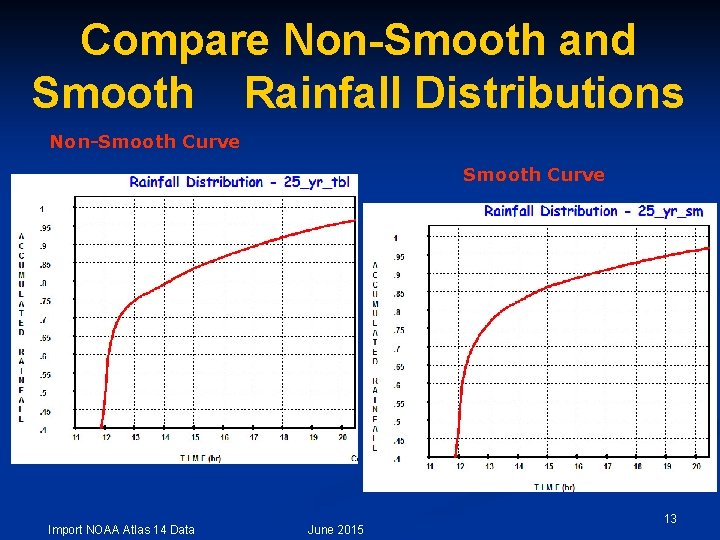
Compare Non-Smooth and Smooth Rainfall Distributions Non-Smooth Curve Import NOAA Atlas 14 Data June 2015 13
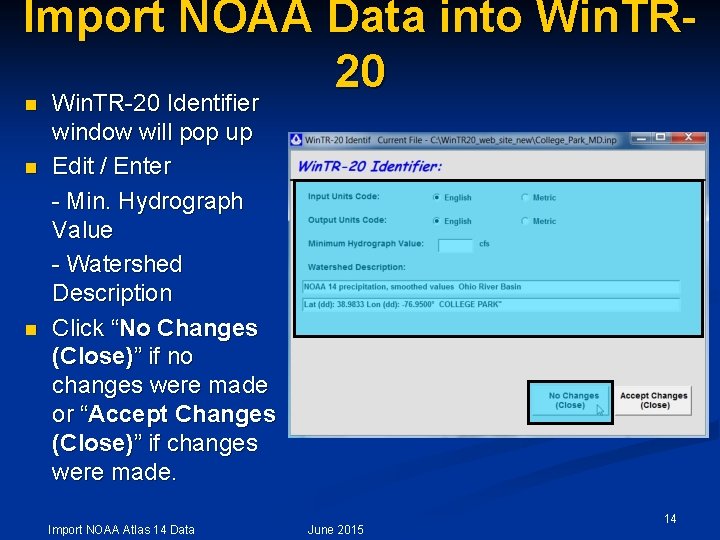
Import NOAA Data into Win. TR 20 Win. TR-20 Identifier n n n Win. TR-20 Identifier window will pop up Edit / Enter - Min. Hydrograph Value - Watershed Description Click “No Changes (Close)” if no changes were made or “Accept Changes (Close)” if changes were made. Import NOAA Atlas 14 Data June 2015 14
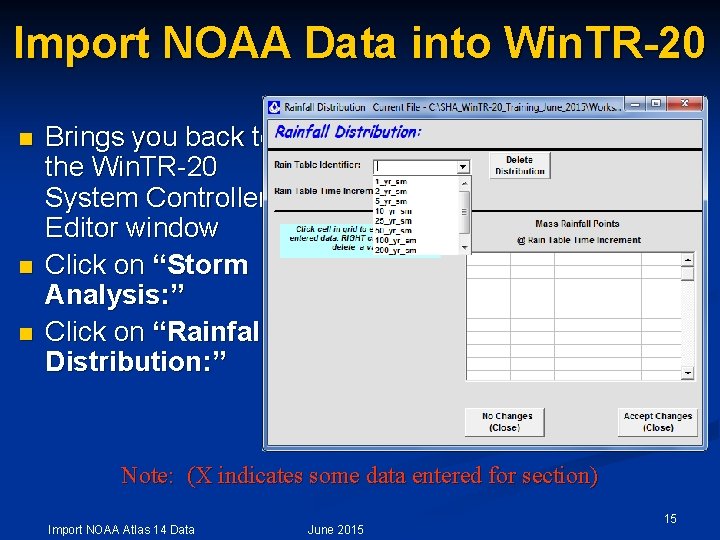
Import NOAA Data into Win. TR-20 n n n Brings you back to the Win. TR-20 System Controller/ Editor window Click on “Storm Analysis: ” Click on “Rainfall Distribution: ” Note: (X indicates some data entered for section) Import NOAA Atlas 14 Data June 2015 15
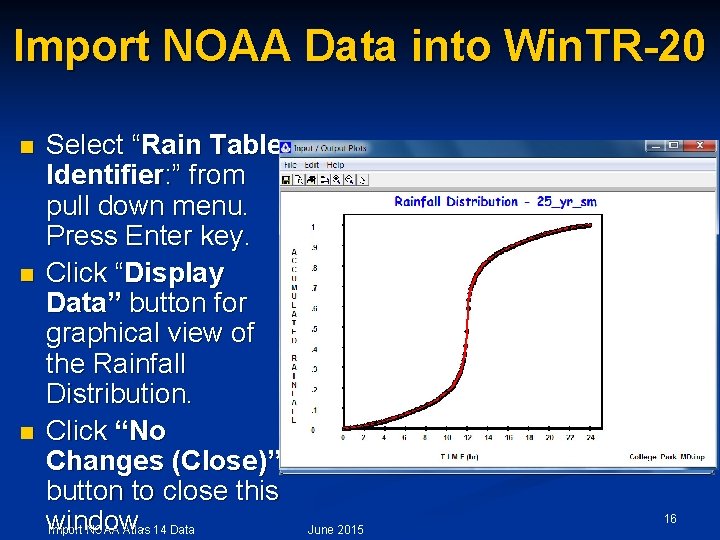
Import NOAA Data into Win. TR-20 n n n Select “Rain Table Identifier: ” from pull down menu. Press Enter key. Click “Display Data” button for graphical view of the Rainfall Distribution. Click “No Changes (Close)” button to close this window. Import NOAA Atlas 14 Data June 2015 16

Import NOAA Data into Win. TR-20 n n From “File” menu, select “Save”. “Run” button is now available. Import NOAA Atlas 14 Data June 2015 17
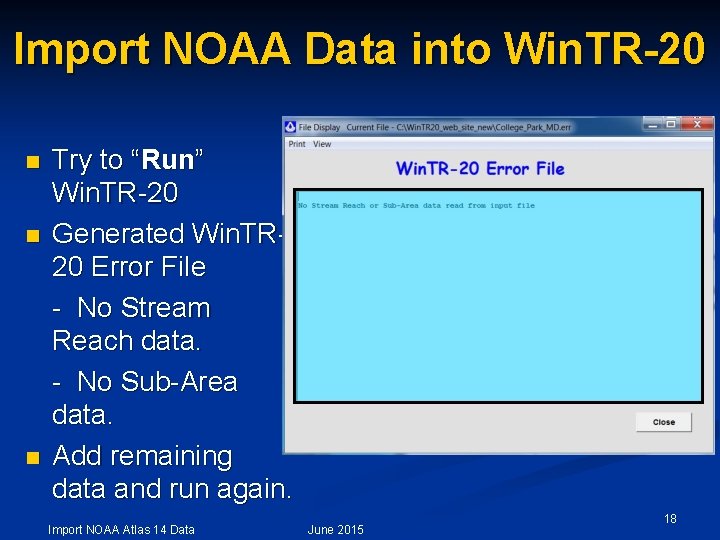
Import NOAA Data into Win. TR-20 n n n Try to “Run” Win. TR-20 Generated Win. TR 20 Error File - No Stream Reach data. - No Sub-Area data. Add remaining data and run again. Import NOAA Atlas 14 Data June 2015 18
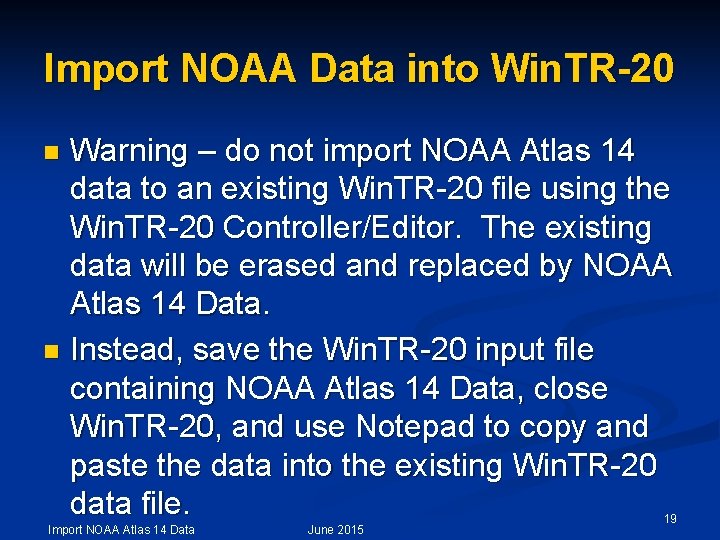
Import NOAA Data into Win. TR-20 Warning – do not import NOAA Atlas 14 data to an existing Win. TR-20 file using the Win. TR-20 Controller/Editor. The existing data will be erased and replaced by NOAA Atlas 14 Data. n Instead, save the Win. TR-20 input file containing NOAA Atlas 14 Data, close Win. TR-20, and use Notepad to copy and paste the data into the existing Win. TR-20 data file. n Import NOAA Atlas 14 Data June 2015 19
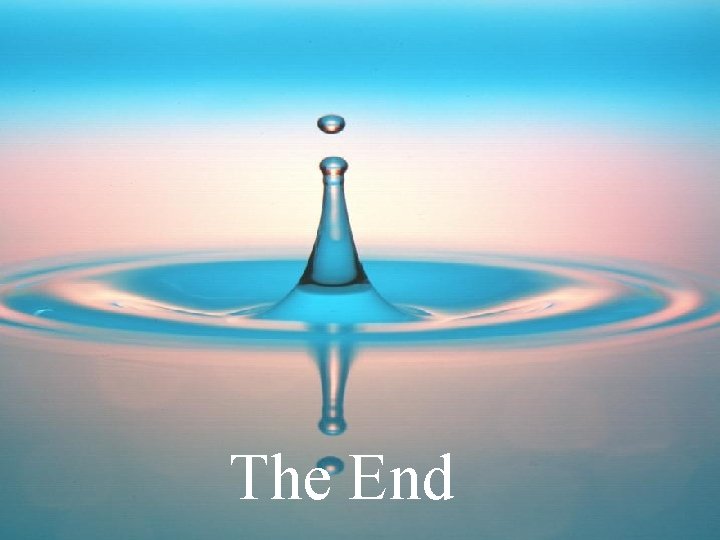
The End Import NOAA Atlas 14 Data June 2015 20
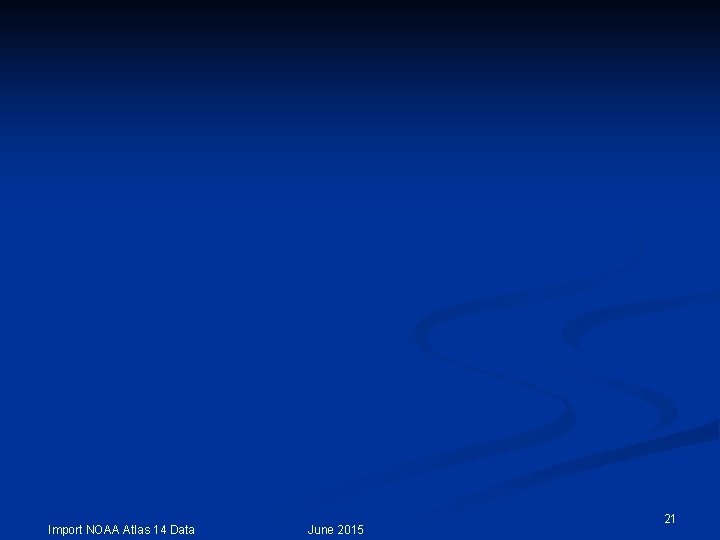
Import NOAA Atlas 14 Data June 2015 21
- Slides: 21