Objects Visual Basic is an OO objectoriented language
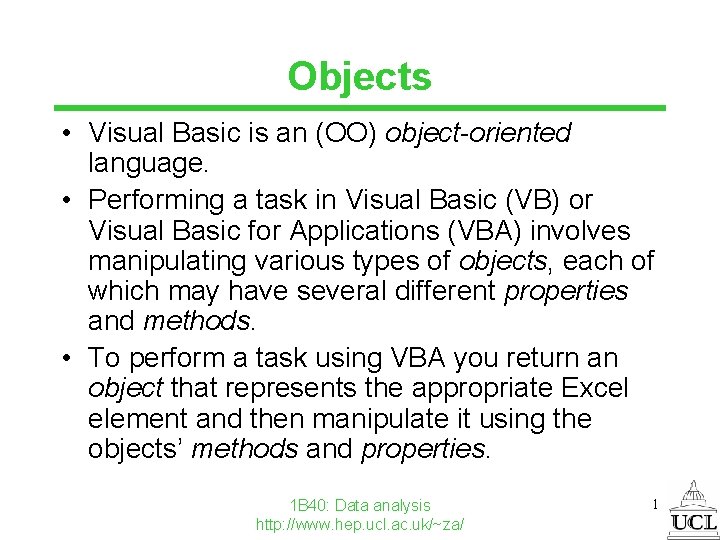
Objects • Visual Basic is an (OO) object-oriented language. • Performing a task in Visual Basic (VB) or Visual Basic for Applications (VBA) involves manipulating various types of objects, each of which may have several different properties and methods. • To perform a task using VBA you return an object that represents the appropriate Excel element and then manipulate it using the objects’ methods and properties. 1 B 40: Data analysis http: //www. hep. ucl. ac. uk/~za/ 1
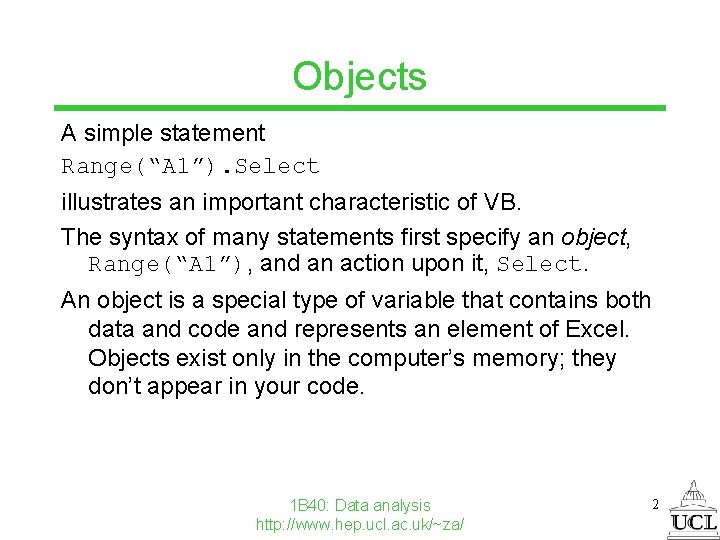
Objects A simple statement Range(“A 1”). Select illustrates an important characteristic of VB. The syntax of many statements first specify an object, Range(“A 1”), and an action upon it, Select. An object is a special type of variable that contains both data and code and represents an element of Excel. Objects exist only in the computer’s memory; they don’t appear in your code. 1 B 40: Data analysis http: //www. hep. ucl. ac. uk/~za/ 2
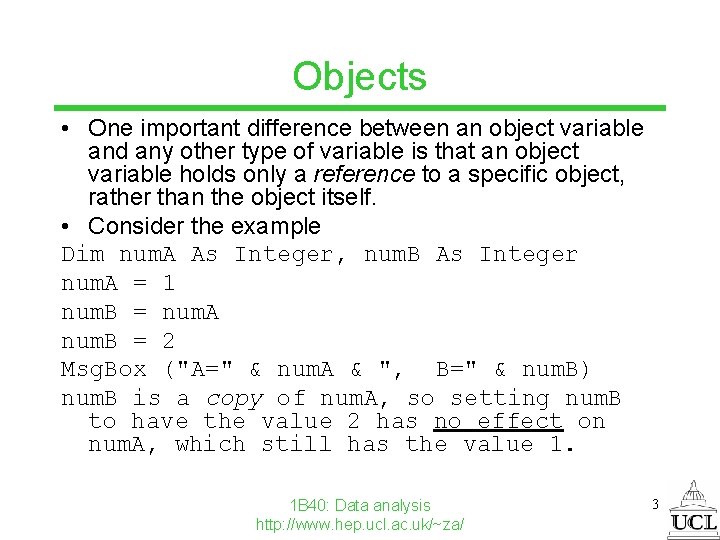
Objects • One important difference between an object variable and any other type of variable is that an object variable holds only a reference to a specific object, rather than the object itself. • Consider the example Dim num. A As Integer, num. B As Integer num. A = 1 num. B = num. A num. B = 2 Msg. Box ("A=" & num. A & ", B=" & num. B) num. B is a copy of num. A, so setting num. B to have the value 2 has no effect on num. A, which still has the value 1. 1 B 40: Data analysis http: //www. hep. ucl. ac. uk/~za/ 3
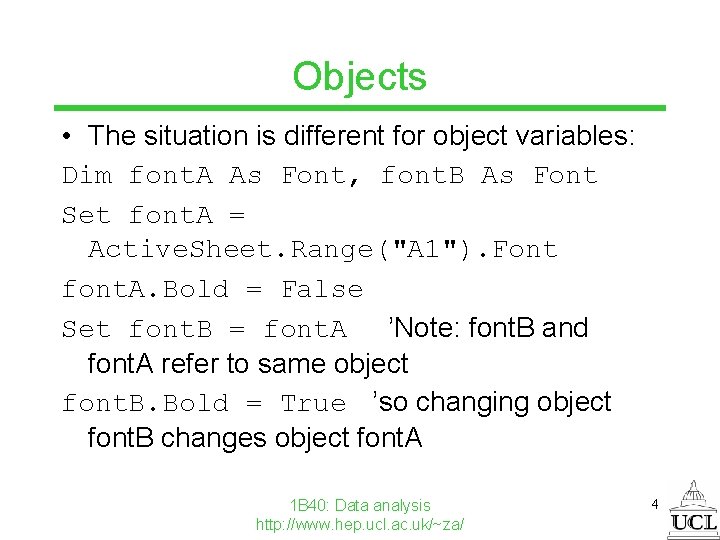
Objects • The situation is different for object variables: Dim font. A As Font, font. B As Font Set font. A = Active. Sheet. Range("A 1"). Font font. A. Bold = False Set font. B = font. A ’Note: font. B and font. A refer to same object font. B. Bold = True ’so changing object font. B changes object font. A 1 B 40: Data analysis http: //www. hep. ucl. ac. uk/~za/ 4
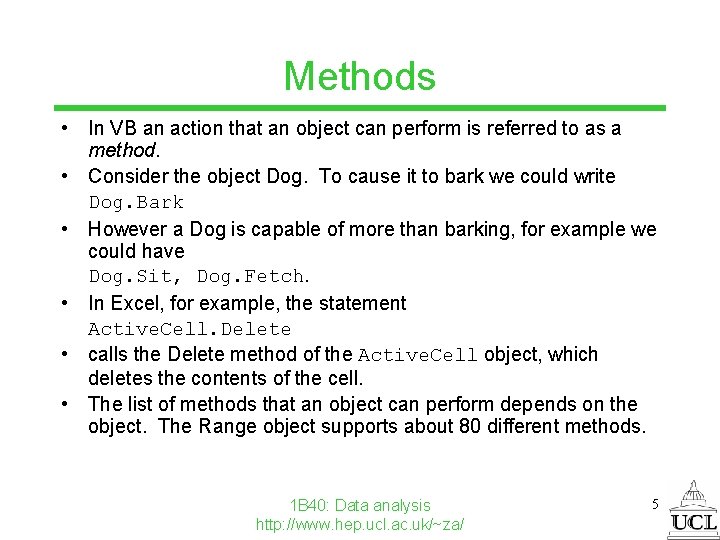
Methods • In VB an action that an object can perform is referred to as a method. • Consider the object Dog. To cause it to bark we could write Dog. Bark • However a Dog is capable of more than barking, for example we could have Dog. Sit, Dog. Fetch. • In Excel, for example, the statement Active. Cell. Delete • calls the Delete method of the Active. Cell object, which deletes the contents of the cell. • The list of methods that an object can perform depends on the object. The Range object supports about 80 different methods. 1 B 40: Data analysis http: //www. hep. ucl. ac. uk/~za/ 5
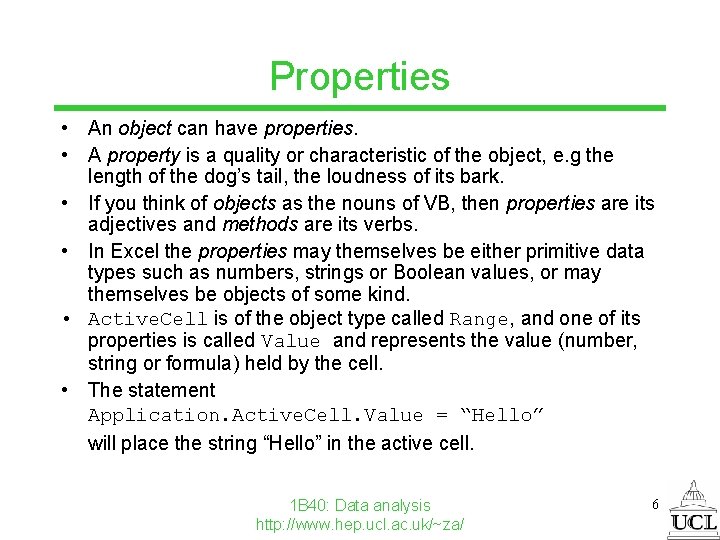
Properties • An object can have properties. • A property is a quality or characteristic of the object, e. g the length of the dog’s tail, the loudness of its bark. • If you think of objects as the nouns of VB, then properties are its adjectives and methods are its verbs. • In Excel the properties may themselves be either primitive data types such as numbers, strings or Boolean values, or may themselves be objects of some kind. • Active. Cell is of the object type called Range, and one of its properties is called Value and represents the value (number, string or formula) held by the cell. • The statement Application. Active. Cell. Value = “Hello” will place the string “Hello” in the active cell. 1 B 40: Data analysis http: //www. hep. ucl. ac. uk/~za/ 6
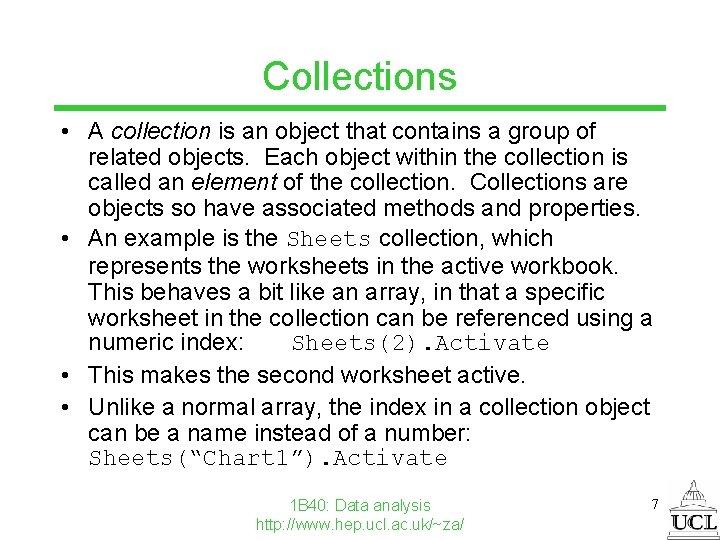
Collections • A collection is an object that contains a group of related objects. Each object within the collection is called an element of the collection. Collections are objects so have associated methods and properties. • An example is the Sheets collection, which represents the worksheets in the active workbook. This behaves a bit like an array, in that a specific worksheet in the collection can be referenced using a numeric index: Sheets(2). Activate • This makes the second worksheet active. • Unlike a normal array, the index in a collection object can be a name instead of a number: Sheets(“Chart 1”). Activate 1 B 40: Data analysis http: //www. hep. ucl. ac. uk/~za/ 7
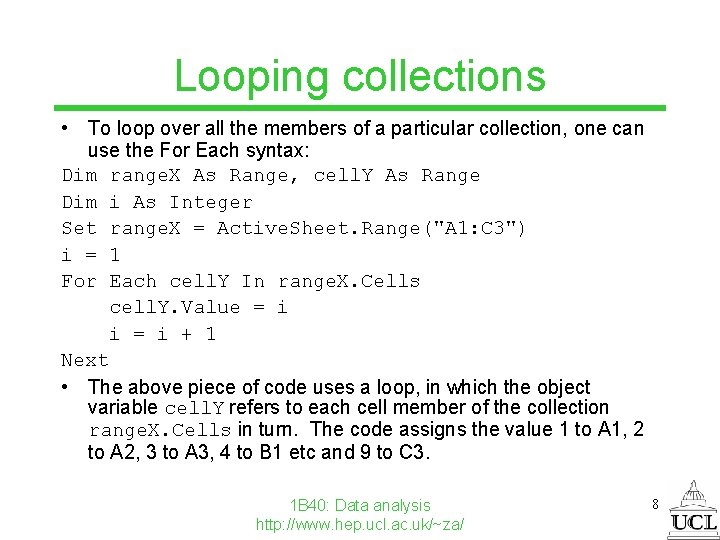
Looping collections • To loop over all the members of a particular collection, one can use the For Each syntax: Dim range. X As Range, cell. Y As Range Dim i As Integer Set range. X = Active. Sheet. Range("A 1: C 3") i = 1 For Each cell. Y In range. X. Cells cell. Y. Value = i i = i + 1 Next • The above piece of code uses a loop, in which the object variable cell. Y refers to each cell member of the collection range. X. Cells in turn. The code assigns the value 1 to A 1, 2 to A 2, 3 to A 3, 4 to B 1 etc and 9 to C 3. 1 B 40: Data analysis http: //www. hep. ucl. ac. uk/~za/ 8
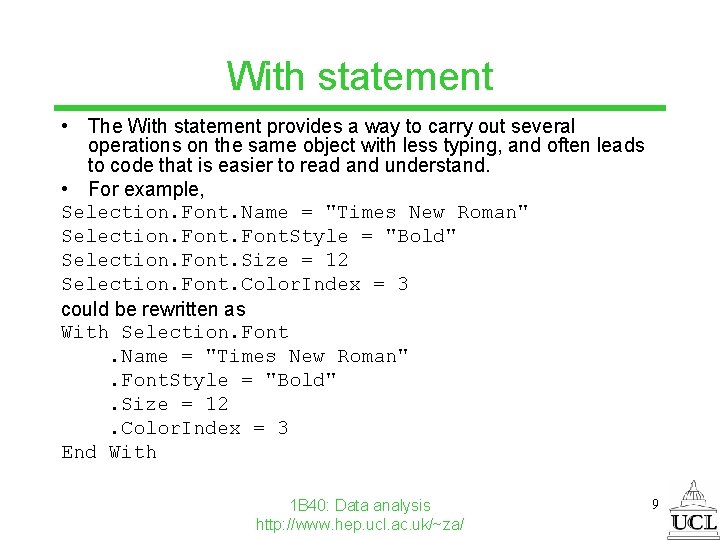
With statement • The With statement provides a way to carry out several operations on the same object with less typing, and often leads to code that is easier to read and understand. • For example, Selection. Font. Name = "Times New Roman" Selection. Font. Style = "Bold" Selection. Font. Size = 12 Selection. Font. Color. Index = 3 could be rewritten as With Selection. Font. Name = "Times New Roman". Font. Style = "Bold". Size = 12. Color. Index = 3 End With 1 B 40: Data analysis http: //www. hep. ucl. ac. uk/~za/ 9
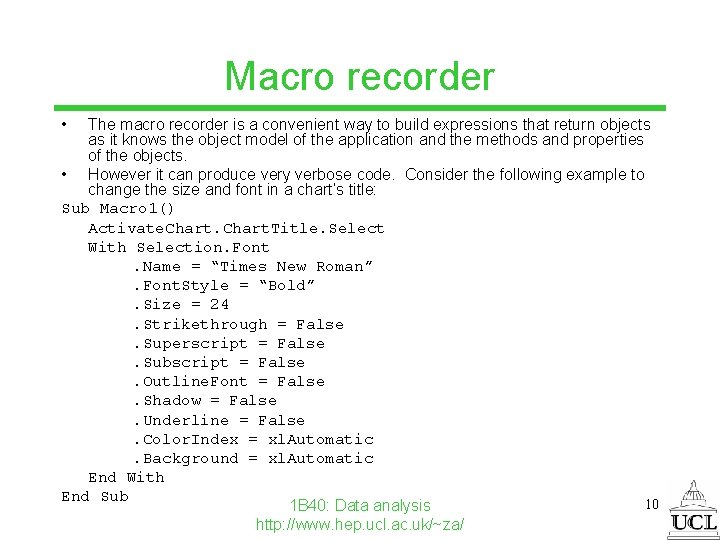
Macro recorder • The macro recorder is a convenient way to build expressions that return objects as it knows the object model of the application and the methods and properties of the objects. • However it can produce very verbose code. Consider the following example to change the size and font in a chart’s title: Sub Macro 1() Activate. Chart. Title. Select With Selection. Font. Name = “Times New Roman”. Font. Style = “Bold”. Size = 24. Strikethrough = False. Superscript = False. Subscript = False. Outline. Font = False. Shadow = False. Underline = False. Color. Index = xl. Automatic. Background = xl. Automatic End With End Sub 10 1 B 40: Data analysis http: //www. hep. ucl. ac. uk/~za/
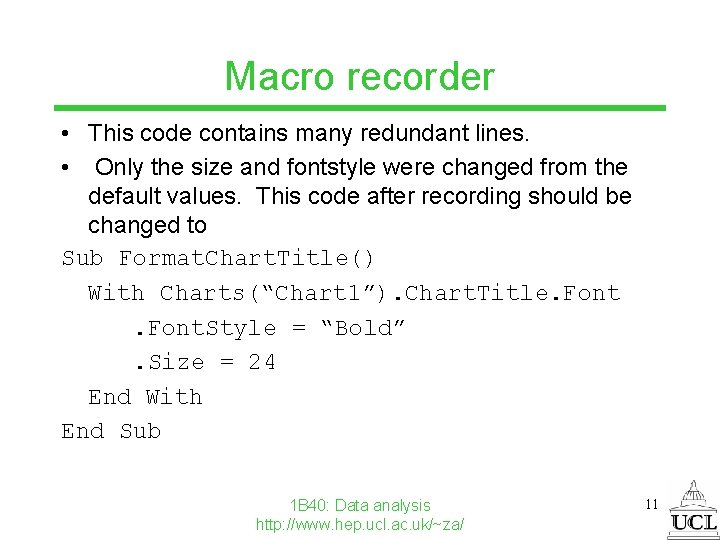
Macro recorder • This code contains many redundant lines. • Only the size and fontstyle were changed from the default values. This code after recording should be changed to Sub Format. Chart. Title() With Charts(“Chart 1”). Chart. Title. Font. Style = “Bold”. Size = 24 End With End Sub 1 B 40: Data analysis http: //www. hep. ucl. ac. uk/~za/ 11
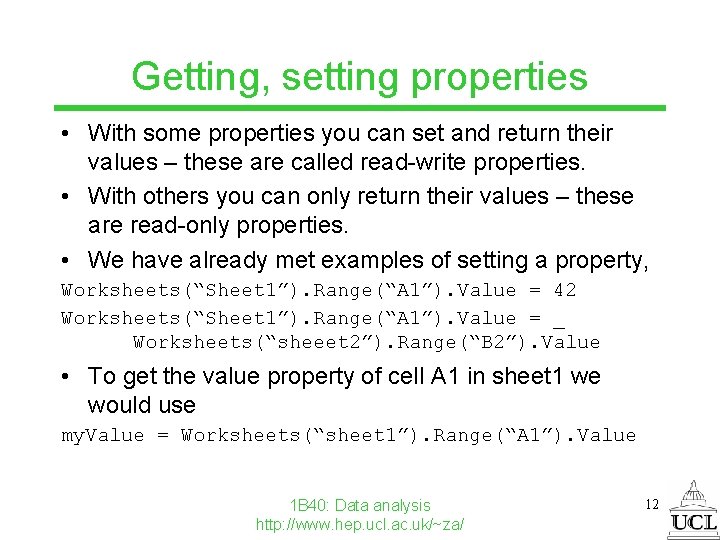
Getting, setting properties • With some properties you can set and return their values – these are called read-write properties. • With others you can only return their values – these are read-only properties. • We have already met examples of setting a property, Worksheets(“Sheet 1”). Range(“A 1”). Value = 42 Worksheets(“Sheet 1”). Range(“A 1”). Value = _ Worksheets(“sheeet 2”). Range(“B 2”). Value • To get the value property of cell A 1 in sheet 1 we would use my. Value = Worksheets(“sheet 1”). Range(“A 1”). Value 1 B 40: Data analysis http: //www. hep. ucl. ac. uk/~za/ 12
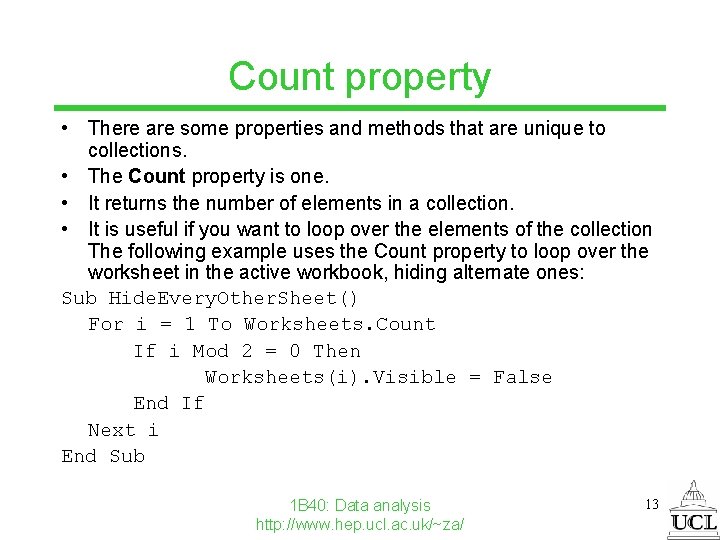
Count property • There are some properties and methods that are unique to collections. • The Count property is one. • It returns the number of elements in a collection. • It is useful if you want to loop over the elements of the collection The following example uses the Count property to loop over the worksheet in the active workbook, hiding alternate ones: Sub Hide. Every. Other. Sheet() For i = 1 To Worksheets. Count If i Mod 2 = 0 Then Worksheets(i). Visible = False End If Next i End Sub 1 B 40: Data analysis http: //www. hep. ucl. ac. uk/~za/ 13
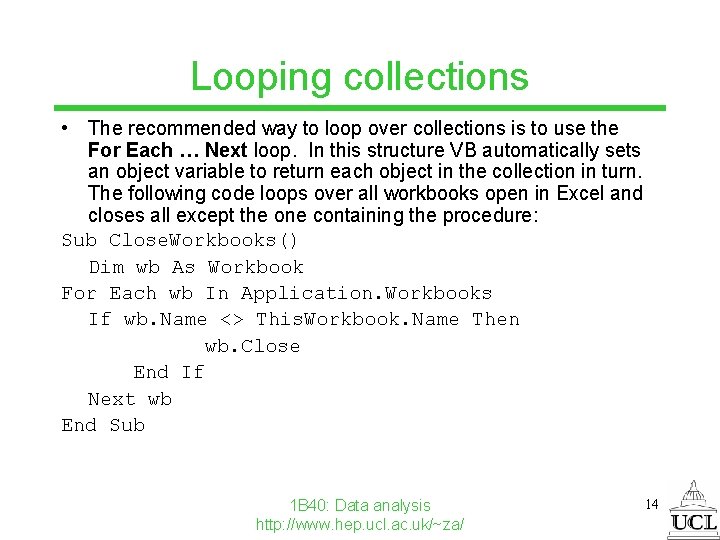
Looping collections • The recommended way to loop over collections is to use the For Each … Next loop. In this structure VB automatically sets an object variable to return each object in the collection in turn. The following code loops over all workbooks open in Excel and closes all except the one containing the procedure: Sub Close. Workbooks() Dim wb As Workbook For Each wb In Application. Workbooks If wb. Name <> This. Workbook. Name Then wb. Close End If Next wb End Sub 1 B 40: Data analysis http: //www. hep. ucl. ac. uk/~za/ 14
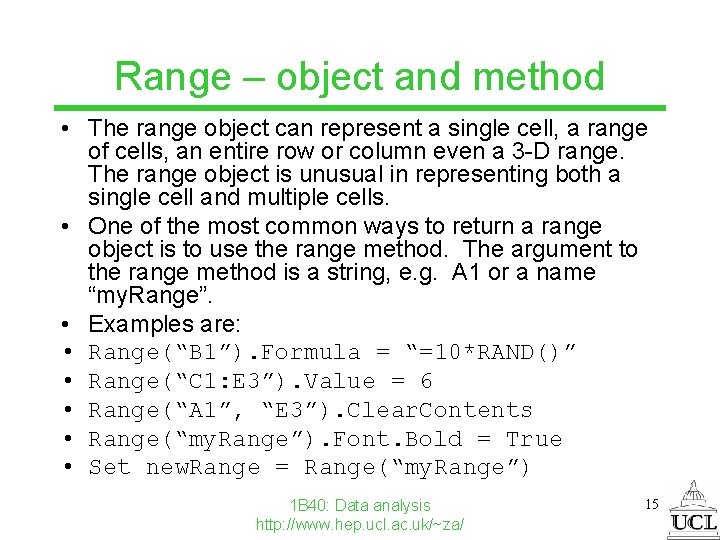
Range – object and method • The range object can represent a single cell, a range of cells, an entire row or column even a 3 -D range. The range object is unusual in representing both a single cell and multiple cells. • One of the most common ways to return a range object is to use the range method. The argument to the range method is a string, e. g. A 1 or a name “my. Range”. • Examples are: • Range(“B 1”). Formula = “=10*RAND()” • Range(“C 1: E 3”). Value = 6 • Range(“A 1”, “E 3”). Clear. Contents • Range(“my. Range”). Font. Bold = True • Set new. Range = Range(“my. Range”) 1 B 40: Data analysis http: //www. hep. ucl. ac. uk/~za/ 15
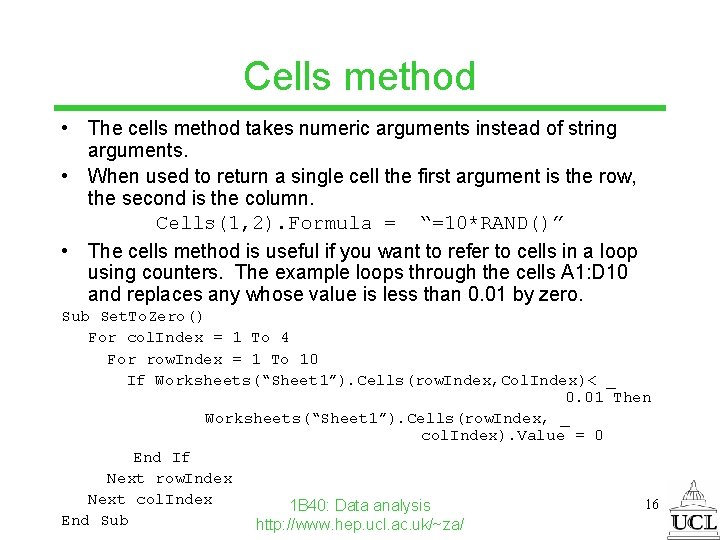
Cells method • The cells method takes numeric arguments instead of string arguments. • When used to return a single cell the first argument is the row, the second is the column. Cells(1, 2). Formula = “=10*RAND()” • The cells method is useful if you want to refer to cells in a loop using counters. The example loops through the cells A 1: D 10 and replaces any whose value is less than 0. 01 by zero. Sub Set. To. Zero() For col. Index = 1 To 4 For row. Index = 1 To 10 If Worksheets(“Sheet 1”). Cells(row. Index, Col. Index)< _ 0. 01 Then Worksheets(“Sheet 1”). Cells(row. Index, _ col. Index). Value = 0 End If Next row. Index Next col. Index 16 1 B 40: Data analysis End Sub http: //www. hep. ucl. ac. uk/~za/
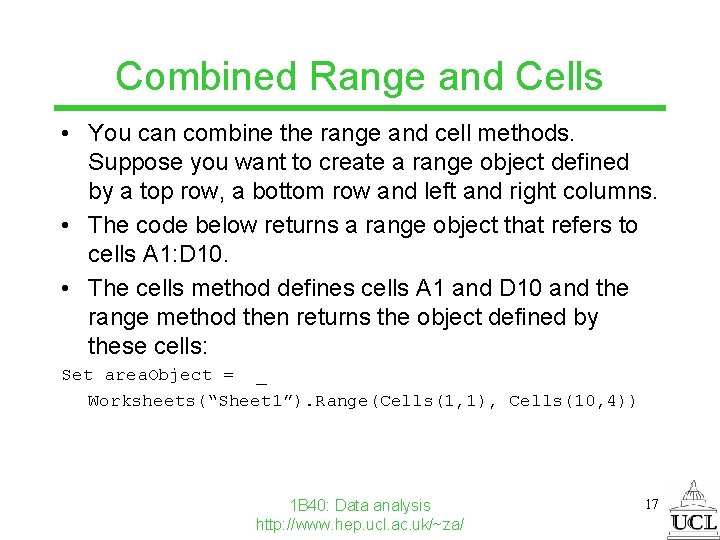
Combined Range and Cells • You can combine the range and cell methods. Suppose you want to create a range object defined by a top row, a bottom row and left and right columns. • The code below returns a range object that refers to cells A 1: D 10. • The cells method defines cells A 1 and D 10 and the range method then returns the object defined by these cells: Set area. Object = _ Worksheets(“Sheet 1”). Range(Cells(1, 1), Cells(10, 4)) 1 B 40: Data analysis http: //www. hep. ucl. ac. uk/~za/ 17
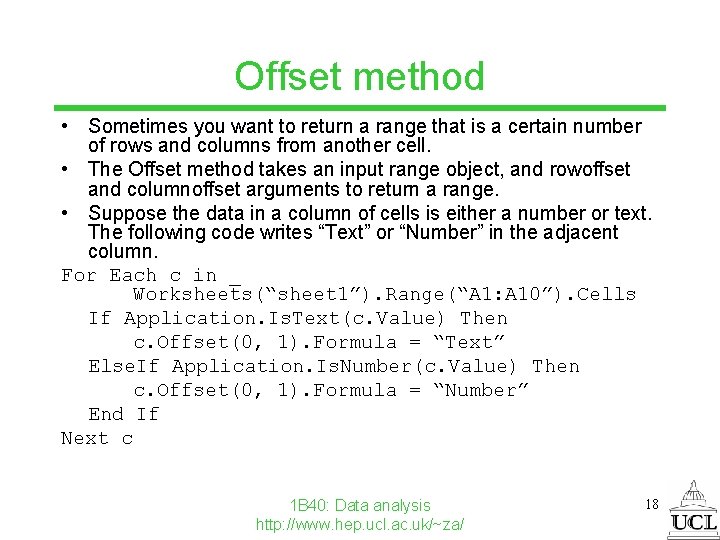
Offset method • Sometimes you want to return a range that is a certain number of rows and columns from another cell. • The Offset method takes an input range object, and rowoffset and columnoffset arguments to return a range. • Suppose the data in a column of cells is either a number or text. The following code writes “Text” or “Number” in the adjacent column. For Each c in _ Worksheets(“sheet 1”). Range(“A 1: A 10”). Cells If Application. Is. Text(c. Value) Then c. Offset(0, 1). Formula = “Text” Else. If Application. Is. Number(c. Value) Then c. Offset(0, 1). Formula = “Number” End If Next c 1 B 40: Data analysis http: //www. hep. ucl. ac. uk/~za/ 18
- Slides: 18