Objectives To review concepts covered in the Microsoft
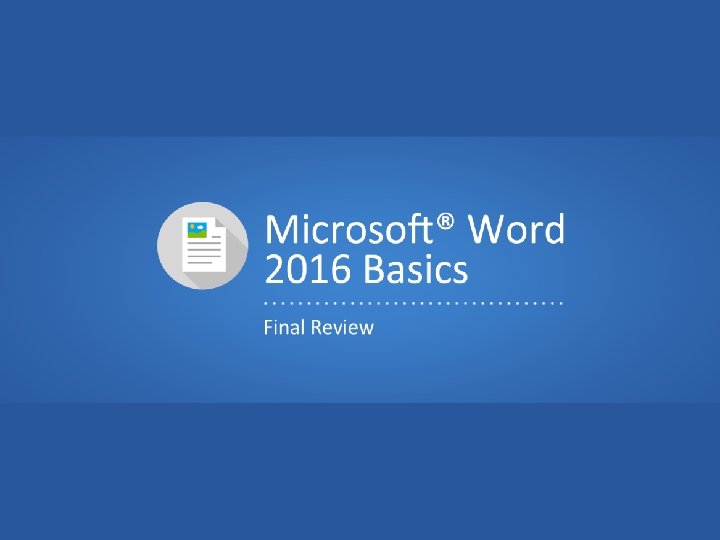
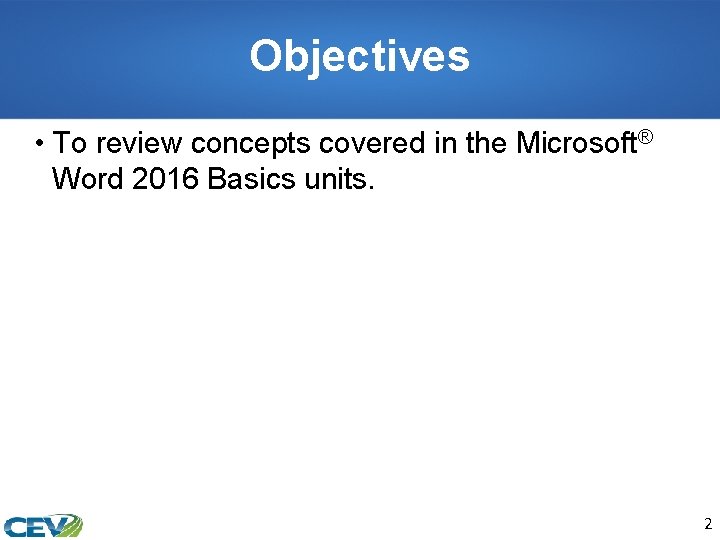
Objectives • To review concepts covered in the Microsoft® Word 2016 Basics units. 2
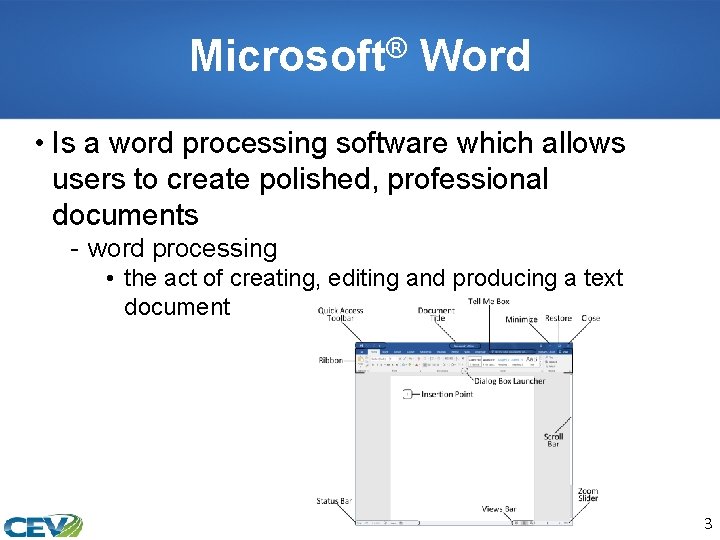
Microsoft® Word • Is a word processing software which allows users to create polished, professional documents - word processing • the act of creating, editing and producing a text document 3
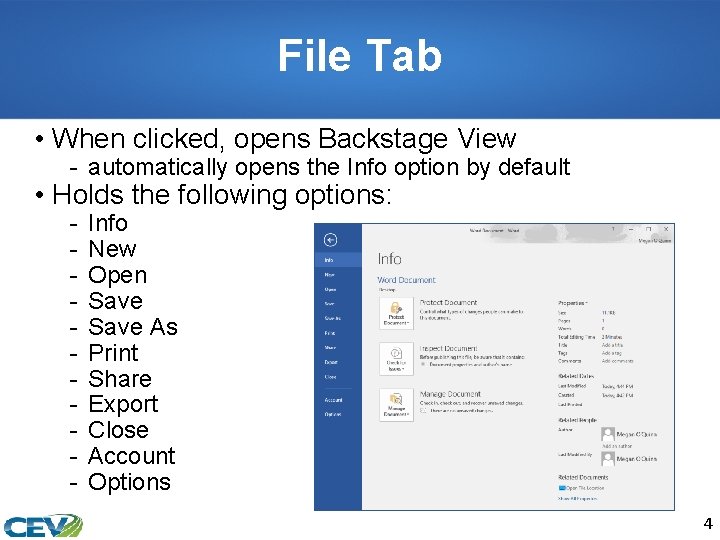
File Tab • When clicked, opens Backstage View - automatically opens the Info option by default • Holds the following options: - Info New Open Save As Print Share Export Close Account Options 4
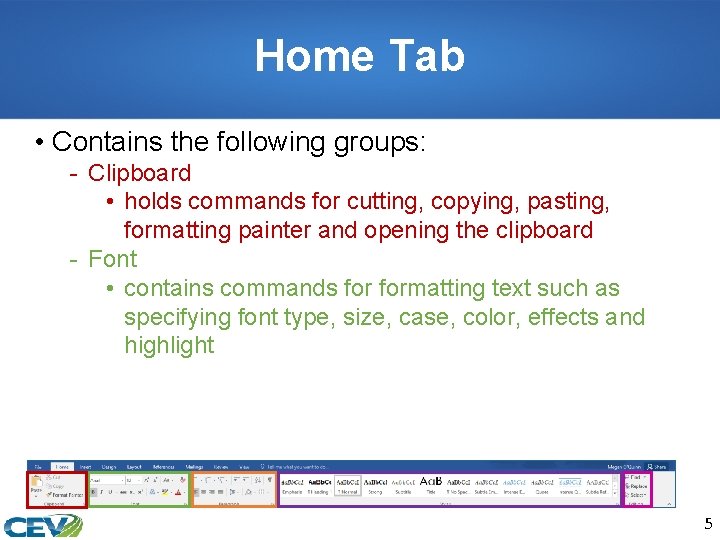
Home Tab • Contains the following groups: - Clipboard • holds commands for cutting, copying, pasting, formatting painter and opening the clipboard - Font • contains commands formatting text such as specifying font type, size, case, color, effects and highlight 5
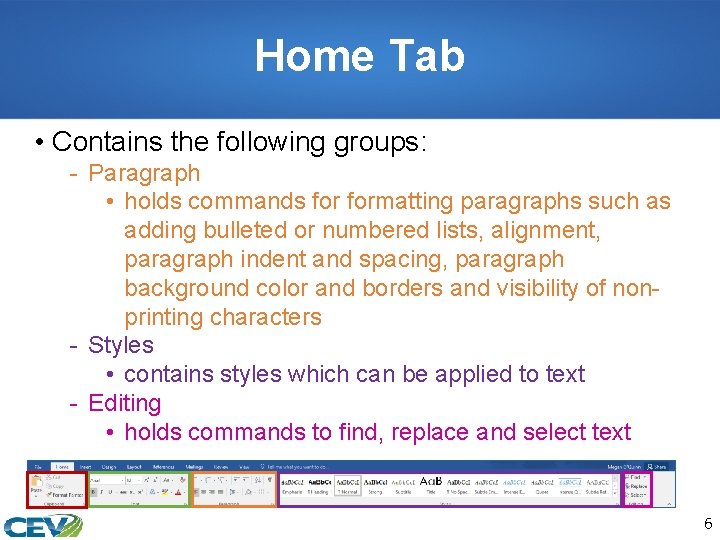
Home Tab • Contains the following groups: - Paragraph • holds commands formatting paragraphs such as adding bulleted or numbered lists, alignment, paragraph indent and spacing, paragraph background color and borders and visibility of nonprinting characters - Styles • contains styles which can be applied to text - Editing • holds commands to find, replace and select text 6
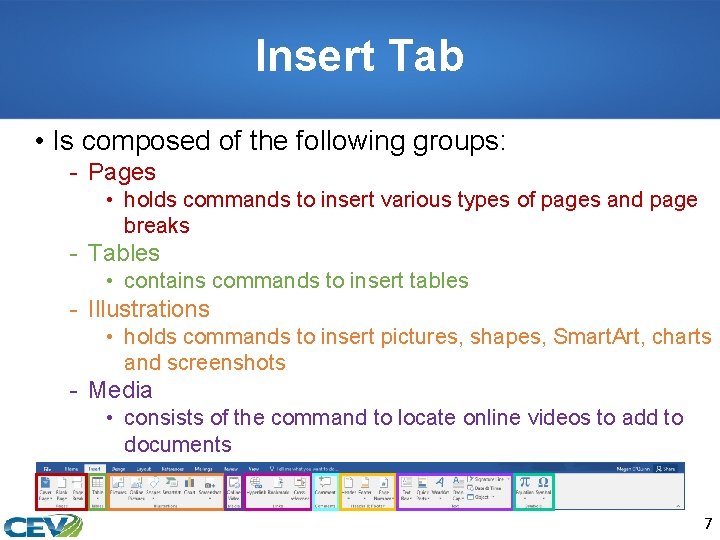
Insert Tab • Is composed of the following groups: - Pages • holds commands to insert various types of pages and page breaks - Tables • contains commands to insert tables - Illustrations • holds commands to insert pictures, shapes, Smart. Art, charts and screenshots - Media • consists of the command to locate online videos to add to documents 7
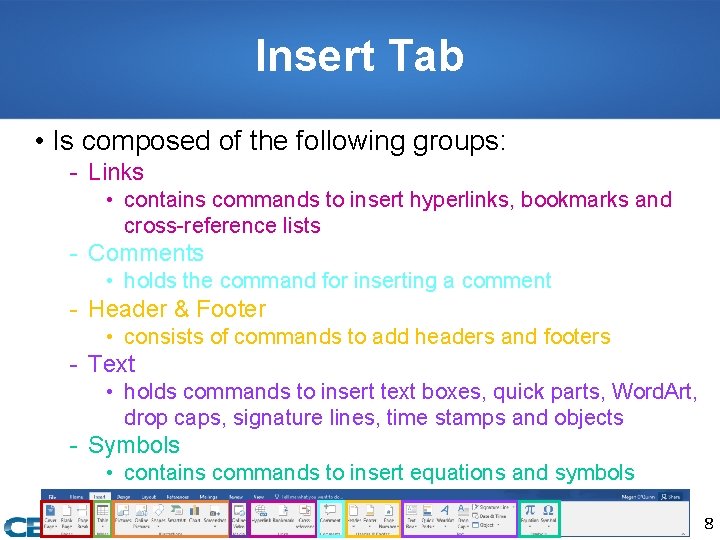
Insert Tab • Is composed of the following groups: - Links • contains commands to insert hyperlinks, bookmarks and cross-reference lists - Comments • holds the command for inserting a comment - Header & Footer • consists of commands to add headers and footers - Text • holds commands to insert text boxes, quick parts, Word. Art, drop caps, signature lines, time stamps and objects - Symbols • contains commands to insert equations and symbols 8
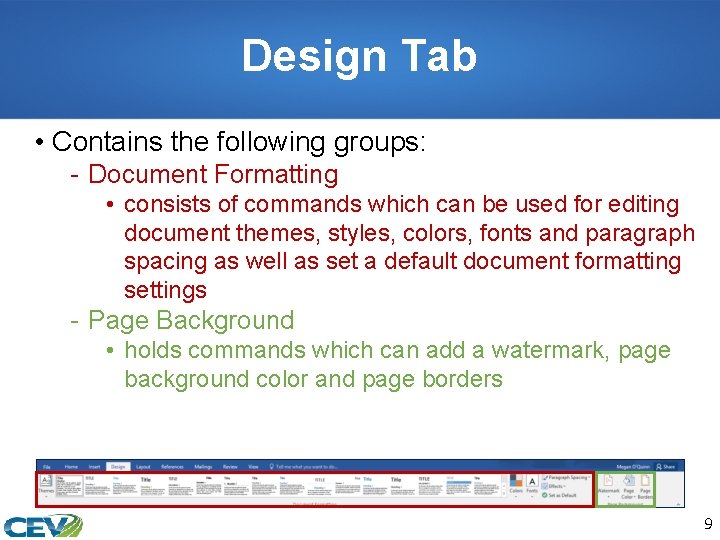
Design Tab • Contains the following groups: - Document Formatting • consists of commands which can be used for editing document themes, styles, colors, fonts and paragraph spacing as well as set a default document formatting settings - Page Background • holds commands which can add a watermark, page background color and page borders 9
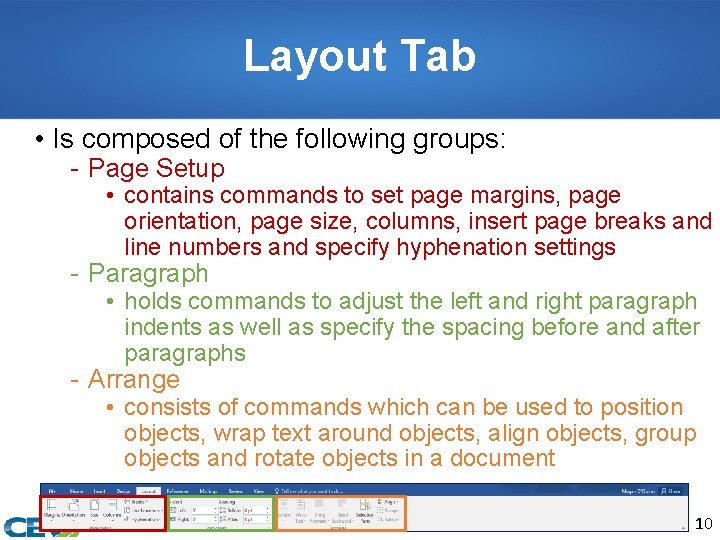
Layout Tab • Is composed of the following groups: - Page Setup • contains commands to set page margins, page orientation, page size, columns, insert page breaks and line numbers and specify hyphenation settings - Paragraph • holds commands to adjust the left and right paragraph indents as well as specify the spacing before and after paragraphs - Arrange • consists of commands which can be used to position objects, wrap text around objects, align objects, group objects and rotate objects in a document 10
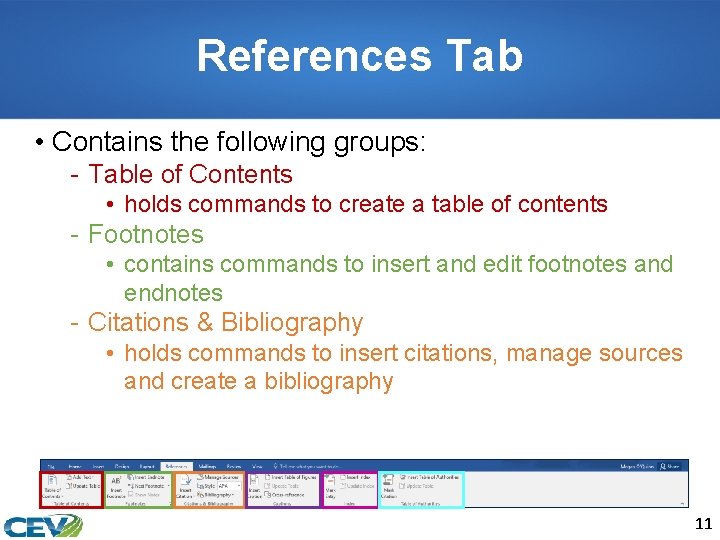
References Tab • Contains the following groups: - Table of Contents • holds commands to create a table of contents - Footnotes • contains commands to insert and edit footnotes and endnotes - Citations & Bibliography • holds commands to insert citations, manage sources and create a bibliography 11
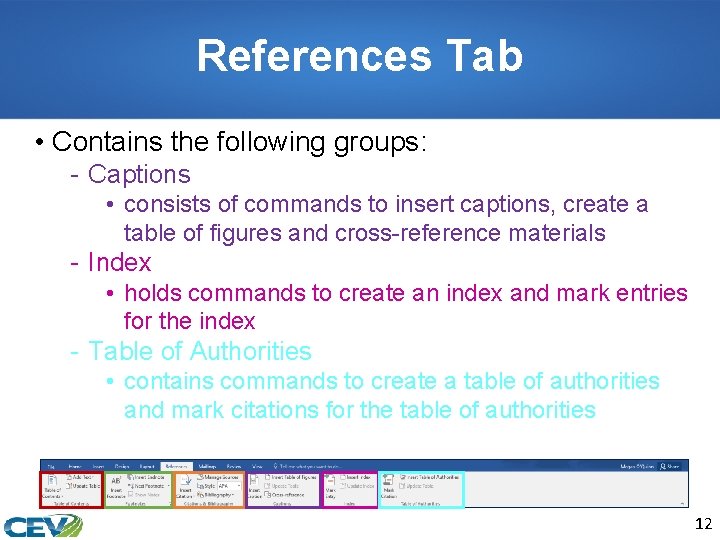
References Tab • Contains the following groups: - Captions • consists of commands to insert captions, create a table of figures and cross-reference materials - Index • holds commands to create an index and mark entries for the index - Table of Authorities • contains commands to create a table of authorities and mark citations for the table of authorities 12
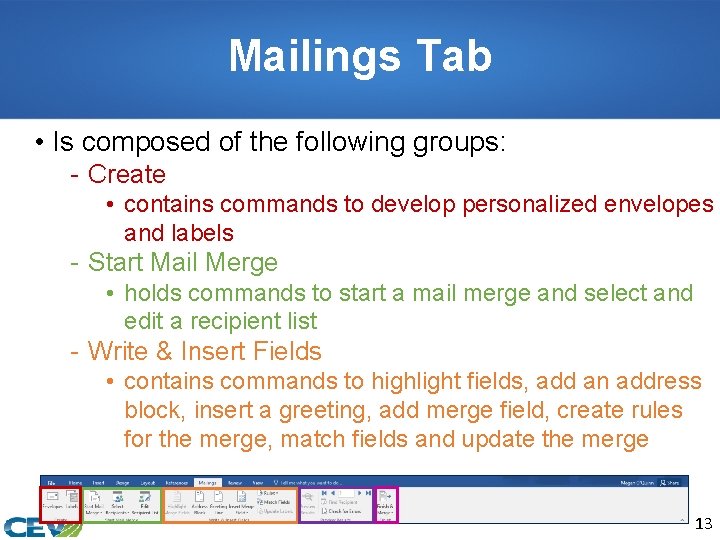
Mailings Tab • Is composed of the following groups: - Create • contains commands to develop personalized envelopes and labels - Start Mail Merge • holds commands to start a mail merge and select and edit a recipient list - Write & Insert Fields • contains commands to highlight fields, add an address block, insert a greeting, add merge field, create rules for the merge, match fields and update the merge 13
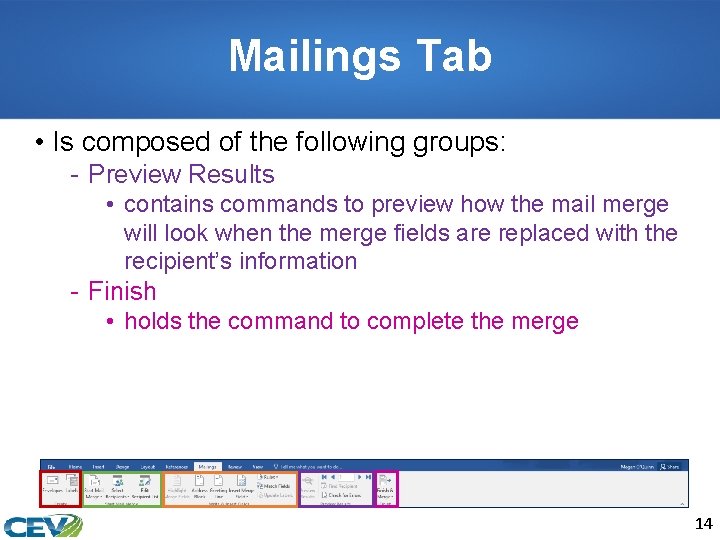
Mailings Tab • Is composed of the following groups: - Preview Results • contains commands to preview how the mail merge will look when the merge fields are replaced with the recipient’s information - Finish • holds the command to complete the merge 14
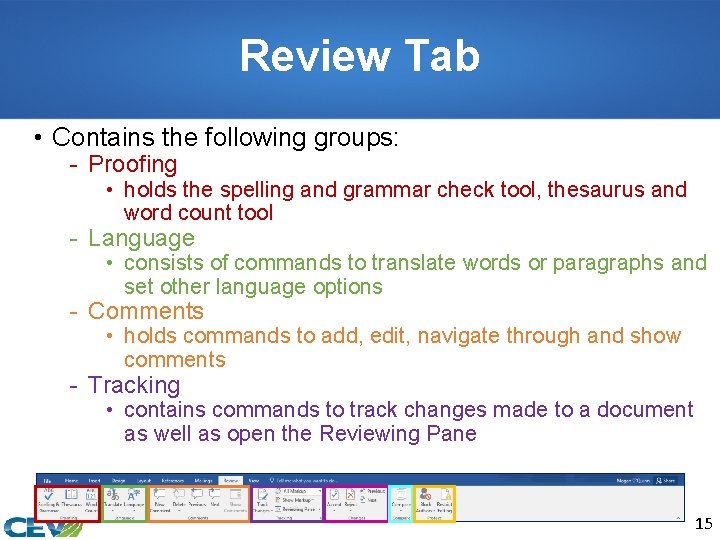
Review Tab • Contains the following groups: - Proofing • holds the spelling and grammar check tool, thesaurus and word count tool - Language • consists of commands to translate words or paragraphs and set other language options - Comments • holds commands to add, edit, navigate through and show comments - Tracking • contains commands to track changes made to a document as well as open the Reviewing Pane 15
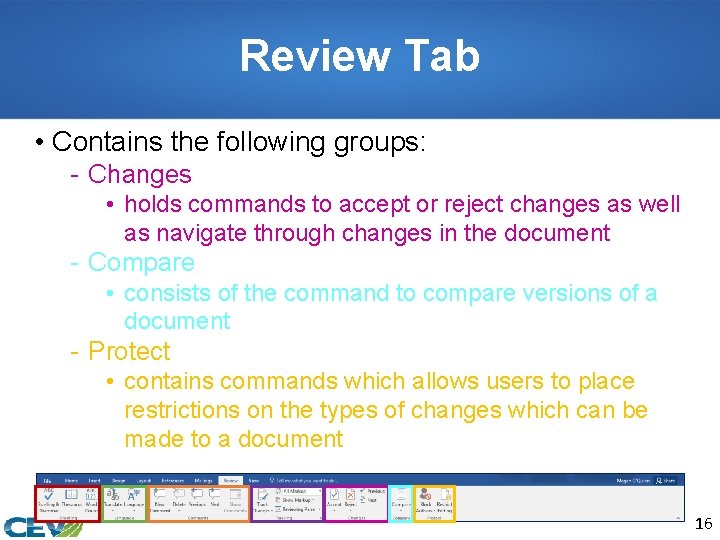
Review Tab • Contains the following groups: - Changes • holds commands to accept or reject changes as well as navigate through changes in the document - Compare • consists of the command to compare versions of a document - Protect • contains commands which allows users to place restrictions on the types of changes which can be made to a document 16
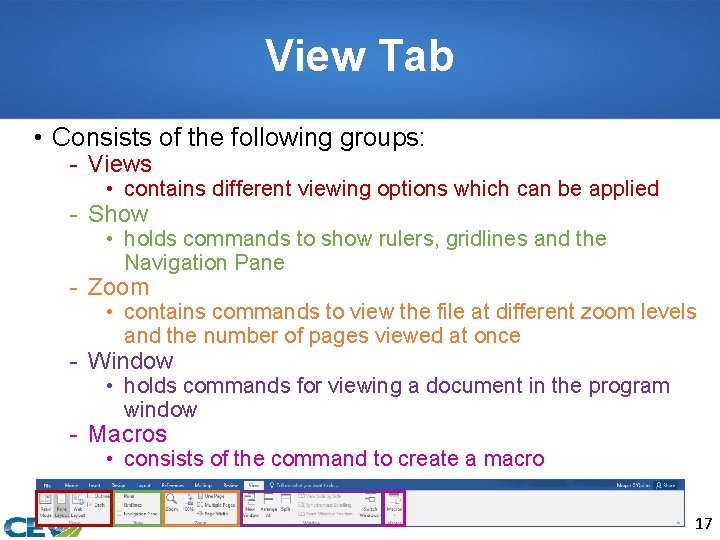
View Tab • Consists of the following groups: - Views • contains different viewing options which can be applied - Show • holds commands to show rulers, gridlines and the Navigation Pane - Zoom • contains commands to view the file at different zoom levels and the number of pages viewed at once - Window • holds commands for viewing a document in the program window - Macros • consists of the command to create a macro 17
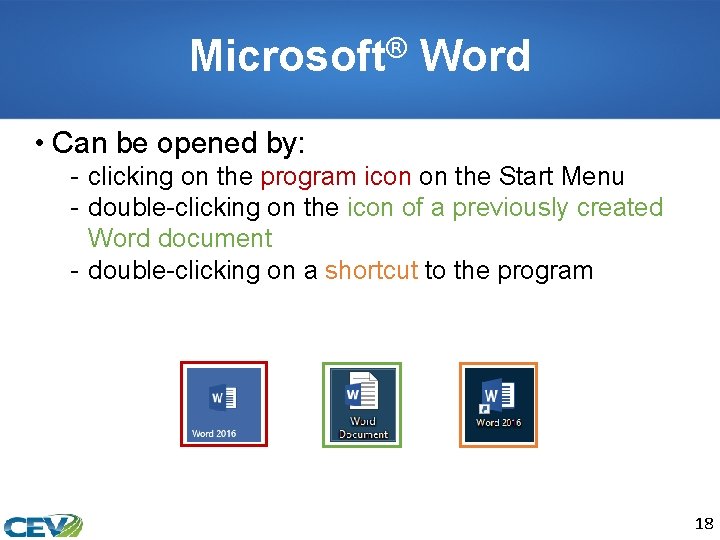
Microsoft® Word • Can be opened by: - clicking on the program icon on the Start Menu - double-clicking on the icon of a previously created Word document - double-clicking on a shortcut to the program 18
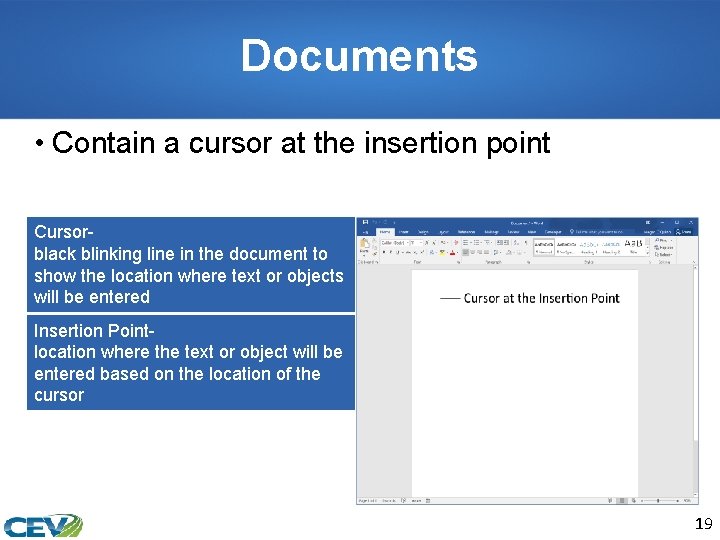
Documents • Contain a cursor at the insertion point Cursorblack blinking line in the document to show the location where text or objects will be entered Insertion Pointlocation where the text or object will be entered based on the location of the cursor 19
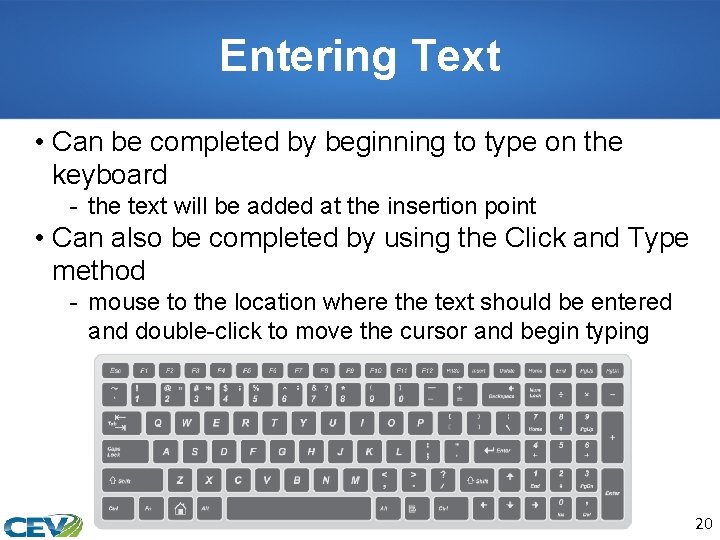
Entering Text • Can be completed by beginning to type on the keyboard - the text will be added at the insertion point • Can also be completed by using the Click and Type method - mouse to the location where the text should be entered and double-click to move the cursor and begin typing 20
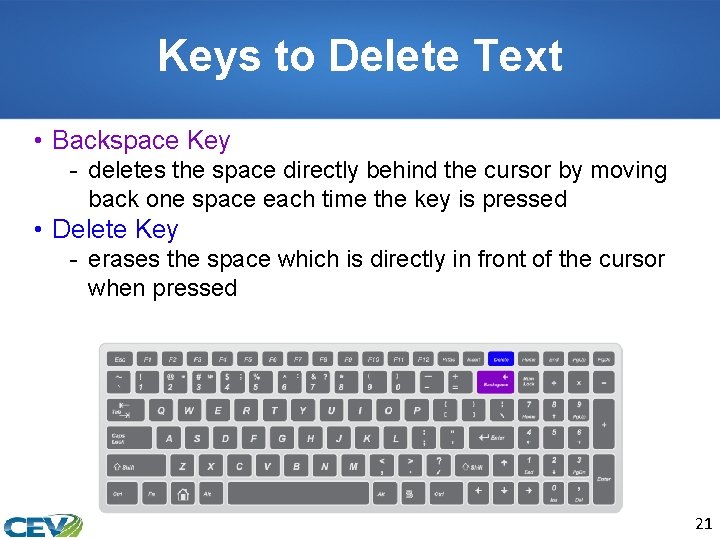
Keys to Delete Text • Backspace Key - deletes the space directly behind the cursor by moving back one space each time the key is pressed • Delete Key - erases the space which is directly in front of the cursor when pressed 21
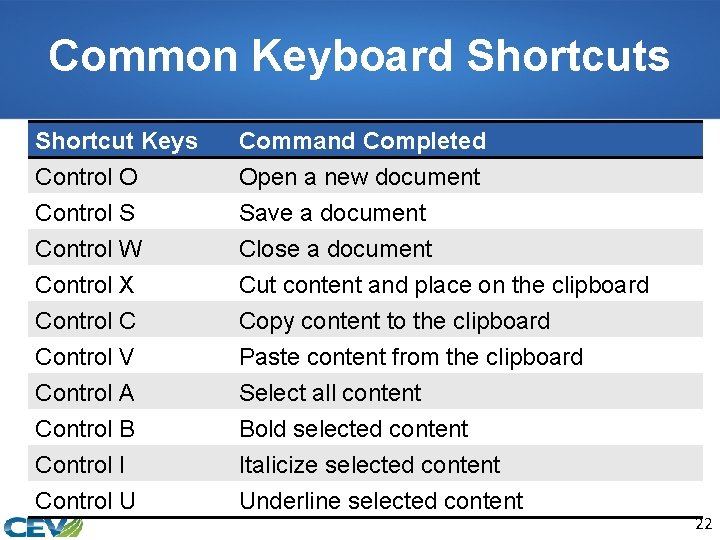
Common Keyboard Shortcuts Shortcut Keys Control O Control S Control W Command Completed Open a new document Save a document Close a document Control X Control C Control V Control A Control B Control I Control U Cut content and place on the clipboard Copy content to the clipboard Paste content from the clipboard Select all content Bold selected content Italicize selected content Underline selected content 22
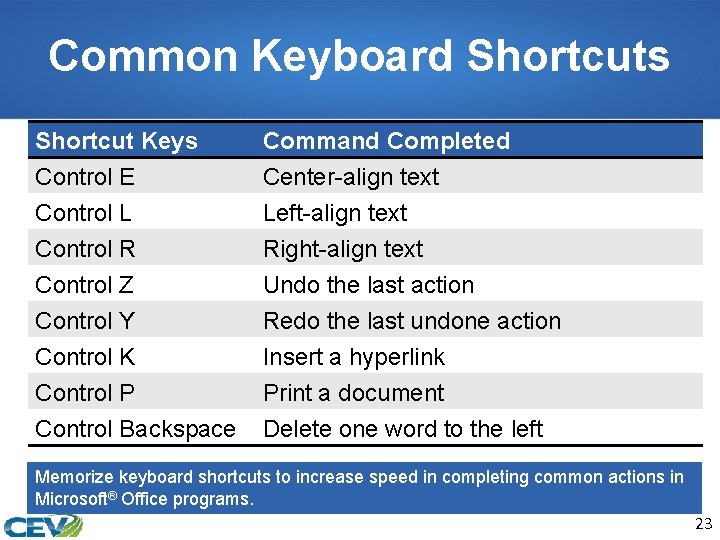
Common Keyboard Shortcuts Shortcut Keys Control E Control L Control R Command Completed Center-align text Left-align text Right-align text Control Z Control Y Control K Control P Control Backspace Undo the last action Redo the last undone action Insert a hyperlink Print a document Delete one word to the left Memorize keyboard shortcuts to increase speed in completing common actions in Microsoft® Office programs. 23
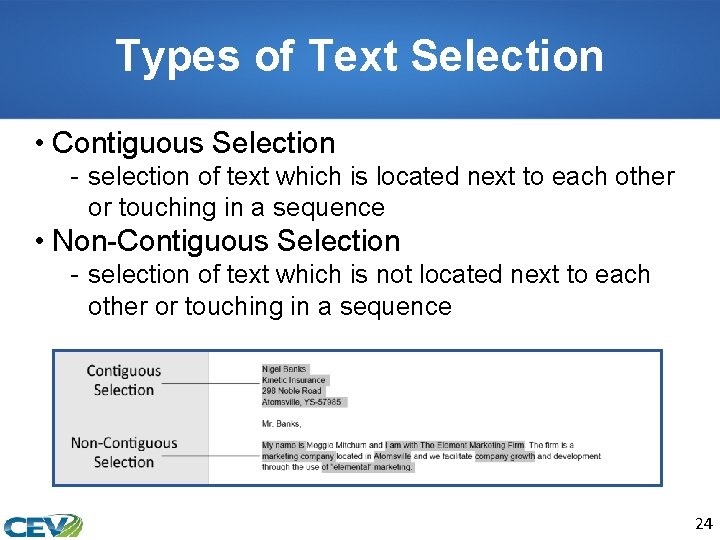
Types of Text Selection • Contiguous Selection - selection of text which is located next to each other or touching in a sequence • Non-Contiguous Selection - selection of text which is not located next to each other or touching in a sequence 24
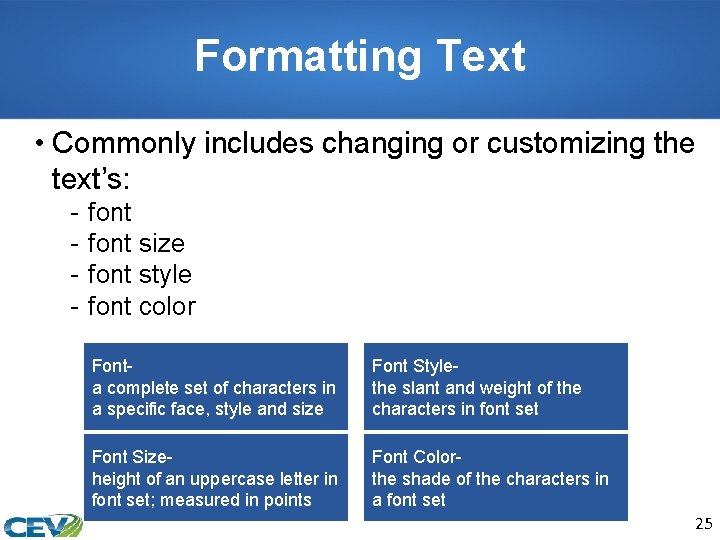
Formatting Text • Commonly includes changing or customizing the text’s: - font size font style font color Fonta complete set of characters in a specific face, style and size Font Stylethe slant and weight of the characters in font set Font Sizeheight of an uppercase letter in font set; measured in points Font Colorthe shade of the characters in a font set 25
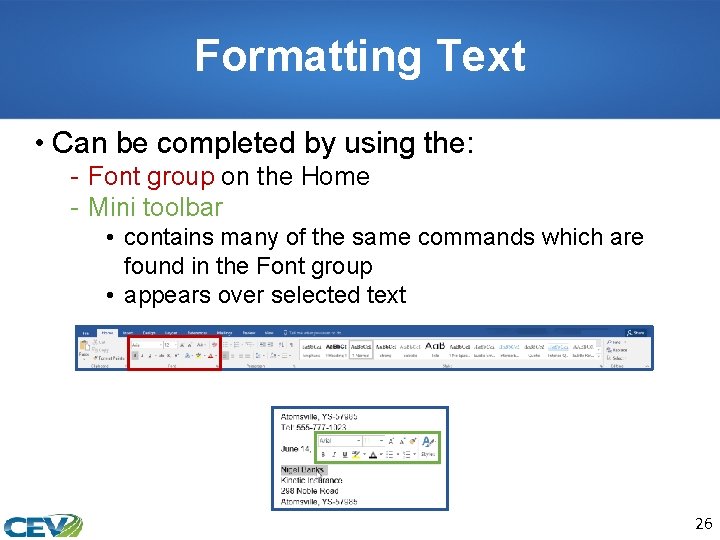
Formatting Text • Can be completed by using the: - Font group on the Home - Mini toolbar • contains many of the same commands which are found in the Font group • appears over selected text 26
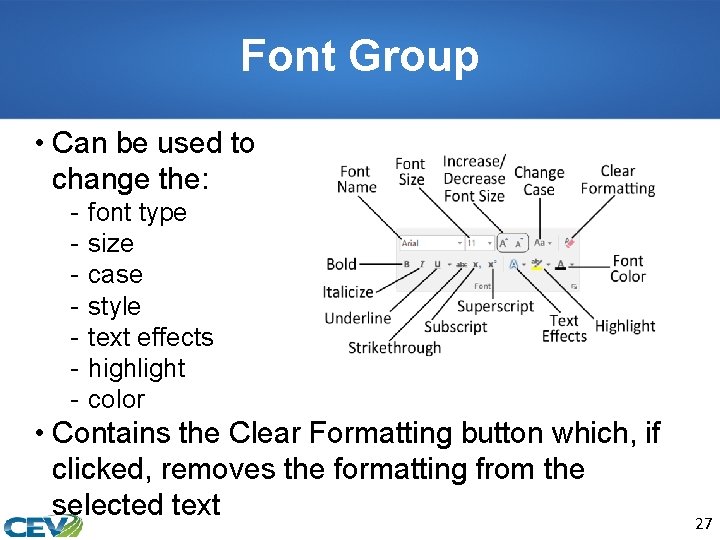
Font Group • Can be used to change the: - font type size case style text effects highlight color • Contains the Clear Formatting button which, if clicked, removes the formatting from the selected text 27
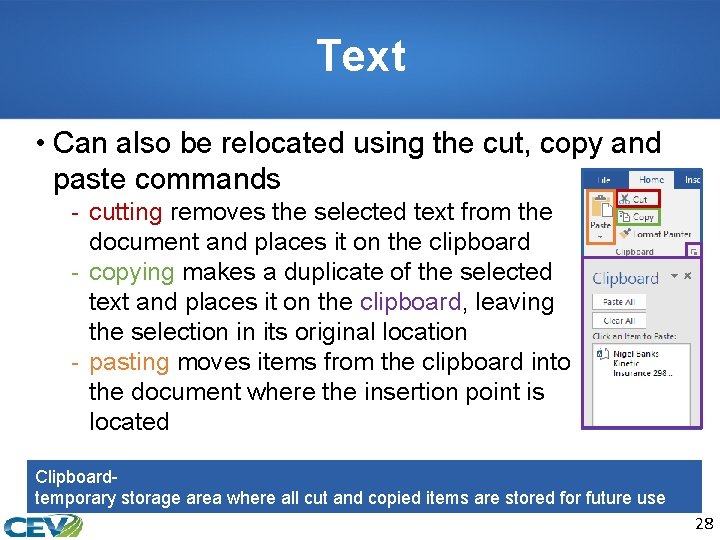
Text • Can also be relocated using the cut, copy and paste commands - cutting removes the selected text from the document and places it on the clipboard - copying makes a duplicate of the selected text and places it on the clipboard, leaving the selection in its original location - pasting moves items from the clipboard into the document where the insertion point is located Clipboardtemporary storage area where all cut and copied items are stored for future use 28
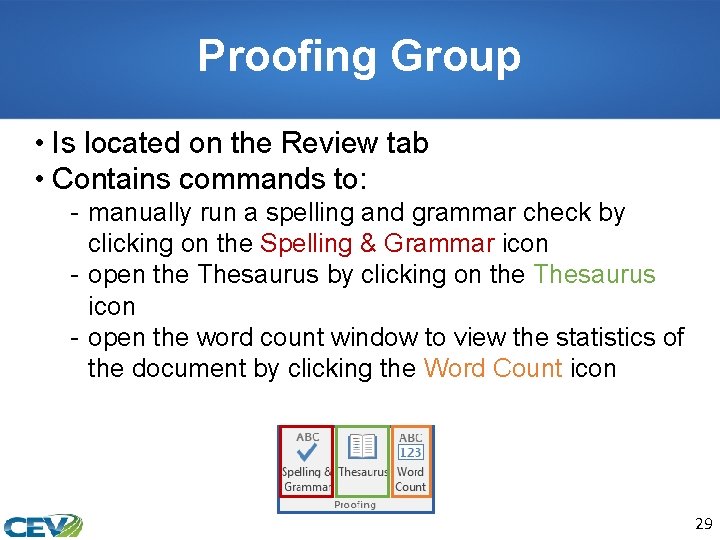
Proofing Group • Is located on the Review tab • Contains commands to: - manually run a spelling and grammar check by clicking on the Spelling & Grammar icon - open the Thesaurus by clicking on the Thesaurus icon - open the word count window to view the statistics of the document by clicking the Word Count icon 29
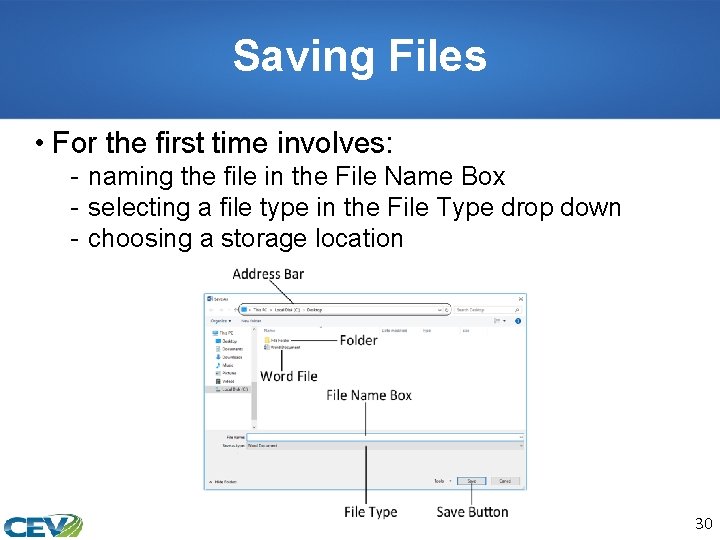
Saving Files • For the first time involves: - naming the file in the File Name Box - selecting a file type in the File Type drop down - choosing a storage location 30
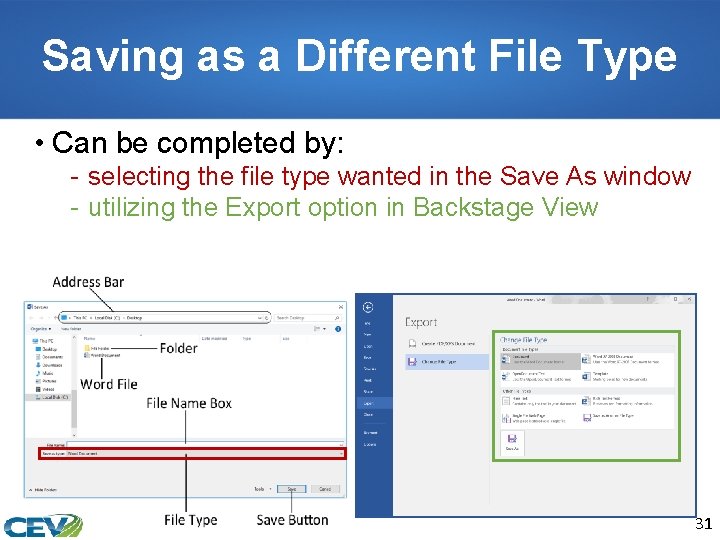
Saving as a Different File Type • Can be completed by: - selecting the file type wanted in the Save As window - utilizing the Export option in Backstage View 31
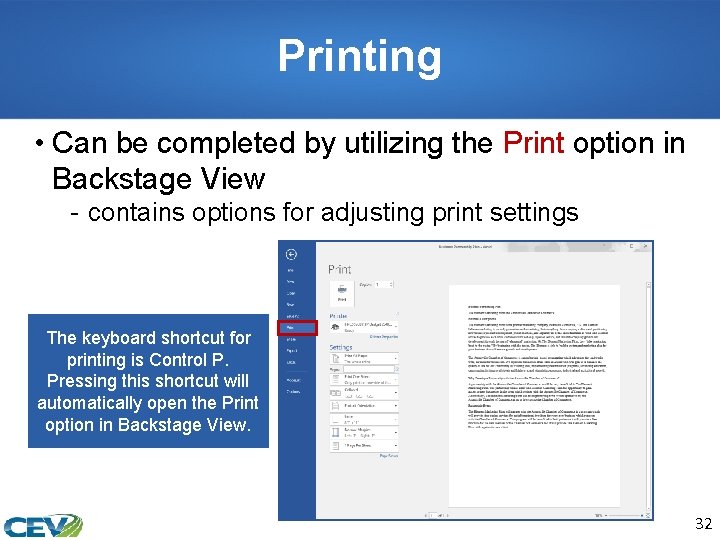
Printing • Can be completed by utilizing the Print option in Backstage View - contains options for adjusting print settings The keyboard shortcut for printing is Control P. Pressing this shortcut will automatically open the Print option in Backstage View. 32
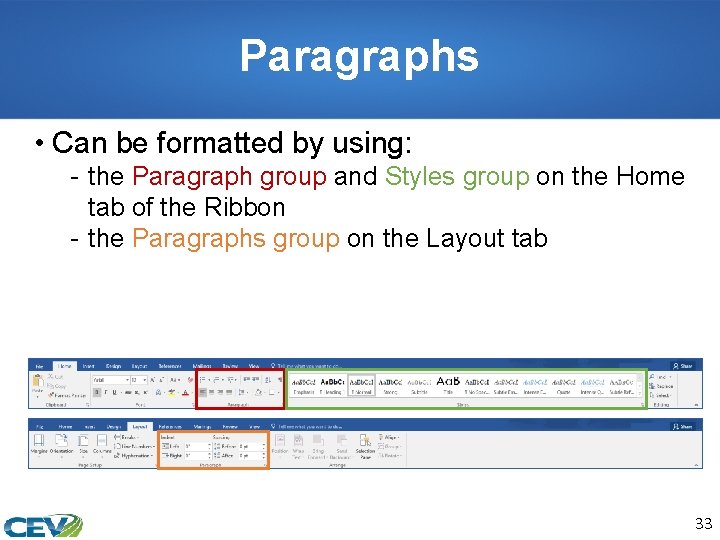
Paragraphs • Can be formatted by using: - the Paragraph group and Styles group on the Home tab of the Ribbon - the Paragraphs group on the Layout tab 33
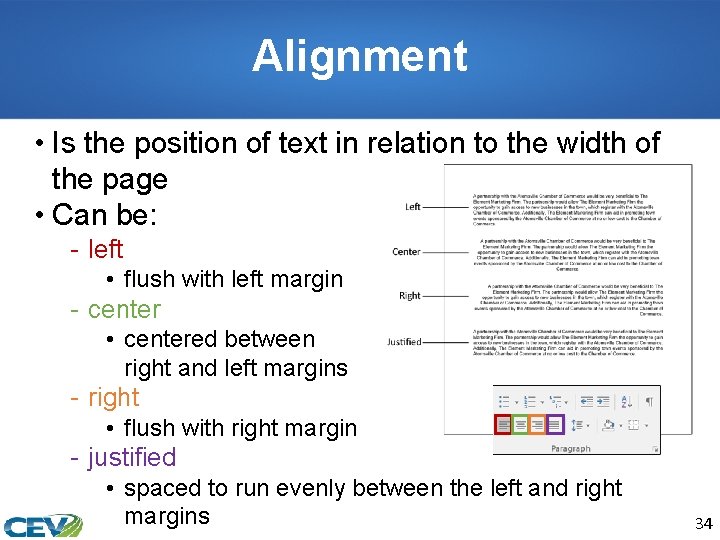
Alignment • Is the position of text in relation to the width of the page • Can be: - left • flush with left margin - center • centered between right and left margins - right • flush with right margin - justified • spaced to run evenly between the left and right margins 34
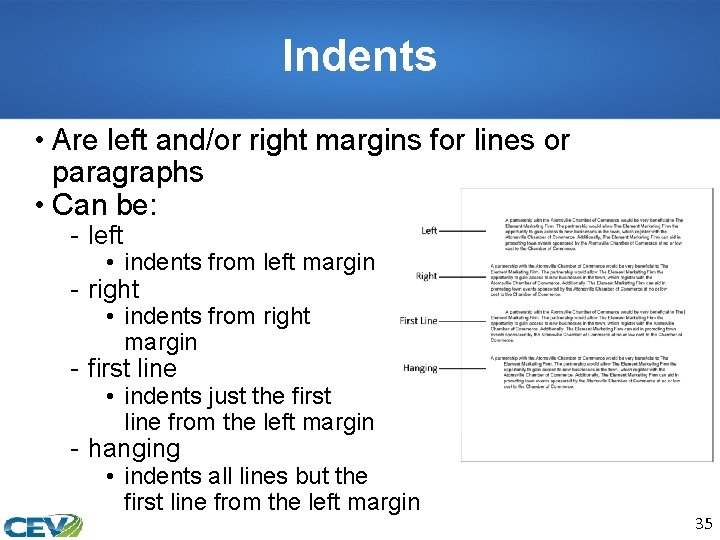
Indents • Are left and/or right margins for lines or paragraphs • Can be: - left • indents from left margin - right • indents from right margin - first line • indents just the first line from the left margin - hanging • indents all lines but the first line from the left margin 35
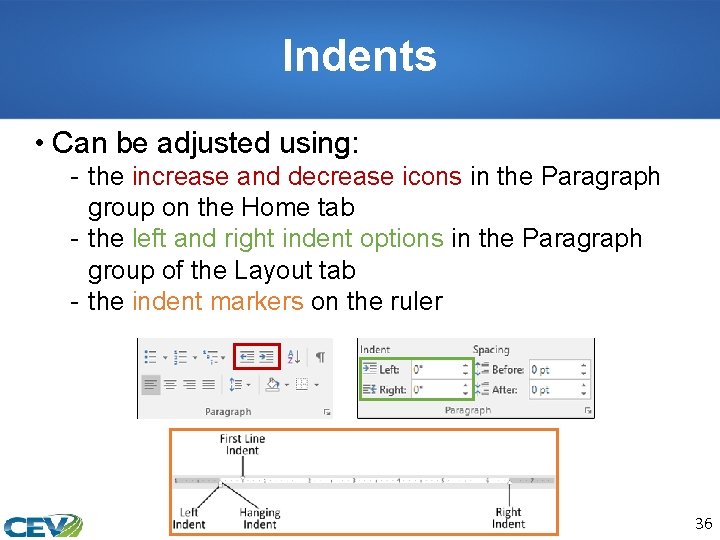
Indents • Can be adjusted using: - the increase and decrease icons in the Paragraph group on the Home tab - the left and right indent options in the Paragraph group of the Layout tab - the indent markers on the ruler 36
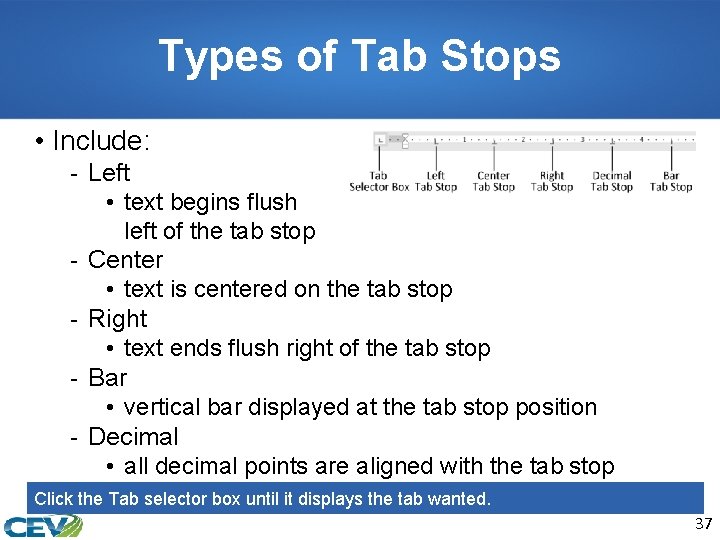
Types of Tab Stops • Include: - Left • text begins flush - left of the tab stop Center • text is centered on the tab stop Right • text ends flush right of the tab stop Bar • vertical bar displayed at the tab stop position Decimal • all decimal points are aligned with the tab stop Click the Tab selector box until it displays the tab wanted. 37
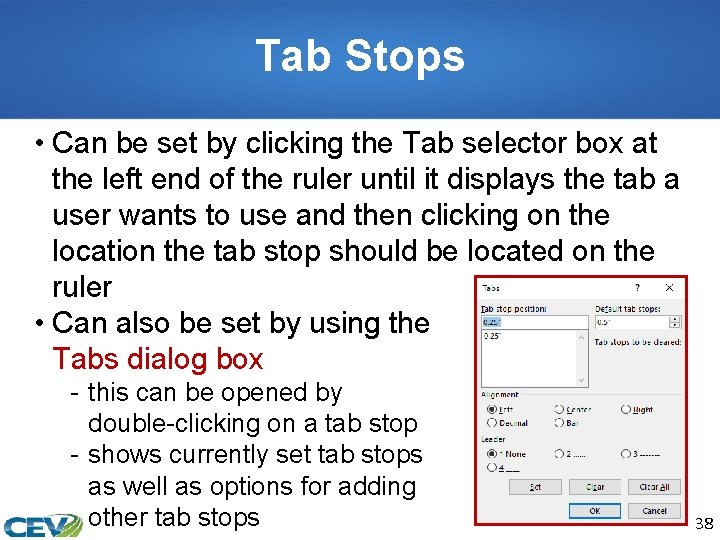
Tab Stops • Can be set by clicking the Tab selector box at the left end of the ruler until it displays the tab a user wants to use and then clicking on the location the tab stop should be located on the ruler • Can also be set by using the Tabs dialog box - this can be opened by double-clicking on a tab stop - shows currently set tab stops as well as options for adding other tab stops 38
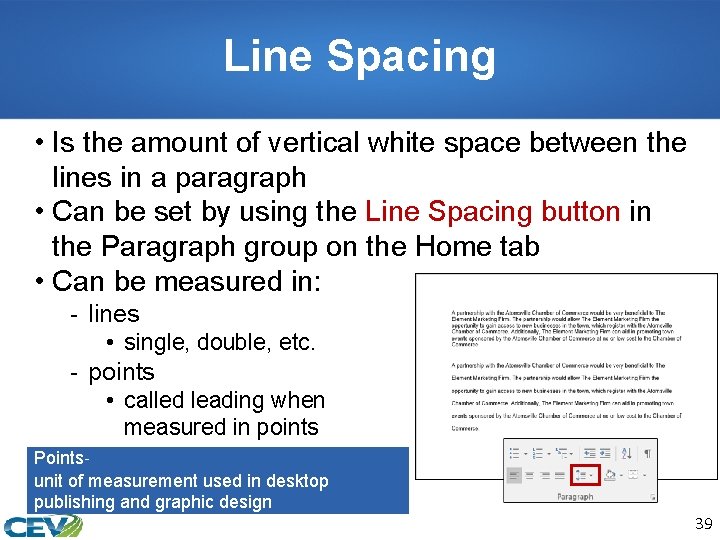
Line Spacing • Is the amount of vertical white space between the lines in a paragraph • Can be set by using the Line Spacing button in the Paragraph group on the Home tab • Can be measured in: - lines • single, double, etc. - points • called leading when measured in points Pointsunit of measurement used in desktop publishing and graphic design 39
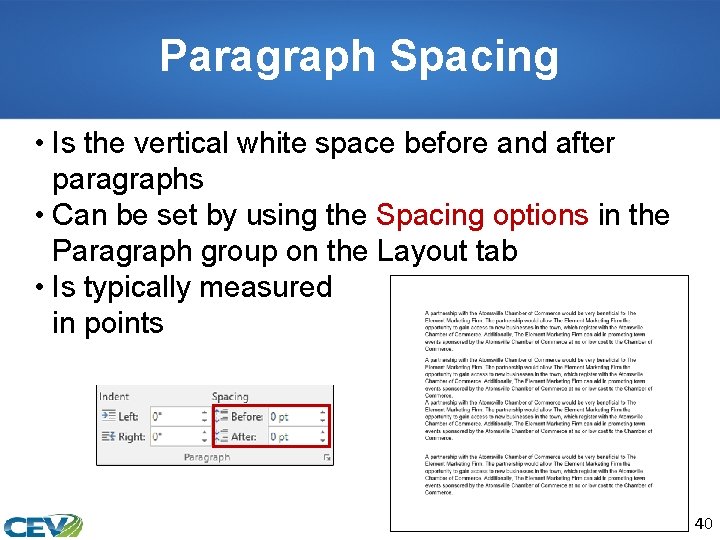
Paragraph Spacing • Is the vertical white space before and after paragraphs • Can be set by using the Spacing options in the Paragraph group on the Layout tab • Is typically measured in points 40
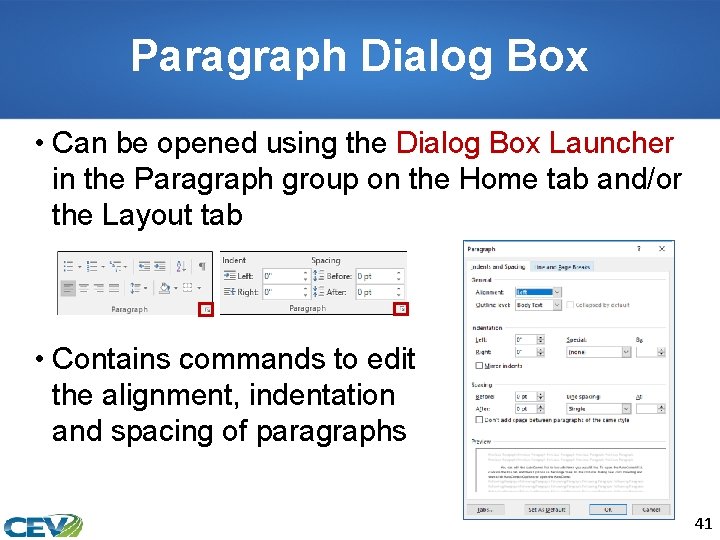
Paragraph Dialog Box • Can be opened using the Dialog Box Launcher in the Paragraph group on the Home tab and/or the Layout tab • Contains commands to edit the alignment, indentation and spacing of paragraphs 41
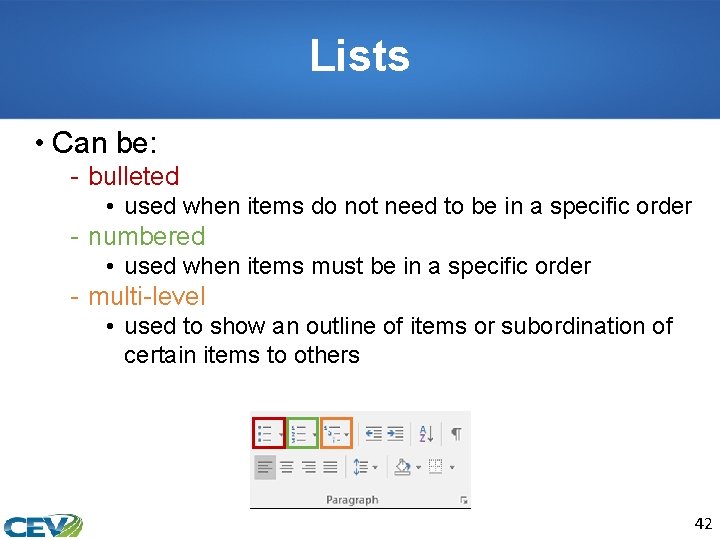
Lists • Can be: - bulleted • used when items do not need to be in a specific order - numbered • used when items must be in a specific order - multi-level • used to show an outline of items or subordination of certain items to others 42
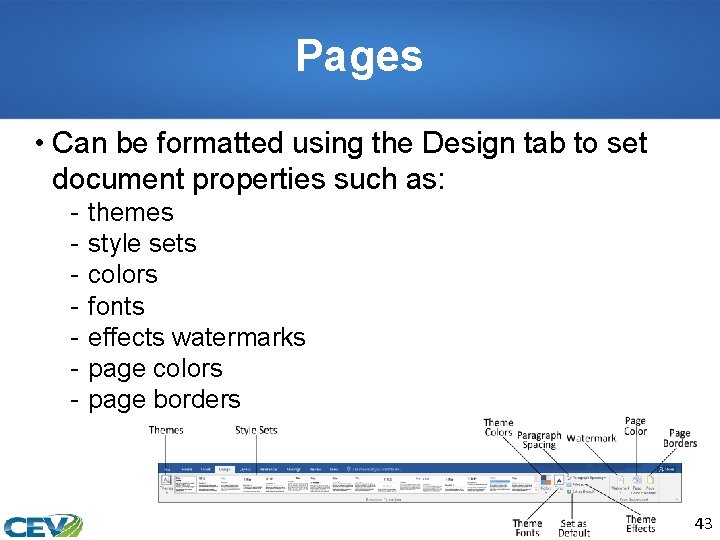
Pages • Can be formatted using the Design tab to set document properties such as: - themes style sets colors fonts effects watermarks page colors page borders 43
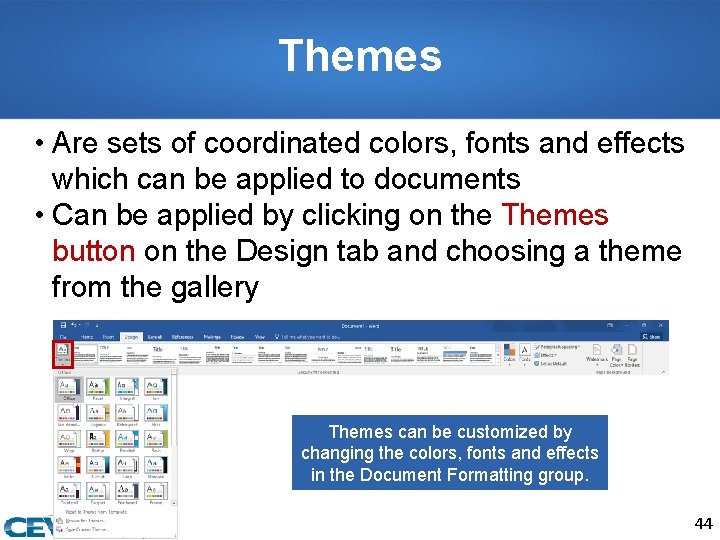
Themes • Are sets of coordinated colors, fonts and effects which can be applied to documents • Can be applied by clicking on the Themes button on the Design tab and choosing a theme from the gallery Themes can be customized by changing the colors, fonts and effects in the Document Formatting group. 44
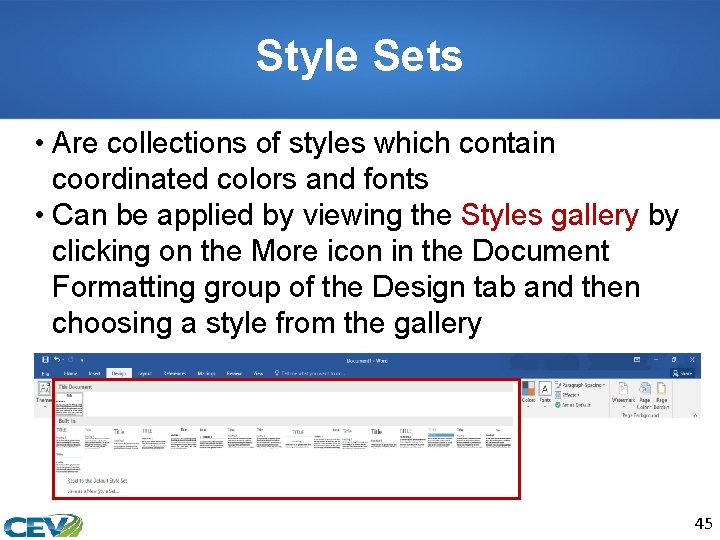
Style Sets • Are collections of styles which contain coordinated colors and fonts • Can be applied by viewing the Styles gallery by clicking on the More icon in the Document Formatting group of the Design tab and then choosing a style from the gallery 45
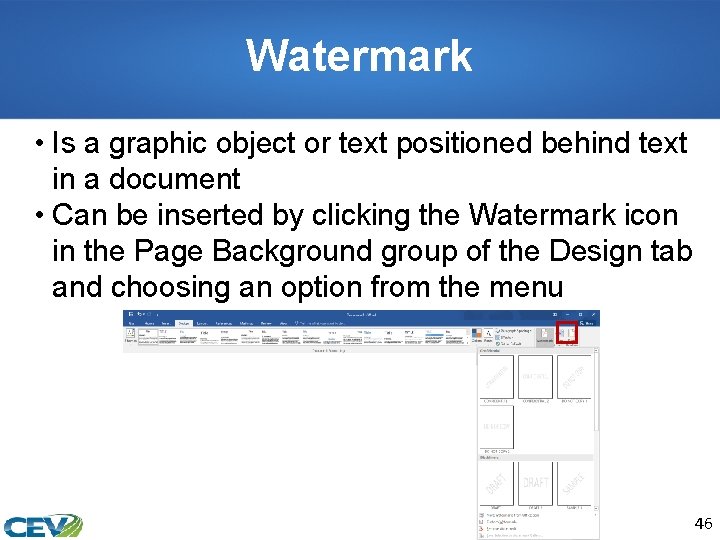
Watermark • Is a graphic object or text positioned behind text in a document • Can be inserted by clicking the Watermark icon in the Page Background group of the Design tab and choosing an option from the menu 46
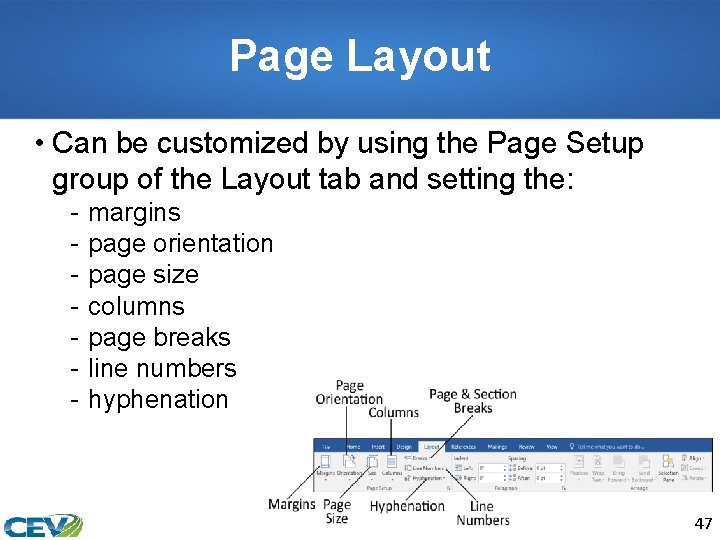
Page Layout • Can be customized by using the Page Setup group of the Layout tab and setting the: - margins page orientation page size columns page breaks line numbers hyphenation 47
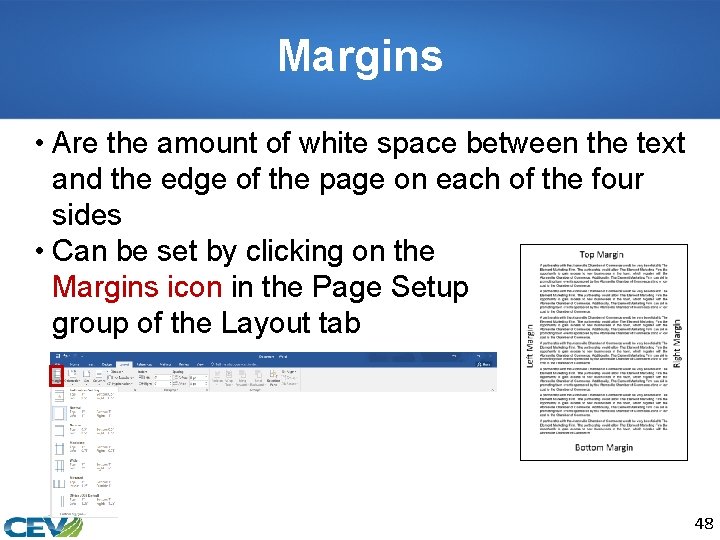
Margins • Are the amount of white space between the text and the edge of the page on each of the four sides • Can be set by clicking on the Margins icon in the Page Setup group of the Layout tab 48
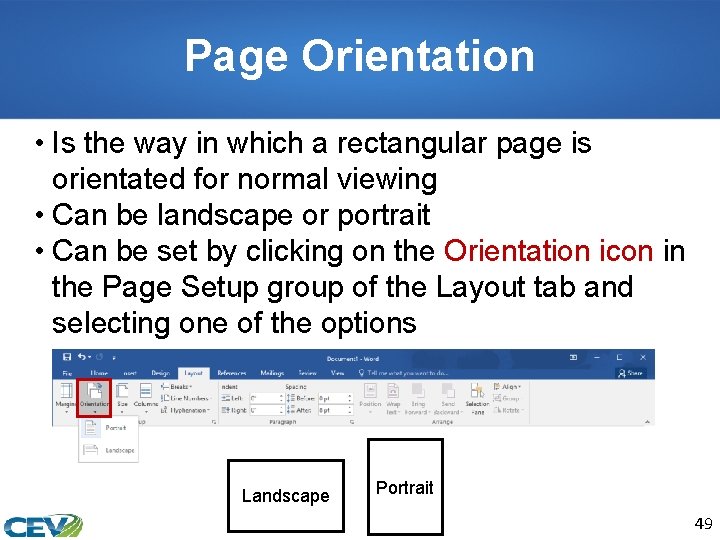
Page Orientation • Is the way in which a rectangular page is orientated for normal viewing • Can be landscape or portrait • Can be set by clicking on the Orientation icon in the Page Setup group of the Layout tab and selecting one of the options Landscape Portrait 49
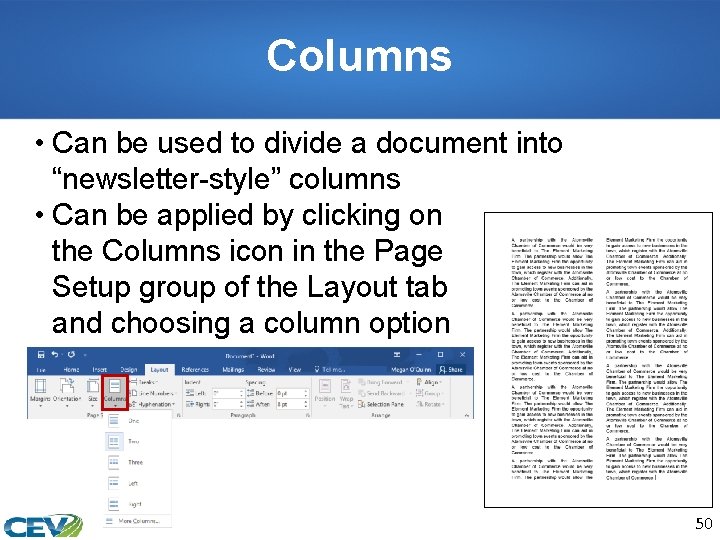
Columns • Can be used to divide a document into “newsletter-style” columns • Can be applied by clicking on the Columns icon in the Page Setup group of the Layout tab and choosing a column option 50
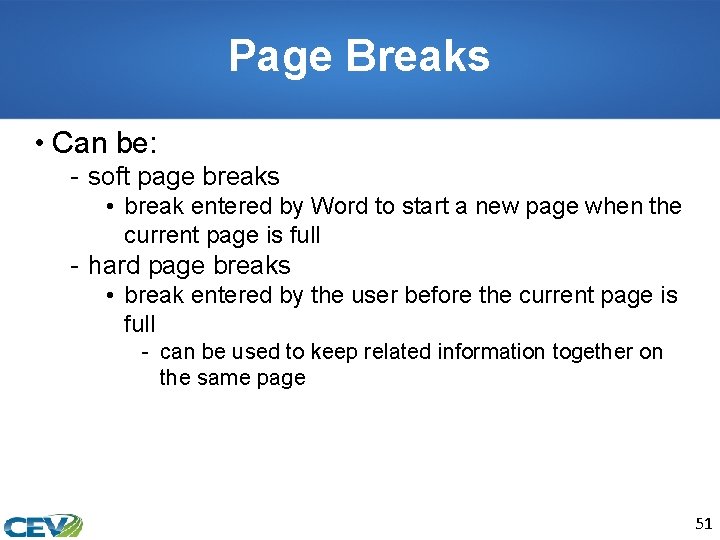
Page Breaks • Can be: - soft page breaks • break entered by Word to start a new page when the current page is full - hard page breaks • break entered by the user before the current page is full - can be used to keep related information together on the same page 51
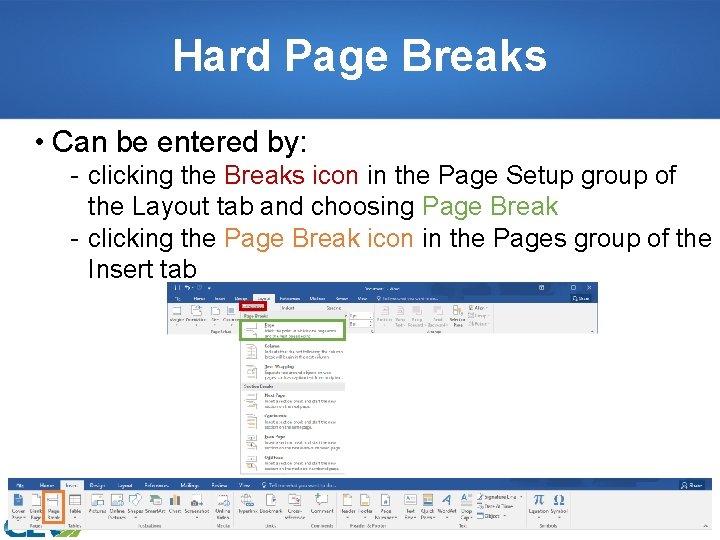
Hard Page Breaks • Can be entered by: - clicking the Breaks icon in the Page Setup group of the Layout tab and choosing Page Break - clicking the Page Break icon in the Pages group of the Insert tab 52
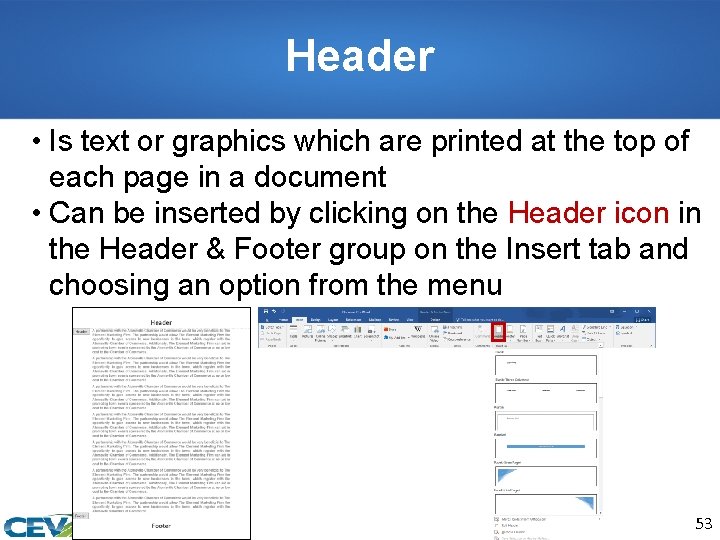
Header • Is text or graphics which are printed at the top of each page in a document • Can be inserted by clicking on the Header icon in the Header & Footer group on the Insert tab and choosing an option from the menu 53
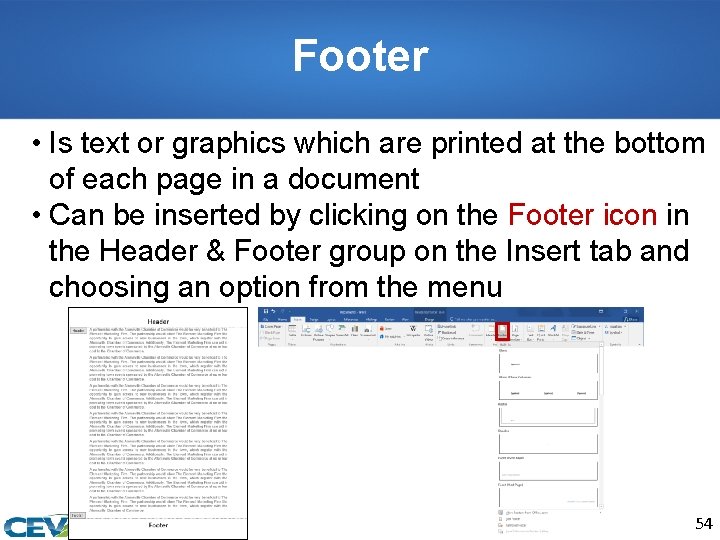
Footer • Is text or graphics which are printed at the bottom of each page in a document • Can be inserted by clicking on the Footer icon in the Header & Footer group on the Insert tab and choosing an option from the menu 54
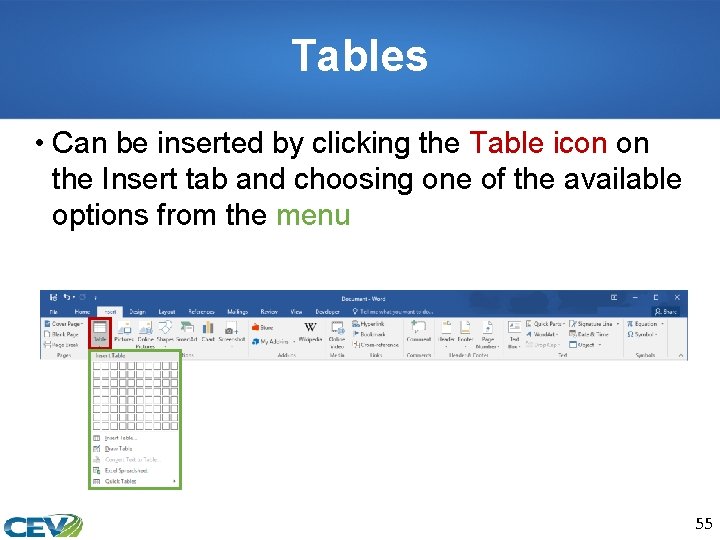
Tables • Can be inserted by clicking the Table icon on the Insert tab and choosing one of the available options from the menu 55
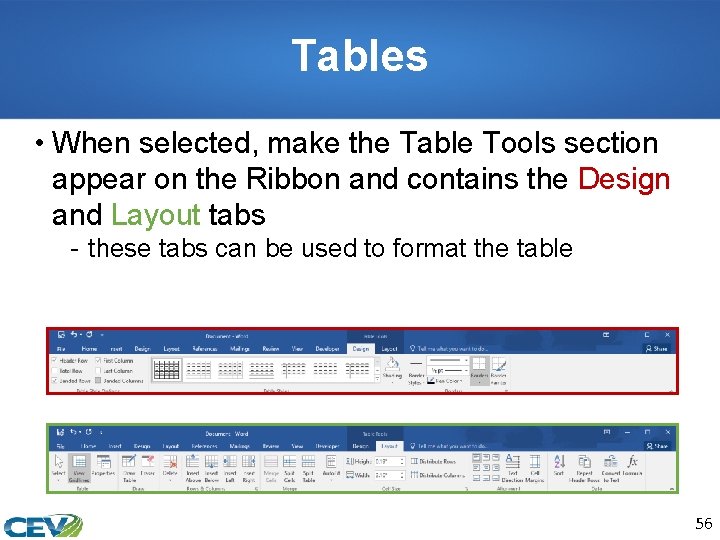
Tables • When selected, make the Table Tools section appear on the Ribbon and contains the Design and Layout tabs - these tabs can be used to format the table 56
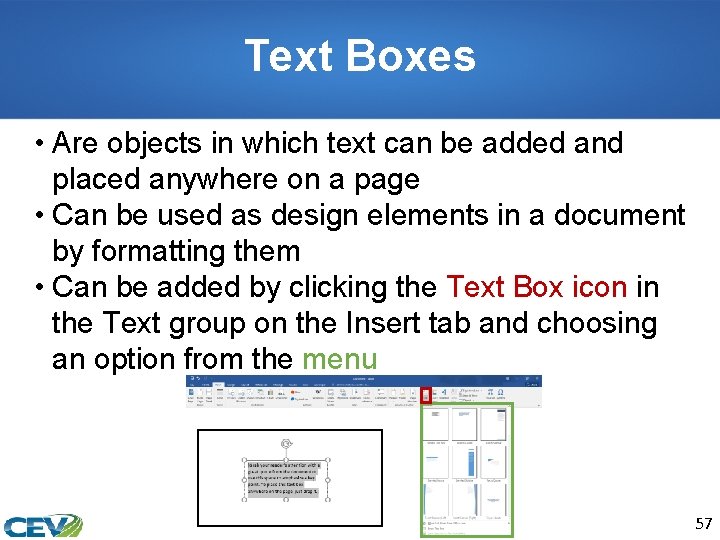
Text Boxes • Are objects in which text can be added and placed anywhere on a page • Can be used as design elements in a document by formatting them • Can be added by clicking the Text Box icon in the Text group on the Insert tab and choosing an option from the menu 57
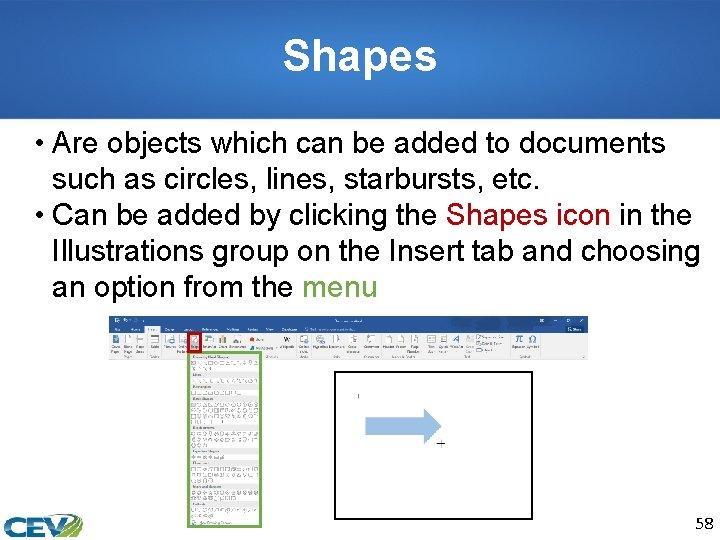
Shapes • Are objects which can be added to documents such as circles, lines, starbursts, etc. • Can be added by clicking the Shapes icon in the Illustrations group on the Insert tab and choosing an option from the menu 58
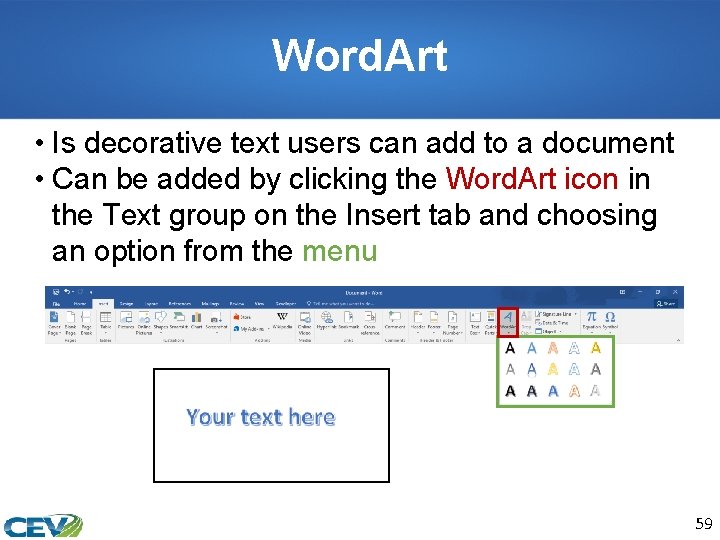
Word. Art • Is decorative text users can add to a document • Can be added by clicking the Word. Art icon in the Text group on the Insert tab and choosing an option from the menu 59
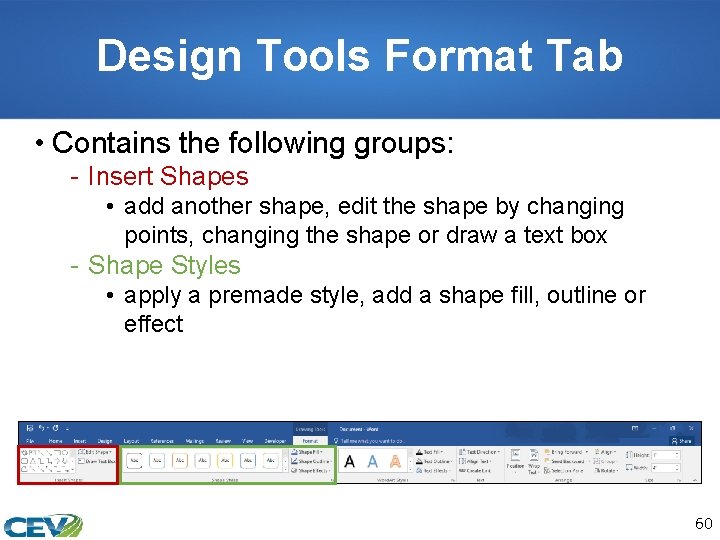
Design Tools Format Tab • Contains the following groups: - Insert Shapes • add another shape, edit the shape by changing points, changing the shape or draw a text box - Shape Styles • apply a premade style, add a shape fill, outline or effect 60
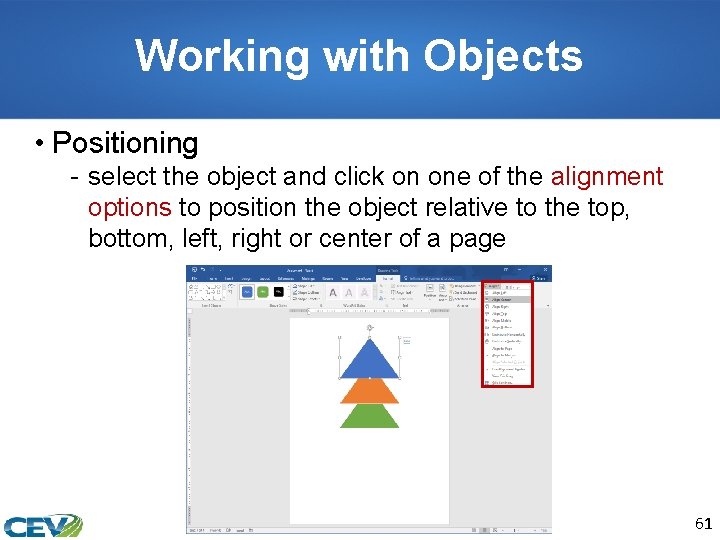
Working with Objects • Positioning - select the object and click on one of the alignment options to position the object relative to the top, bottom, left, right or center of a page 61
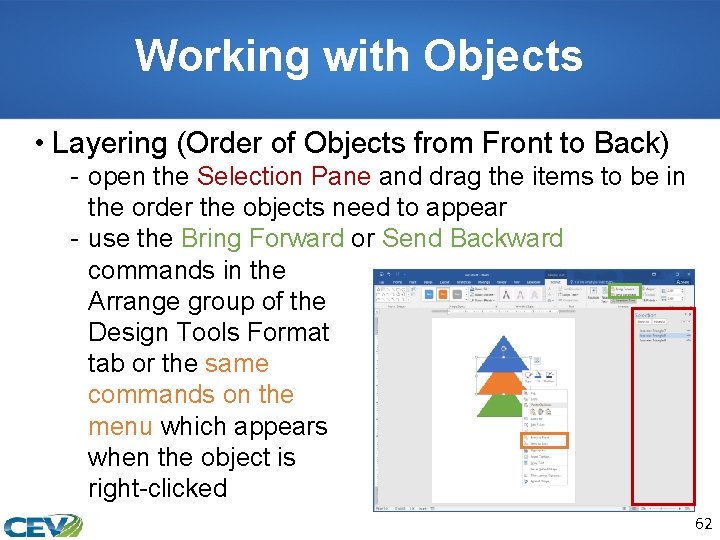
Working with Objects • Layering (Order of Objects from Front to Back) - open the Selection Pane and drag the items to be in the order the objects need to appear - use the Bring Forward or Send Backward commands in the Arrange group of the Design Tools Format tab or the same commands on the menu which appears when the object is right-clicked 62
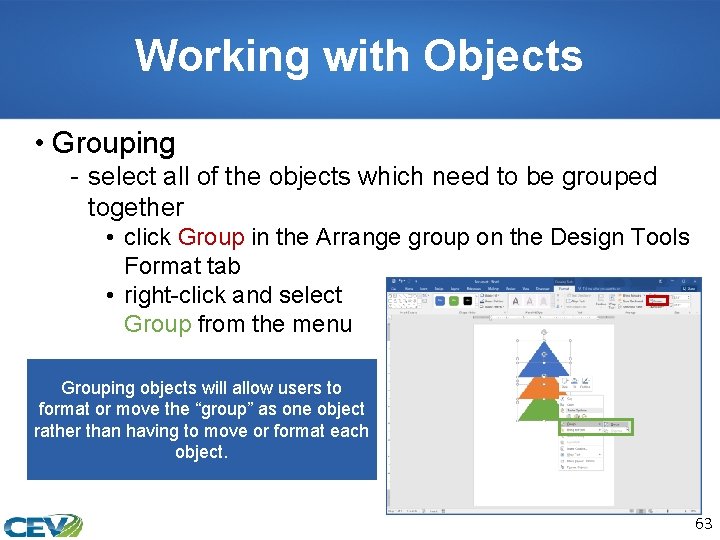
Working with Objects • Grouping - select all of the objects which need to be grouped together • click Group in the Arrange group on the Design Tools Format tab • right-click and select Group from the menu Grouping objects will allow users to format or move the “group” as one object rather than having to move or format each object. 63
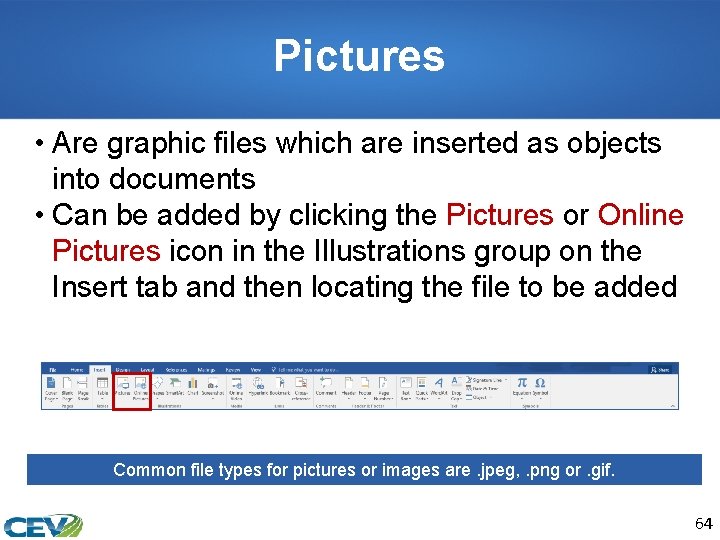
Pictures • Are graphic files which are inserted as objects into documents • Can be added by clicking the Pictures or Online Pictures icon in the Illustrations group on the Insert tab and then locating the file to be added Common file types for pictures or images are. jpeg, . png or. gif. 64
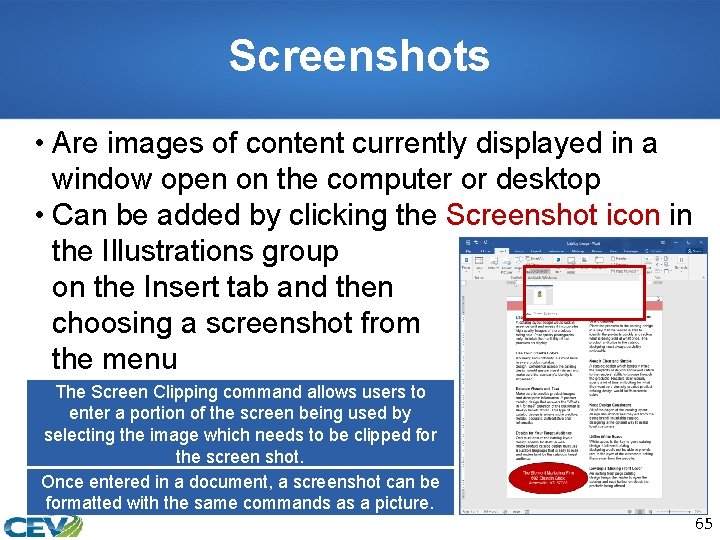
Screenshots • Are images of content currently displayed in a window open on the computer or desktop • Can be added by clicking the Screenshot icon in the Illustrations group on the Insert tab and then choosing a screenshot from the menu The Screen Clipping command allows users to enter a portion of the screen being used by selecting the image which needs to be clipped for the screen shot. Once entered in a document, a screenshot can be formatted with the same commands as a picture. 65
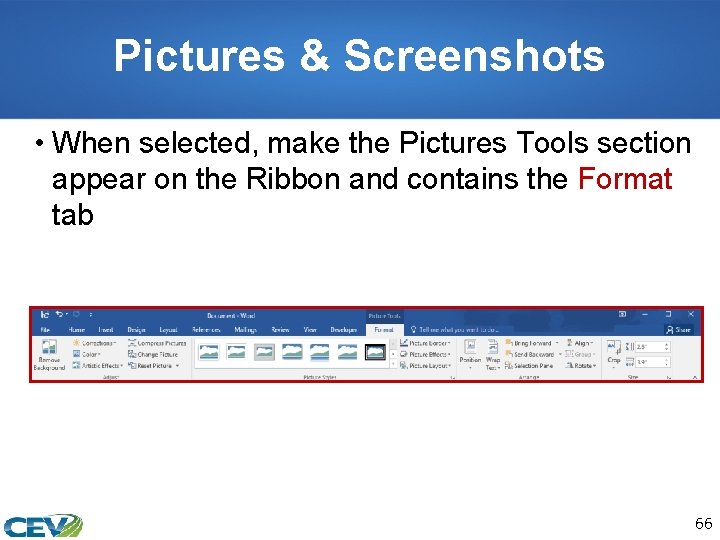
Pictures & Screenshots • When selected, make the Pictures Tools section appear on the Ribbon and contains the Format tab 66
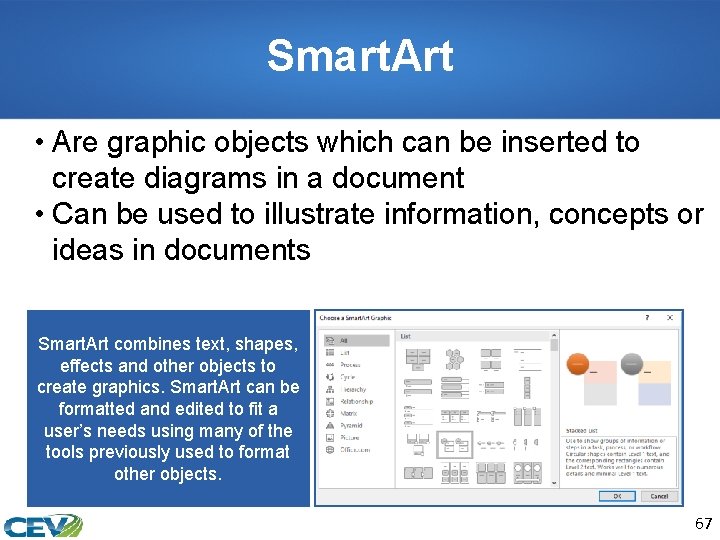
Smart. Art • Are graphic objects which can be inserted to create diagrams in a document • Can be used to illustrate information, concepts or ideas in documents Smart. Art combines text, shapes, effects and other objects to create graphics. Smart. Art can be formatted and edited to fit a user’s needs using many of the tools previously used to format other objects. 67

Smart. Art • Can be added by clicking the Smart. Art icon in the Illustrations group on the Insert tab and then choosing a type of Smart. Art from the Choose a Smart. Art Graphic dialog box • Can be deleted by selecting it and pressing the Delete key There are many categories of Smart. Art which can be added. To preview the Smart. Art layout, click on it and a preview with a short description will appear in the dialog box. 68
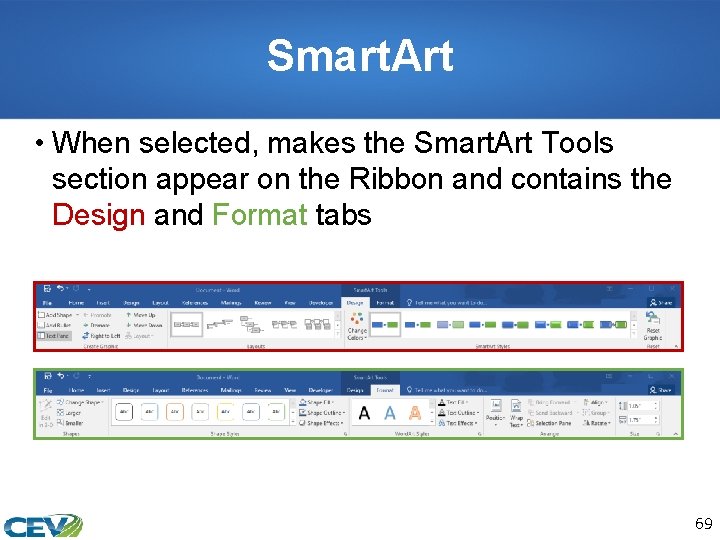
Smart. Art • When selected, makes the Smart. Art Tools section appear on the Ribbon and contains the Design and Format tabs 69
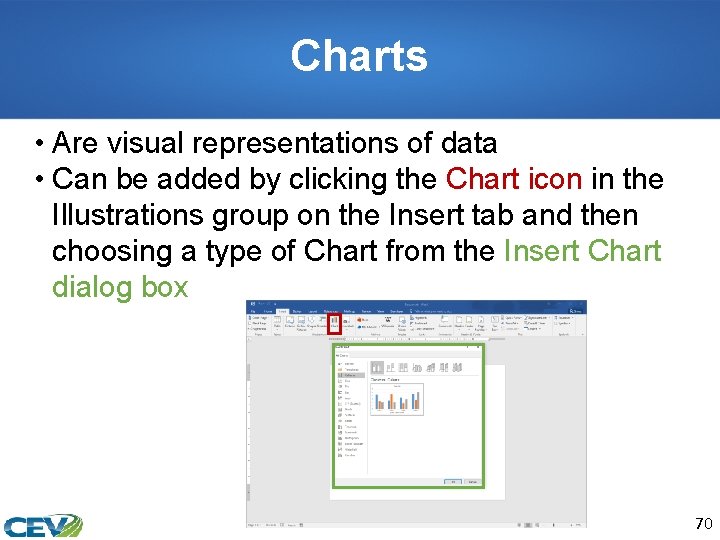
Charts • Are visual representations of data • Can be added by clicking the Chart icon in the Illustrations group on the Insert tab and then choosing a type of Chart from the Insert Chart dialog box 70
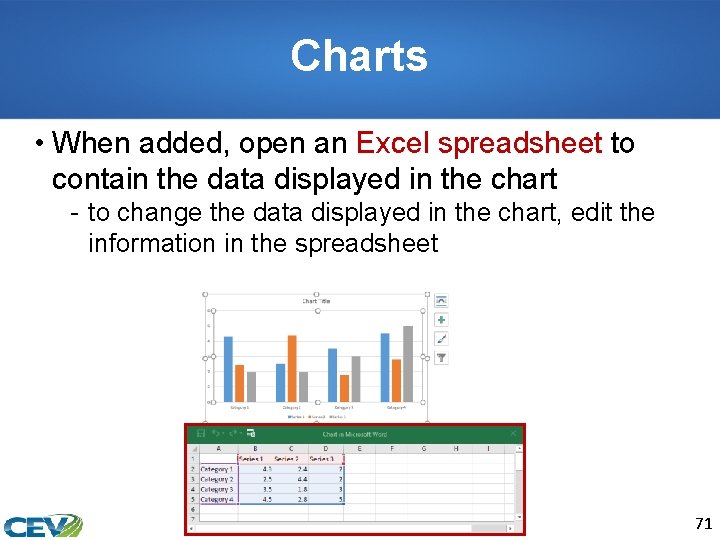
Charts • When added, open an Excel spreadsheet to contain the data displayed in the chart - to change the data displayed in the chart, edit the information in the spreadsheet 71
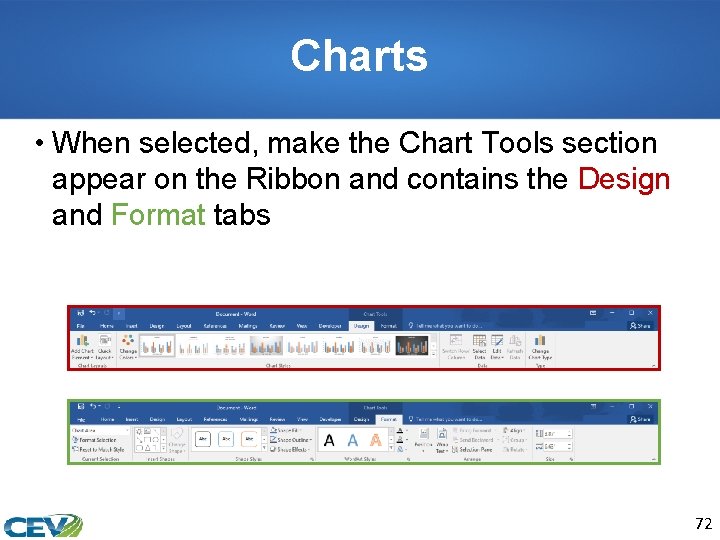
Charts • When selected, make the Chart Tools section appear on the Ribbon and contains the Design and Format tabs 72
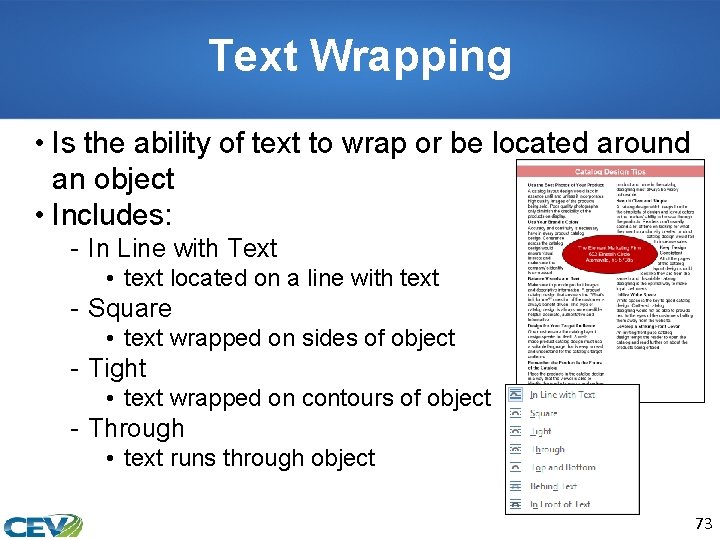
Text Wrapping • Is the ability of text to wrap or be located around an object • Includes: - In Line with Text • text located on a line with text - Square • text wrapped on sides of object - Tight • text wrapped on contours of object - Through • text runs through object 73
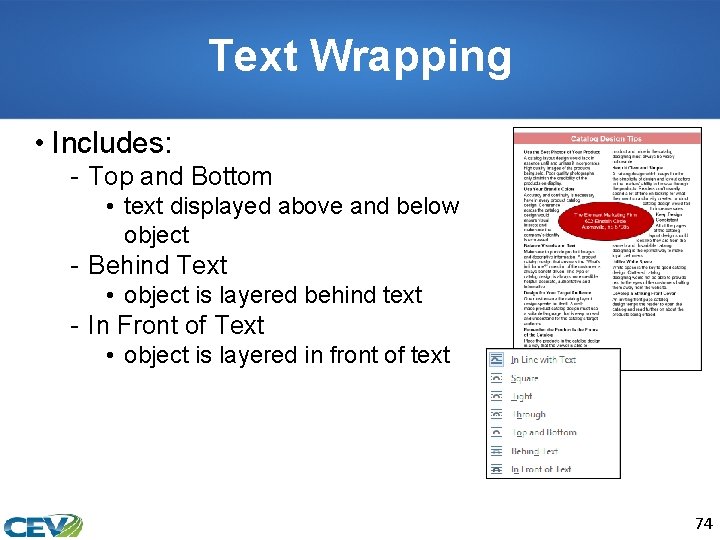
Text Wrapping • Includes: - Top and Bottom • text displayed above and below object - Behind Text • object is layered behind text - In Front of Text • object is layered in front of text 74
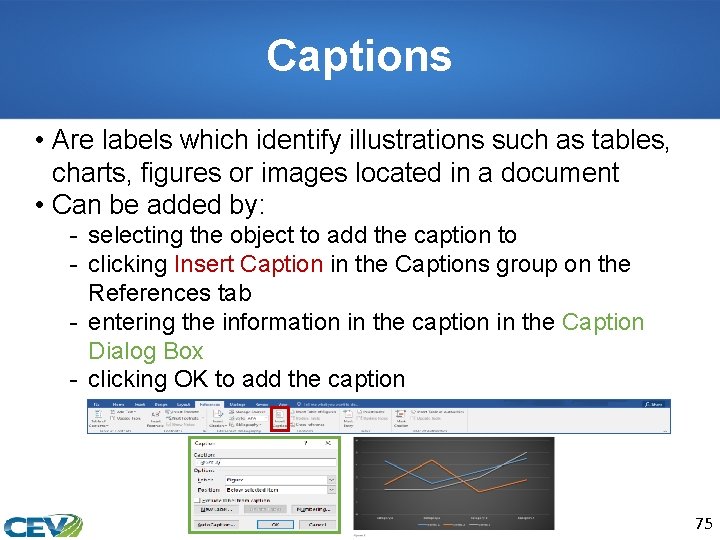
Captions • Are labels which identify illustrations such as tables, charts, figures or images located in a document • Can be added by: - selecting the object to add the caption to - clicking Insert Caption in the Captions group on the References tab - entering the information in the caption in the Caption Dialog Box - clicking OK to add the caption 75

Comments • Are notes which can be electronically entered into documents • Can be entered by: - selecting the text or object which needs a comment applied - clicking New Comment in the Comments group on the Review tab - entering the comment by typing text into the comment balloon Comments can also be added by clicking the Comment icon in the Comments group on the Insert tab. 76
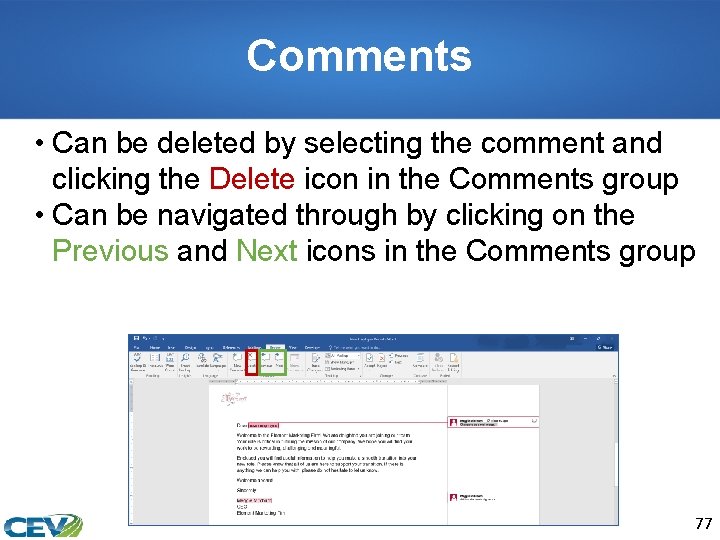
Comments • Can be deleted by selecting the comment and clicking the Delete icon in the Comments group • Can be navigated through by clicking on the Previous and Next icons in the Comments group 77
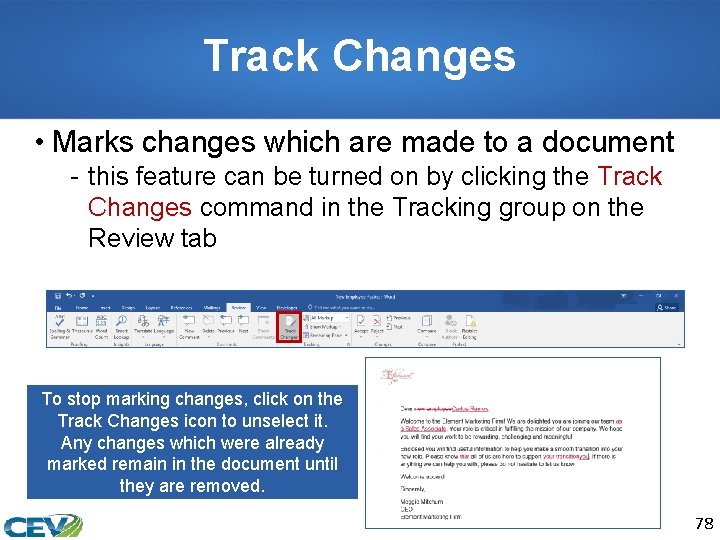
Track Changes • Marks changes which are made to a document - this feature can be turned on by clicking the Track Changes command in the Tracking group on the Review tab To stop marking changes, click on the Track Changes icon to unselect it. Any changes which were already marked remain in the document until they are removed. 78
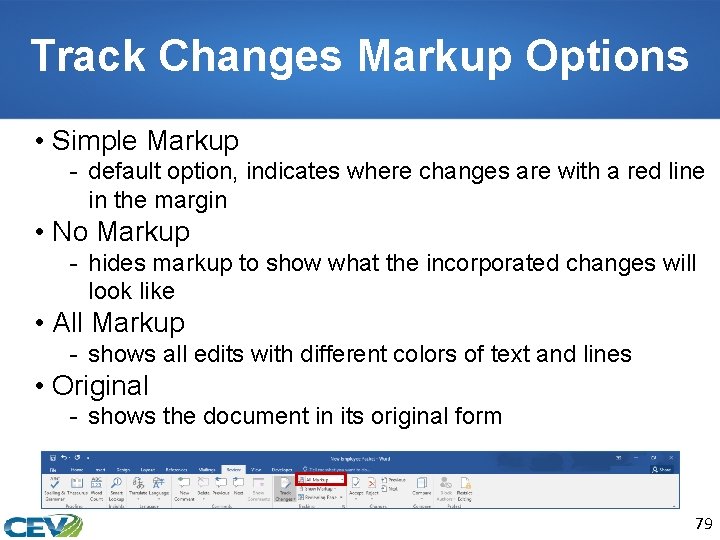
Track Changes Markup Options • Simple Markup - default option, indicates where changes are with a red line in the margin • No Markup - hides markup to show what the incorporated changes will look like • All Markup - shows all edits with different colors of text and lines • Original - shows the document in its original form 79
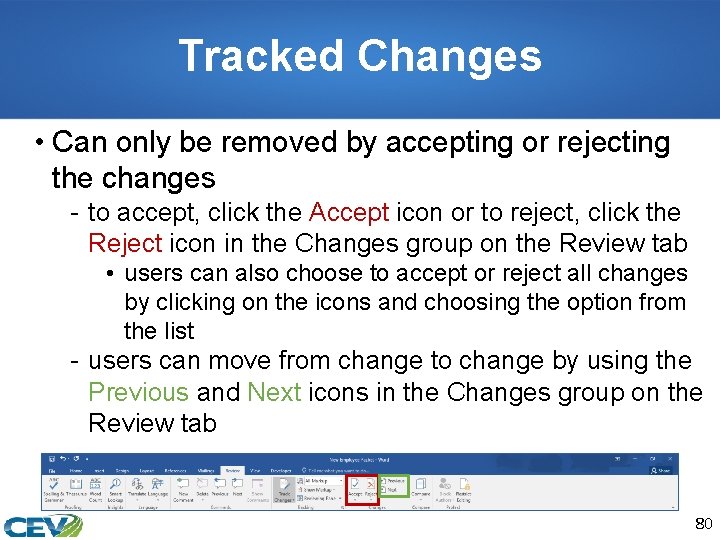
Tracked Changes • Can only be removed by accepting or rejecting the changes - to accept, click the Accept icon or to reject, click the Reject icon in the Changes group on the Review tab • users can also choose to accept or reject all changes by clicking on the icons and choosing the option from the list - users can move from change to change by using the Previous and Next icons in the Changes group on the Review tab 80
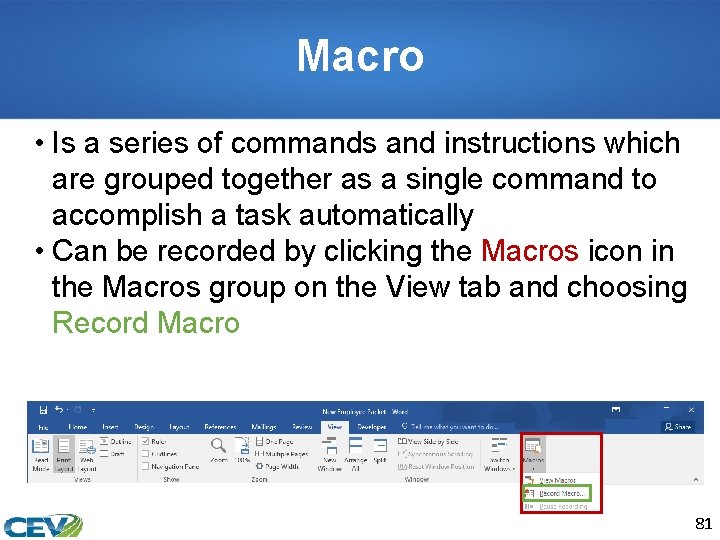
Macro • Is a series of commands and instructions which are grouped together as a single command to accomplish a task automatically • Can be recorded by clicking the Macros icon in the Macros group on the View tab and choosing Record Macro 81
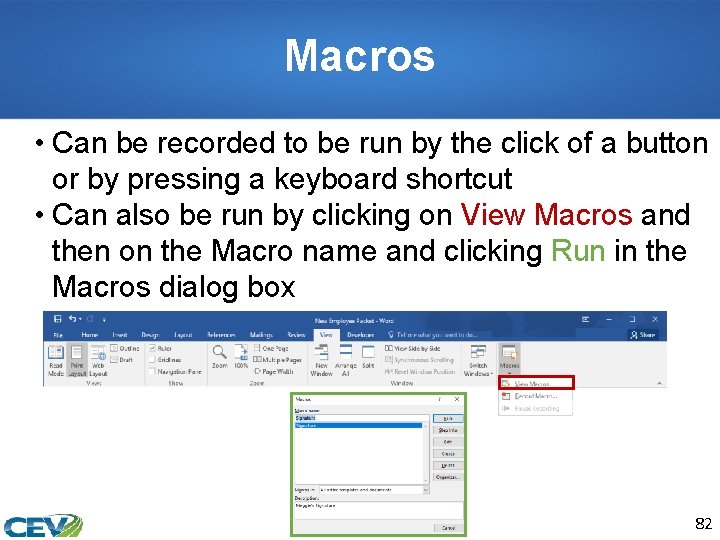
Macros • Can be recorded to be run by the click of a button or by pressing a keyboard shortcut • Can also be run by clicking on View Macros and then on the Macro name and clicking Run in the Macros dialog box 82
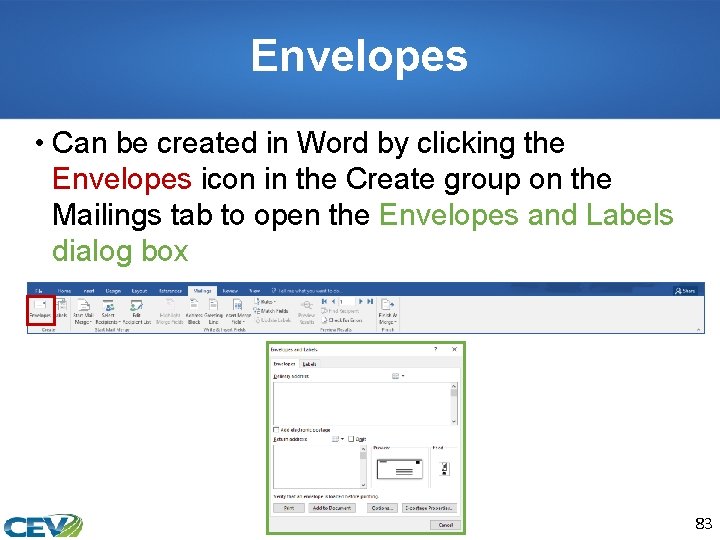
Envelopes • Can be created in Word by clicking the Envelopes icon in the Create group on the Mailings tab to open the Envelopes and Labels dialog box 83
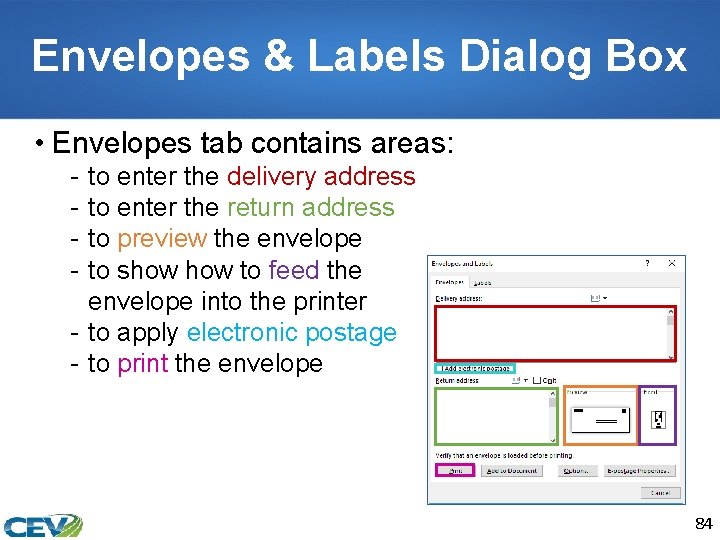
Envelopes & Labels Dialog Box • Envelopes tab contains areas: - to enter the delivery address to enter the return address to preview the envelope to show to feed the envelope into the printer - to apply electronic postage - to print the envelope 84
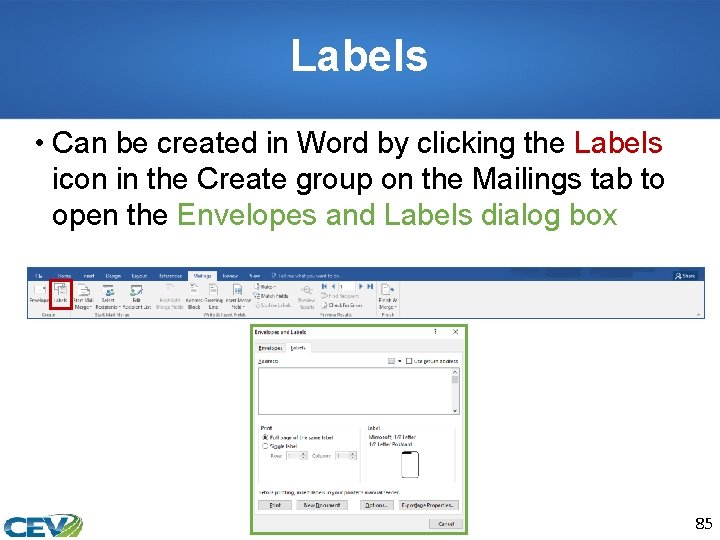
Labels • Can be created in Word by clicking the Labels icon in the Create group on the Mailings tab to open the Envelopes and Labels dialog box 85
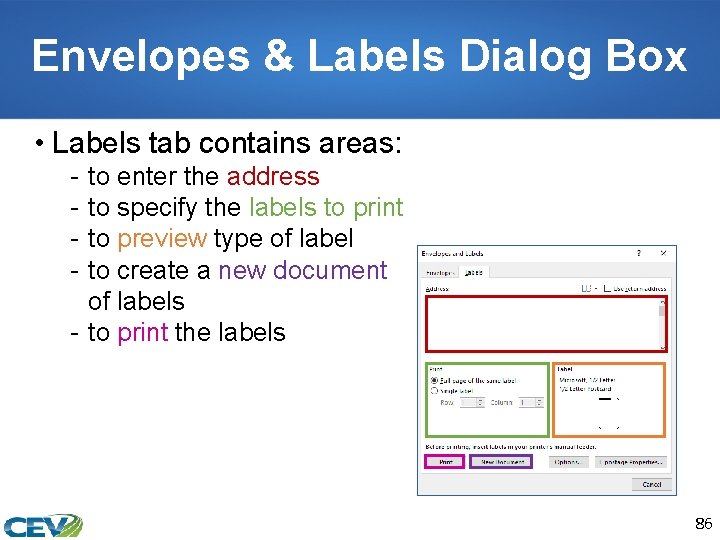
Envelopes & Labels Dialog Box • Labels tab contains areas: - to enter the address to specify the labels to print to preview type of label to create a new document of labels - to print the labels 86
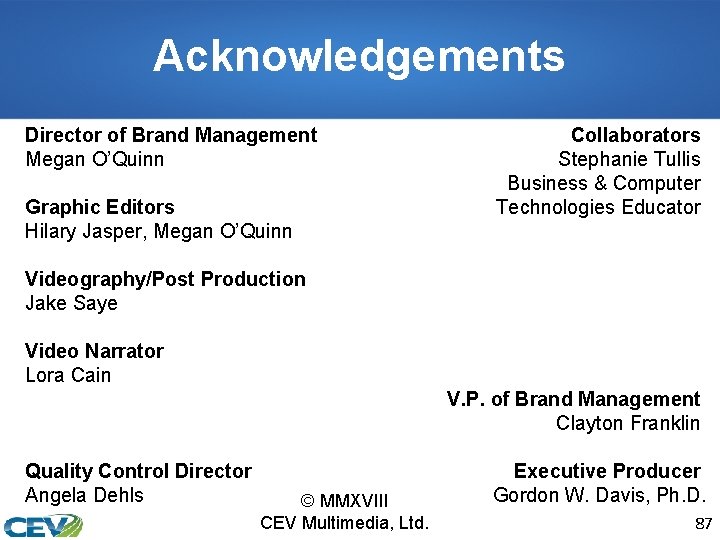
Acknowledgements Director of Brand Management Megan O’Quinn Graphic Editors Hilary Jasper, Megan O’Quinn Collaborators Stephanie Tullis Business & Computer Technologies Educator Videography/Post Production Jake Saye Video Narrator Lora Cain V. P. of Brand Management Clayton Franklin Quality Control Director Angela Dehls © MMXVIII CEV Multimedia, Ltd. Executive Producer Gordon W. Davis, Ph. D. 87
- Slides: 87