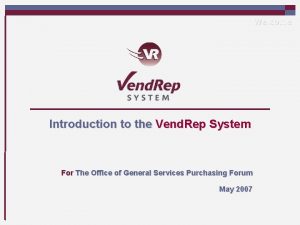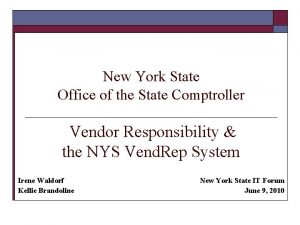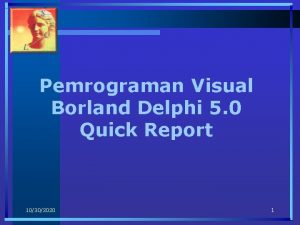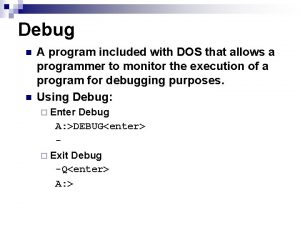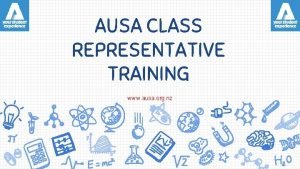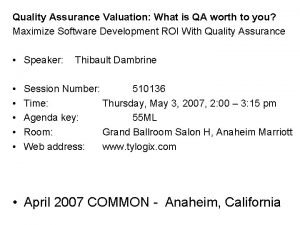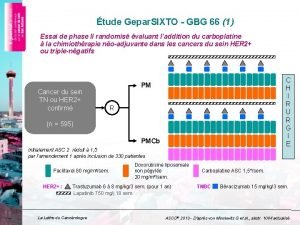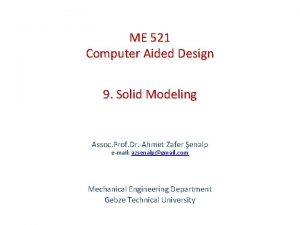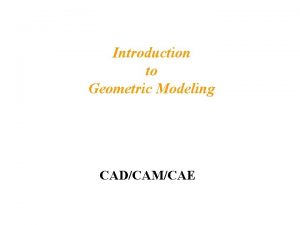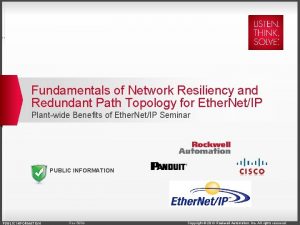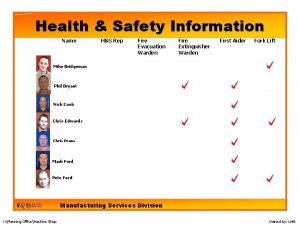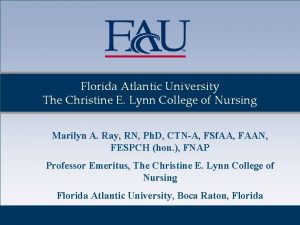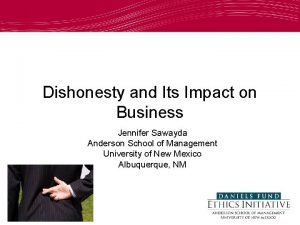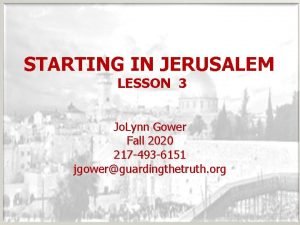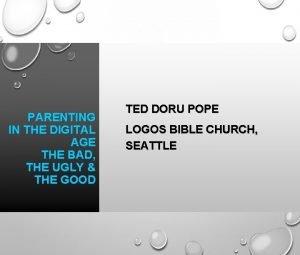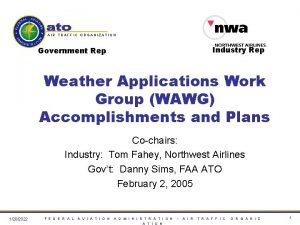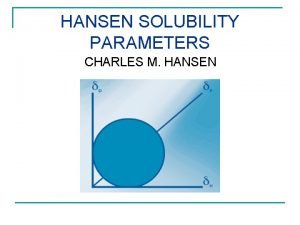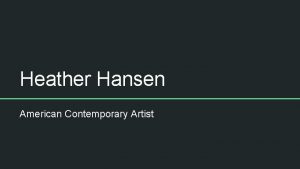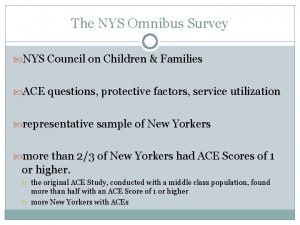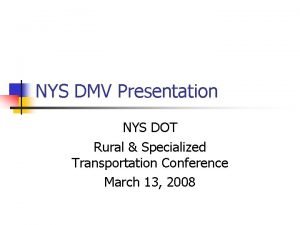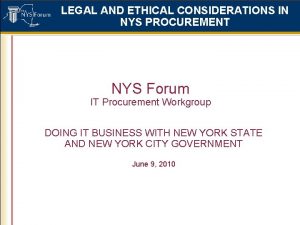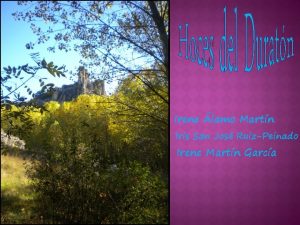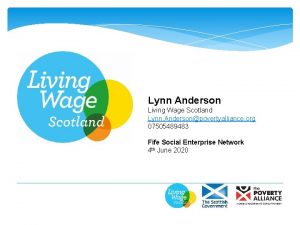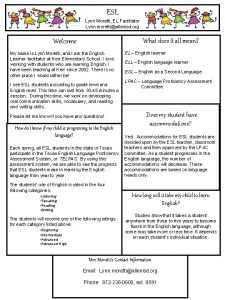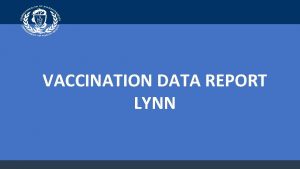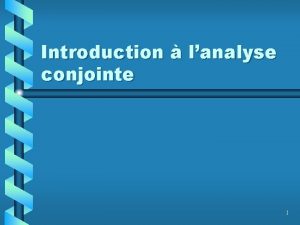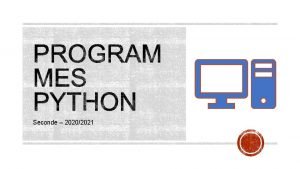NYS Vend Rep System Tips Lynn Hansen Irene
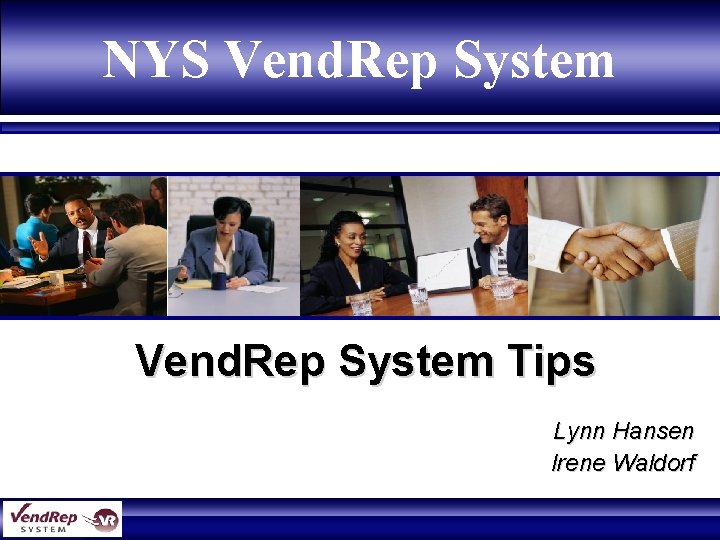
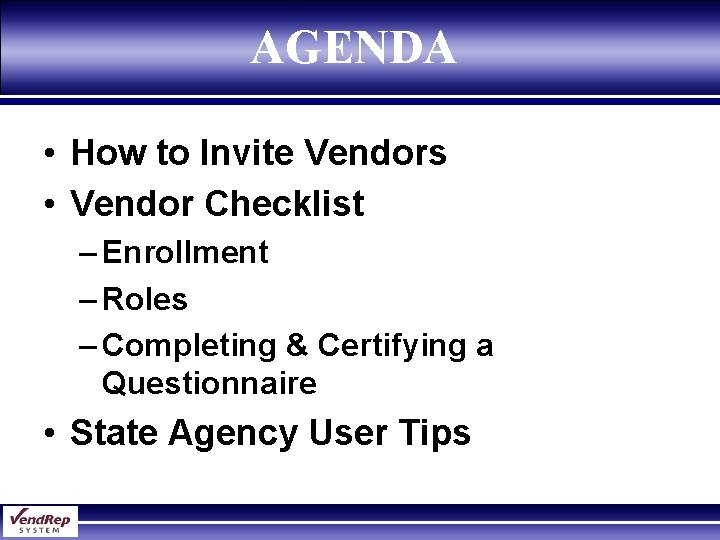
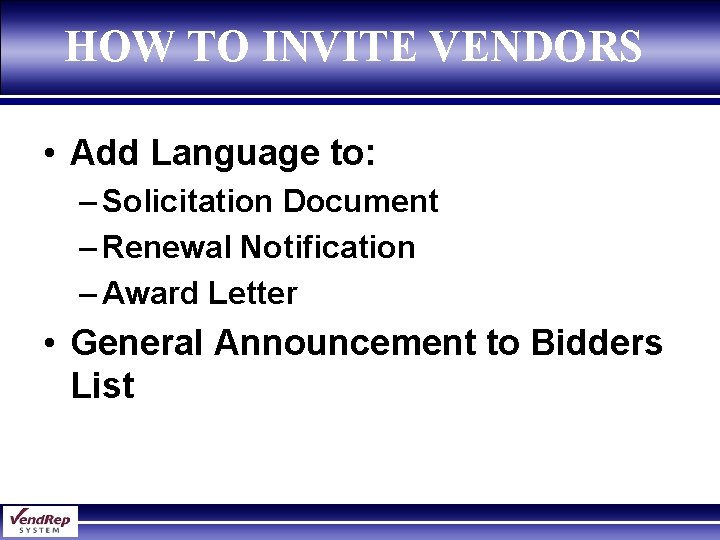
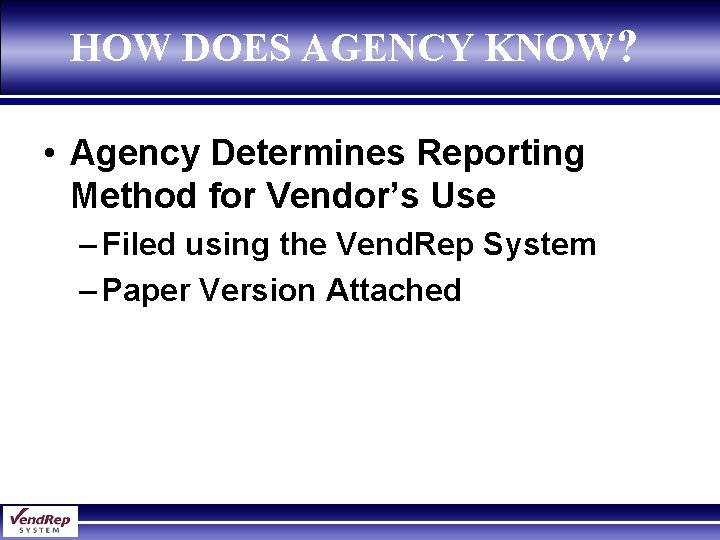
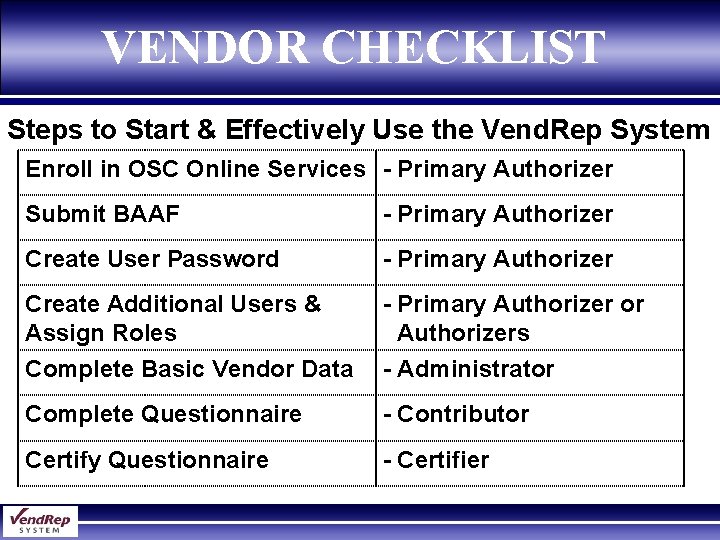
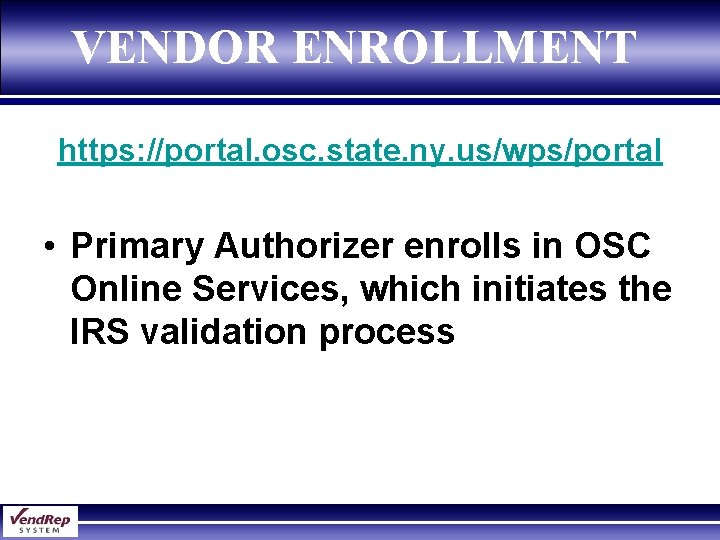
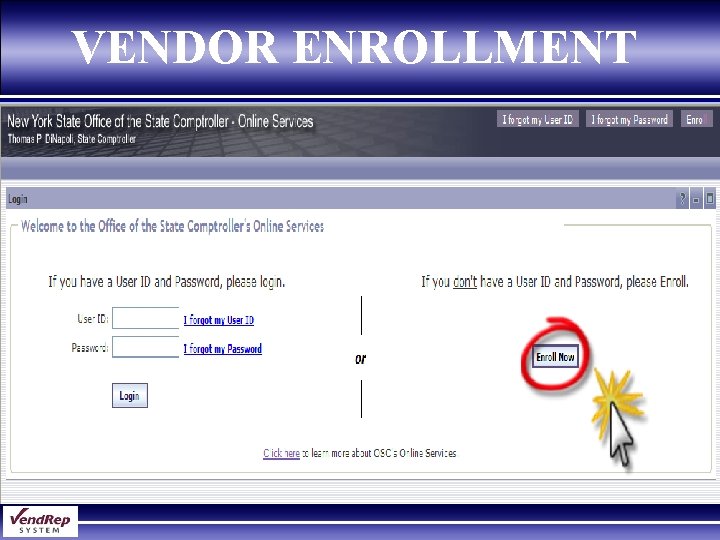
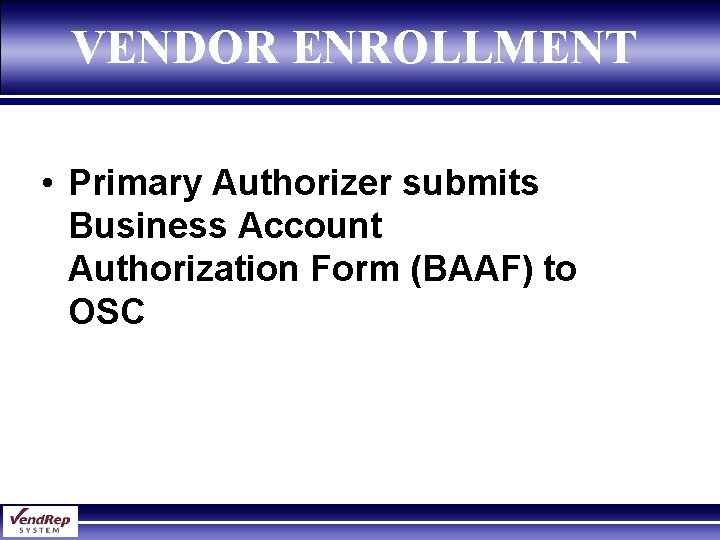
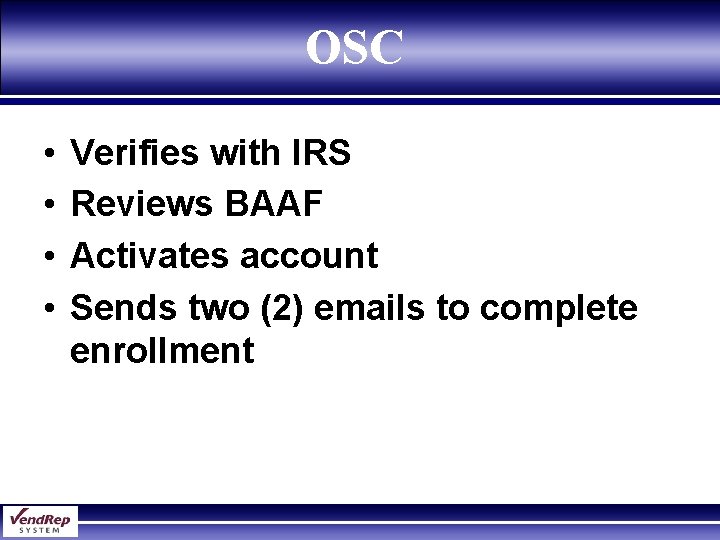
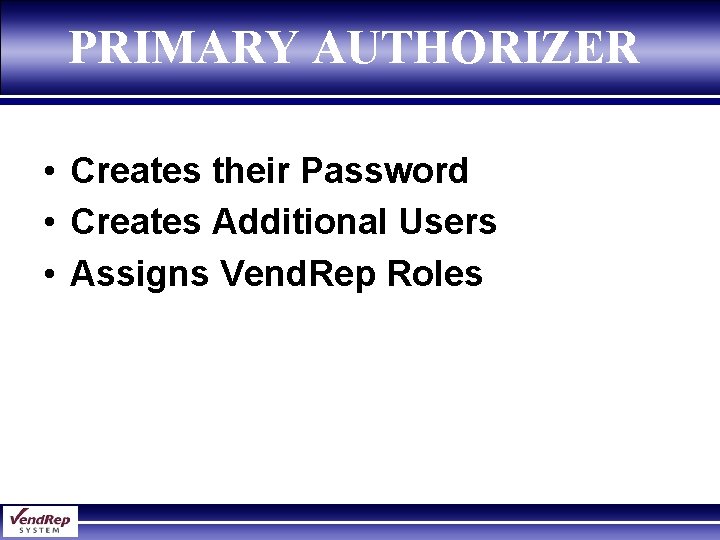
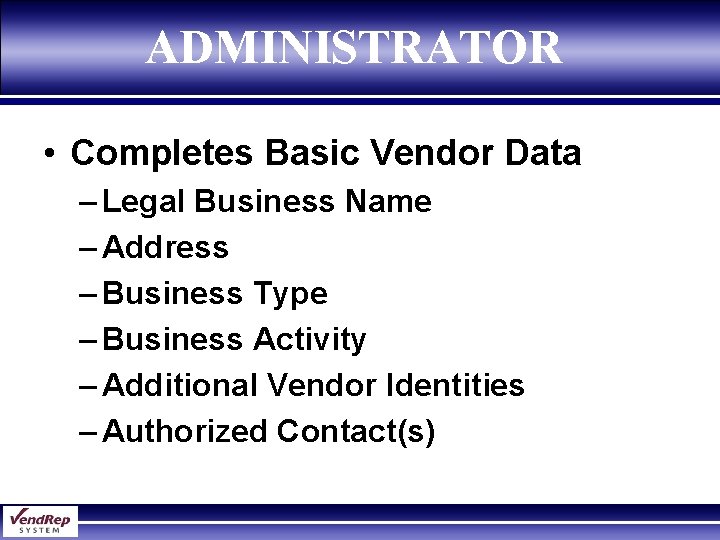
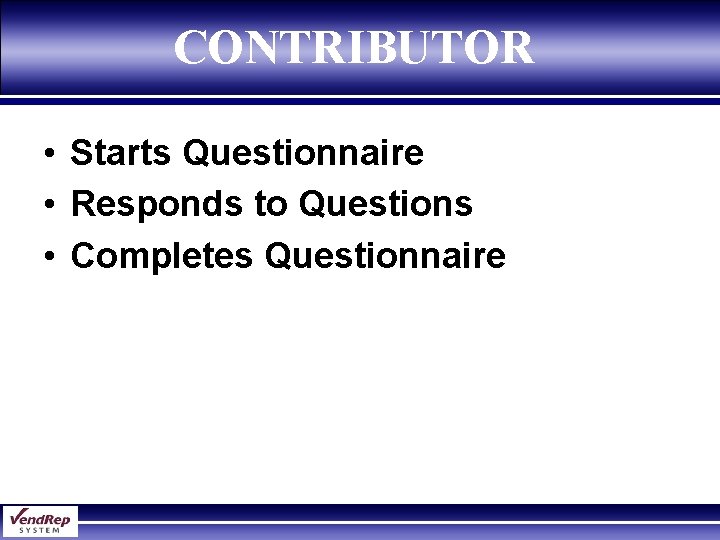
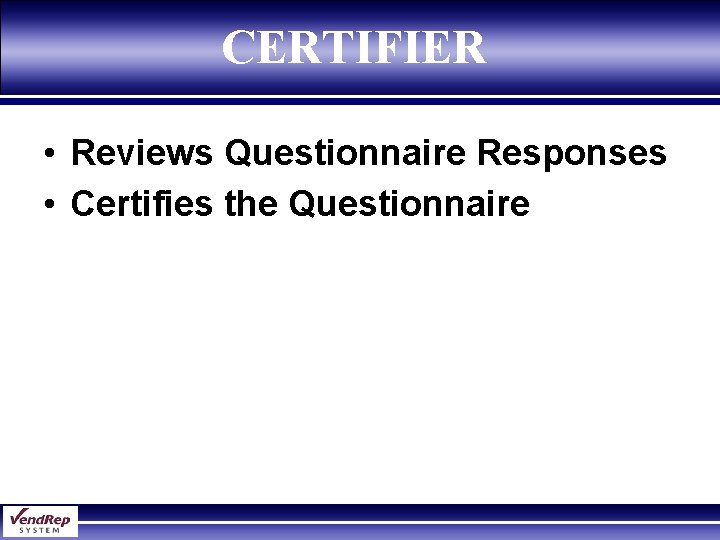
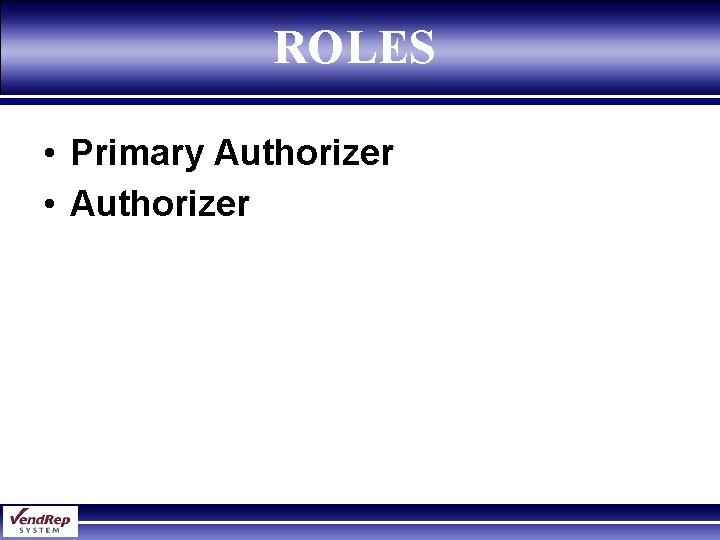
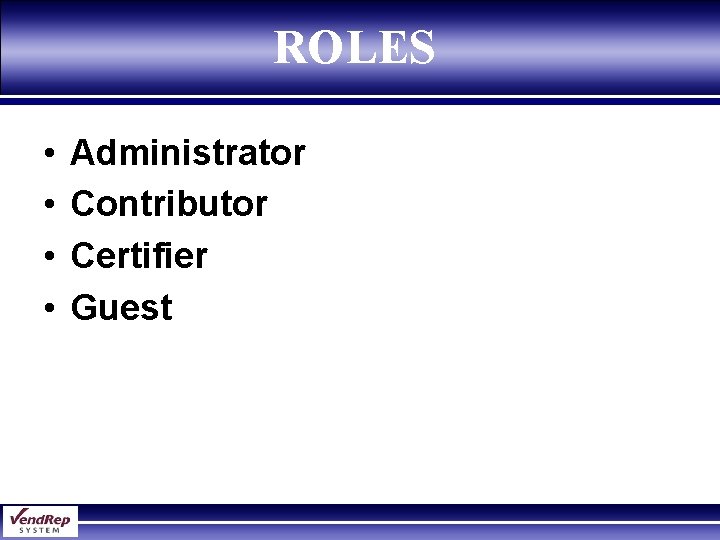
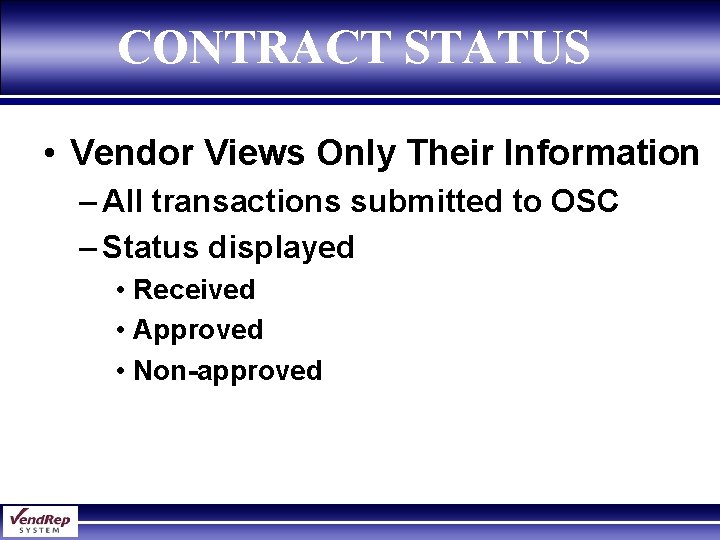
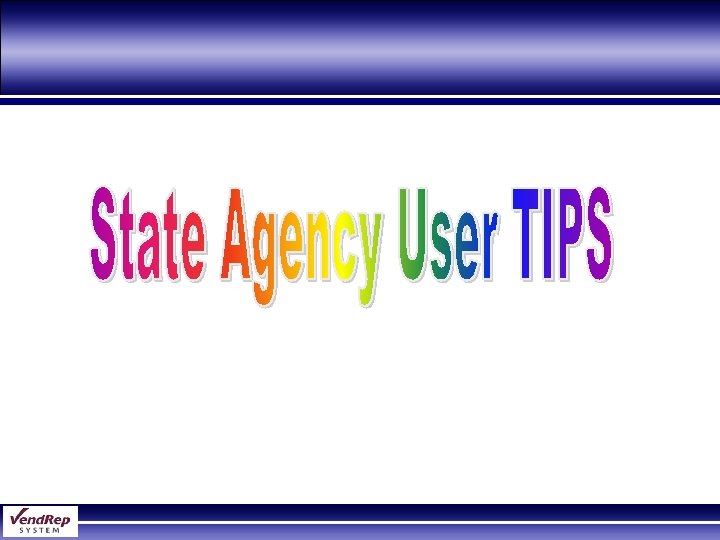
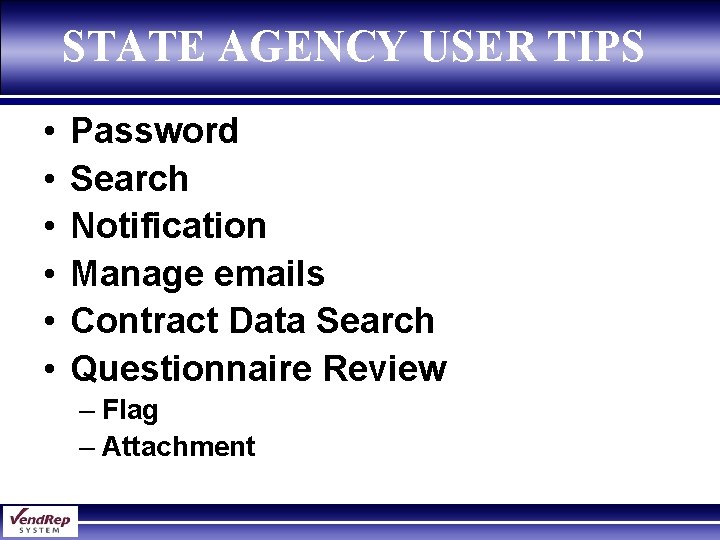
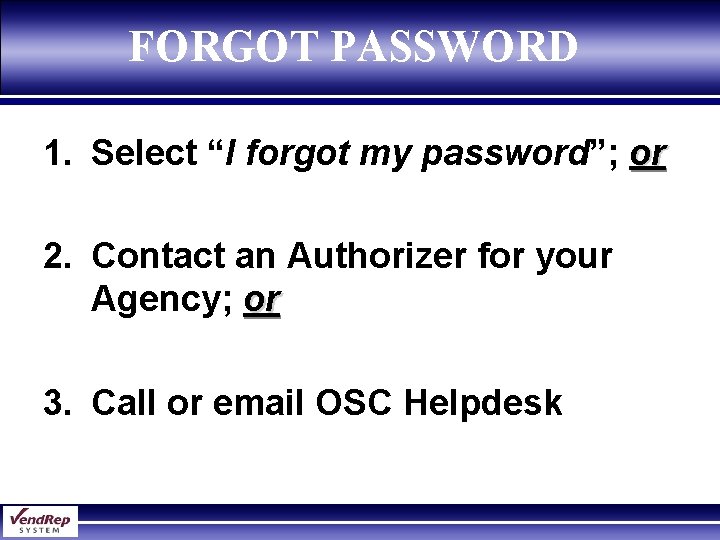
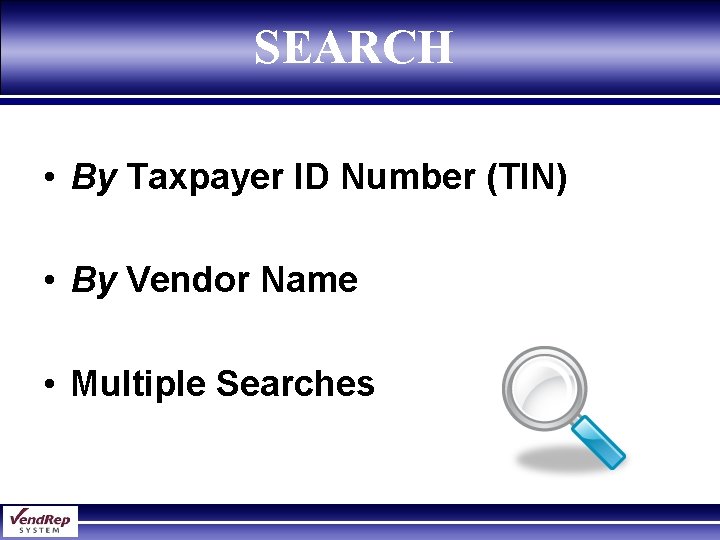
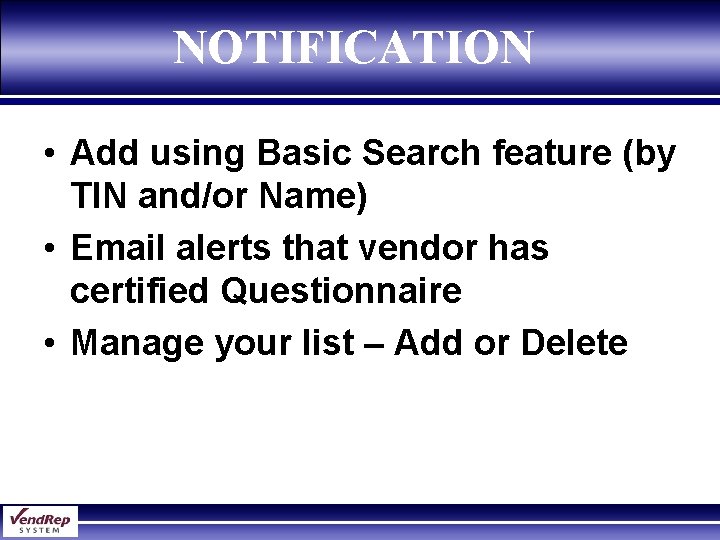
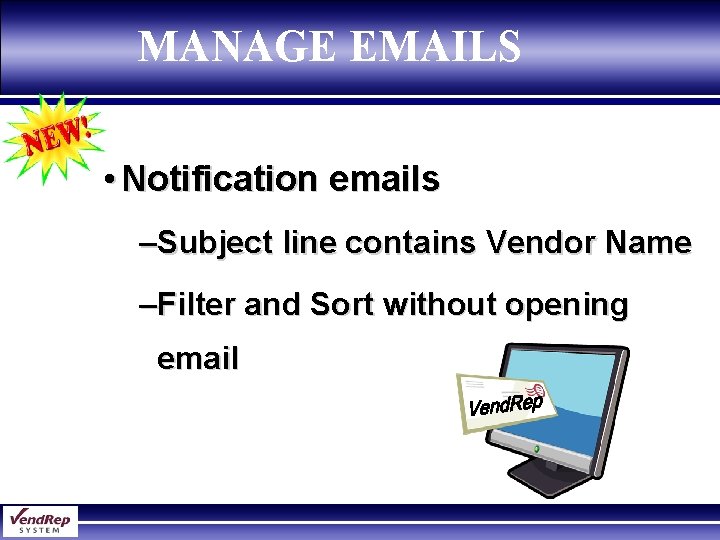
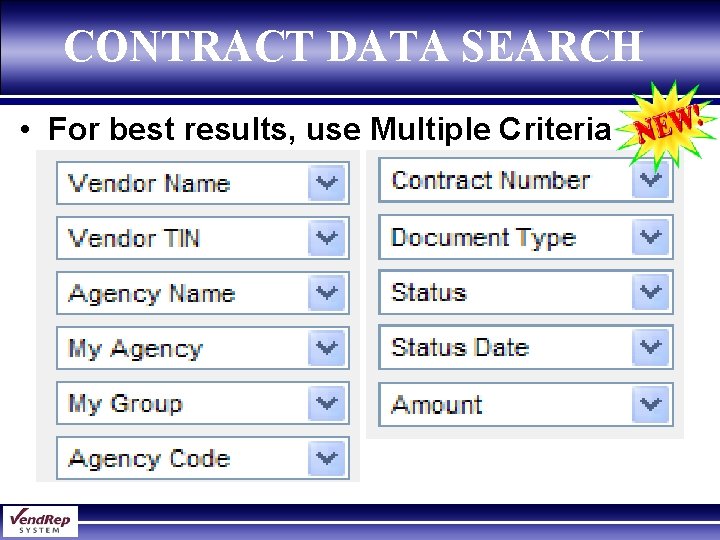
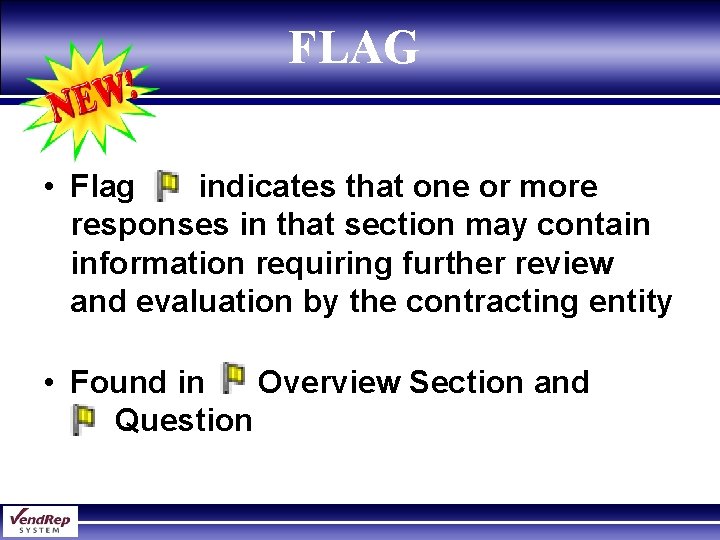
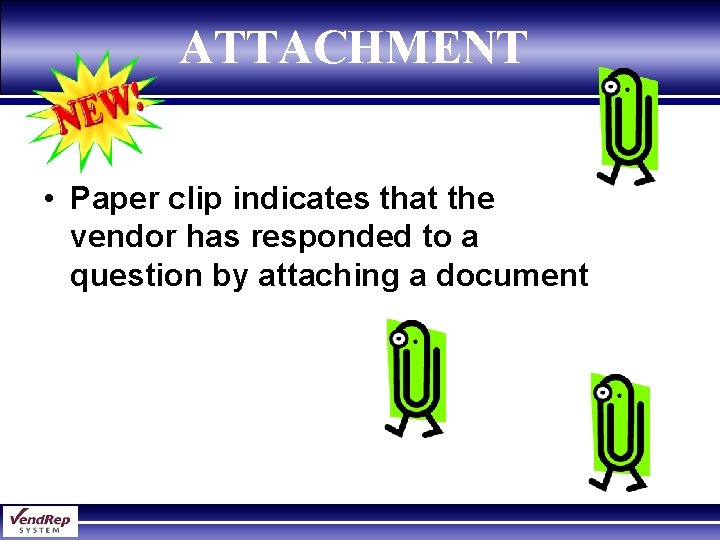
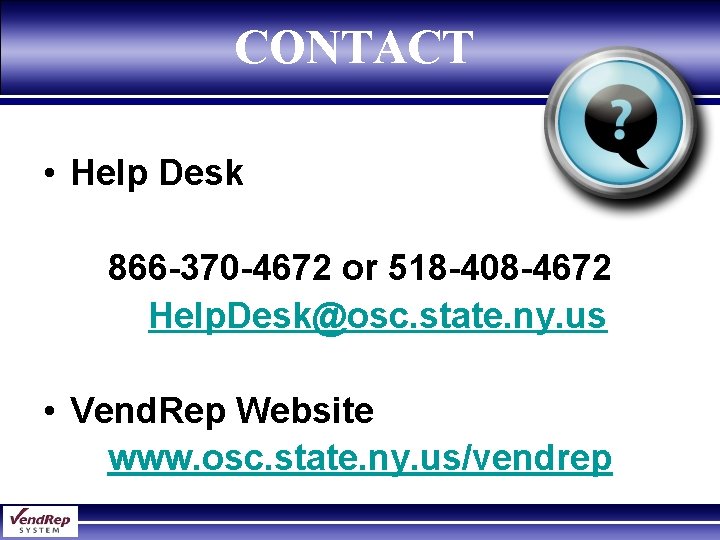
- Slides: 26
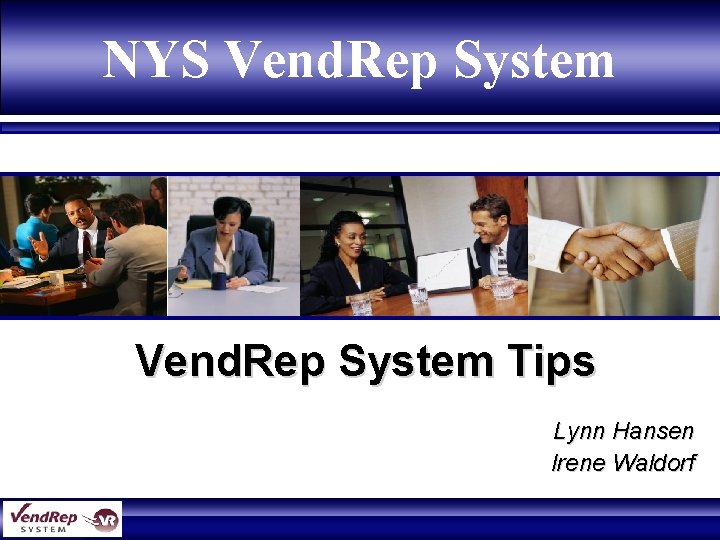
NYS Vend. Rep System Tips Lynn Hansen Irene Waldorf
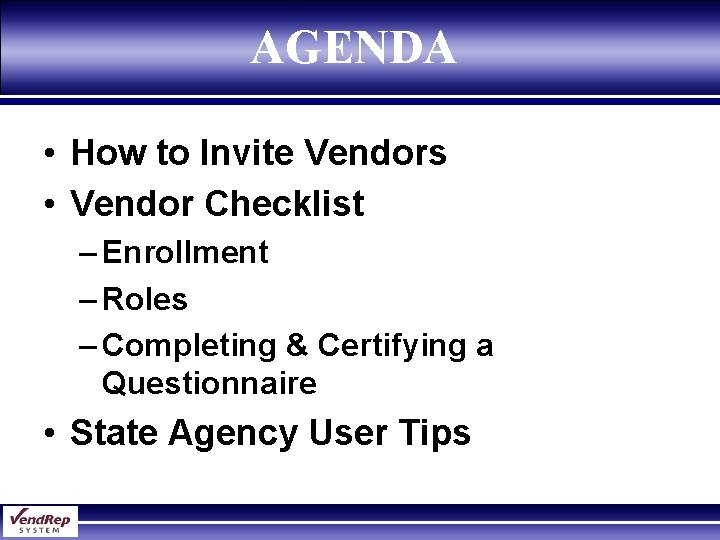
AGENDA • How to Invite Vendors • Vendor Checklist – Enrollment – Roles – Completing & Certifying a Questionnaire • State Agency User Tips
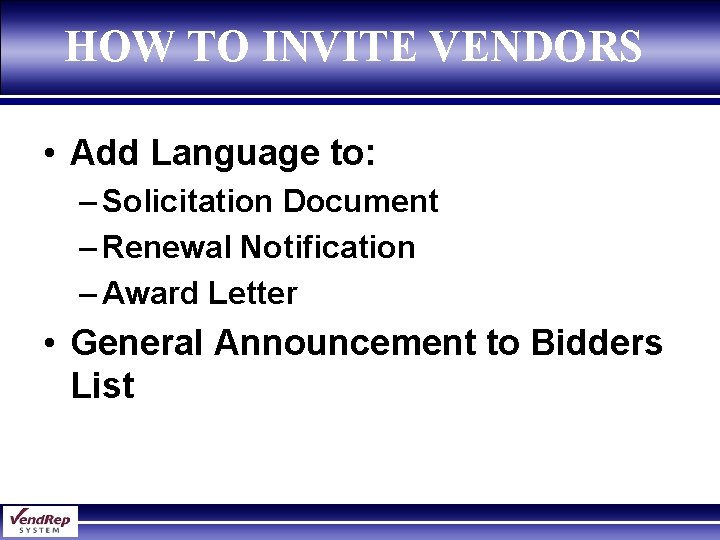
HOW TO INVITE VENDORS • Add Language to: – Solicitation Document – Renewal Notification – Award Letter • General Announcement to Bidders List
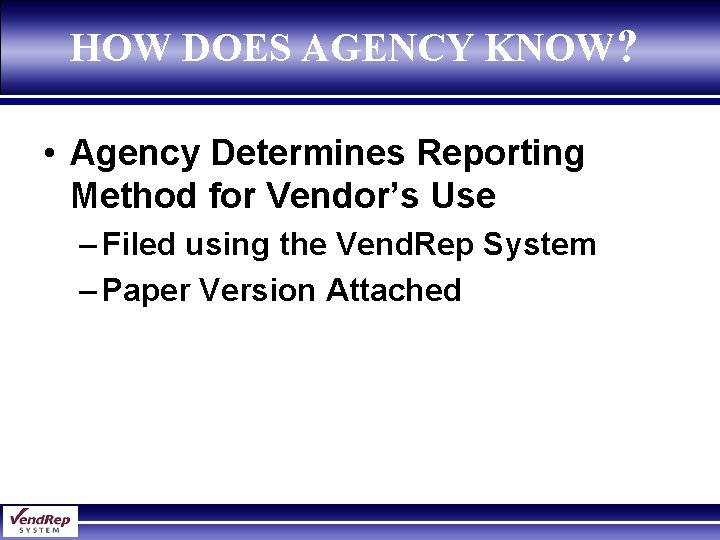
HOW DOES AGENCY KNOW? • Agency Determines Reporting Method for Vendor’s Use – Filed using the Vend. Rep System – Paper Version Attached
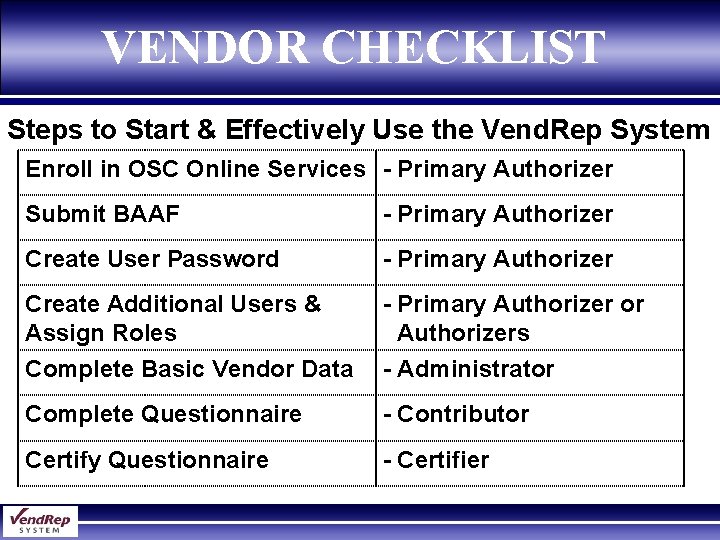
VENDOR CHECKLIST Steps to Start & Effectively Use the Vend. Rep System Enroll in OSC Online Services - Primary Authorizer Submit BAAF - Primary Authorizer Create User Password - Primary Authorizer Create Additional Users & Assign Roles Complete Basic Vendor Data - Primary Authorizer or Authorizers - Administrator Complete Questionnaire - Contributor Certify Questionnaire - Certifier
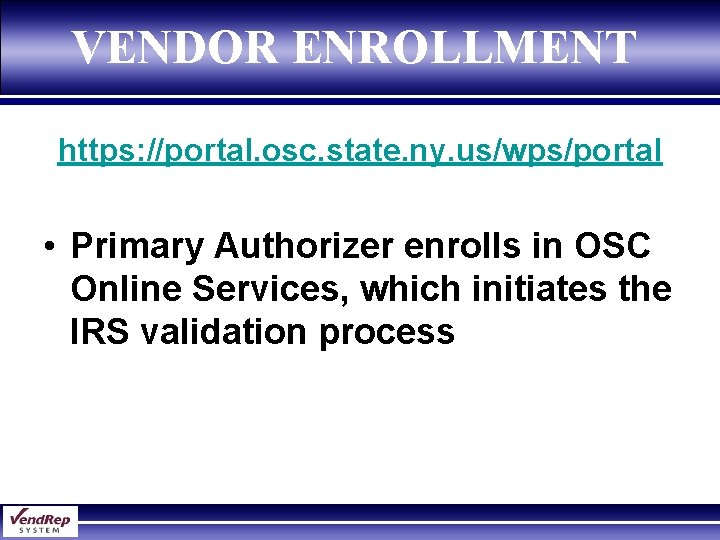
VENDOR ENROLLMENT https: //portal. osc. state. ny. us/wps/portal • Primary Authorizer enrolls in OSC Online Services, which initiates the IRS validation process
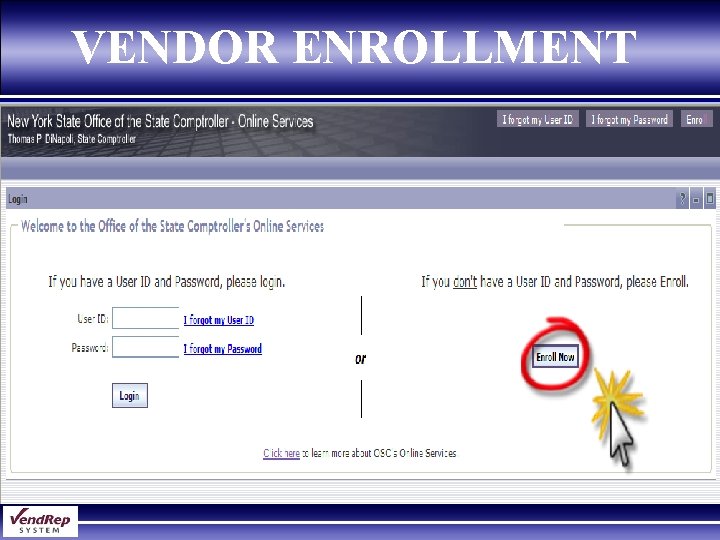
VENDOR ENROLLMENT
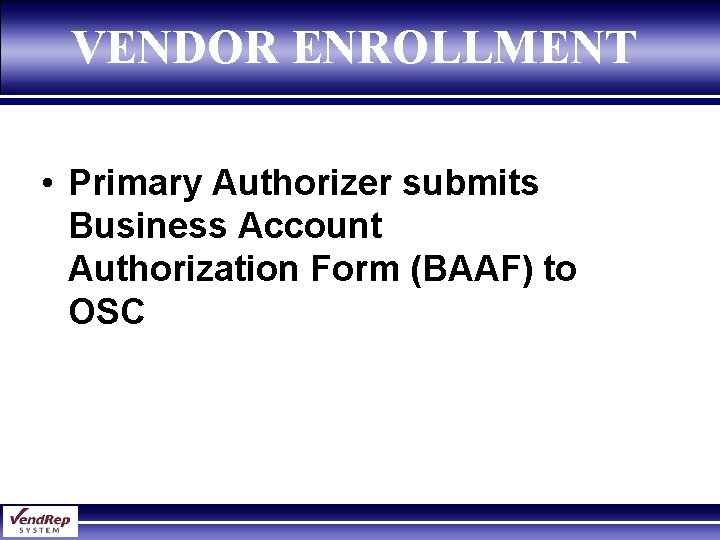
VENDOR ENROLLMENT • Primary Authorizer submits Business Account Authorization Form (BAAF) to OSC
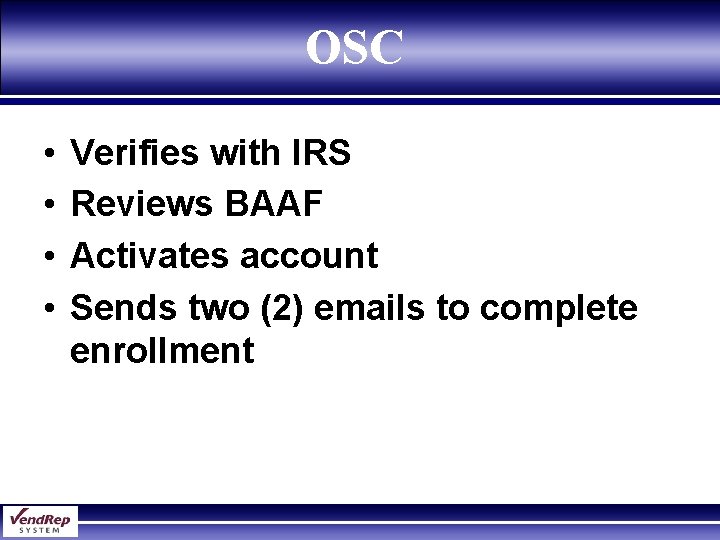
OSC • • Verifies with IRS Reviews BAAF Activates account Sends two (2) emails to complete enrollment
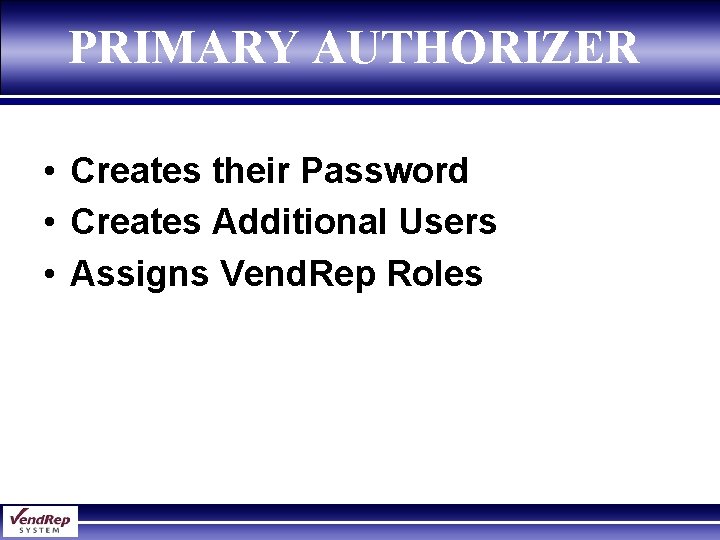
PRIMARY AUTHORIZER • Creates their Password • Creates Additional Users • Assigns Vend. Rep Roles
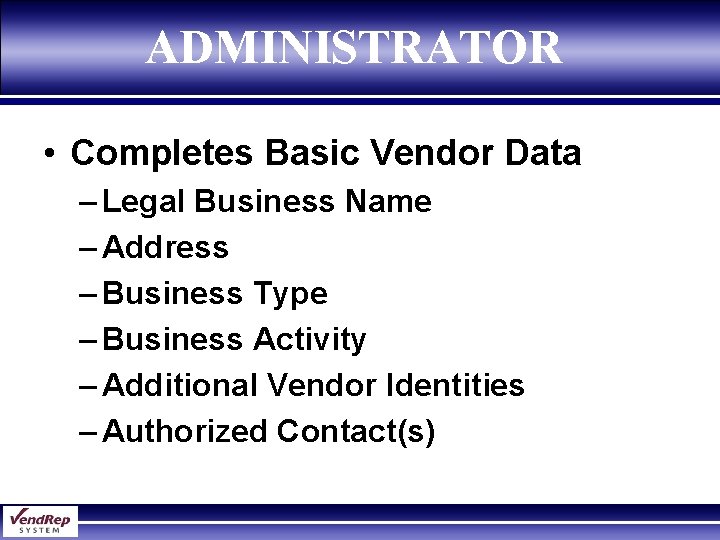
ADMINISTRATOR • Completes Basic Vendor Data – Legal Business Name – Address – Business Type – Business Activity – Additional Vendor Identities – Authorized Contact(s)
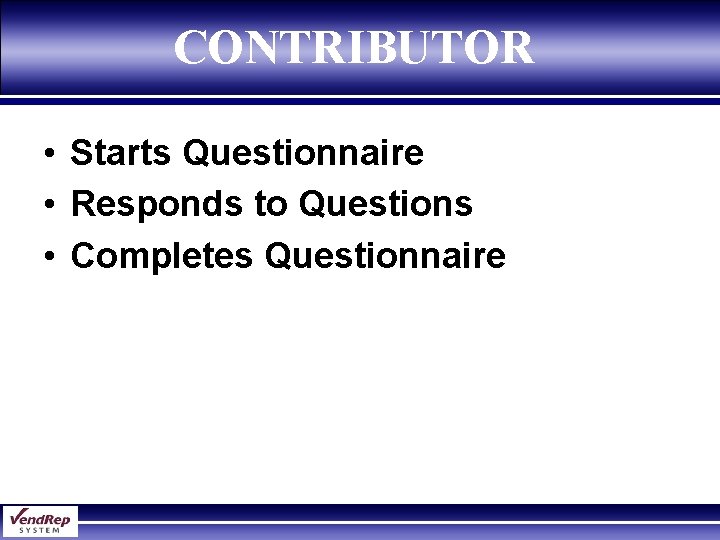
CONTRIBUTOR • Starts Questionnaire • Responds to Questions • Completes Questionnaire
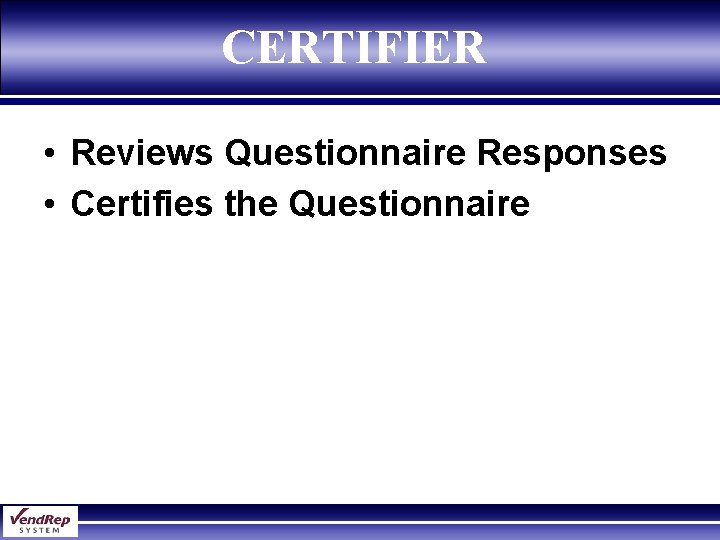
CERTIFIER • Reviews Questionnaire Responses • Certifies the Questionnaire
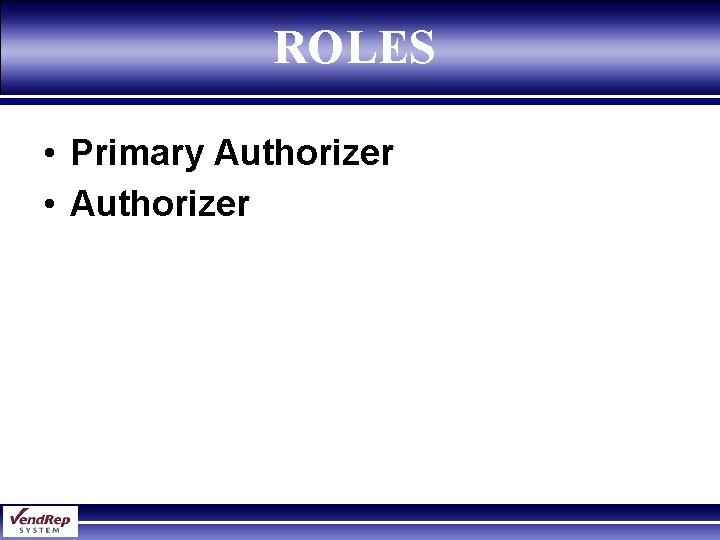
ROLES • Primary Authorizer • Authorizer
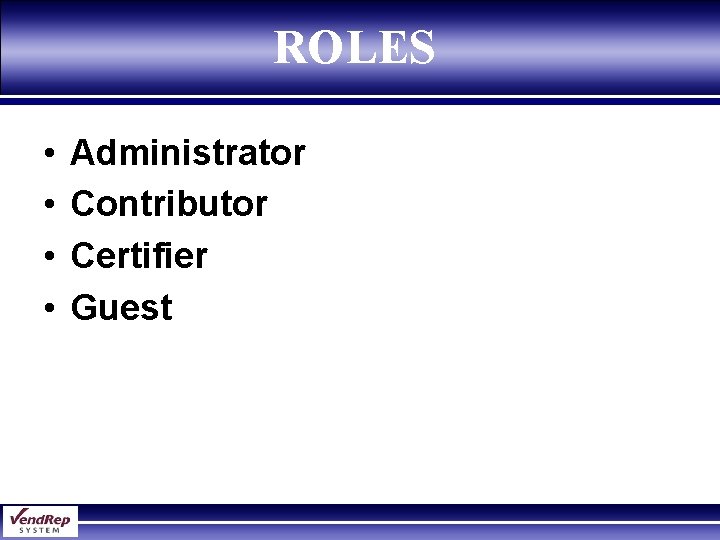
ROLES • • Administrator Contributor Certifier Guest
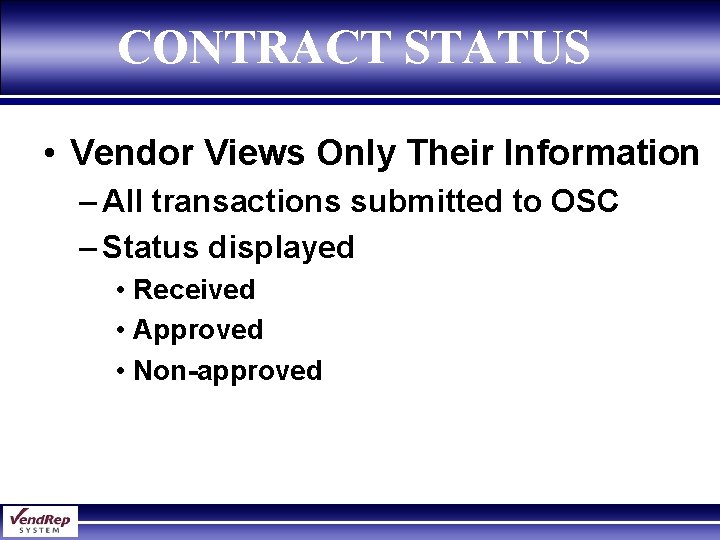
CONTRACT STATUS • Vendor Views Only Their Information – All transactions submitted to OSC – Status displayed • Received • Approved • Non-approved
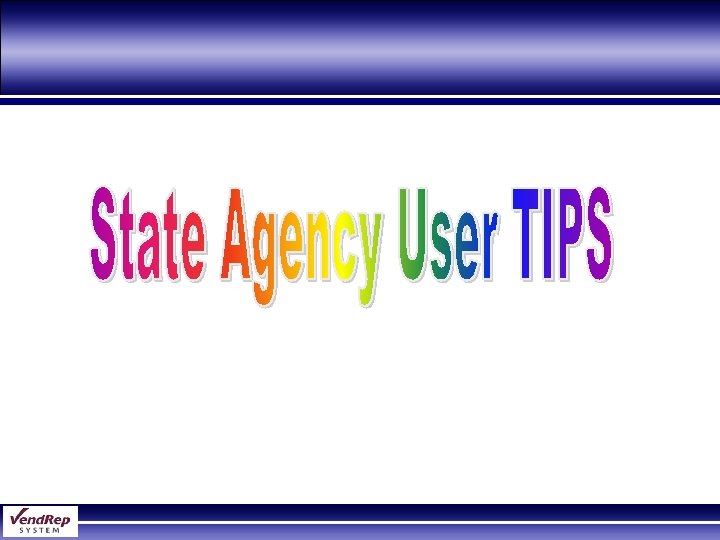
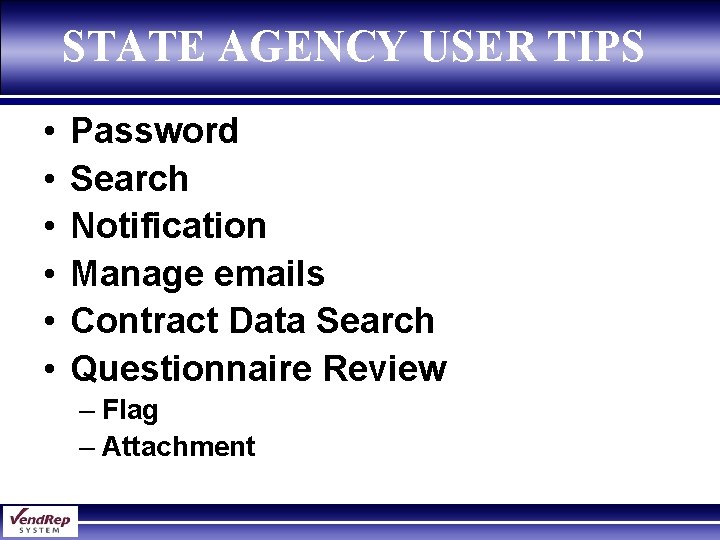
STATE AGENCY USER TIPS • • • Password Search Notification Manage emails Contract Data Search Questionnaire Review – Flag – Attachment
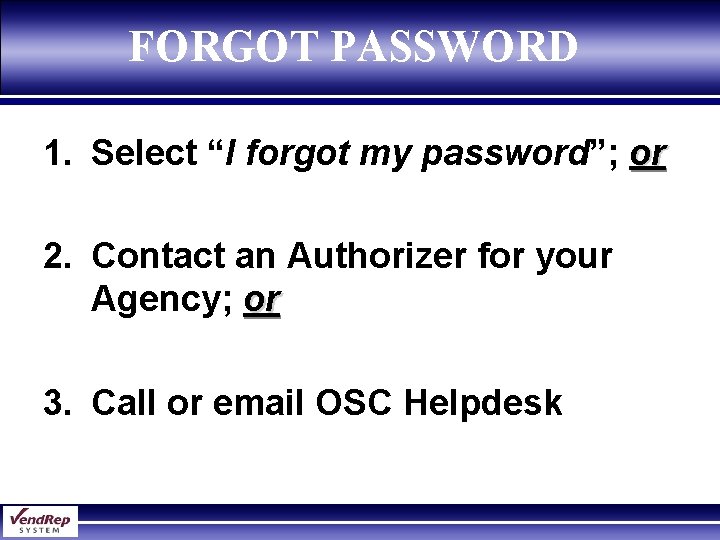
FORGOT PASSWORD 1. Select “I forgot my password”; or 2. Contact an Authorizer for your Agency; or 3. Call or email OSC Helpdesk
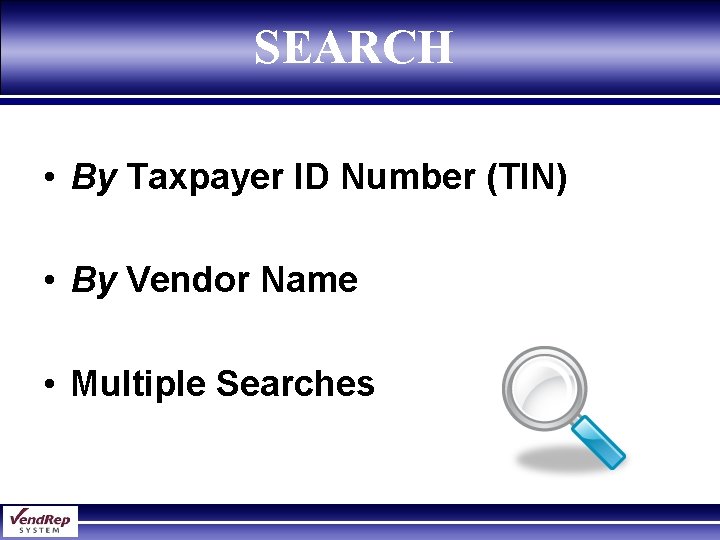
SEARCH • By Taxpayer ID Number (TIN) • By Vendor Name • Multiple Searches
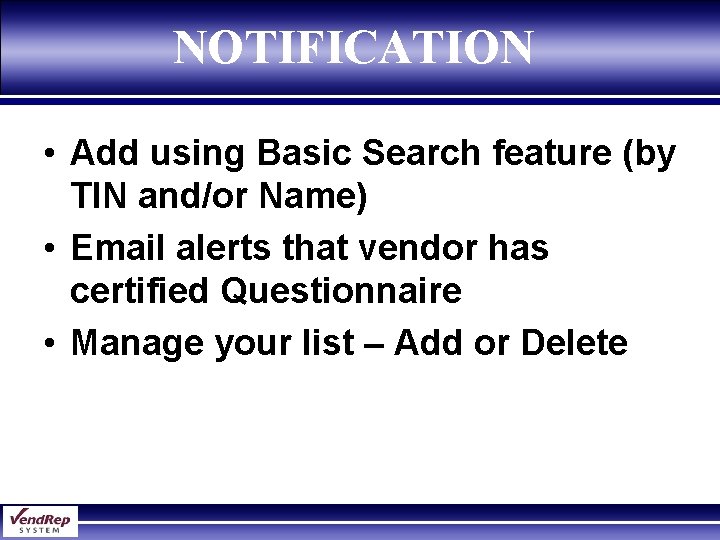
NOTIFICATION • Add using Basic Search feature (by TIN and/or Name) • Email alerts that vendor has certified Questionnaire • Manage your list – Add or Delete
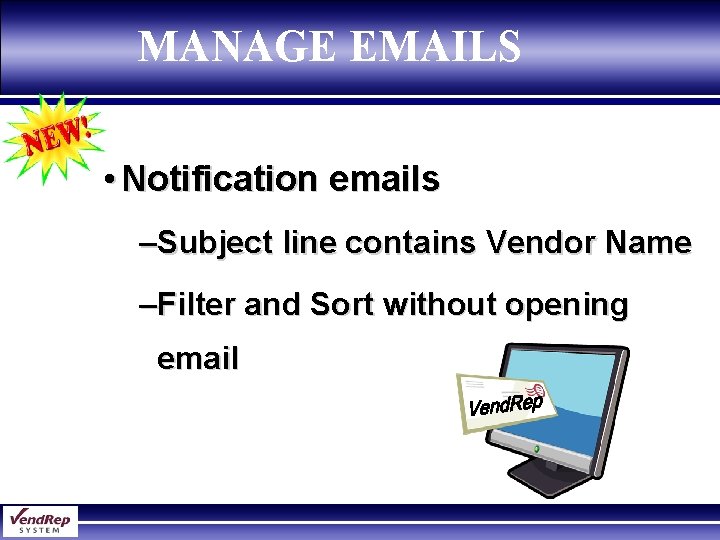
MANAGE EMAILS • Notification emails –Subject line contains Vendor Name –Filter and Sort without opening email
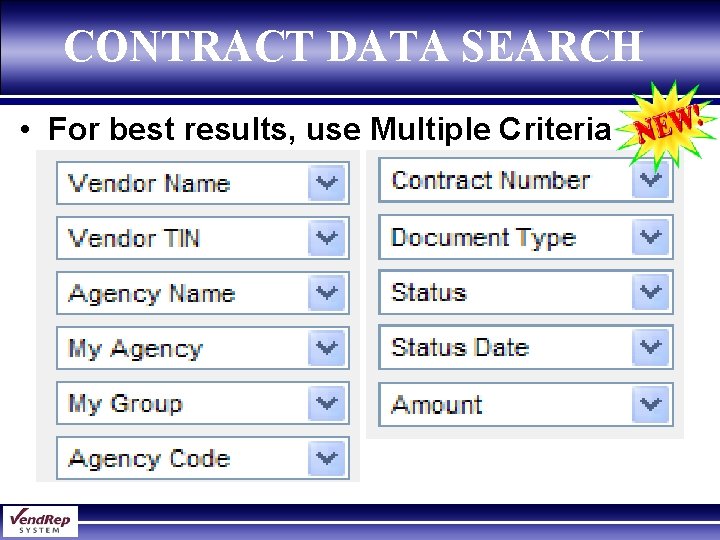
CONTRACT DATA SEARCH • For best results, use Multiple Criteria
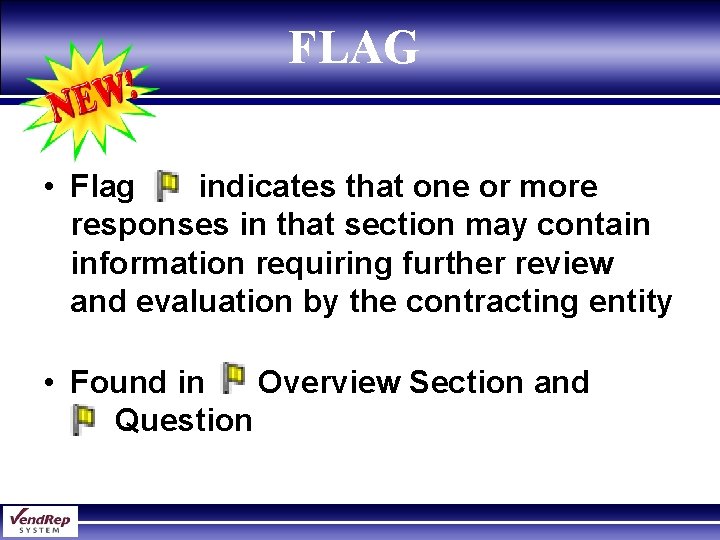
FLAG • Flag indicates that one or more responses in that section may contain information requiring further review and evaluation by the contracting entity • Found in Overview Section and Question
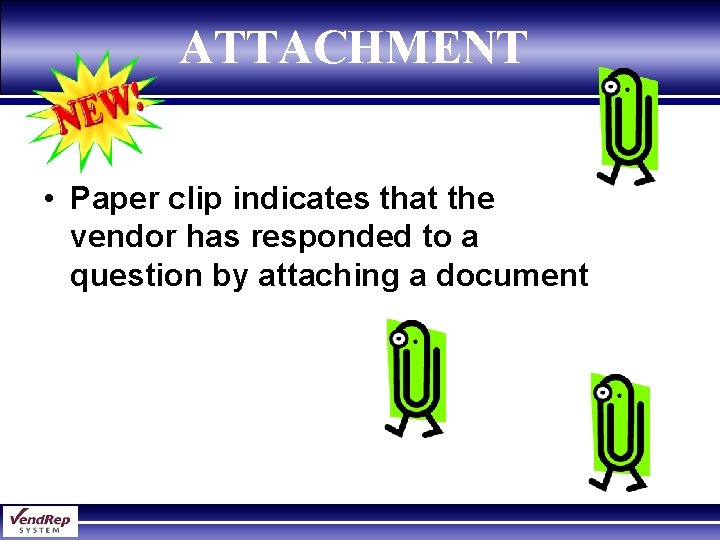
ATTACHMENT • Paper clip indicates that the vendor has responded to a question by attaching a document
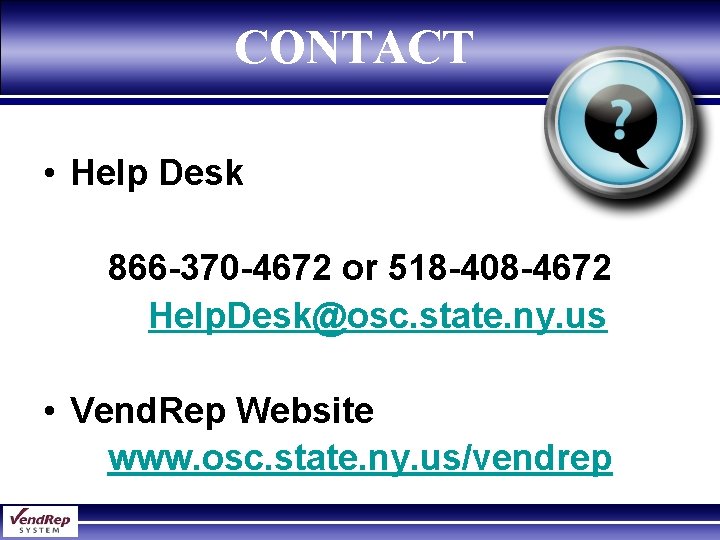
CONTACT • Help Desk 866 -370 -4672 or 518 -408 -4672 Help. Desk@osc. state. ny. us • Vend. Rep Website www. osc. state. ny. us/vendrep
 Nys vend rep
Nys vend rep Vendrep questionnaire
Vendrep questionnaire Nys vend rep system
Nys vend rep system Imavere pk
Imavere pk Petro vend k800
Petro vend k800 Delphi 5
Delphi 5 Rep stos assembly
Rep stos assembly Www.ausa.org
Www.ausa.org Class rep name
Class rep name Csp rep
Csp rep Qa rep. khankelly theverge buck house
Qa rep. khankelly theverge buck house Input signals in 8086 microprocessor
Input signals in 8086 microprocessor Gepar sixto
Gepar sixto Solid
Solid Lastin rep
Lastin rep Wire frame modeling advantages
Wire frame modeling advantages Redundant star network topology
Redundant star network topology Rep rap project
Rep rap project Hs rep
Hs rep Coordinatrice rep
Coordinatrice rep Teoria autogena
Teoria autogena Christine e lynn
Christine e lynn Lynn brewer enron
Lynn brewer enron Galliano's pizza
Galliano's pizza Jerusalem lynn
Jerusalem lynn Ted doru pope
Ted doru pope Lynn white jr
Lynn white jr