NXT Light Sensor with NXT Programmed in EV
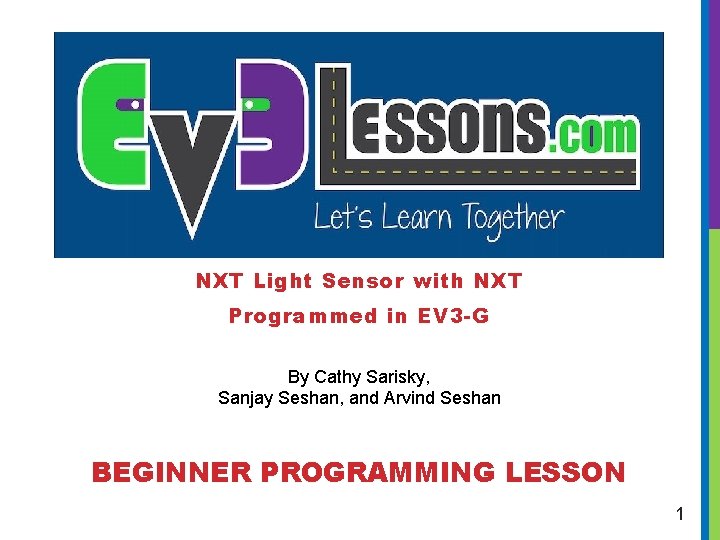
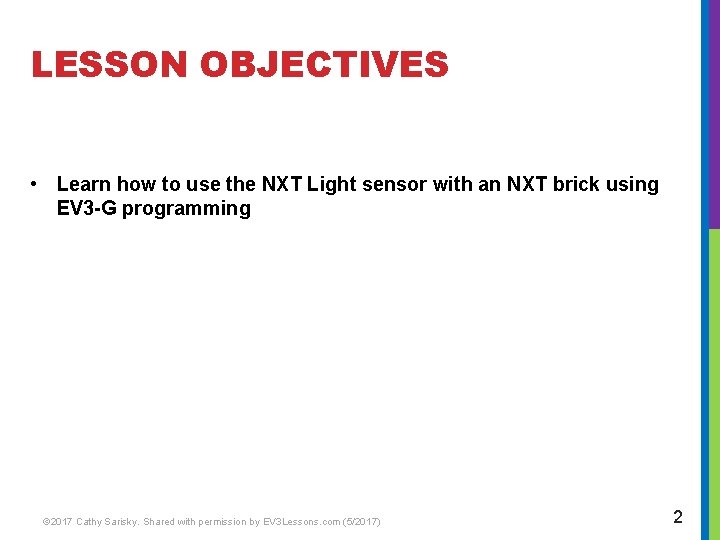

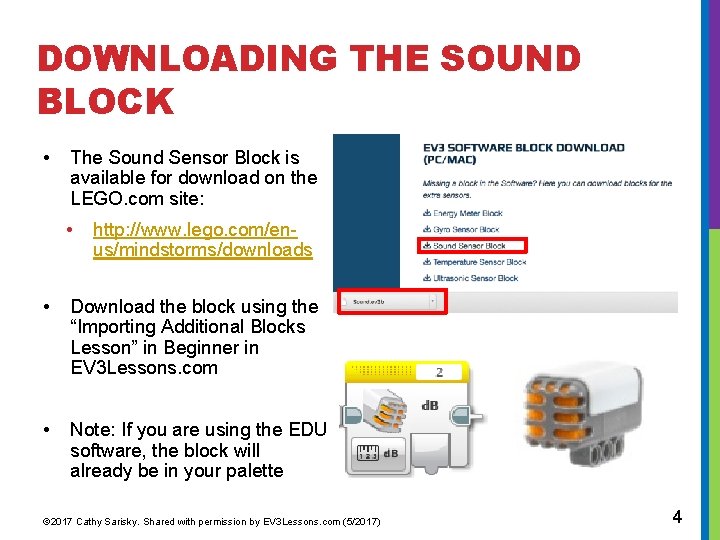
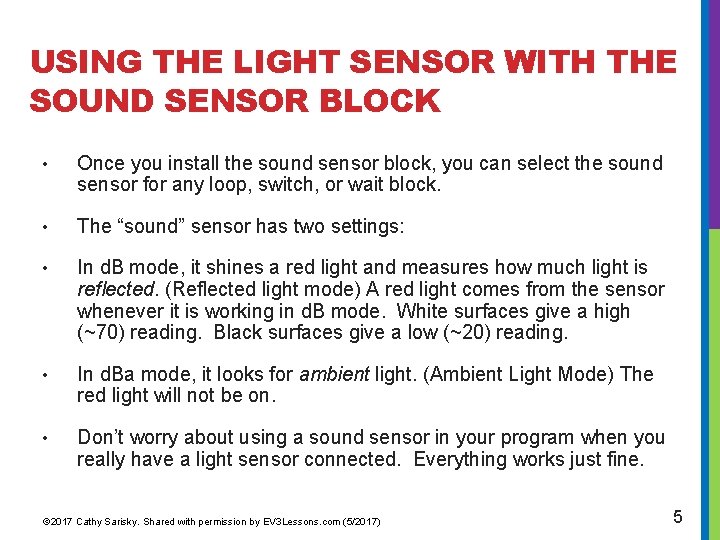
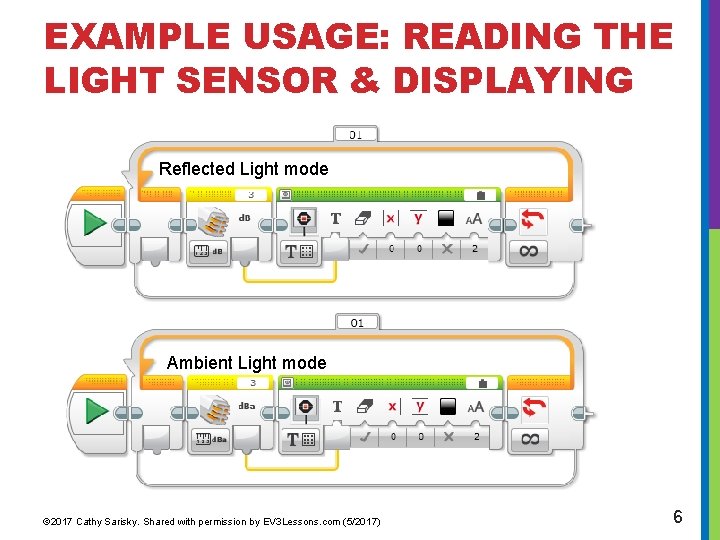
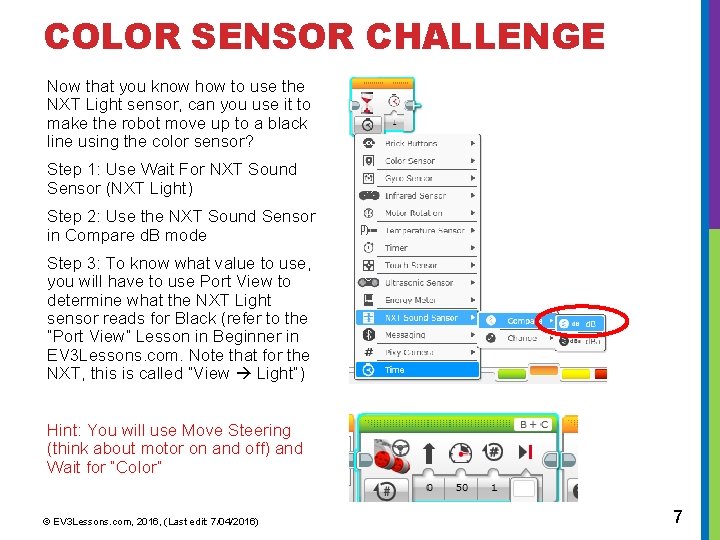
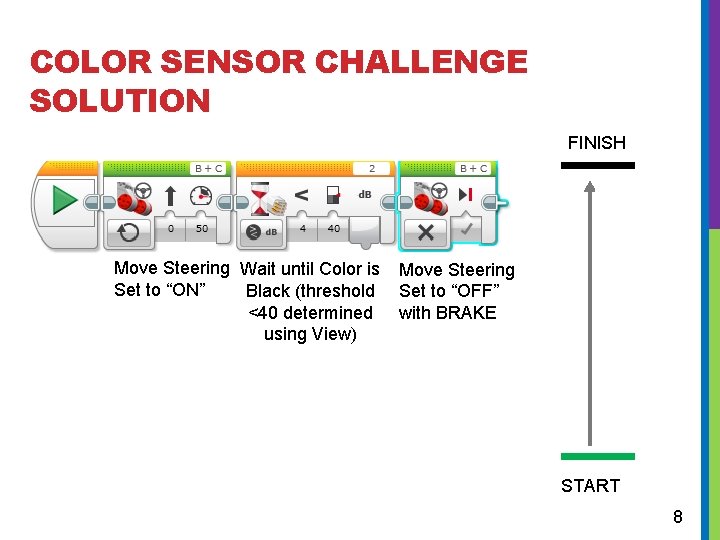
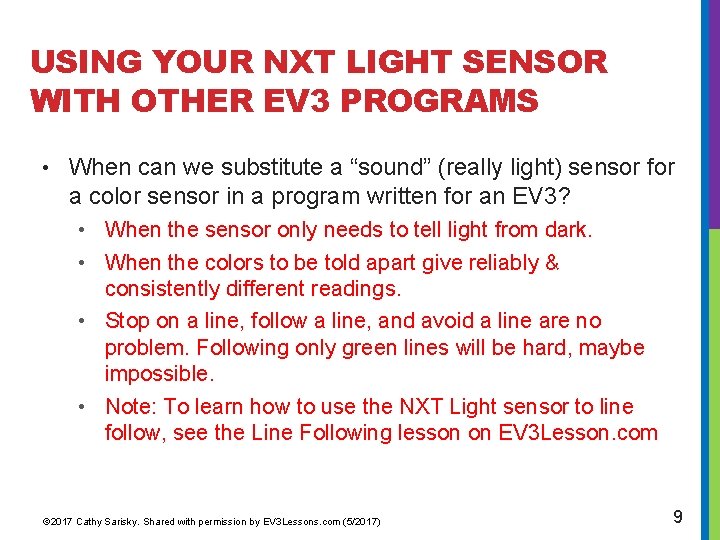
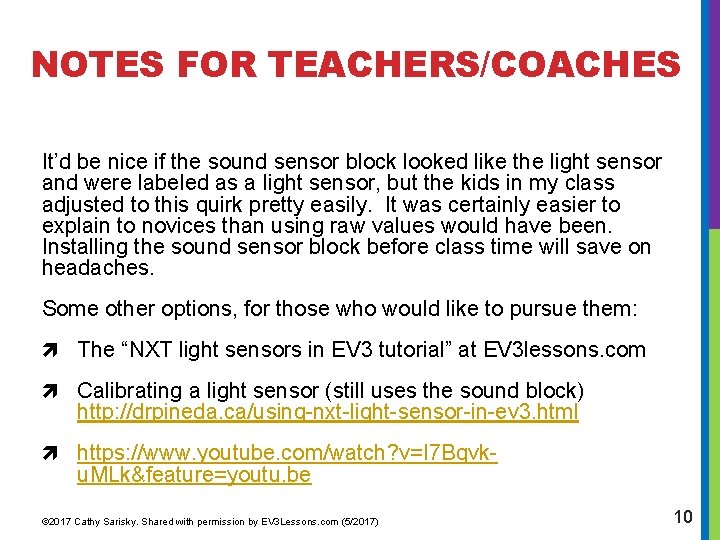
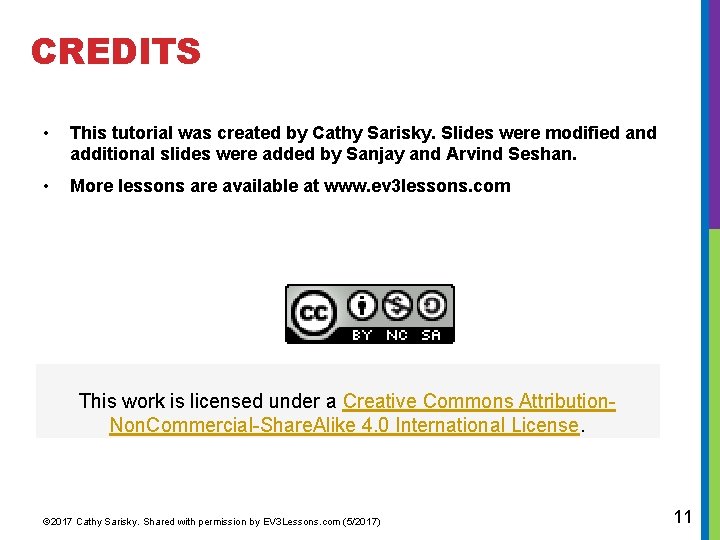
- Slides: 11
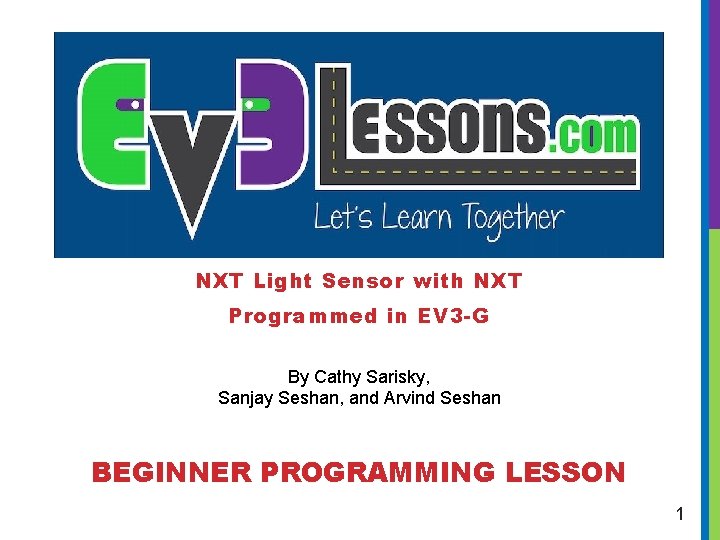
NXT Light Sensor with NXT Programmed in EV 3 -G By Cathy Sarisky, Sanjay Seshan, and Arvind Seshan BEGINNER PROGRAMMING LESSON 1
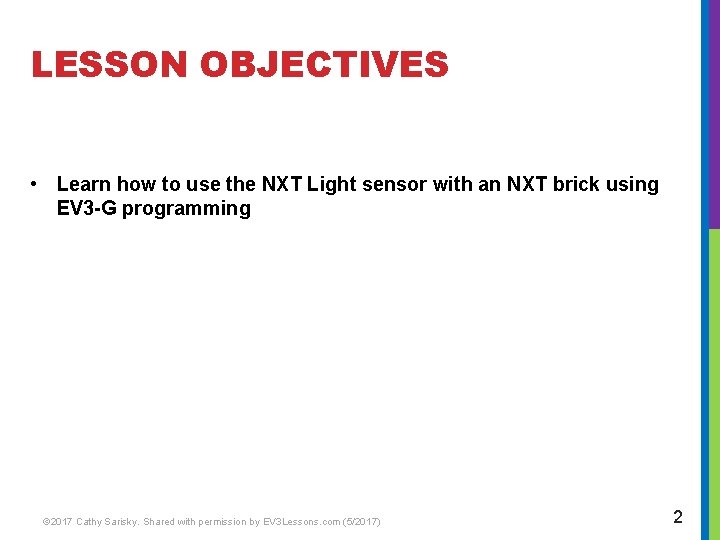
LESSON OBJECTIVES • Learn how to use the NXT Light sensor with an NXT brick using EV 3 -G programming © 2017 Cathy Sarisky. Shared with permission by EV 3 Lessons. com (5/2017) 2

USING A LIGHT SENSOR WITH NXT IN EV 3 -G • How can we make a light sensor work with the EV 3 software and NXT brick? • Pretend it is a sound sensor (Beginner) • Use the Raw Sensor Block (Advanced) • This lesson will cover the beginner level © 2017 Cathy Sarisky. Shared with permission by EV 3 Lessons. com (5/2017) 3
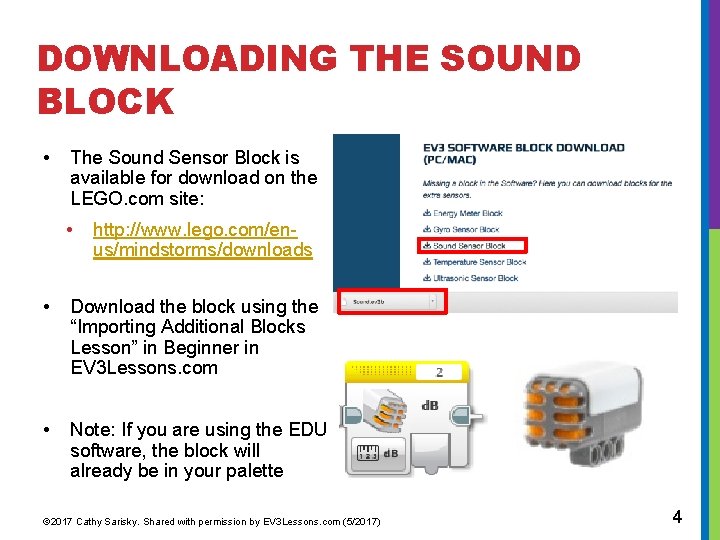
DOWNLOADING THE SOUND BLOCK • The Sound Sensor Block is available for download on the LEGO. com site: • http: //www. lego. com/enus/mindstorms/downloads • Download the block using the “Importing Additional Blocks Lesson” in Beginner in EV 3 Lessons. com • Note: If you are using the EDU software, the block will already be in your palette © 2017 Cathy Sarisky. Shared with permission by EV 3 Lessons. com (5/2017) 4
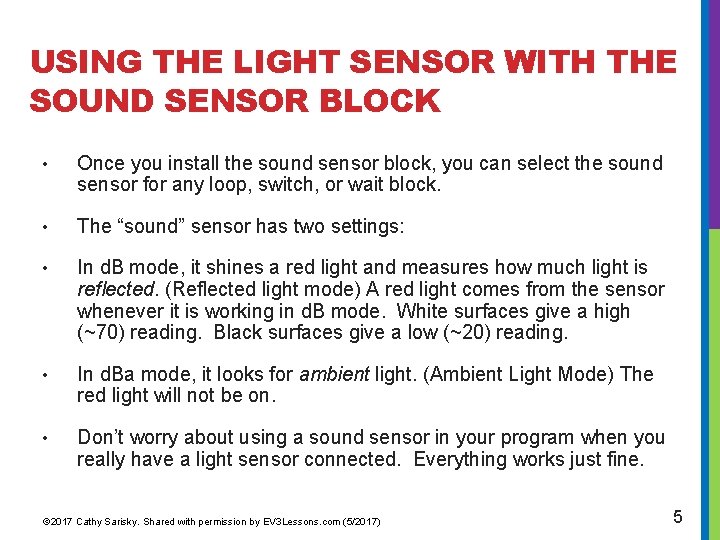
USING THE LIGHT SENSOR WITH THE SOUND SENSOR BLOCK • Once you install the sound sensor block, you can select the sound sensor for any loop, switch, or wait block. • The “sound” sensor has two settings: • In d. B mode, it shines a red light and measures how much light is reflected. (Reflected light mode) A red light comes from the sensor whenever it is working in d. B mode. White surfaces give a high (~70) reading. Black surfaces give a low (~20) reading. • In d. Ba mode, it looks for ambient light. (Ambient Light Mode) The red light will not be on. • Don’t worry about using a sound sensor in your program when you really have a light sensor connected. Everything works just fine. © 2017 Cathy Sarisky. Shared with permission by EV 3 Lessons. com (5/2017) 5
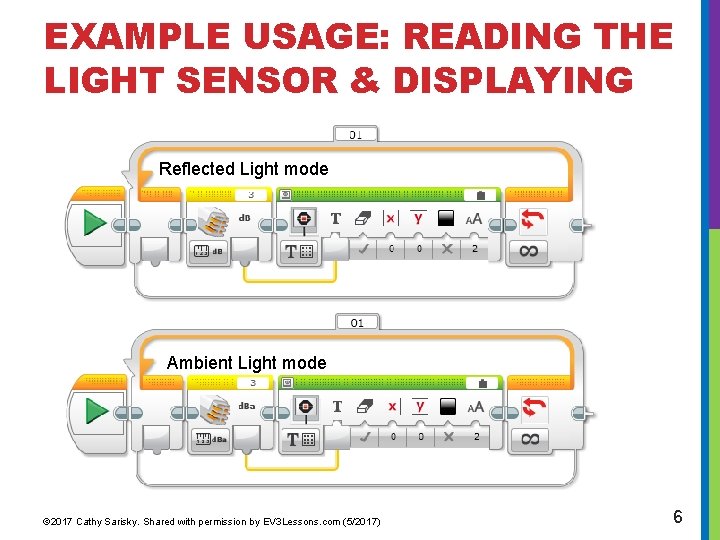
EXAMPLE USAGE: READING THE LIGHT SENSOR & DISPLAYING Reflected Light mode Ambient Light mode © 2017 Cathy Sarisky. Shared with permission by EV 3 Lessons. com (5/2017) 6
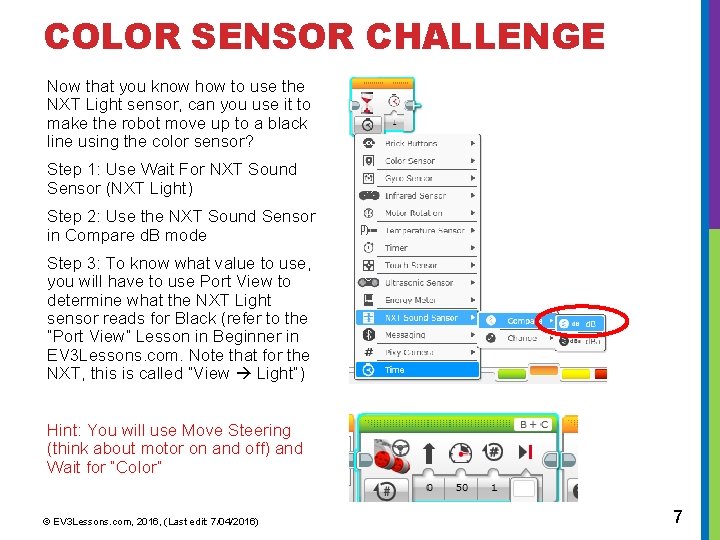
COLOR SENSOR CHALLENGE Now that you know how to use the NXT Light sensor, can you use it to make the robot move up to a black line using the color sensor? Step 1: Use Wait For NXT Sound Sensor (NXT Light) Step 2: Use the NXT Sound Sensor in Compare d. B mode Step 3: To know what value to use, you will have to use Port View to determine what the NXT Light sensor reads for Black (refer to the ”Port View” Lesson in Beginner in EV 3 Lessons. com. Note that for the NXT, this is called “View Light”) Hint: You will use Move Steering (think about motor on and off) and Wait for “Color” © EV 3 Lessons. com, 2016, (Last edit: 7/04/2016) 7
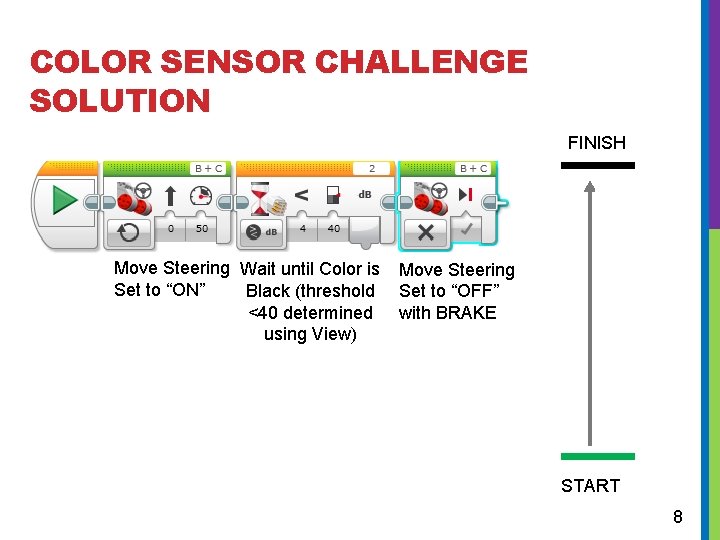
COLOR SENSOR CHALLENGE SOLUTION FINISH Move Steering Wait until Color is Move Steering Set to “ON” Black (threshold Set to “OFF” <40 determined with BRAKE using View) START 8
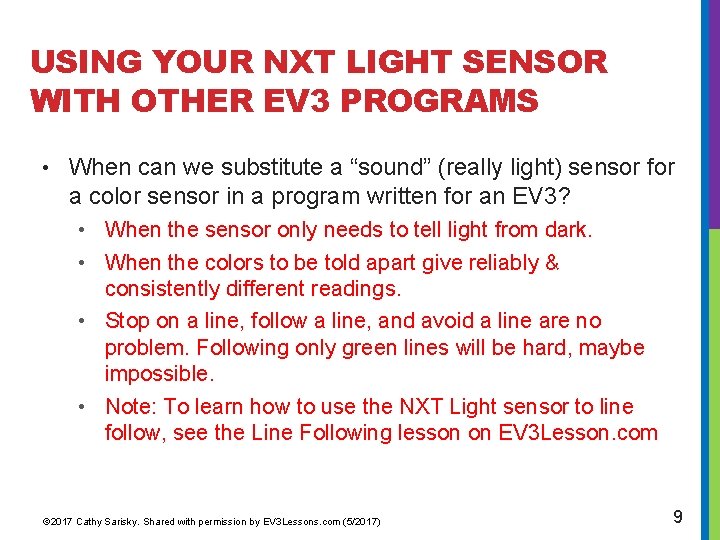
USING YOUR NXT LIGHT SENSOR WITH OTHER EV 3 PROGRAMS • When can we substitute a “sound” (really light) sensor for a color sensor in a program written for an EV 3? • When the sensor only needs to tell light from dark. • When the colors to be told apart give reliably & consistently different readings. • Stop on a line, follow a line, and avoid a line are no problem. Following only green lines will be hard, maybe impossible. • Note: To learn how to use the NXT Light sensor to line follow, see the Line Following lesson on EV 3 Lesson. com © 2017 Cathy Sarisky. Shared with permission by EV 3 Lessons. com (5/2017) 9
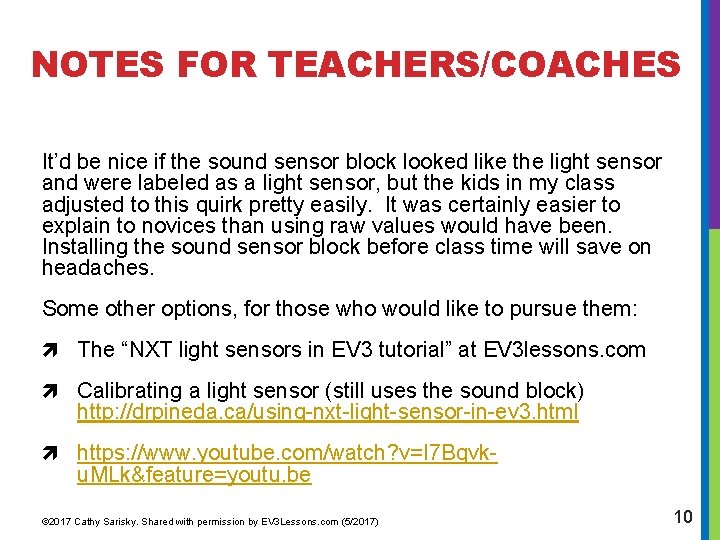
NOTES FOR TEACHERS/COACHES It’d be nice if the sound sensor block looked like the light sensor and were labeled as a light sensor, but the kids in my class adjusted to this quirk pretty easily. It was certainly easier to explain to novices than using raw values would have been. Installing the sound sensor block before class time will save on headaches. Some other options, for those who would like to pursue them: The “NXT light sensors in EV 3 tutorial” at EV 3 lessons. com Calibrating a light sensor (still uses the sound block) http: //drpineda. ca/using-nxt-light-sensor-in-ev 3. html https: //www. youtube. com/watch? v=I 7 Bqvk- u. MLk&feature=youtu. be © 2017 Cathy Sarisky. Shared with permission by EV 3 Lessons. com (5/2017) 10
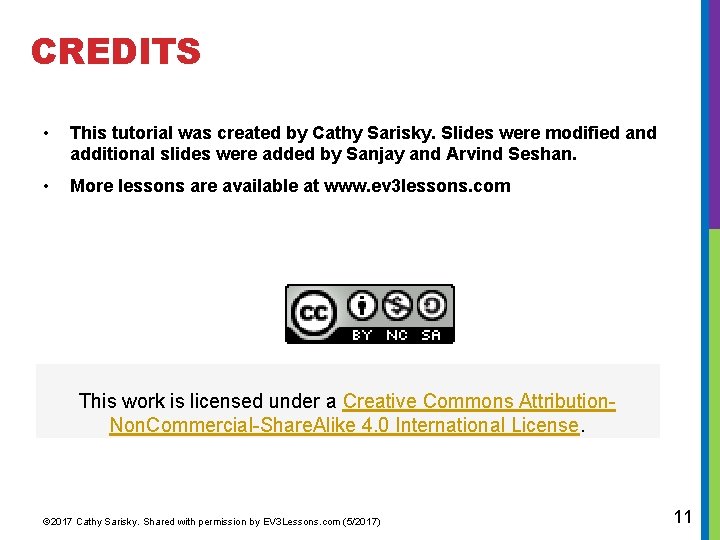
CREDITS • This tutorial was created by Cathy Sarisky. Slides were modified and additional slides were added by Sanjay and Arvind Seshan. • More lessons are available at www. ev 3 lessons. com This work is licensed under a Creative Commons Attribution. Non. Commercial-Share. Alike 4. 0 International License. © 2017 Cathy Sarisky. Shared with permission by EV 3 Lessons. com (5/2017) 11