NU Sound Audio Visualizer Intro Using an Arduino

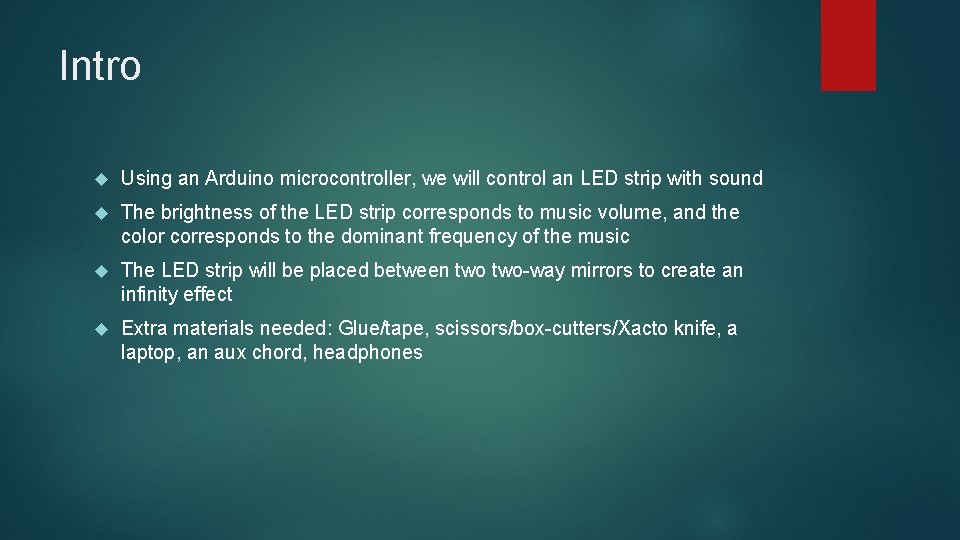
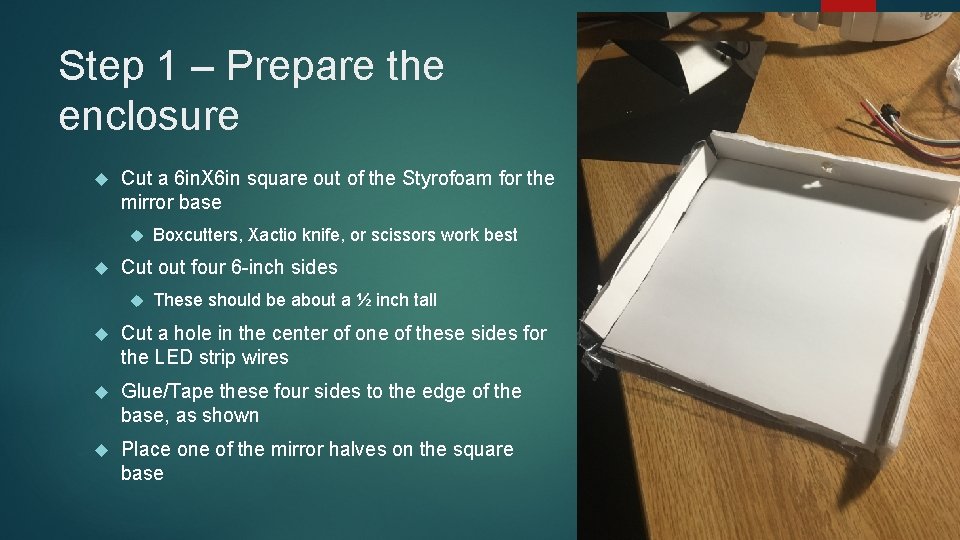
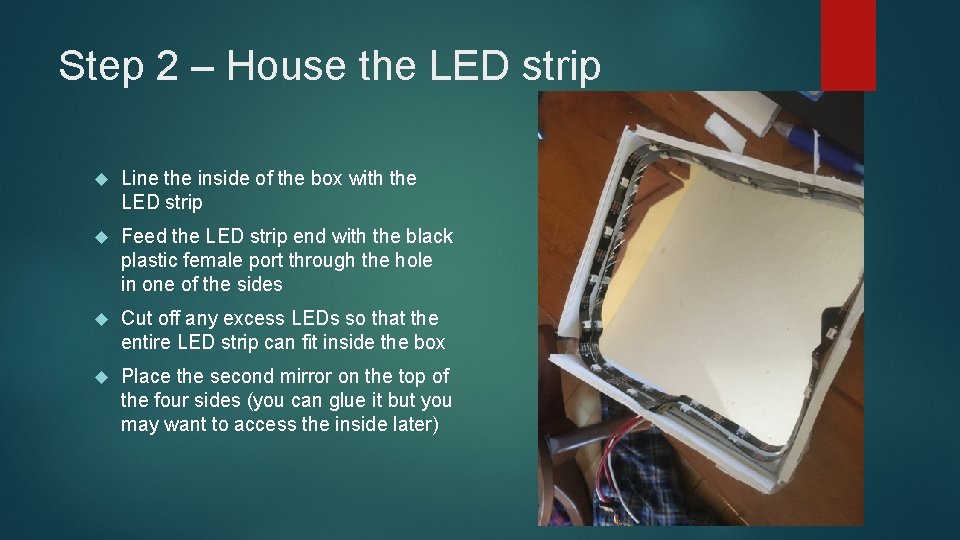
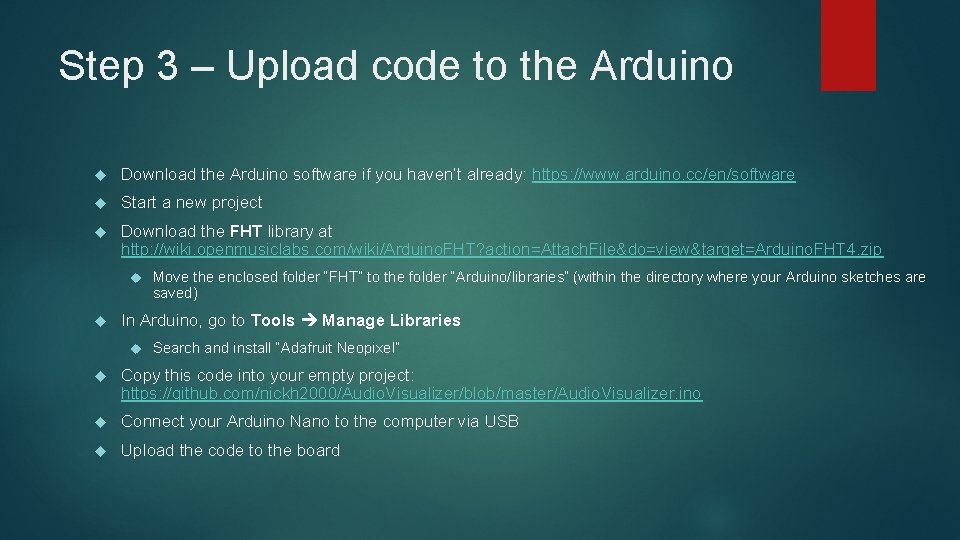
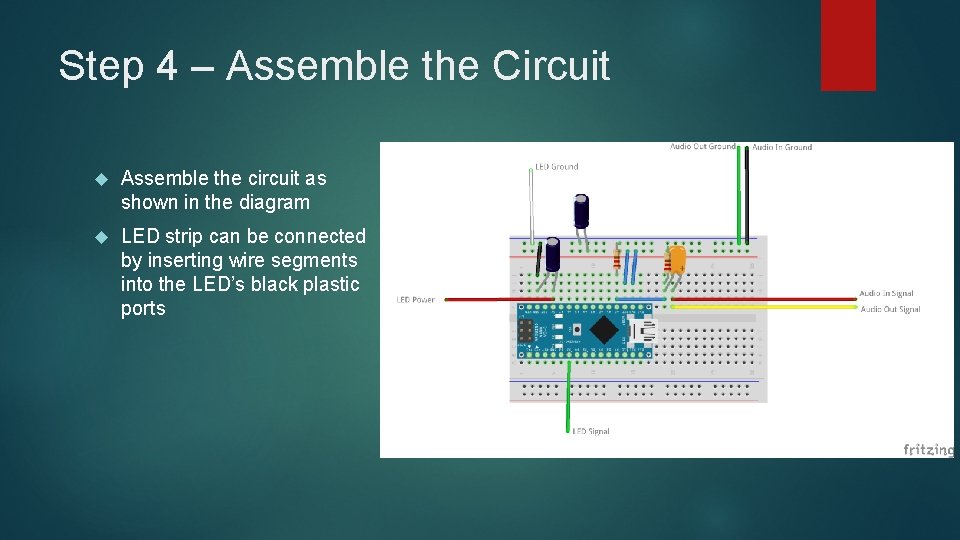
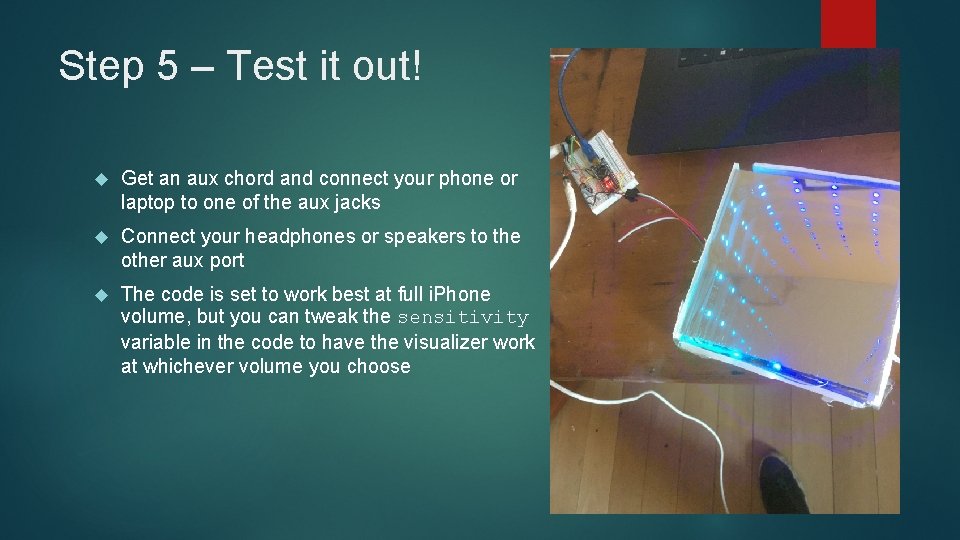
- Slides: 7

NU Sound Audio Visualizer
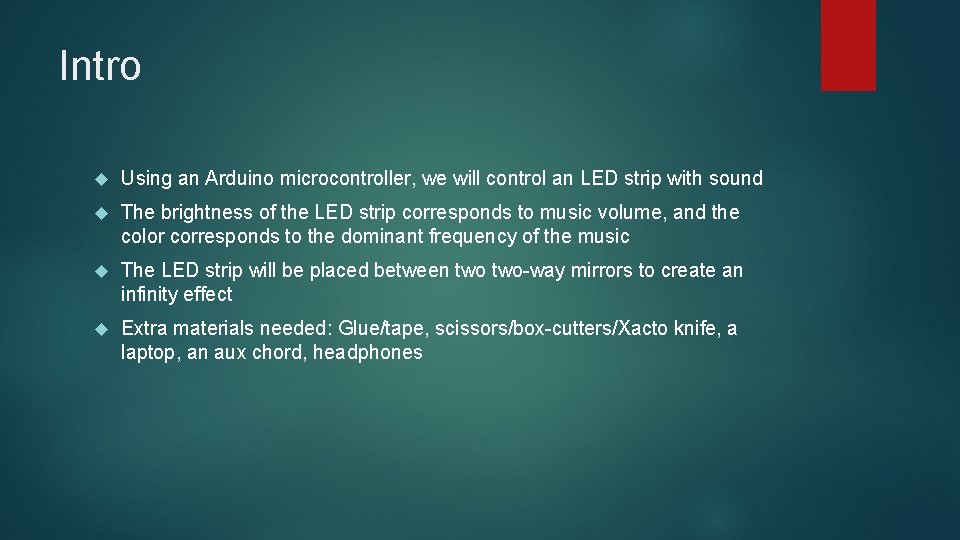
Intro Using an Arduino microcontroller, we will control an LED strip with sound The brightness of the LED strip corresponds to music volume, and the color corresponds to the dominant frequency of the music The LED strip will be placed between two-way mirrors to create an infinity effect Extra materials needed: Glue/tape, scissors/box-cutters/Xacto knife, a laptop, an aux chord, headphones
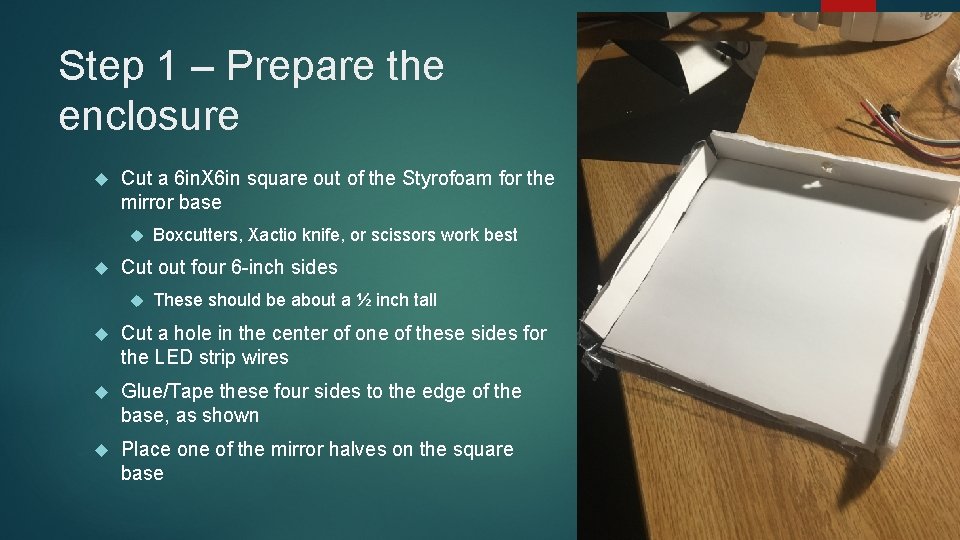
Step 1 – Prepare the enclosure Cut a 6 in. X 6 in square out of the Styrofoam for the mirror base Boxcutters, Xactio knife, or scissors work best Cut out four 6 -inch sides These should be about a ½ inch tall Cut a hole in the center of one of these sides for the LED strip wires Glue/Tape these four sides to the edge of the base, as shown Place one of the mirror halves on the square base
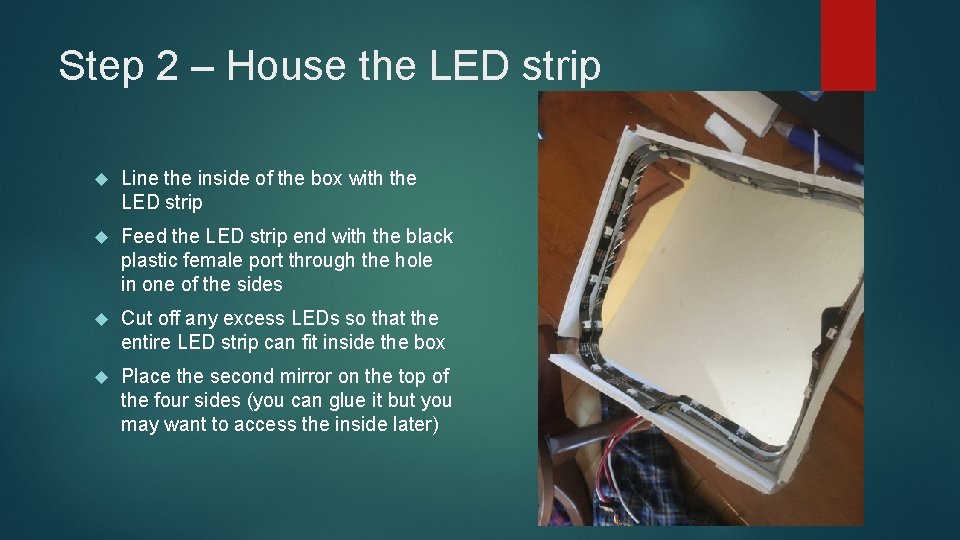
Step 2 – House the LED strip Line the inside of the box with the LED strip Feed the LED strip end with the black plastic female port through the hole in one of the sides Cut off any excess LEDs so that the entire LED strip can fit inside the box Place the second mirror on the top of the four sides (you can glue it but you may want to access the inside later)
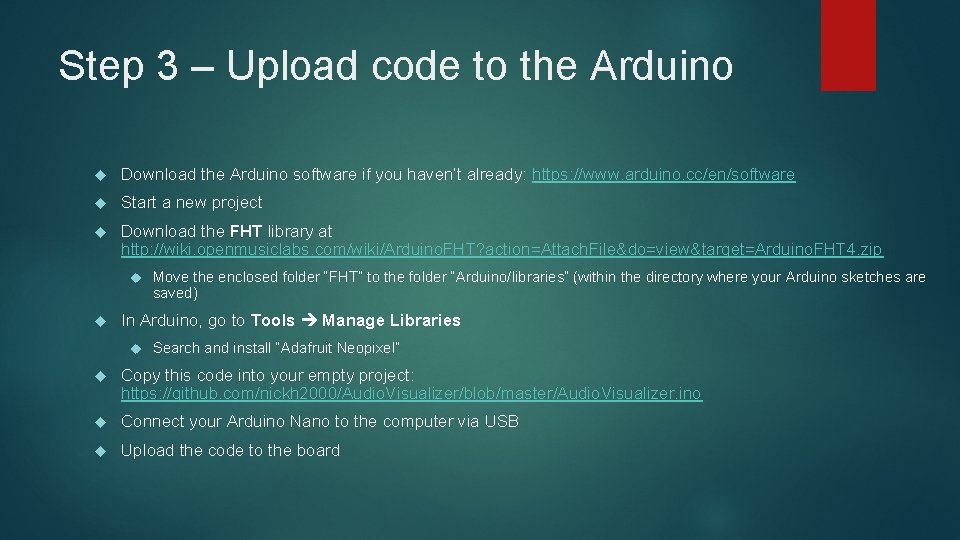
Step 3 – Upload code to the Arduino Download the Arduino software if you haven’t already: https: //www. arduino. cc/en/software Start a new project Download the FHT library at http: //wiki. openmusiclabs. com/wiki/Arduino. FHT? action=Attach. File&do=view&target=Arduino. FHT 4. zip Move the enclosed folder “FHT” to the folder “Arduino/libraries” (within the directory where your Arduino sketches are saved) In Arduino, go to Tools Manage Libraries Search and install “Adafruit Neopixel” Copy this code into your empty project: https: //github. com/nickh 2000/Audio. Visualizer/blob/master/Audio. Visualizer. ino Connect your Arduino Nano to the computer via USB Upload the code to the board
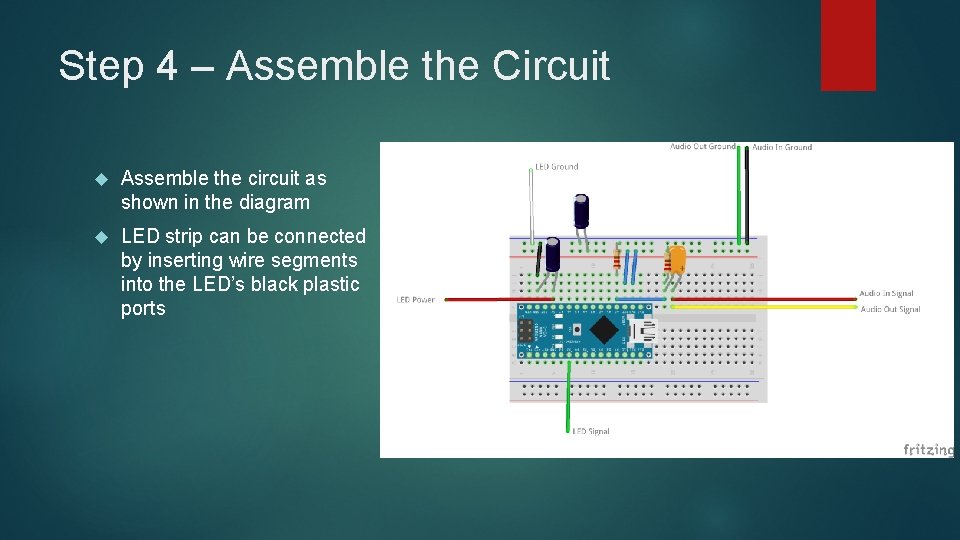
Step 4 – Assemble the Circuit Assemble the circuit as shown in the diagram LED strip can be connected by inserting wire segments into the LED’s black plastic ports
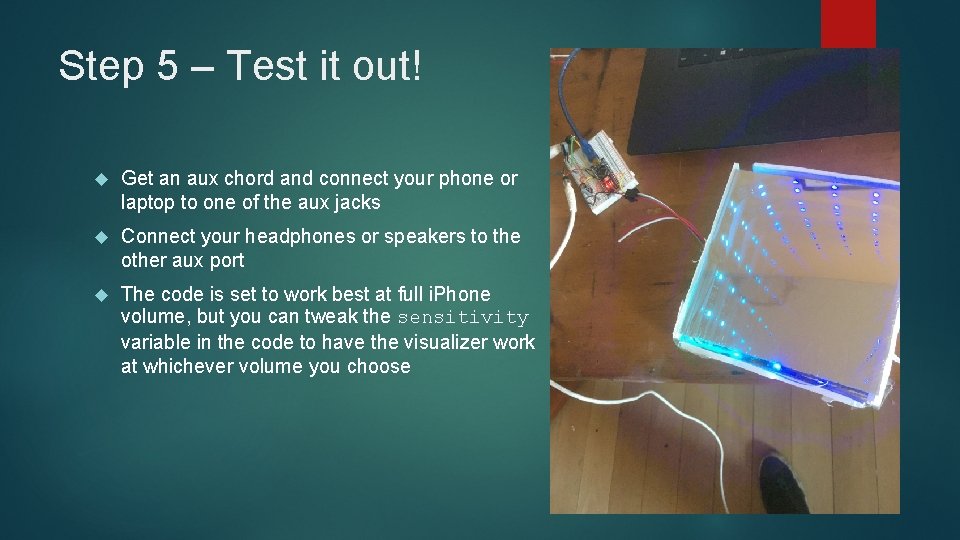
Step 5 – Test it out! Get an aux chord and connect your phone or laptop to one of the aux jacks Connect your headphones or speakers to the other aux port The code is set to work best at full i. Phone volume, but you can tweak the sensitivity variable in the code to have the visualizer work at whichever volume you choose