NSWI 170 Lab 02 Arduino Introduction Martin Kruli
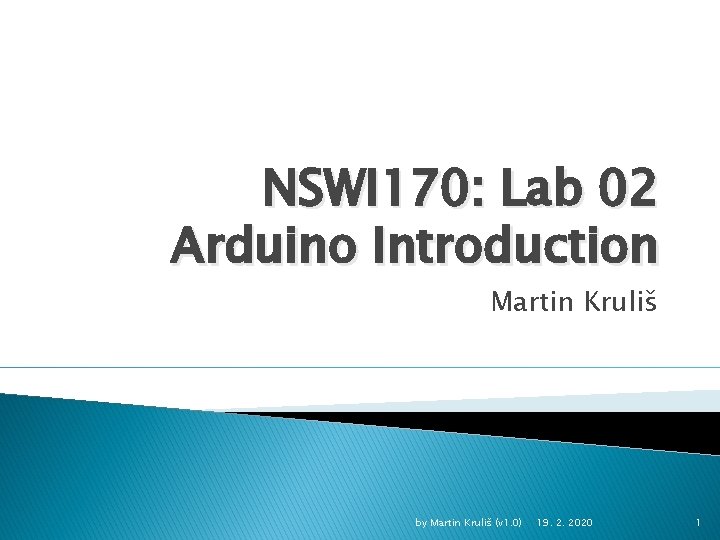
NSWI 170: Lab 02 Arduino Introduction Martin Kruliš by Martin Kruliš (v 1. 0) 19. 2. 2020 1
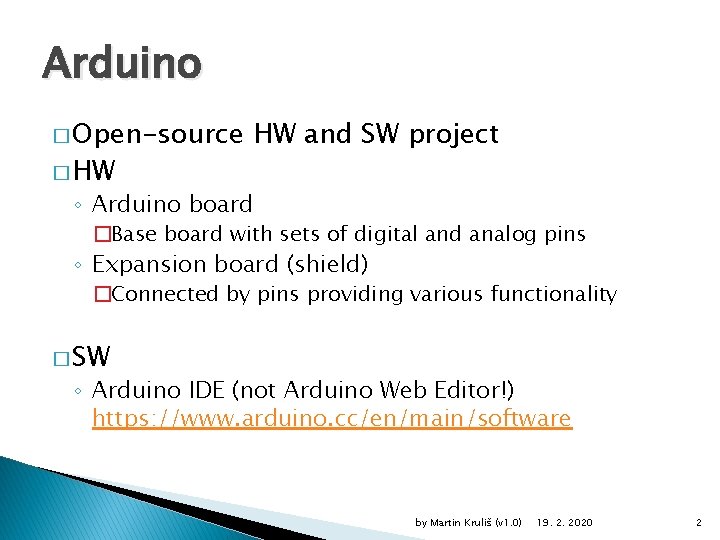
Arduino � Open-source � HW HW and SW project ◦ Arduino board �Base board with sets of digital and analog pins ◦ Expansion board (shield) �Connected by pins providing various functionality � SW ◦ Arduino IDE (not Arduino Web Editor!) https: //www. arduino. cc/en/main/software by Martin Kruliš (v 1. 0) 19. 2. 2020 2

Arduino UNO � Entry level board ◦ CPU ATmega 328 P ◦ 14 digital I/O pins ◦ ◦ ◦ ◦ �Of which 6 can be used as PWM outputs 6 analog inputs Clock speed 16 MHz FLASH memory 32 KB SRAM 2 KB EEPROM 1 KB USB DC power by Martin Kruliš (v 1. 0) 19. 2. 2020 3
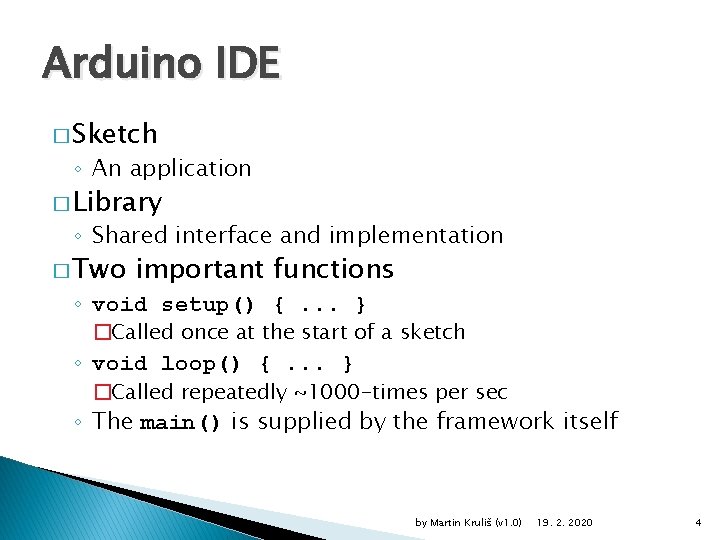
Arduino IDE � Sketch ◦ An application � Library ◦ Shared interface and implementation � Two important functions ◦ void setup() {. . . } �Called once at the start of a sketch ◦ void loop() {. . . } �Called repeatedly ~1000 -times per sec ◦ The main() is supplied by the framework itself by Martin Kruliš (v 1. 0) 19. 2. 2020 4
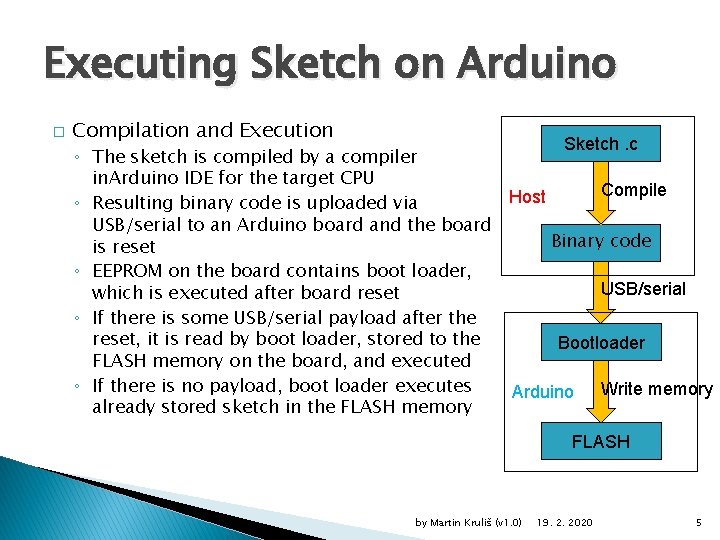
Executing Sketch on Arduino � Compilation and Execution Sketch. c ◦ The sketch is compiled by a compiler in. Arduino IDE for the target CPU Compile Host ◦ Resulting binary code is uploaded via USB/serial to an Arduino board and the board Binary code is reset ◦ EEPROM on the board contains boot loader, USB/serial which is executed after board reset ◦ If there is some USB/serial payload after the reset, it is read by boot loader, stored to the Bootloader FLASH memory on the board, and executed ◦ If there is no payload, boot loader executes Write memory Arduino already stored sketch in the FLASH memory FLASH by Martin Kruliš (v 1. 0) 19. 2. 2020 5
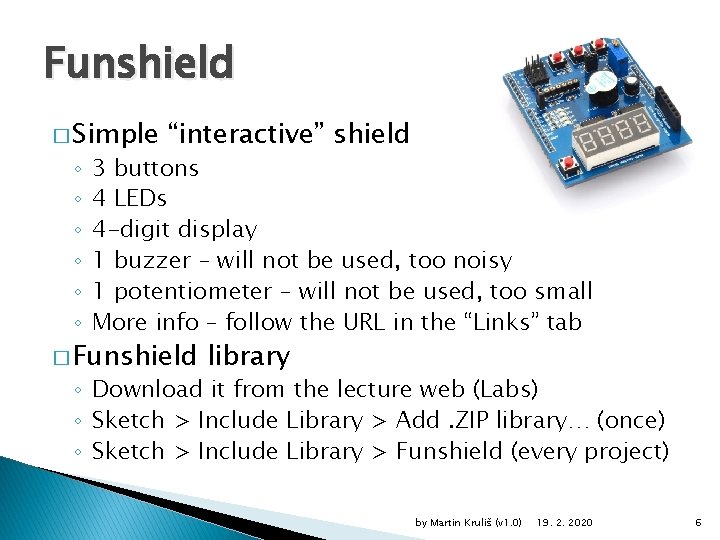
Funshield � Simple ◦ ◦ ◦ “interactive” shield 3 buttons 4 LEDs 4 -digit display 1 buzzer – will not be used, too noisy 1 potentiometer – will not be used, too small More info – follow the URL in the “Links” tab � Funshield library ◦ Download it from the lecture web (Labs) ◦ Sketch > Include Library > Add. ZIP library… (once) ◦ Sketch > Include Library > Funshield (every project) by Martin Kruliš (v 1. 0) 19. 2. 2020 6
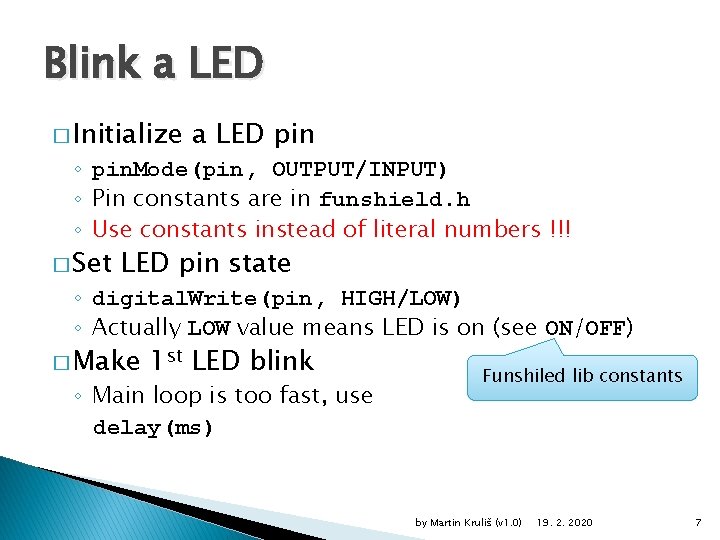
Blink a LED � Initialize a LED pin ◦ pin. Mode(pin, OUTPUT/INPUT) ◦ Pin constants are in funshield. h ◦ Use constants instead of literal numbers !!! � Set LED pin state ◦ digital. Write(pin, HIGH/LOW) ◦ Actually LOW value means LED is on (see ON/OFF) � Make 1 st LED blink ◦ Main loop is too fast, use delay(ms) Funshiled lib constants by Martin Kruliš (v 1. 0) 19. 2. 2020 7
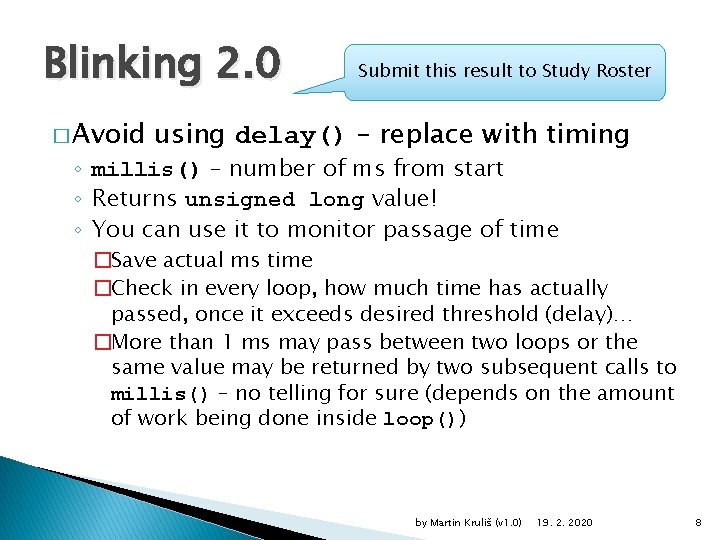
Blinking 2. 0 � Avoid Submit this result to Study Roster using delay() – replace with timing ◦ millis() – number of ms from start ◦ Returns unsigned long value! ◦ You can use it to monitor passage of time �Save actual ms time �Check in every loop, how much time has actually passed, once it exceeds desired threshold (delay)… �More than 1 ms may pass between two loops or the same value may be returned by two subsequent calls to millis() – no telling for sure (depends on the amount of work being done inside loop()) by Martin Kruliš (v 1. 0) 19. 2. 2020 8
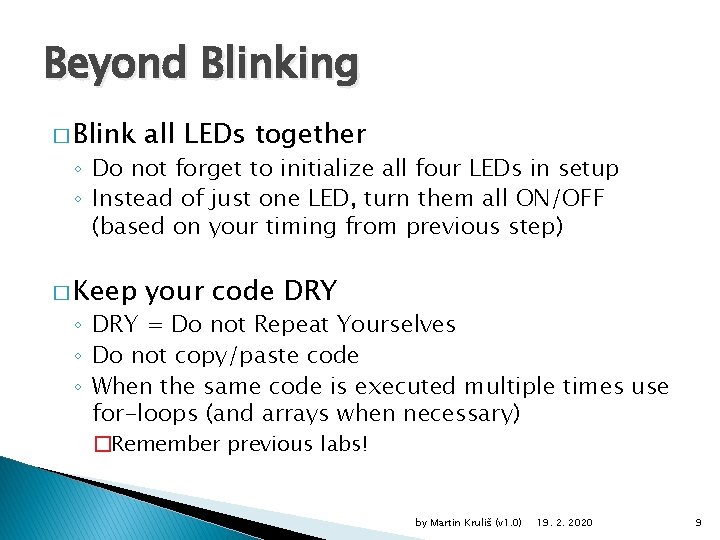
Beyond Blinking � Blink all LEDs together � Keep your code DRY ◦ Do not forget to initialize all four LEDs in setup ◦ Instead of just one LED, turn them all ON/OFF (based on your timing from previous step) ◦ DRY = Do not Repeat Yourselves ◦ Do not copy/paste code ◦ When the same code is executed multiple times use for-loops (and arrays when necessary) �Remember previous labs! by Martin Kruliš (v 1. 0) 19. 2. 2020 9
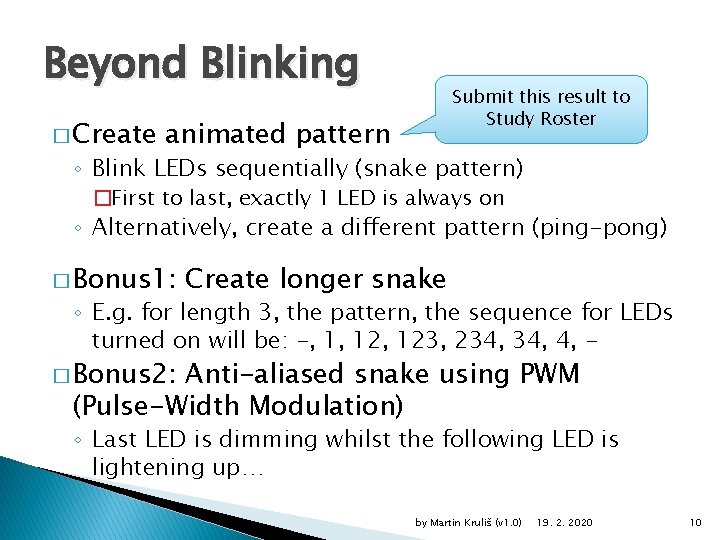
Beyond Blinking � Create Submit this result to Study Roster animated pattern ◦ Blink LEDs sequentially (snake pattern) �First to last, exactly 1 LED is always on ◦ Alternatively, create a different pattern (ping-pong) � Bonus 1: Create longer snake ◦ E. g. for length 3, the pattern, the sequence for LEDs turned on will be: -, 1, 123, 234, 4, - � Bonus 2: Anti-aliased snake using PWM (Pulse-Width Modulation) ◦ Last LED is dimming whilst the following LED is lightening up… by Martin Kruliš (v 1. 0) 19. 2. 2020 10
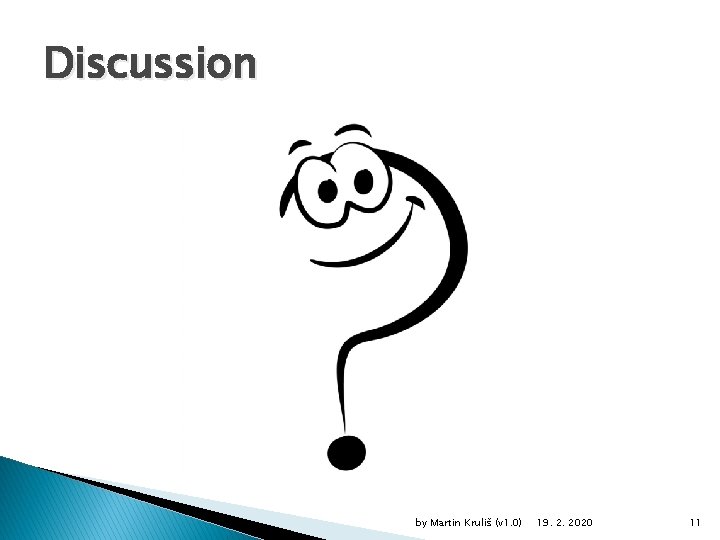
Discussion by Martin Kruliš (v 1. 0) 19. 2. 2020 11
- Slides: 11