NSDL SESSION II Preparation and Upload of Subscriber
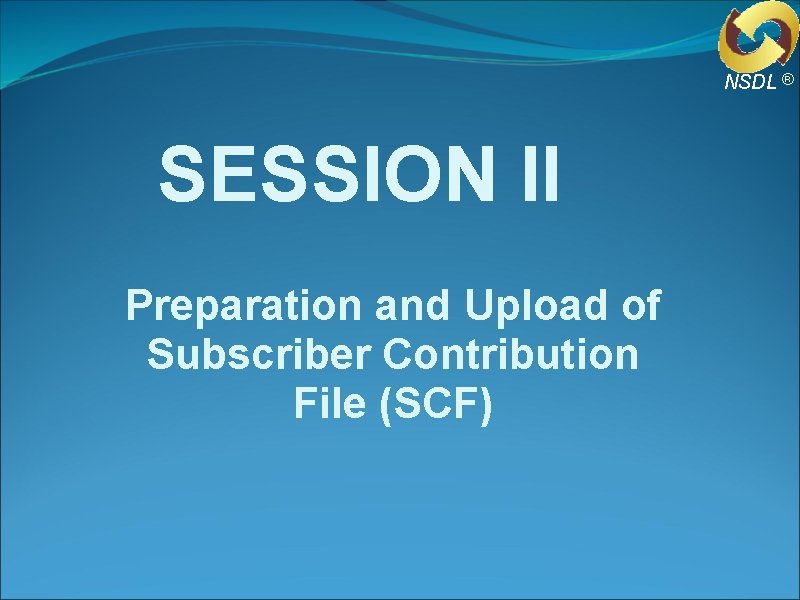
NSDL ® SESSION II Preparation and Upload of Subscriber Contribution File (SCF)
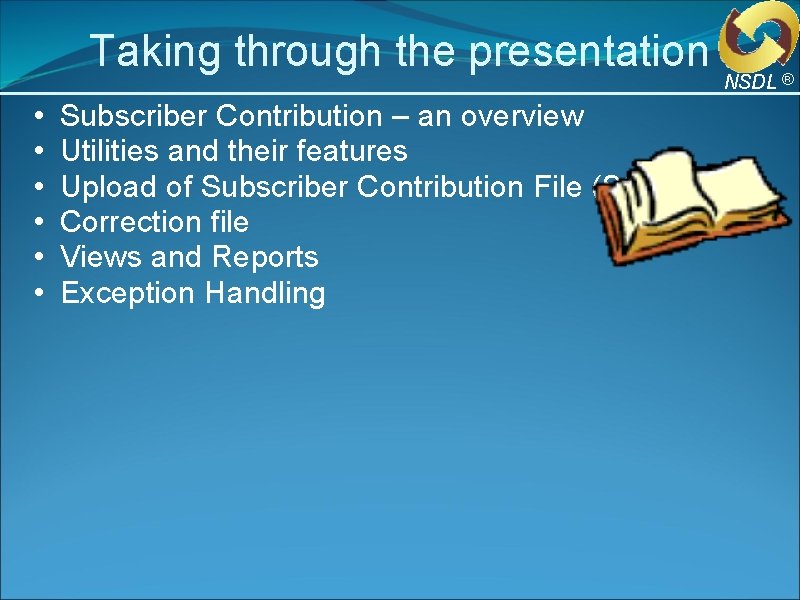
Taking through the presentation • • • Subscriber Contribution – an overview Utilities and their features Upload of Subscriber Contribution File (SCF) Correction file Views and Reports Exception Handling NSDL ®
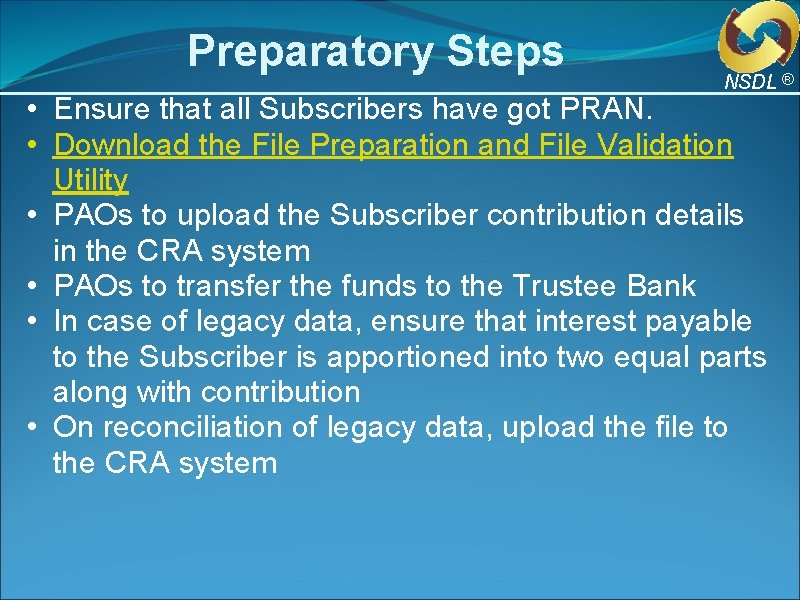
Preparatory Steps NSDL ® • Ensure that all Subscribers have got PRAN. • Download the File Preparation and File Validation Utility • PAOs to upload the Subscriber contribution details in the CRA system • PAOs to transfer the funds to the Trustee Bank • In case of legacy data, ensure that interest payable to the Subscriber is apportioned into two equal parts along with contribution • On reconciliation of legacy data, upload the file to the CRA system
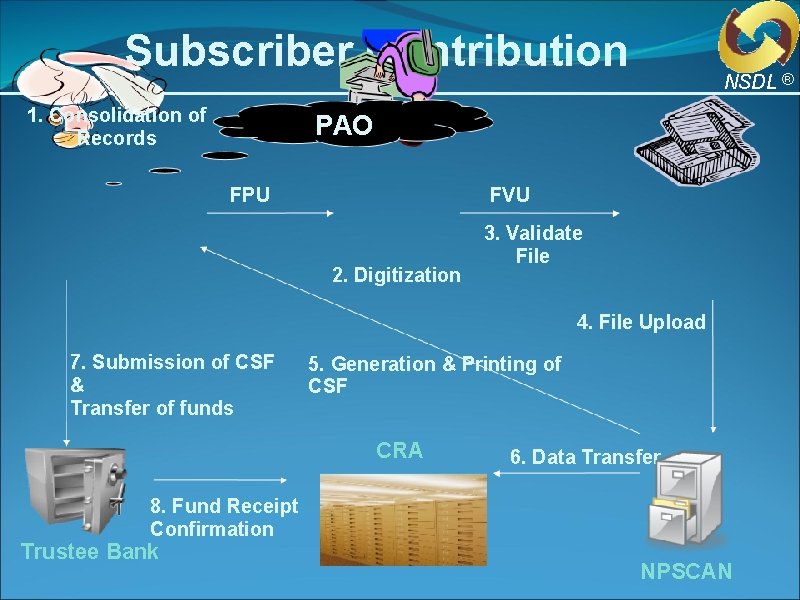
Subscriber Contribution 1. Consolidation of Records NSDL ® PAO FPU FVU 2. Digitization 3. Validate File 4. File Upload 7. Submission of CSF & Transfer of funds 5. Generation & Printing of CSF CRA 6. Data Transfer 8. Fund Receipt Confirmation Trustee Bank NPSCAN
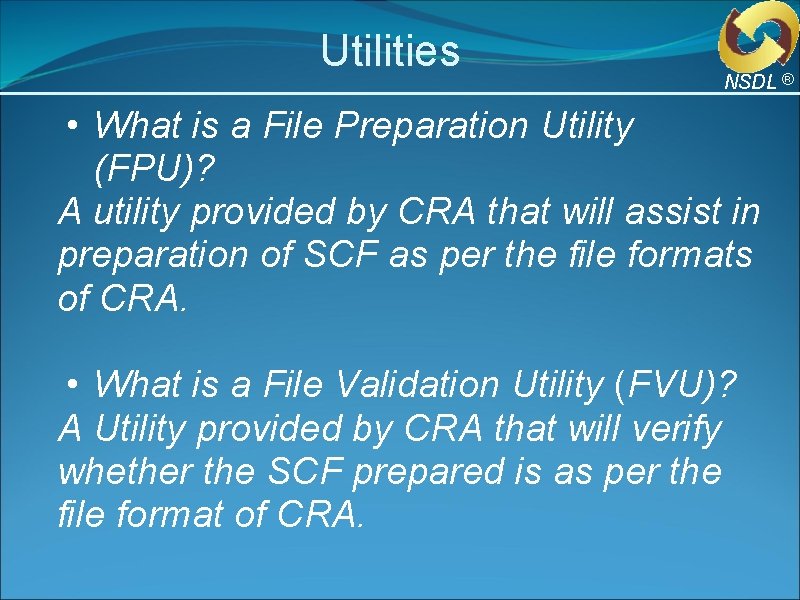
Utilities NSDL ® • What is a File Preparation Utility (FPU)? A utility provided by CRA that will assist in preparation of SCF as per the file formats of CRA. • What is a File Validation Utility (FVU)? A Utility provided by CRA that will verify whether the SCF prepared is as per the file format of CRA.
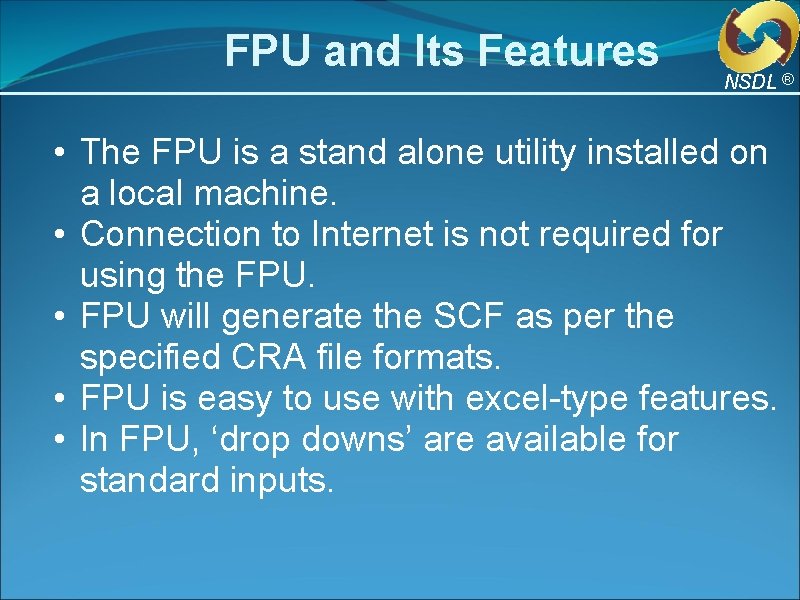
FPU and Its Features NSDL ® • The FPU is a stand alone utility installed on a local machine. • Connection to Internet is not required for using the FPU. • FPU will generate the SCF as per the specified CRA file formats. • FPU is easy to use with excel-type features. • In FPU, ‘drop downs’ are available for standard inputs.
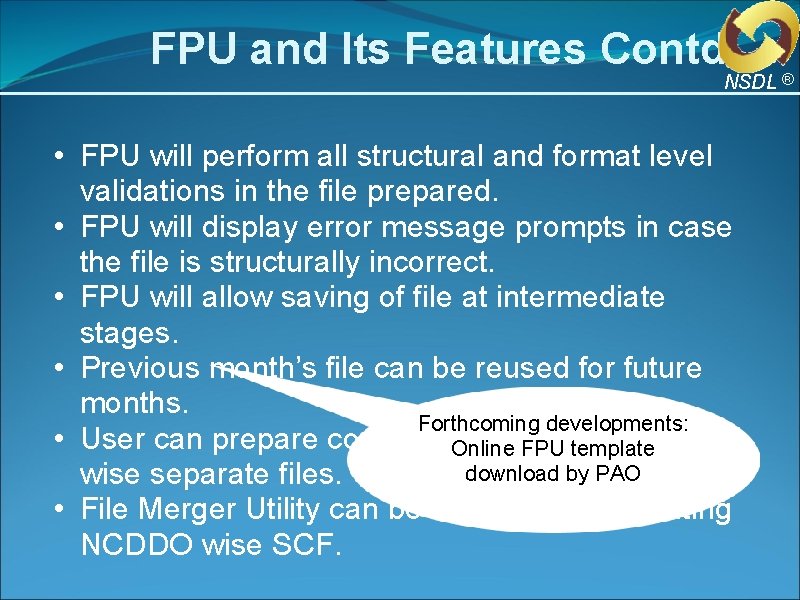
FPU and Its Features Contd. NSDL ® • FPU will perform all structural and format level validations in the file prepared. • FPU will display error message prompts in case the file is structurally incorrect. • FPU will allow saving of file at intermediate stages. • Previous month’s file can be reused for future months. Forthcoming developments: • User can prepare consolidated or DDO Online. SCF FPU template download by PAO wise separate files. • File Merger Utility can be used for consolidating NCDDO wise SCF.
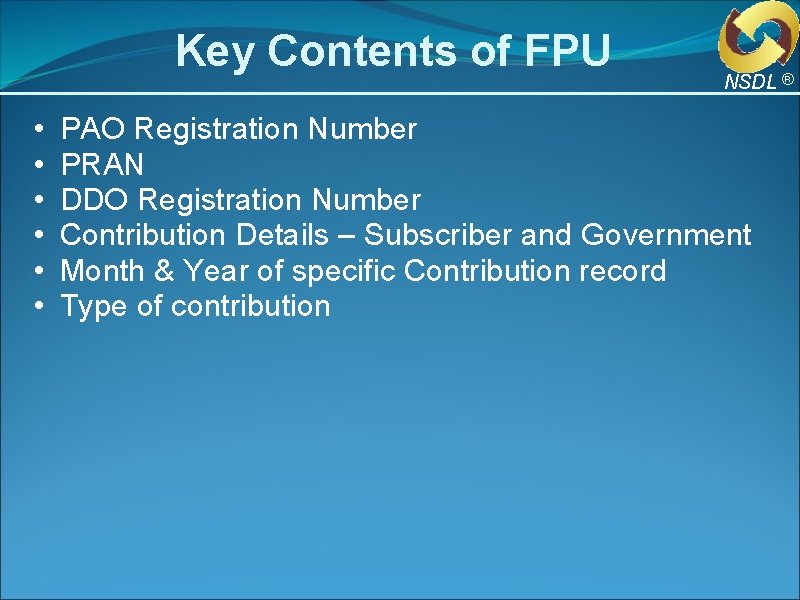
Key Contents of FPU • • • NSDL ® PAO Registration Number PRAN DDO Registration Number Contribution Details – Subscriber and Government Month & Year of specific Contribution record Type of contribution
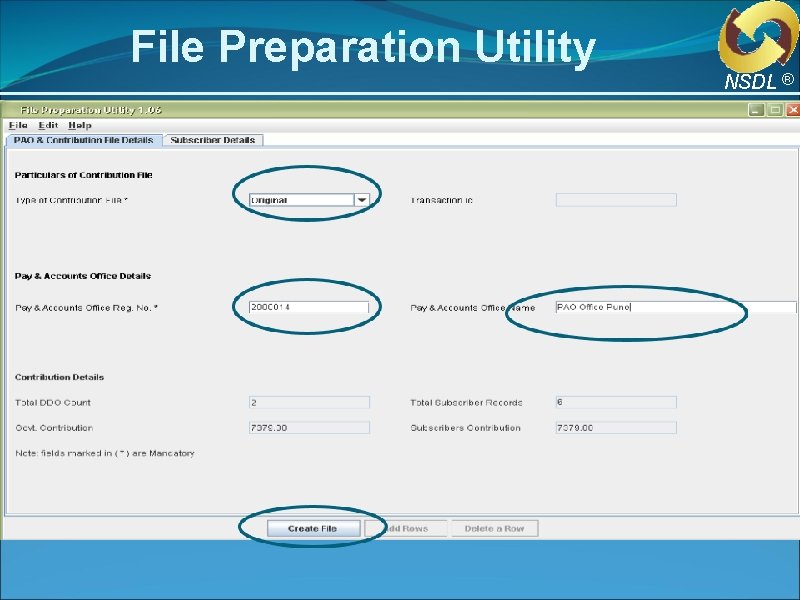
File Preparation Utility NSDL ®
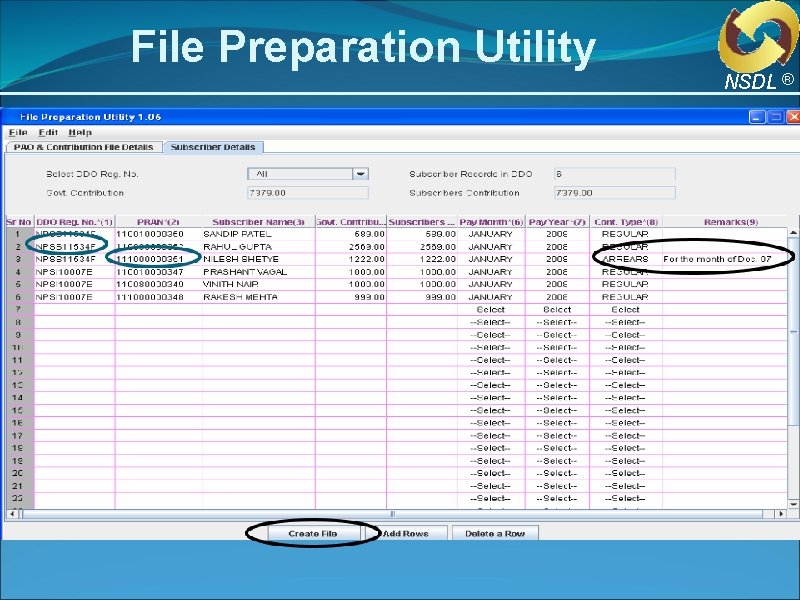
File Preparation Utility NSDL ®
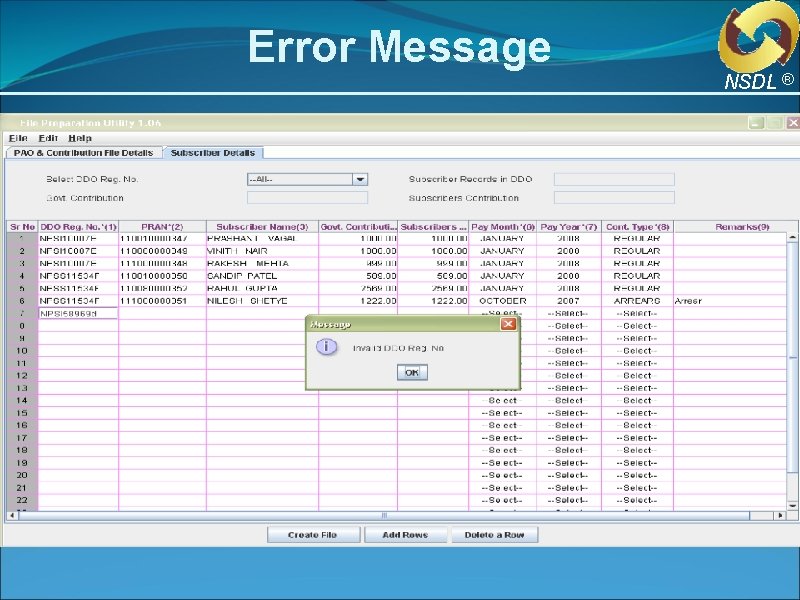
Error Message NSDL ®
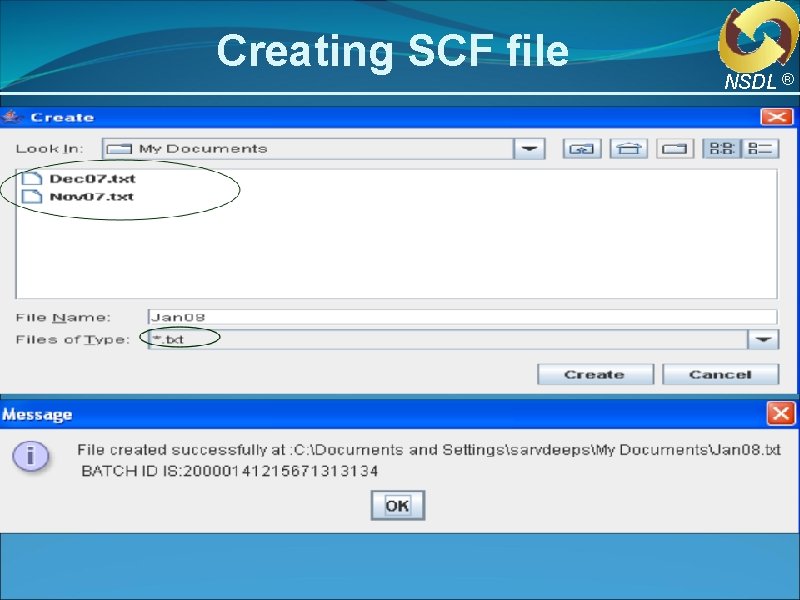
Creating SCF file NSDL ®
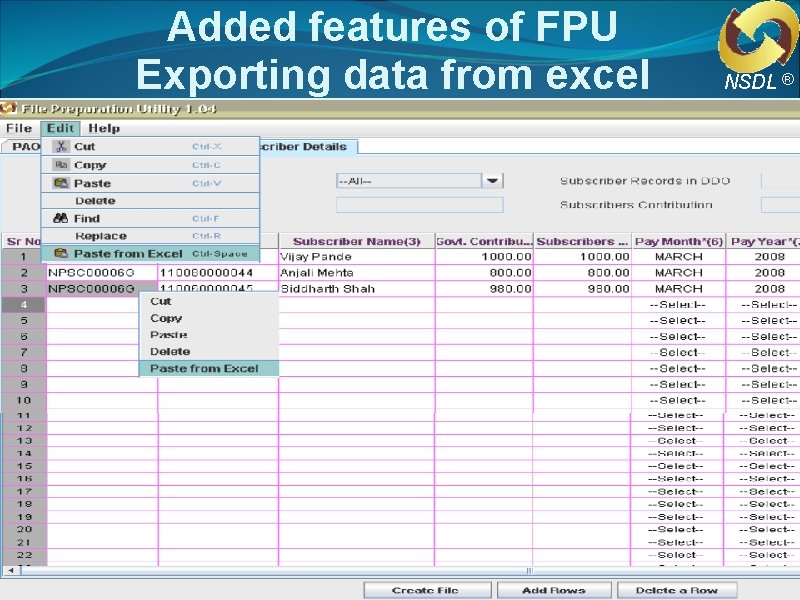
Added features of FPU Exporting data from excel Workshop for ICAR NSDL ®
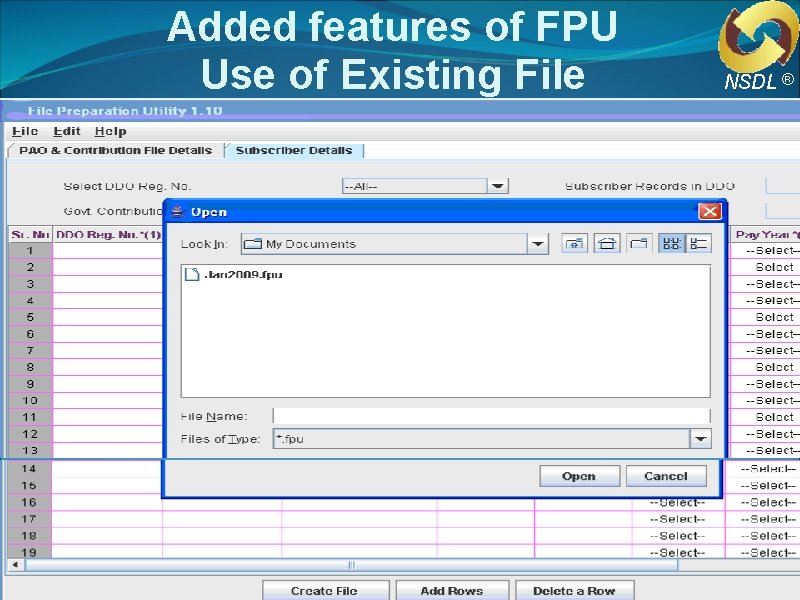
Added features of FPU Use of Existing File Workshop for ICAR NSDL ®
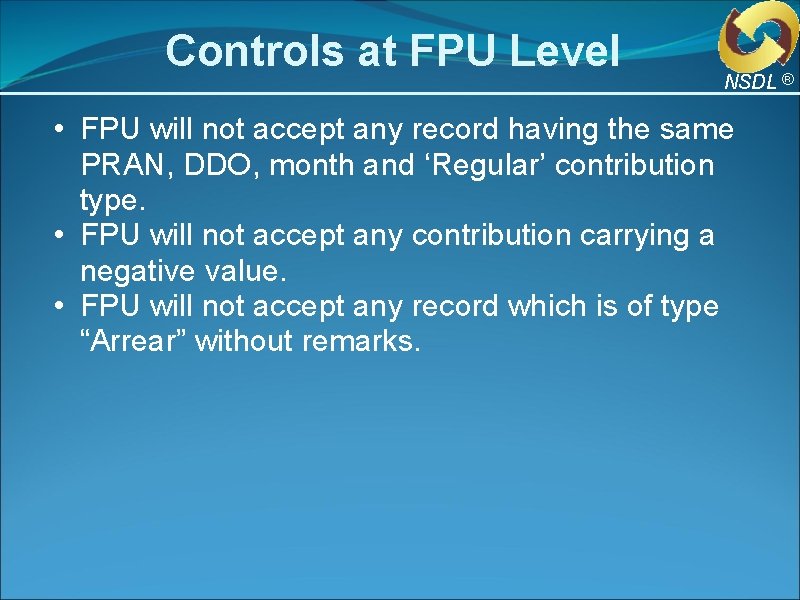
Controls at FPU Level NSDL ® • FPU will not accept any record having the same PRAN, DDO, month and ‘Regular’ contribution type. • FPU will not accept any contribution carrying a negative value. • FPU will not accept any record which is of type “Arrear” without remarks.
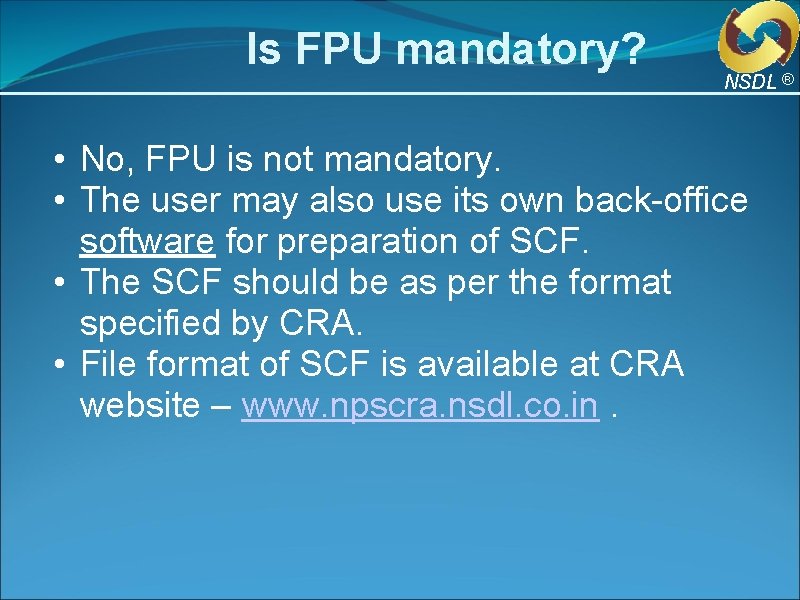
Is FPU mandatory? NSDL ® • No, FPU is not mandatory. • The user may also use its own back-office software for preparation of SCF. • The SCF should be as per the format specified by CRA. • File format of SCF is available at CRA website – www. npscra. nsdl. co. in.
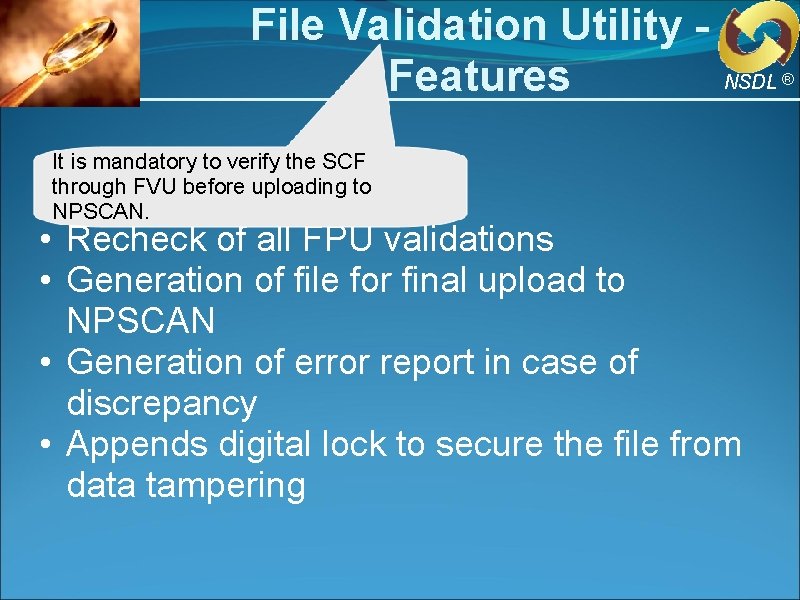
File Validation Utility Features It is mandatory to verify the SCF through FVU before uploading to NPSCAN. NSDL ® • Recheck of all FPU validations • Generation of file for final upload to NPSCAN • Generation of error report in case of discrepancy • Appends digital lock to secure the file from data tampering
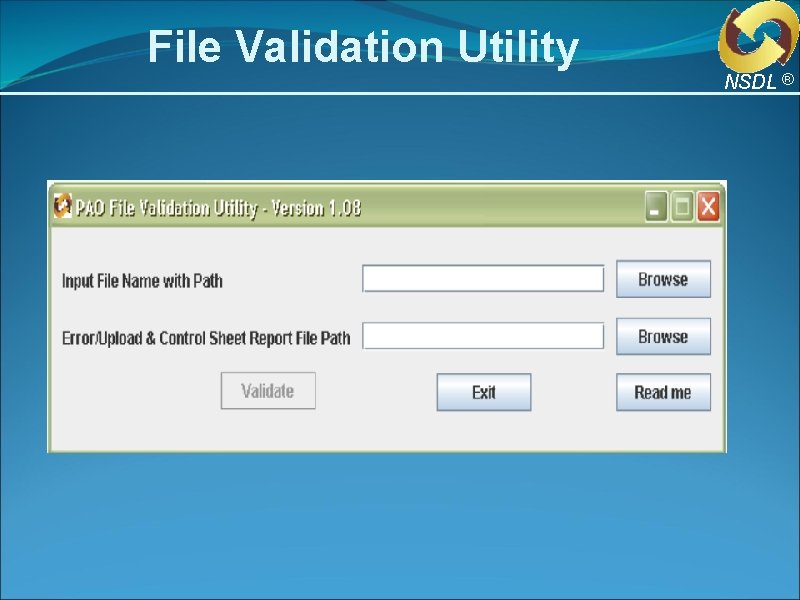
File Validation Utility NSDL ®
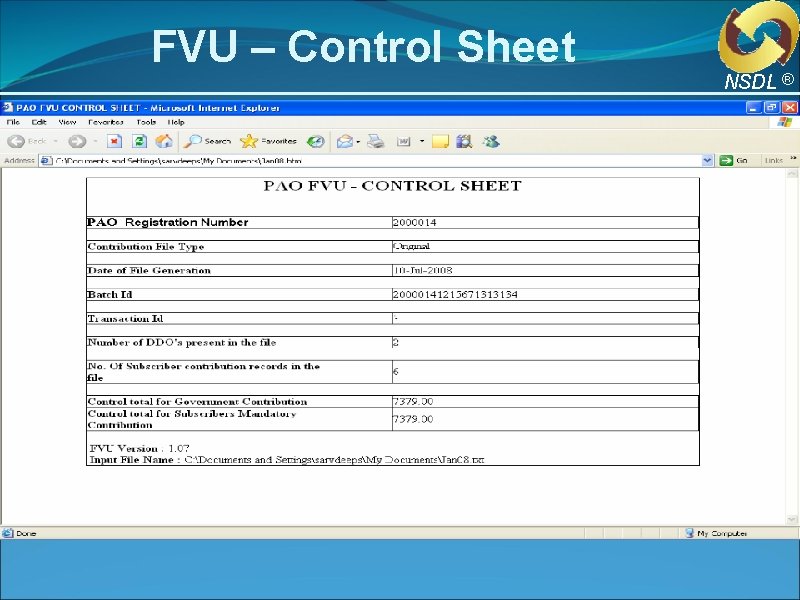
FVU – Control Sheet NSDL ®
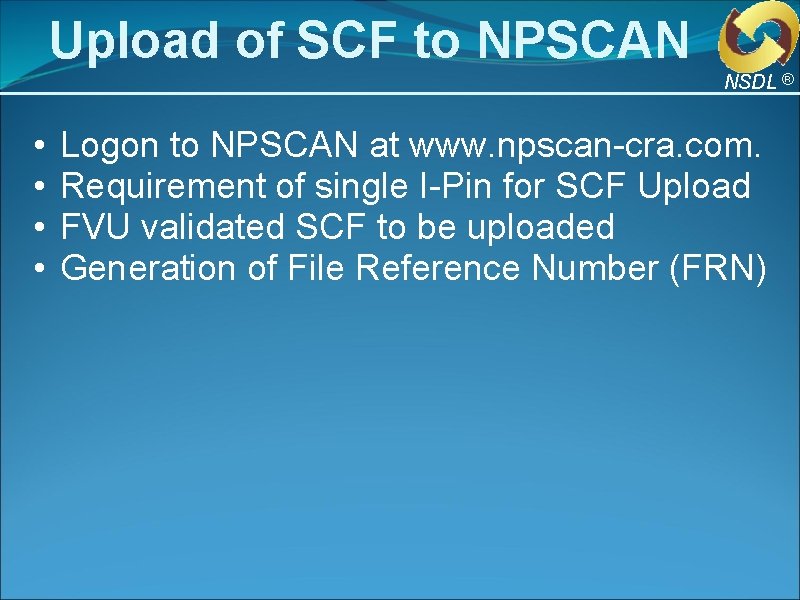
Upload of SCF to NPSCAN NSDL ® • • Logon to NPSCAN at www. npscan-cra. com. Requirement of single I-Pin for SCF Upload FVU validated SCF to be uploaded Generation of File Reference Number (FRN)
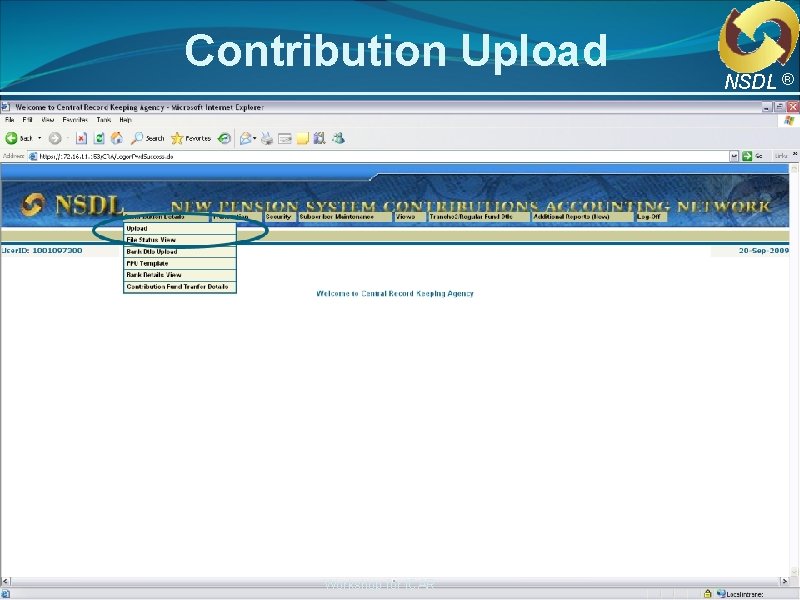
Contribution Upload Workshop for ICAR NSDL ®
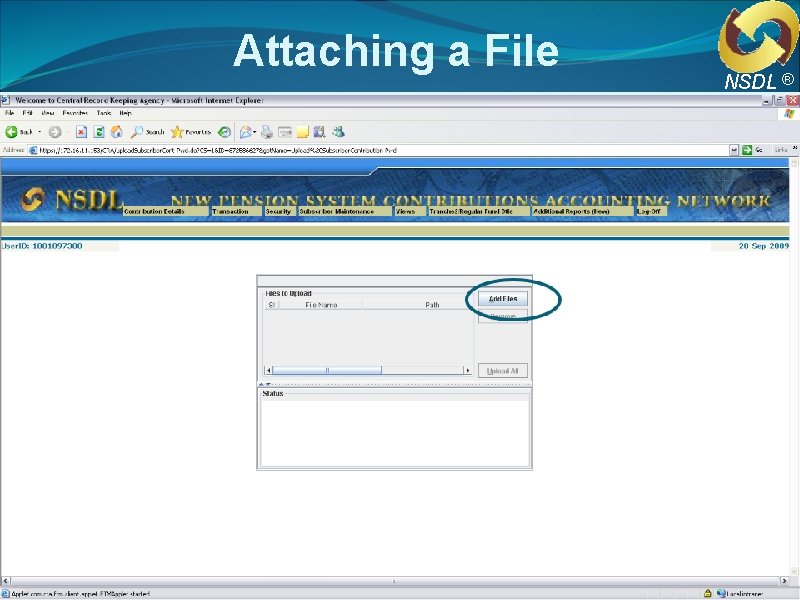
Attaching a File NSDL ®
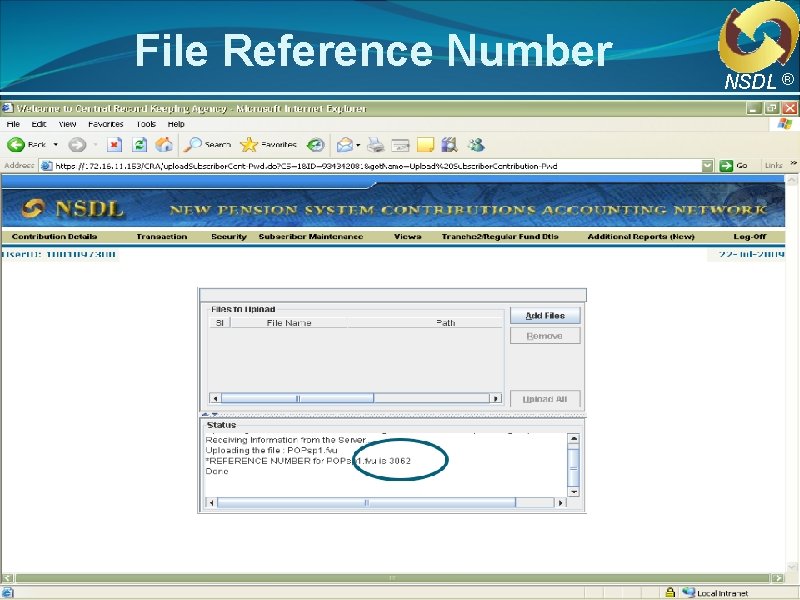
File Reference Number NSDL ®
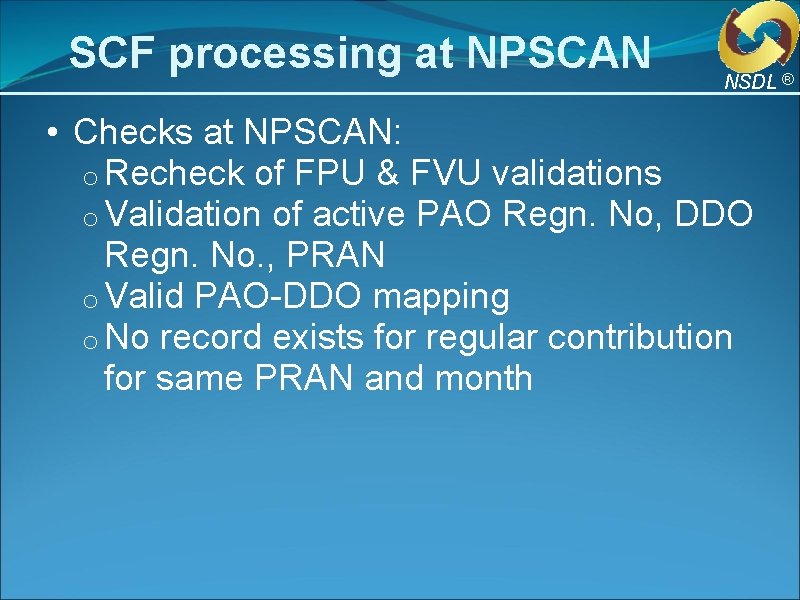
SCF processing at NPSCAN NSDL ® • Checks at NPSCAN: o Recheck of FPU & FVU validations o Validation of active PAO Regn. No, DDO Regn. No. , PRAN o Valid PAO-DDO mapping o No record exists for regular contribution for same PRAN and month
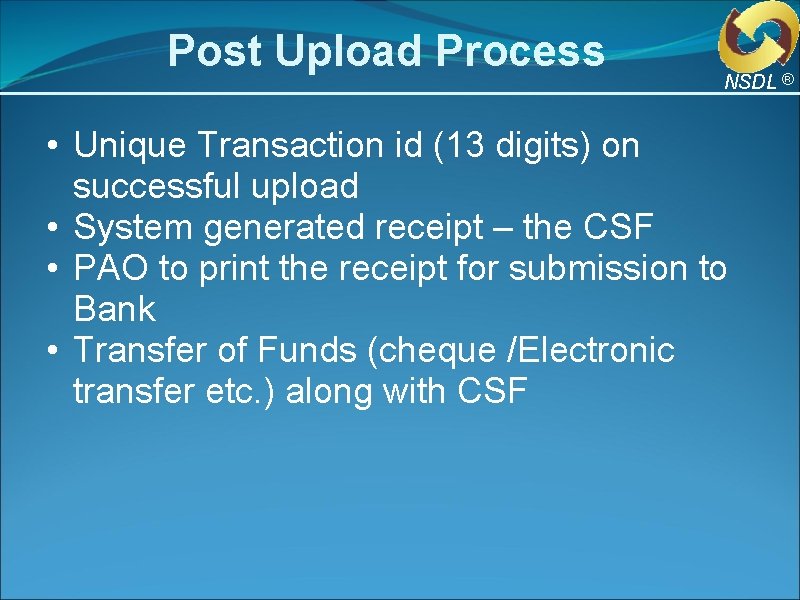
Post Upload Process NSDL ® • Unique Transaction id (13 digits) on successful upload • System generated receipt – the CSF • PAO to print the receipt for submission to Bank • Transfer of Funds (cheque /Electronic transfer etc. ) along with CSF
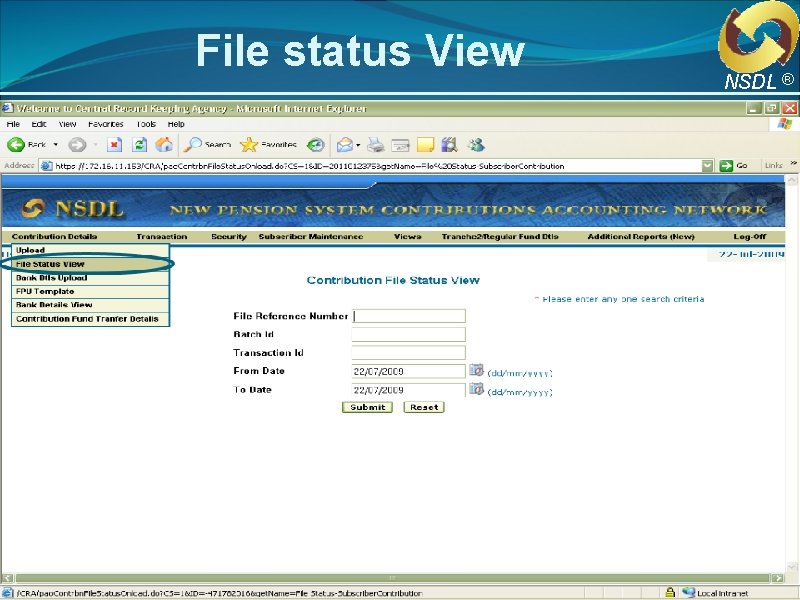
File status View NSDL ®
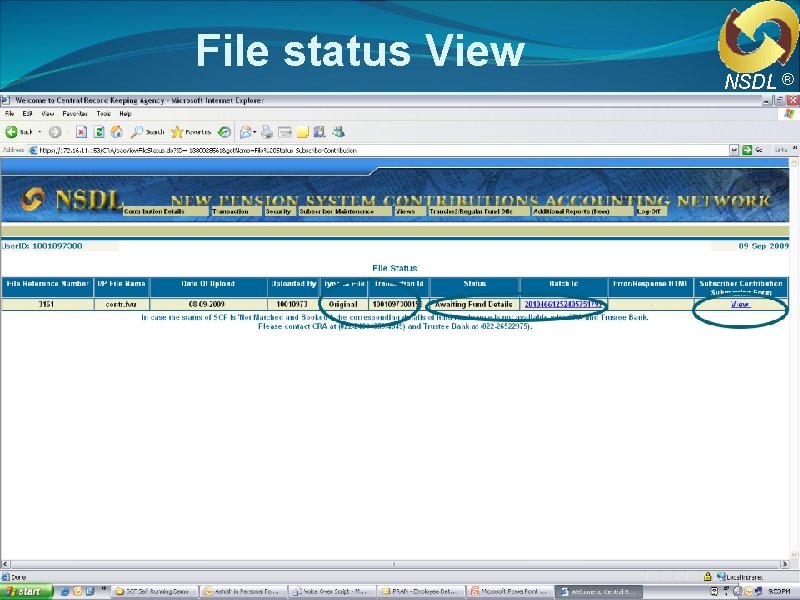
File status View NSDL ®
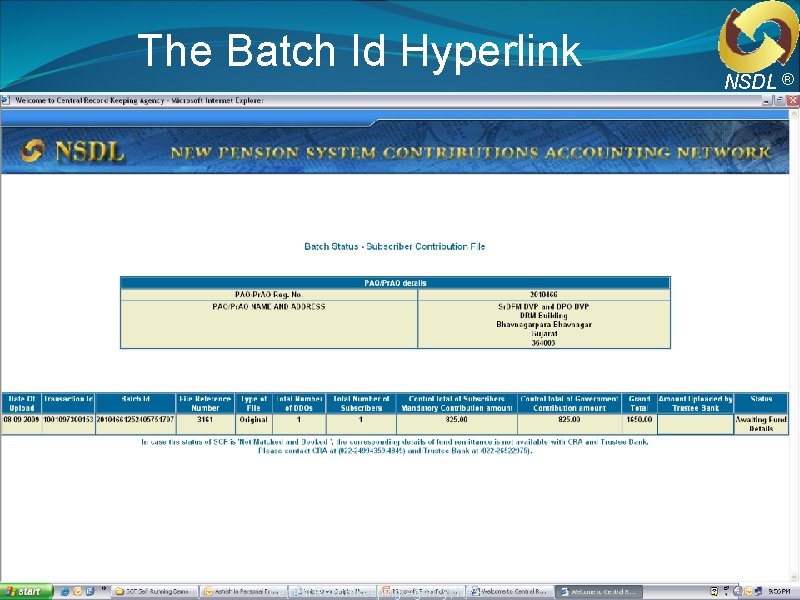
The Batch Id Hyperlink Workshop for ICAR Central Recordkeeping Agency, NPS NSDL ®

File status view… NSDL ® The SCF uploaded can be of the following status’First status (immediate after uploading of SCF): • Awaiting fund details – The SCF is accepted at CRA and Transaction Id is successfully generated but fund confirmation from Trustee Bank is pending. If the fund details are not uploaded by the Trustee Bank for a period of seven days, the status of the file shall be changed to “Not Matched & Booked” • Rejected – The SCF is rejected at CRA and error response file is generated giving the details of rejection. Second status (post acceptance of SCF by CRA): Nodal office has to find out • Matched & Booked – The SCF uploaded by the Nodal office and the reasons and upload the fund receipt confirmation uploaded byagain the Trustee Bank SCF matches and the Matching & Booking Process is successfully completed i. e. , pension contribution fund has been allotted for investment. • Match Failed – The SCF uploaded by the Nodal office and fund receipt confirmation uploaded by the Trustee Bank do not match.
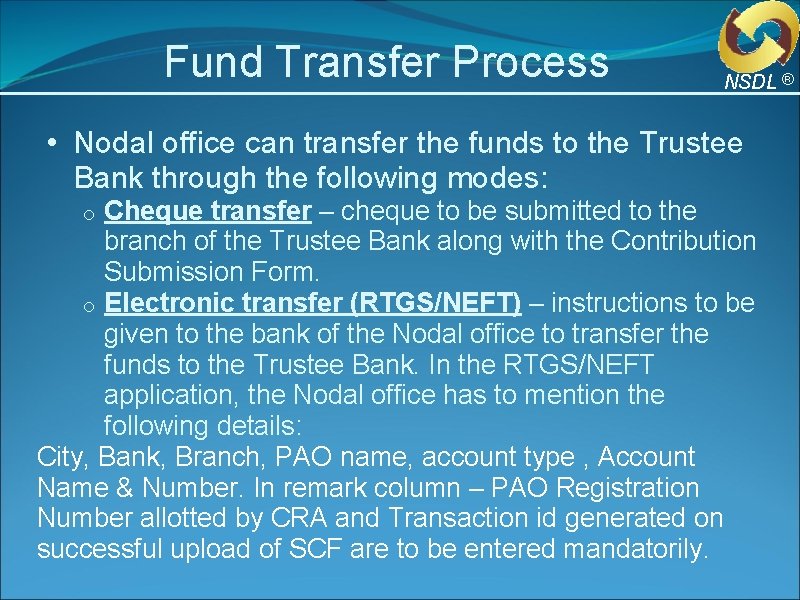
Fund Transfer Process NSDL ® • Nodal office can transfer the funds to the Trustee Bank through the following modes: Cheque transfer – cheque to be submitted to the branch of the Trustee Bank along with the Contribution Submission Form. o Electronic transfer (RTGS/NEFT) – instructions to be given to the bank of the Nodal office to transfer the funds to the Trustee Bank. In the RTGS/NEFT application, the Nodal office has to mention the following details: City, Bank, Branch, PAO name, account type , Account Name & Number. In remark column – PAO Registration Number allotted by CRA and Transaction id generated on successful upload of SCF are to be entered mandatorily. o
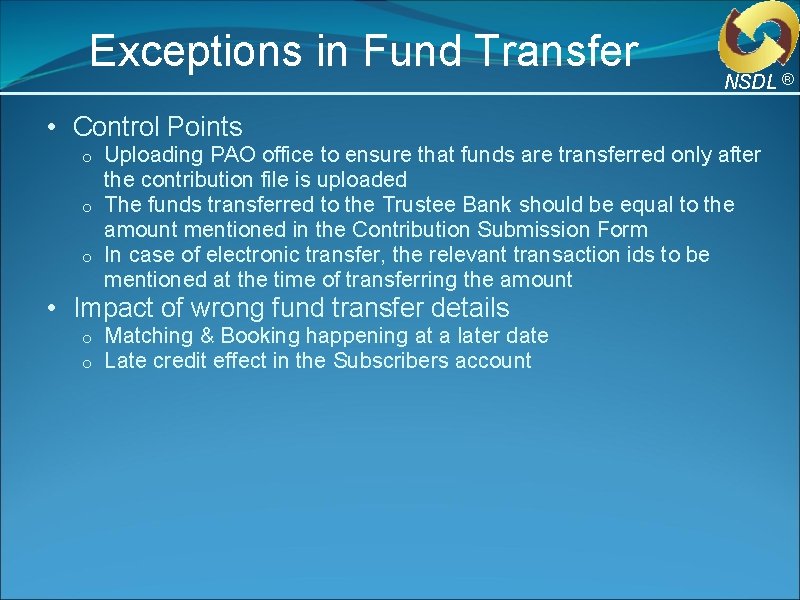
Exceptions in Fund Transfer NSDL ® • Control Points Uploading PAO office to ensure that funds are transferred only after the contribution file is uploaded o The funds transferred to the Trustee Bank should be equal to the amount mentioned in the Contribution Submission Form o In case of electronic transfer, the relevant transaction ids to be mentioned at the time of transferring the amount o • Impact of wrong fund transfer details o o Matching & Booking happening at a later date Late credit effect in the Subscribers account
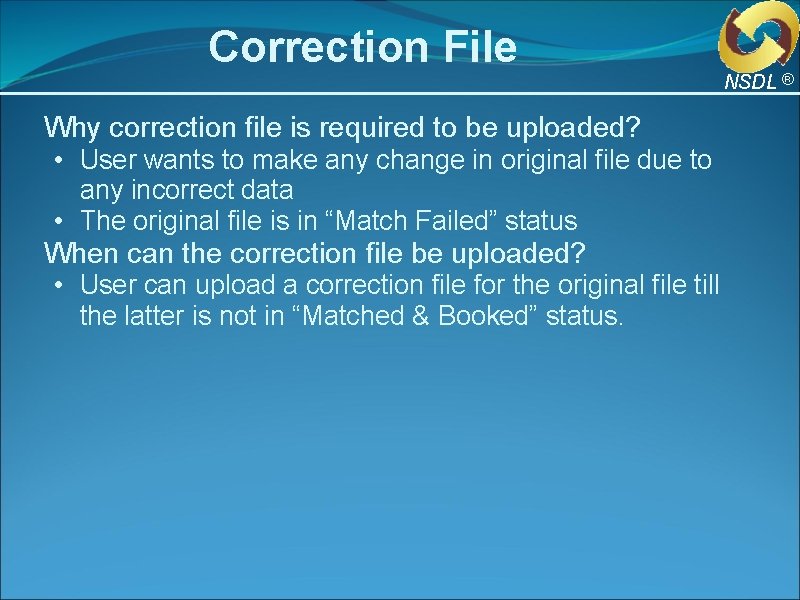
Correction File Why correction file is required to be uploaded? • User wants to make any change in original file due to any incorrect data • The original file is in “Match Failed” status When can the correction file be uploaded? • User can upload a correction file for the original file till the latter is not in “Matched & Booked” status. NSDL ®
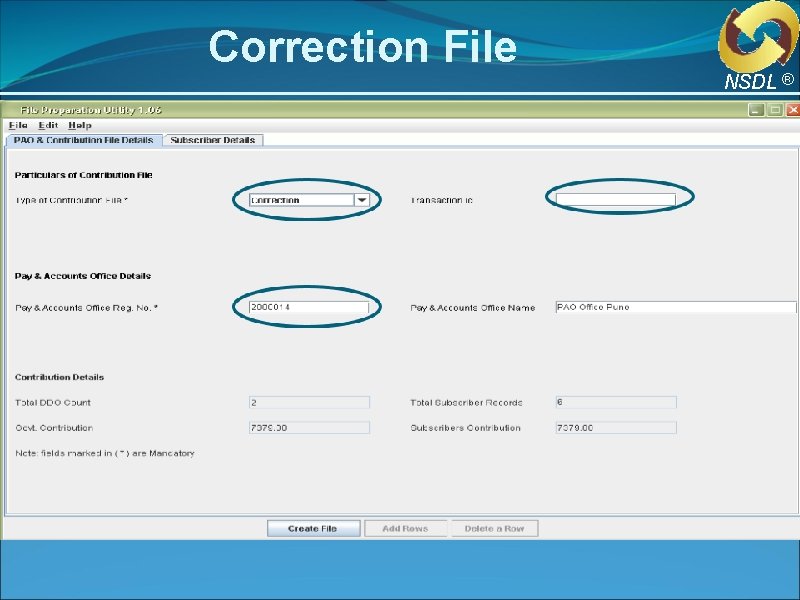
Correction File NSDL ®
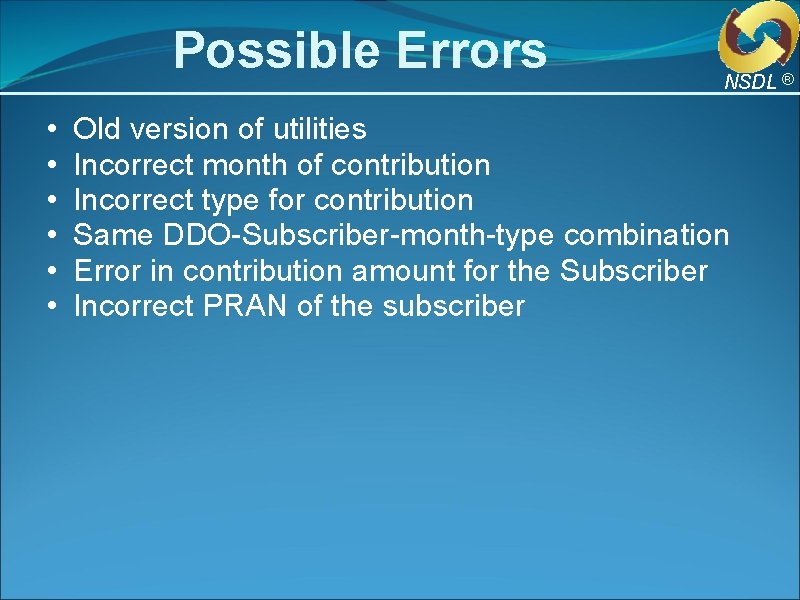
Possible Errors • • • NSDL ® Old version of utilities Incorrect month of contribution Incorrect type for contribution Same DDO-Subscriber-month-type combination Error in contribution amount for the Subscriber Incorrect PRAN of the subscriber

Thank - You Contact at: Central Recordkeeping Agency, NSDL Trade World, ‘A Wing’, 4 th Floor Kamala Mills Compound, S. B. Marg Lower Parel, Mumbai 400 013 Tel. No. 2499 4200 Fax No. 2499 4974 Email id : info. cra@nsdl. co. in Website: www. npscra. nsdl. co. in Workshop for ICAR NSDL ®
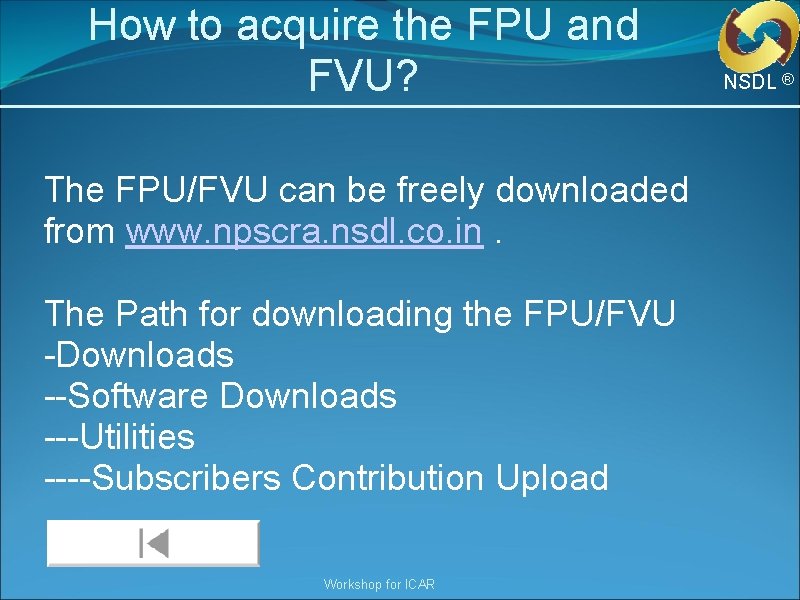
How to acquire the FPU and FVU? The FPU/FVU can be freely downloaded from www. npscra. nsdl. co. in. The Path for downloading the FPU/FVU -Downloads --Software Downloads ---Utilities ----Subscribers Contribution Upload Workshop for ICAR NSDL ®
- Slides: 36