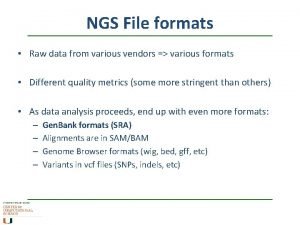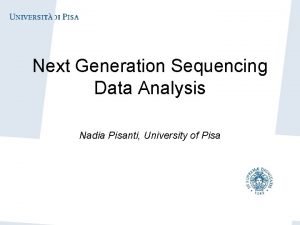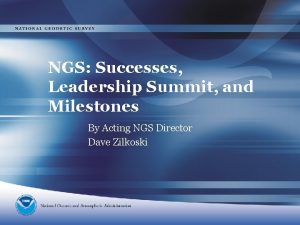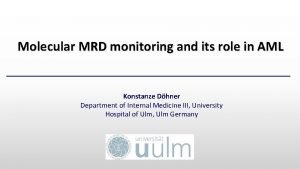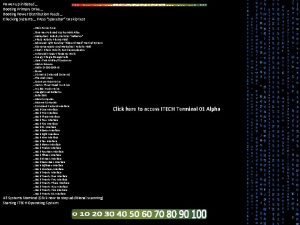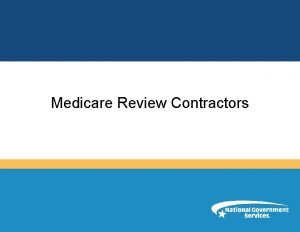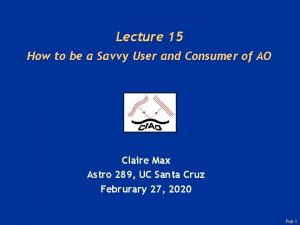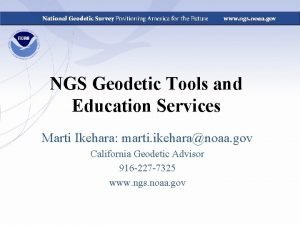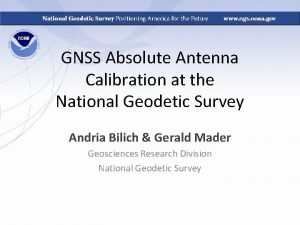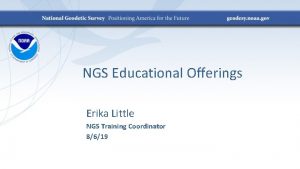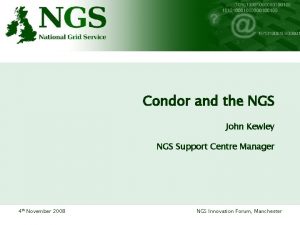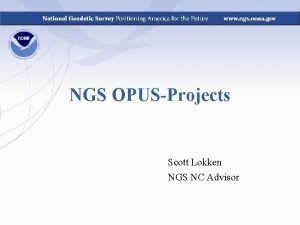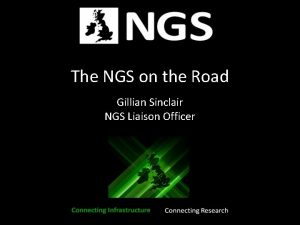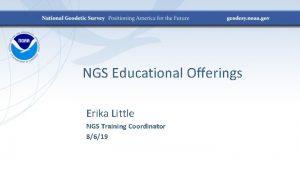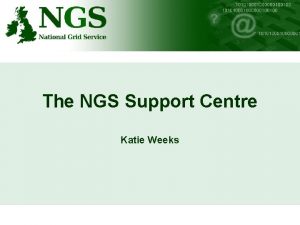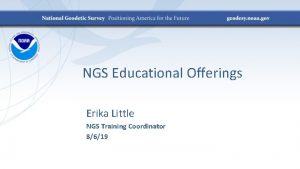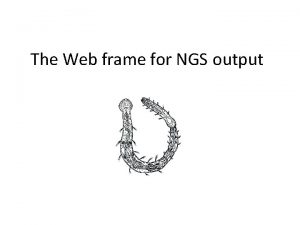NGs nye 1 2 3 innloggingsside User Guide
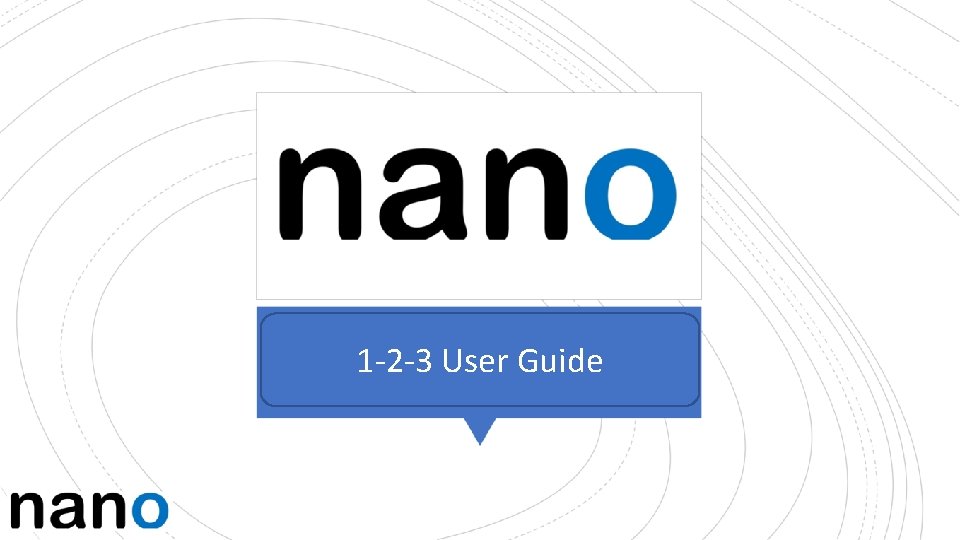

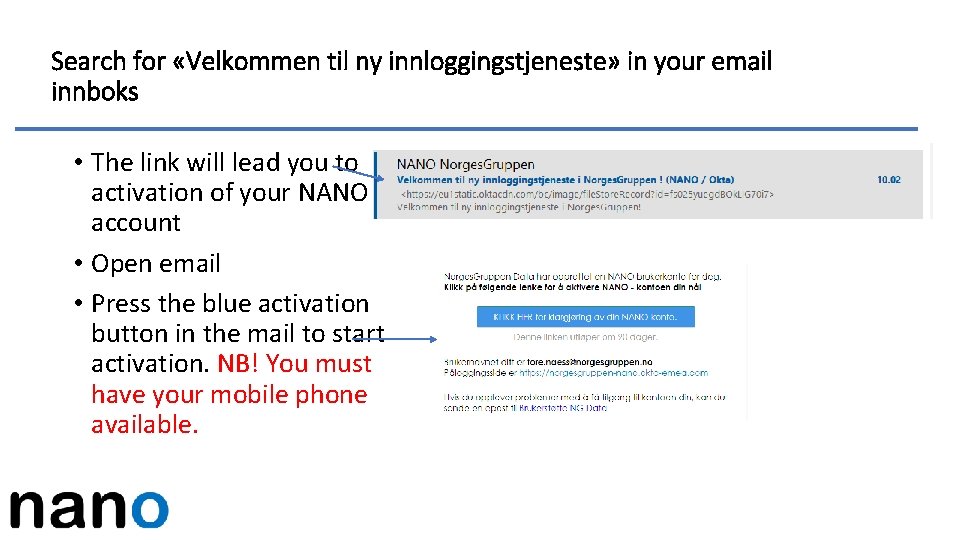

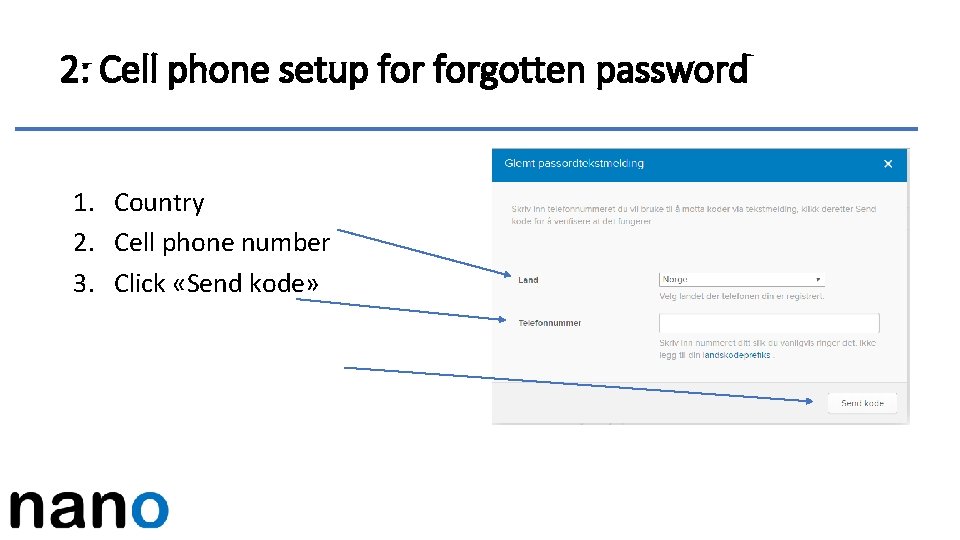
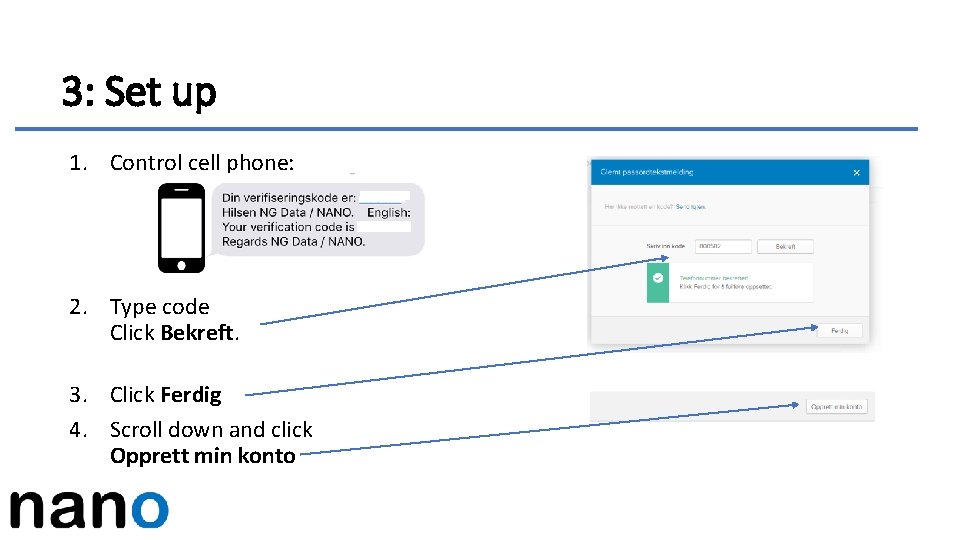

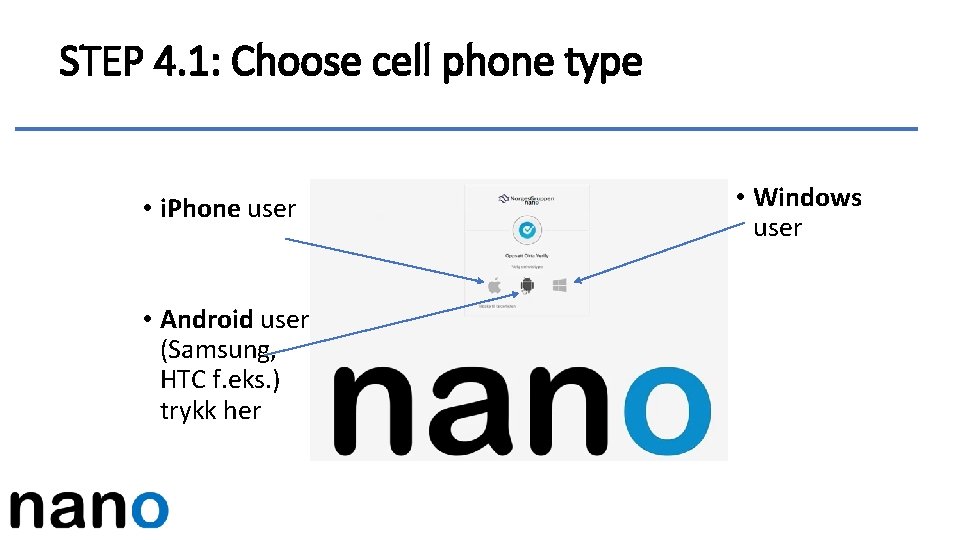
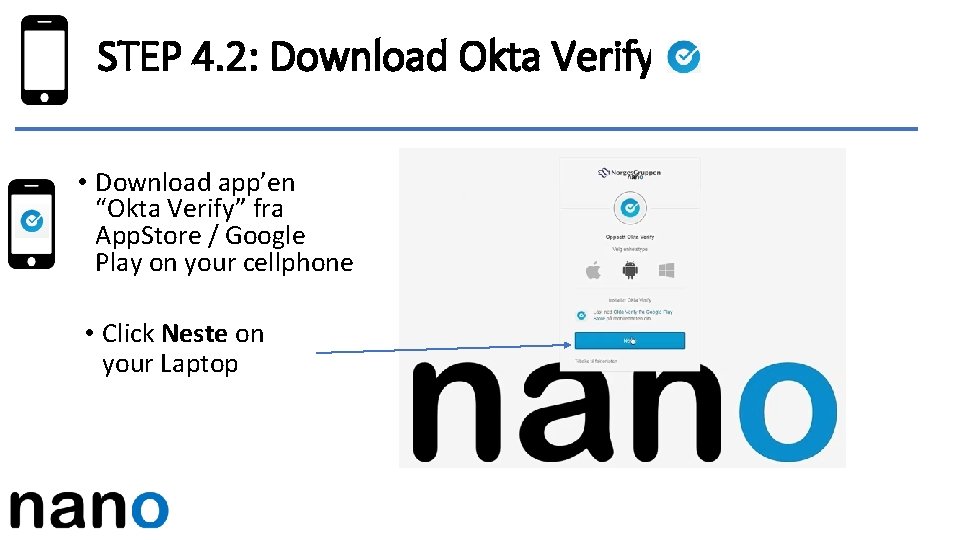
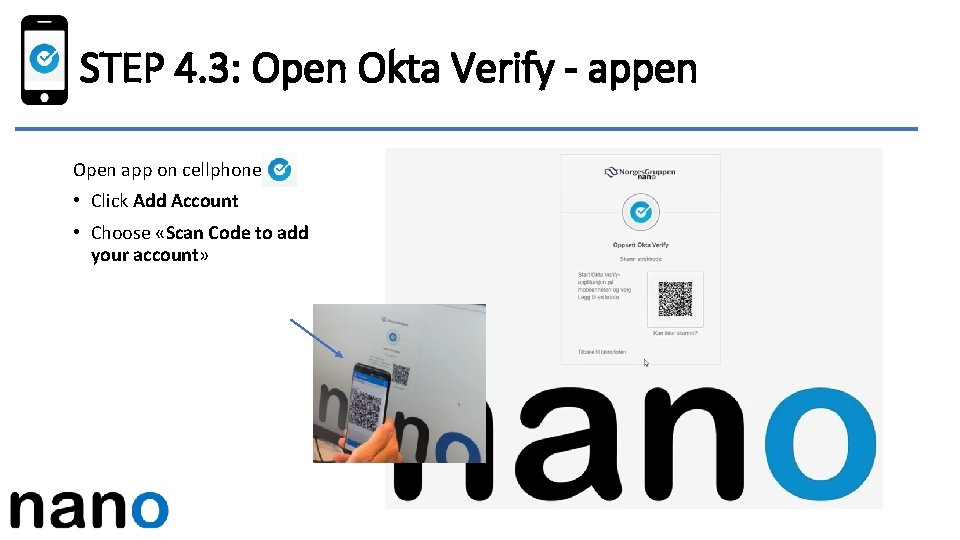
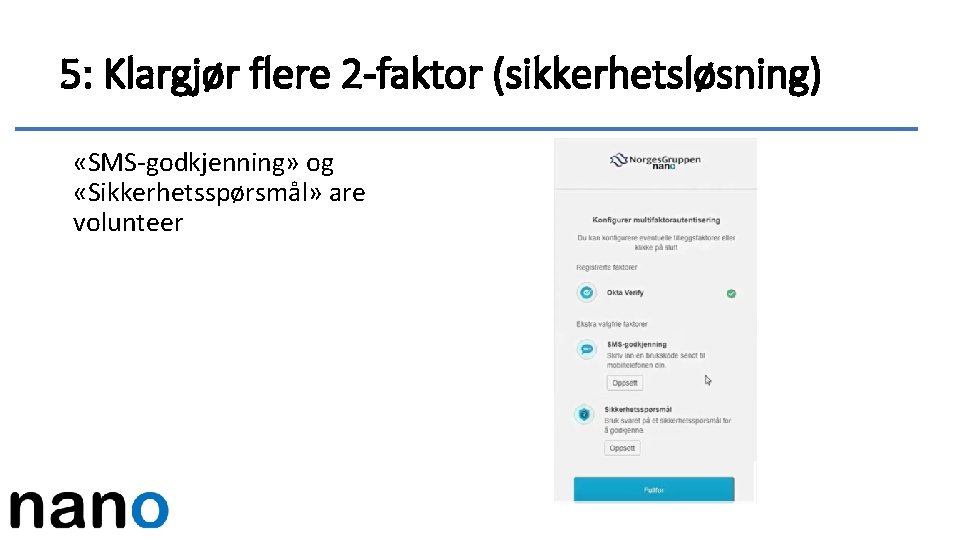

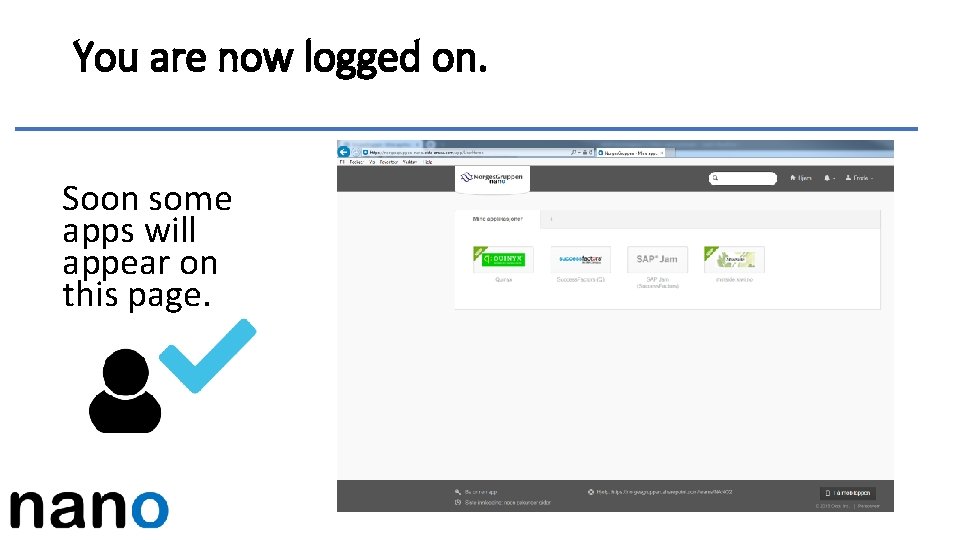
- Slides: 13
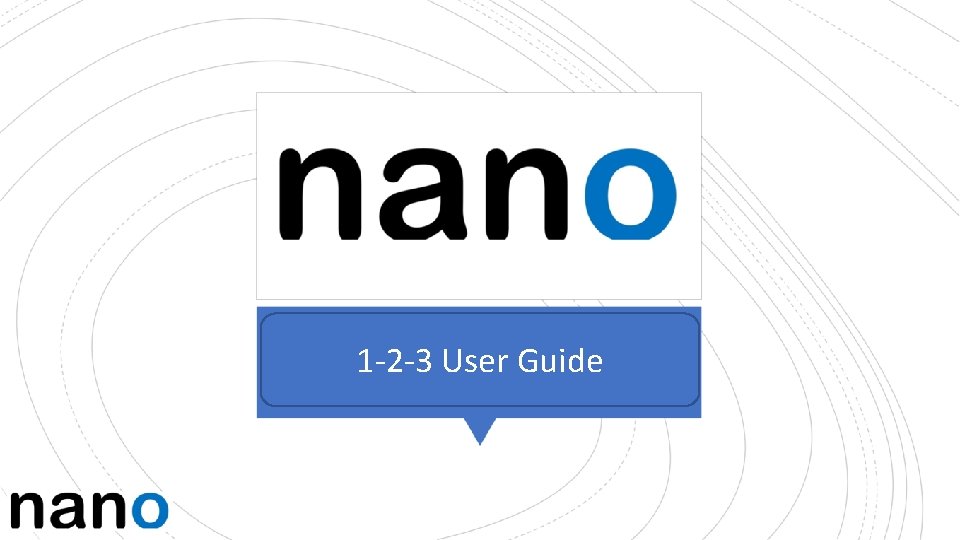
NGs nye 1 -2 -3 innloggings-side User Guide Alt på ett sted. Følg med!

NANO – new login service in Norges. Gruppen • Norges. Gruppen is now releasing a new login service "NANO" for NG applications. • NANO will also replace today's reset password service. • During the spring an active NANO account will be necessary to log in to NG applications. • Therefore start the onboarding/activation process today. • Activation link for NANO will be received through SMS or email
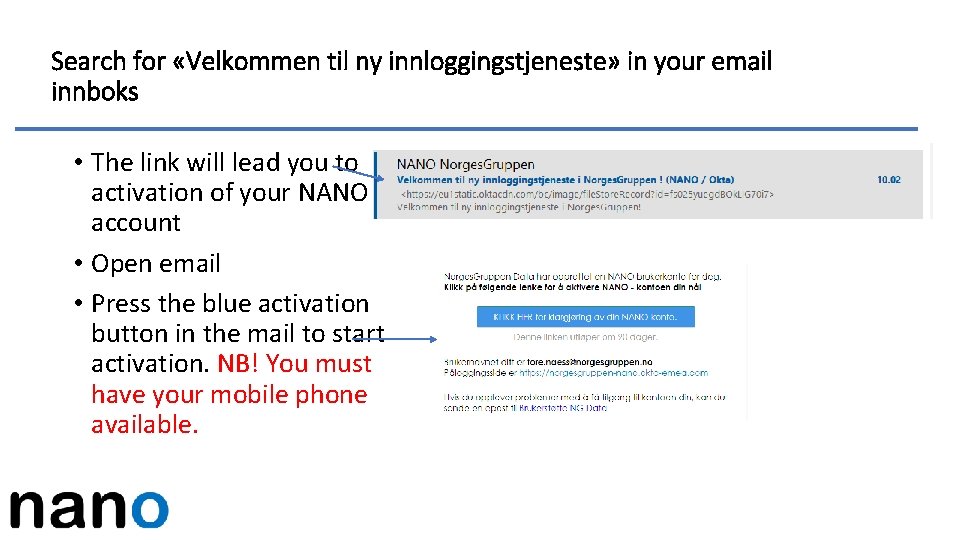
Search for «Velkommen til ny innloggingstjeneste» in your email innboks • The link will lead you to activation of your NANO account • Open email • Press the blue activation button in the mail to start activation. NB! You must have your mobile phone available.

1: Get ready 1. Choose a new and unique password 2. Forgot password question 3. Type your cell phone number Bla om
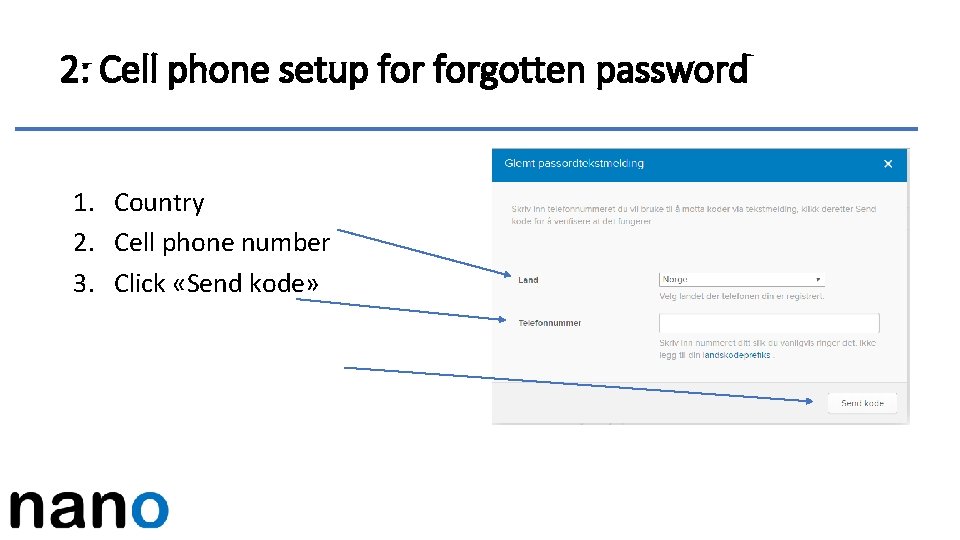
2: Cell phone setup forgotten password 1. Country 2. Cell phone number 3. Click «Send kode»
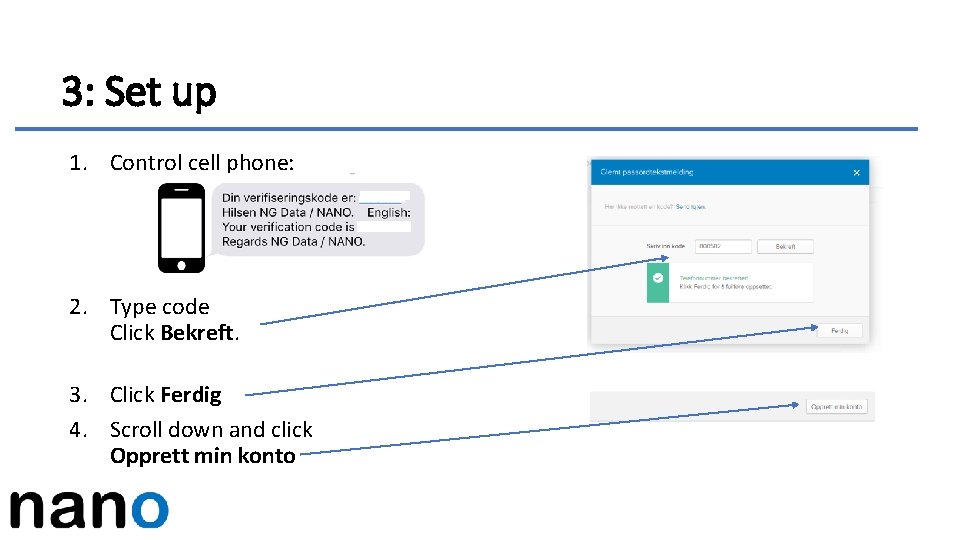
3: Set up 1. Control cell phone: 2. Type code Click Bekreft. 3. Click Ferdig 4. Scroll down and click Opprett min konto

STEP 4: Setup 2 -factor (MFA*) Click Konfigurer faktor *MFA (Mulifaktorautentisering)
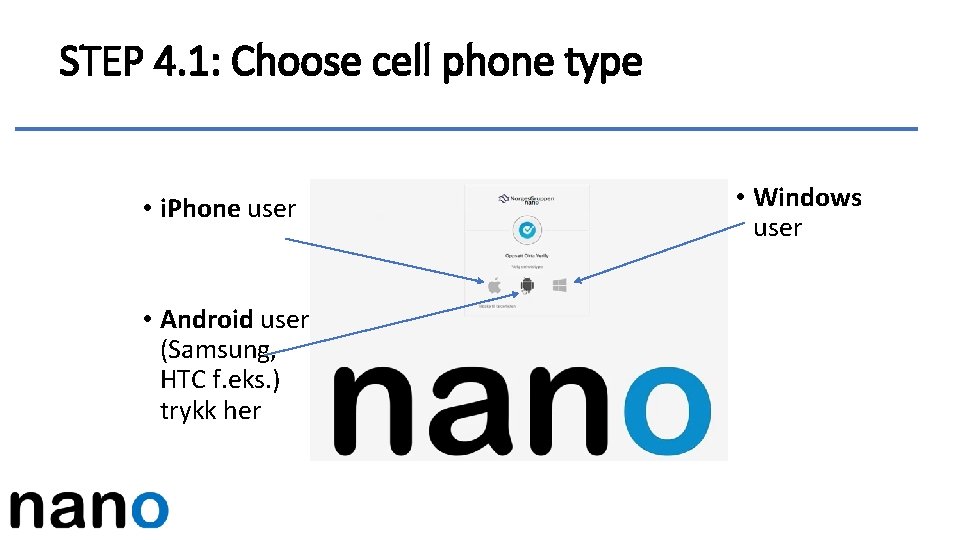
STEP 4. 1: Choose cell phone type • i. Phone user • Android user (Samsung, HTC f. eks. ) trykk her • Windows user
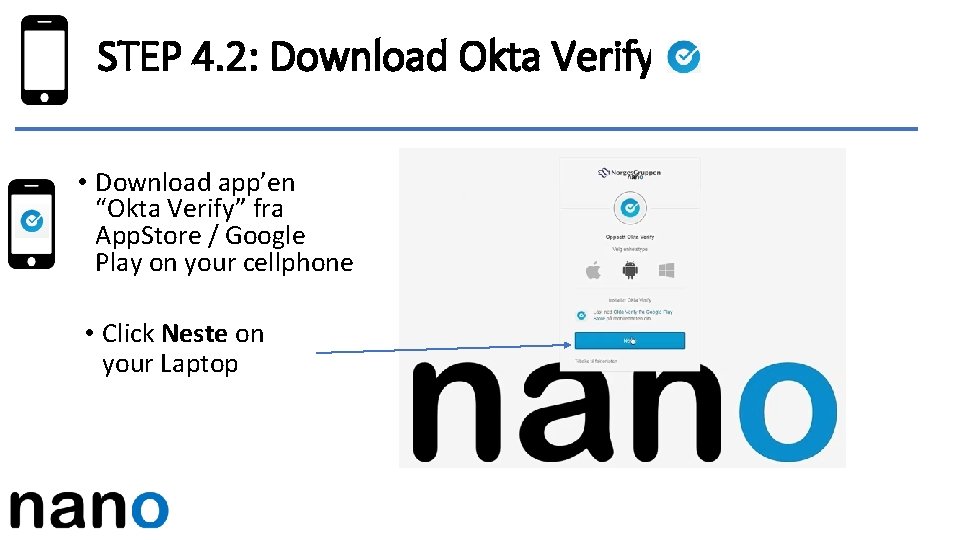
STEP 4. 2: Download Okta Verify • Download app’en “Okta Verify” fra App. Store / Google Play on your cellphone • Click Neste on your Laptop
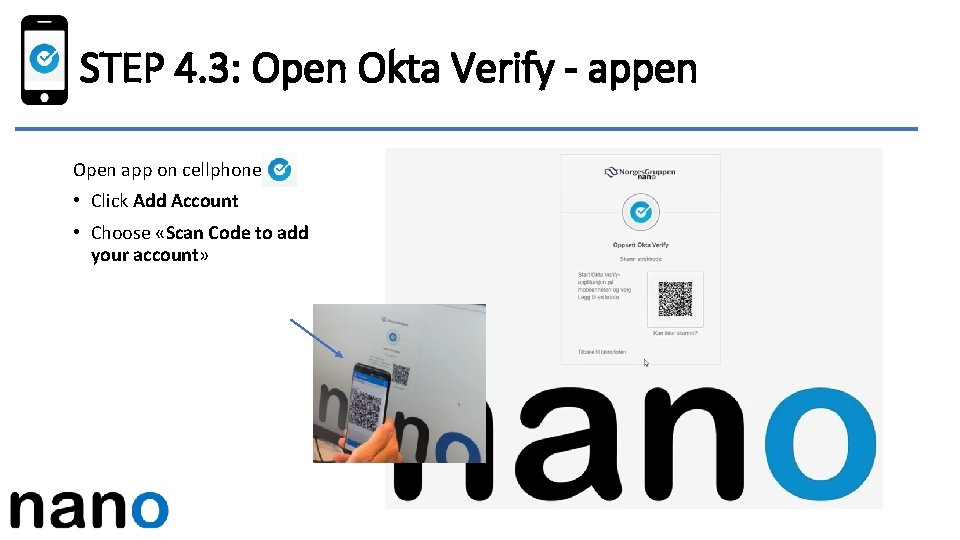
STEP 4. 3: Open Okta Verify - appen Open app on cellphonen: • Click Add Account • Choose «Scan Code to add your account»
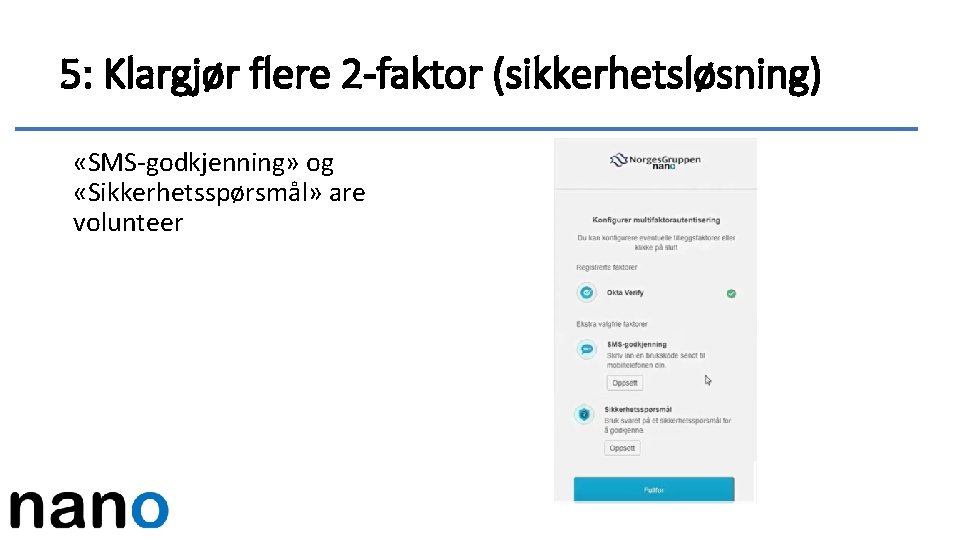
5: Klargjør flere 2 -faktor (sikkerhetsløsning) «SMS-godkjenning» og «Sikkerhetsspørsmål» are volunteer

Activating Nano-account is now complete Click Fullfør
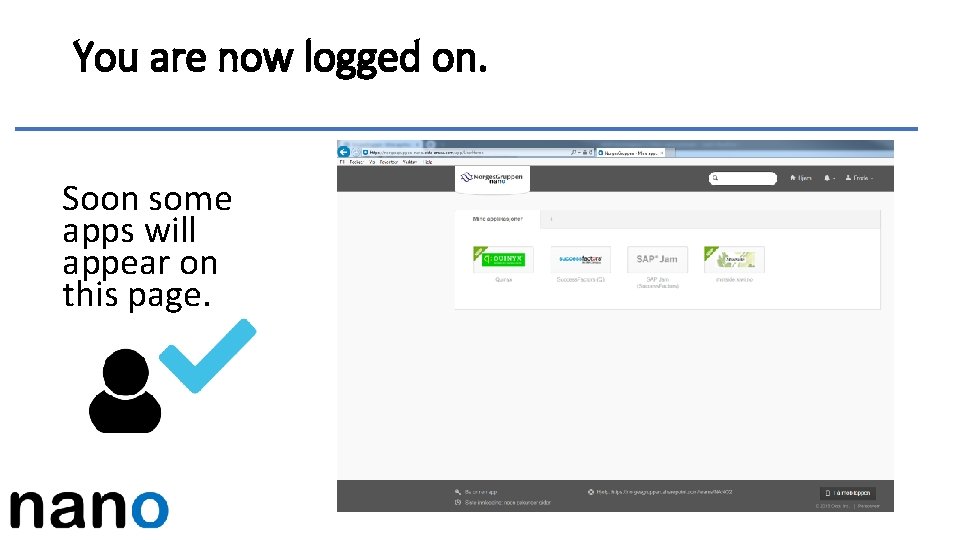
You are now logged on. Soon some apps will appear on this page.