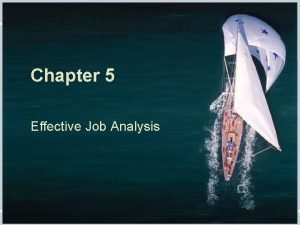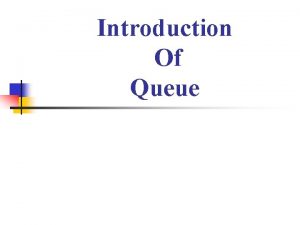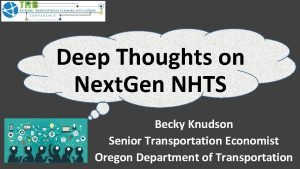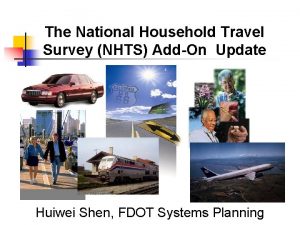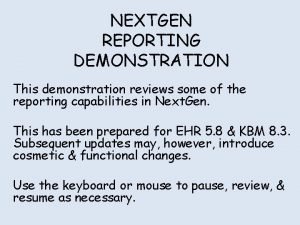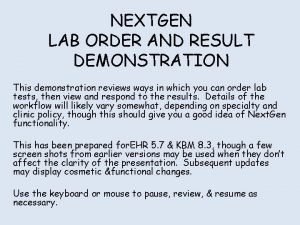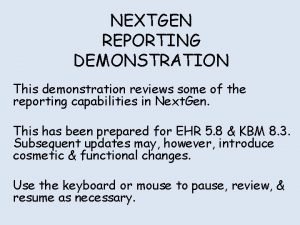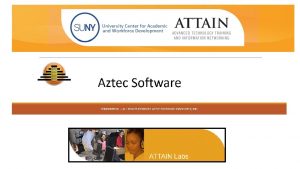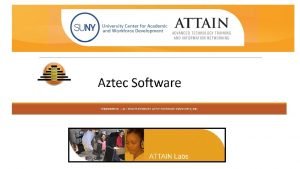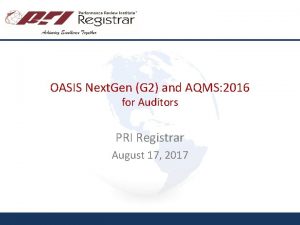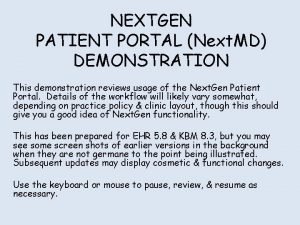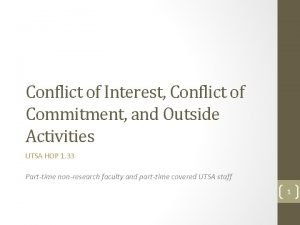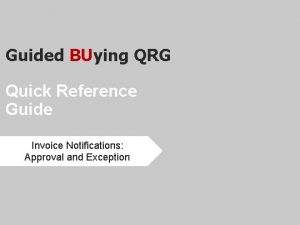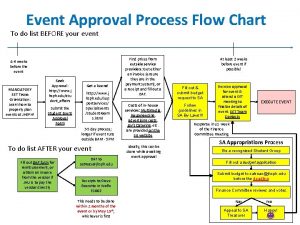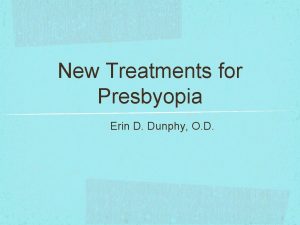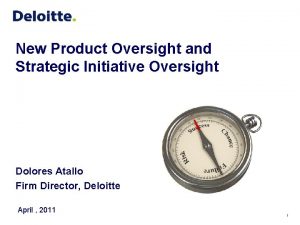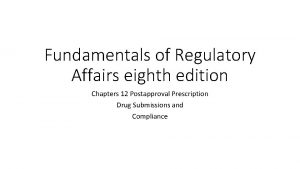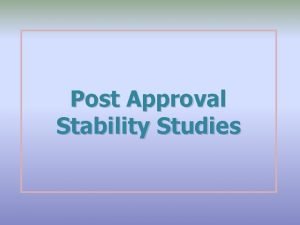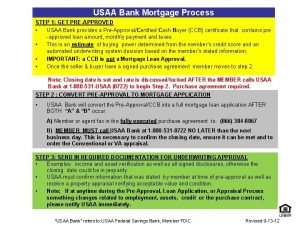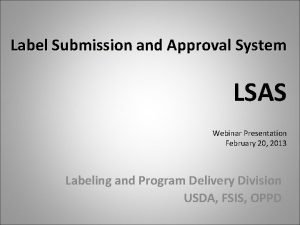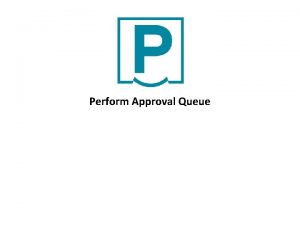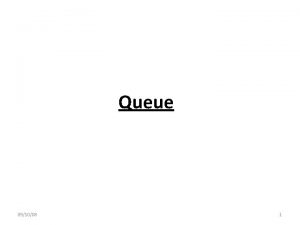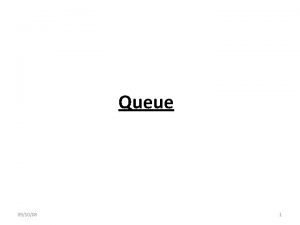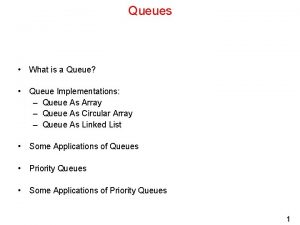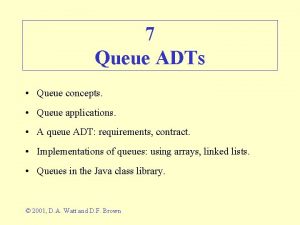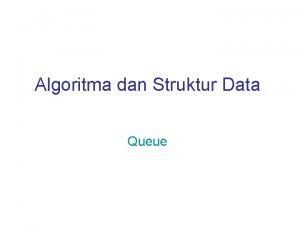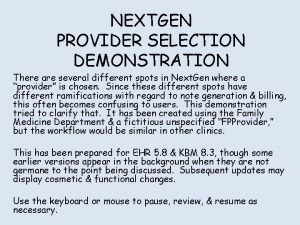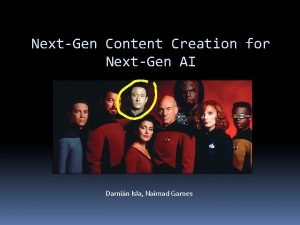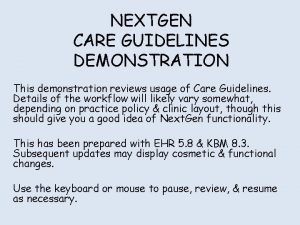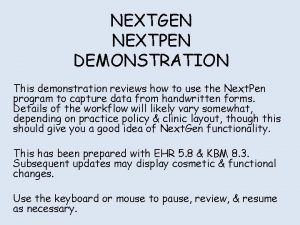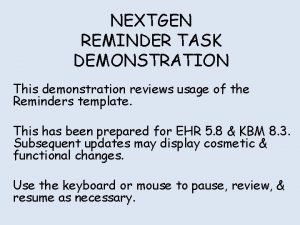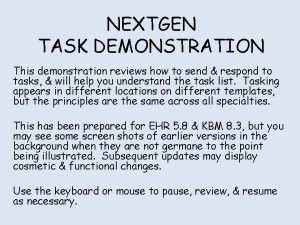NEXTGEN PAQ PROVIDER APPROVAL QUEUE DEMONSTRATION This demonstration

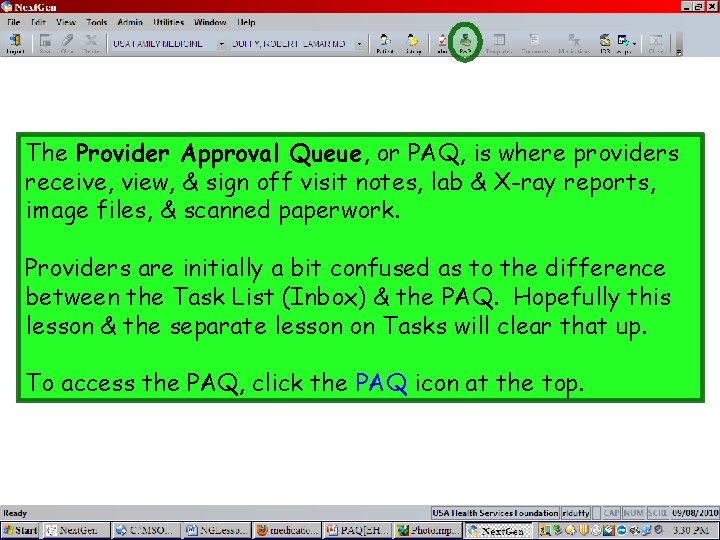


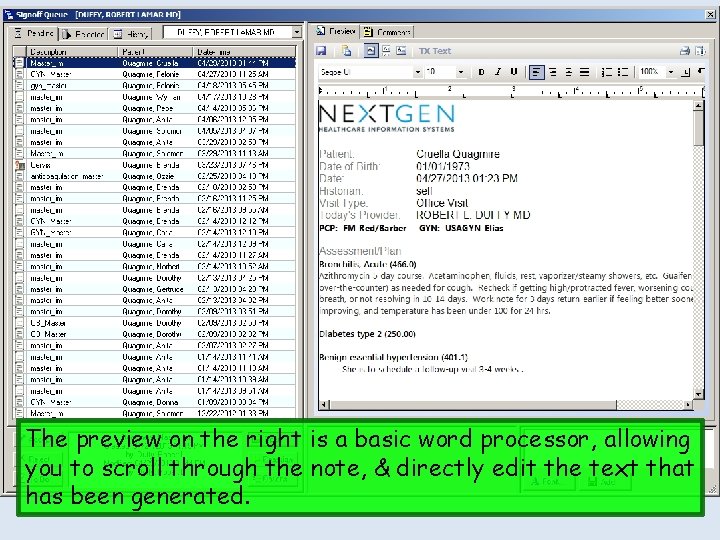
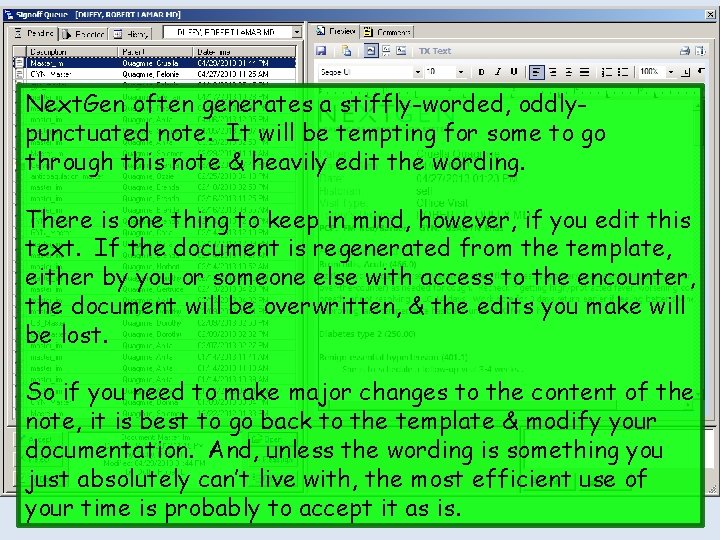
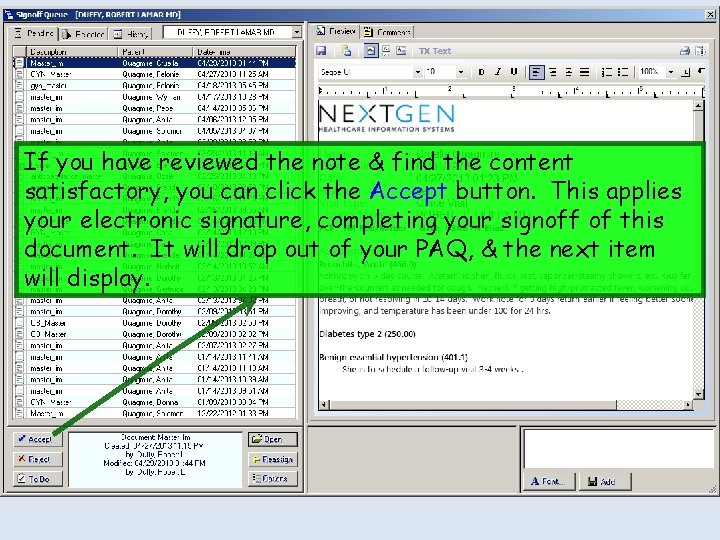
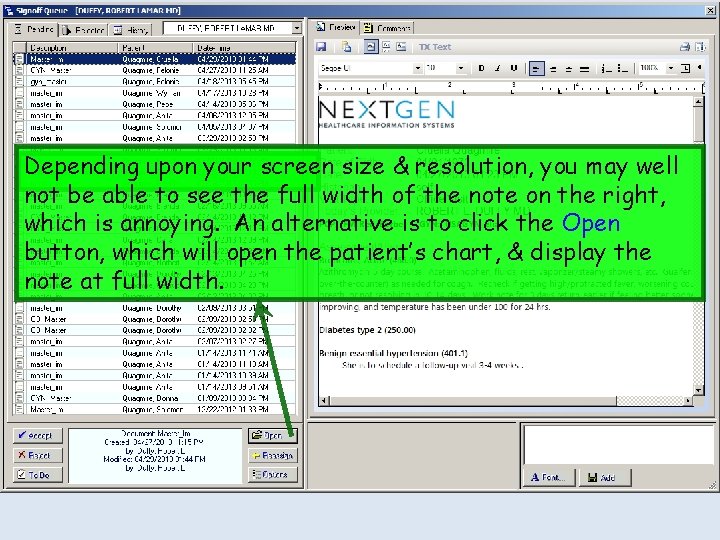
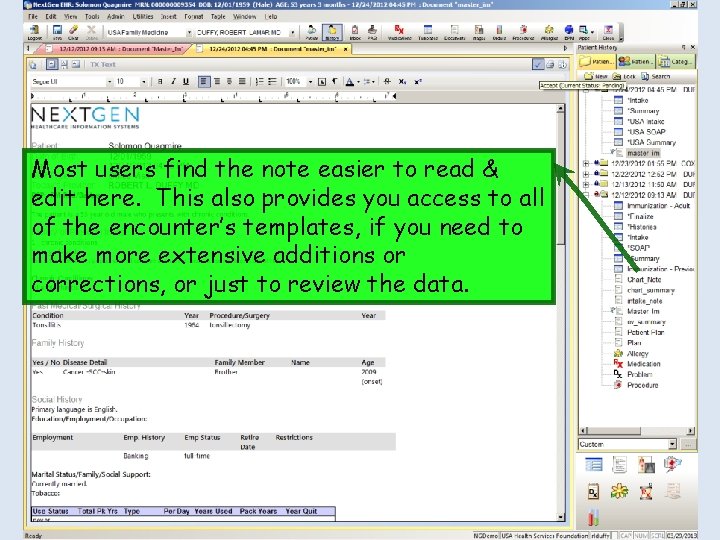
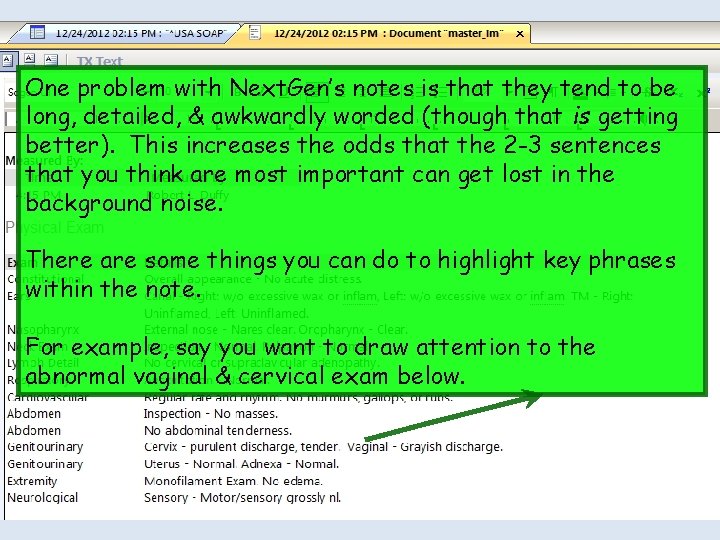
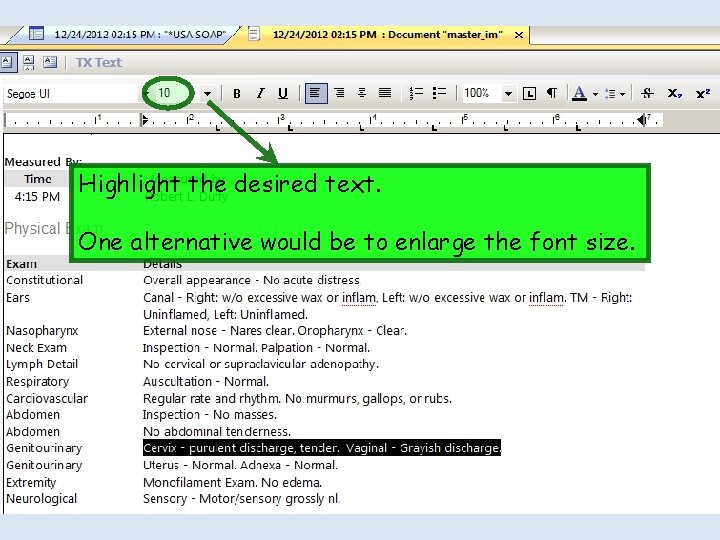
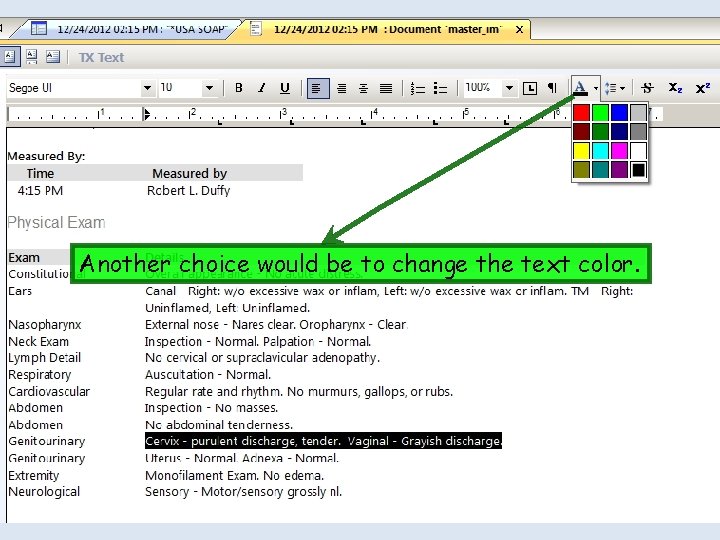
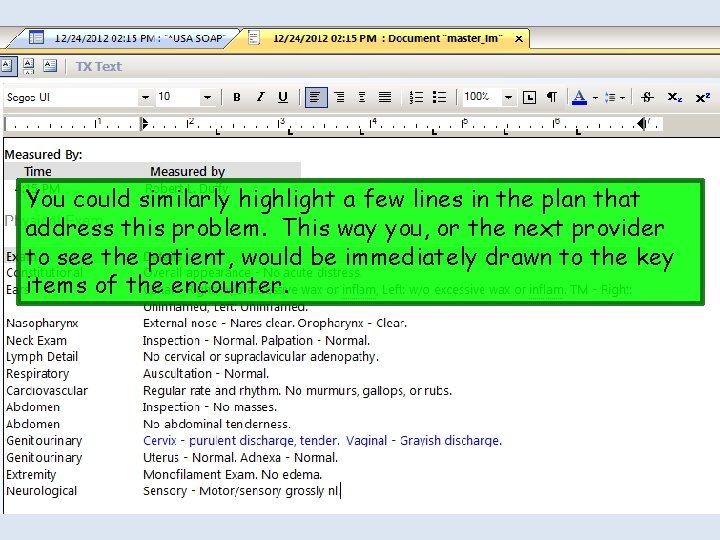
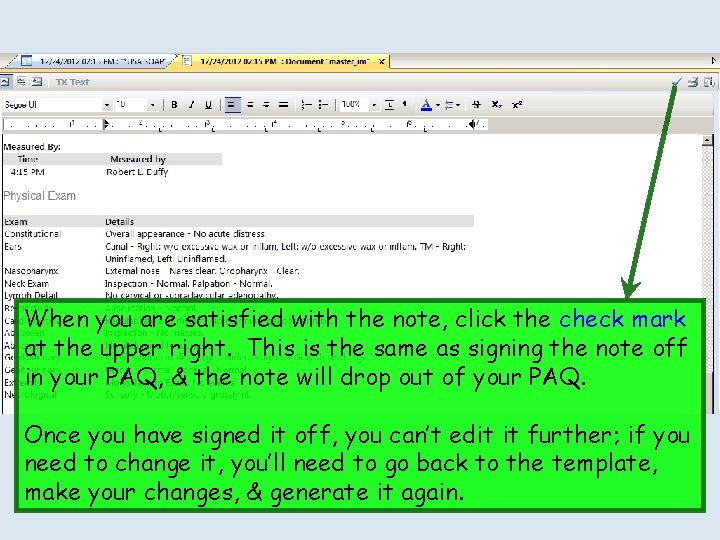

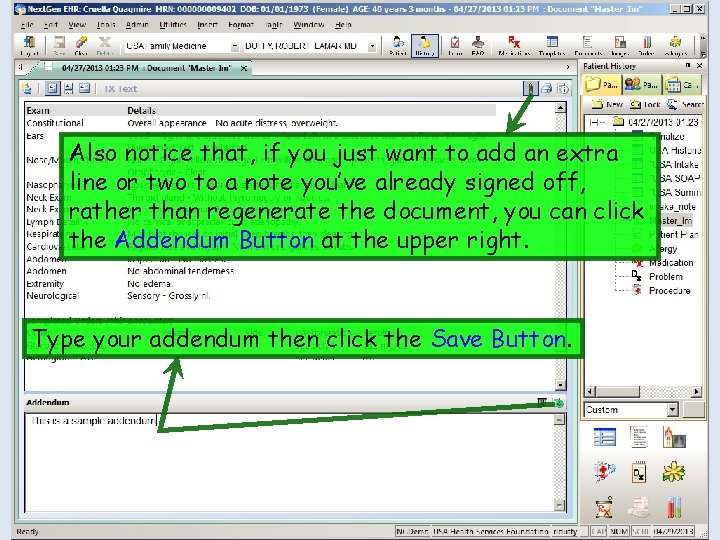
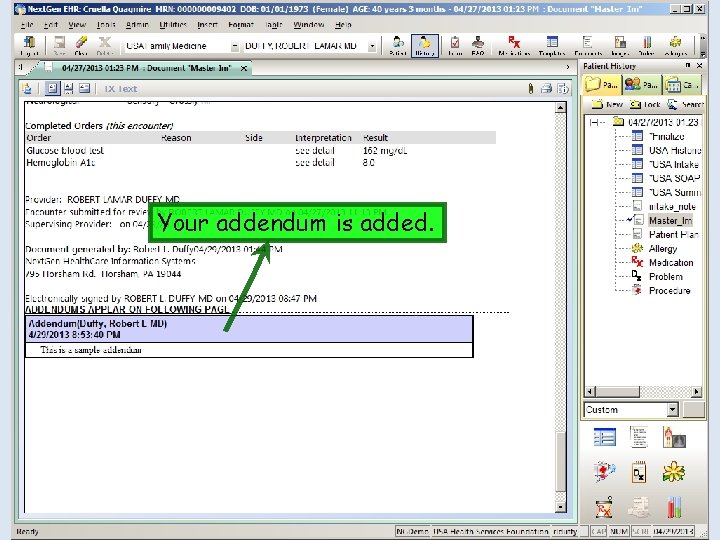
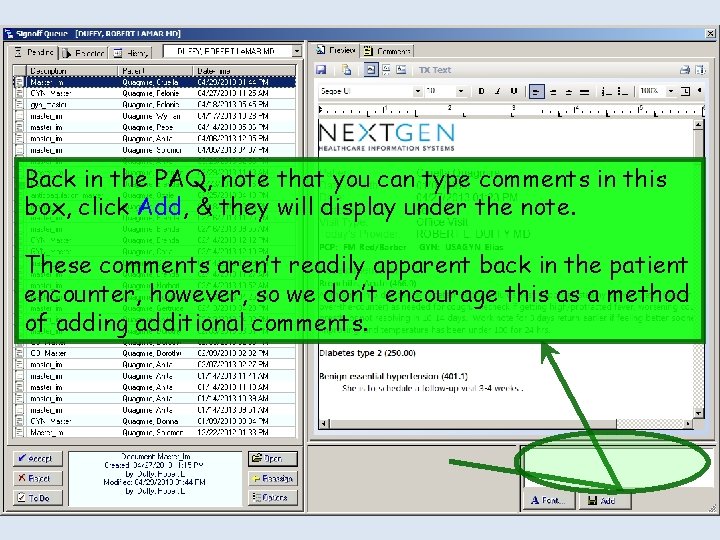
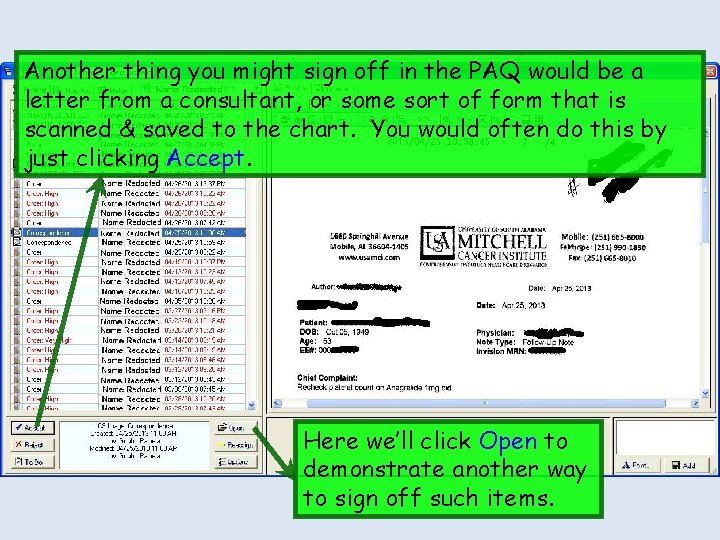
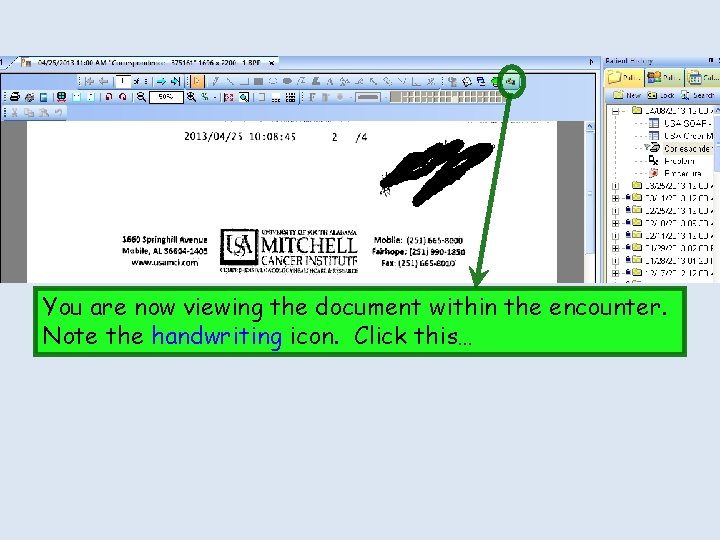
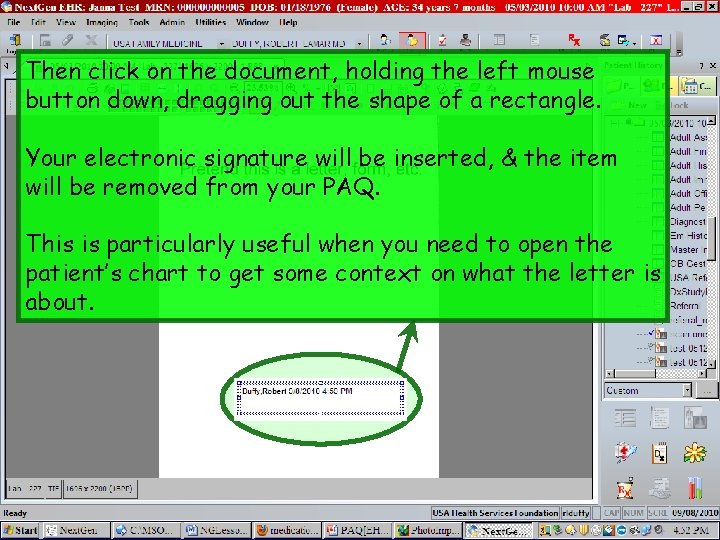
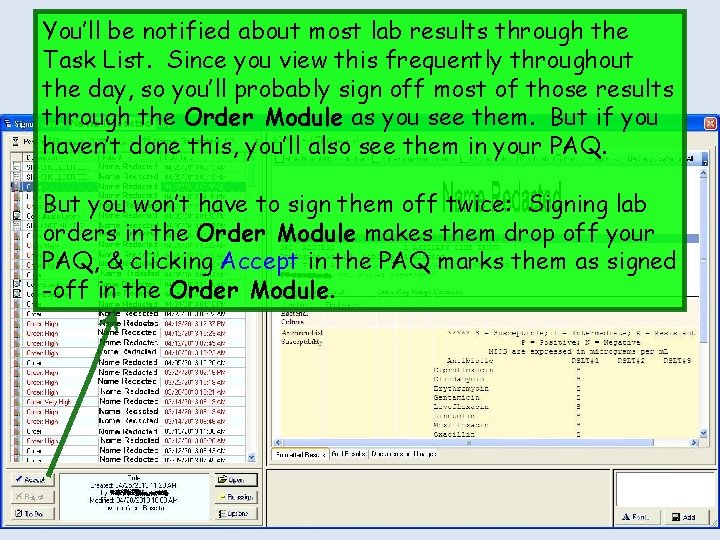
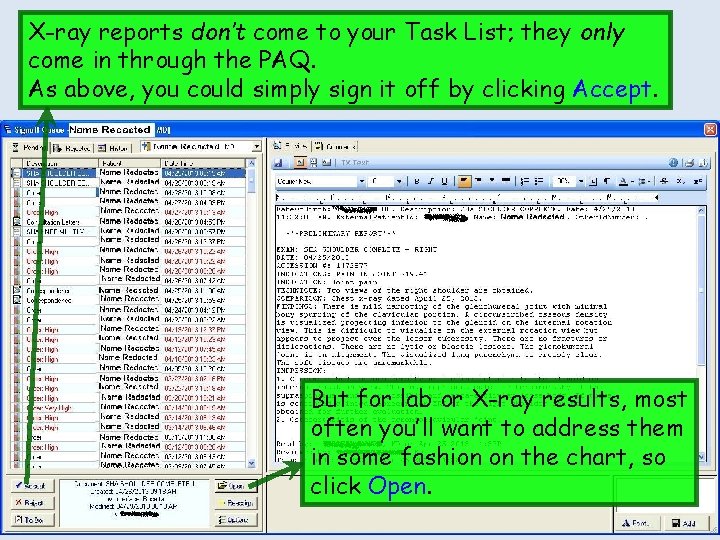
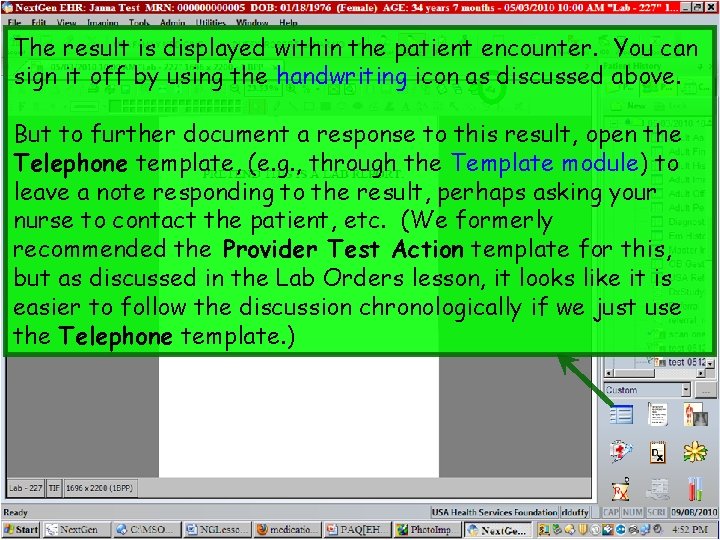
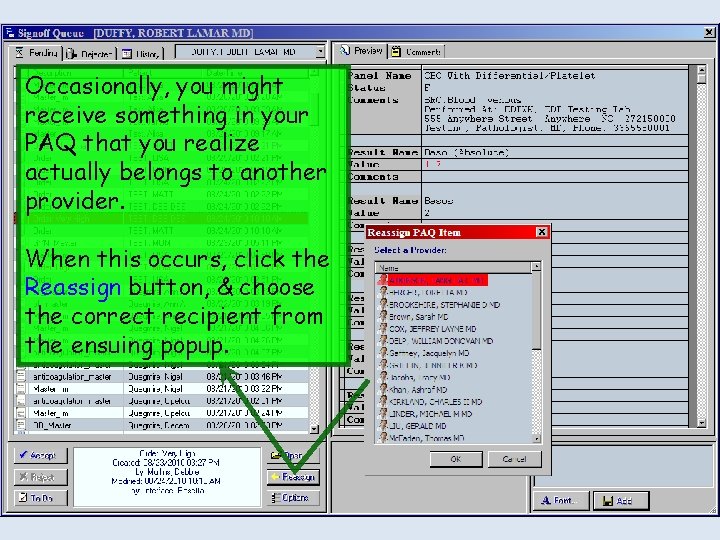
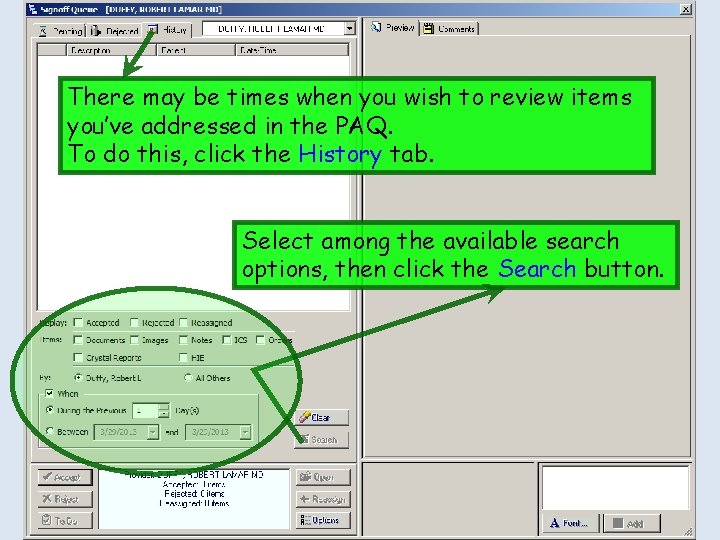
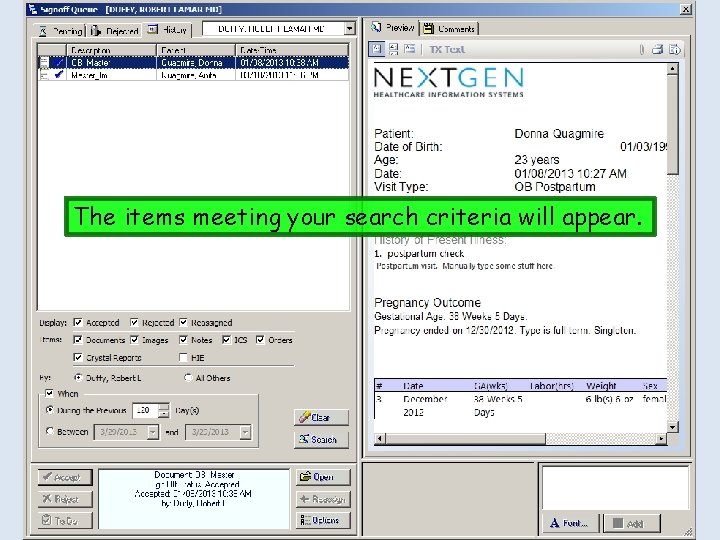
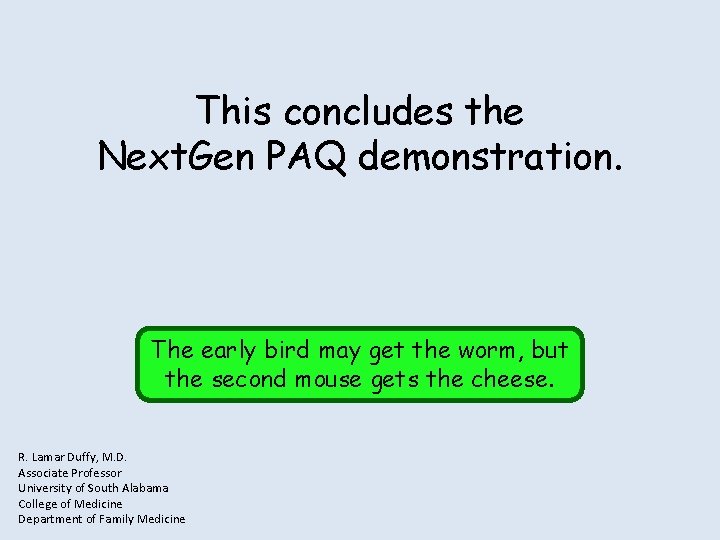

- Slides: 29

NEXTGEN PAQ (PROVIDER APPROVAL QUEUE) DEMONSTRATION This demonstration reviews usage of the PAQ. Details of the workflow will likely vary somewhat, depending on practice policy, though this should give you a good idea of the PAQ functionality. This has been prepared for EHR 5. 8 & KBM 8. 3, though a few screen shots from earlier versions may be used when they don’t affect the clarity of the presentation. Subsequent updates may display cosmetic & functional changes. Use the keyboard or mouse to pause, review, & resume as necessary.
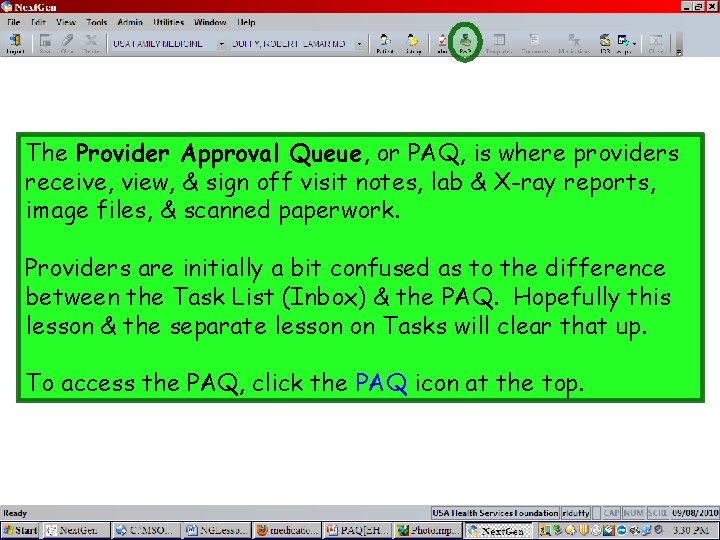
The Provider Approval Queue, or PAQ, is where providers receive, view, & sign off visit notes, lab & X-ray reports, image files, & scanned paperwork. Providers are initially a bit confused as to the difference between the Task List (Inbox) & the PAQ. Hopefully this lesson & the separate lesson on Tasks will clear that up. To access the PAQ, click the PAQ icon at the top.

When you open your PAQ, you will be required to give your password. To avoid having to repeat this step, click the Keep me signed in… checkbox, & you won’t have to supply your password again for the remainder of this Next. Gen session.

On the left you’ll see a list of items for you to sign off, & on the right you’ll see a preview of the item. Currently, a visit note is selected, so we’ll work through signing that off.
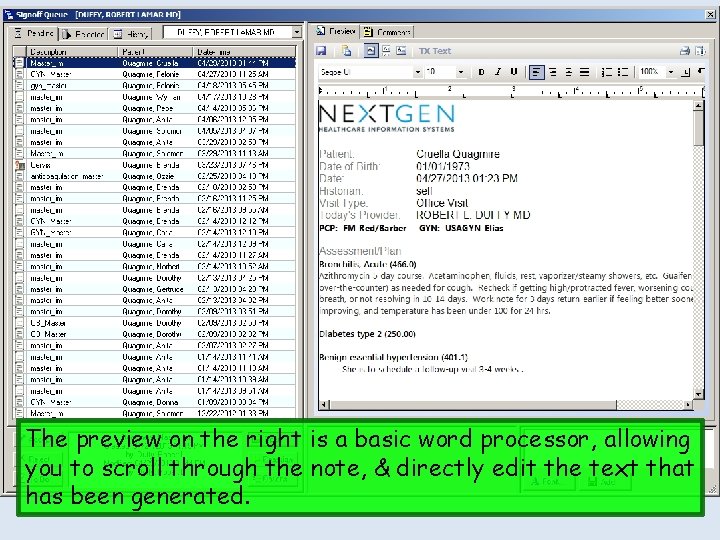
The preview on the right is a basic word processor, allowing you to scroll through the note, & directly edit the text that has been generated.
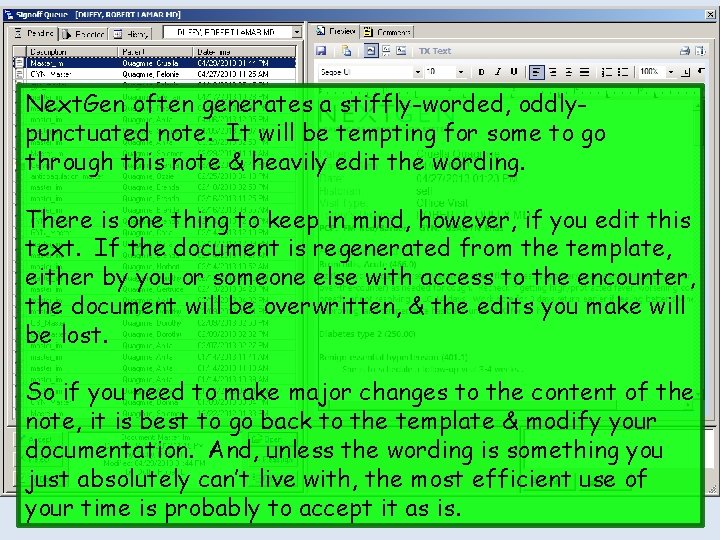
Next. Gen often generates a stiffly-worded, oddlypunctuated note. It will be tempting for some to go through this note & heavily edit the wording. There is one thing to keep in mind, however, if you edit this text. If the document is regenerated from the template, either by you or someone else with access to the encounter, the document will be overwritten, & the edits you make will be lost. So if you need to make major changes to the content of the note, it is best to go back to the template & modify your documentation. And, unless the wording is something you just absolutely can’t live with, the most efficient use of your time is probably to accept it as is.
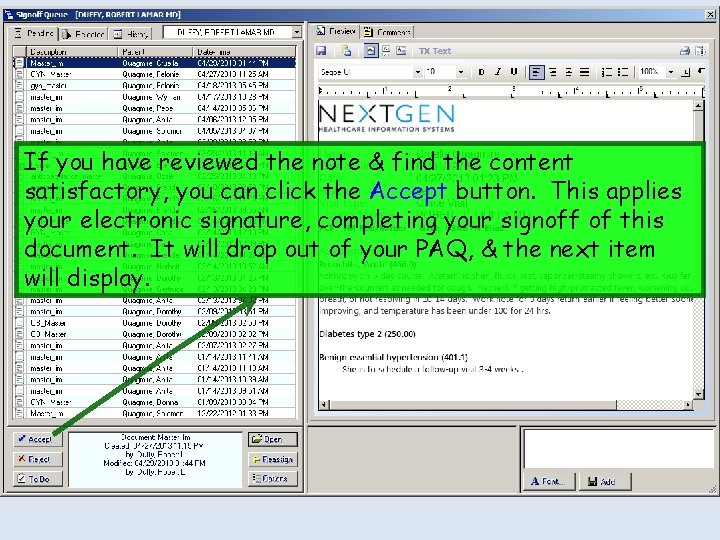
If you have reviewed the note & find the content satisfactory, you can click the Accept button. This applies your electronic signature, completing your signoff of this document. It will drop out of your PAQ, & the next item will display.
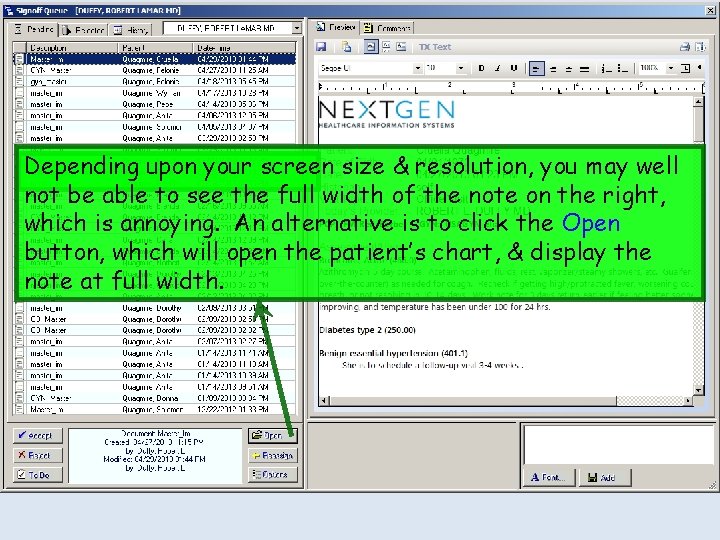
Depending upon your screen size & resolution, you may well not be able to see the full width of the note on the right, which is annoying. An alternative is to click the Open button, which will open the patient’s chart, & display the note at full width.
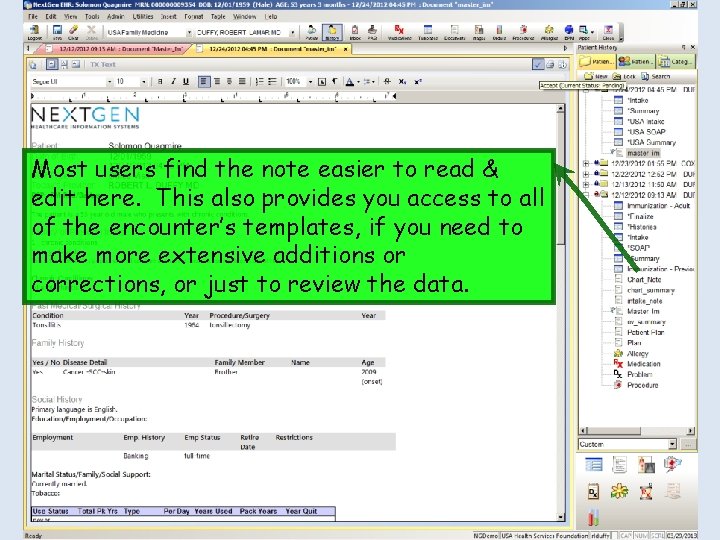
Most users find the note easier to read & edit here. This also provides you access to all of the encounter’s templates, if you need to make more extensive additions or corrections, or just to review the data.
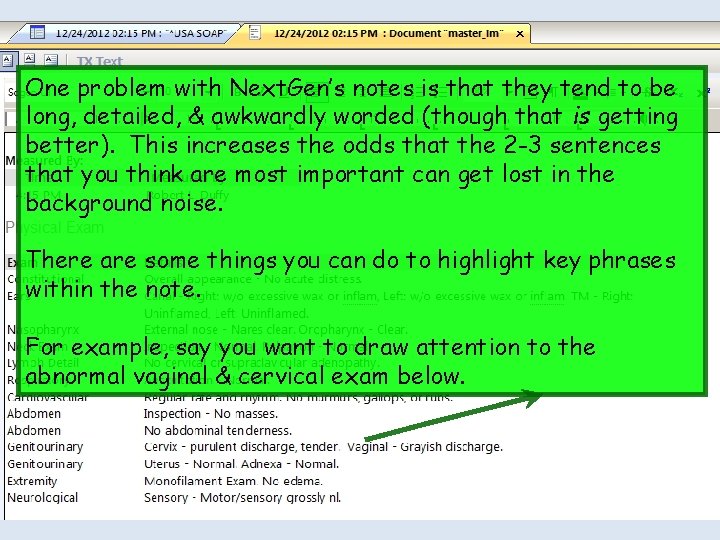
One problem with Next. Gen’s notes is that they tend to be long, detailed, & awkwardly worded (though that is getting better). This increases the odds that the 2 -3 sentences that you think are most important can get lost in the background noise. There are some things you can do to highlight key phrases within the note. For example, say you want to draw attention to the abnormal vaginal & cervical exam below.
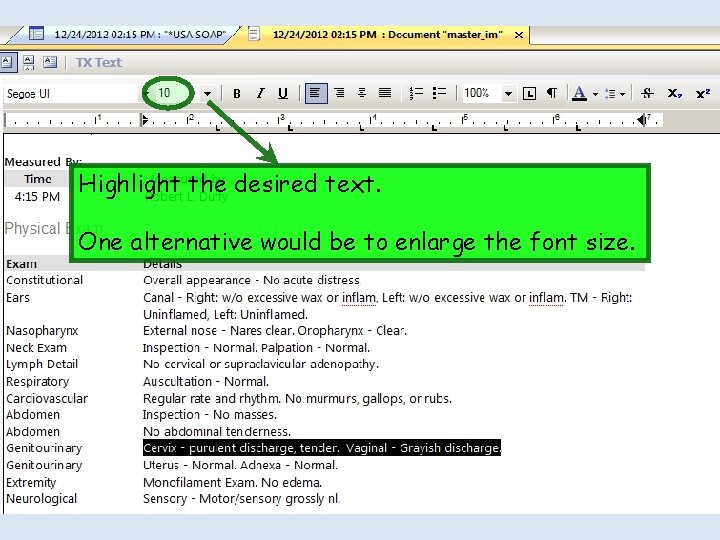
Highlight the desired text. One alternative would be to enlarge the font size.
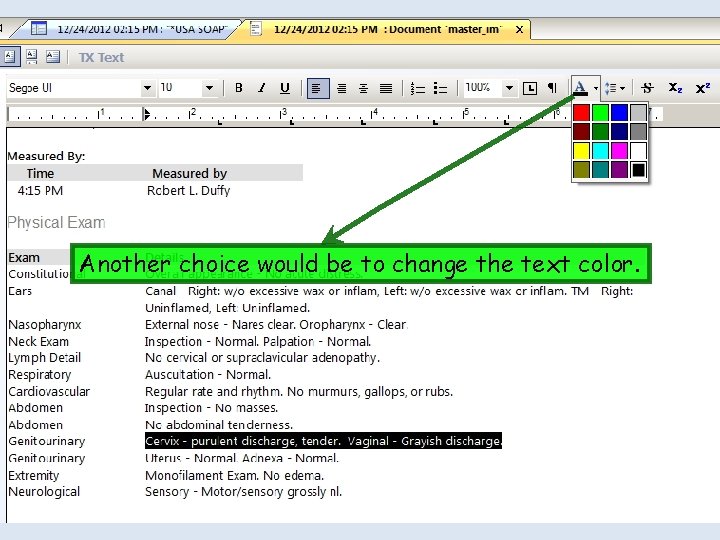
Another choice would be to change the text color.
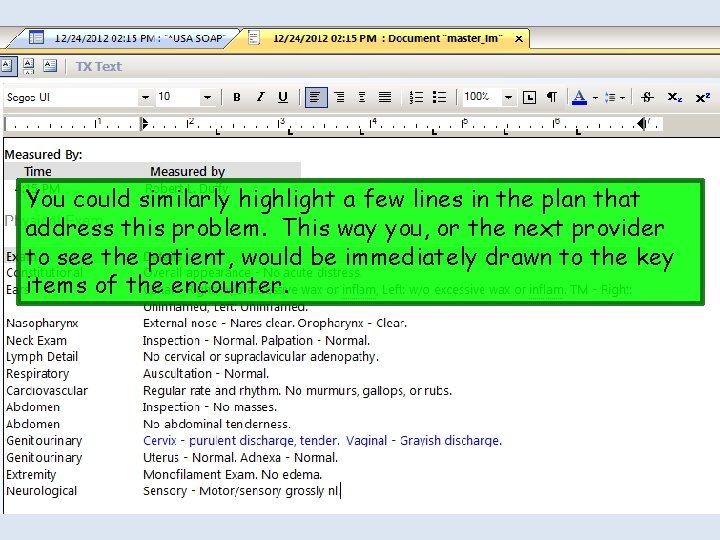
You could similarly highlight a few lines in the plan that address this problem. This way you, or the next provider to see the patient, would be immediately drawn to the key items of the encounter.
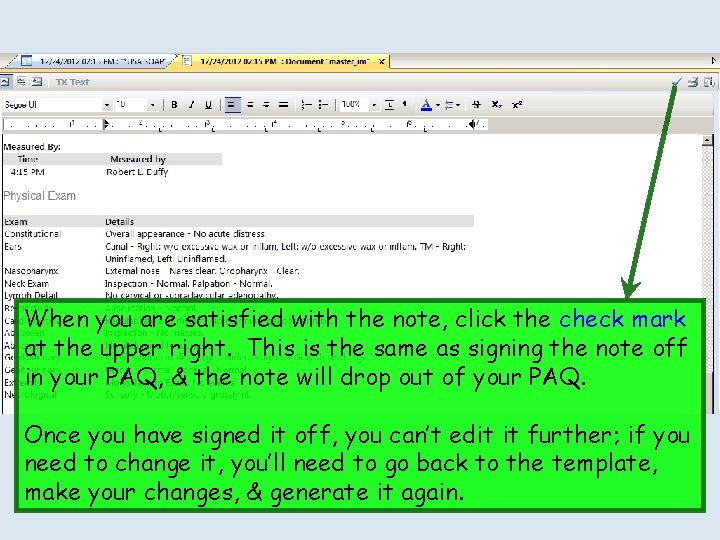
When you are satisfied with the note, click the check mark at the upper right. This is the same as signing the note off in your PAQ, & the note will drop out of your PAQ. Once you have signed it off, you can’t edit it further; if you need to change it, you’ll need to go back to the template, make your changes, & generate it again.

Note if you want to see a list of earlier versions of the document, you can click the Revision History Button at the upper left. Select any one of them, & it will show you the document as it existed in that version.
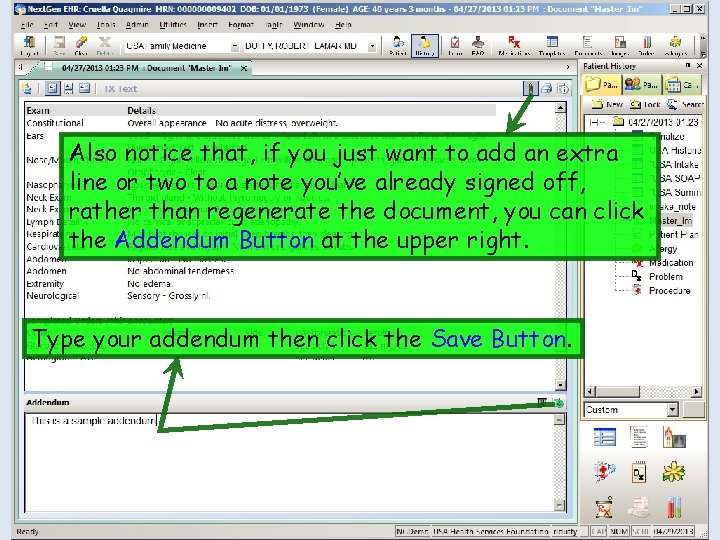
Also notice that, if you just want to add an extra line or two to a note you’ve already signed off, rather than regenerate the document, you can click the Addendum Button at the upper right. Type your addendum then click the Save Button.
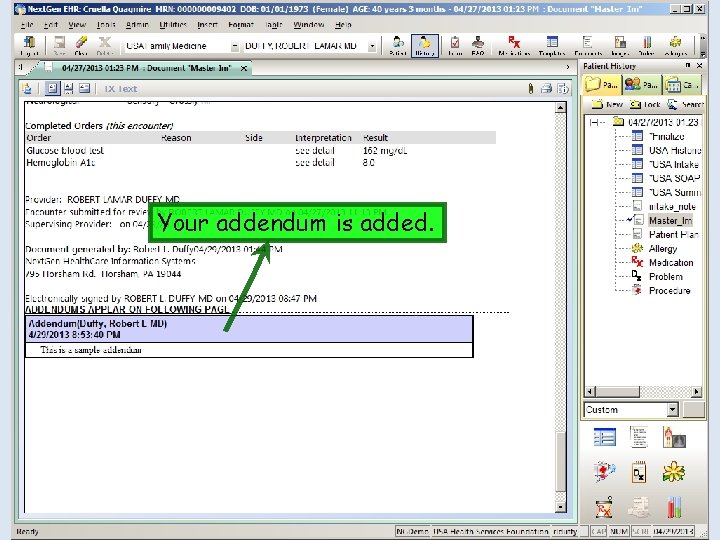
Your addendum is added.
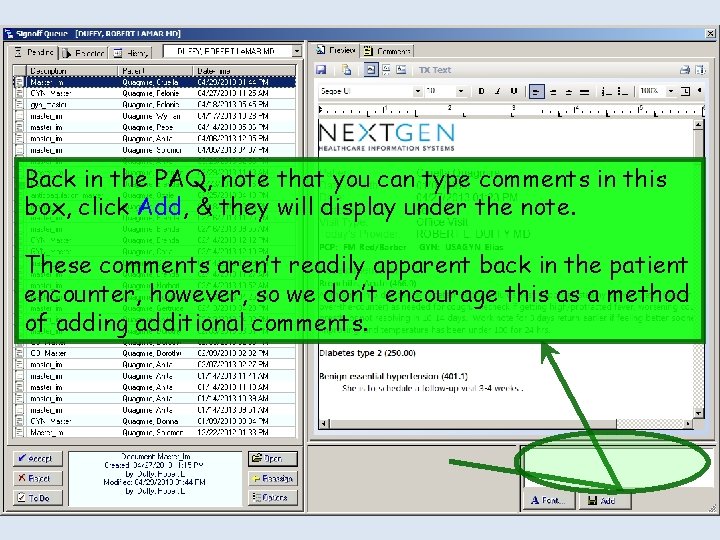
Back in the PAQ, note that you can type comments in this box, click Add, & they will display under the note. These comments aren’t readily apparent back in the patient encounter, however, so we don’t encourage this as a method of adding additional comments.
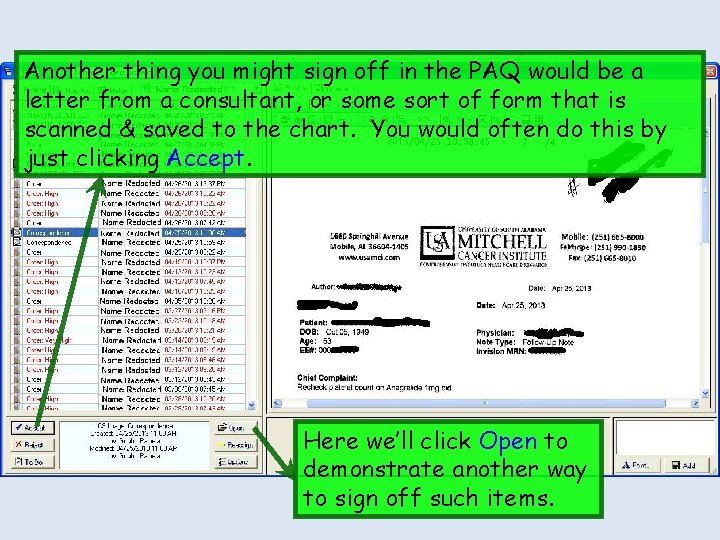
Another thing you might sign off in the PAQ would be a letter from a consultant, or some sort of form that is scanned & saved to the chart. You would often do this by just clicking Accept. Here we’ll click Open to demonstrate another way to sign off such items.
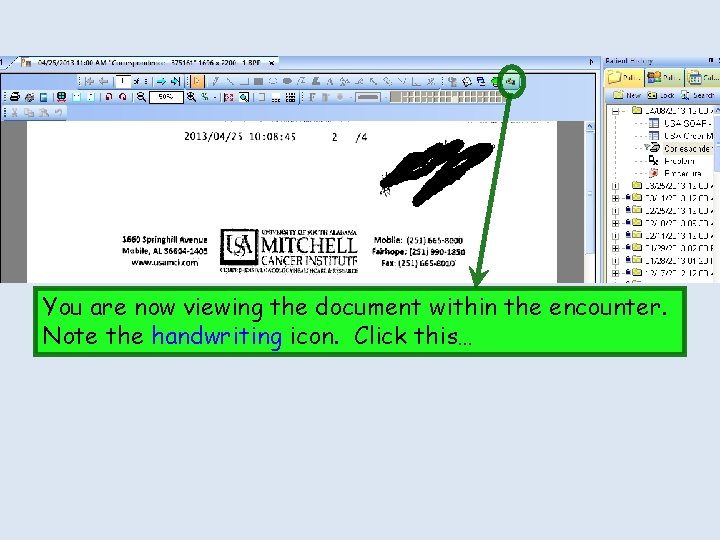
You are now viewing the document within the encounter. Note the handwriting icon. Click this…
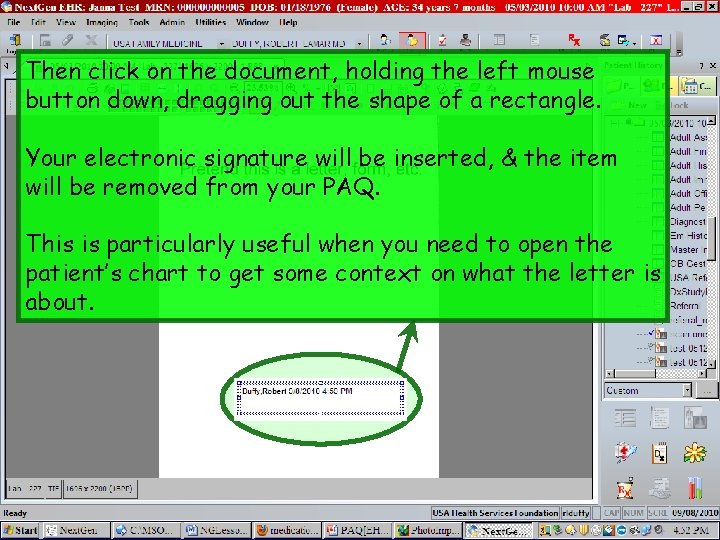
Then click on the document, holding the left mouse button down, dragging out the shape of a rectangle. Your electronic signature will be inserted, & the item will be removed from your PAQ. This is particularly useful when you need to open the patient’s chart to get some context on what the letter is about.
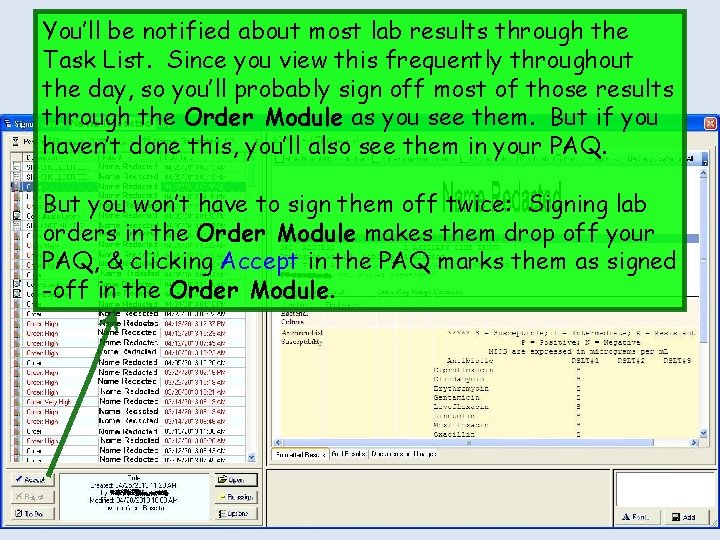
You’ll be notified about most lab results through the Task List. Since you view this frequently throughout the day, so you’ll probably sign off most of those results through the Order Module as you see them. But if you haven’t done this, you’ll also see them in your PAQ. But you won’t have to sign them off twice: Signing lab orders in the Order Module makes them drop off your PAQ, & clicking Accept in the PAQ marks them as signed -off in the Order Module.
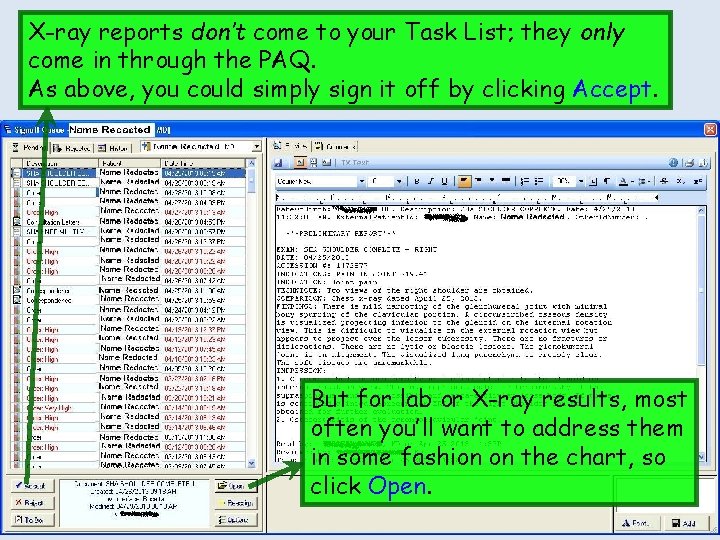
X-ray reports don’t come to your Task List; they only come in through the PAQ. As above, you could simply sign it off by clicking Accept. But for lab or X-ray results, most often you’ll want to address them in some fashion on the chart, so click Open.
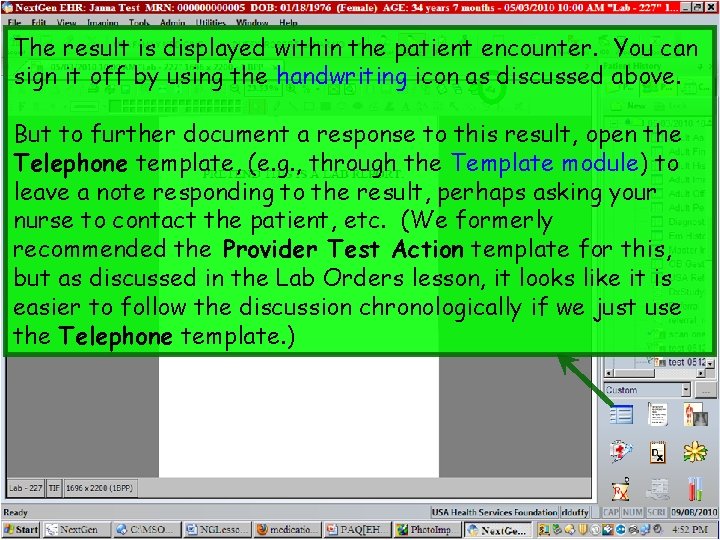
The result is displayed within the patient encounter. You can sign it off by using the handwriting icon as discussed above. But to further document a response to this result, open the Telephone template, (e. g. , through the Template module) to leave a note responding to the result, perhaps asking your nurse to contact the patient, etc. (We formerly recommended the Provider Test Action template for this, but as discussed in the Lab Orders lesson, it looks like it is easier to follow the discussion chronologically if we just use the Telephone template. )
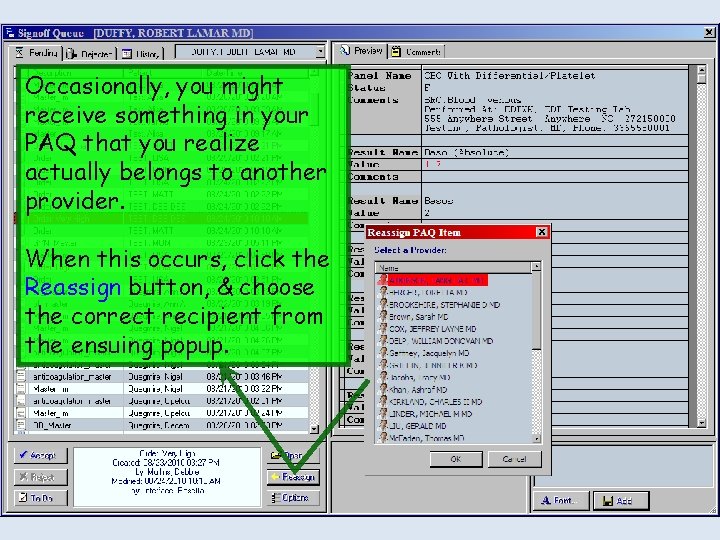
Occasionally, you might receive something in your PAQ that you realize actually belongs to another provider. When this occurs, click the Reassign button, & choose the correct recipient from the ensuing popup.
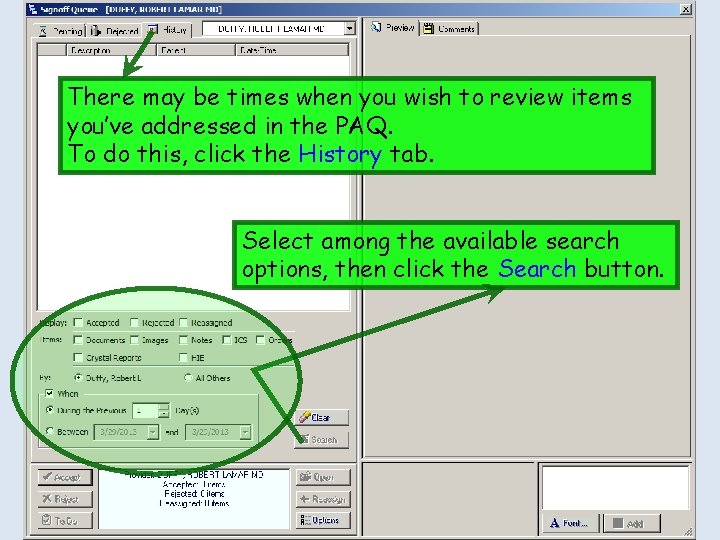
There may be times when you wish to review items you’ve addressed in the PAQ. To do this, click the History tab. Select among the available search options, then click the Search button.
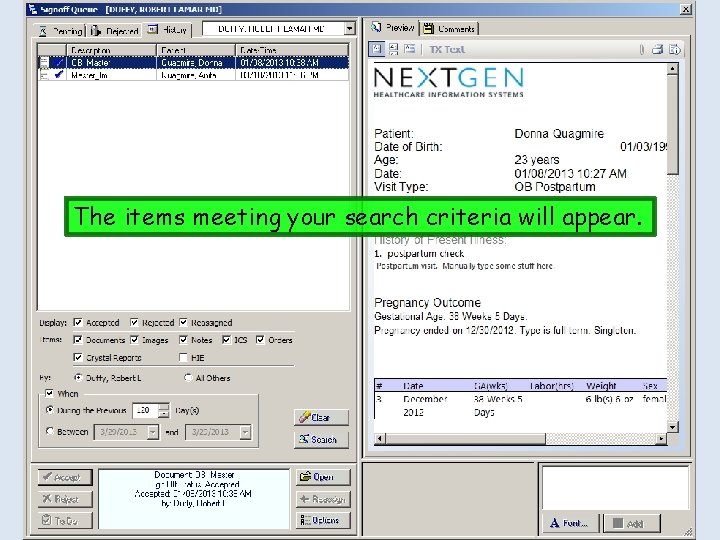
The items meeting your search criteria will appear.
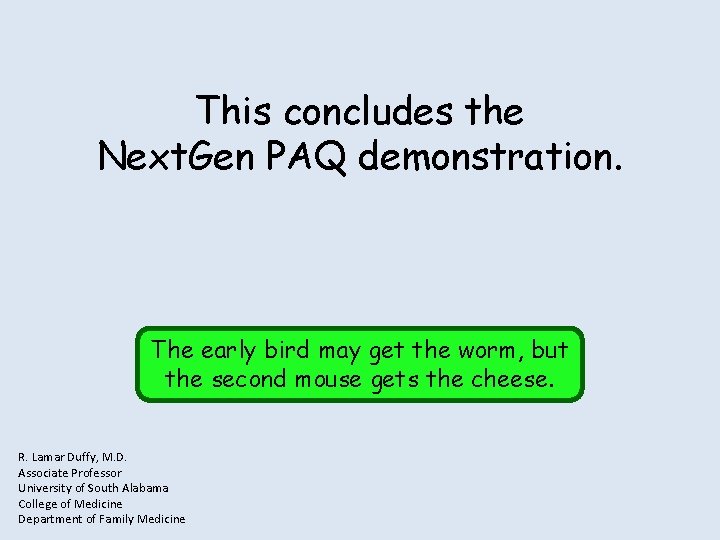
This concludes the Next. Gen PAQ demonstration. The early bird may get the worm, but the second mouse gets the cheese. R. Lamar Duffy, M. D. Associate Professor University of South Alabama College of Medicine Department of Family Medicine

This concludes the Next. Gen PAQ demonstration. The early bird may get the worm, but the second mouse gets the cheese. R. Lamar Duffy, M. D. Associate Professor University of South Alabama College of Medicine Department of Family Medicine
 Linking organizational strategy to hr planning
Linking organizational strategy to hr planning I paq
I paq Priority queue vs queue java
Priority queue vs queue java Yale dynamic forms
Yale dynamic forms Nextgen electronic medical record
Nextgen electronic medical record Nextgen office
Nextgen office Www.nextgennhts.com
Www.nextgennhts.com Nextgen nhts
Nextgen nhts Nextgen ngap 11
Nextgen ngap 11 Nextgen crystal reports
Nextgen crystal reports Result demonstration
Result demonstration Timo simon
Timo simon Nextgen crystal report
Nextgen crystal report Nextgen aztec software
Nextgen aztec software Nextgen aztecsoftware
Nextgen aztecsoftware Oasisnextgen
Oasisnextgen Nextgen tasking workflow
Nextgen tasking workflow Deferred approval
Deferred approval Gef project cycle
Gef project cycle Invoice approval email
Invoice approval email Srea form
Srea form Event planning flow chart
Event planning flow chart Fov tears
Fov tears Mandiri cash mana
Mandiri cash mana Fda approval means nothing
Fda approval means nothing New product initiative
New product initiative Post approval regulatory affairs
Post approval regulatory affairs Post approval stability protocol
Post approval stability protocol Usaa preapproval
Usaa preapproval Lsas usda
Lsas usda