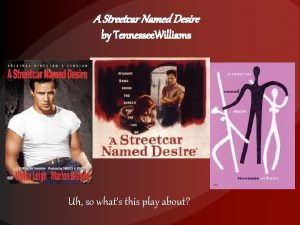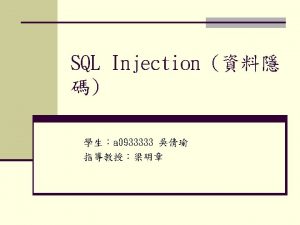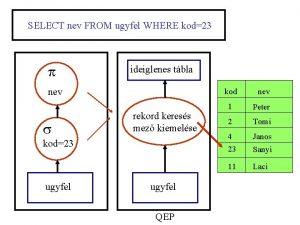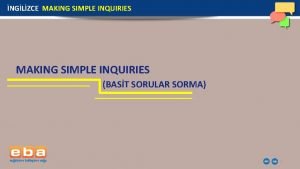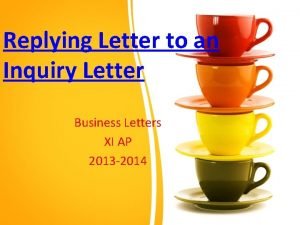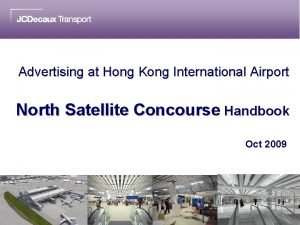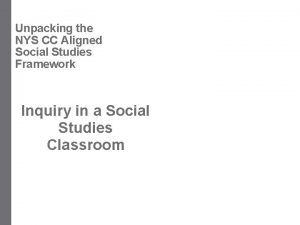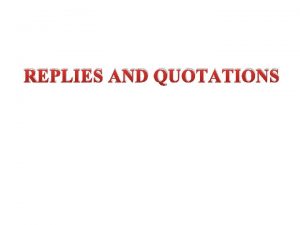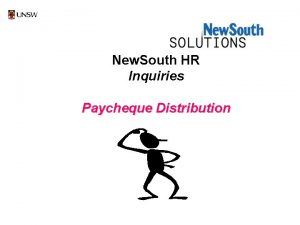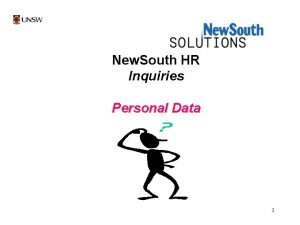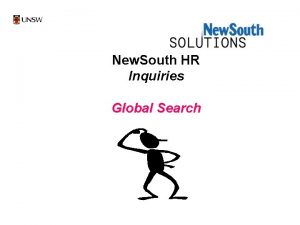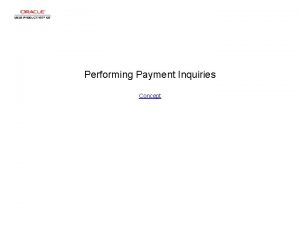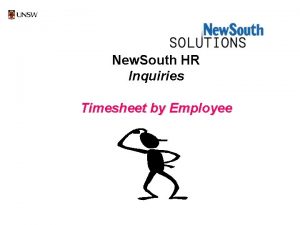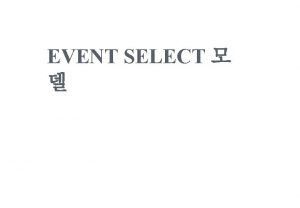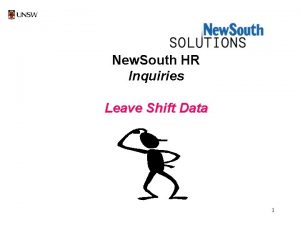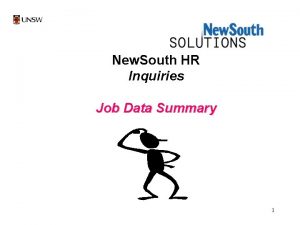New South HR Inquiries Paycheque Data Select New
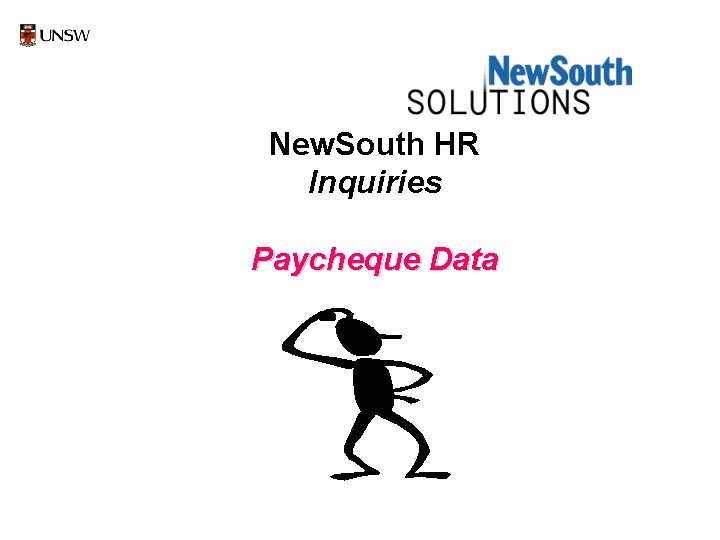
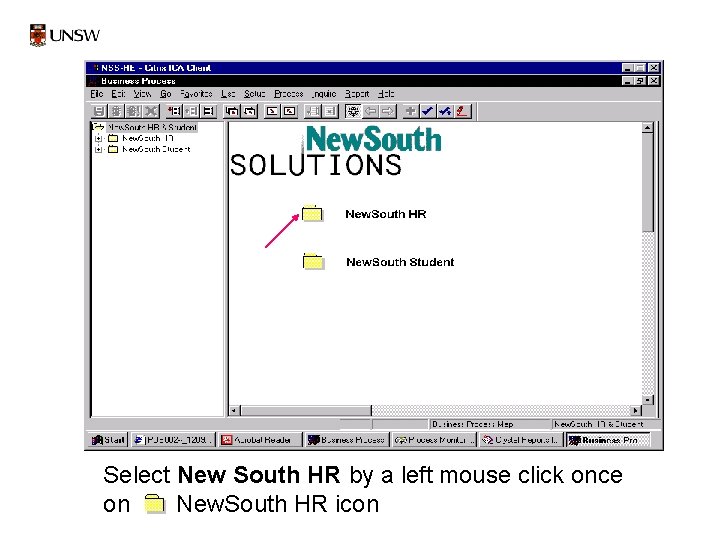
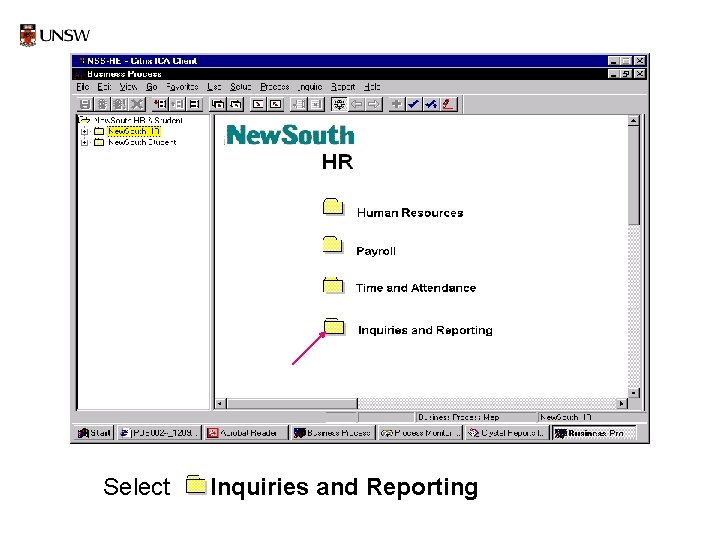
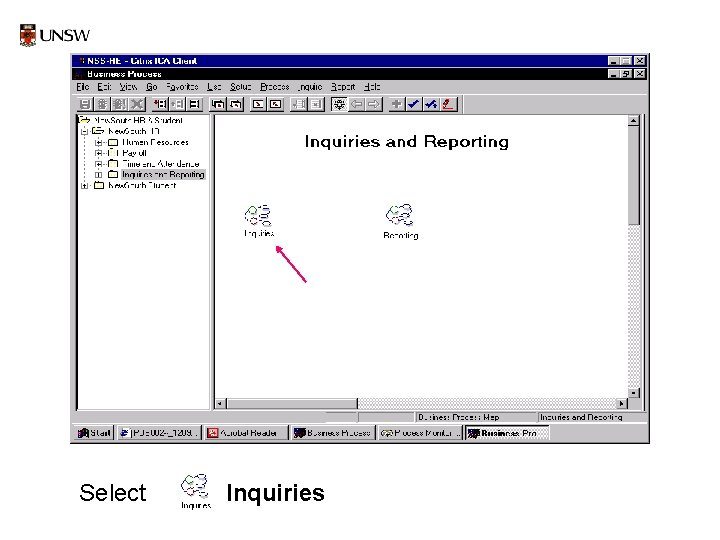
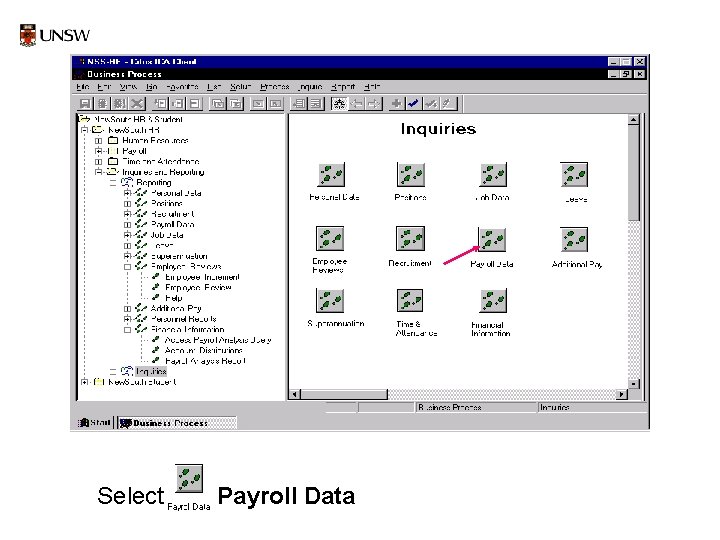
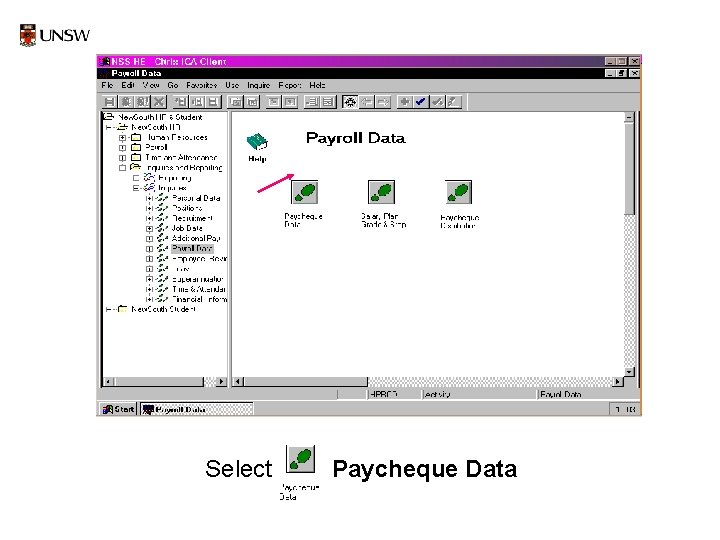
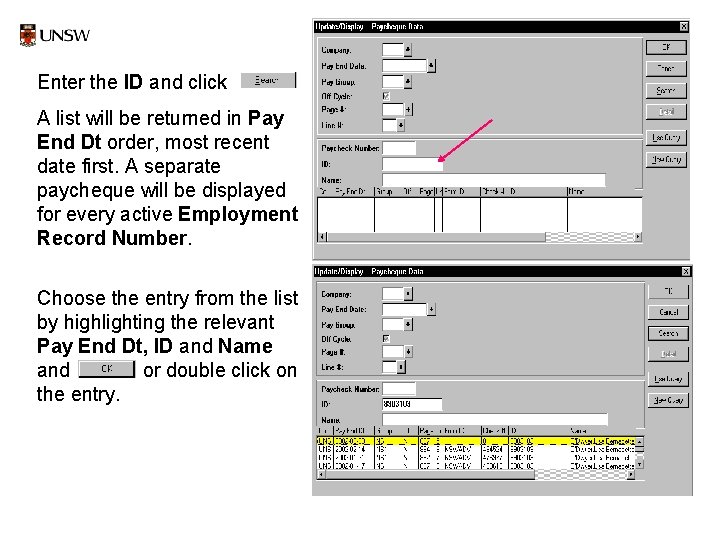
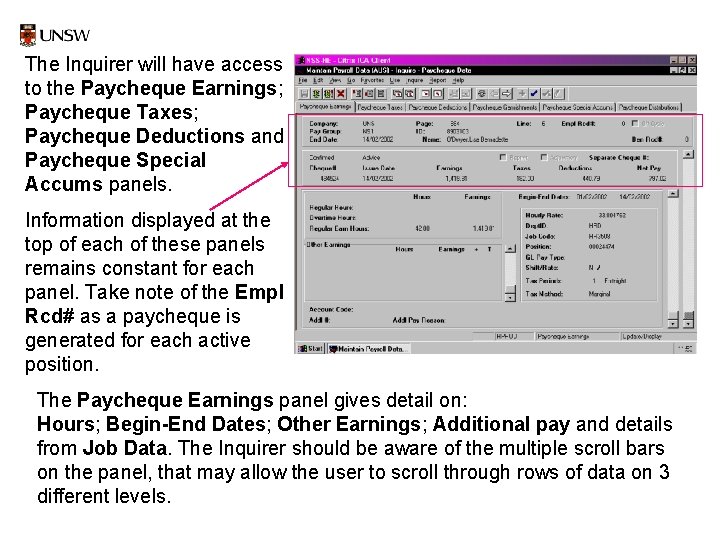
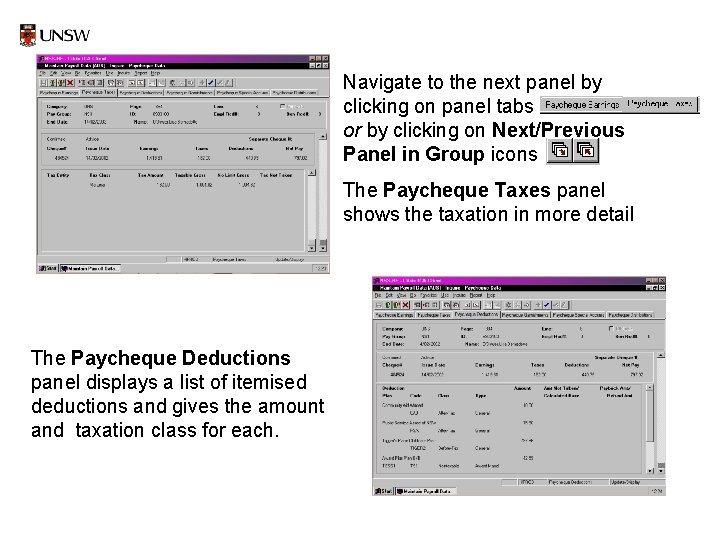
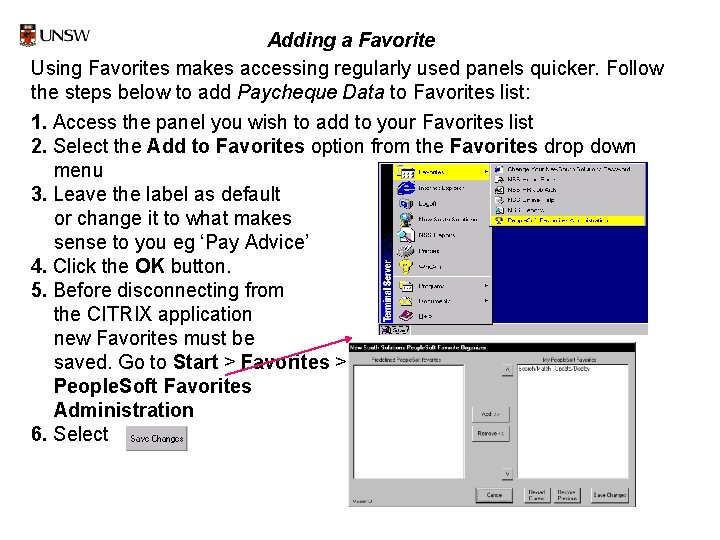
- Slides: 10
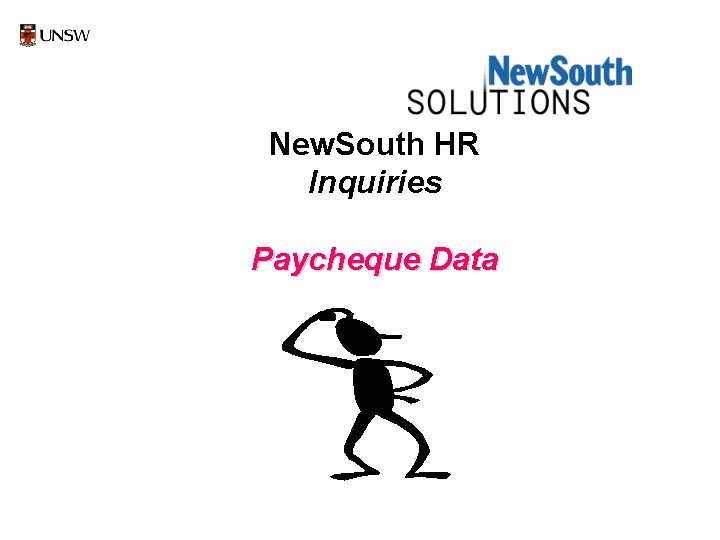
New. South HR Inquiries Paycheque Data
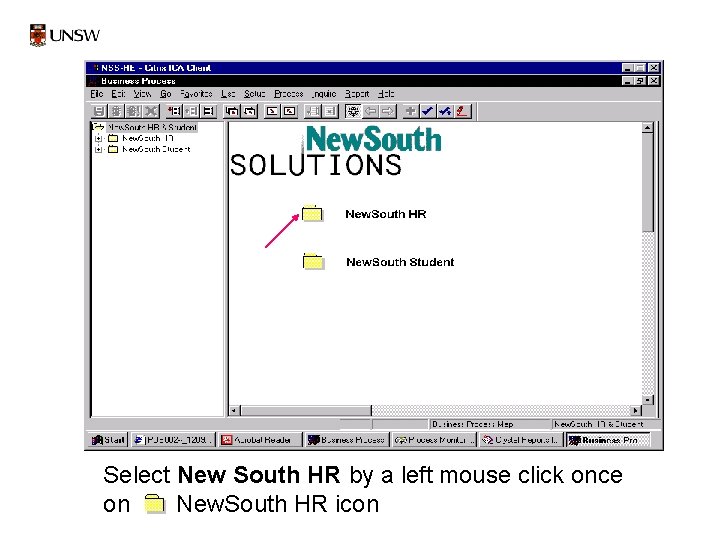
Select New South HR by a left mouse click once on New. South HR icon
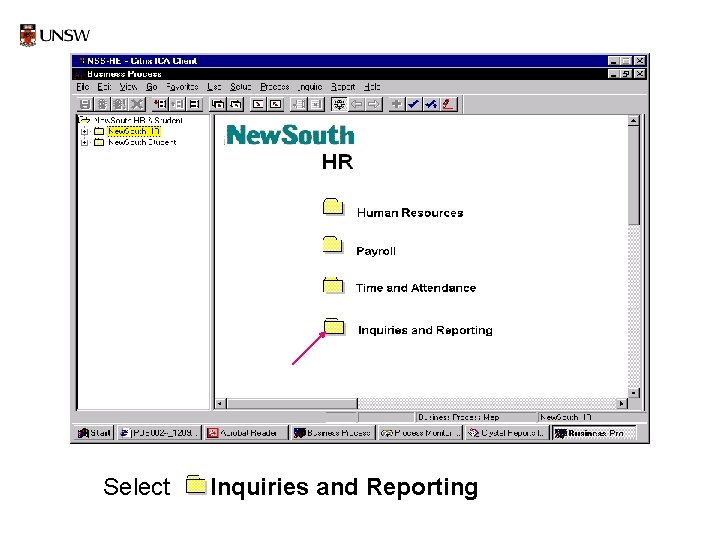
Select Inquiries and Reporting
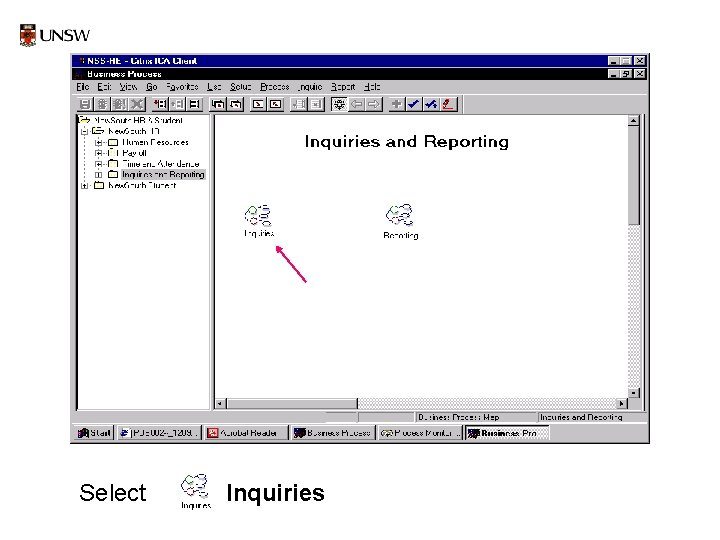
Select Inquiries
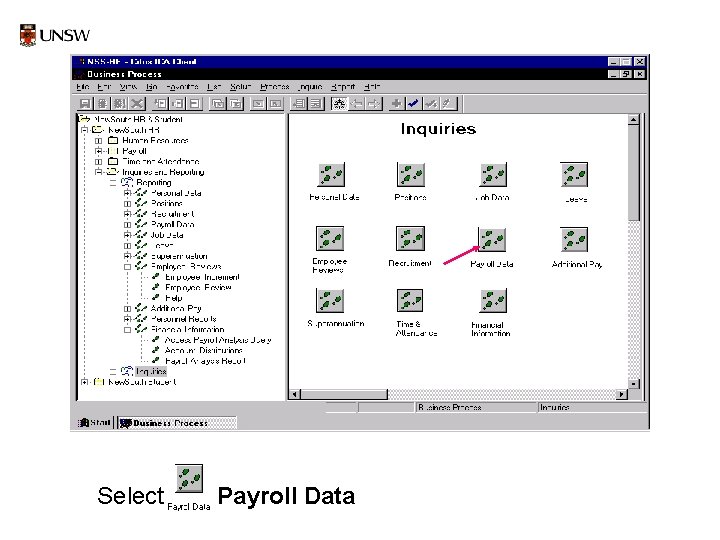
Select Payroll Data
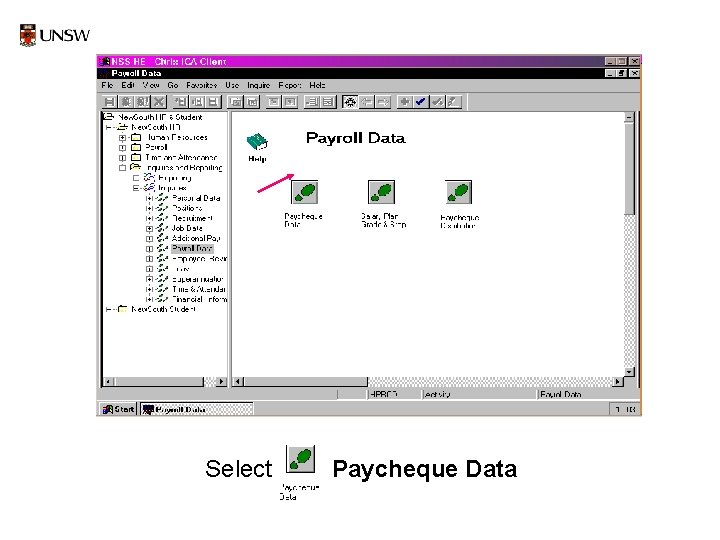
Select Paycheque Data
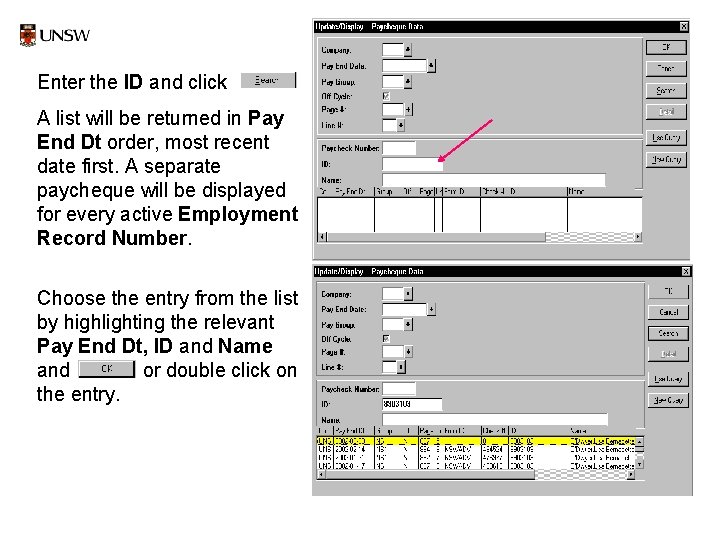
Enter the ID and click A list will be returned in Pay End Dt order, most recent date first. A separate paycheque will be displayed for every active Employment Record Number. Choose the entry from the list by highlighting the relevant Pay End Dt, ID and Name and or double click on the entry.
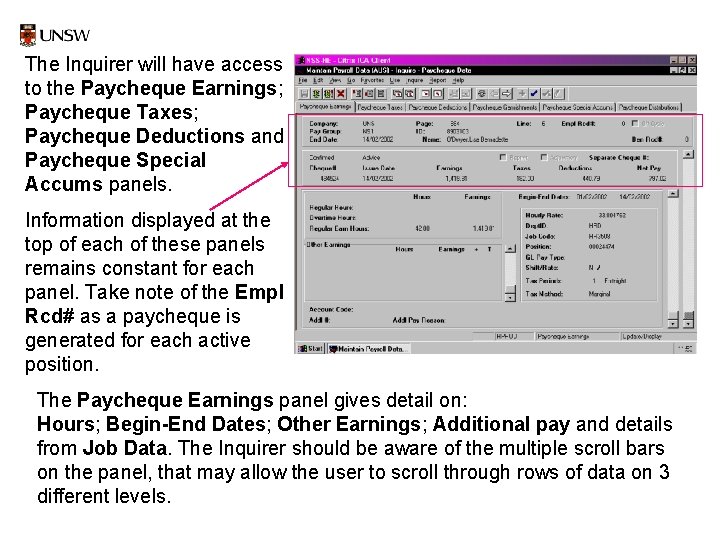
The Inquirer will have access to the Paycheque Earnings; Paycheque Taxes; Paycheque Deductions and Paycheque Special Accums panels. Information displayed at the top of each of these panels remains constant for each panel. Take note of the Empl Rcd# as a paycheque is generated for each active position. The Paycheque Earnings panel gives detail on: Hours; Begin-End Dates; Other Earnings; Additional pay and details from Job Data. The Inquirer should be aware of the multiple scroll bars on the panel, that may allow the user to scroll through rows of data on 3 different levels.
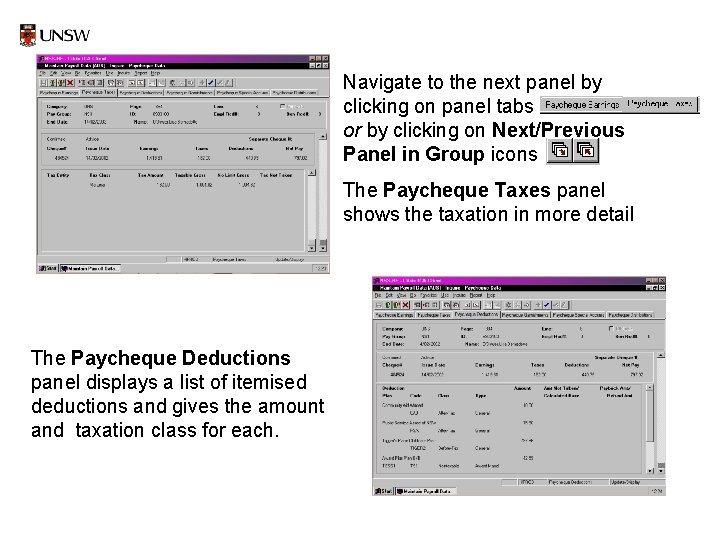
Navigate to the next panel by clicking on panel tabs or by clicking on Next/Previous Panel in Group icons The Paycheque Taxes panel shows the taxation in more detail The Paycheque Deductions panel displays a list of itemised deductions and gives the amount and taxation class for each.
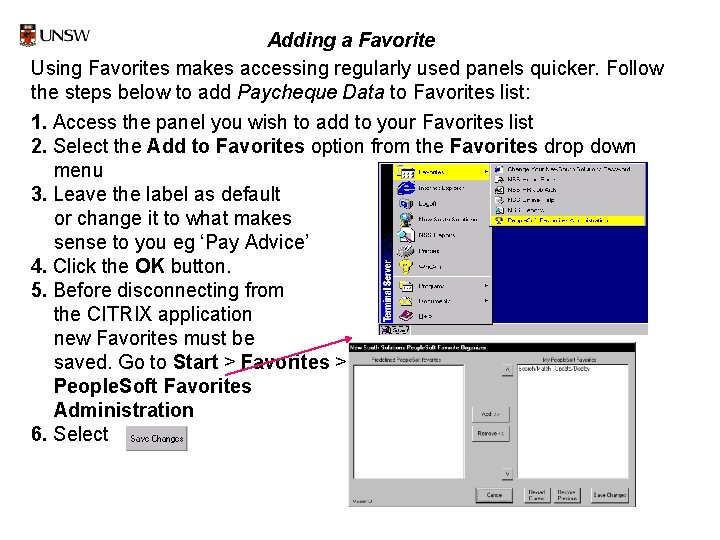
Adding a Favorite Using Favorites makes accessing regularly used panels quicker. Follow the steps below to add Paycheque Data to Favorites list: 1. Access the panel you wish to add to your Favorites list 2. Select the Add to Favorites option from the Favorites drop down menu 3. Leave the label as default or change it to what makes sense to you eg ‘Pay Advice’ 4. Click the OK button. 5. Before disconnecting from the CITRIX application new Favorites must be saved. Go to Start > Favorites > People. Soft Favorites Administration 6. Select