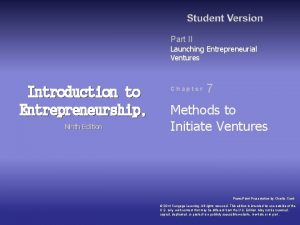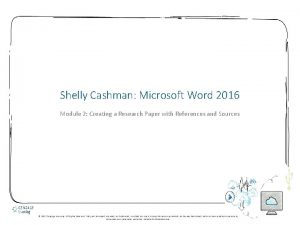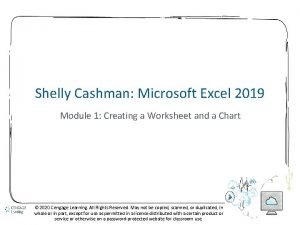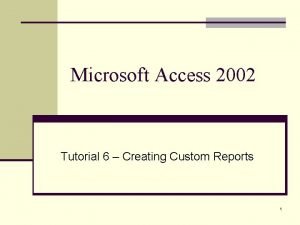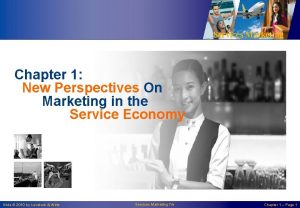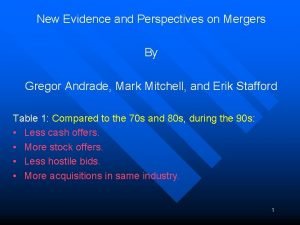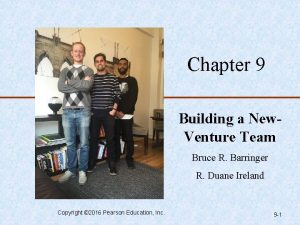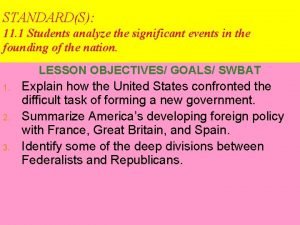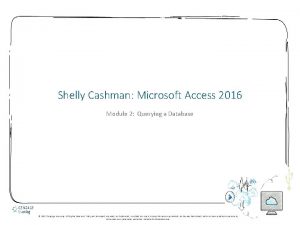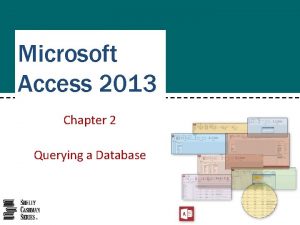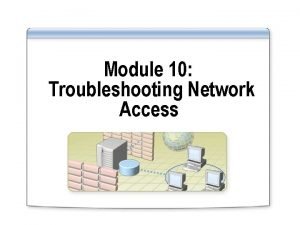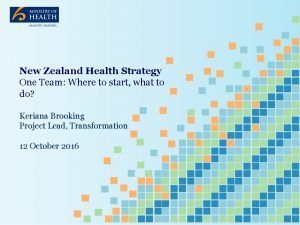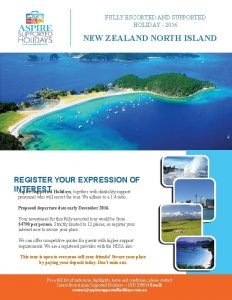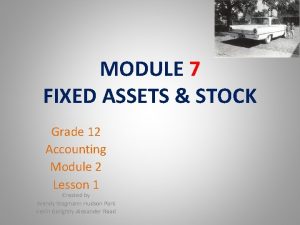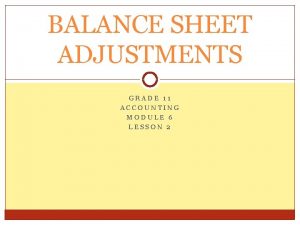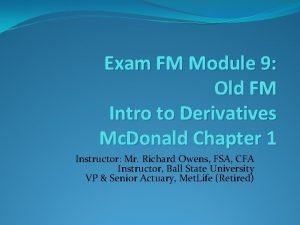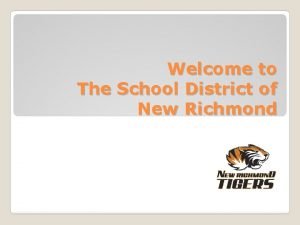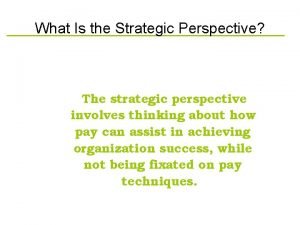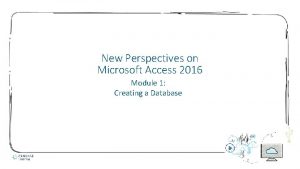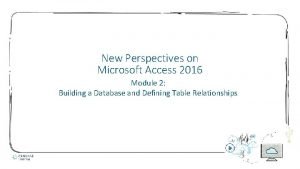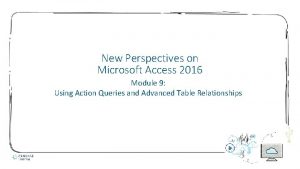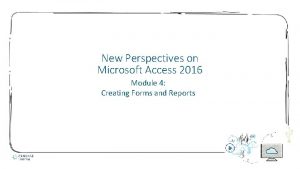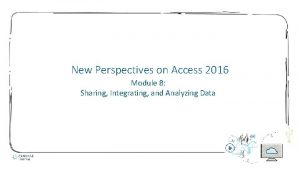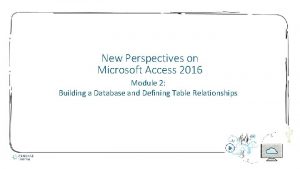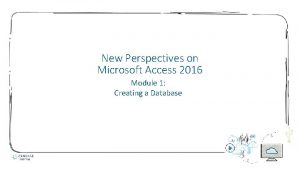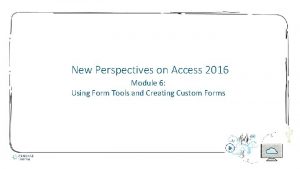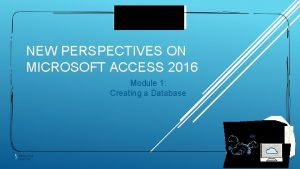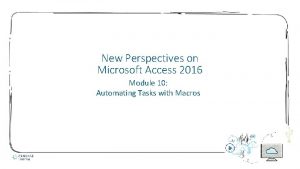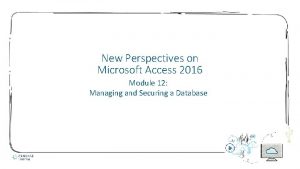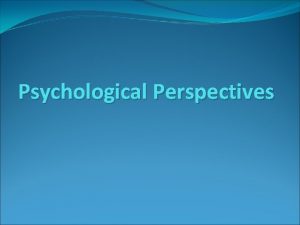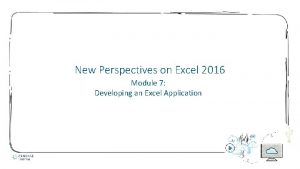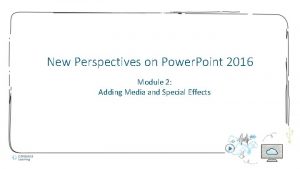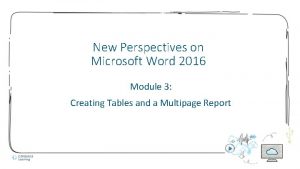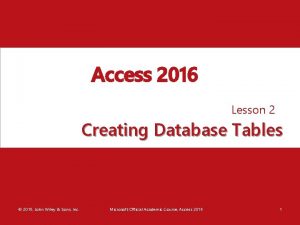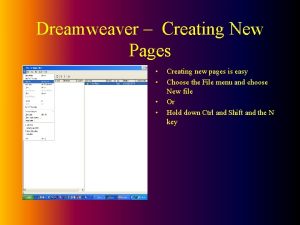New Perspectives on Access 2016 Module 7 Creating
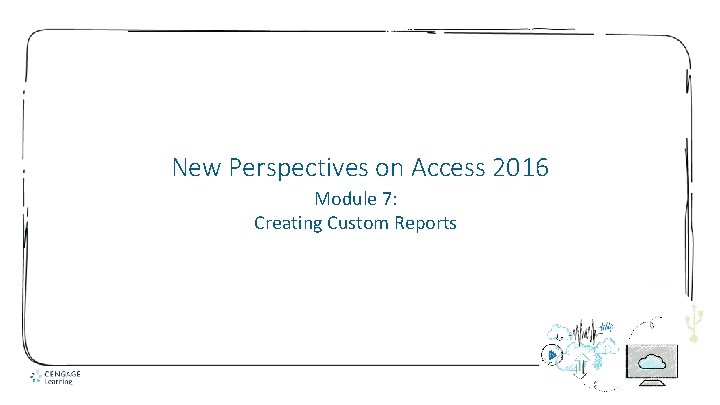
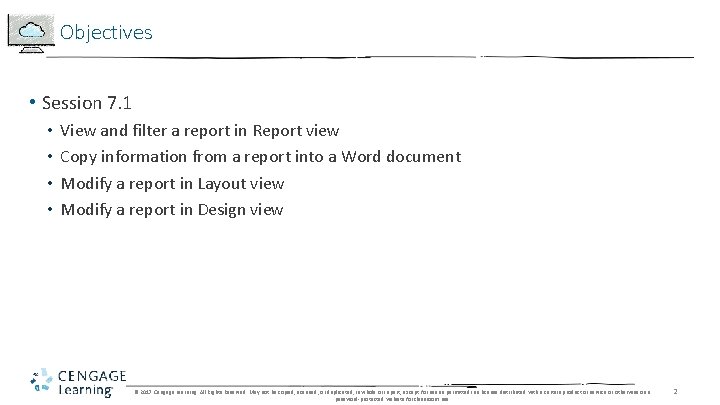
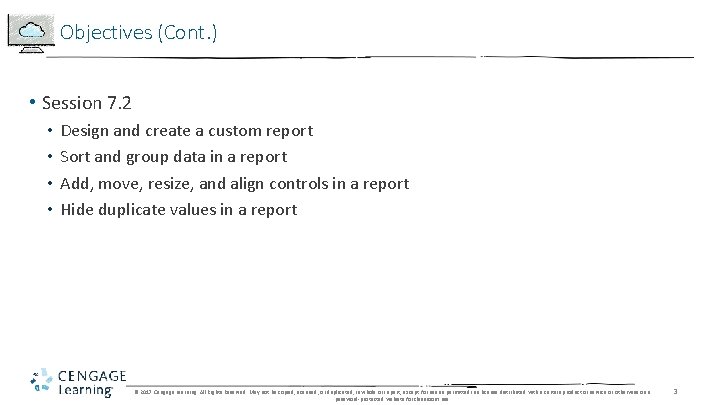
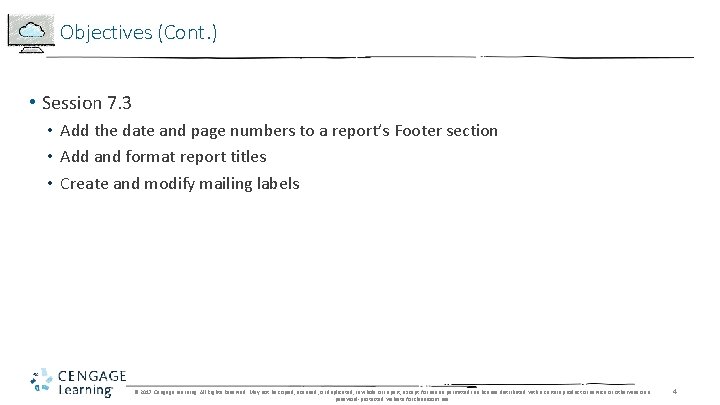
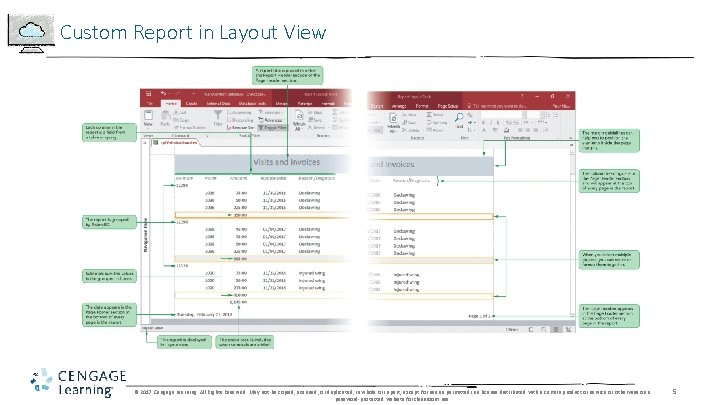
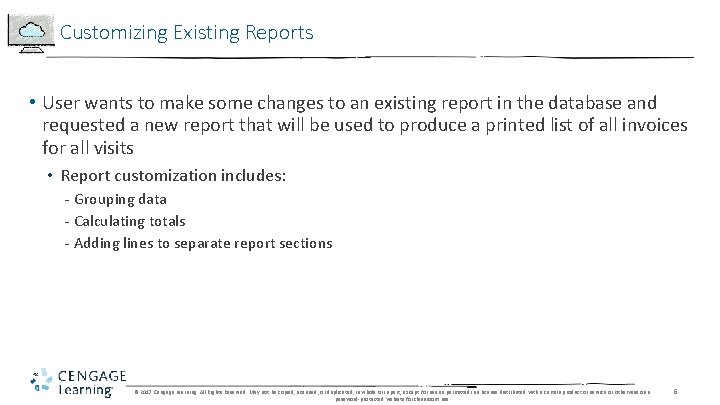
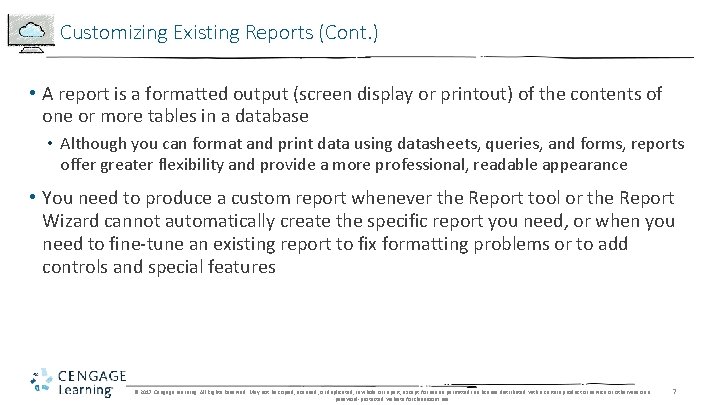
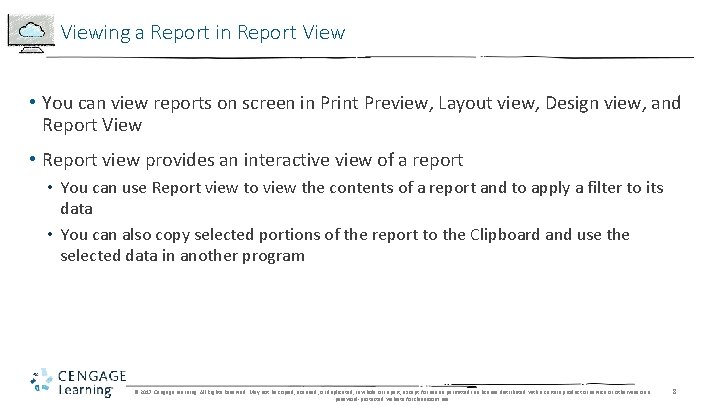
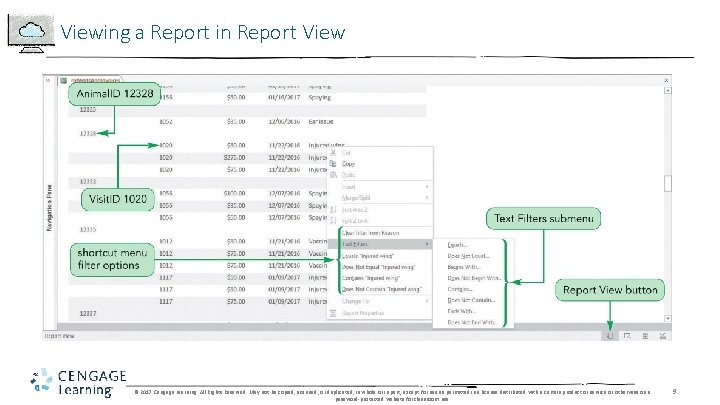
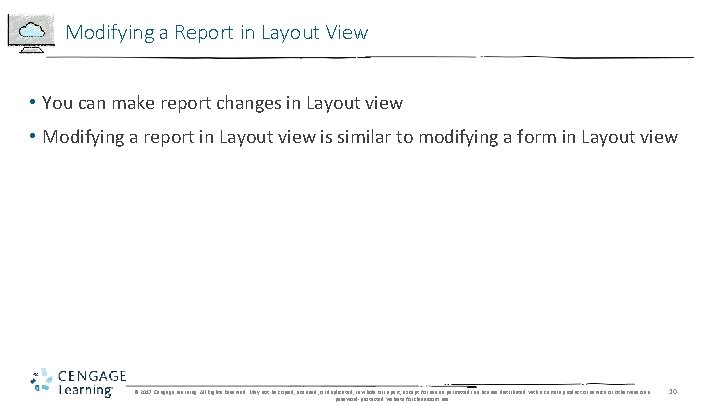
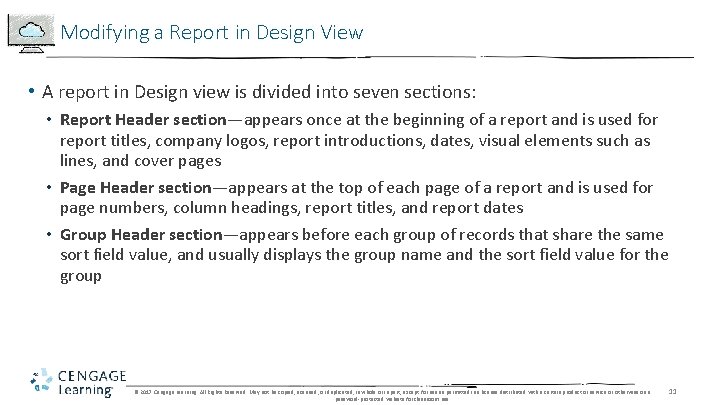
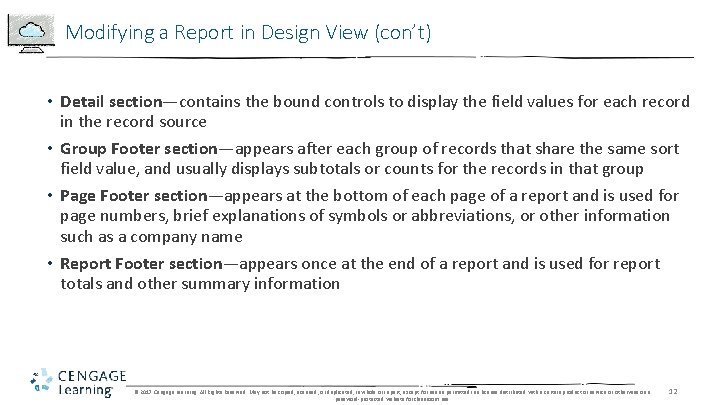
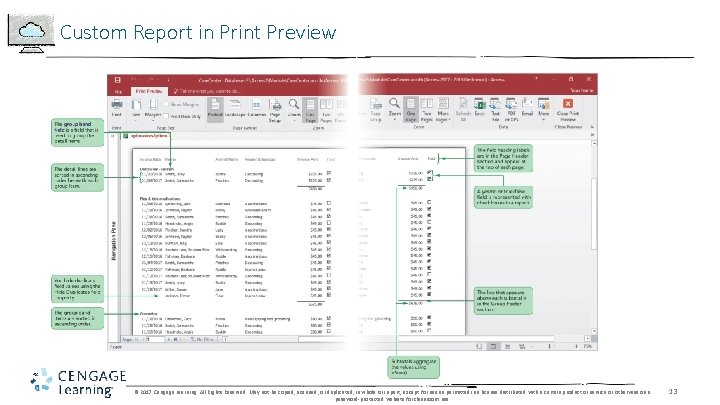
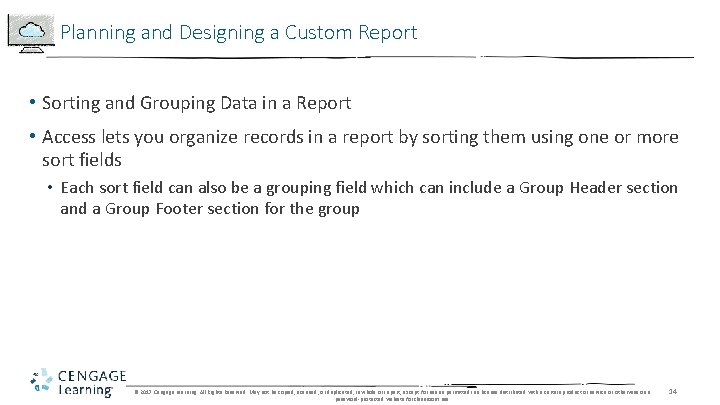
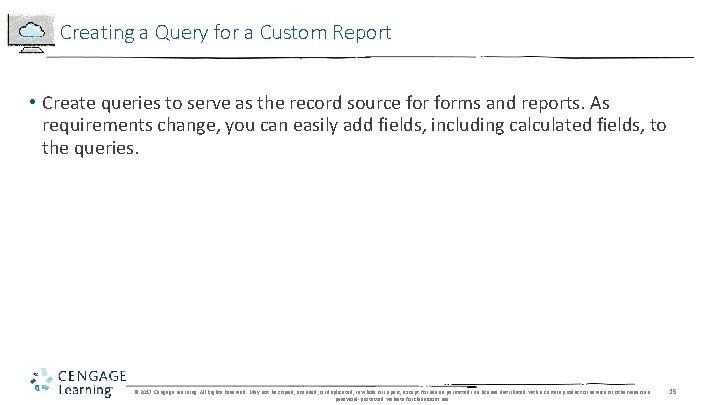
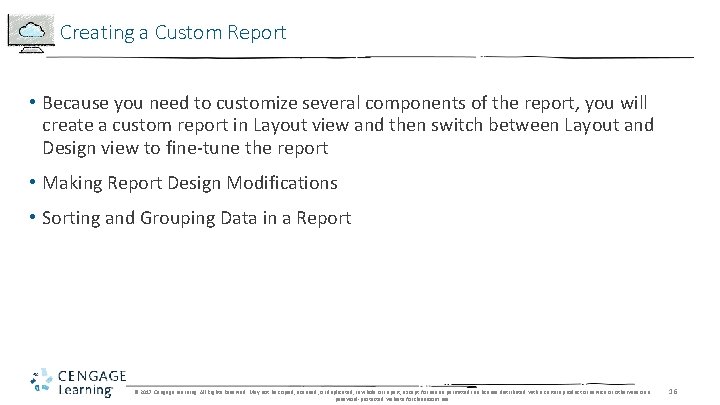
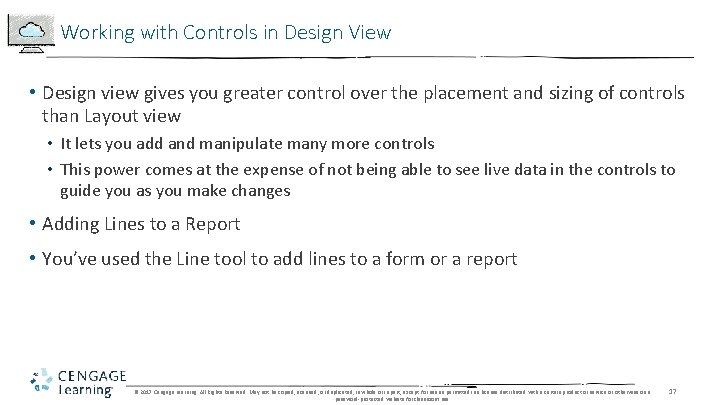
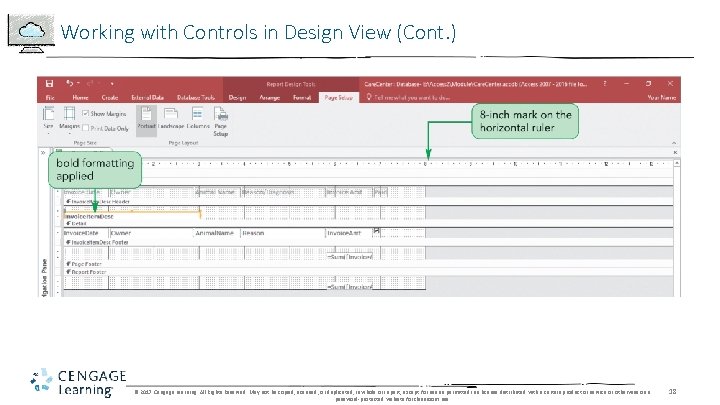
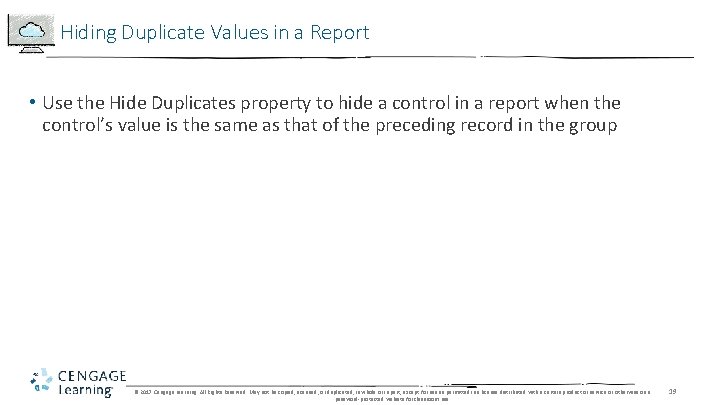
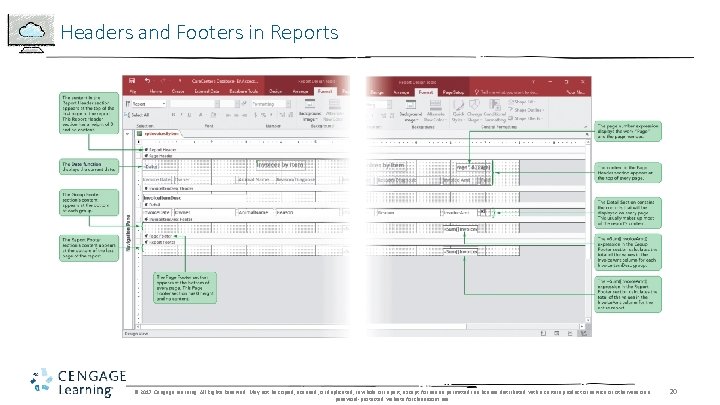
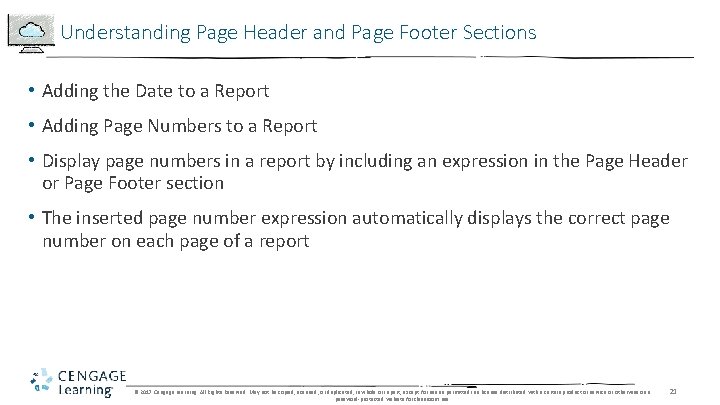
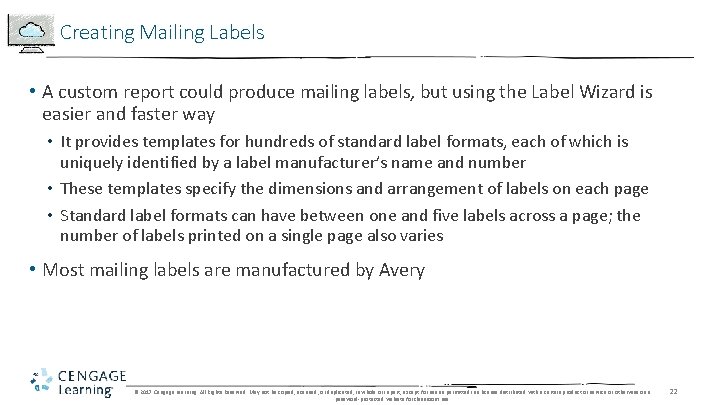
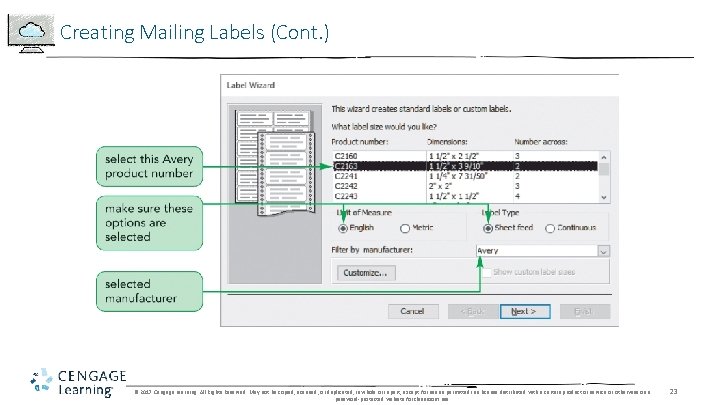
- Slides: 23
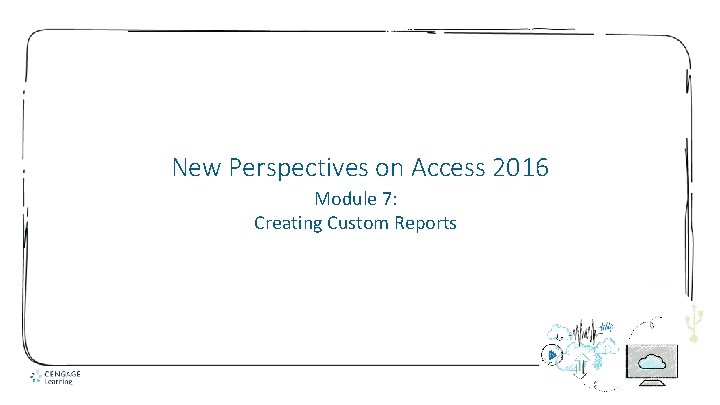
New Perspectives on Access 2016 Module 7: Creating Custom Reports
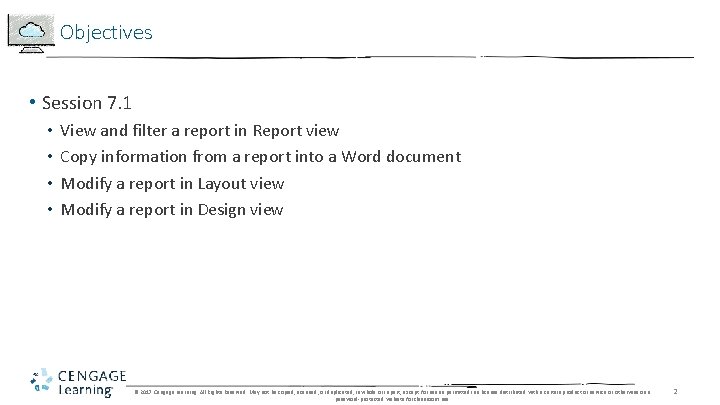
Objectives • Session 7. 1 • • View and filter a report in Report view Copy information from a report into a Word document Modify a report in Layout view Modify a report in Design view © 2017 Cengage Learning. All Rights Reserved. May not be copied, scanned, or duplicated, in whole or in part, except for use as permitted in a license distributed with a certain product or service or otherwise on a password-protected website for classroom use. 2
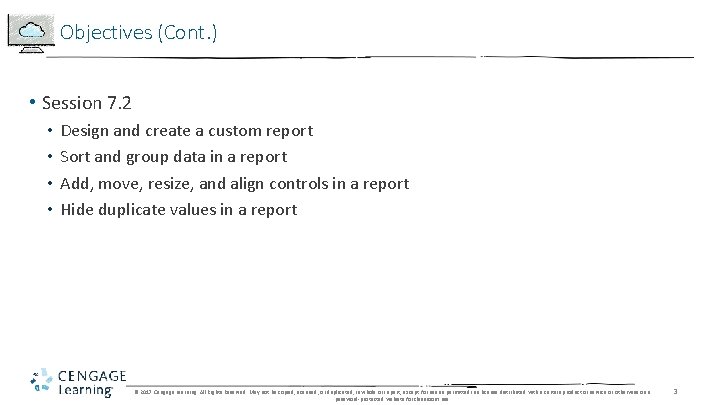
Objectives (Cont. ) • Session 7. 2 • • Design and create a custom report Sort and group data in a report Add, move, resize, and align controls in a report Hide duplicate values in a report © 2017 Cengage Learning. All Rights Reserved. May not be copied, scanned, or duplicated, in whole or in part, except for use as permitted in a license distributed with a certain product or service or otherwise on a password-protected website for classroom use. 3
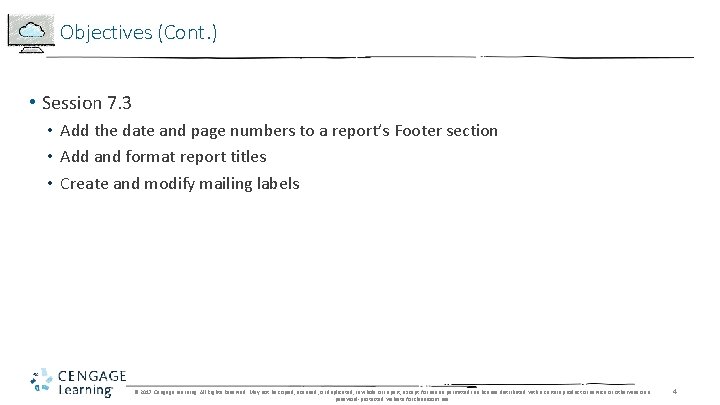
Objectives (Cont. ) • Session 7. 3 • Add the date and page numbers to a report’s Footer section • Add and format report titles • Create and modify mailing labels © 2017 Cengage Learning. All Rights Reserved. May not be copied, scanned, or duplicated, in whole or in part, except for use as permitted in a license distributed with a certain product or service or otherwise on a password-protected website for classroom use. 4
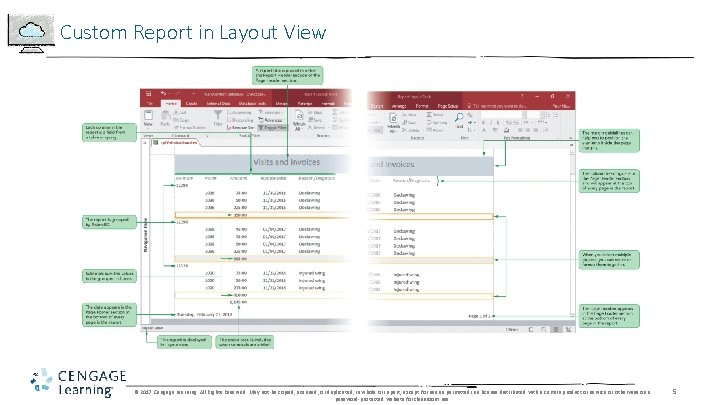
Custom Report in Layout View © 2017 Cengage Learning. All Rights Reserved. May not be copied, scanned, or duplicated, in whole or in part, except for use as permitted in a license distributed with a certain product or service or otherwise on a password-protected website for classroom use. 5
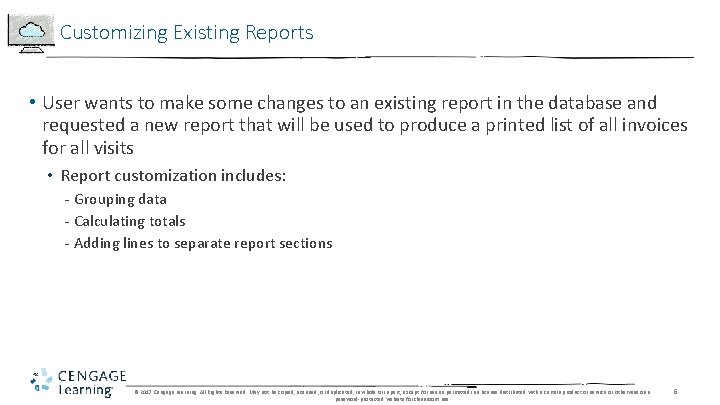
Customizing Existing Reports • User wants to make some changes to an existing report in the database and requested a new report that will be used to produce a printed list of all invoices for all visits • Report customization includes: - Grouping data - Calculating totals - Adding lines to separate report sections © 2017 Cengage Learning. All Rights Reserved. May not be copied, scanned, or duplicated, in whole or in part, except for use as permitted in a license distributed with a certain product or service or otherwise on a password-protected website for classroom use. 6
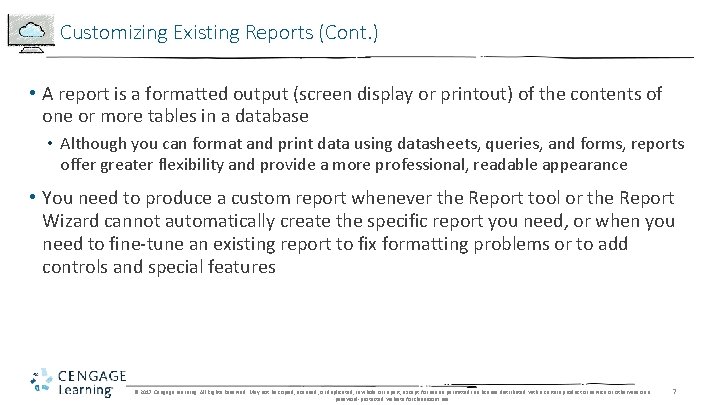
Customizing Existing Reports (Cont. ) • A report is a formatted output (screen display or printout) of the contents of one or more tables in a database • Although you can format and print data using datasheets, queries, and forms, reports offer greater flexibility and provide a more professional, readable appearance • You need to produce a custom report whenever the Report tool or the Report Wizard cannot automatically create the specific report you need, or when you need to fine-tune an existing report to fix formatting problems or to add controls and special features © 2017 Cengage Learning. All Rights Reserved. May not be copied, scanned, or duplicated, in whole or in part, except for use as permitted in a license distributed with a certain product or service or otherwise on a password-protected website for classroom use. 7
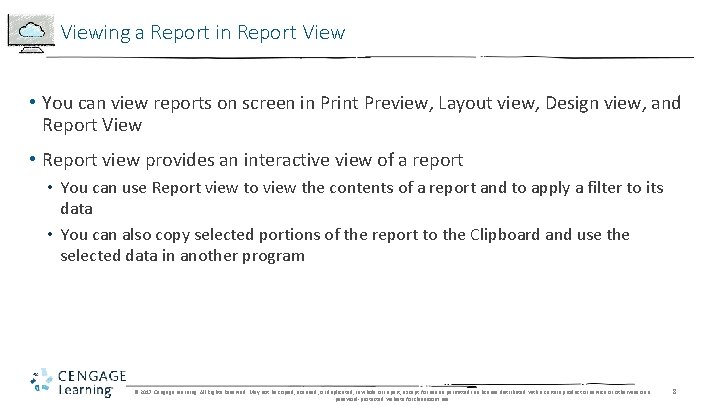
Viewing a Report in Report View • You can view reports on screen in Print Preview, Layout view, Design view, and Report View • Report view provides an interactive view of a report • You can use Report view to view the contents of a report and to apply a filter to its data • You can also copy selected portions of the report to the Clipboard and use the selected data in another program © 2017 Cengage Learning. All Rights Reserved. May not be copied, scanned, or duplicated, in whole or in part, except for use as permitted in a license distributed with a certain product or service or otherwise on a password-protected website for classroom use. 8
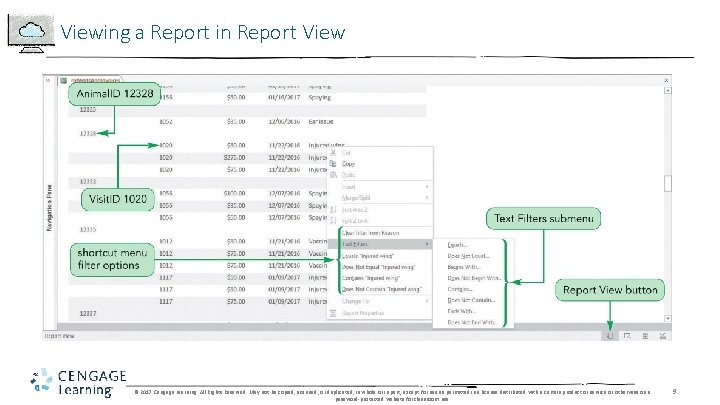
Viewing a Report in Report View © 2017 Cengage Learning. All Rights Reserved. May not be copied, scanned, or duplicated, in whole or in part, except for use as permitted in a license distributed with a certain product or service or otherwise on a password-protected website for classroom use. 9
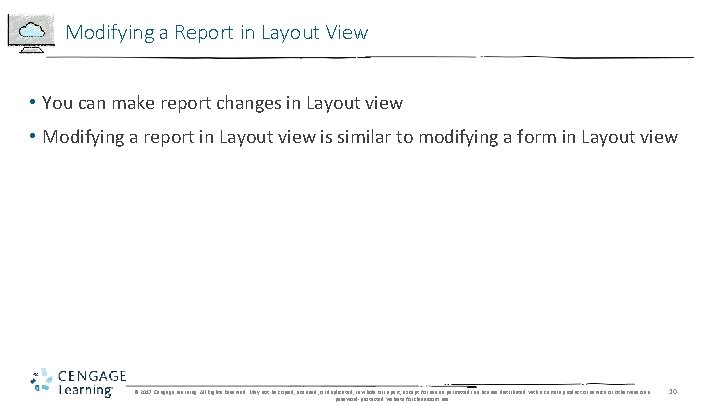
Modifying a Report in Layout View • You can make report changes in Layout view • Modifying a report in Layout view is similar to modifying a form in Layout view © 2017 Cengage Learning. All Rights Reserved. May not be copied, scanned, or duplicated, in whole or in part, except for use as permitted in a license distributed with a certain product or service or otherwise on a password-protected website for classroom use. 10
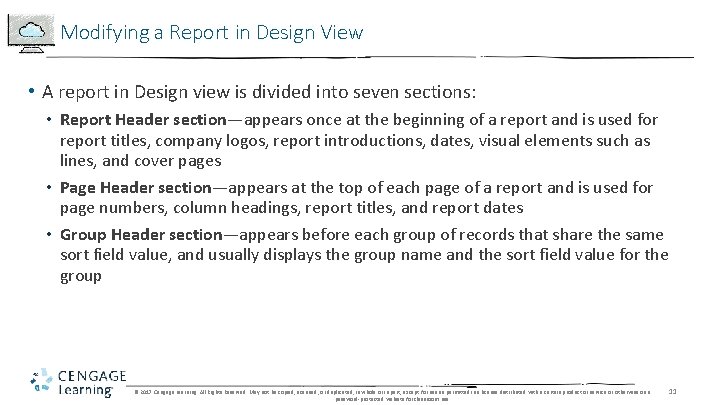
Modifying a Report in Design View • A report in Design view is divided into seven sections: • Report Header section—appears once at the beginning of a report and is used for report titles, company logos, report introductions, dates, visual elements such as lines, and cover pages • Page Header section—appears at the top of each page of a report and is used for page numbers, column headings, report titles, and report dates • Group Header section—appears before each group of records that share the same sort field value, and usually displays the group name and the sort field value for the group © 2017 Cengage Learning. All Rights Reserved. May not be copied, scanned, or duplicated, in whole or in part, except for use as permitted in a license distributed with a certain product or service or otherwise on a password-protected website for classroom use. 11
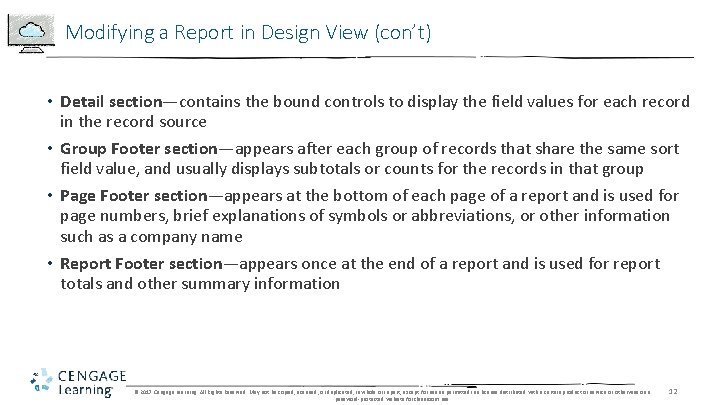
Modifying a Report in Design View (con’t) • Detail section—contains the bound controls to display the field values for each record in the record source • Group Footer section—appears after each group of records that share the same sort field value, and usually displays subtotals or counts for the records in that group • Page Footer section—appears at the bottom of each page of a report and is used for page numbers, brief explanations of symbols or abbreviations, or other information such as a company name • Report Footer section—appears once at the end of a report and is used for report totals and other summary information © 2017 Cengage Learning. All Rights Reserved. May not be copied, scanned, or duplicated, in whole or in part, except for use as permitted in a license distributed with a certain product or service or otherwise on a password-protected website for classroom use. 12
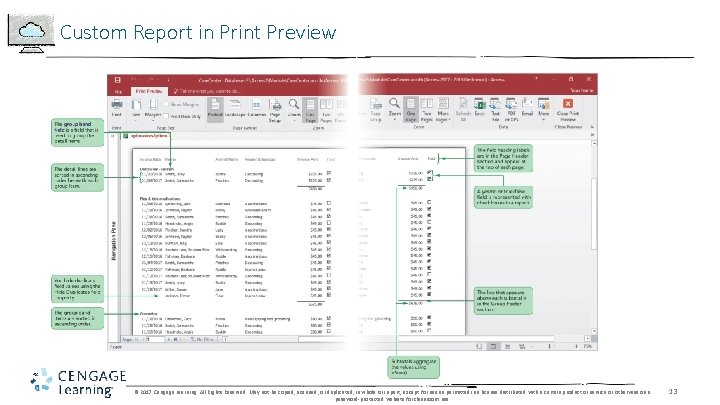
Custom Report in Print Preview © 2017 Cengage Learning. All Rights Reserved. May not be copied, scanned, or duplicated, in whole or in part, except for use as permitted in a license distributed with a certain product or service or otherwise on a password-protected website for classroom use. 13
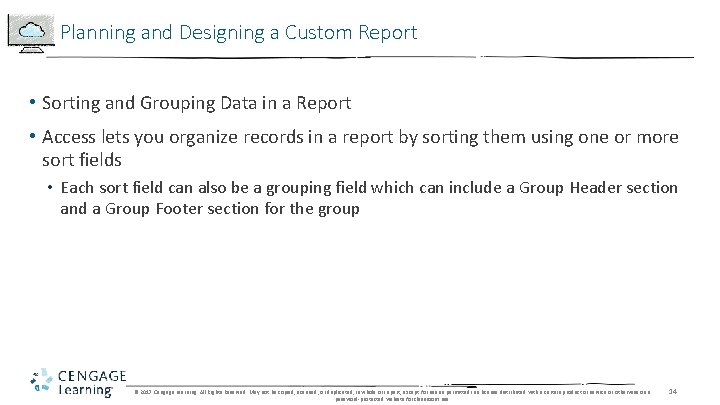
Planning and Designing a Custom Report • Sorting and Grouping Data in a Report • Access lets you organize records in a report by sorting them using one or more sort fields • Each sort field can also be a grouping field which can include a Group Header section and a Group Footer section for the group © 2017 Cengage Learning. All Rights Reserved. May not be copied, scanned, or duplicated, in whole or in part, except for use as permitted in a license distributed with a certain product or service or otherwise on a password-protected website for classroom use. 14
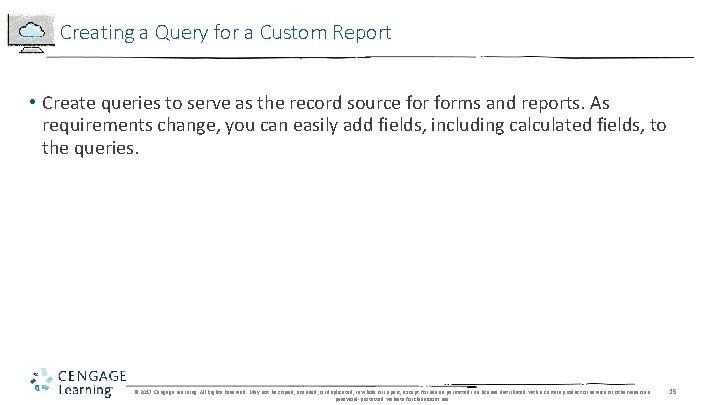
Creating a Query for a Custom Report • Create queries to serve as the record source forms and reports. As requirements change, you can easily add fields, including calculated fields, to the queries. © 2017 Cengage Learning. All Rights Reserved. May not be copied, scanned, or duplicated, in whole or in part, except for use as permitted in a license distributed with a certain product or service or otherwise on a password-protected website for classroom use. 15
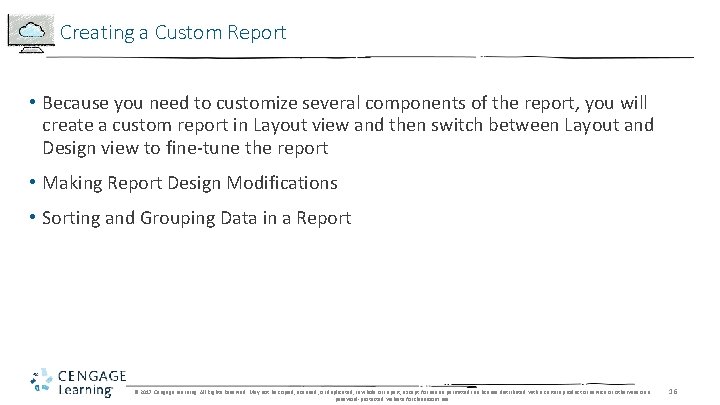
Creating a Custom Report • Because you need to customize several components of the report, you will create a custom report in Layout view and then switch between Layout and Design view to fine-tune the report • Making Report Design Modifications • Sorting and Grouping Data in a Report © 2017 Cengage Learning. All Rights Reserved. May not be copied, scanned, or duplicated, in whole or in part, except for use as permitted in a license distributed with a certain product or service or otherwise on a password-protected website for classroom use. 16
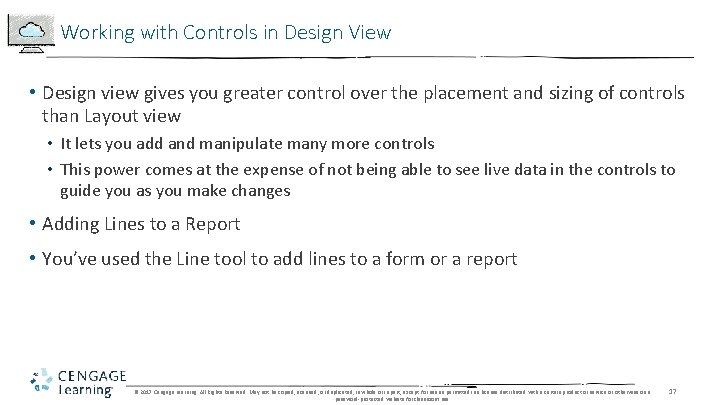
Working with Controls in Design View • Design view gives you greater control over the placement and sizing of controls than Layout view • It lets you add and manipulate many more controls • This power comes at the expense of not being able to see live data in the controls to guide you as you make changes • Adding Lines to a Report • You’ve used the Line tool to add lines to a form or a report © 2017 Cengage Learning. All Rights Reserved. May not be copied, scanned, or duplicated, in whole or in part, except for use as permitted in a license distributed with a certain product or service or otherwise on a password-protected website for classroom use. 17
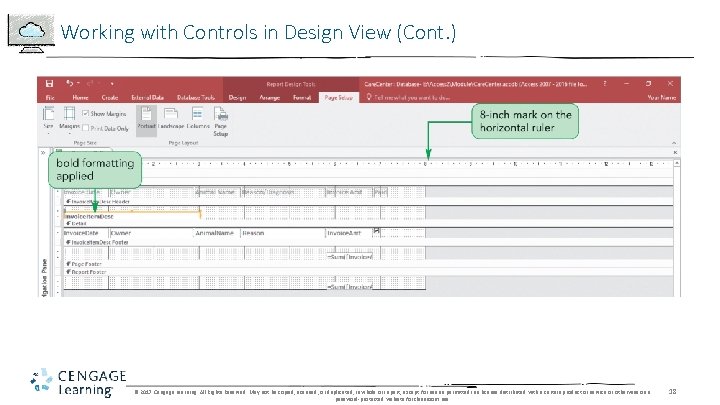
Working with Controls in Design View (Cont. ) © 2017 Cengage Learning. All Rights Reserved. May not be copied, scanned, or duplicated, in whole or in part, except for use as permitted in a license distributed with a certain product or service or otherwise on a password-protected website for classroom use. 18
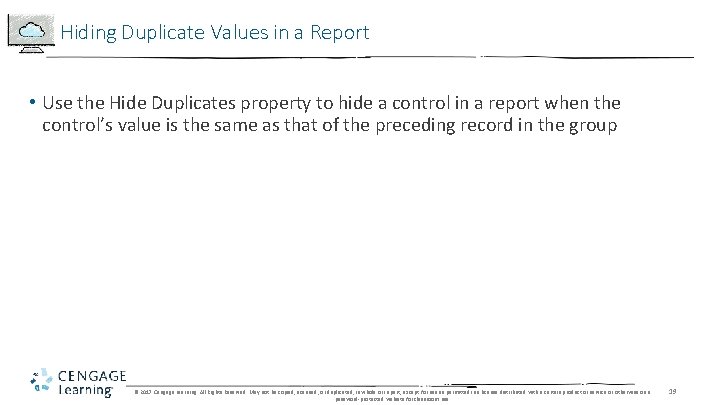
Hiding Duplicate Values in a Report • Use the Hide Duplicates property to hide a control in a report when the control’s value is the same as that of the preceding record in the group © 2017 Cengage Learning. All Rights Reserved. May not be copied, scanned, or duplicated, in whole or in part, except for use as permitted in a license distributed with a certain product or service or otherwise on a password-protected website for classroom use. 19
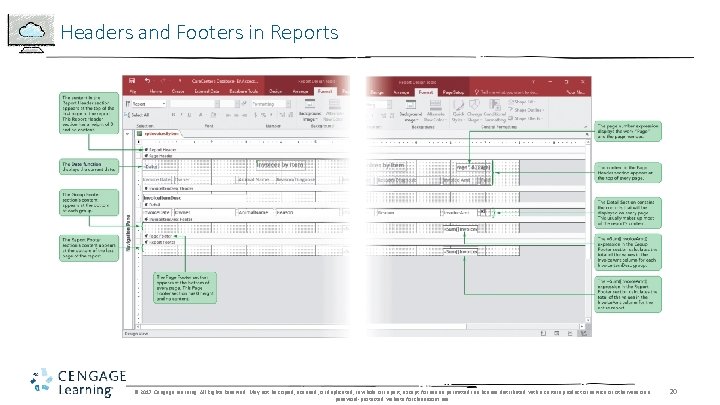
Headers and Footers in Reports © 2017 Cengage Learning. All Rights Reserved. May not be copied, scanned, or duplicated, in whole or in part, except for use as permitted in a license distributed with a certain product or service or otherwise on a password-protected website for classroom use. 20
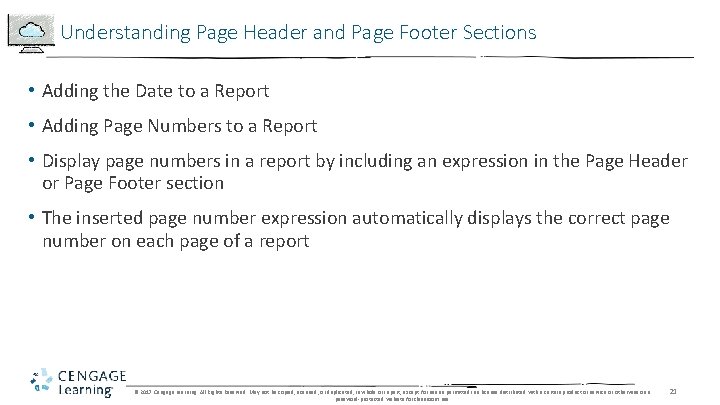
Understanding Page Header and Page Footer Sections • Adding the Date to a Report • Adding Page Numbers to a Report • Display page numbers in a report by including an expression in the Page Header or Page Footer section • The inserted page number expression automatically displays the correct page number on each page of a report © 2017 Cengage Learning. All Rights Reserved. May not be copied, scanned, or duplicated, in whole or in part, except for use as permitted in a license distributed with a certain product or service or otherwise on a password-protected website for classroom use. 21
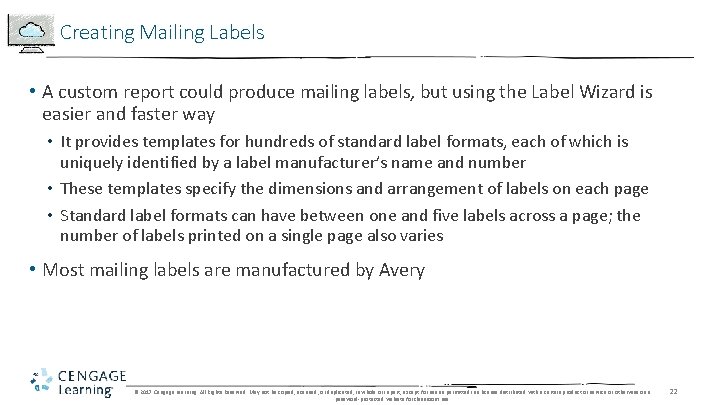
Creating Mailing Labels • A custom report could produce mailing labels, but using the Label Wizard is easier and faster way • It provides templates for hundreds of standard label formats, each of which is uniquely identified by a label manufacturer’s name and number • These templates specify the dimensions and arrangement of labels on each page • Standard label formats can have between one and five labels across a page; the number of labels printed on a single page also varies • Most mailing labels are manufactured by Avery © 2017 Cengage Learning. All Rights Reserved. May not be copied, scanned, or duplicated, in whole or in part, except for use as permitted in a license distributed with a certain product or service or otherwise on a password-protected website for classroom use. 22
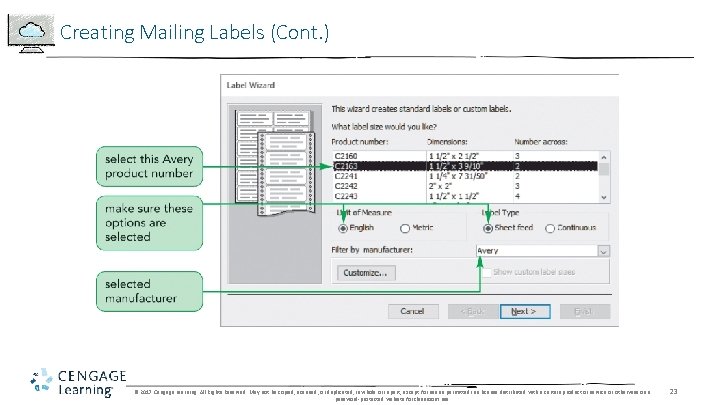
Creating Mailing Labels (Cont. ) © 2017 Cengage Learning. All Rights Reserved. May not be copied, scanned, or duplicated, in whole or in part, except for use as permitted in a license distributed with a certain product or service or otherwise on a password-protected website for classroom use. 23
 New-old approach to creating new ventures
New-old approach to creating new ventures Word module 2 creating a research paper
Word module 2 creating a research paper Excel module 1: creating a worksheet and a chart
Excel module 1: creating a worksheet and a chart Microsoft access reports tutorial
Microsoft access reports tutorial New perspective marketing
New perspective marketing Gregor andrade
Gregor andrade New venture team
New venture team Creating a new nation
Creating a new nation C device module module 1
C device module module 1 Access module 2 querying a database
Access module 2 querying a database Access module 3 maintaining a database
Access module 3 maintaining a database Access module 2 querying a database
Access module 2 querying a database Bus access module for scc
Bus access module for scc Network access module
Network access module New zealand health strategy 2016
New zealand health strategy 2016 New zealand holiday 2016
New zealand holiday 2016 Terminal access controller access-control system
Terminal access controller access-control system Terminal access controller access-control system
Terminal access controller access-control system New era accounting grade 11 memo pdf module 7
New era accounting grade 11 memo pdf module 7 Grade 11 accounting adjustments
Grade 11 accounting adjustments Module 9 old and new
Module 9 old and new New richmond skyward login
New richmond skyward login Perspectives on appeasement interactive notebook
Perspectives on appeasement interactive notebook What is a strategic perspective
What is a strategic perspective