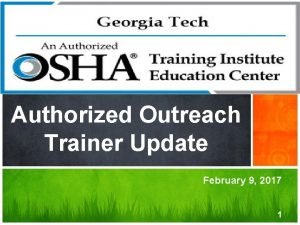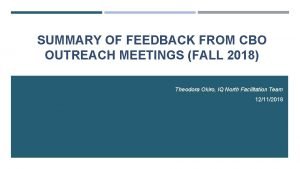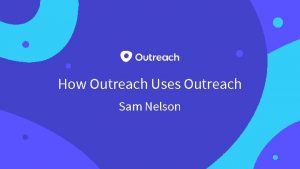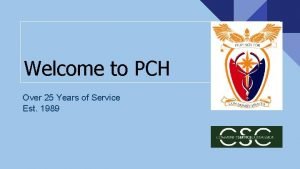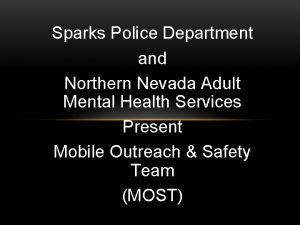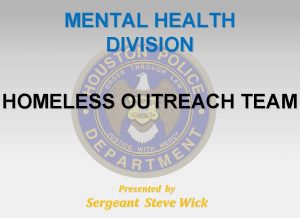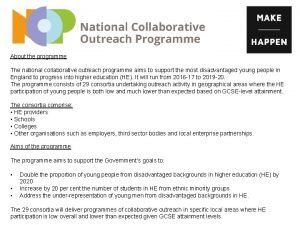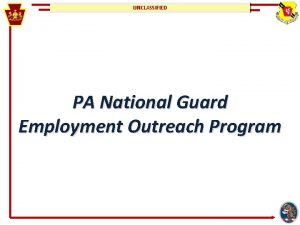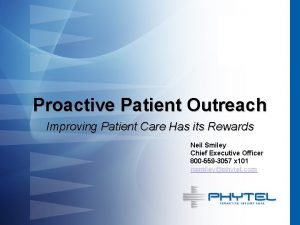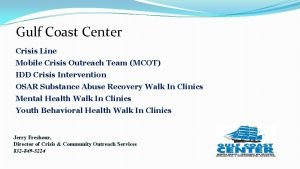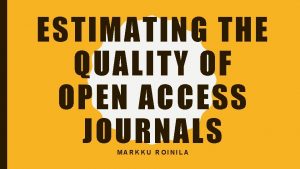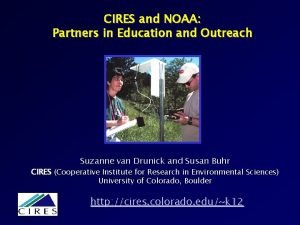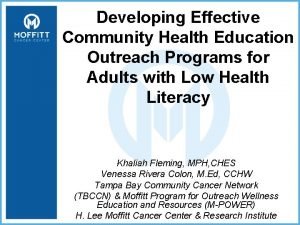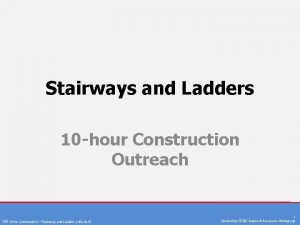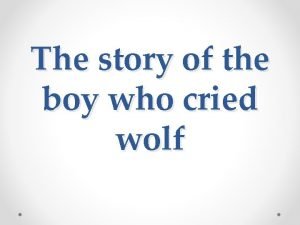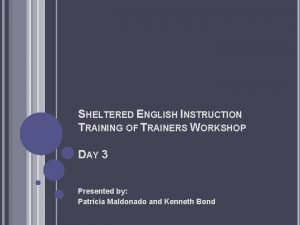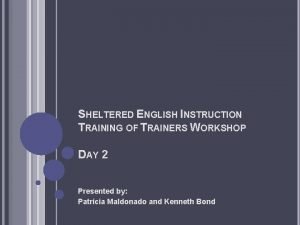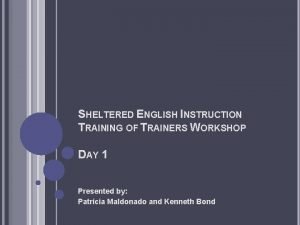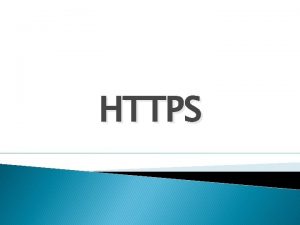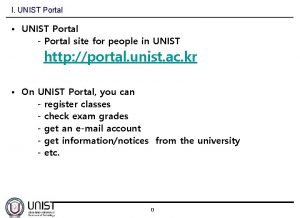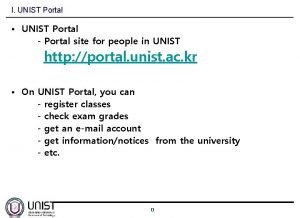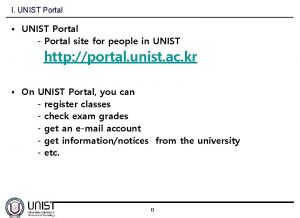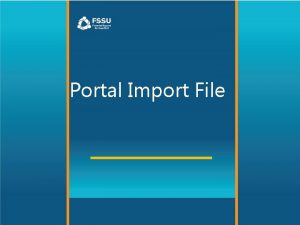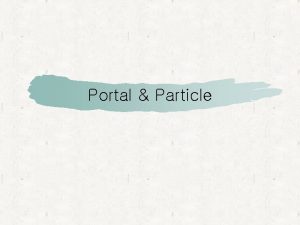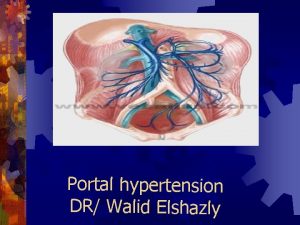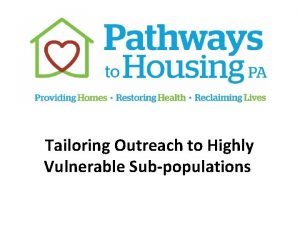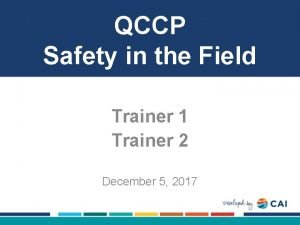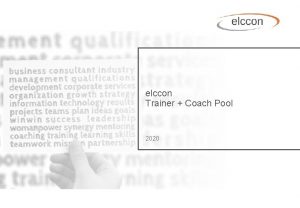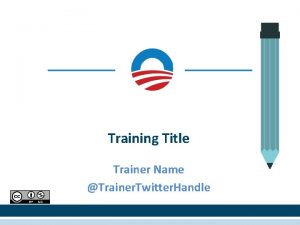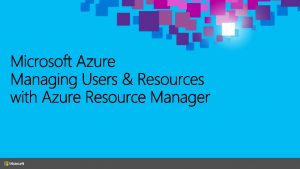NEW ONLINE OUTREACH TRAINER PORTAL https outreach csudhosha
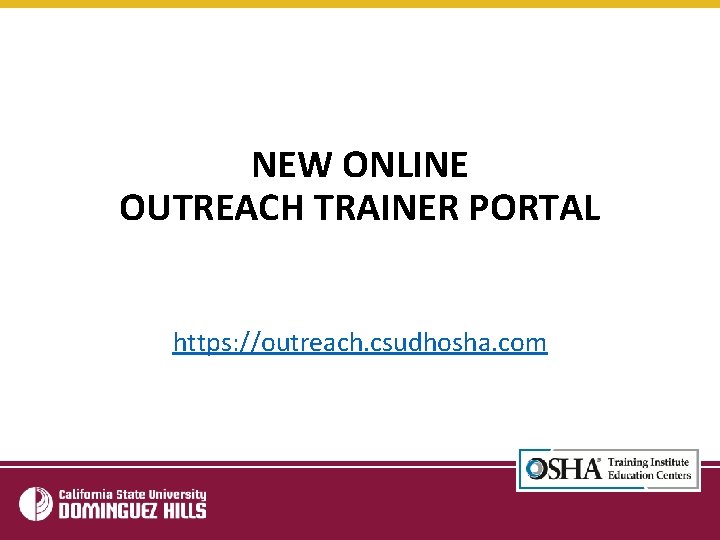
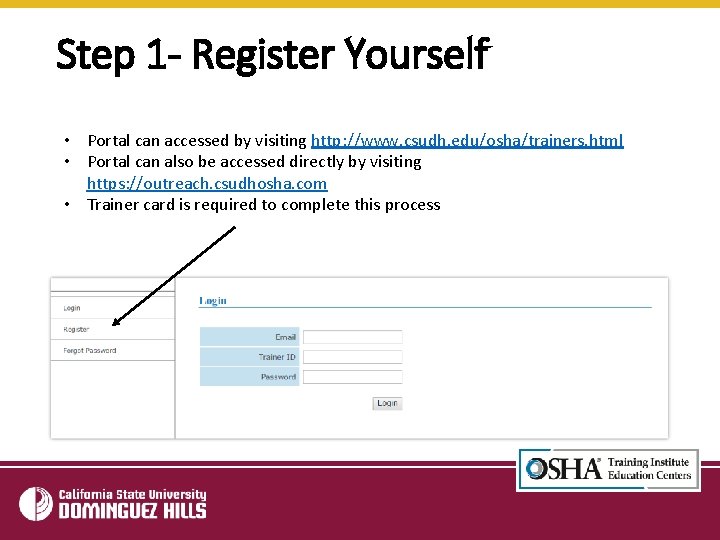
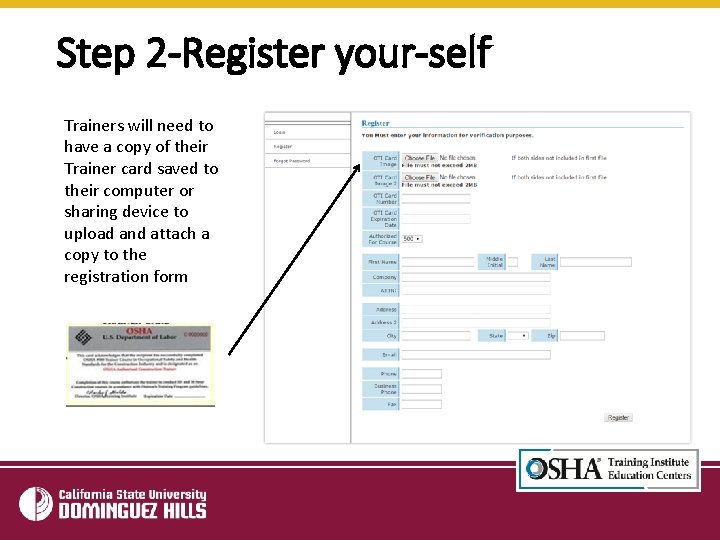
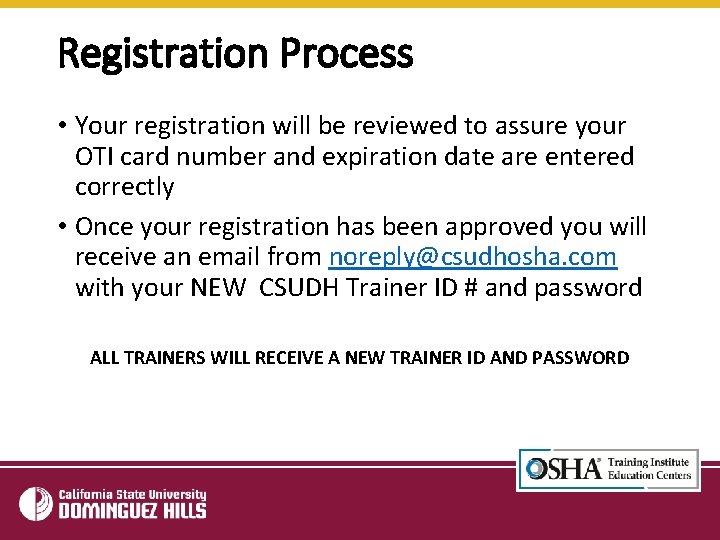
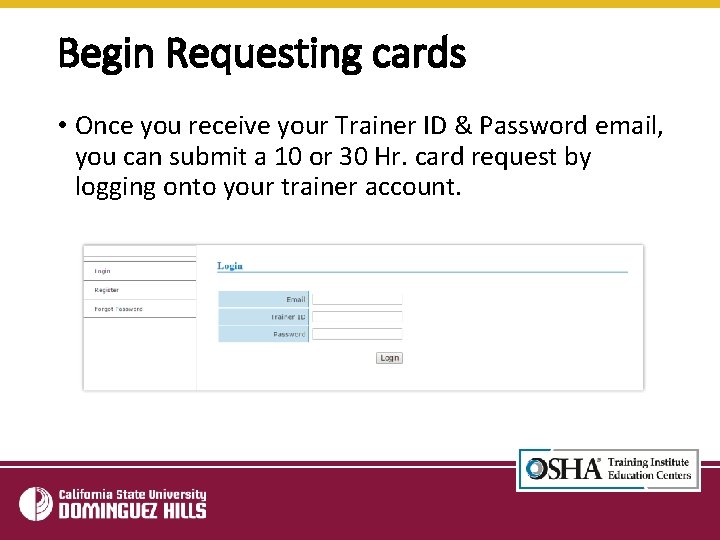
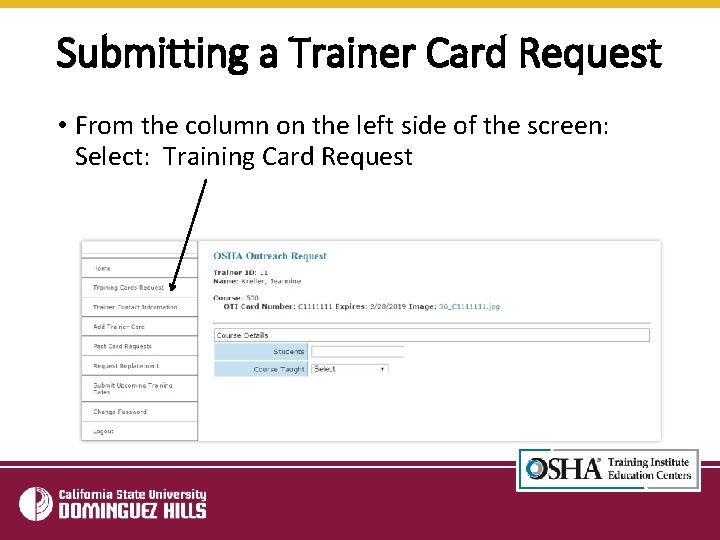
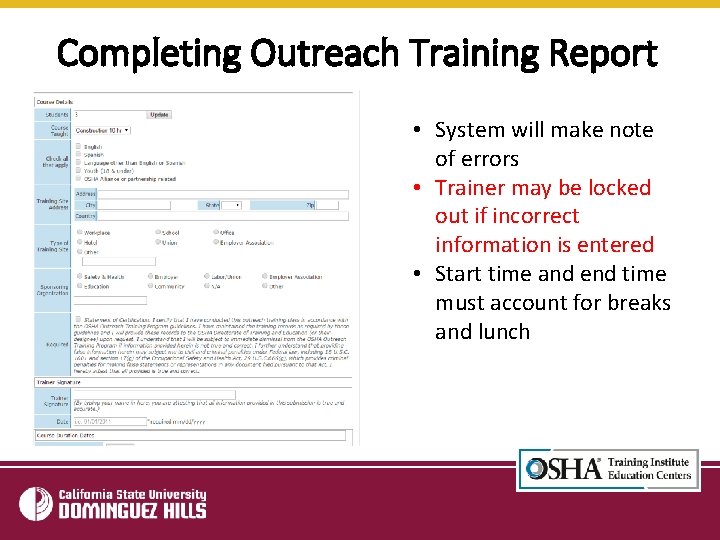
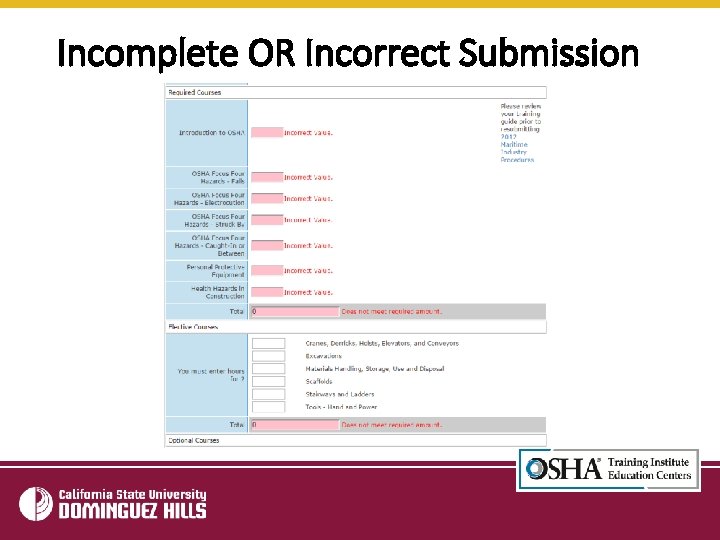
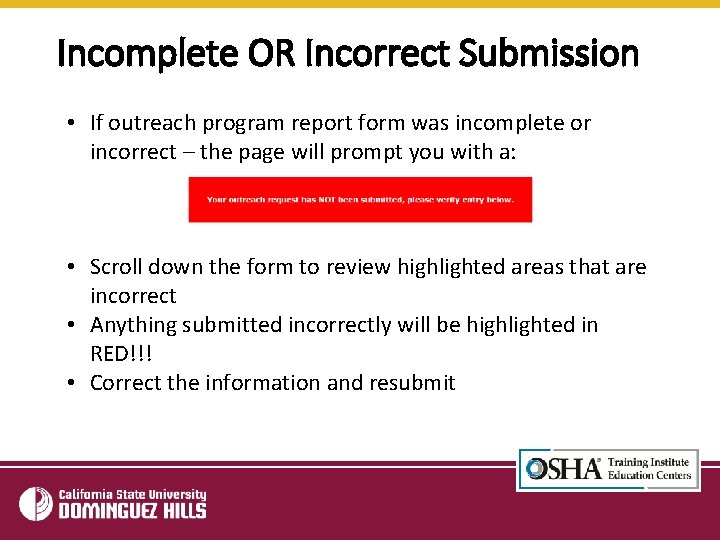
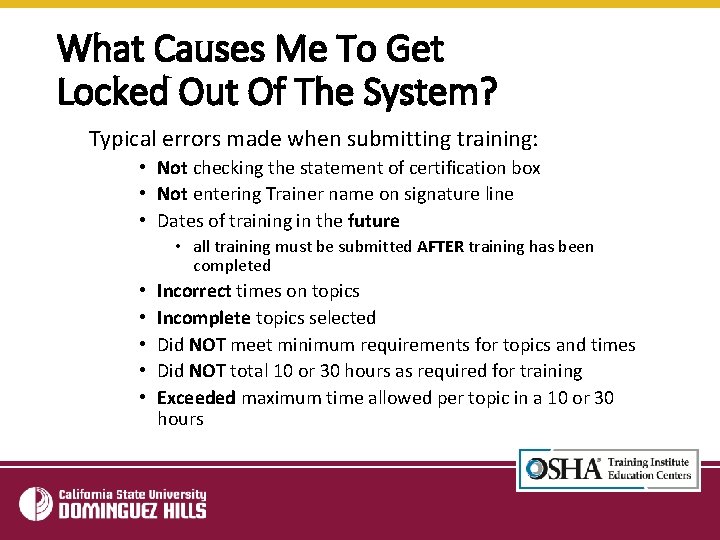
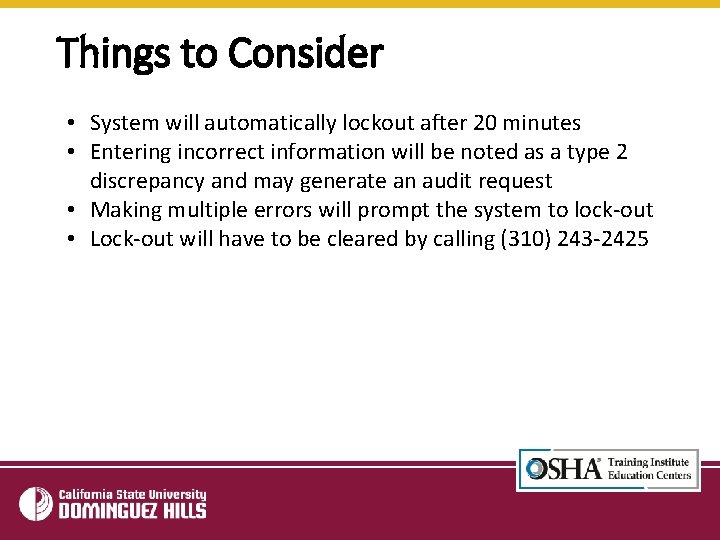
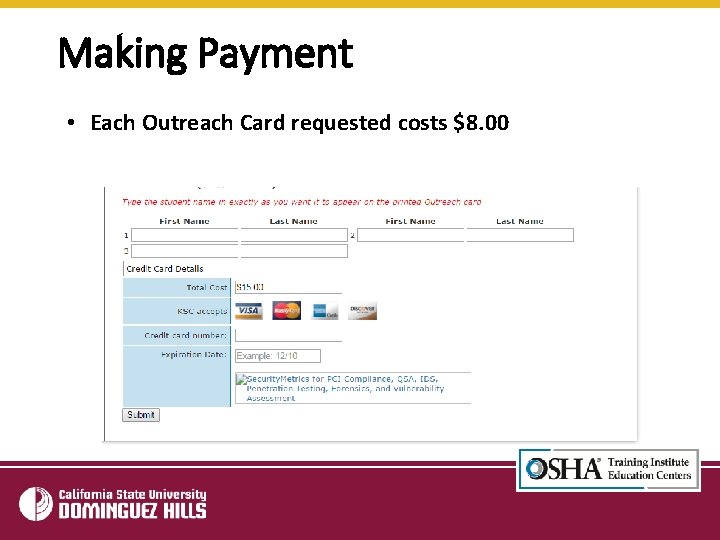
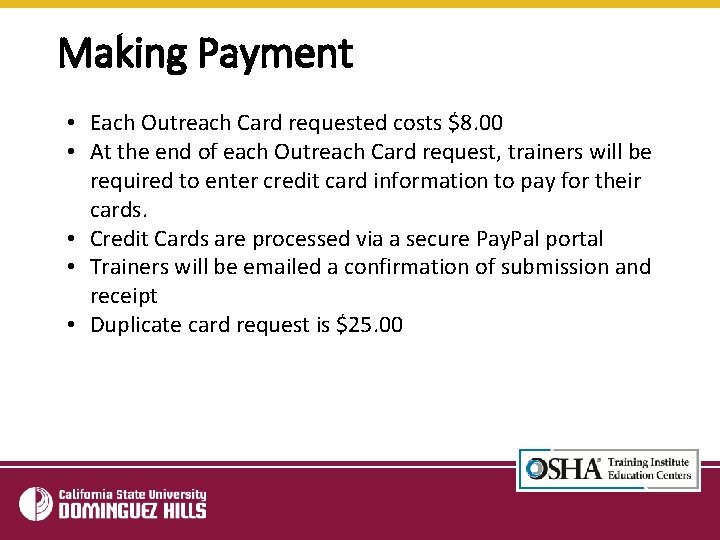
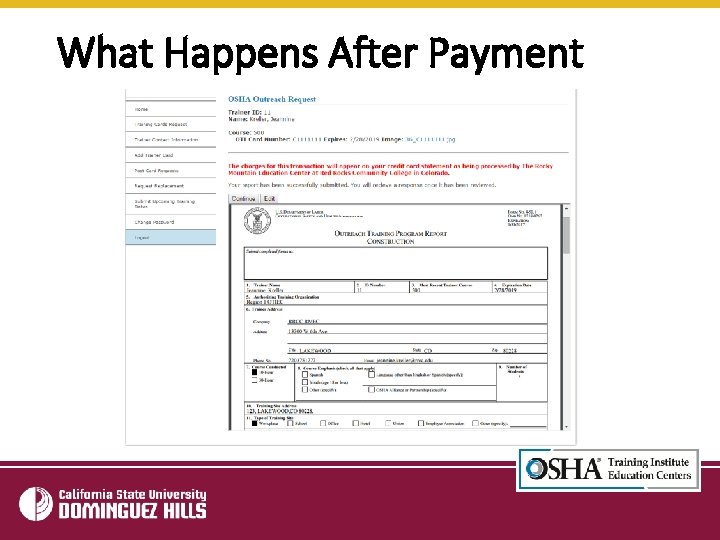
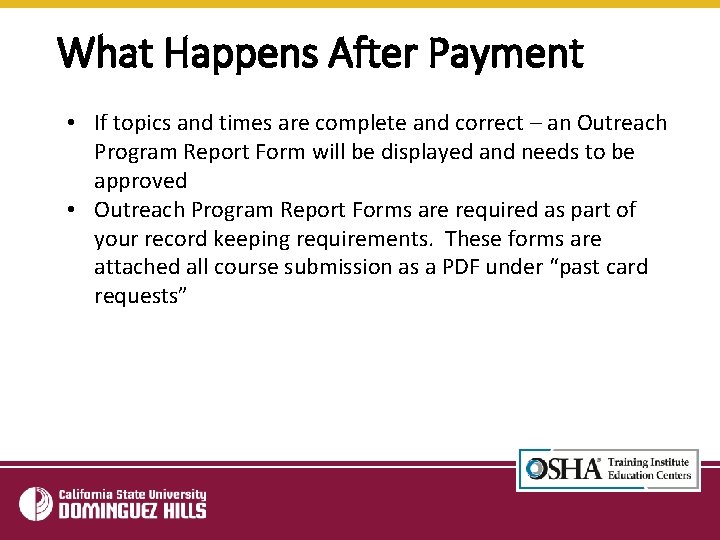
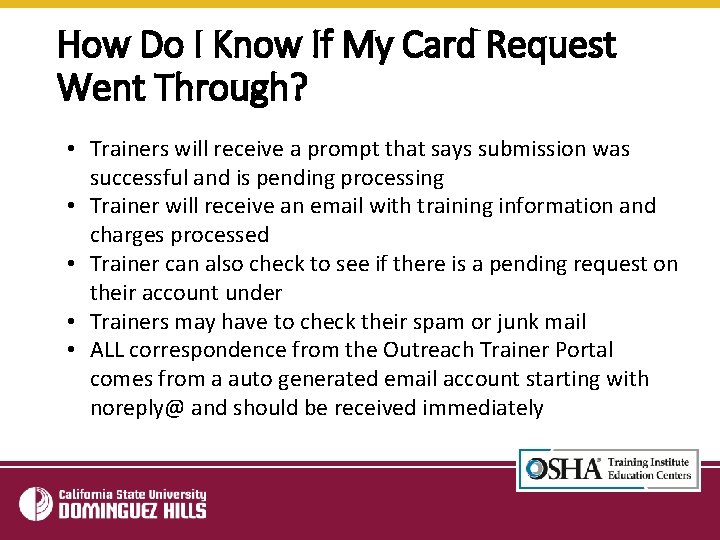
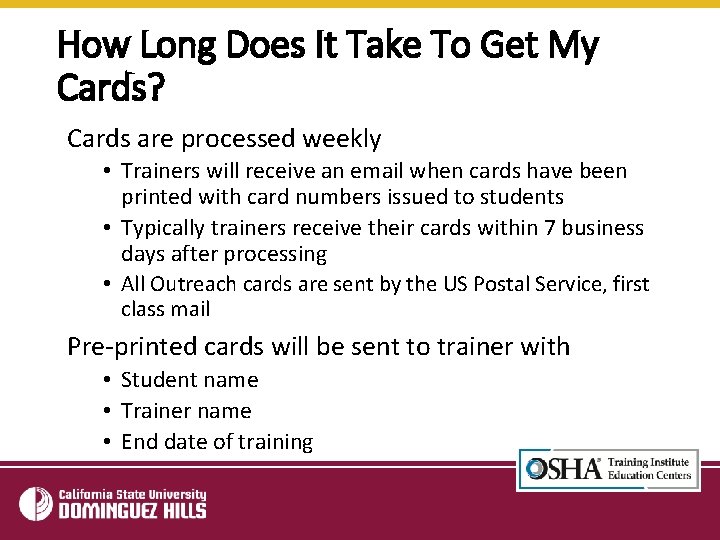
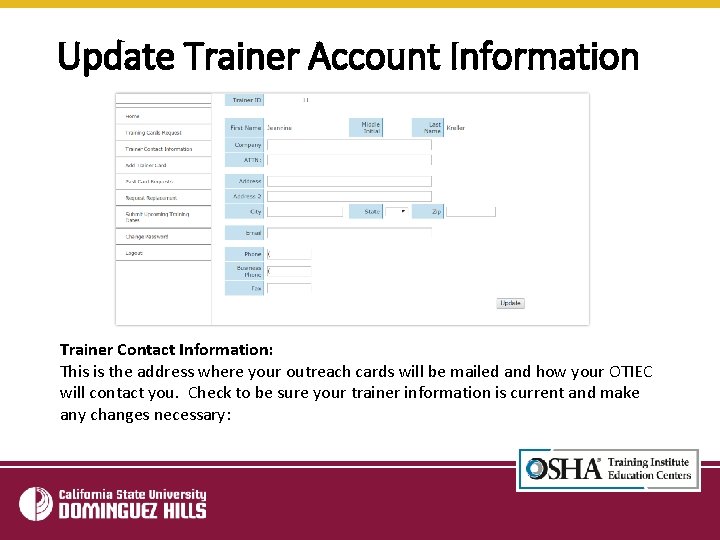
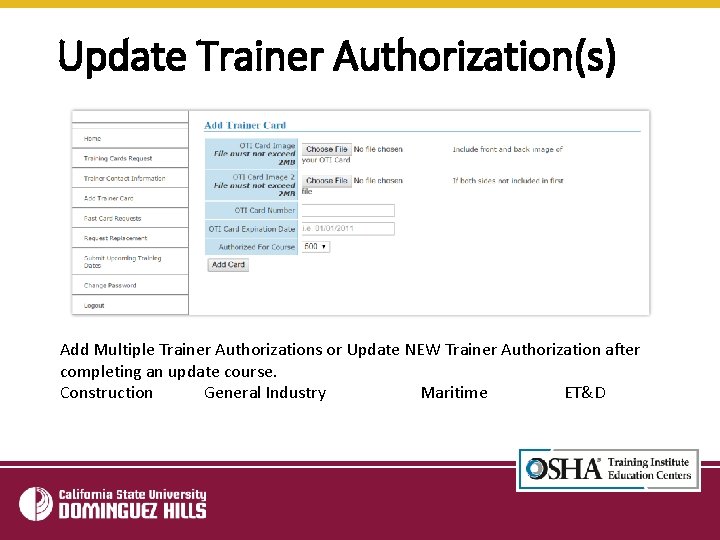
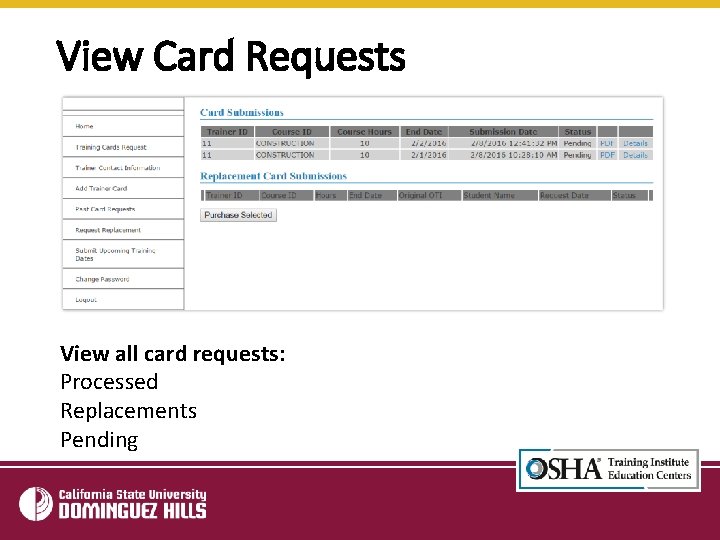
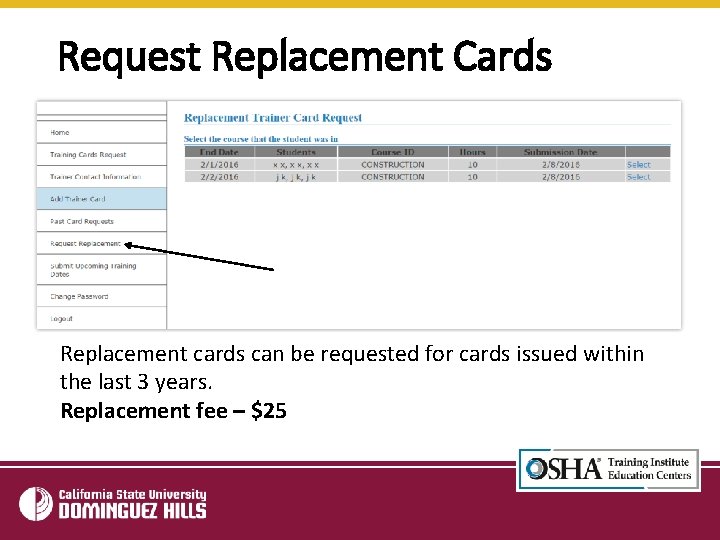
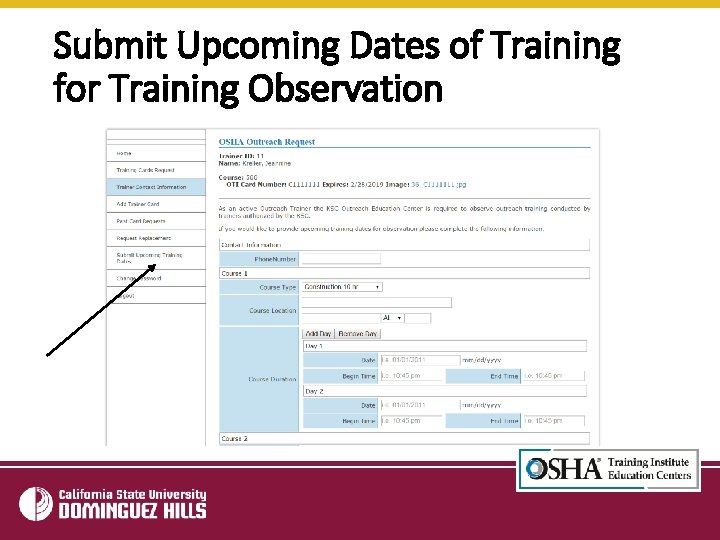
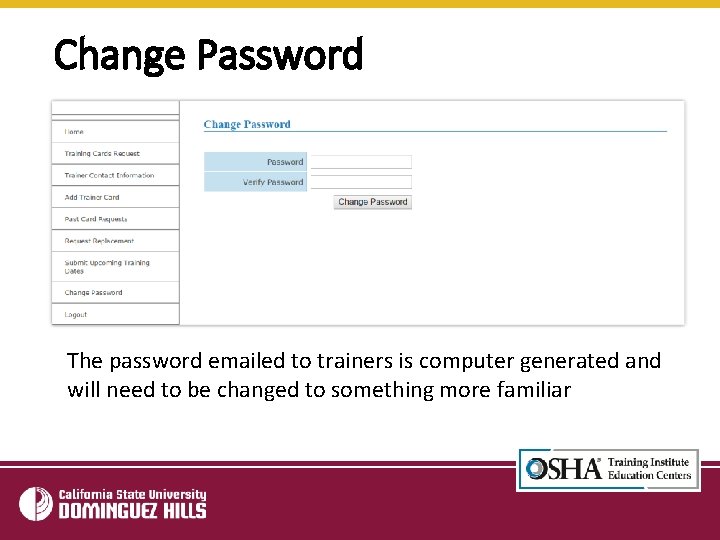
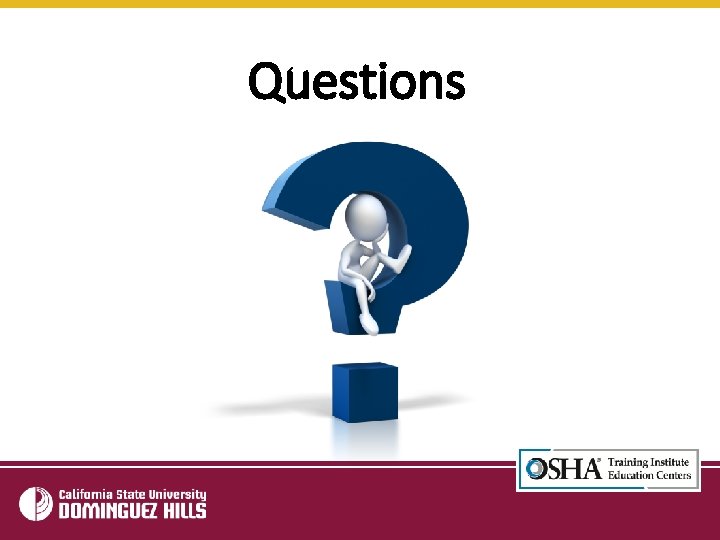
- Slides: 24
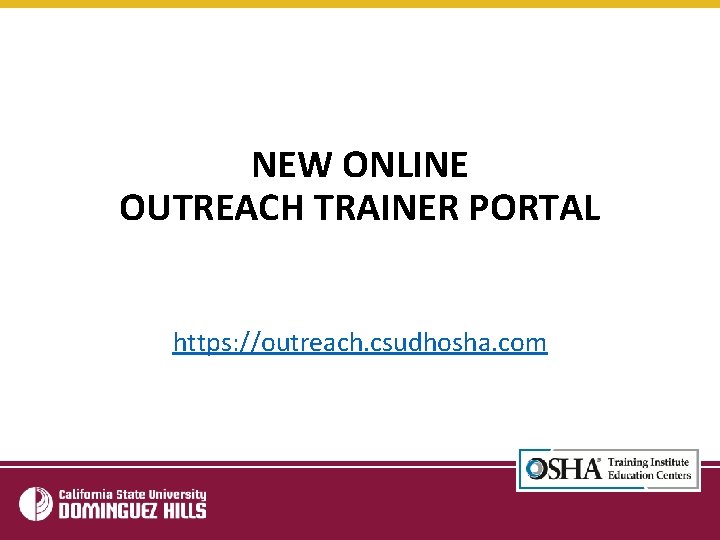
NEW ONLINE OUTREACH TRAINER PORTAL https: //outreach. csudhosha. com
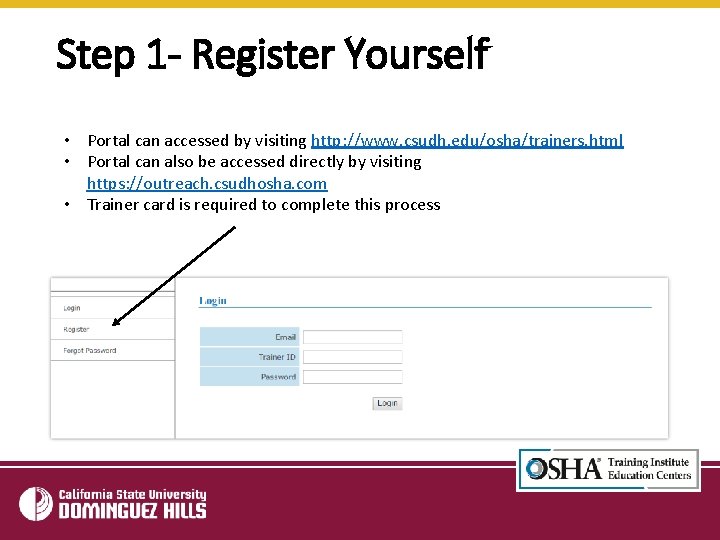
Step 1 - Register Yourself • Portal can accessed by visiting http: //www. csudh. edu/osha/trainers. html • Portal can also be accessed directly by visiting https: //outreach. csudhosha. com • Trainer card is required to complete this process
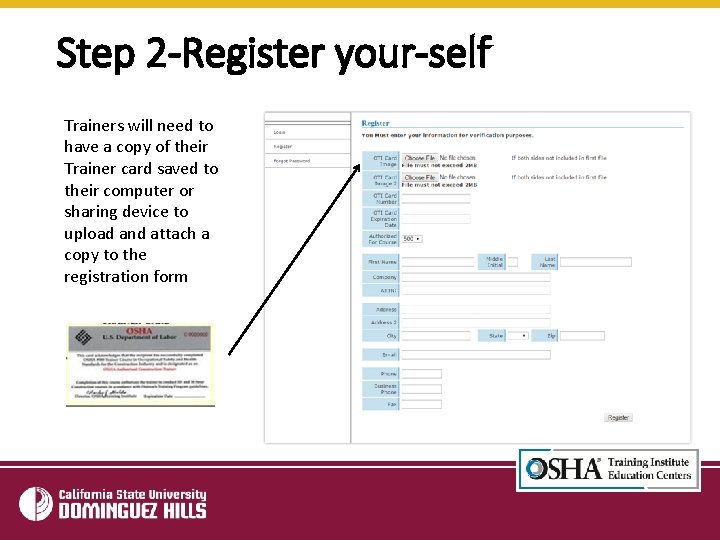
Step 2 -Register your-self Trainers will need to have a copy of their Trainer card saved to their computer or sharing device to upload and attach a copy to the registration form
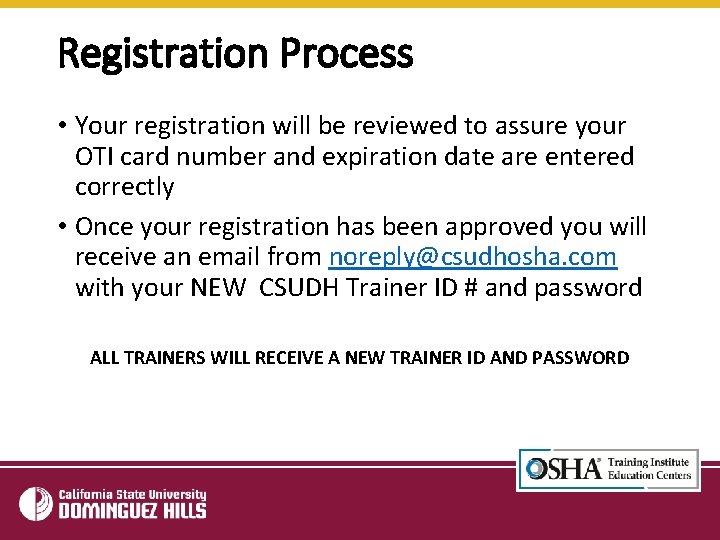
Registration Process • Your registration will be reviewed to assure your OTI card number and expiration date are entered correctly • Once your registration has been approved you will receive an email from noreply@csudhosha. com with your NEW CSUDH Trainer ID # and password ALL TRAINERS WILL RECEIVE A NEW TRAINER ID AND PASSWORD
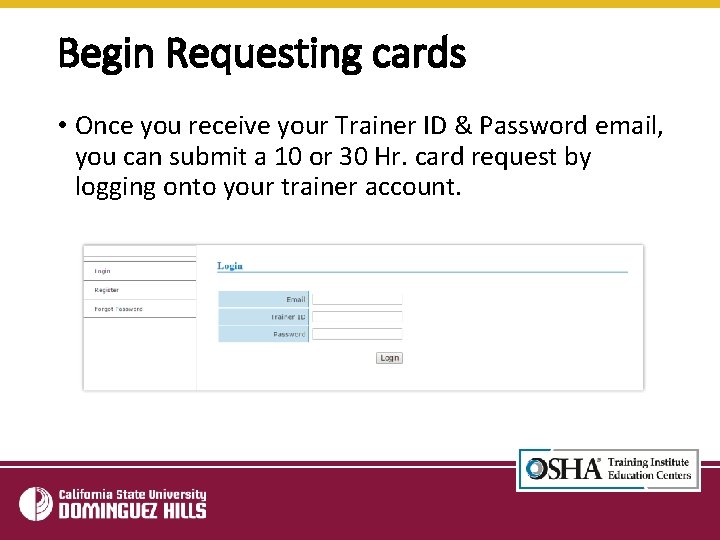
Begin Requesting cards • Once you receive your Trainer ID & Password email, you can submit a 10 or 30 Hr. card request by logging onto your trainer account.
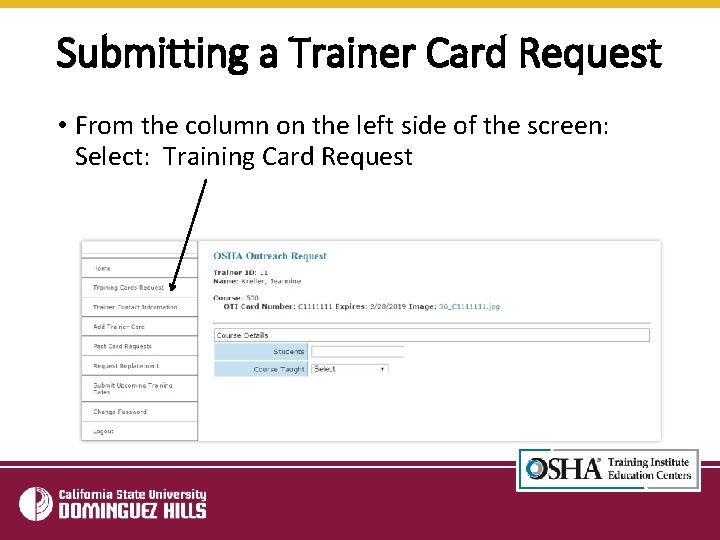
Submitting a Trainer Card Request • From the column on the left side of the screen: Select: Training Card Request
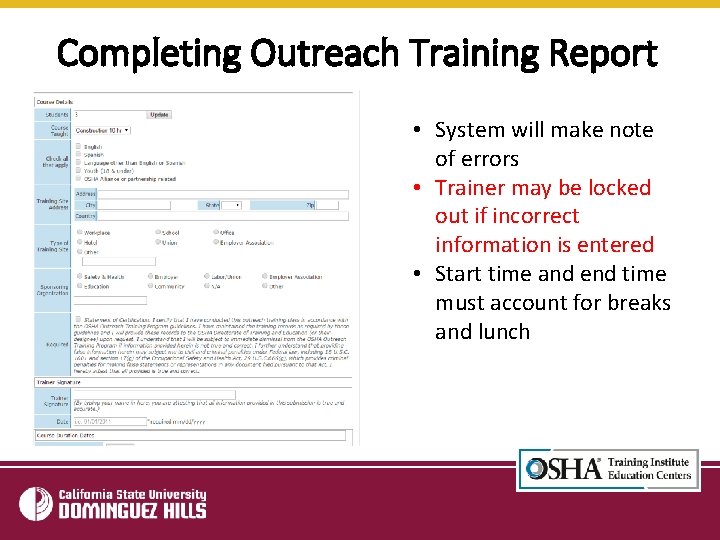
Completing Outreach Training Report • System will make note of errors • Trainer may be locked out if incorrect information is entered • Start time and end time must account for breaks and lunch
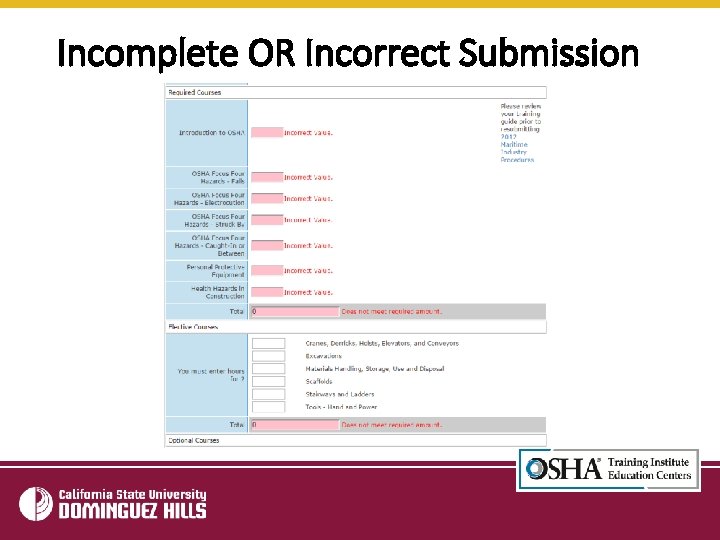
Incomplete OR Incorrect Submission
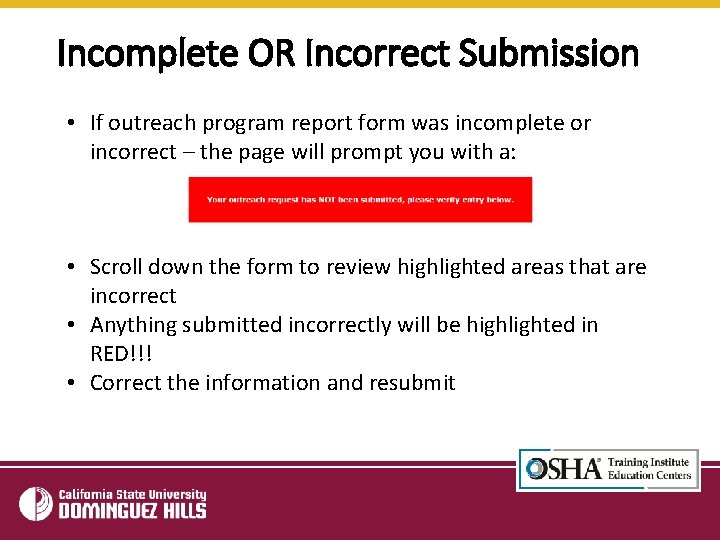
Incomplete OR Incorrect Submission • If outreach program report form was incomplete or incorrect – the page will prompt you with a: • Scroll down the form to review highlighted areas that are incorrect • Anything submitted incorrectly will be highlighted in RED!!! • Correct the information and resubmit
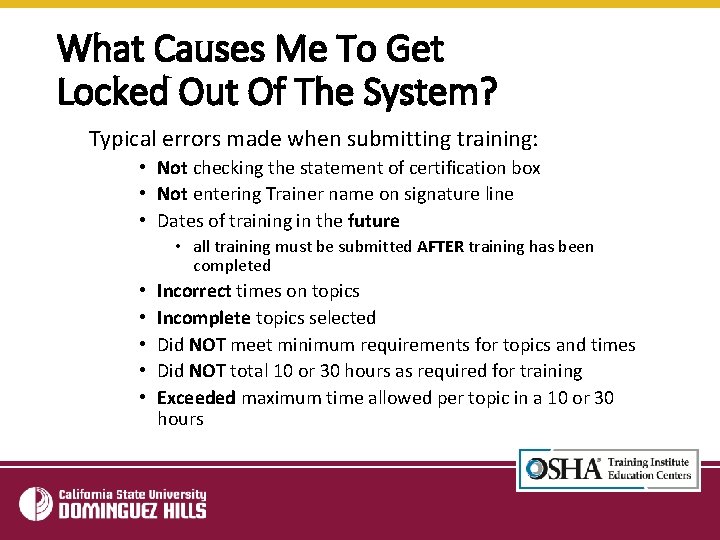
What Causes Me To Get Locked Out Of The System? Typical errors made when submitting training: • Not checking the statement of certification box • Not entering Trainer name on signature line • Dates of training in the future • all training must be submitted AFTER training has been completed • • • Incorrect times on topics Incomplete topics selected Did NOT meet minimum requirements for topics and times Did NOT total 10 or 30 hours as required for training Exceeded maximum time allowed per topic in a 10 or 30 hours
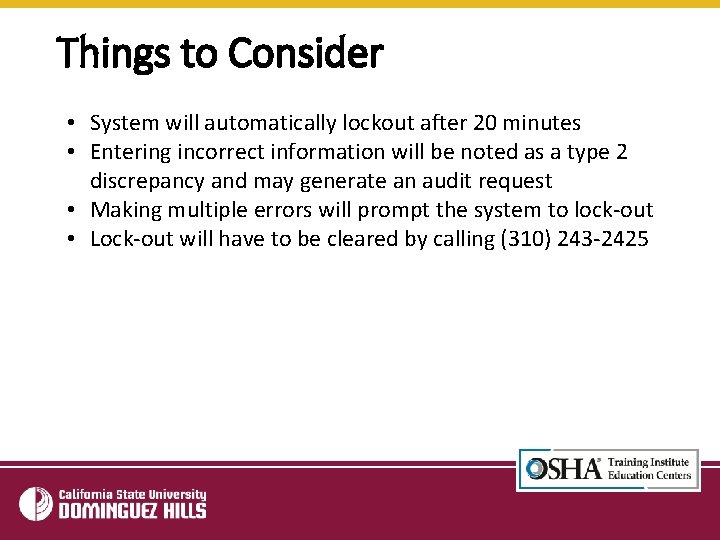
Things to Consider • System will automatically lockout after 20 minutes • Entering incorrect information will be noted as a type 2 discrepancy and may generate an audit request • Making multiple errors will prompt the system to lock-out • Lock-out will have to be cleared by calling (310) 243 -2425
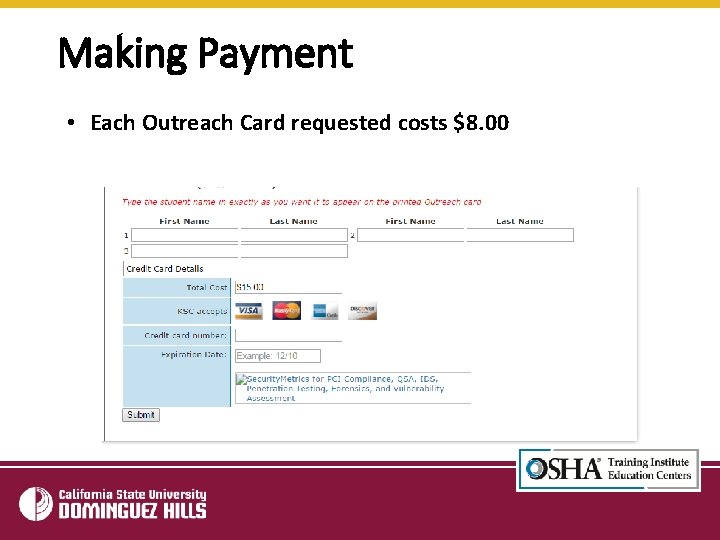
Making Payment • Each Outreach Card requested costs $8. 00
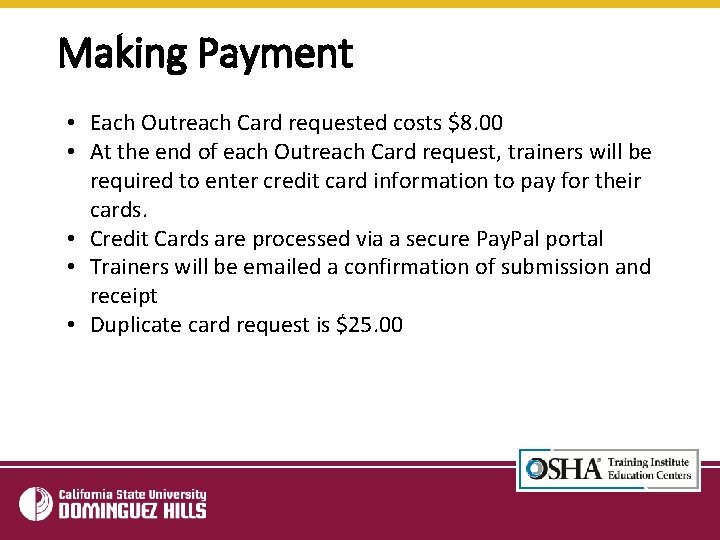
Making Payment • Each Outreach Card requested costs $8. 00 • At the end of each Outreach Card request, trainers will be required to enter credit card information to pay for their cards. • Credit Cards are processed via a secure Pay. Pal portal • Trainers will be emailed a confirmation of submission and receipt • Duplicate card request is $25. 00
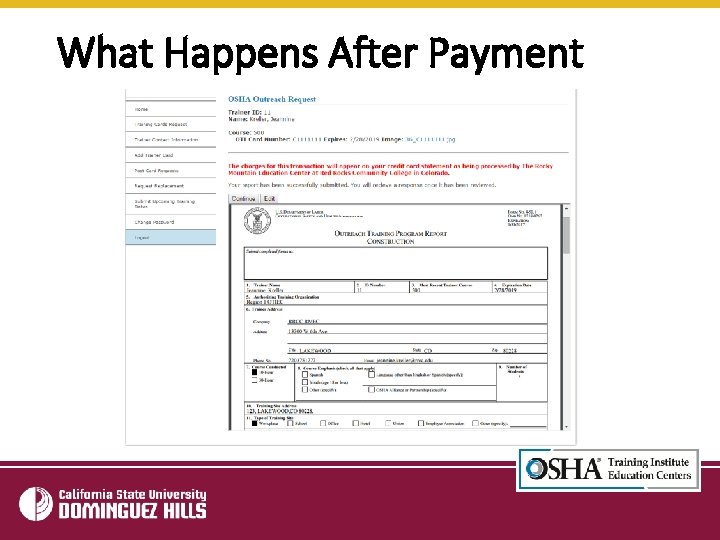
What Happens After Payment
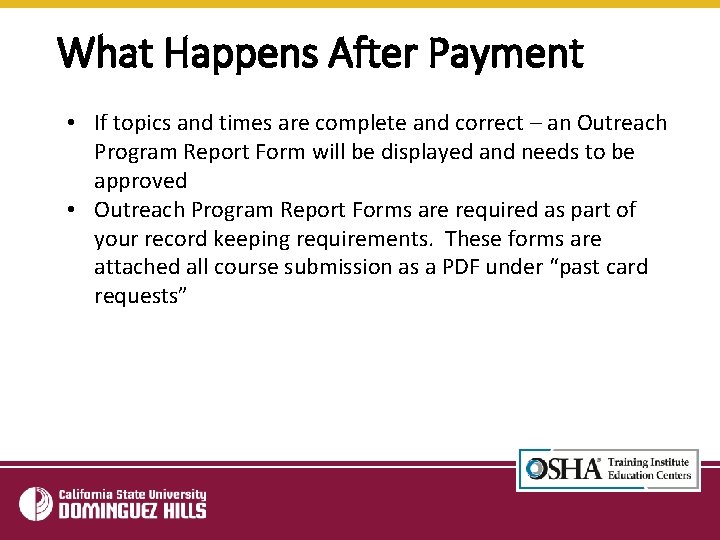
What Happens After Payment • If topics and times are complete and correct – an Outreach Program Report Form will be displayed and needs to be approved • Outreach Program Report Forms are required as part of your record keeping requirements. These forms are attached all course submission as a PDF under “past card requests”
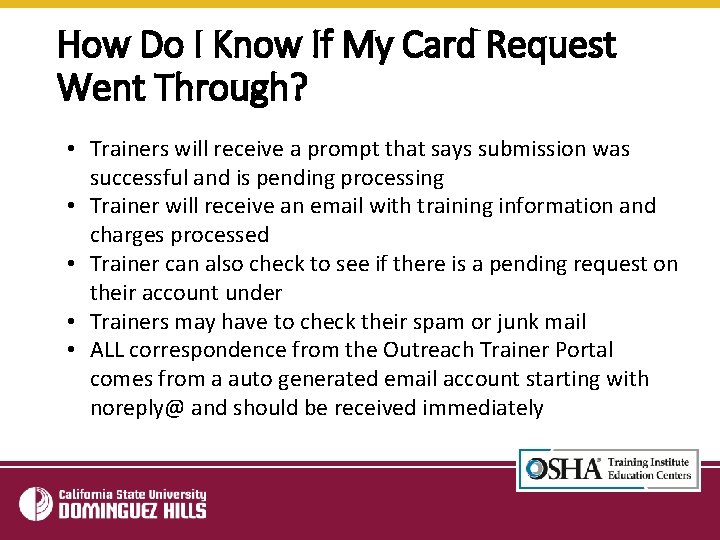
How Do I Know If My Card Request Went Through? • Trainers will receive a prompt that says submission was successful and is pending processing • Trainer will receive an email with training information and charges processed • Trainer can also check to see if there is a pending request on their account under • Trainers may have to check their spam or junk mail • ALL correspondence from the Outreach Trainer Portal comes from a auto generated email account starting with noreply@ and should be received immediately
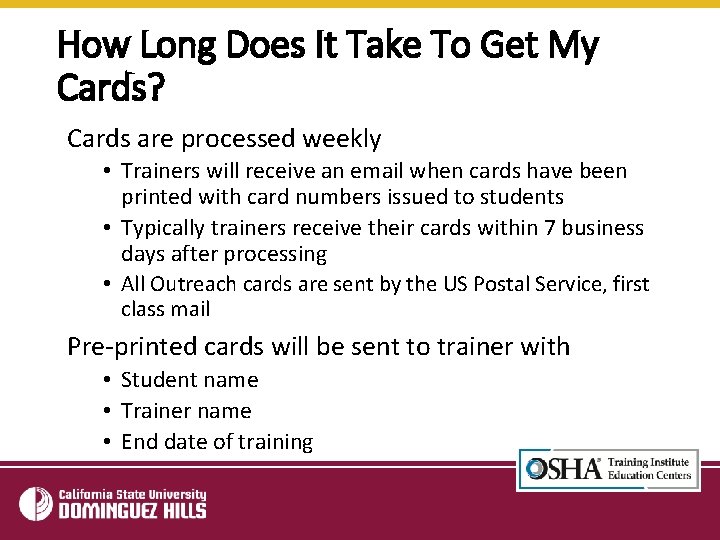
How Long Does It Take To Get My Cards? Cards are processed weekly • Trainers will receive an email when cards have been printed with card numbers issued to students • Typically trainers receive their cards within 7 business days after processing • All Outreach cards are sent by the US Postal Service, first class mail Pre-printed cards will be sent to trainer with • Student name • Trainer name • End date of training
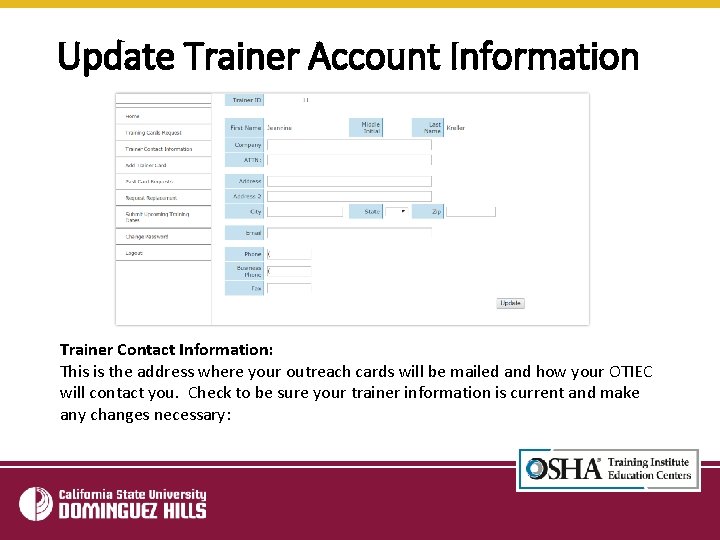
Update Trainer Account Information Trainer Contact Information: This is the address where your outreach cards will be mailed and how your OTIEC will contact you. Check to be sure your trainer information is current and make any changes necessary:
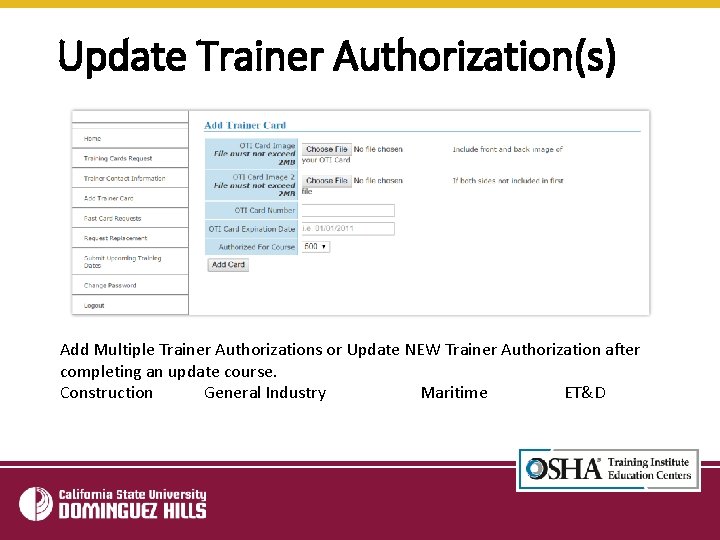
Update Trainer Authorization(s) Add Multiple Trainer Authorizations or Update NEW Trainer Authorization after completing an update course. Construction General Industry Maritime ET&D
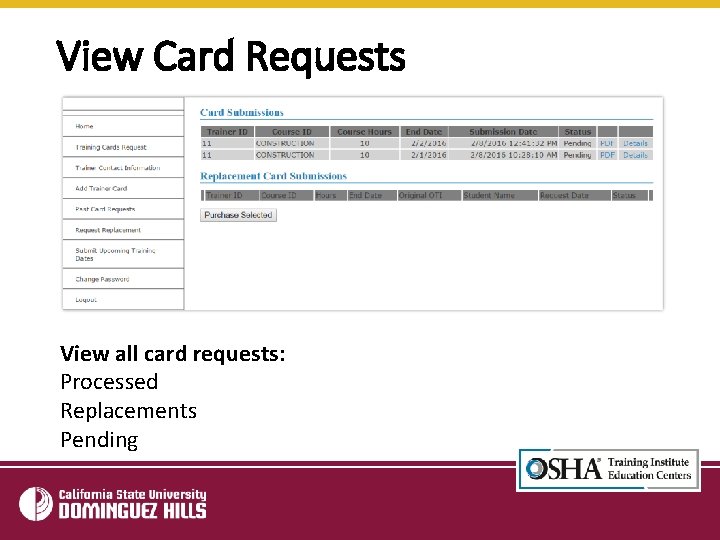
View Card Requests View all card requests: Processed Replacements Pending
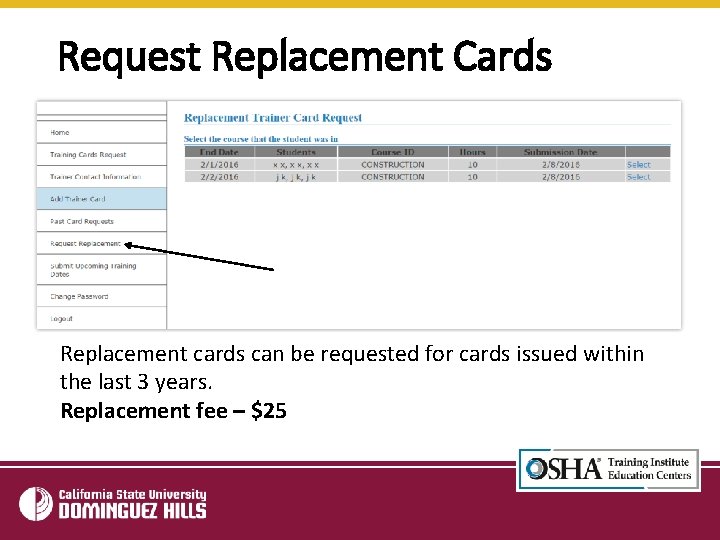
Request Replacement Cards Replacement cards can be requested for cards issued within the last 3 years. Replacement fee – $25
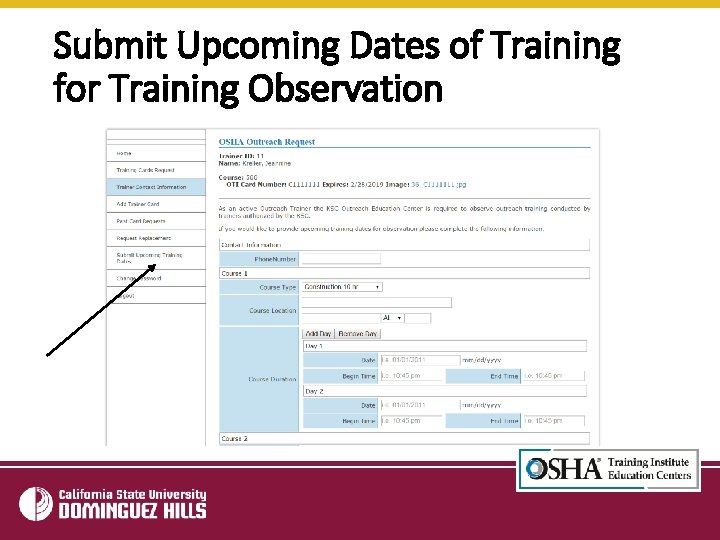
Submit Upcoming Dates of Training for Training Observation
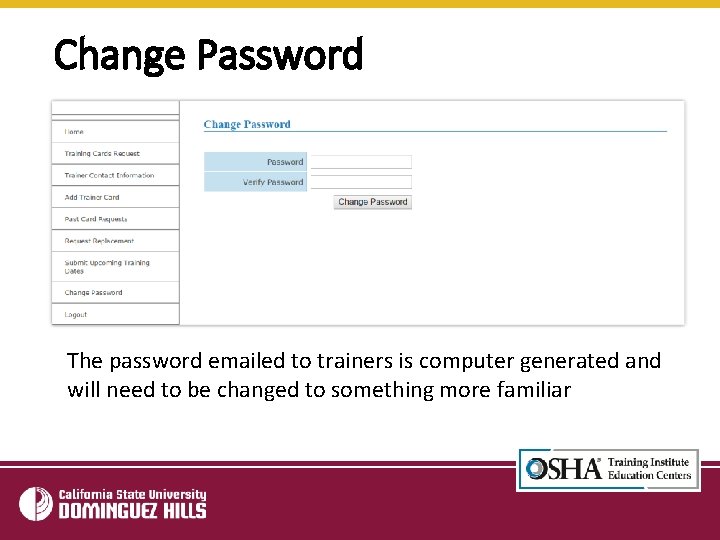
Change Password The password emailed to trainers is computer generated and will need to be changed to something more familiar
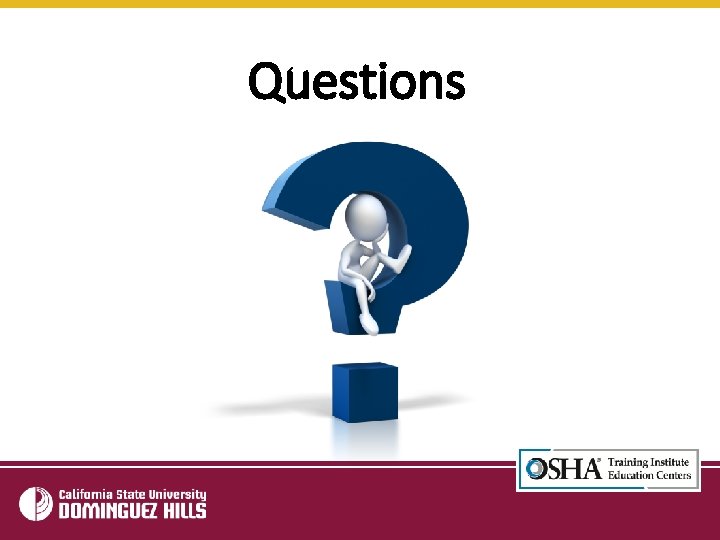
Questions
 Afman 65-605
Afman 65-605 Georgia tech osha outreach portal
Georgia tech osha outreach portal My csudh portal
My csudh portal Ppn admin cbo
Ppn admin cbo Tujuan program
Tujuan program Drug outreach team belfast
Drug outreach team belfast Sam nelson content
Sam nelson content Nesac outreach facility
Nesac outreach facility Pch outreach program
Pch outreach program Mobile outreach safety team reno
Mobile outreach safety team reno Hpd homeless outreach team
Hpd homeless outreach team National collaborative outreach programme
National collaborative outreach programme Kentucky national guard agr jobs
Kentucky national guard agr jobs Phytel appointment reminder
Phytel appointment reminder Osar
Osar Research outreach predatory
Research outreach predatory Cires education and outreach
Cires education and outreach Community health education outreach programs
Community health education outreach programs Stairway safety presentation
Stairway safety presentation How to be a good trainer
How to be a good trainer Train the trainer course objectives
Train the trainer course objectives Luke trainer clark the boy who cried wolf
Luke trainer clark the boy who cried wolf Sheltered trainers
Sheltered trainers Sheltered 2 trainer
Sheltered 2 trainer Sheltered trainers
Sheltered trainers