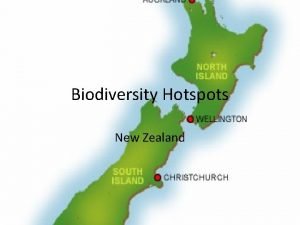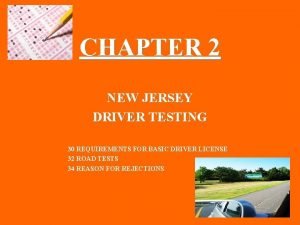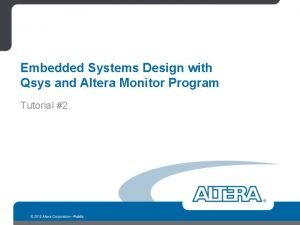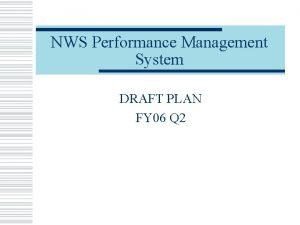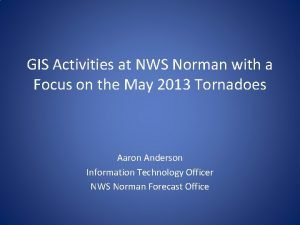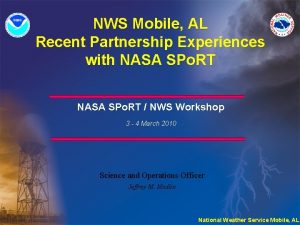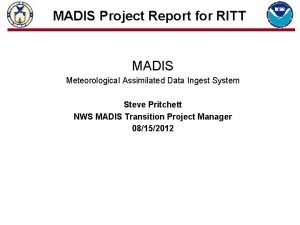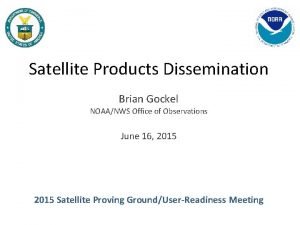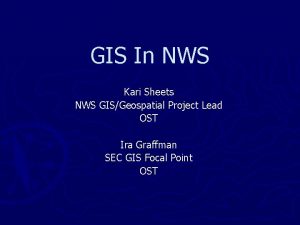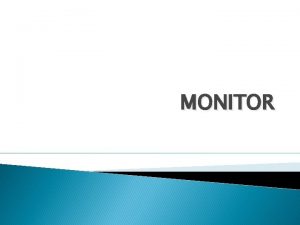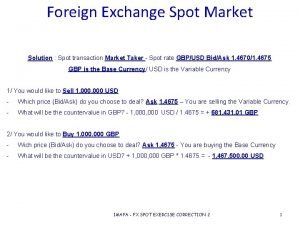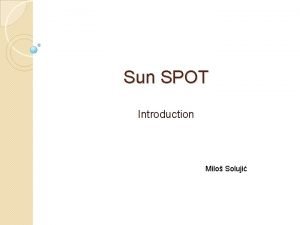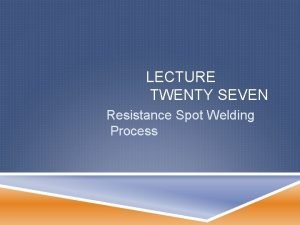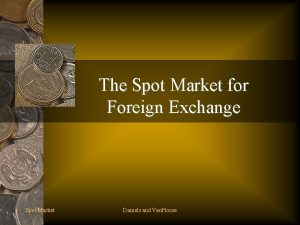New NWS Online Spot Program Part II Monitor
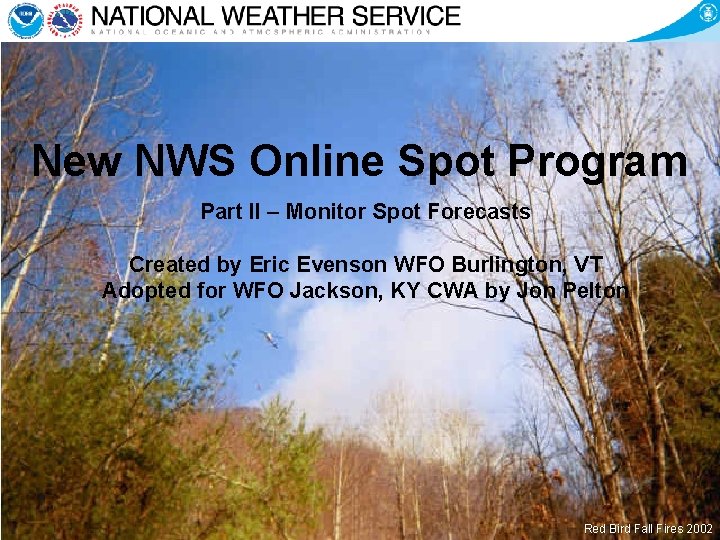
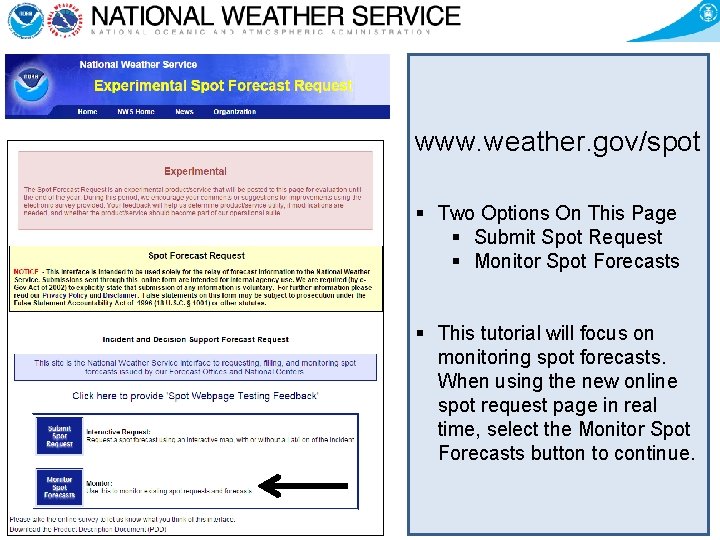
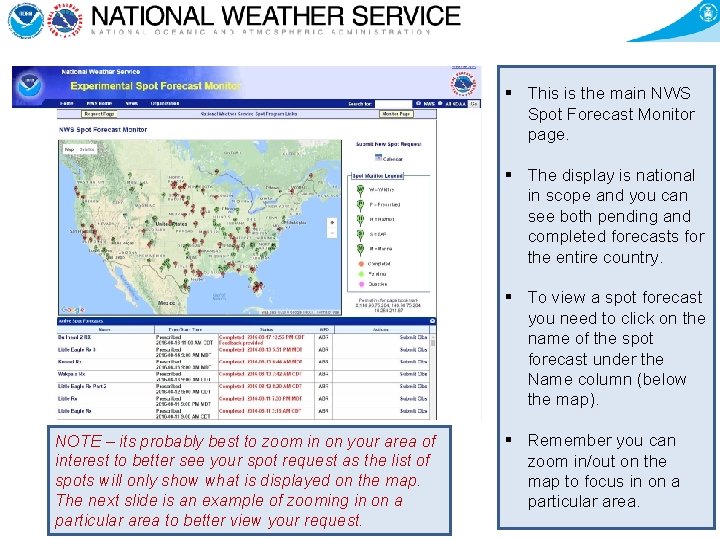
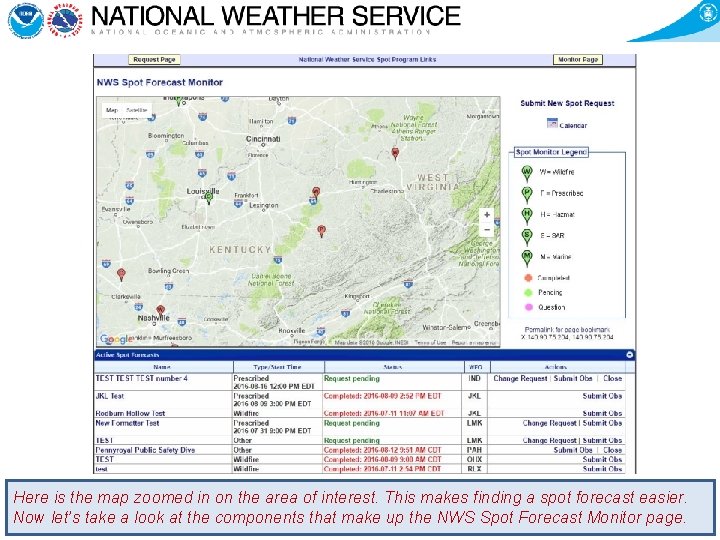
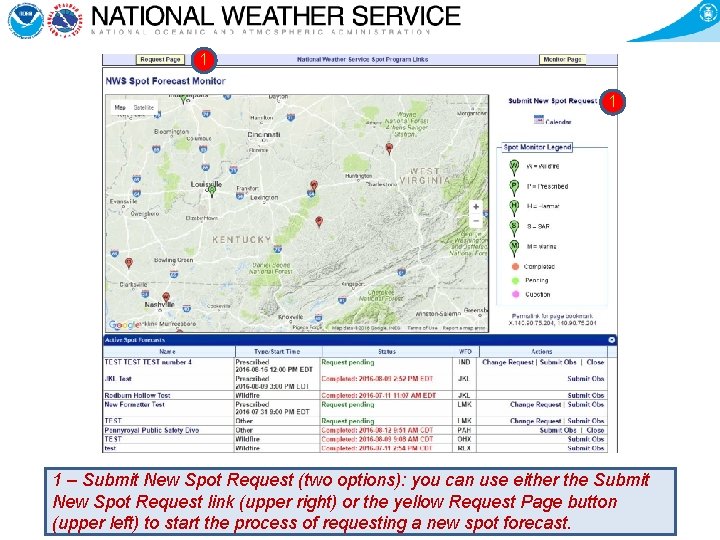
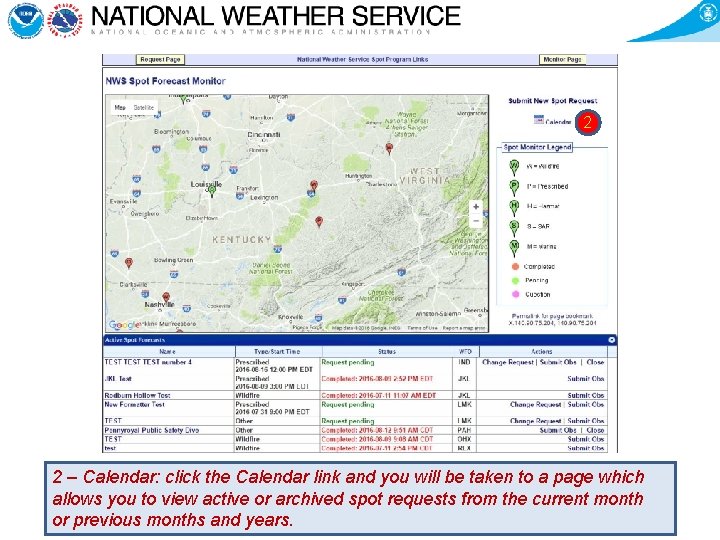
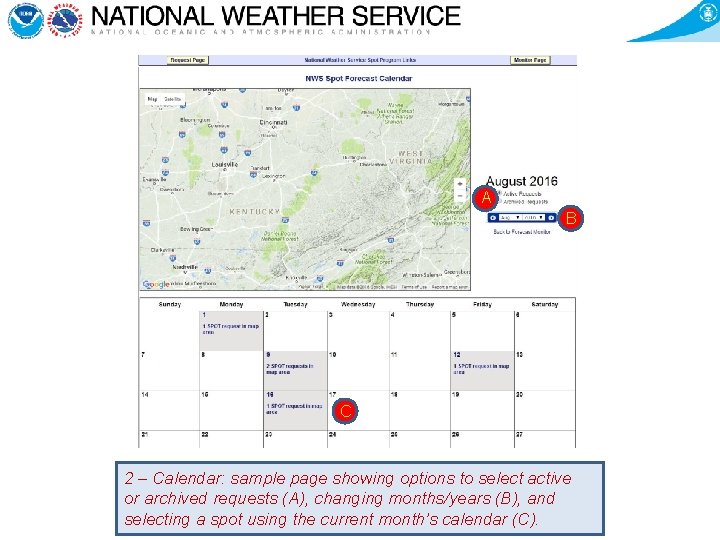
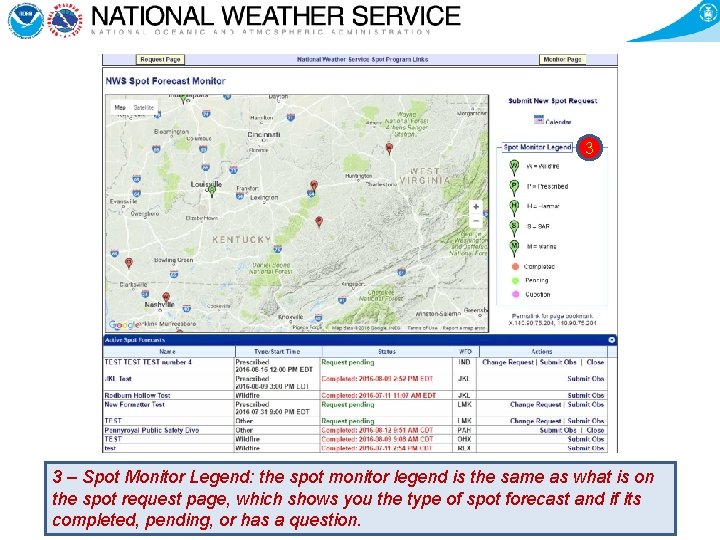
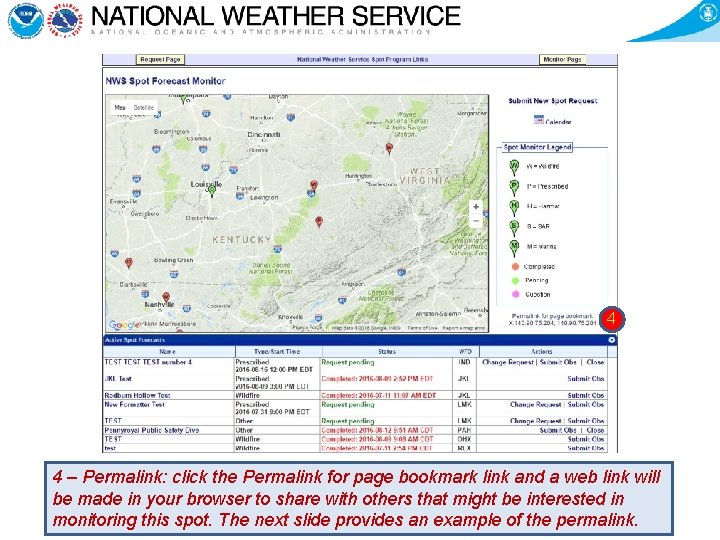
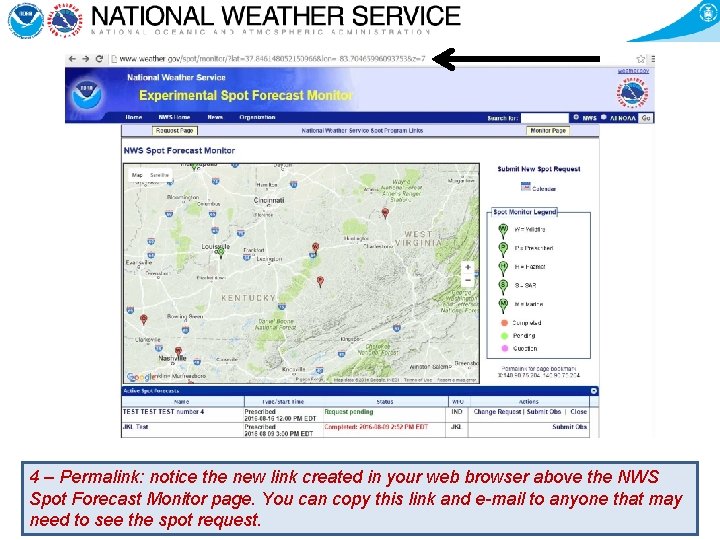
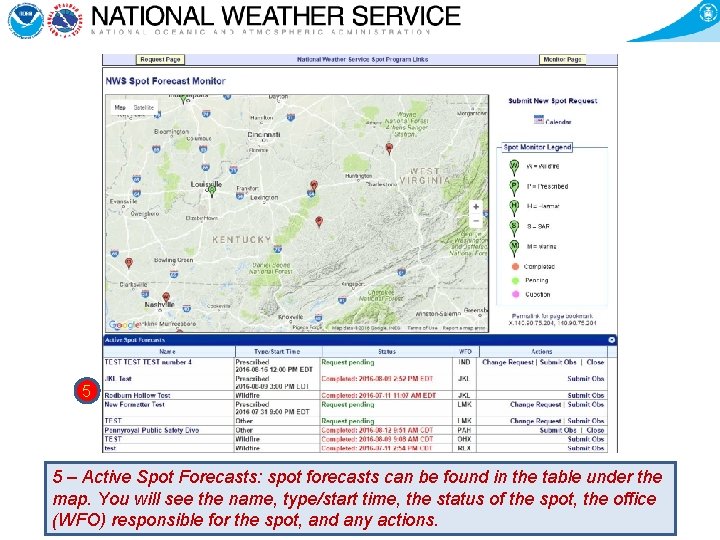
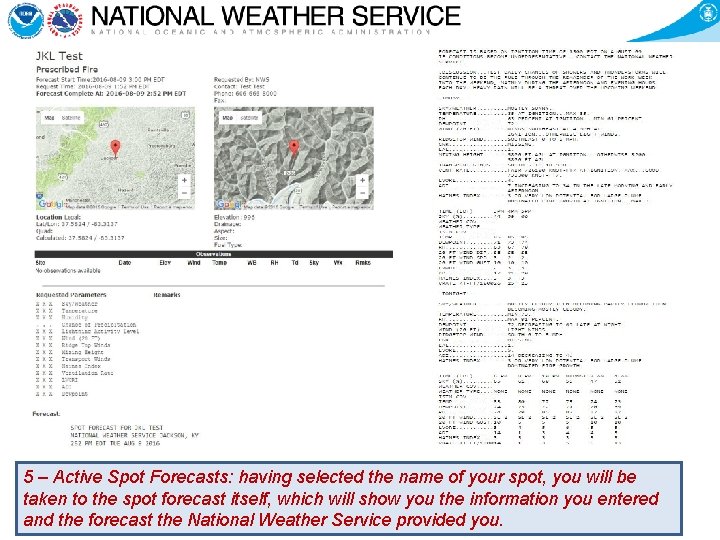
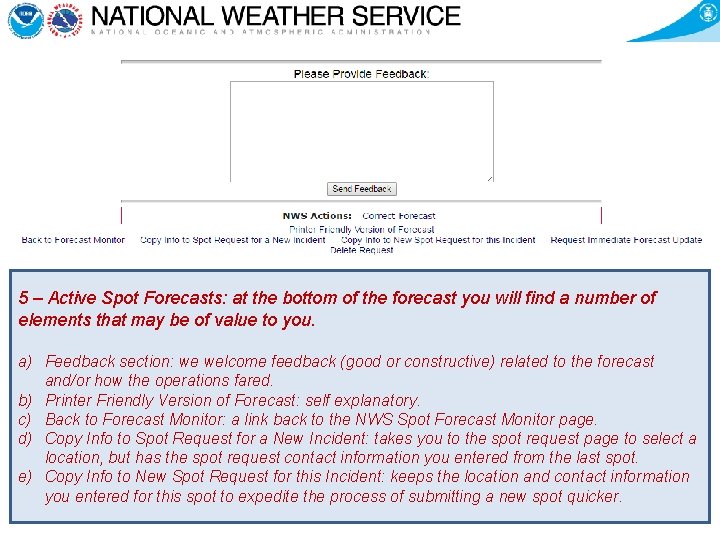
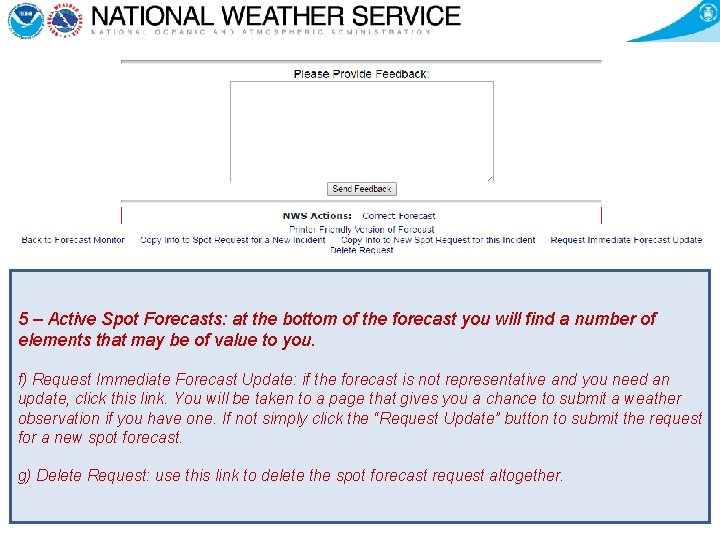
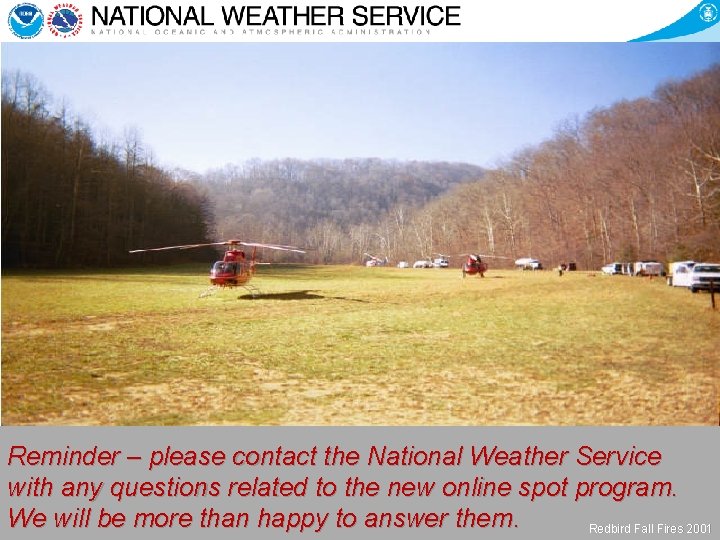
- Slides: 15
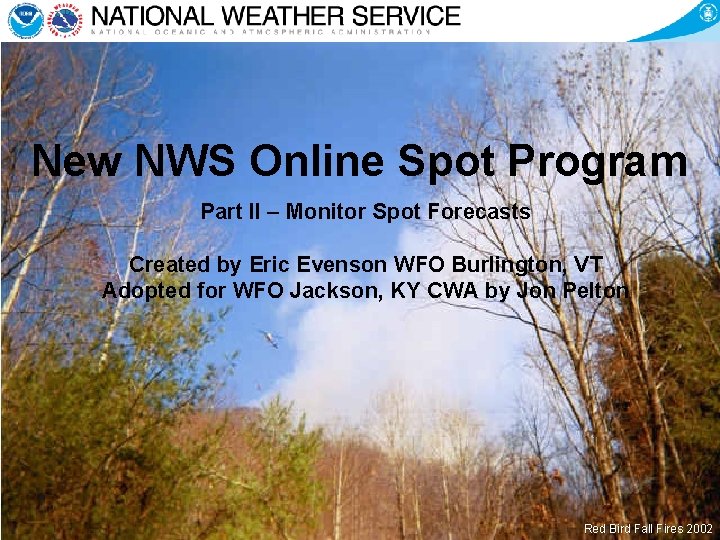
New NWS Online Spot Program Part II – Monitor Spot Forecasts Created by Eric Evenson WFO Burlington, VT Adopted for WFO Jackson, KY CWA by Jon Pelton Red Bird Fall Fires 2002
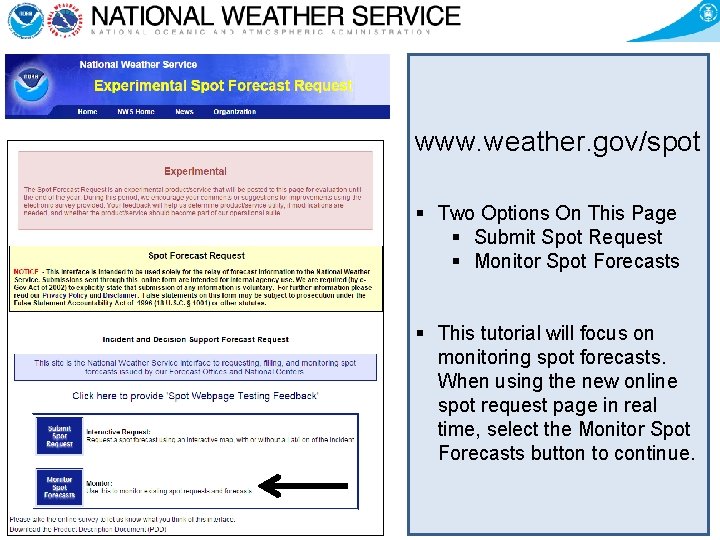
www. weather. gov/spot § Two Options On This Page § Submit Spot Request § Monitor Spot Forecasts § This tutorial will focus on monitoring spot forecasts. When using the new online spot request page in real time, select the Monitor Spot Forecasts button to continue.
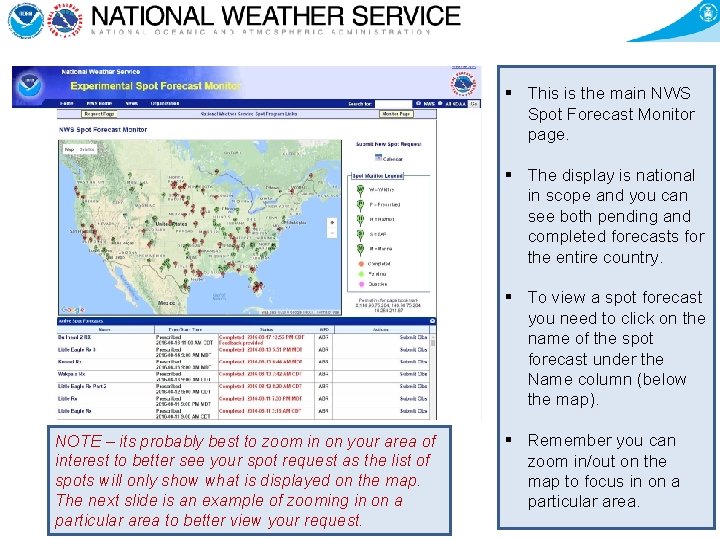
§ This is the main NWS Spot Forecast Monitor page. § The display is national in scope and you can see both pending and completed forecasts for the entire country. § To view a spot forecast you need to click on the name of the spot forecast under the Name column (below the map). NOTE – its probably best to zoom in on your area of interest to better see your spot request as the list of spots will only show what is displayed on the map. The next slide is an example of zooming in on a particular area to better view your request. § Remember you can zoom in/out on the map to focus in on a particular area.
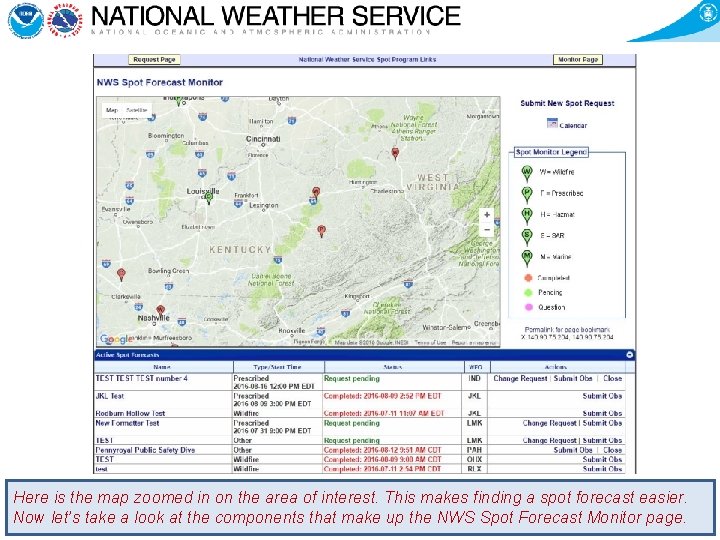
Here is the map zoomed in on the area of interest. This makes finding a spot forecast easier. Now let’s take a look at the components that make up the NWS Spot Forecast Monitor page.
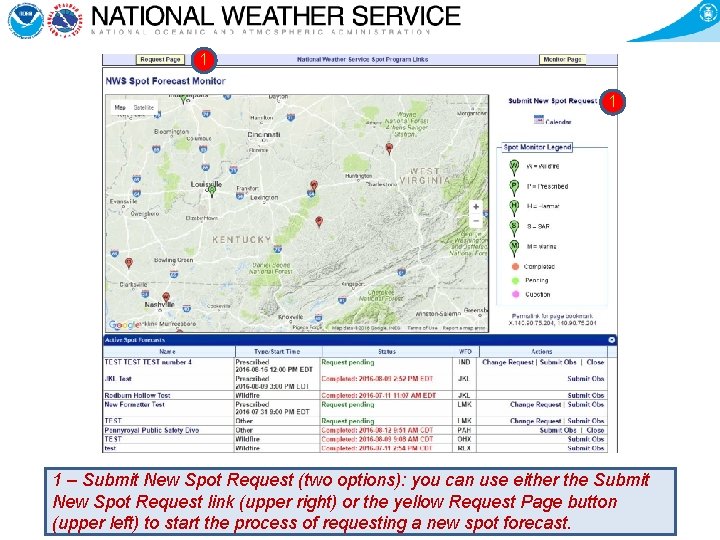
1 1 1 – Submit New Spot Request (two options): you can use either the Submit New Spot Request link (upper right) or the yellow Request Page button (upper left) to start the process of requesting a new spot forecast.
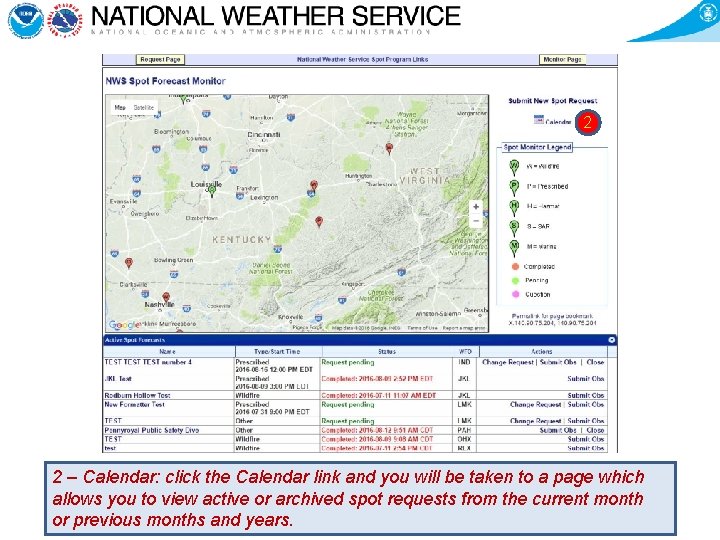
2 2 – Calendar: click the Calendar link and you will be taken to a page which allows you to view active or archived spot requests from the current month or previous months and years.
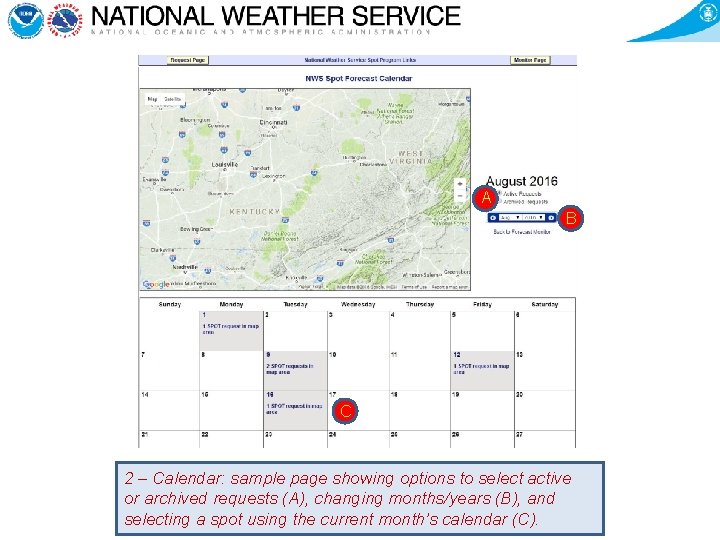
A B C 2 – Calendar: sample page showing options to select active or archived requests (A), changing months/years (B), and selecting a spot using the current month’s calendar (C).
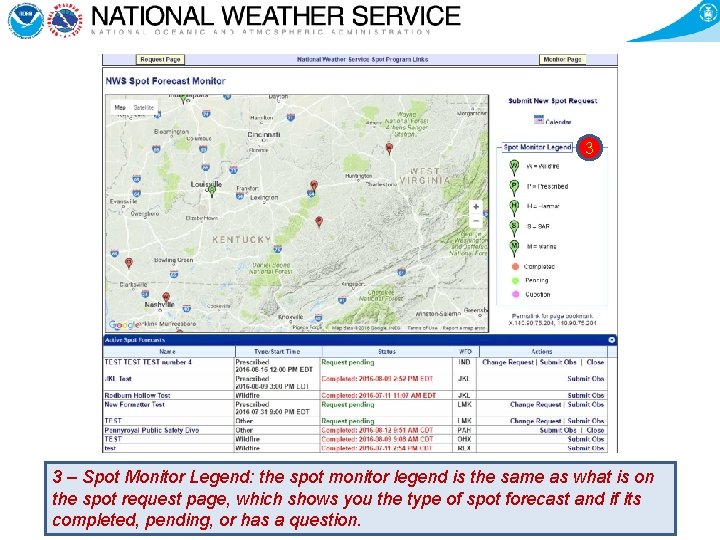
3 3 – Spot Monitor Legend: the spot monitor legend is the same as what is on the spot request page, which shows you the type of spot forecast and if its completed, pending, or has a question.
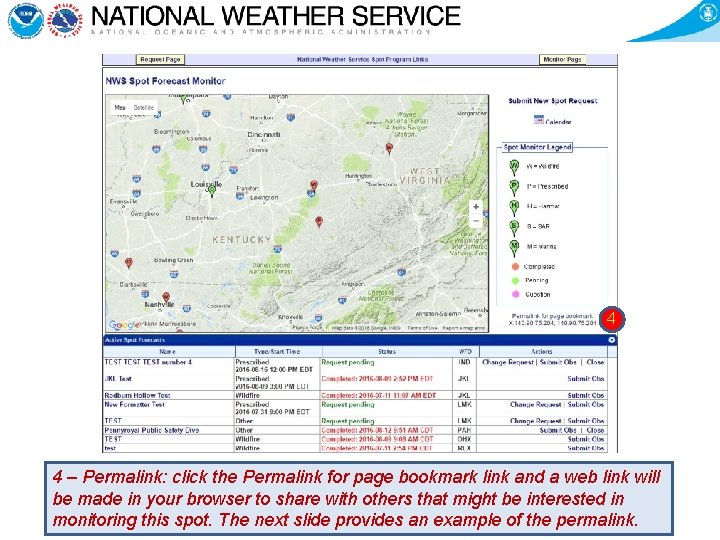
4 4 – Permalink: click the Permalink for page bookmark link and a web link will be made in your browser to share with others that might be interested in monitoring this spot. The next slide provides an example of the permalink.
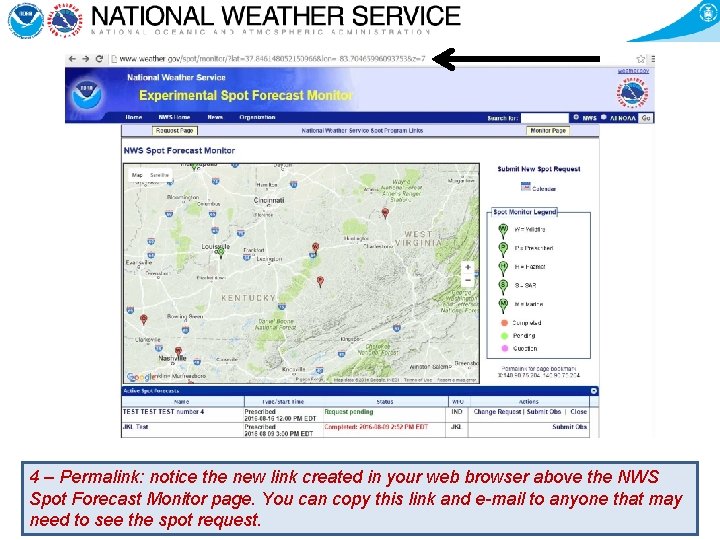
4 – Permalink: notice the new link created in your web browser above the NWS Spot Forecast Monitor page. You can copy this link and e-mail to anyone that may need to see the spot request.
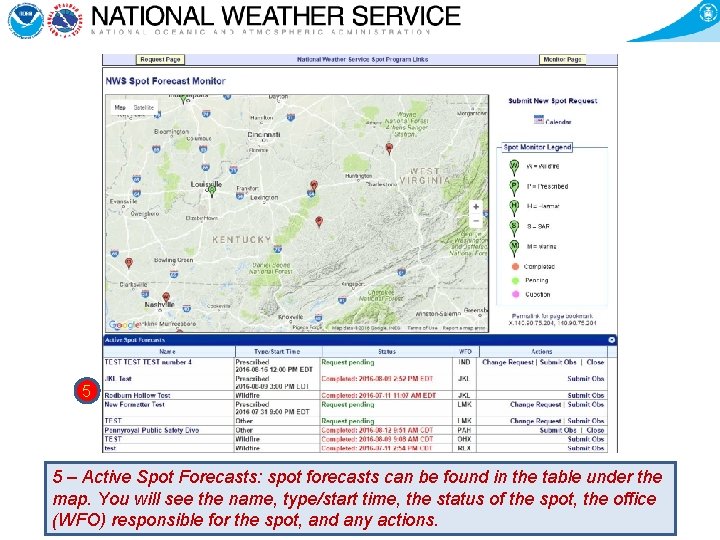
5 5 – Active Spot Forecasts: spot forecasts can be found in the table under the map. You will see the name, type/start time, the status of the spot, the office (WFO) responsible for the spot, and any actions.
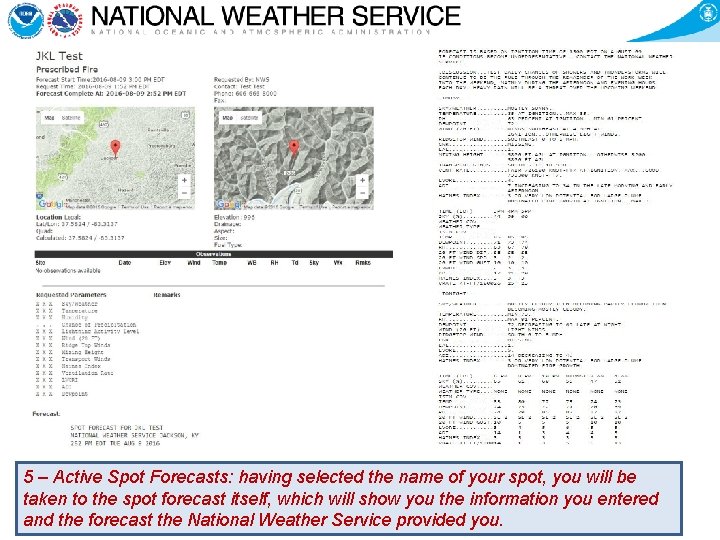
5 – Active Spot Forecasts: having selected the name of your spot, you will be taken to the spot forecast itself, which will show you the information you entered and the forecast the National Weather Service provided you.
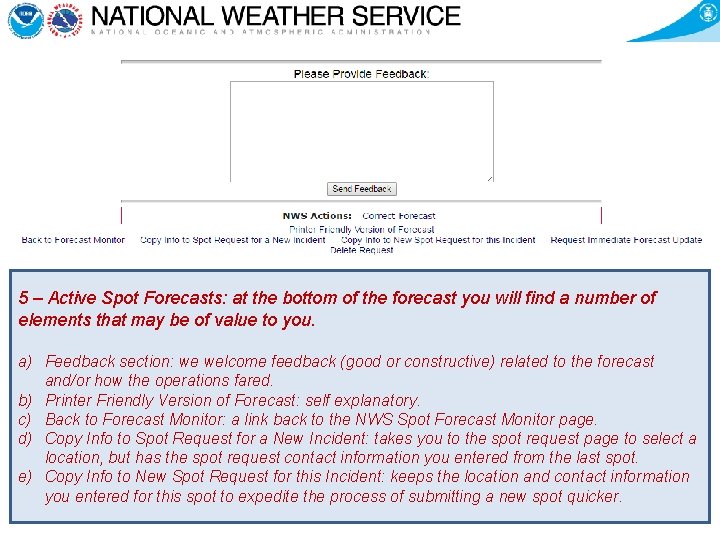
5 – Active Spot Forecasts: at the bottom of the forecast you will find a number of elements that may be of value to you. a) Feedback section: we welcome feedback (good or constructive) related to the forecast and/or how the operations fared. b) Printer Friendly Version of Forecast: self explanatory. c) Back to Forecast Monitor: a link back to the NWS Spot Forecast Monitor page. d) Copy Info to Spot Request for a New Incident: takes you to the spot request page to select a location, but has the spot request contact information you entered from the last spot. e) Copy Info to New Spot Request for this Incident: keeps the location and contact information you entered for this spot to expedite the process of submitting a new spot quicker.
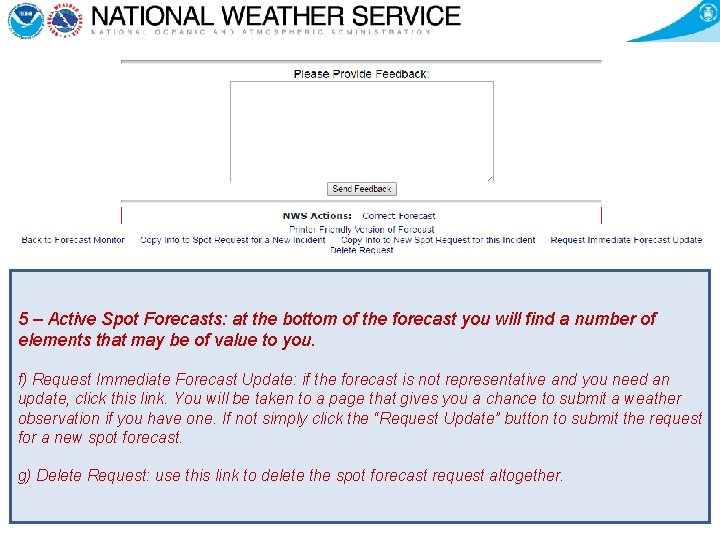
5 – Active Spot Forecasts: at the bottom of the forecast you will find a number of elements that may be of value to you. f) Request Immediate Forecast Update: if the forecast is not representative and you need an update, click this link. You will be taken to a page that gives you a chance to submit a weather observation if you have one. If not simply click the “Request Update” button to submit the request for a new spot forecast. g) Delete Request: use this link to delete the spot forecast request altogether.
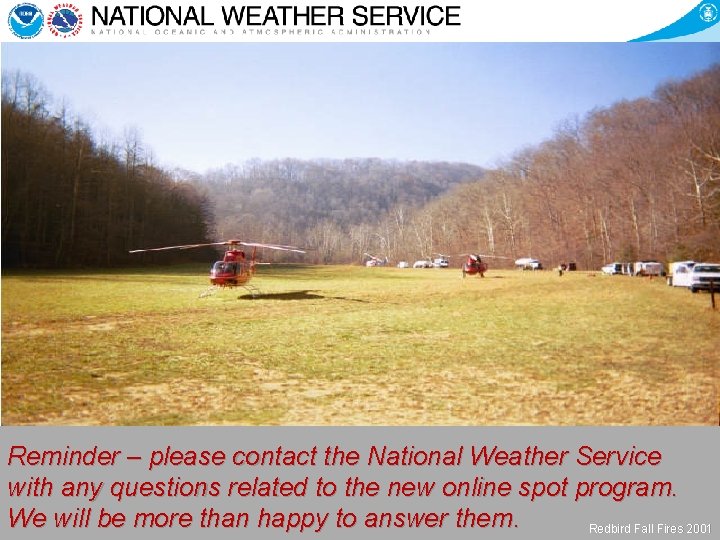
Reminder – please contact the National Weather Service with any questions related to the new online spot program. We will be more than happy to answer them. Redbird Fall Fires 2001