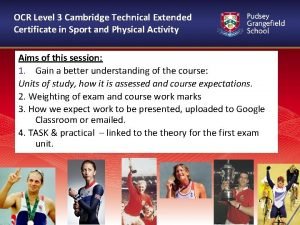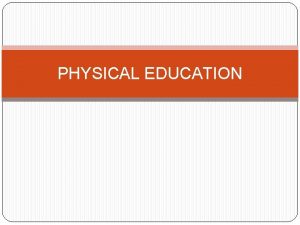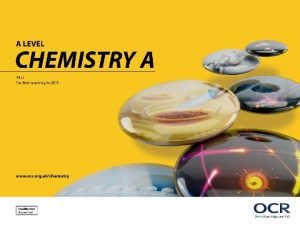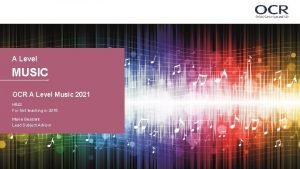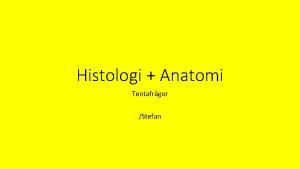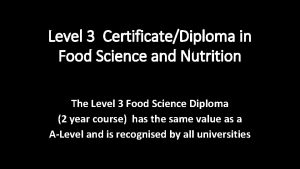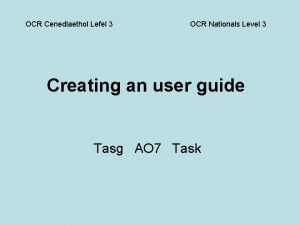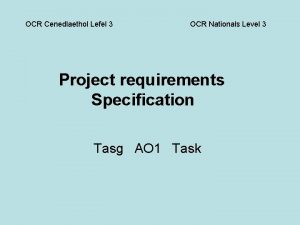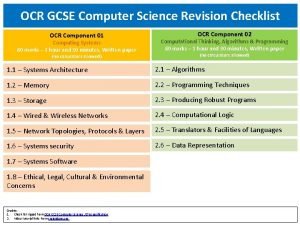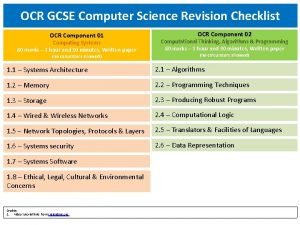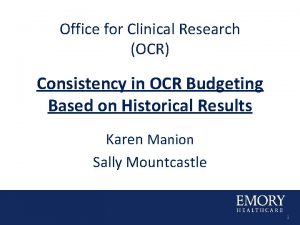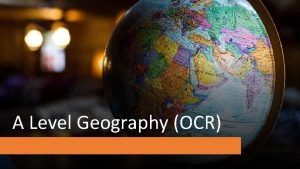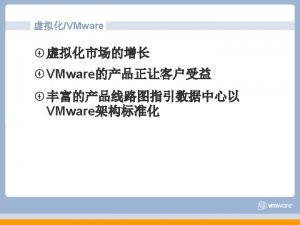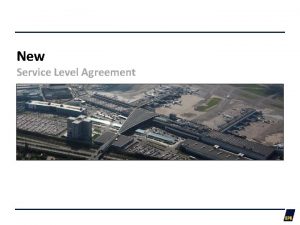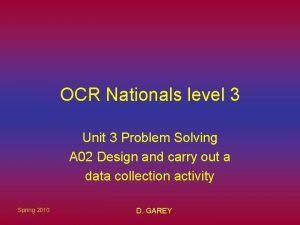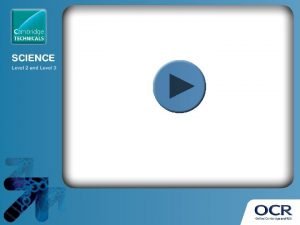NEW CLAIT 2006 OCR Level 1 CertificateDiploma for
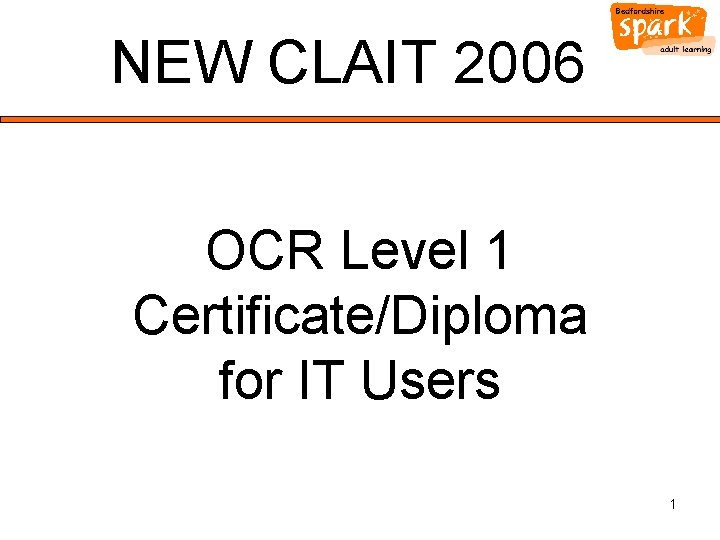

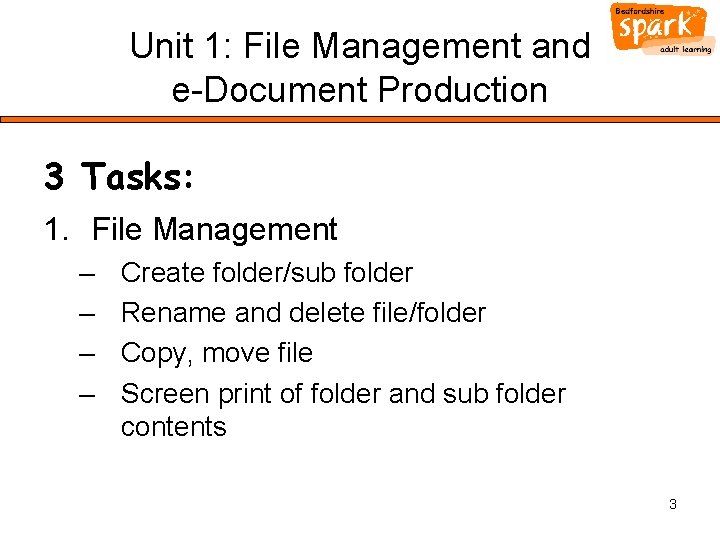
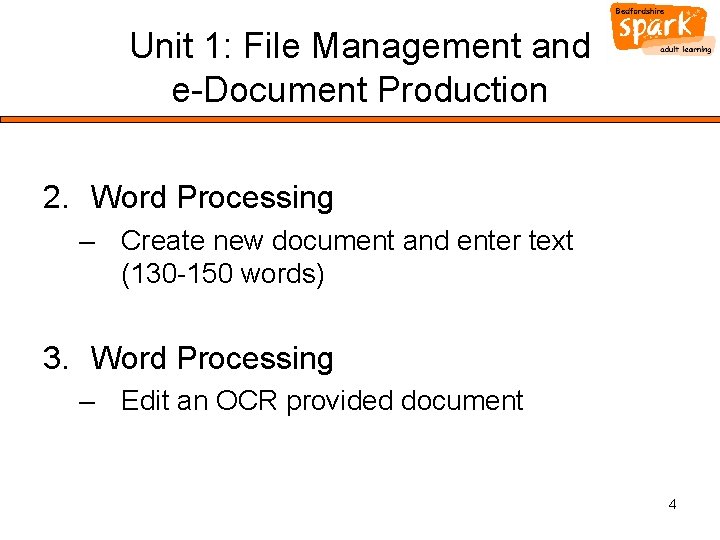
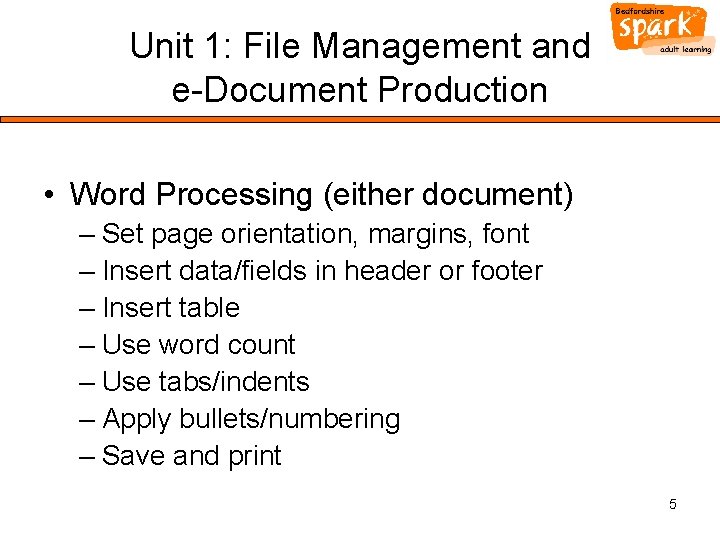
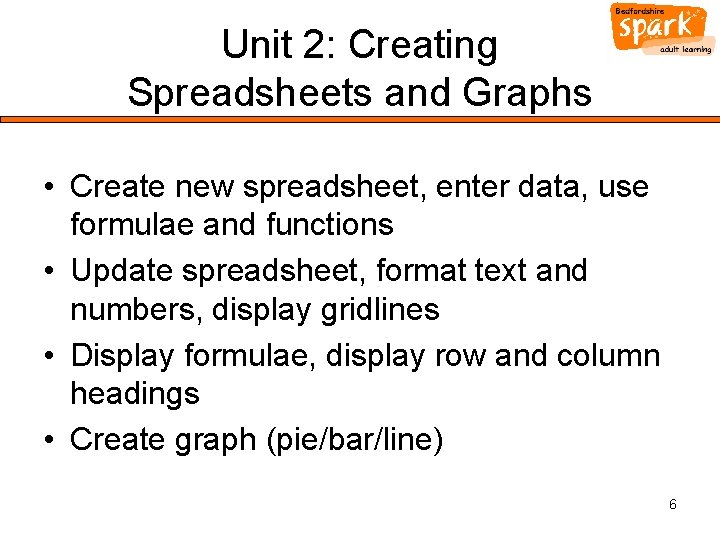
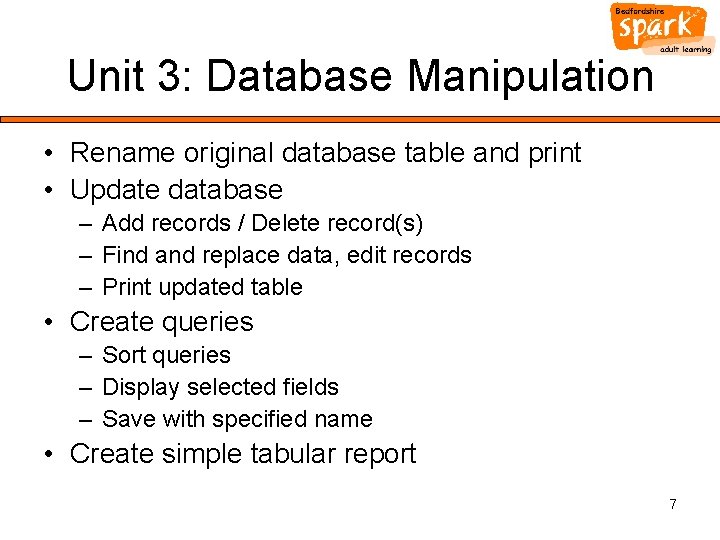
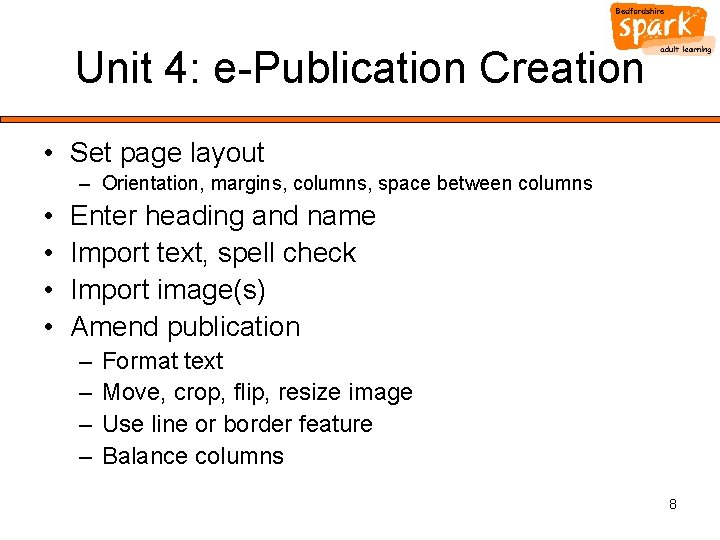
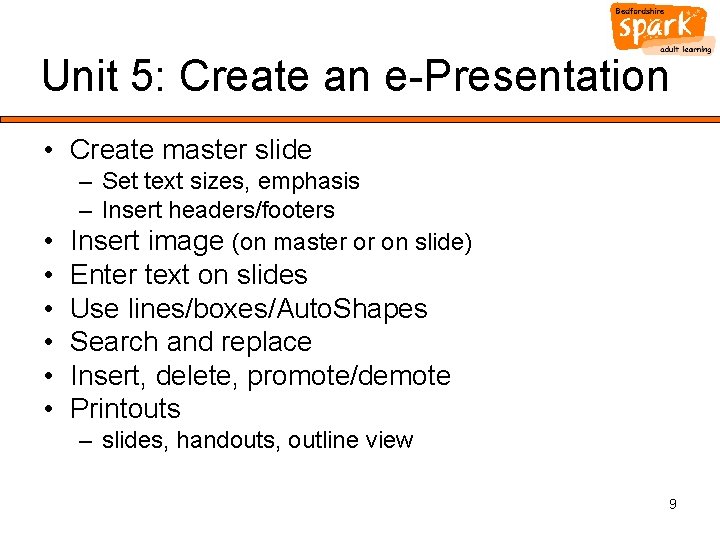
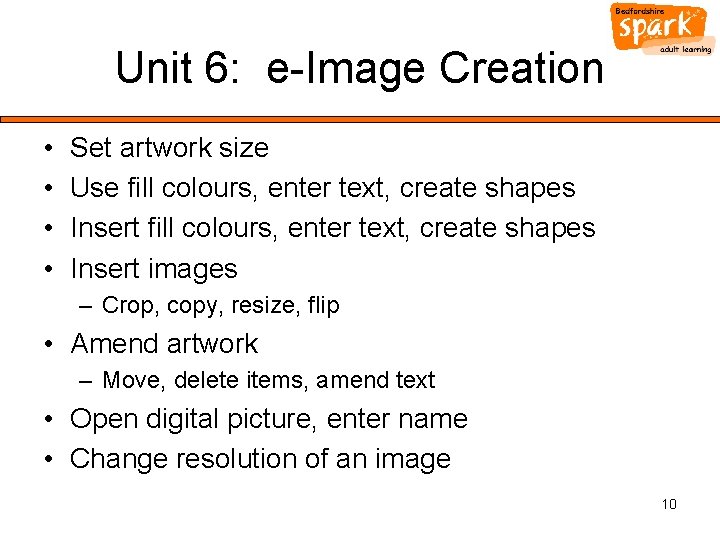
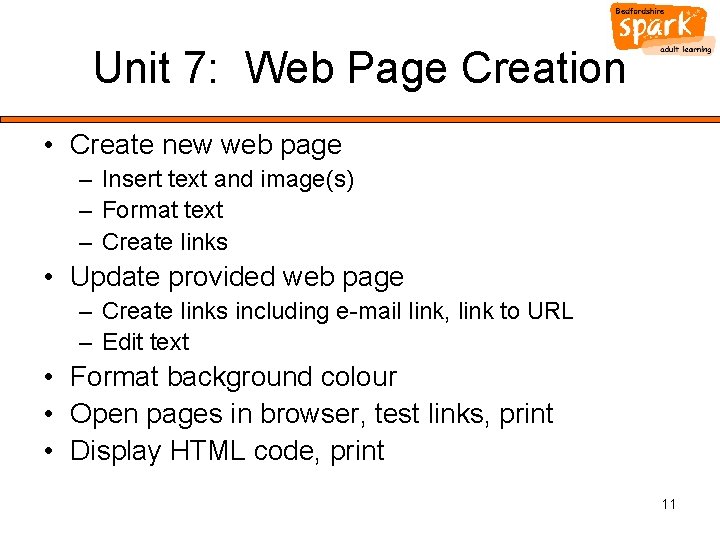
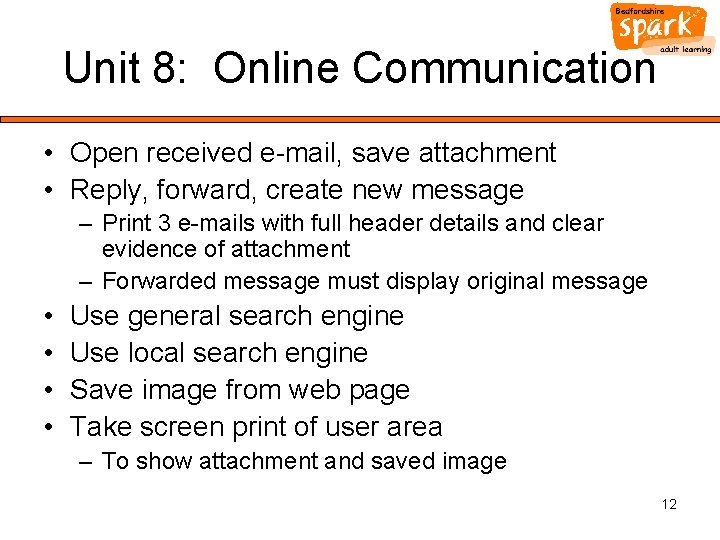
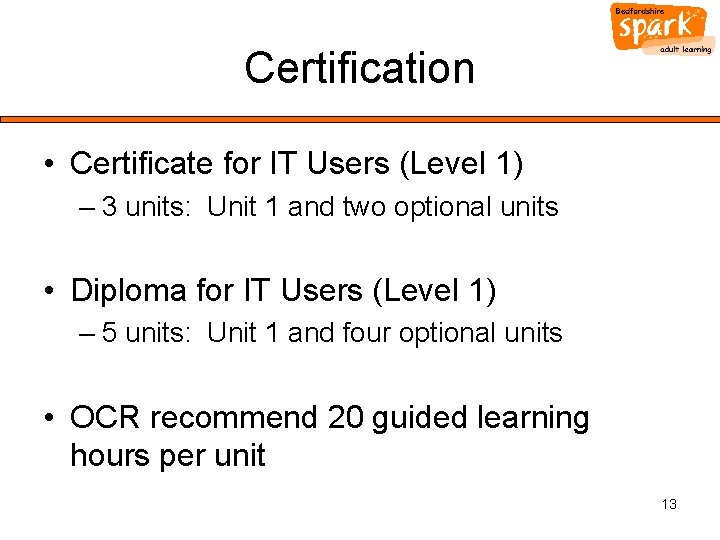
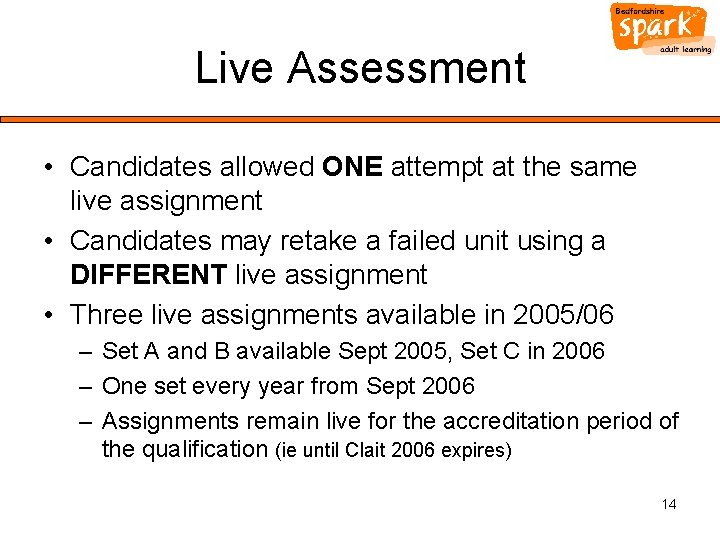
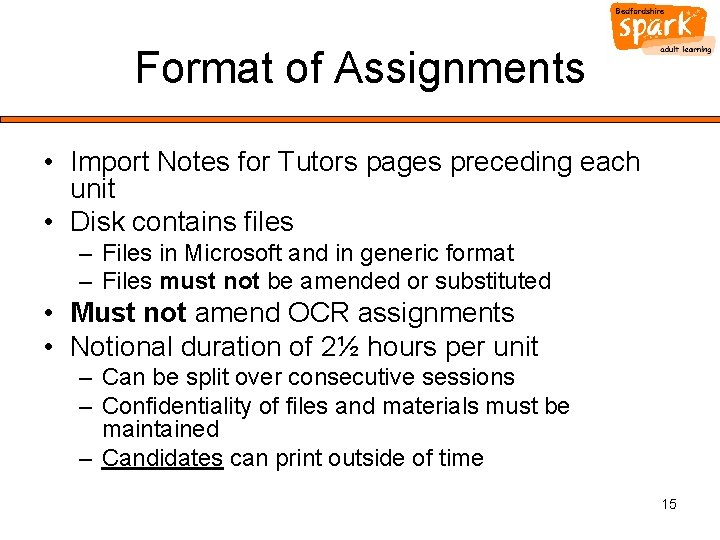
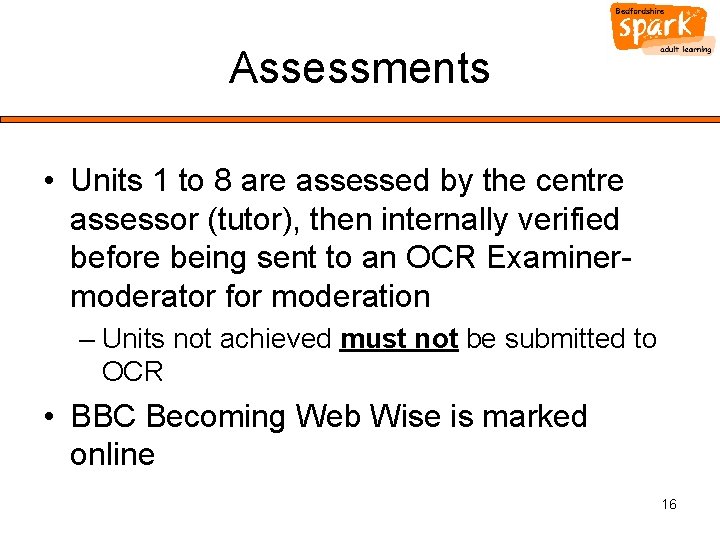
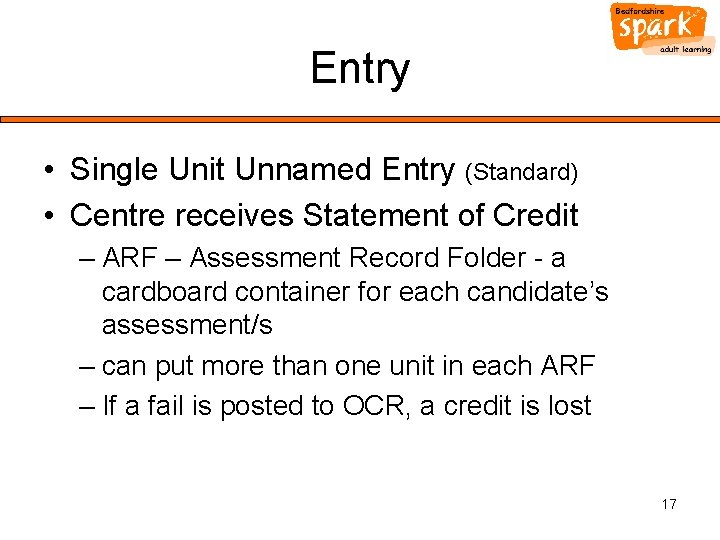
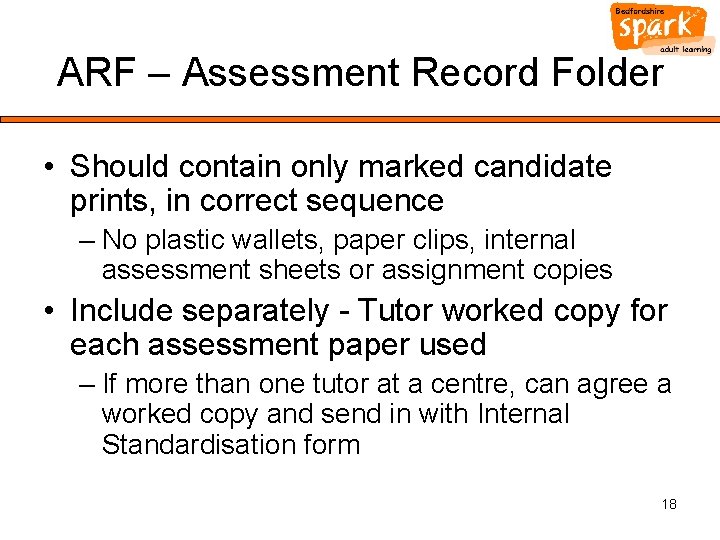
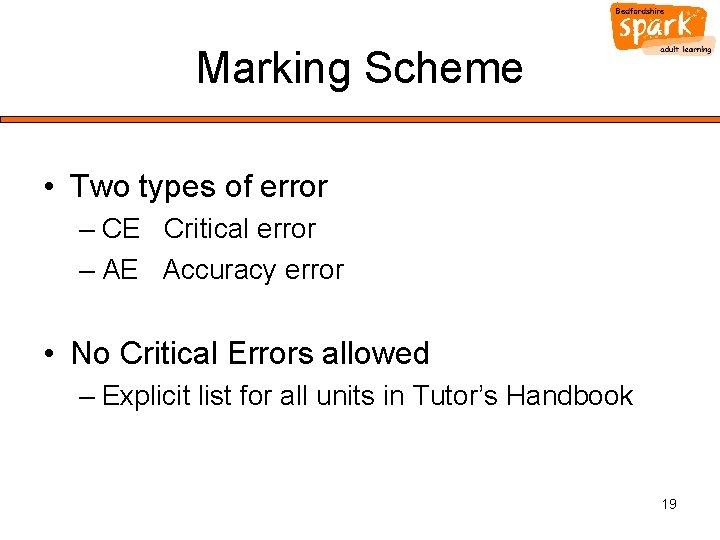
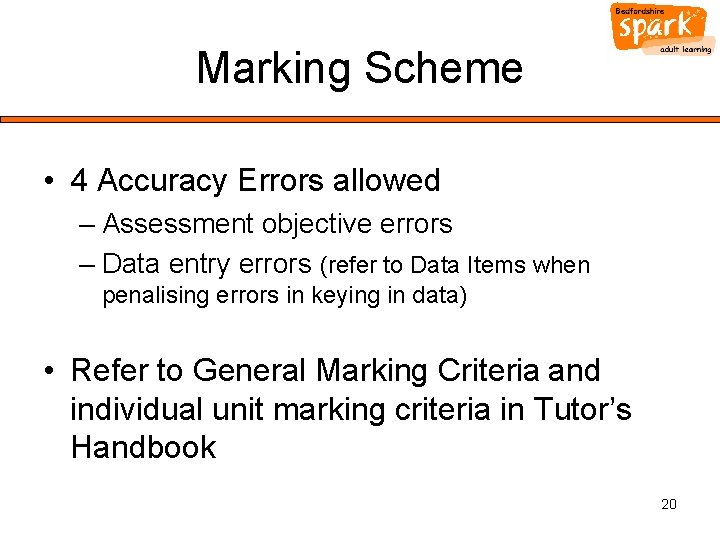
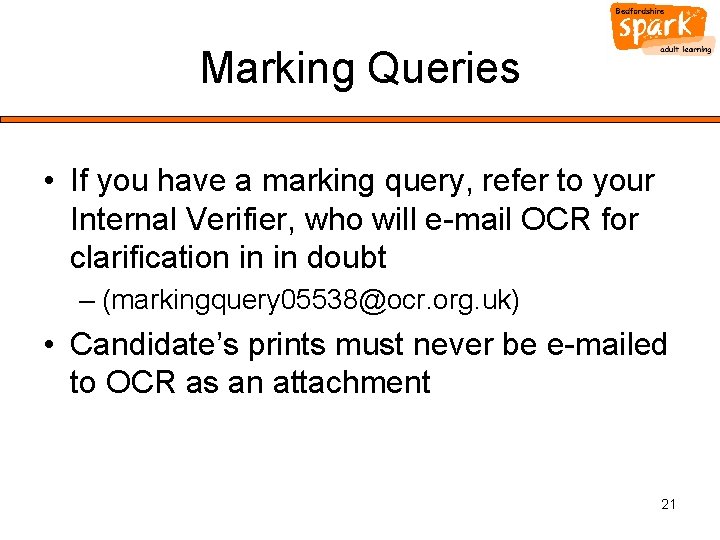
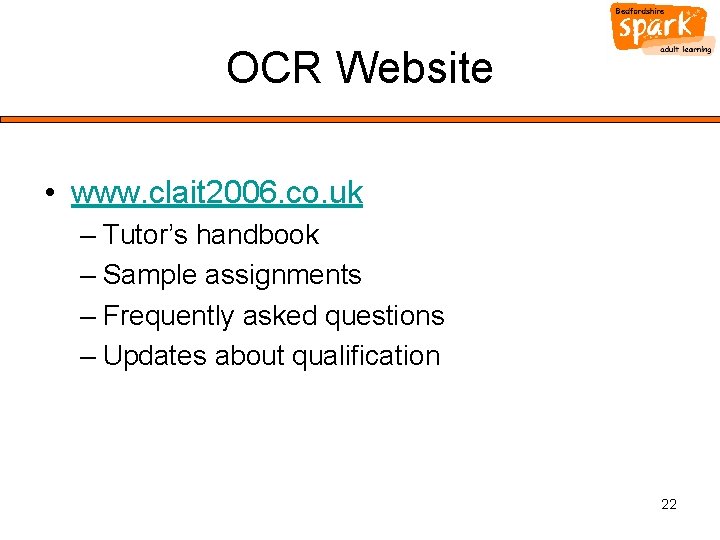
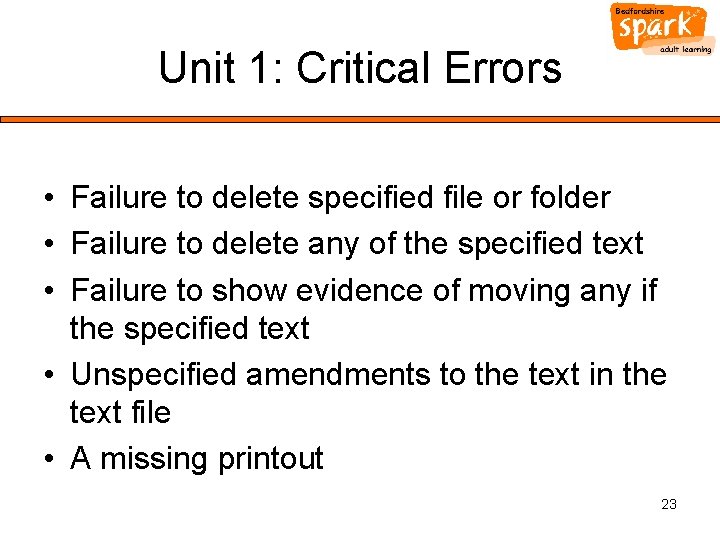
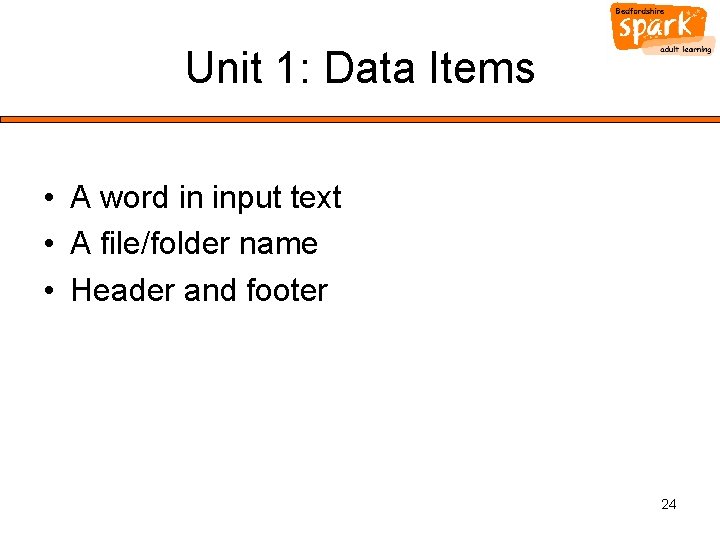
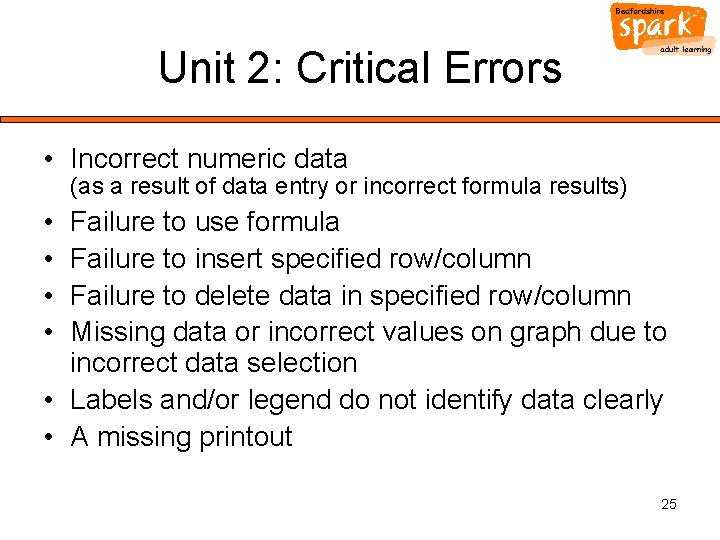
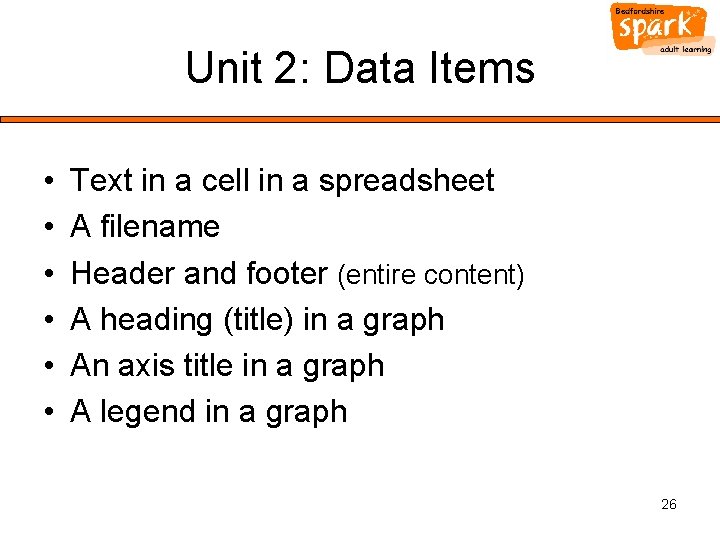
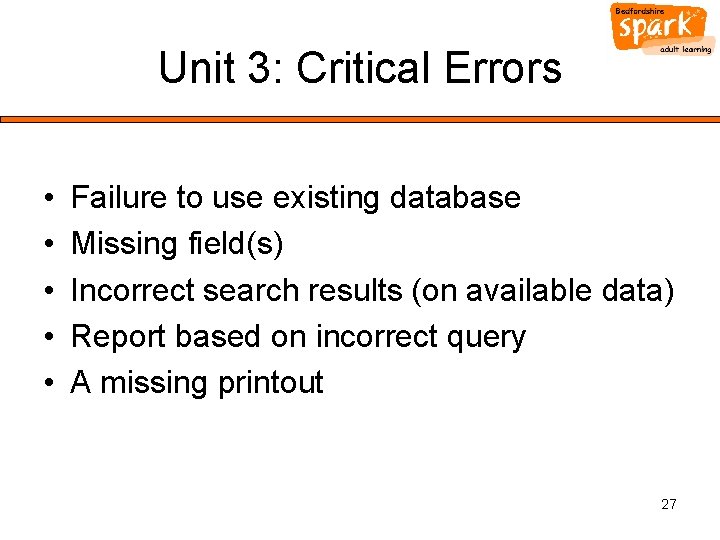
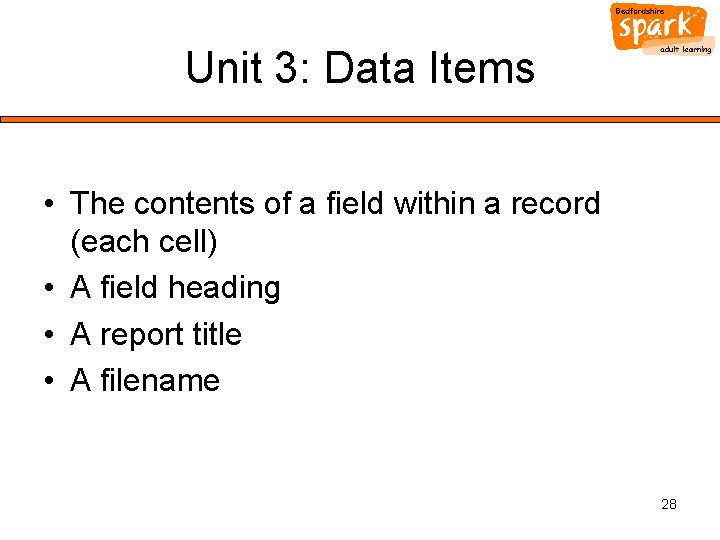
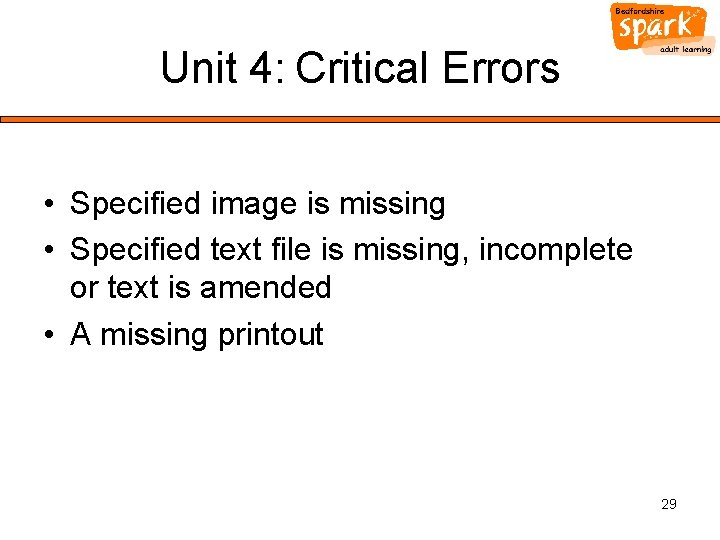

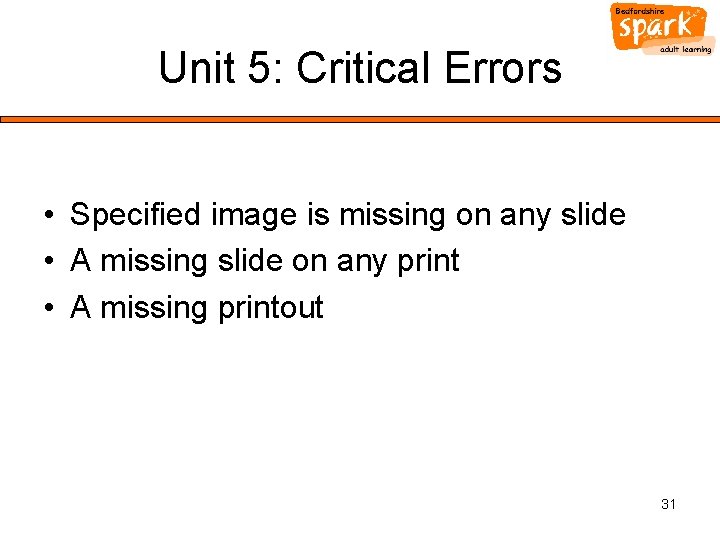
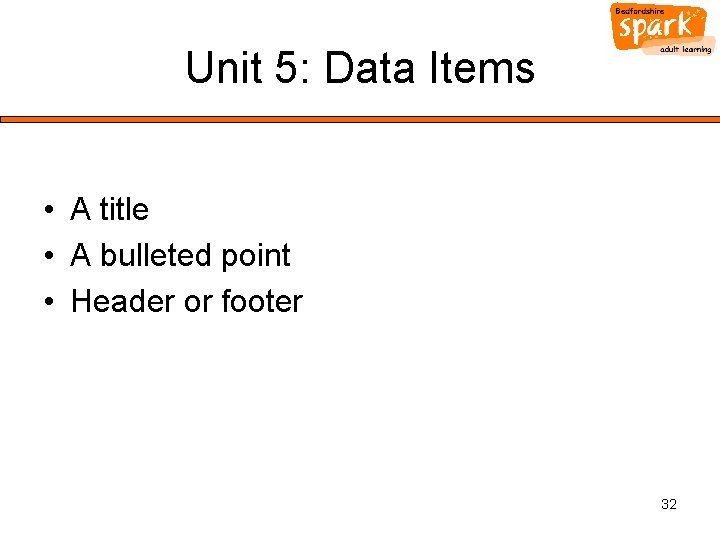
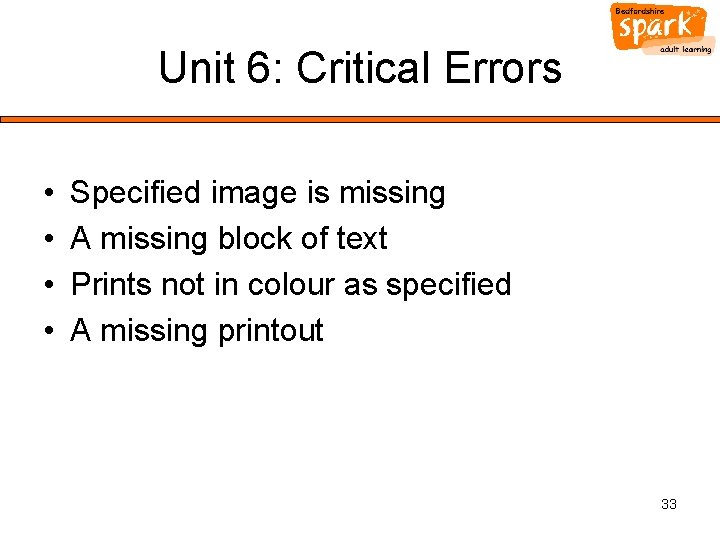
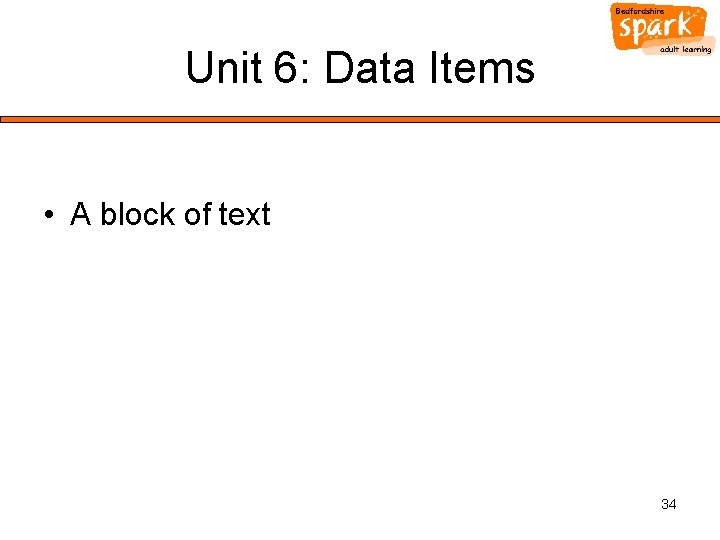
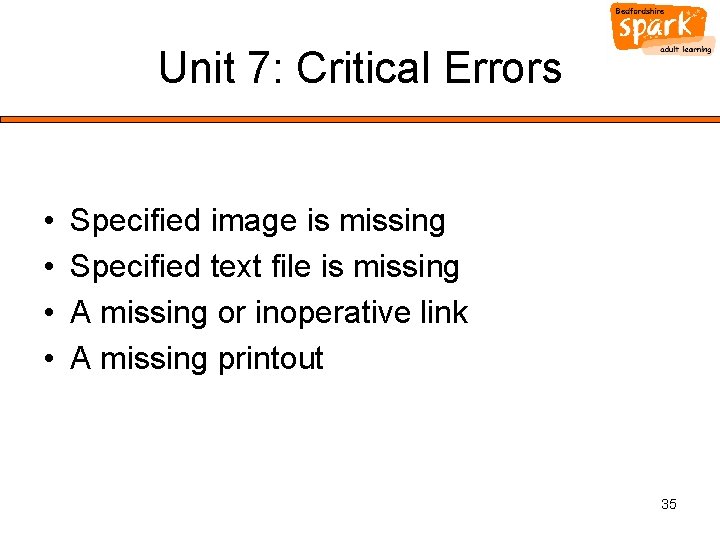
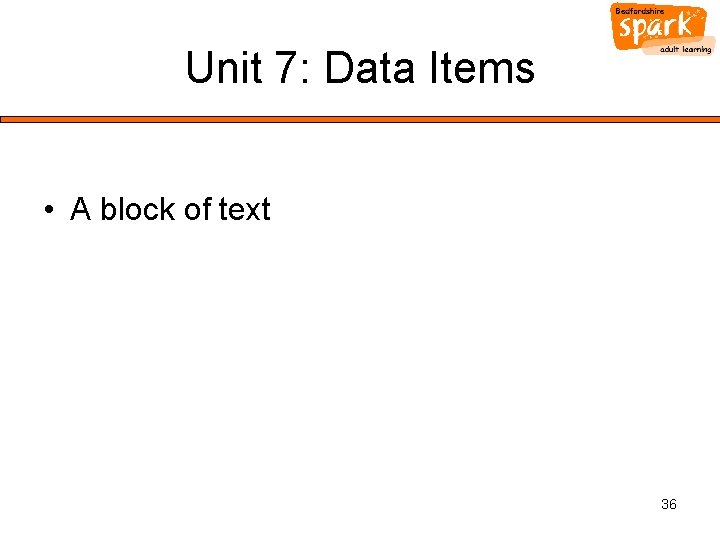
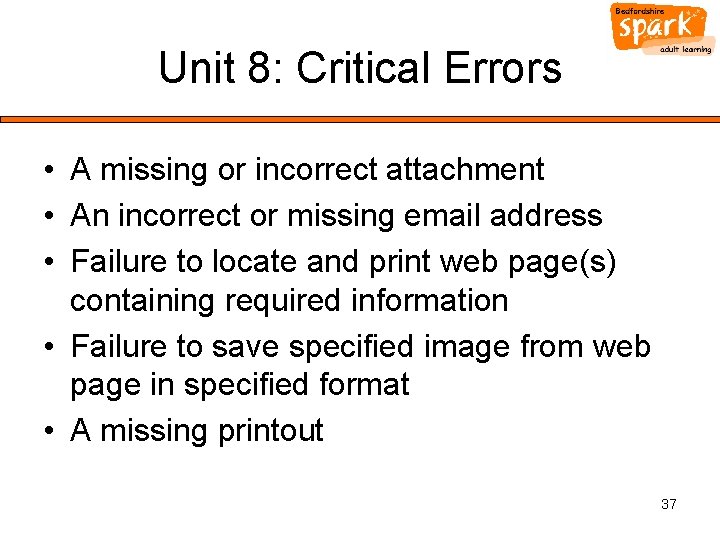
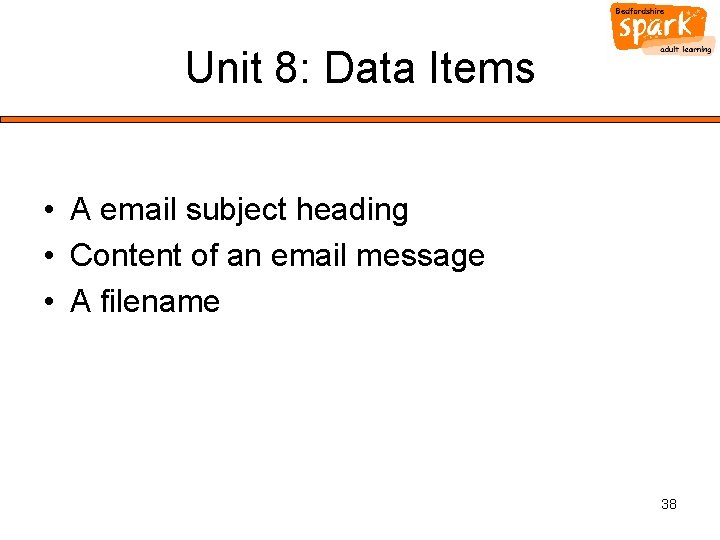
- Slides: 38
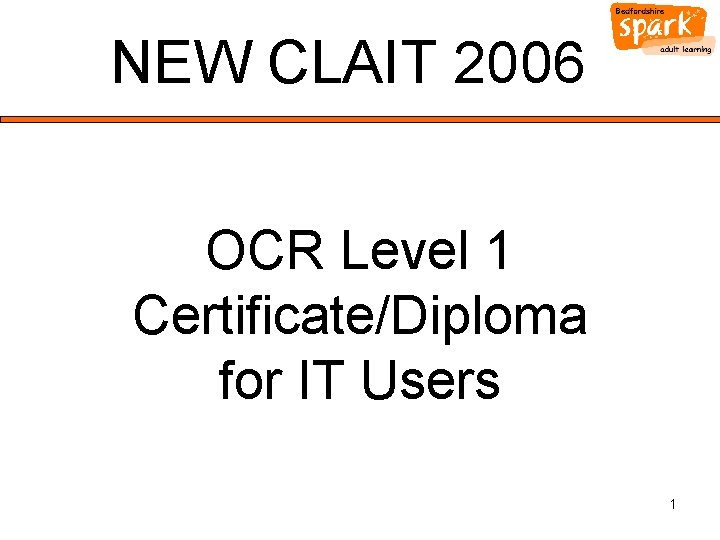
NEW CLAIT 2006 OCR Level 1 Certificate/Diploma for IT Users 1

New Clait Units 1. 2. 3. 4. 5. 6. 7. 8. File Management and e-Document Production Creating Spreadsheets and Graphs Database Manipulation e-Publication Create an e-Presentation e-Image Creation Web Page Creation Online Communication 2
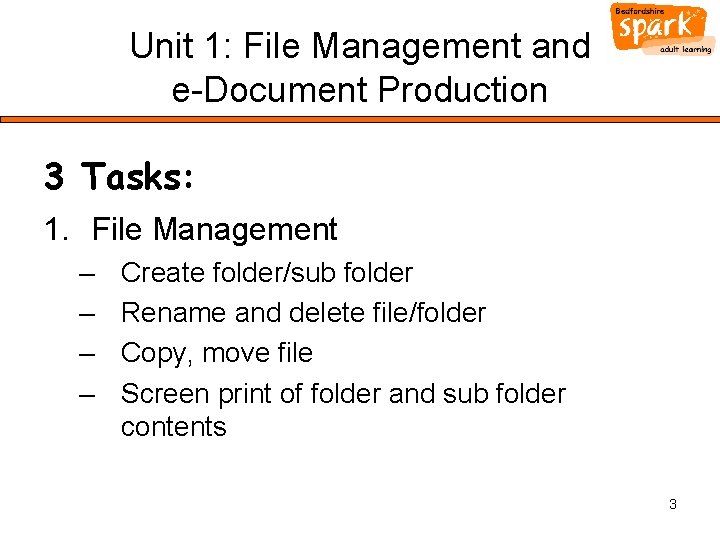
Unit 1: File Management and e-Document Production 3 Tasks: 1. File Management – – Create folder/sub folder Rename and delete file/folder Copy, move file Screen print of folder and sub folder contents 3
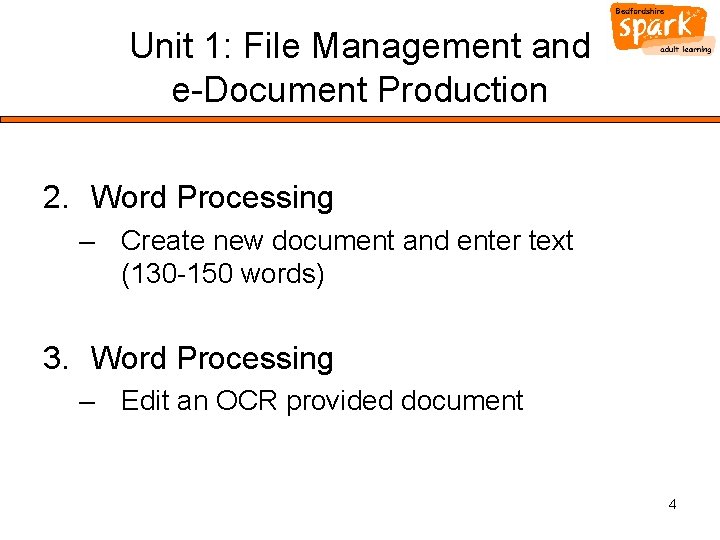
Unit 1: File Management and e-Document Production 2. Word Processing – Create new document and enter text (130 -150 words) 3. Word Processing – Edit an OCR provided document 4
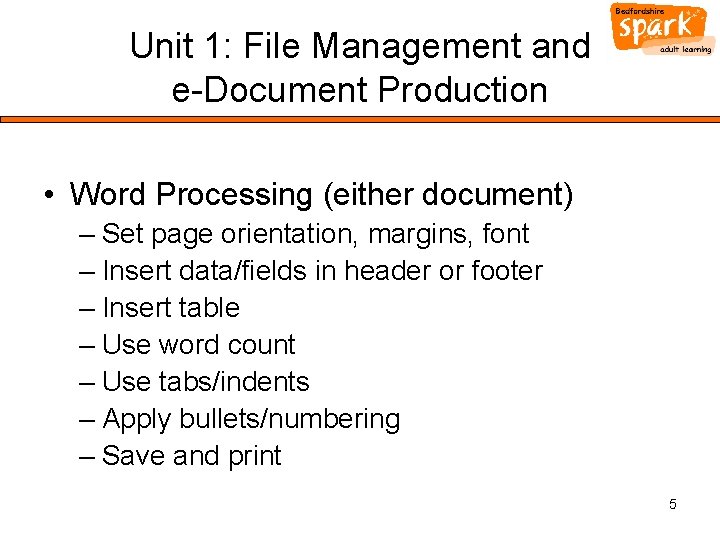
Unit 1: File Management and e-Document Production • Word Processing (either document) – Set page orientation, margins, font – Insert data/fields in header or footer – Insert table – Use word count – Use tabs/indents – Apply bullets/numbering – Save and print 5
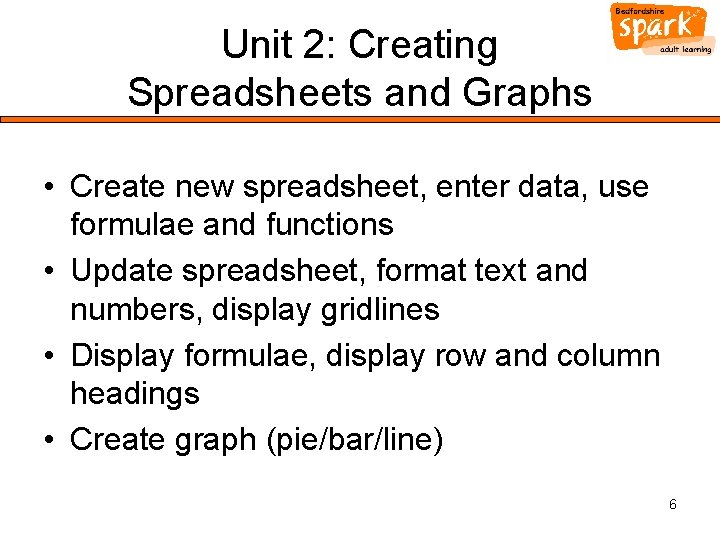
Unit 2: Creating Spreadsheets and Graphs • Create new spreadsheet, enter data, use formulae and functions • Update spreadsheet, format text and numbers, display gridlines • Display formulae, display row and column headings • Create graph (pie/bar/line) 6
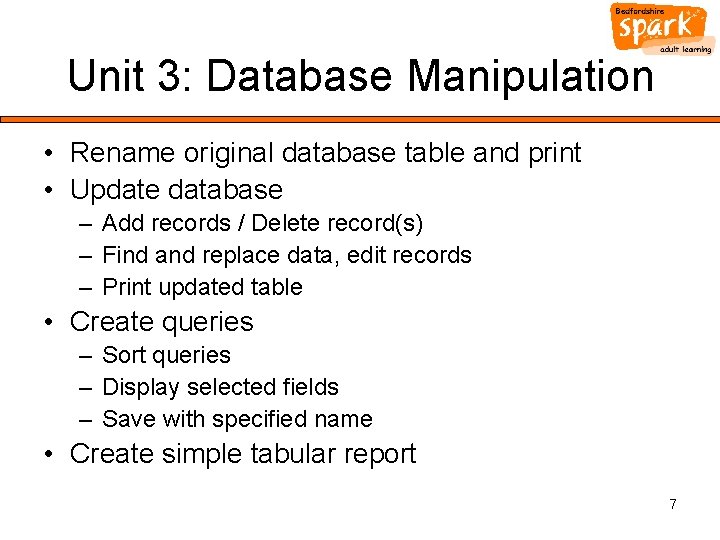
Unit 3: Database Manipulation • Rename original database table and print • Update database – Add records / Delete record(s) – Find and replace data, edit records – Print updated table • Create queries – Sort queries – Display selected fields – Save with specified name • Create simple tabular report 7
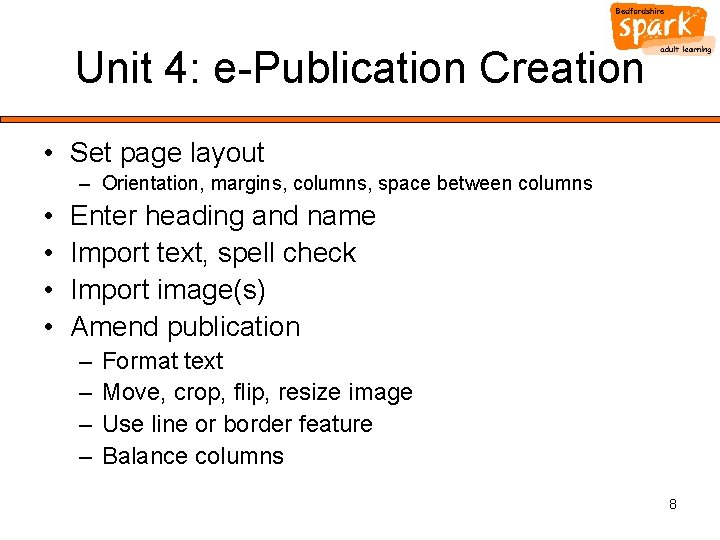
Unit 4: e-Publication Creation • Set page layout – Orientation, margins, columns, space between columns • • Enter heading and name Import text, spell check Import image(s) Amend publication – – Format text Move, crop, flip, resize image Use line or border feature Balance columns 8
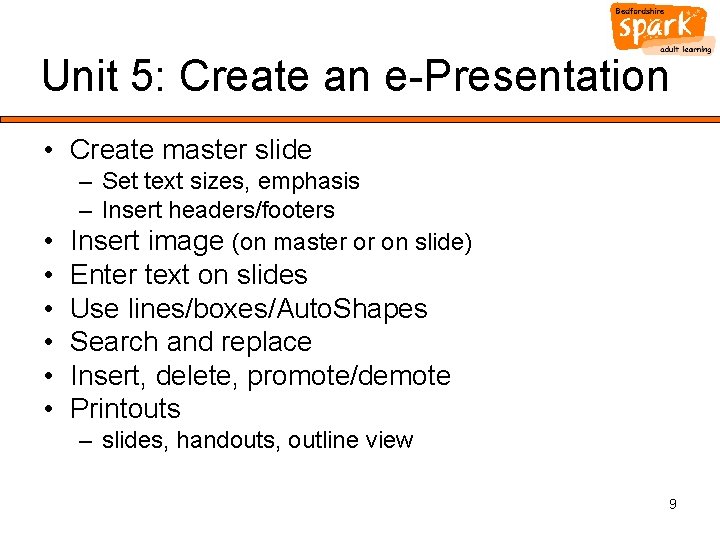
Unit 5: Create an e-Presentation • Create master slide – Set text sizes, emphasis – Insert headers/footers • Insert image (on master or on slide) • • • Enter text on slides Use lines/boxes/Auto. Shapes Search and replace Insert, delete, promote/demote Printouts – slides, handouts, outline view 9
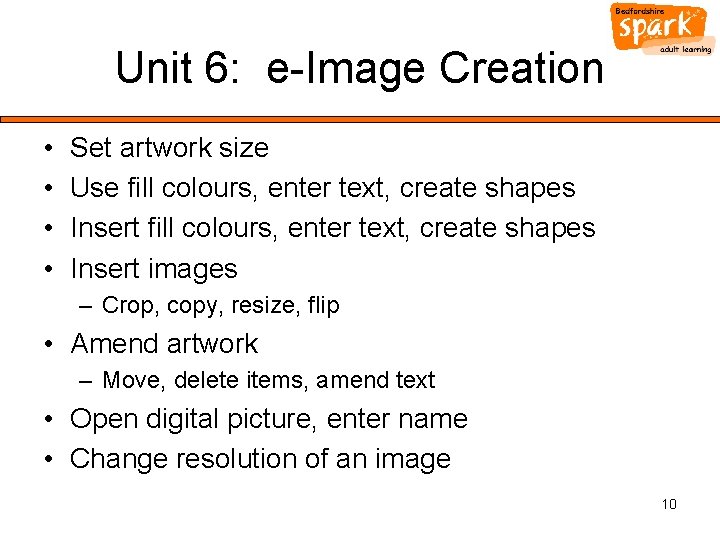
Unit 6: e-Image Creation • • Set artwork size Use fill colours, enter text, create shapes Insert images – Crop, copy, resize, flip • Amend artwork – Move, delete items, amend text • Open digital picture, enter name • Change resolution of an image 10
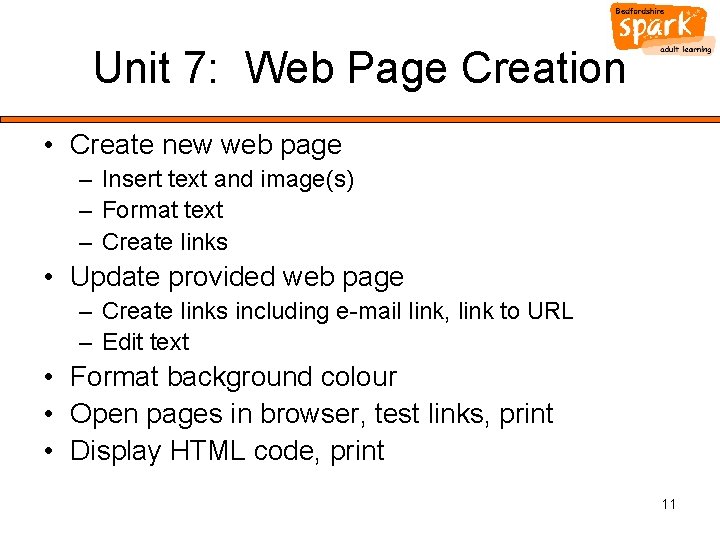
Unit 7: Web Page Creation • Create new web page – Insert text and image(s) – Format text – Create links • Update provided web page – Create links including e-mail link, link to URL – Edit text • Format background colour • Open pages in browser, test links, print • Display HTML code, print 11
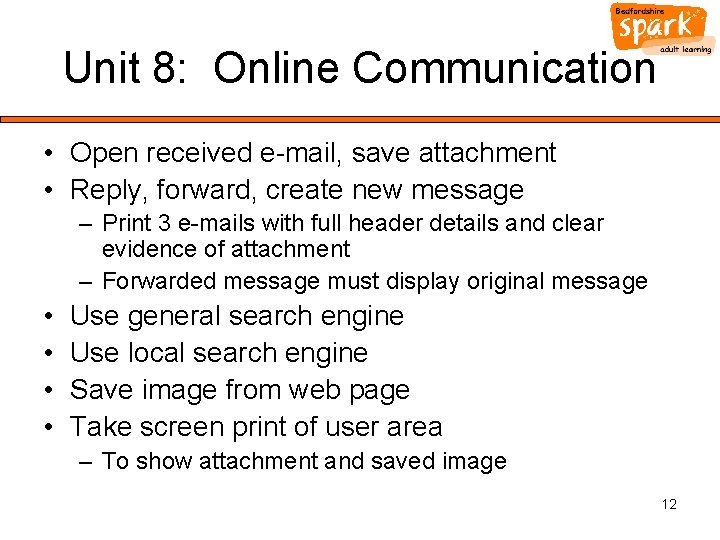
Unit 8: Online Communication • Open received e-mail, save attachment • Reply, forward, create new message – Print 3 e-mails with full header details and clear evidence of attachment – Forwarded message must display original message • • Use general search engine Use local search engine Save image from web page Take screen print of user area – To show attachment and saved image 12
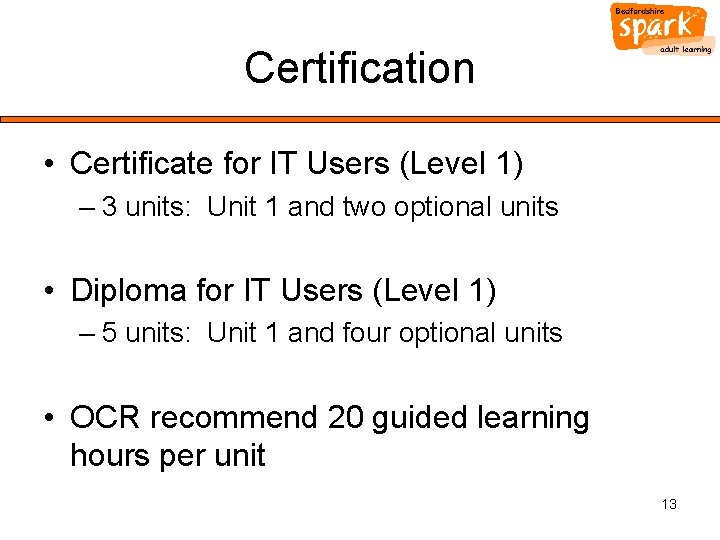
Certification • Certificate for IT Users (Level 1) – 3 units: Unit 1 and two optional units • Diploma for IT Users (Level 1) – 5 units: Unit 1 and four optional units • OCR recommend 20 guided learning hours per unit 13
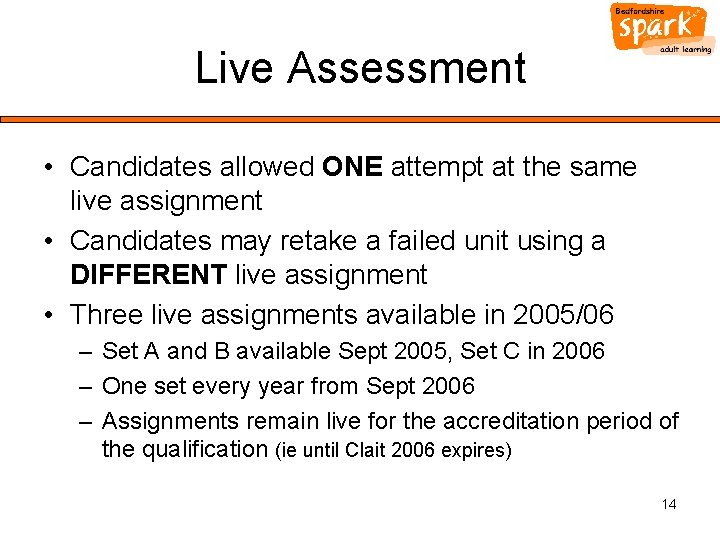
Live Assessment • Candidates allowed ONE attempt at the same live assignment • Candidates may retake a failed unit using a DIFFERENT live assignment • Three live assignments available in 2005/06 – Set A and B available Sept 2005, Set C in 2006 – One set every year from Sept 2006 – Assignments remain live for the accreditation period of the qualification (ie until Clait 2006 expires) 14
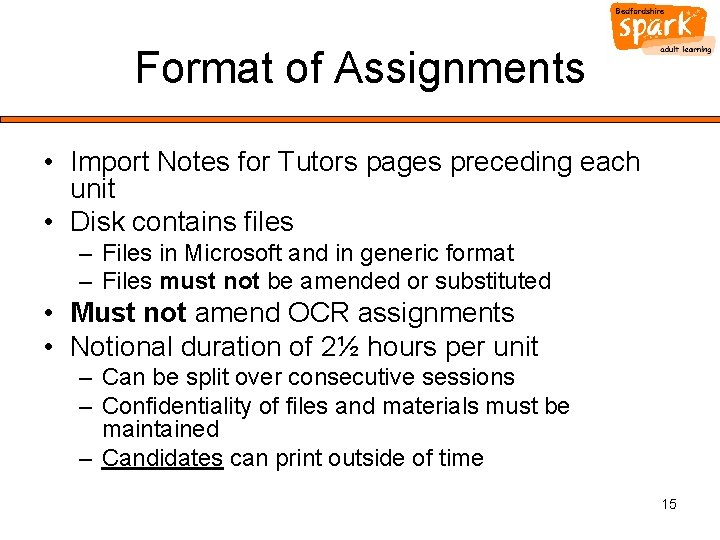
Format of Assignments • Import Notes for Tutors pages preceding each unit • Disk contains files – Files in Microsoft and in generic format – Files must not be amended or substituted • Must not amend OCR assignments • Notional duration of 2½ hours per unit – Can be split over consecutive sessions – Confidentiality of files and materials must be maintained – Candidates can print outside of time 15
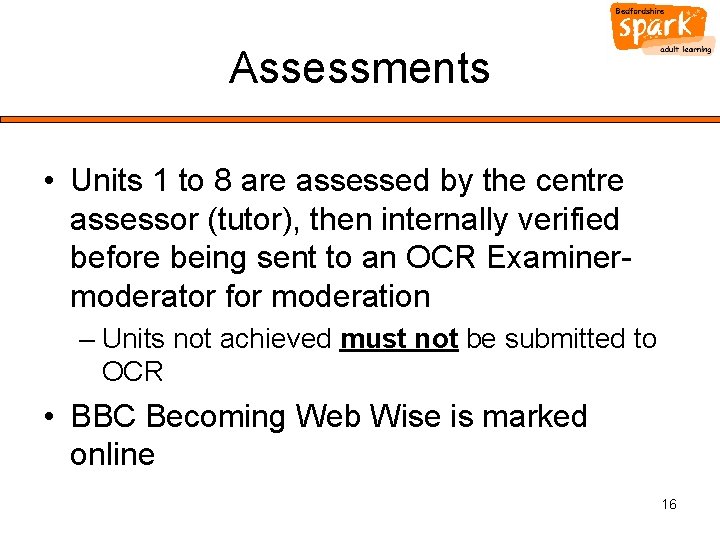
Assessments • Units 1 to 8 are assessed by the centre assessor (tutor), then internally verified before being sent to an OCR Examinermoderator for moderation – Units not achieved must not be submitted to OCR • BBC Becoming Web Wise is marked online 16
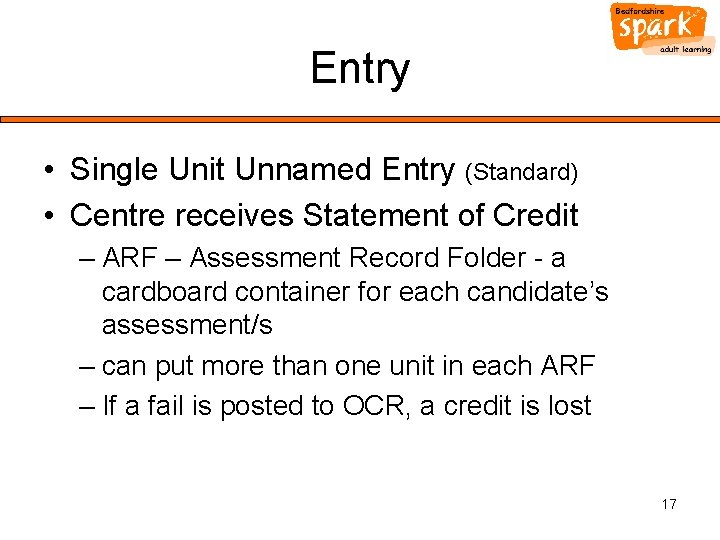
Entry • Single Unit Unnamed Entry (Standard) • Centre receives Statement of Credit – ARF – Assessment Record Folder - a cardboard container for each candidate’s assessment/s – can put more than one unit in each ARF – If a fail is posted to OCR, a credit is lost 17
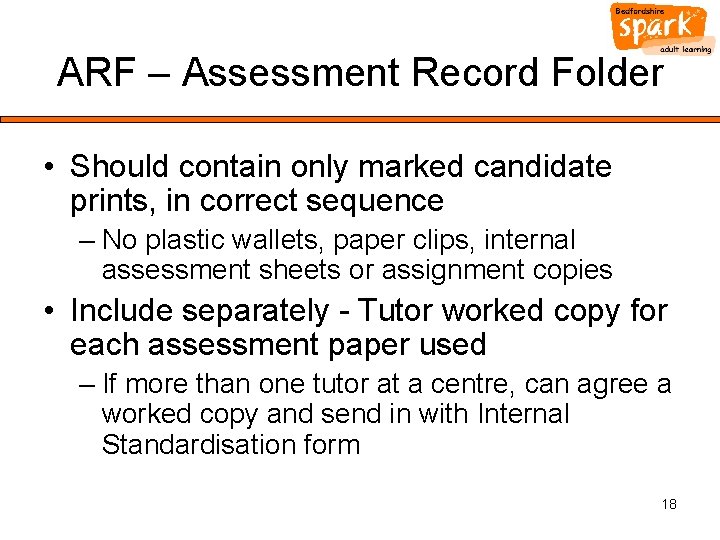
ARF – Assessment Record Folder • Should contain only marked candidate prints, in correct sequence – No plastic wallets, paper clips, internal assessment sheets or assignment copies • Include separately - Tutor worked copy for each assessment paper used – If more than one tutor at a centre, can agree a worked copy and send in with Internal Standardisation form 18
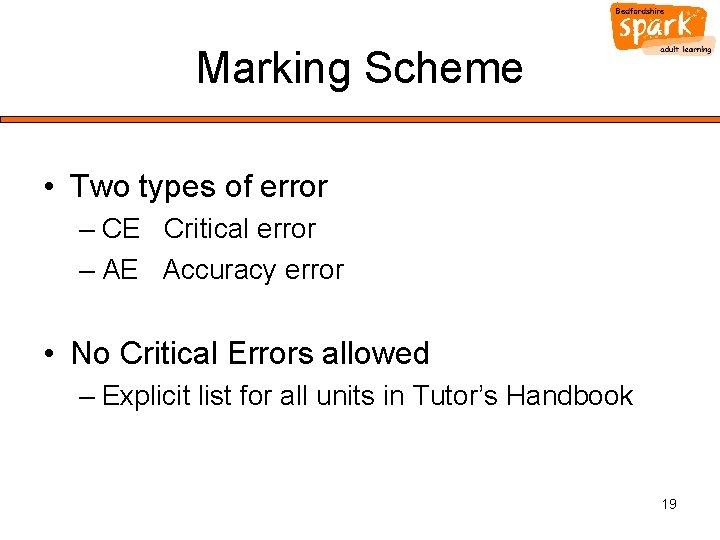
Marking Scheme • Two types of error – CE Critical error – AE Accuracy error • No Critical Errors allowed – Explicit list for all units in Tutor’s Handbook 19
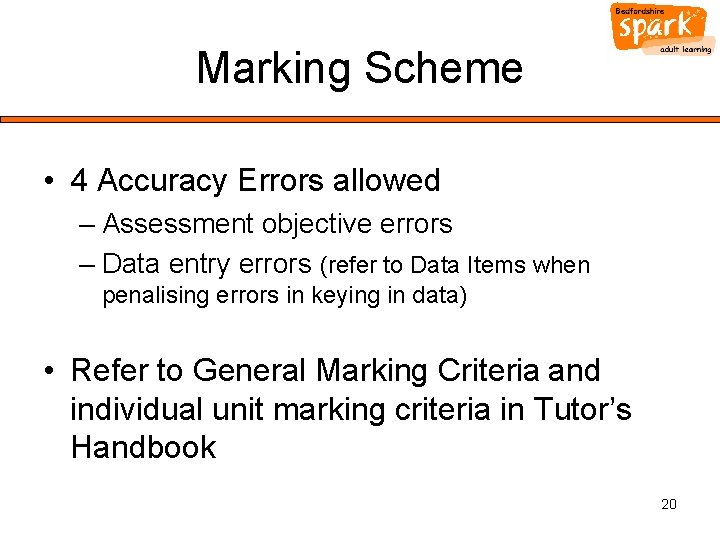
Marking Scheme • 4 Accuracy Errors allowed – Assessment objective errors – Data entry errors (refer to Data Items when penalising errors in keying in data) • Refer to General Marking Criteria and individual unit marking criteria in Tutor’s Handbook 20
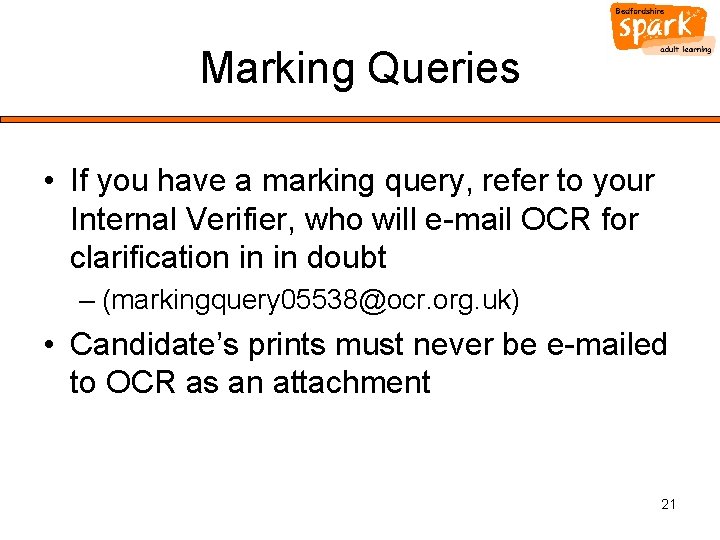
Marking Queries • If you have a marking query, refer to your Internal Verifier, who will e-mail OCR for clarification in in doubt – (markingquery 05538@ocr. org. uk) • Candidate’s prints must never be e-mailed to OCR as an attachment 21
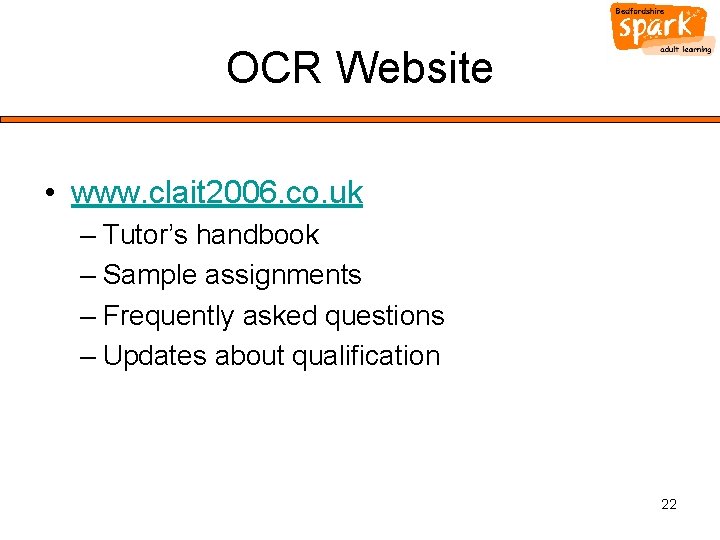
OCR Website • www. clait 2006. co. uk – Tutor’s handbook – Sample assignments – Frequently asked questions – Updates about qualification 22
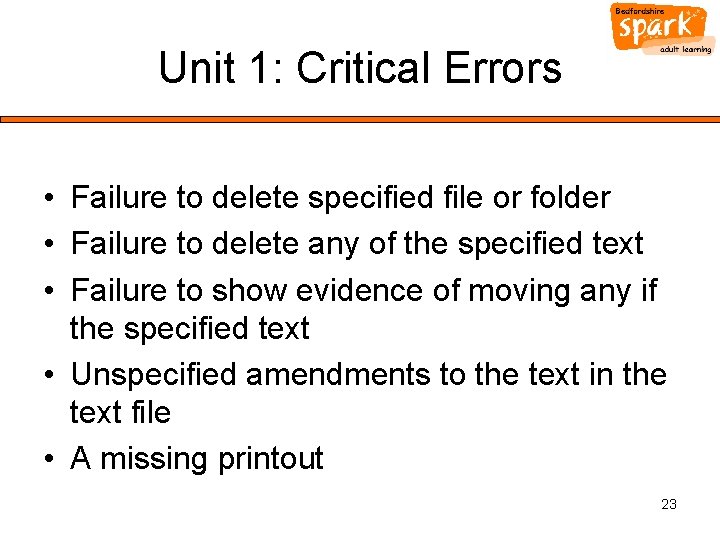
Unit 1: Critical Errors • Failure to delete specified file or folder • Failure to delete any of the specified text • Failure to show evidence of moving any if the specified text • Unspecified amendments to the text in the text file • A missing printout 23
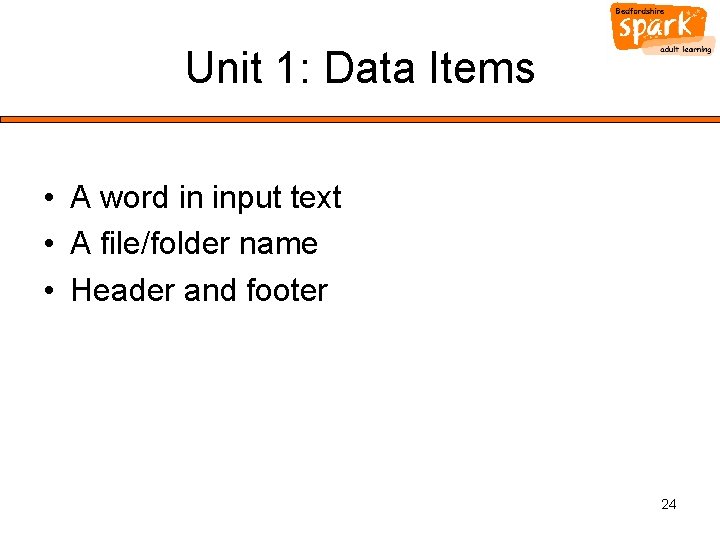
Unit 1: Data Items • A word in input text • A file/folder name • Header and footer 24
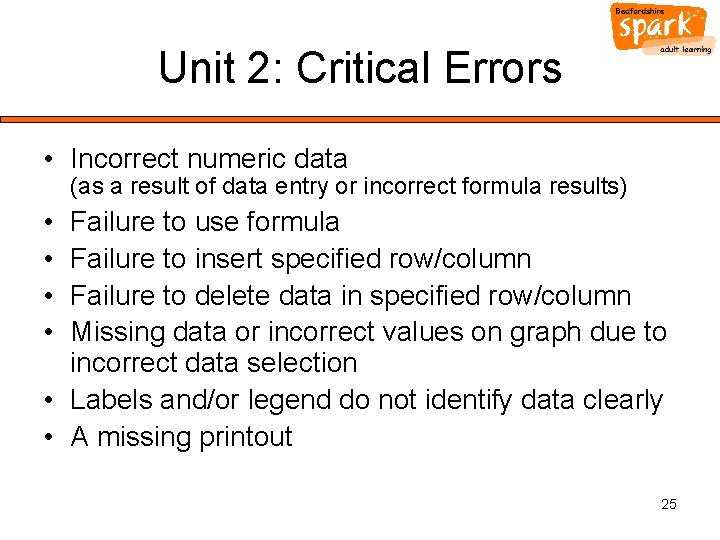
Unit 2: Critical Errors • Incorrect numeric data (as a result of data entry or incorrect formula results) • • Failure to use formula Failure to insert specified row/column Failure to delete data in specified row/column Missing data or incorrect values on graph due to incorrect data selection • Labels and/or legend do not identify data clearly • A missing printout 25
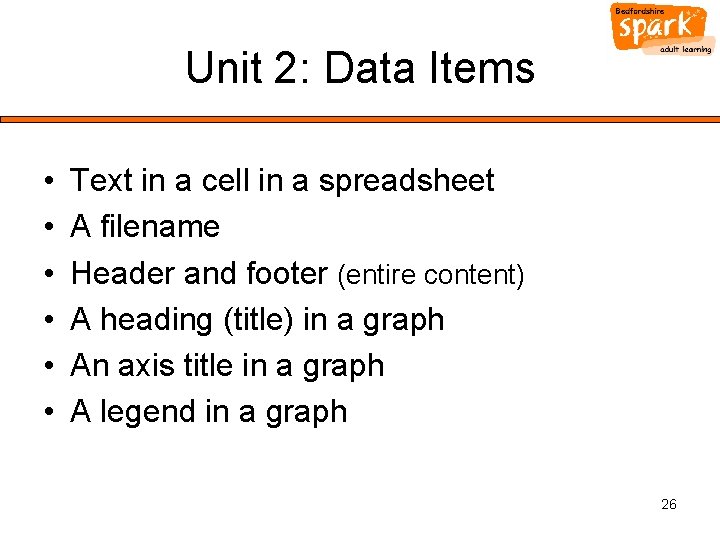
Unit 2: Data Items • • • Text in a cell in a spreadsheet A filename Header and footer (entire content) A heading (title) in a graph An axis title in a graph A legend in a graph 26
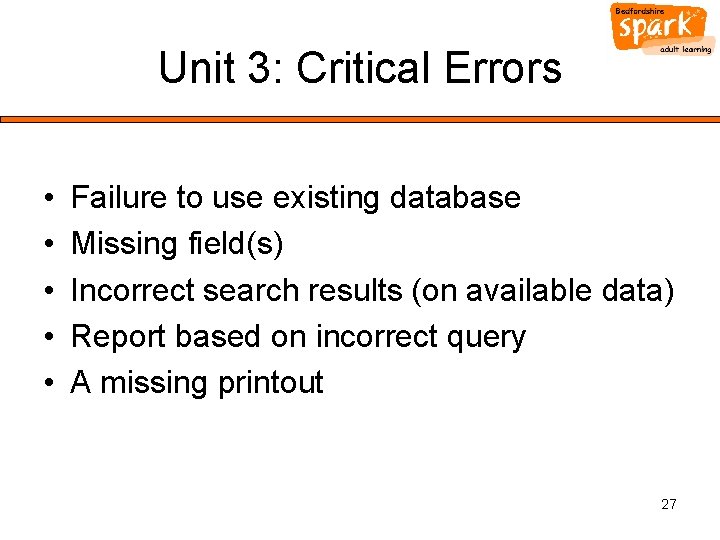
Unit 3: Critical Errors • • • Failure to use existing database Missing field(s) Incorrect search results (on available data) Report based on incorrect query A missing printout 27
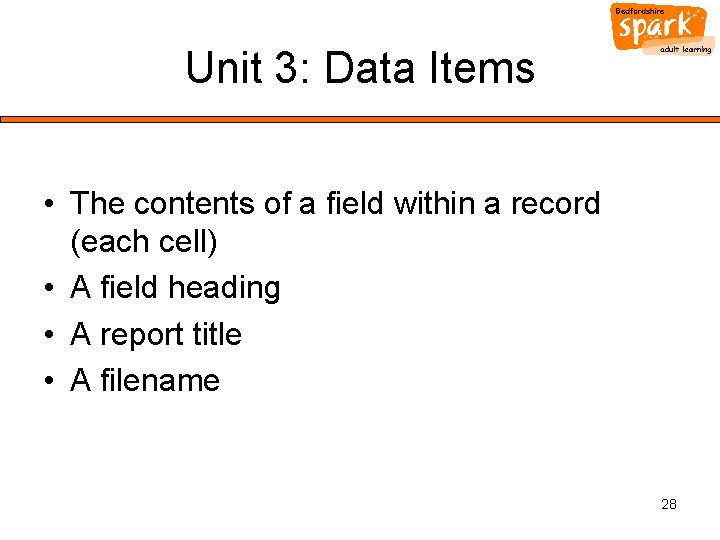
Unit 3: Data Items • The contents of a field within a record (each cell) • A field heading • A report title • A filename 28
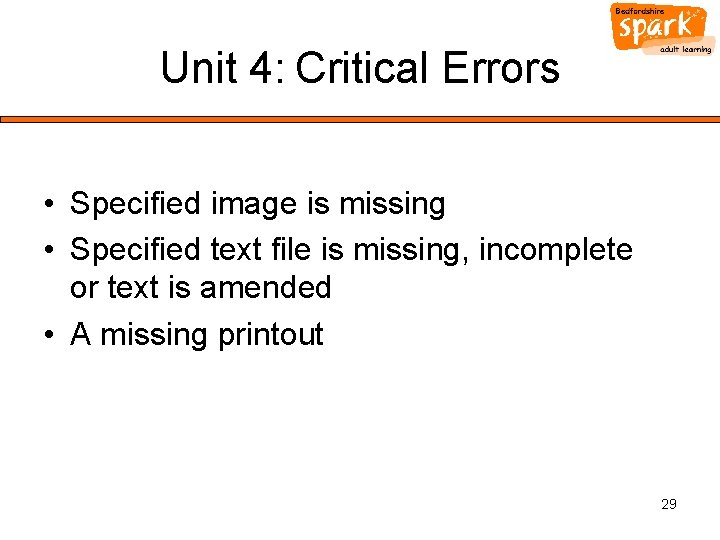
Unit 4: Critical Errors • Specified image is missing • Specified text file is missing, incomplete or text is amended • A missing printout 29

Unit 4: Data Items • A word 30
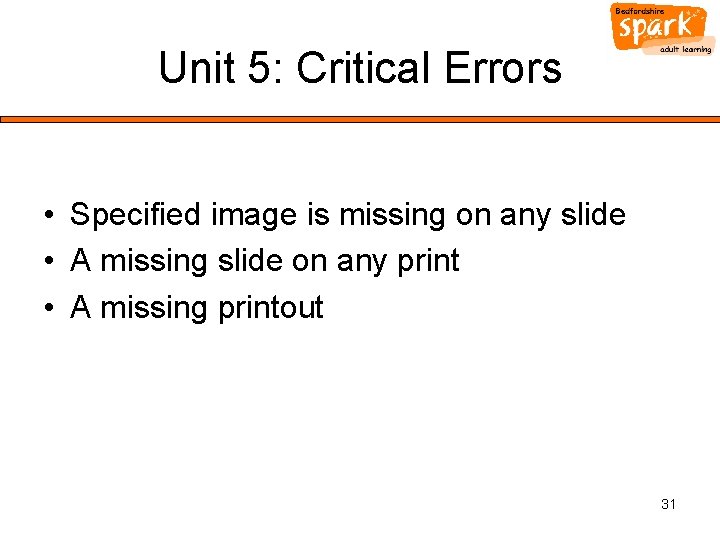
Unit 5: Critical Errors • Specified image is missing on any slide • A missing slide on any print • A missing printout 31
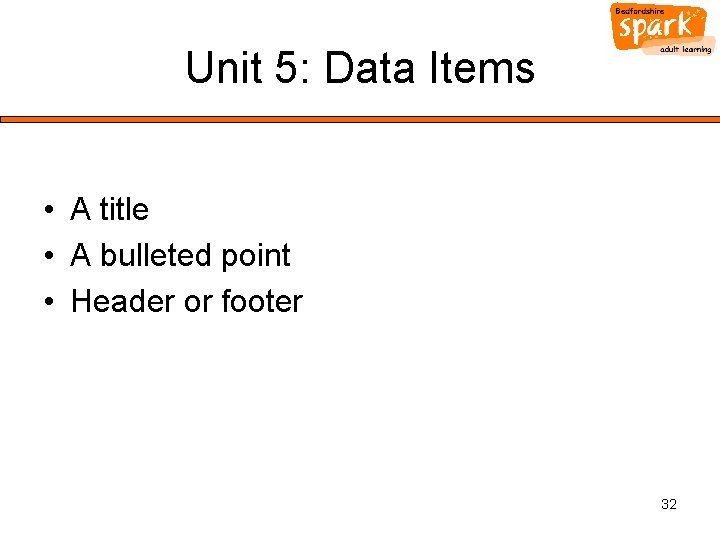
Unit 5: Data Items • A title • A bulleted point • Header or footer 32
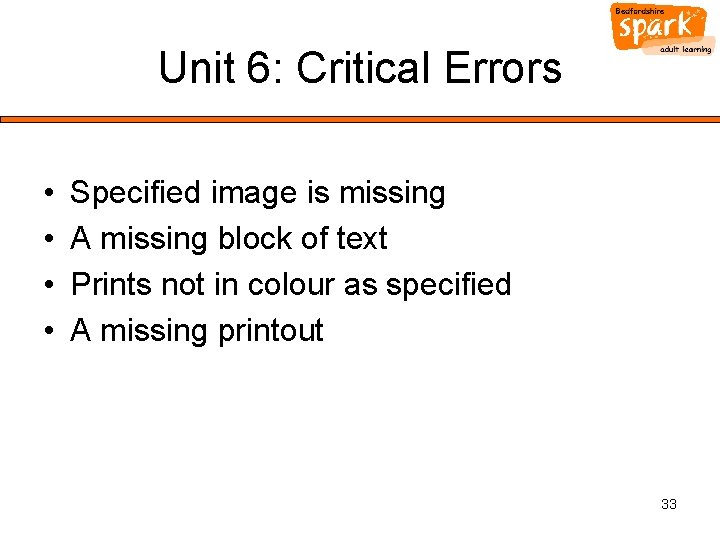
Unit 6: Critical Errors • • Specified image is missing A missing block of text Prints not in colour as specified A missing printout 33
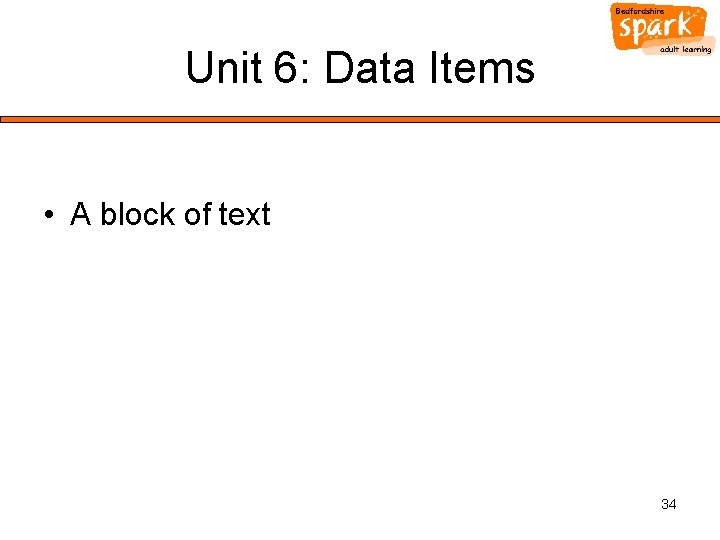
Unit 6: Data Items • A block of text 34
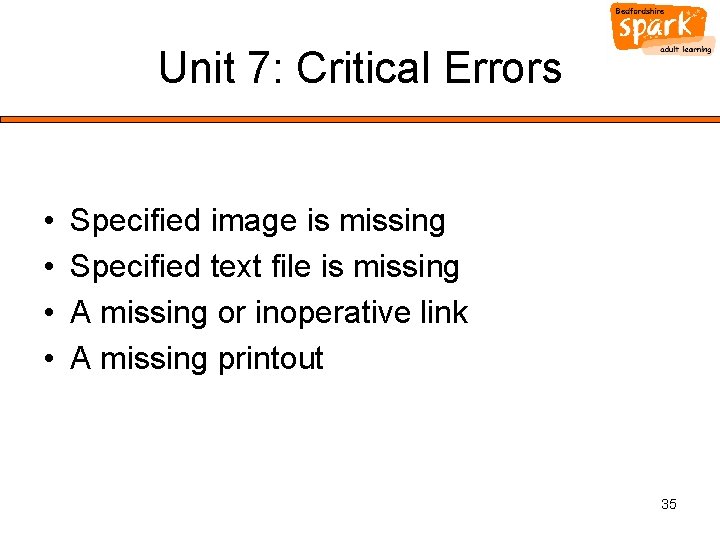
Unit 7: Critical Errors • • Specified image is missing Specified text file is missing A missing or inoperative link A missing printout 35
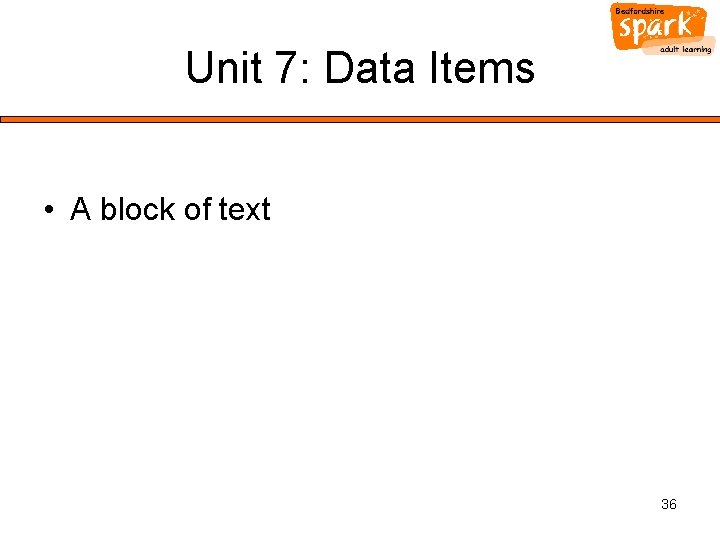
Unit 7: Data Items • A block of text 36
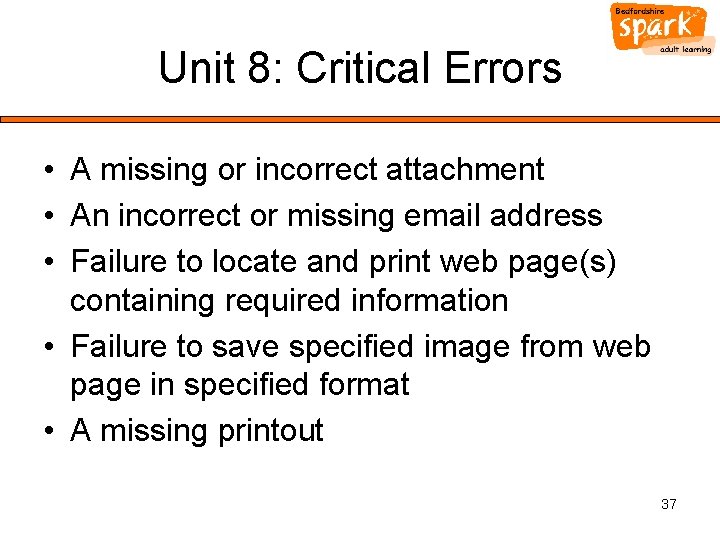
Unit 8: Critical Errors • A missing or incorrect attachment • An incorrect or missing email address • Failure to locate and print web page(s) containing required information • Failure to save specified image from web page in specified format • A missing printout 37
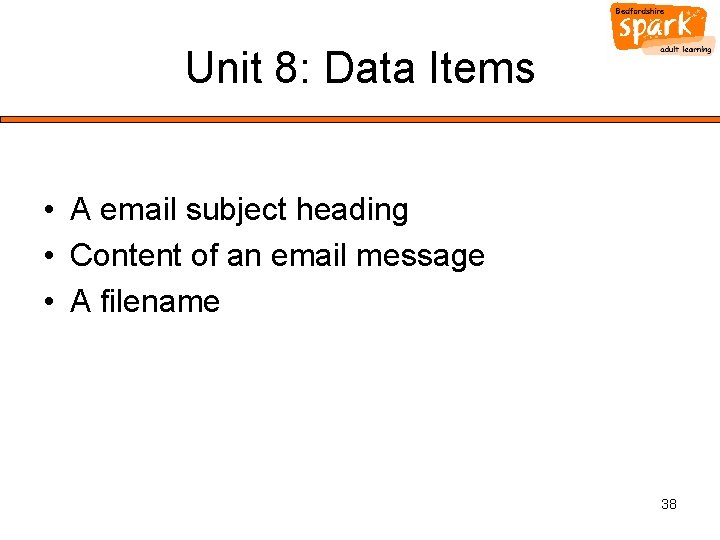
Unit 8: Data Items • A email subject heading • Content of an email message • A filename 38
 Clait level 2
Clait level 2 Ocr cambridge technicals level 3
Ocr cambridge technicals level 3 Ocr level 3 sport and physical activity
Ocr level 3 sport and physical activity Ocr health and social care level 2
Ocr health and social care level 2 Ocr level 2 sport
Ocr level 2 sport Cambridge national health and social care
Cambridge national health and social care Ocr gcse computer science algorithm questions
Ocr gcse computer science algorithm questions Ocr
Ocr A level chemistry ocr organic synthesis
A level chemistry ocr organic synthesis Image ocr
Image ocr Cambridge technicals level 3 business
Cambridge technicals level 3 business Ocr cambridge nationals health and social care
Ocr cambridge nationals health and social care Ocr level 6 diploma in career guidance and development
Ocr level 6 diploma in career guidance and development Iso 22301 utbildning
Iso 22301 utbildning Novell typiska drag
Novell typiska drag Tack för att ni lyssnade bild
Tack för att ni lyssnade bild Vad står k.r.å.k.a.n för
Vad står k.r.å.k.a.n för Shingelfrisyren
Shingelfrisyren En lathund för arbete med kontinuitetshantering
En lathund för arbete med kontinuitetshantering Personalliggare bygg undantag
Personalliggare bygg undantag Vilotidsbok
Vilotidsbok Sura för anatom
Sura för anatom Vad är densitet
Vad är densitet Datorkunskap för nybörjare
Datorkunskap för nybörjare Tack för att ni lyssnade bild
Tack för att ni lyssnade bild Att skriva en debattartikel
Att skriva en debattartikel Autokratiskt ledarskap
Autokratiskt ledarskap Nyckelkompetenser för livslångt lärande
Nyckelkompetenser för livslångt lärande Påbyggnader för flakfordon
Påbyggnader för flakfordon Arkimedes princip formel
Arkimedes princip formel Svenskt ramverk för digital samverkan
Svenskt ramverk för digital samverkan Jag har gått inunder stjärnor text
Jag har gått inunder stjärnor text Presentera för publik crossboss
Presentera för publik crossboss Vad är ett minoritetsspråk
Vad är ett minoritetsspråk Vem räknas som jude
Vem räknas som jude Klassificeringsstruktur för kommunala verksamheter
Klassificeringsstruktur för kommunala verksamheter Fimbrietratt
Fimbrietratt Bästa kameran för astrofoto
Bästa kameran för astrofoto Centrum för kunskap och säkerhet
Centrum för kunskap och säkerhet