Network Intrusion Detection System Its Analyzer Snort ACID
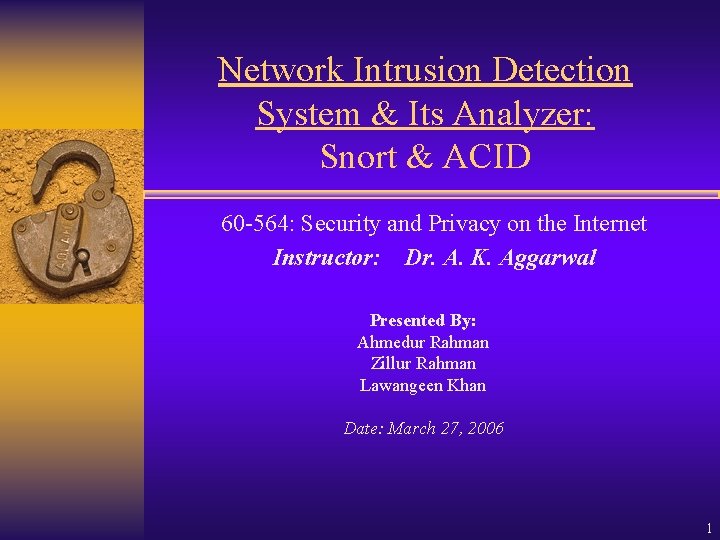
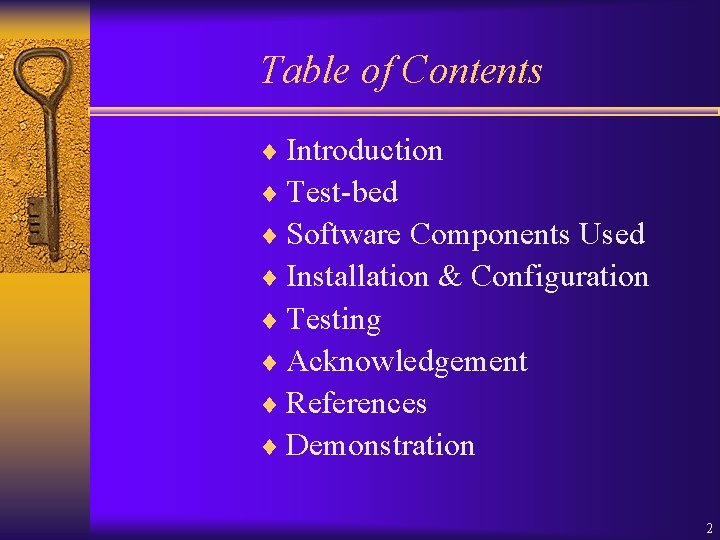
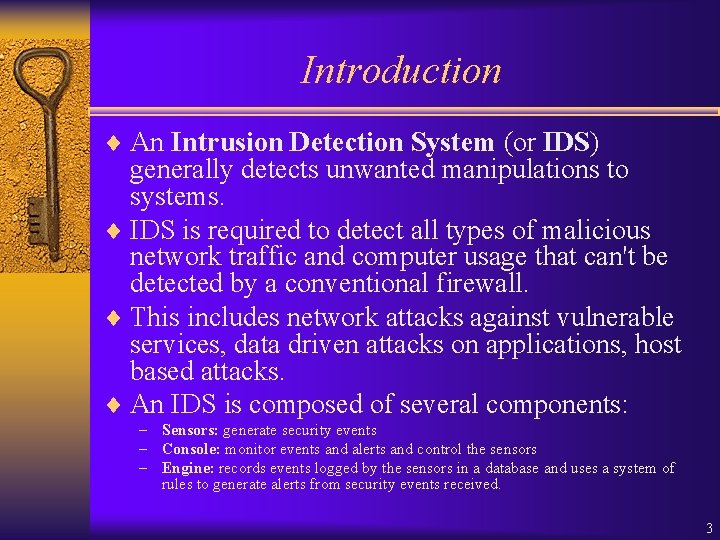
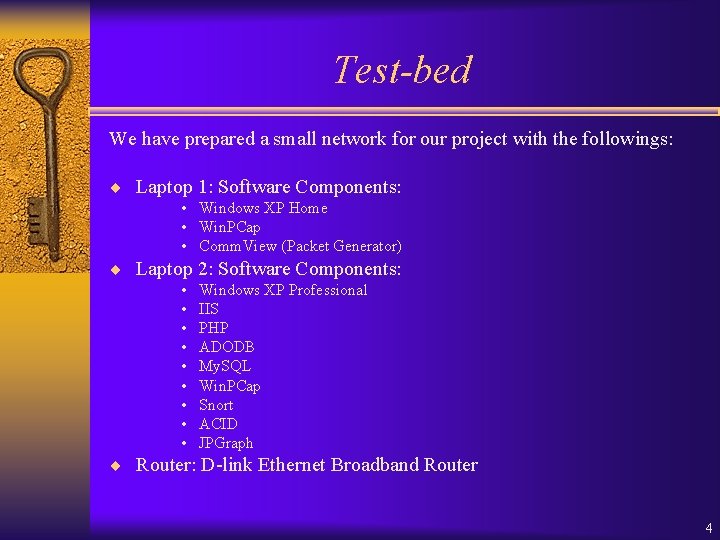
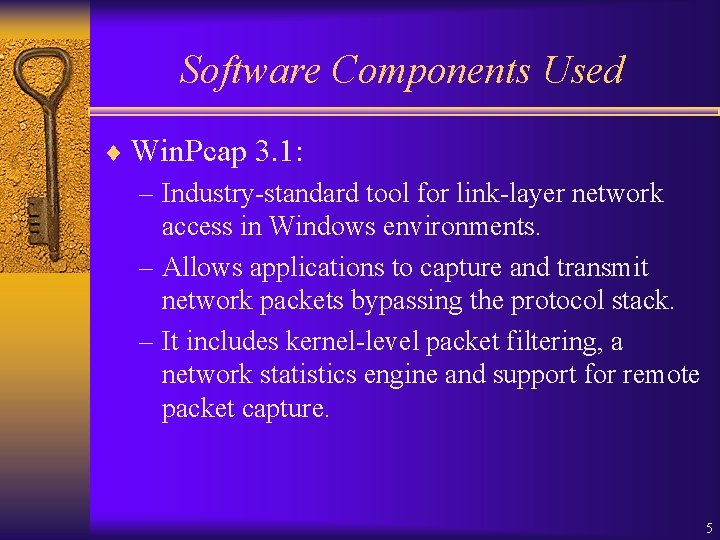
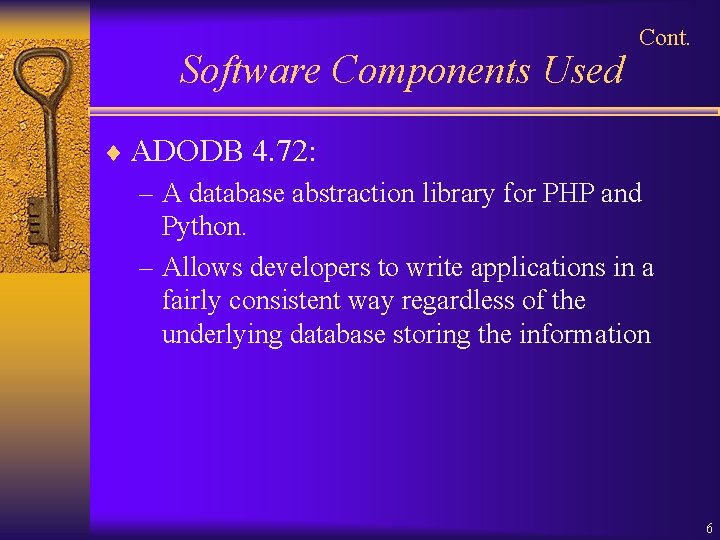
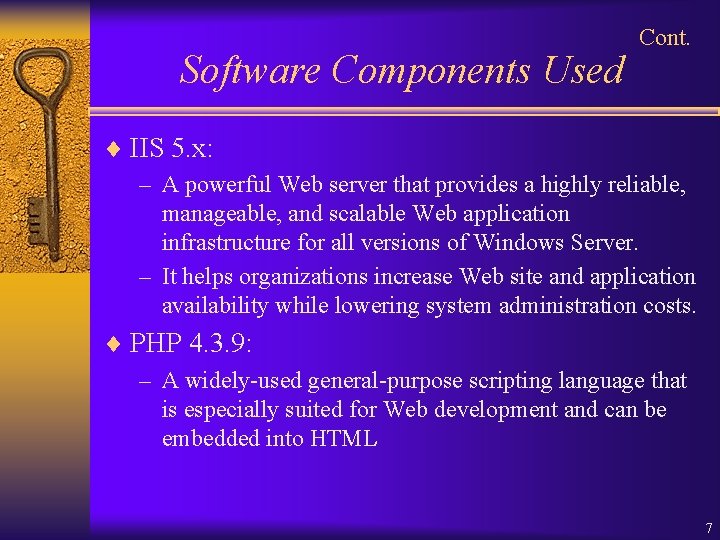

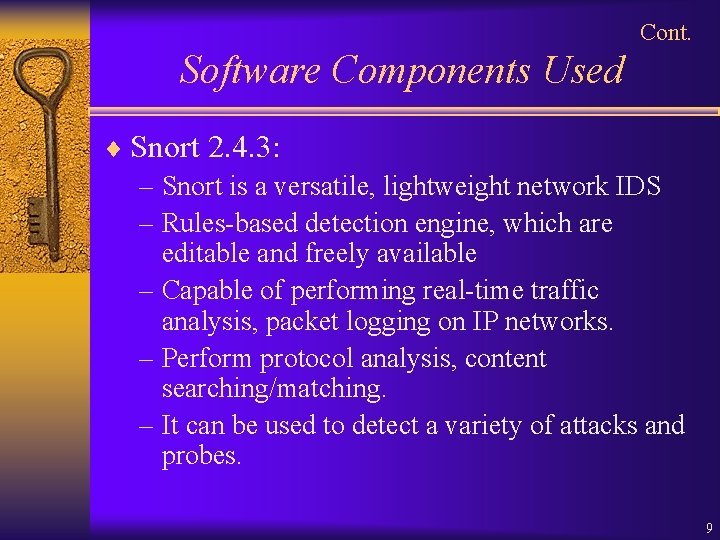
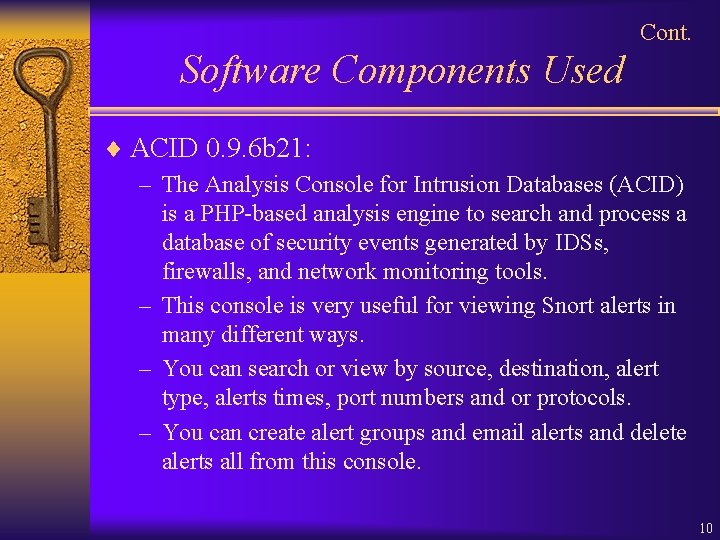
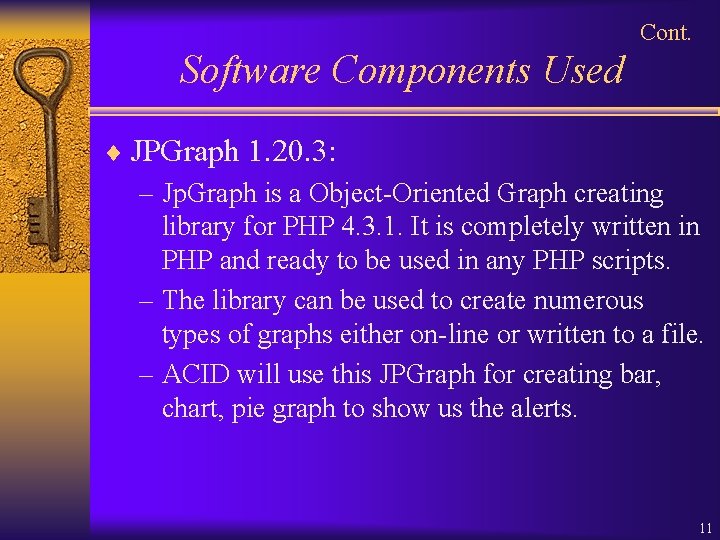
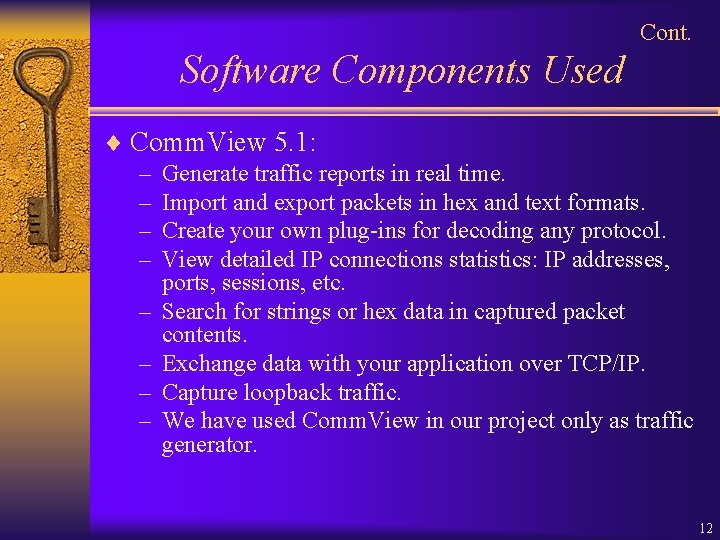
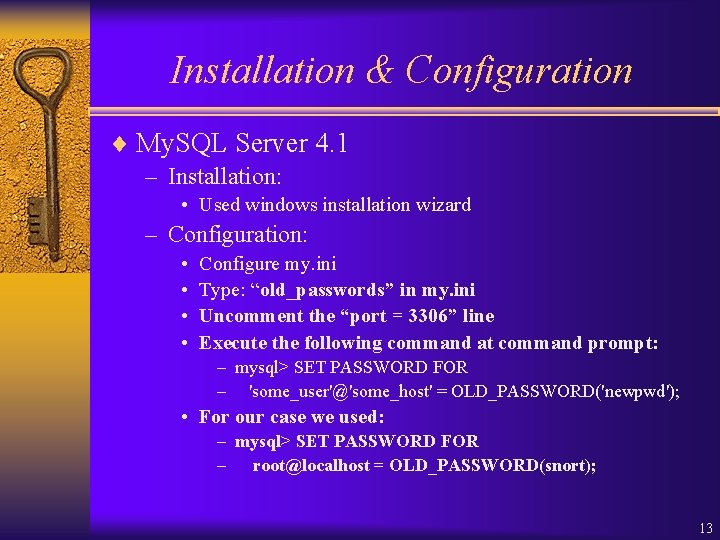
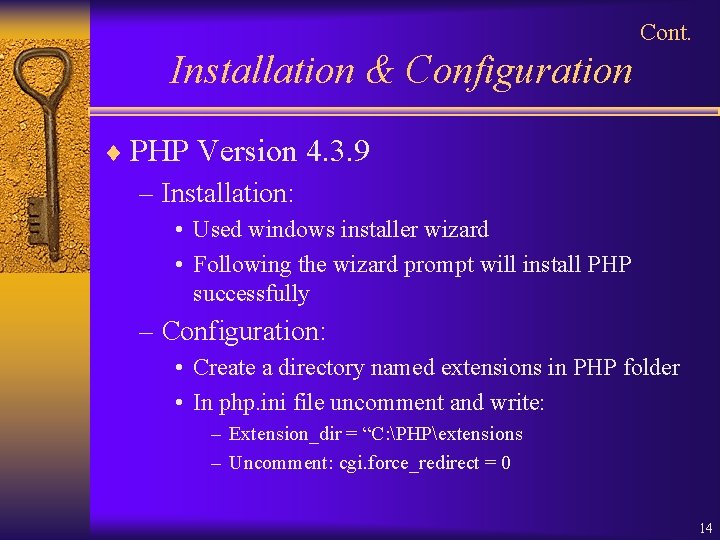
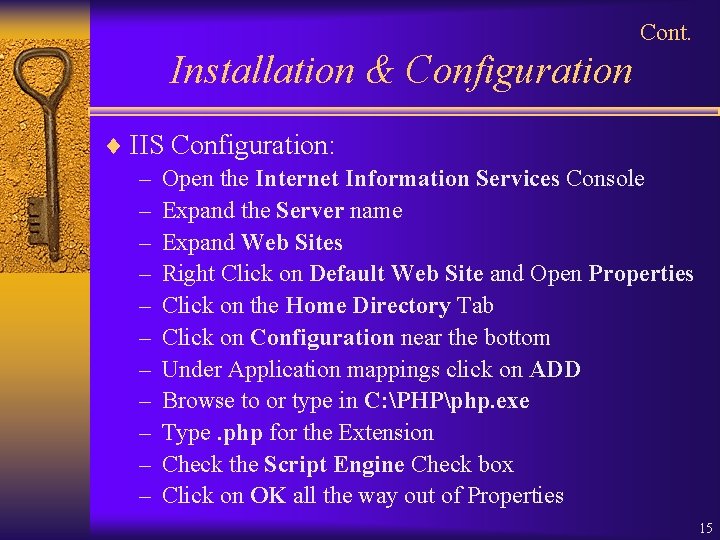
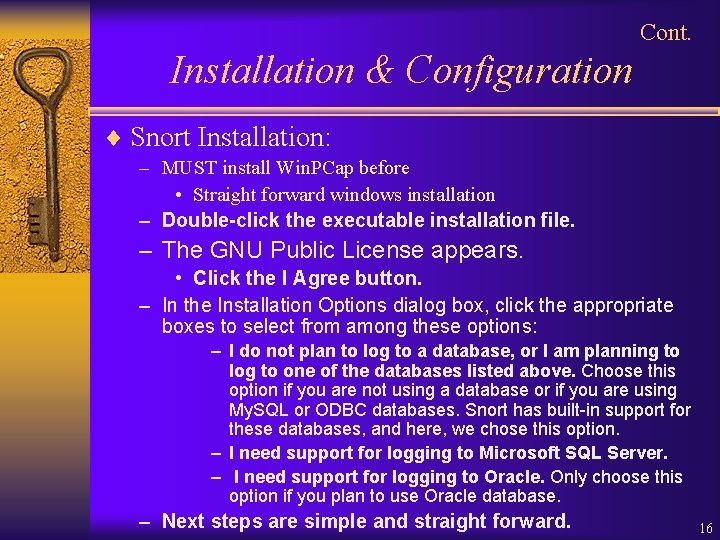
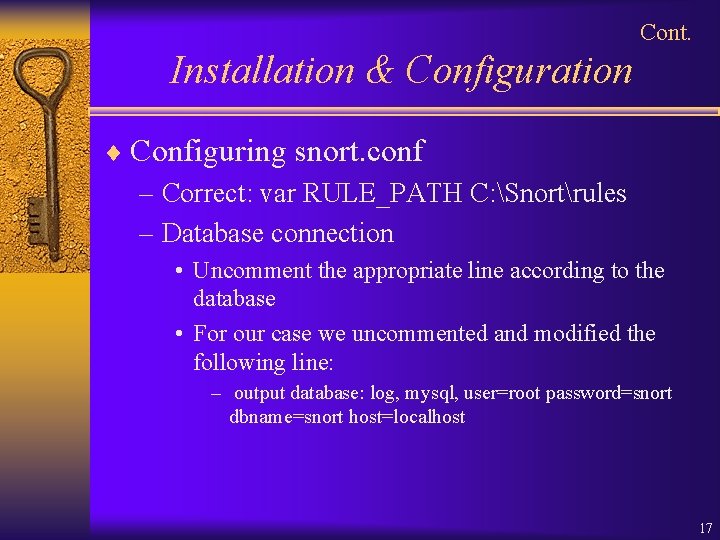
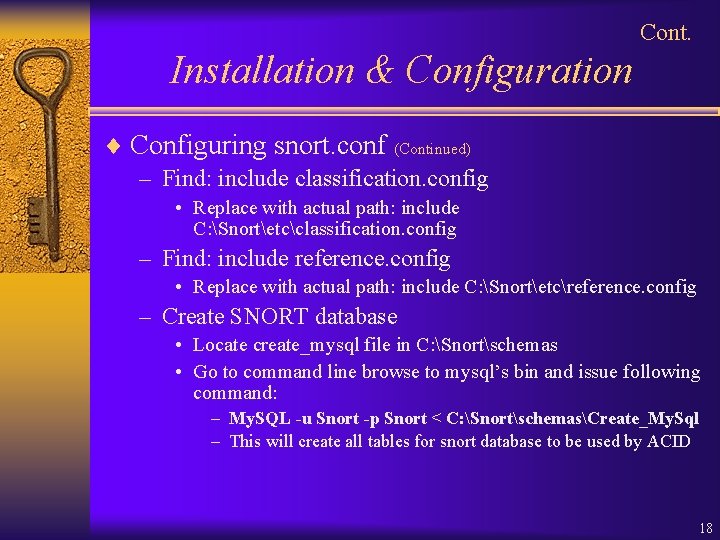
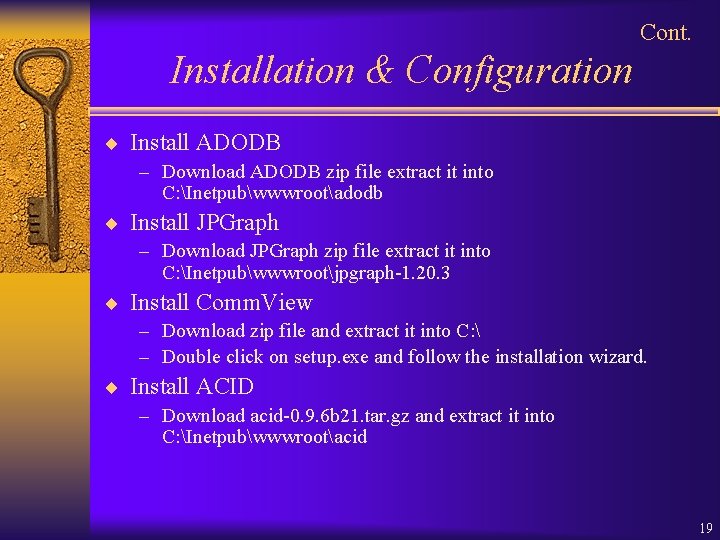
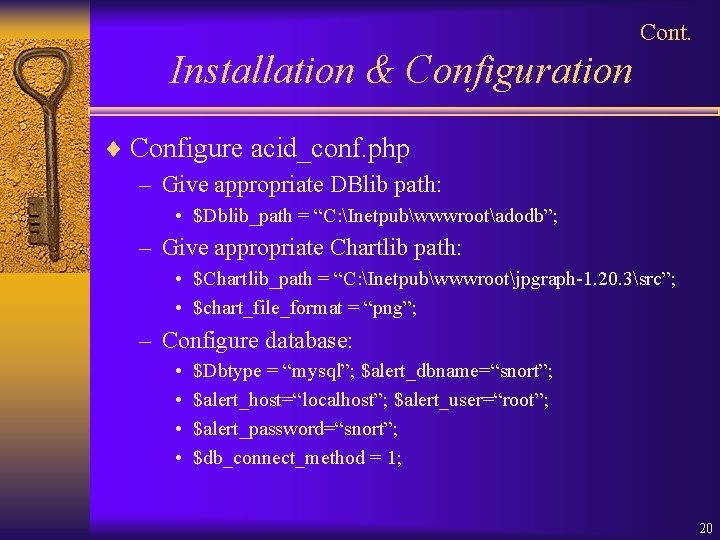
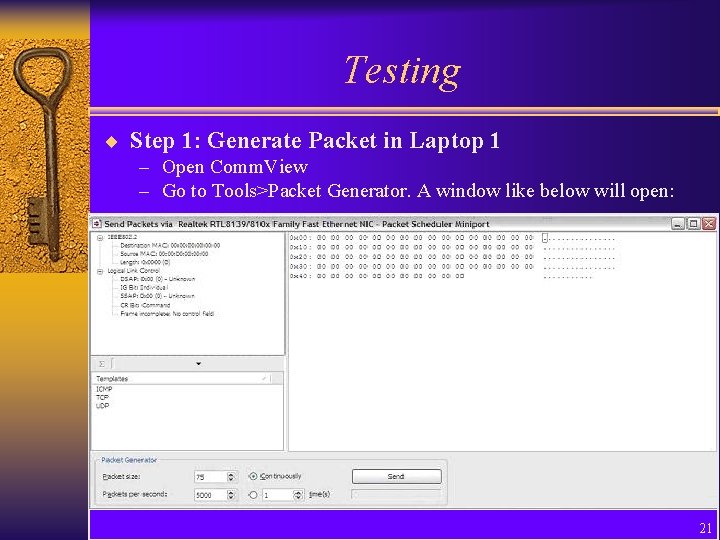
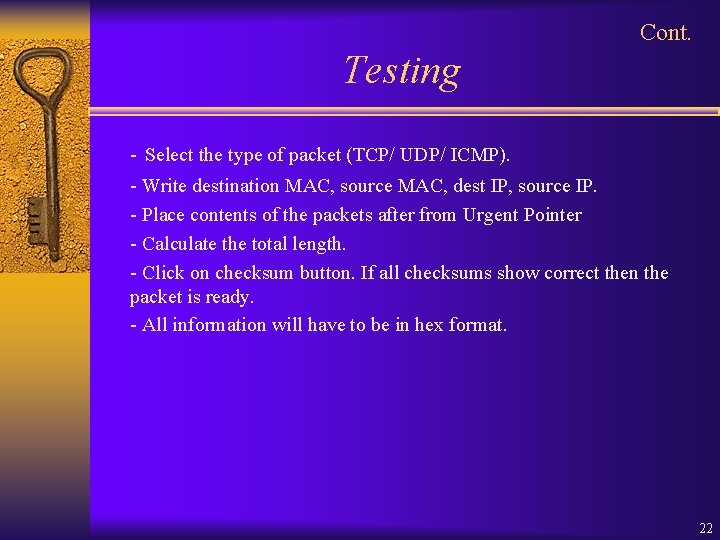
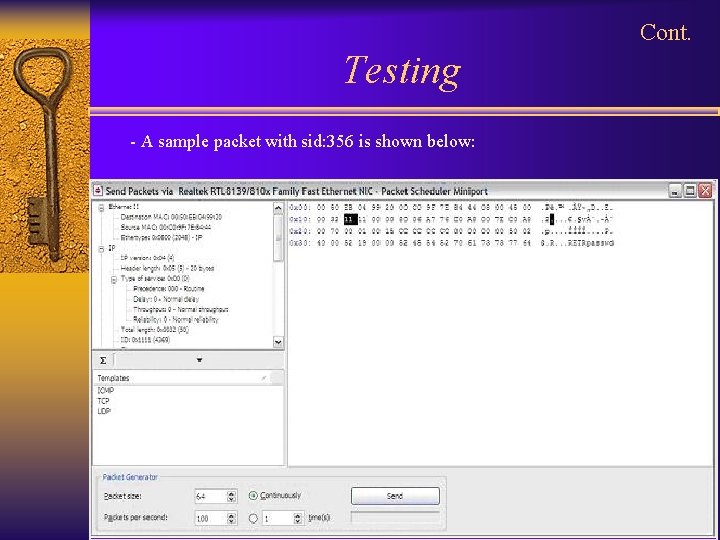
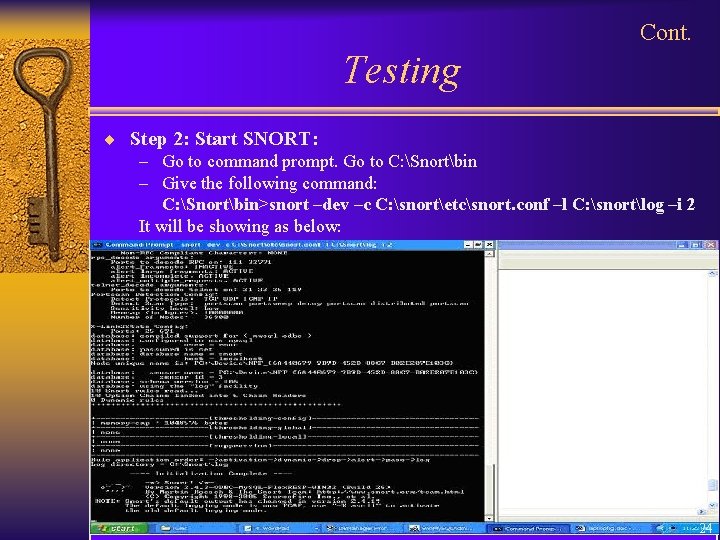
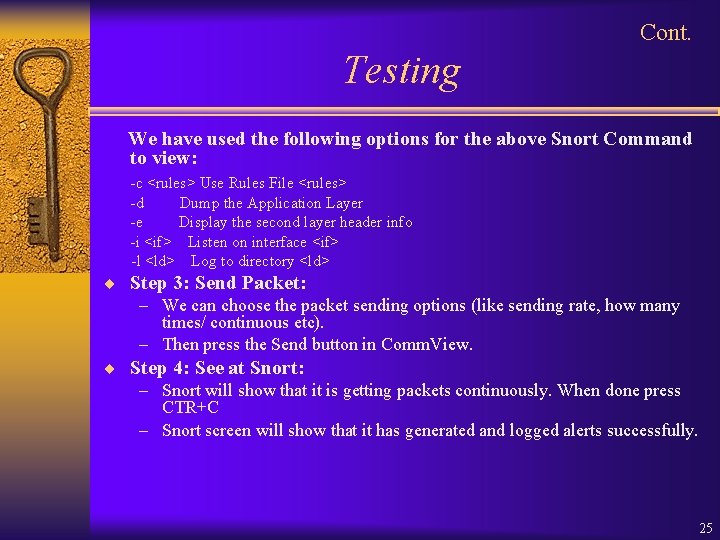
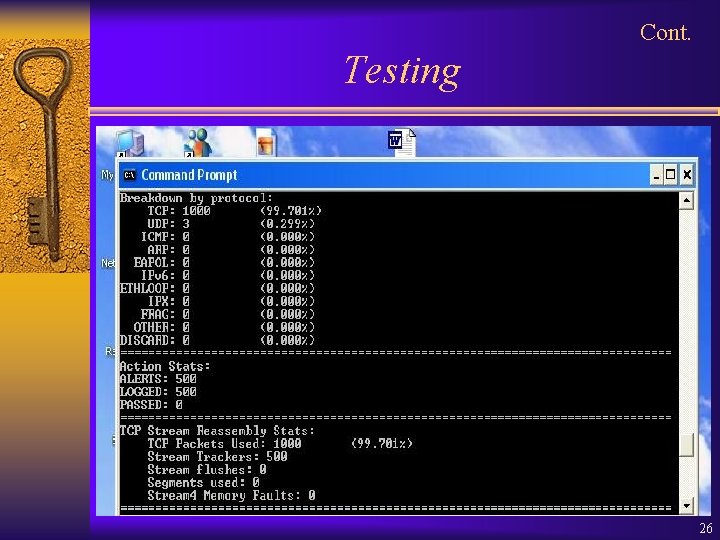
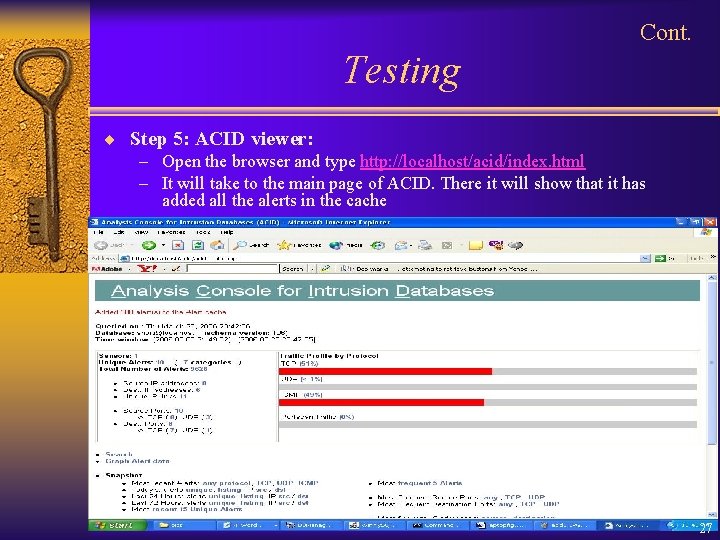
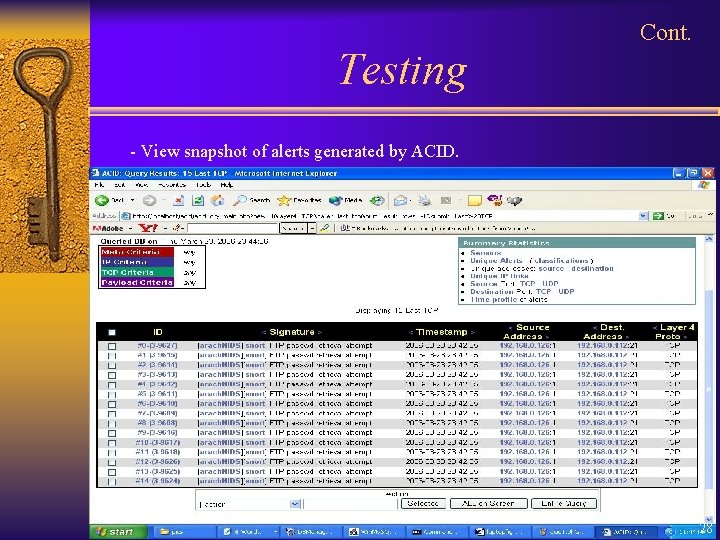
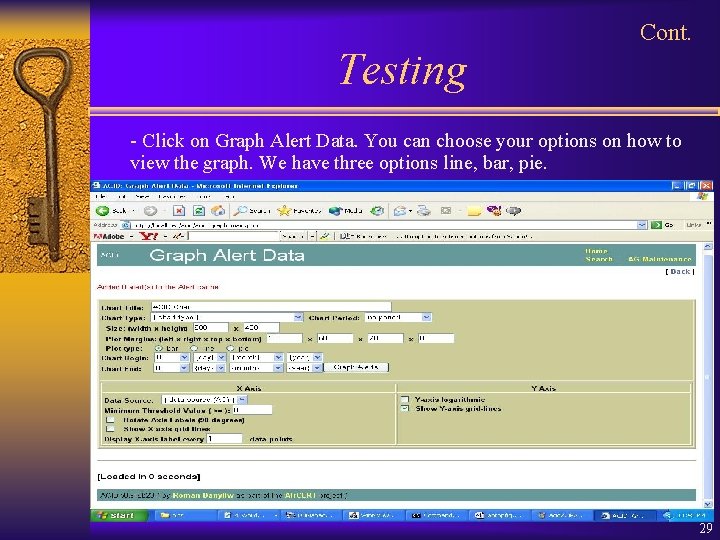
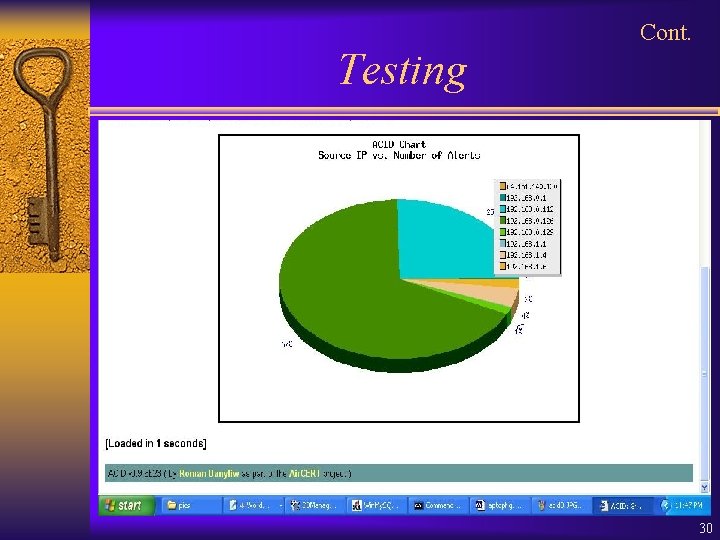
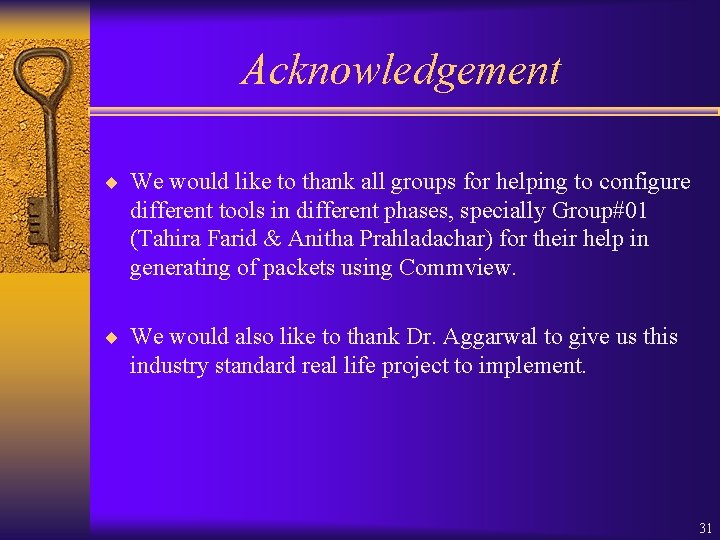
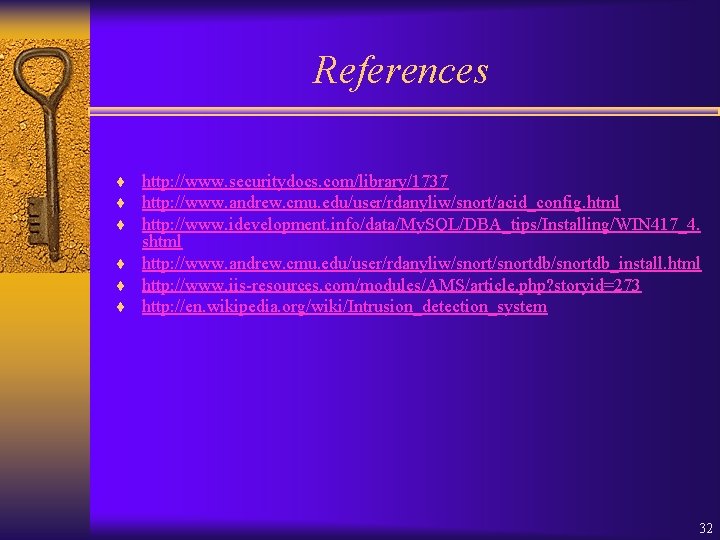
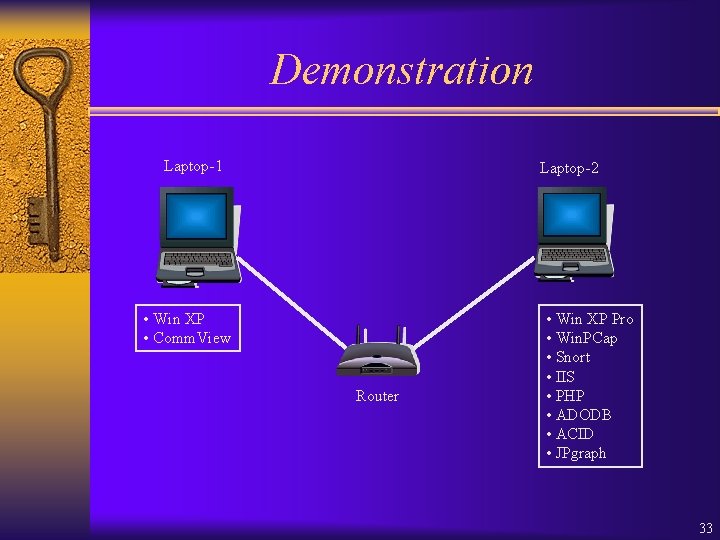
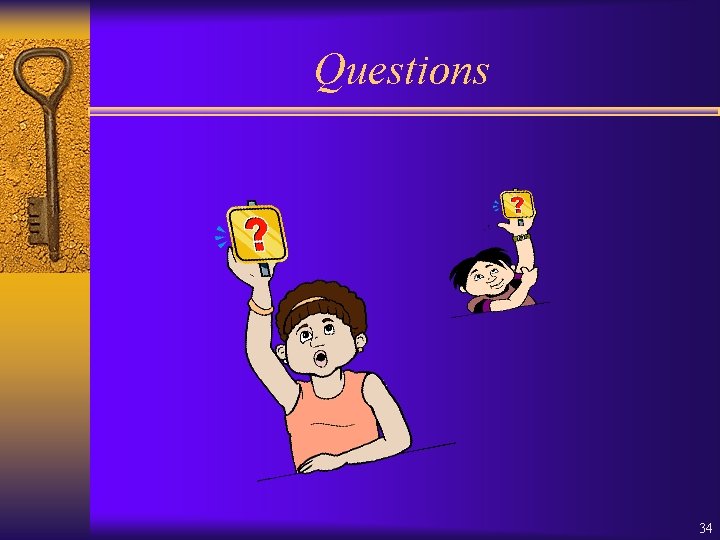
- Slides: 34
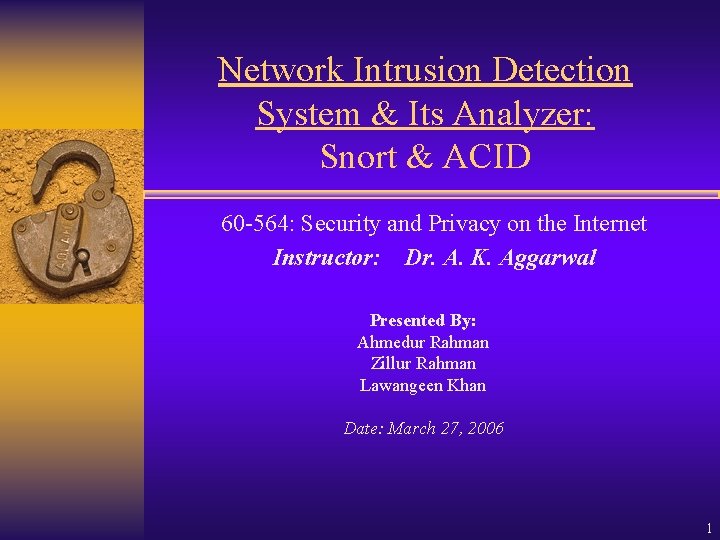
Network Intrusion Detection System & Its Analyzer: Snort & ACID 60 -564: Security and Privacy on the Internet Instructor: Dr. A. K. Aggarwal Presented By: Ahmedur Rahman Zillur Rahman Lawangeen Khan Date: March 27, 2006 1
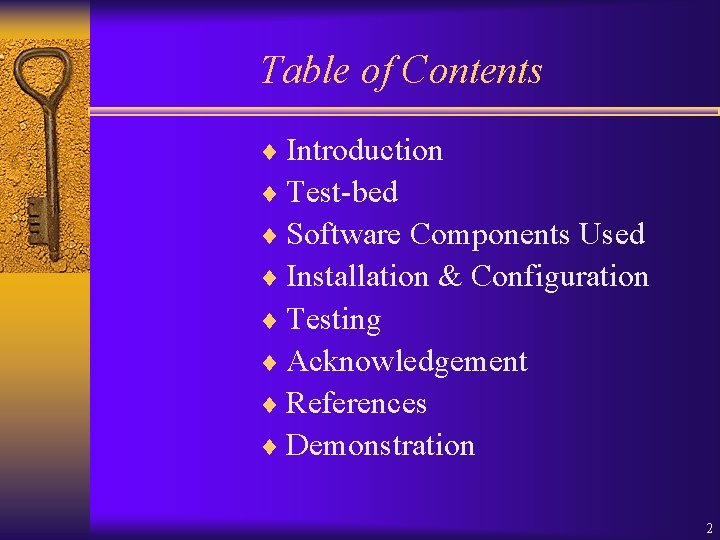
Table of Contents ¨ Introduction ¨ Test-bed ¨ Software Components Used ¨ Installation & Configuration ¨ Testing ¨ Acknowledgement ¨ References ¨ Demonstration 2
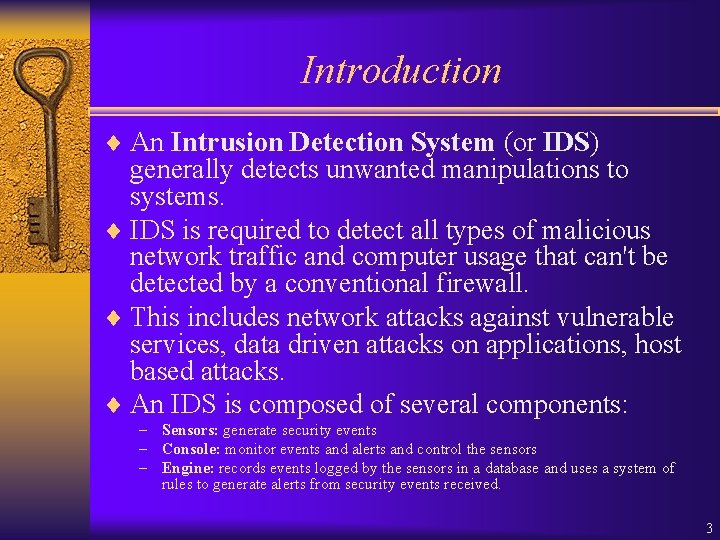
Introduction ¨ An Intrusion Detection System (or IDS) generally detects unwanted manipulations to systems. ¨ IDS is required to detect all types of malicious network traffic and computer usage that can't be detected by a conventional firewall. ¨ This includes network attacks against vulnerable services, data driven attacks on applications, host based attacks. ¨ An IDS is composed of several components: – Sensors: generate security events – Console: monitor events and alerts and control the sensors – Engine: records events logged by the sensors in a database and uses a system of rules to generate alerts from security events received. 3
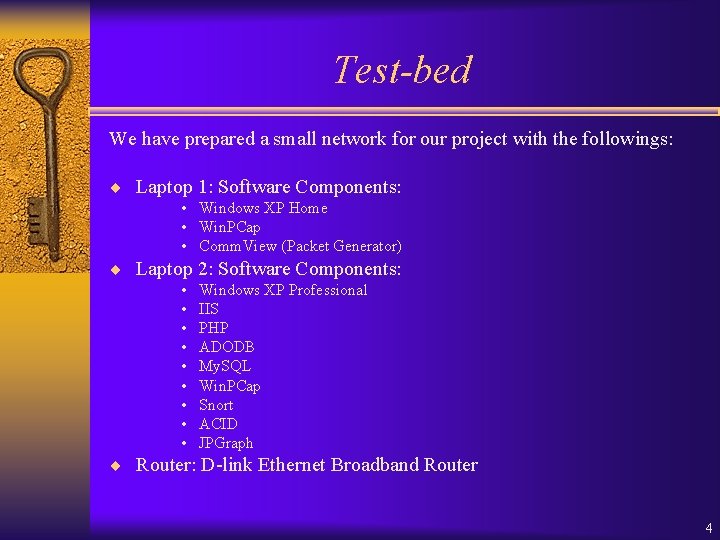
Test-bed We have prepared a small network for our project with the followings: ¨ Laptop 1: Software Components: • Windows XP Home • Win. PCap • Comm. View (Packet Generator) ¨ Laptop 2: Software Components: • • • Windows XP Professional IIS PHP ADODB My. SQL Win. PCap Snort ACID JPGraph ¨ Router: D-link Ethernet Broadband Router 4
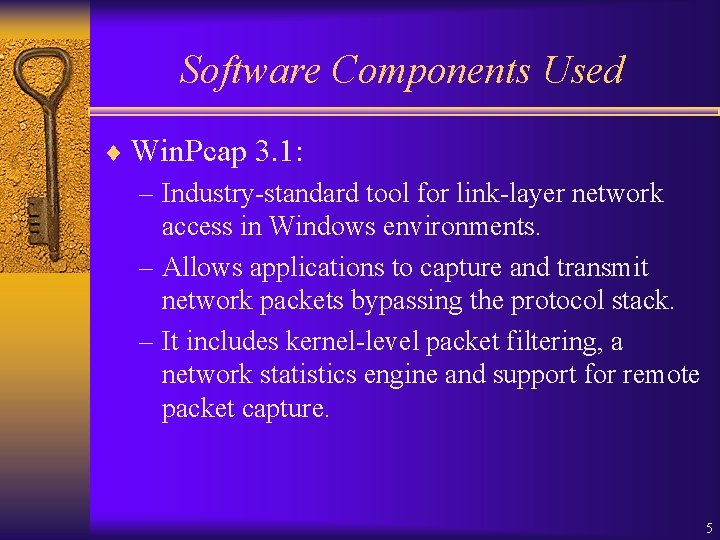
Software Components Used ¨ Win. Pcap 3. 1: – Industry-standard tool for link-layer network access in Windows environments. – Allows applications to capture and transmit network packets bypassing the protocol stack. – It includes kernel-level packet filtering, a network statistics engine and support for remote packet capture. 5
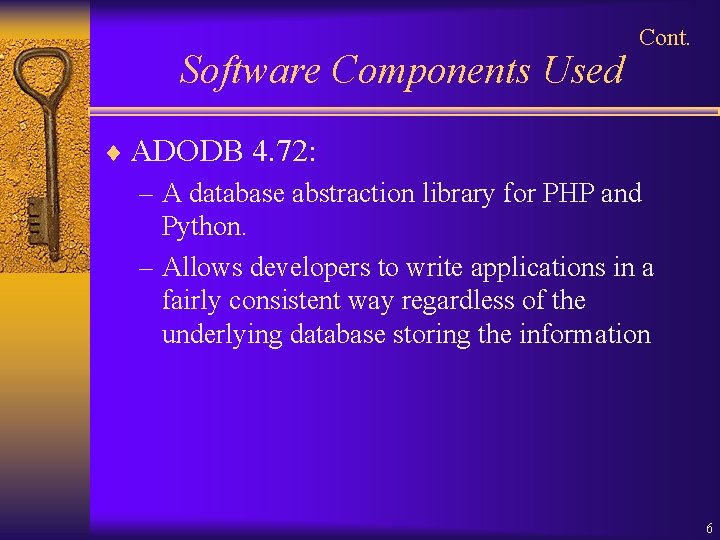
Software Components Used Cont. ¨ ADODB 4. 72: – A database abstraction library for PHP and Python. – Allows developers to write applications in a fairly consistent way regardless of the underlying database storing the information 6
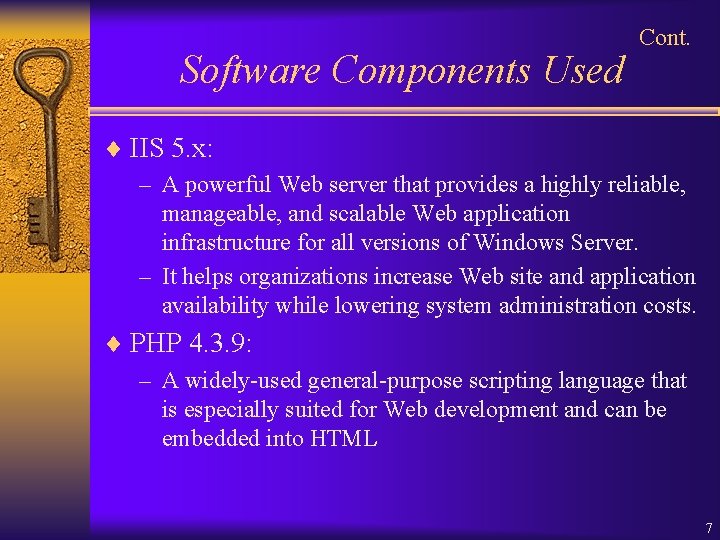
Software Components Used Cont. ¨ IIS 5. x: – A powerful Web server that provides a highly reliable, manageable, and scalable Web application infrastructure for all versions of Windows Server. – It helps organizations increase Web site and application availability while lowering system administration costs. ¨ PHP 4. 3. 9: – A widely-used general-purpose scripting language that is especially suited for Web development and can be embedded into HTML 7

Cont. Software Components Used ¨ My. SQL 4. 1: – Delivers a very fast, multi-threaded, multi-user, and robust SQL (Structured Query Language) database server. – Intended for mission-critical, heavy-load production systems as well as for embedding into mass-deployed software. My. SQL is a registered trademark of My. SQL AB. 8
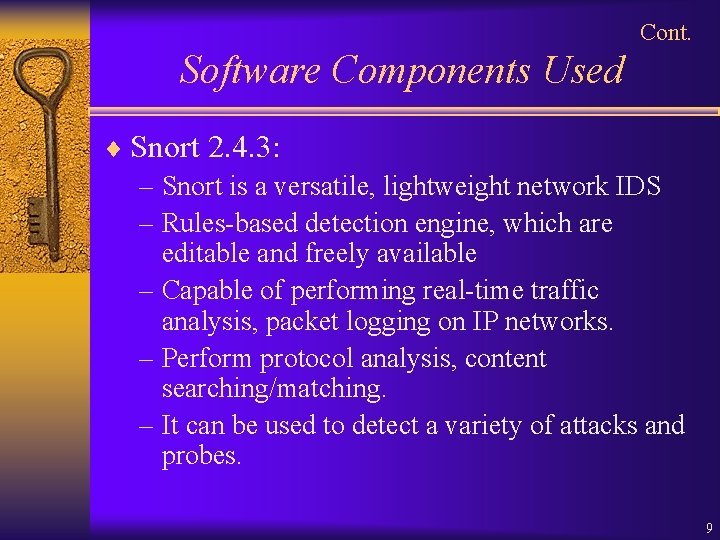
Cont. Software Components Used ¨ Snort 2. 4. 3: – Snort is a versatile, lightweight network IDS – Rules-based detection engine, which are editable and freely available – Capable of performing real-time traffic analysis, packet logging on IP networks. – Perform protocol analysis, content searching/matching. – It can be used to detect a variety of attacks and probes. 9
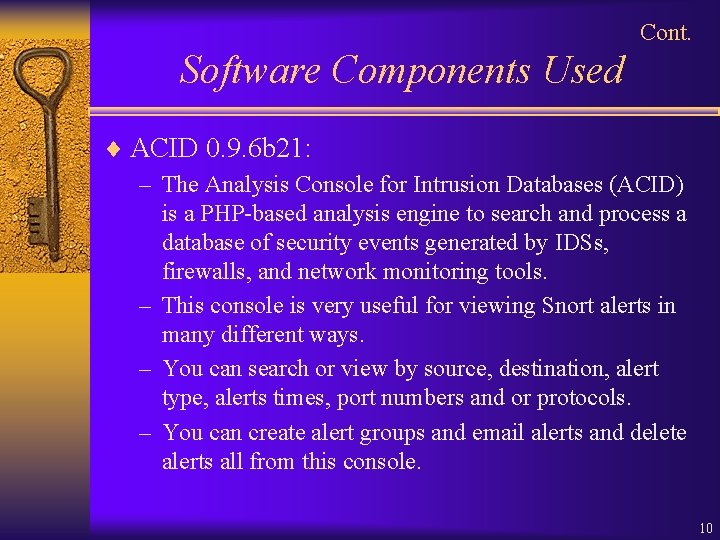
Cont. Software Components Used ¨ ACID 0. 9. 6 b 21: – The Analysis Console for Intrusion Databases (ACID) is a PHP-based analysis engine to search and process a database of security events generated by IDSs, firewalls, and network monitoring tools. – This console is very useful for viewing Snort alerts in many different ways. – You can search or view by source, destination, alert type, alerts times, port numbers and or protocols. – You can create alert groups and email alerts and delete alerts all from this console. 10
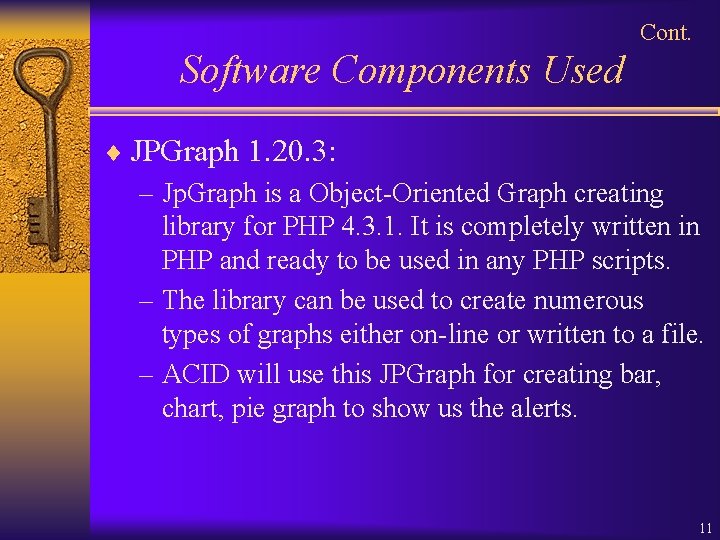
Cont. Software Components Used ¨ JPGraph 1. 20. 3: – Jp. Graph is a Object-Oriented Graph creating library for PHP 4. 3. 1. It is completely written in PHP and ready to be used in any PHP scripts. – The library can be used to create numerous types of graphs either on-line or written to a file. – ACID will use this JPGraph for creating bar, chart, pie graph to show us the alerts. 11
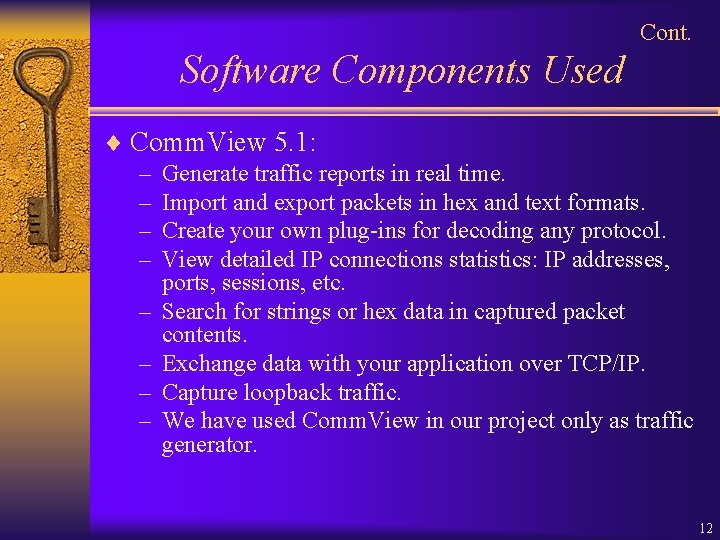
Cont. Software Components Used ¨ Comm. View 5. 1: – Generate traffic reports in real time. – Import and export packets in hex and text formats. – Create your own plug-ins for decoding any protocol. – View detailed IP connections statistics: IP addresses, – – ports, sessions, etc. Search for strings or hex data in captured packet contents. Exchange data with your application over TCP/IP. Capture loopback traffic. We have used Comm. View in our project only as traffic generator. 12
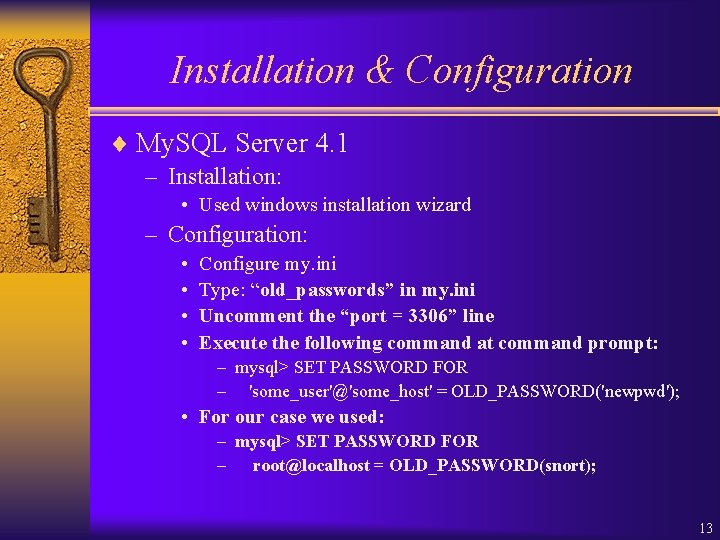
Installation & Configuration ¨ My. SQL Server 4. 1 – Installation: • Used windows installation wizard – Configuration: • • Configure my. ini Type: “old_passwords” in my. ini Uncomment the “port = 3306” line Execute the following command at command prompt: – mysql> SET PASSWORD FOR – 'some_user'@'some_host' = OLD_PASSWORD('newpwd'); • For our case we used: – mysql> SET PASSWORD FOR – root@localhost = OLD_PASSWORD(snort); 13
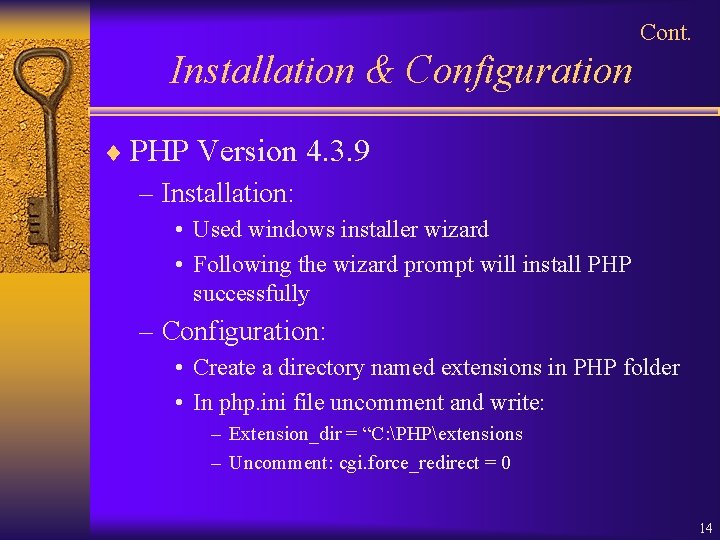
Cont. Installation & Configuration ¨ PHP Version 4. 3. 9 – Installation: • Used windows installer wizard • Following the wizard prompt will install PHP successfully – Configuration: • Create a directory named extensions in PHP folder • In php. ini file uncomment and write: – Extension_dir = “C: PHPextensions – Uncomment: cgi. force_redirect = 0 14
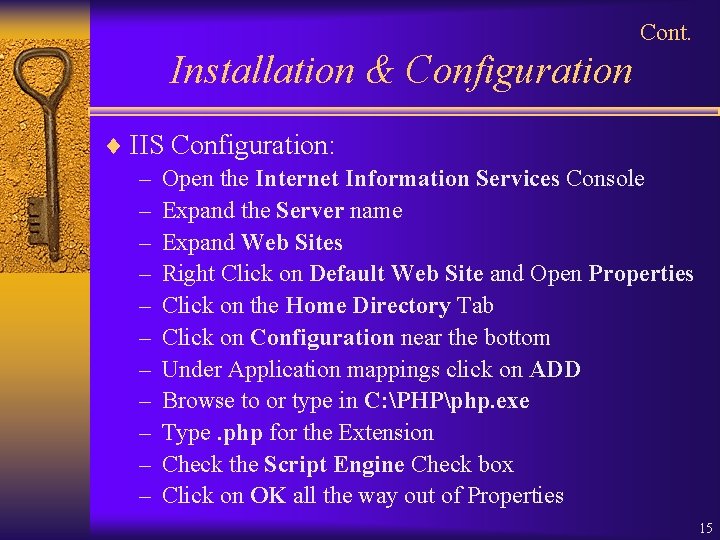
Cont. Installation & Configuration ¨ IIS Configuration: – Open the Internet Information Services Console – Expand the Server name – Expand Web Sites – Right Click on Default Web Site and Open Properties – Click on the Home Directory Tab – Click on Configuration near the bottom – Under Application mappings click on ADD – Browse to or type in C: PHPphp. exe – Type. php for the Extension – Check the Script Engine Check box – Click on OK all the way out of Properties 15
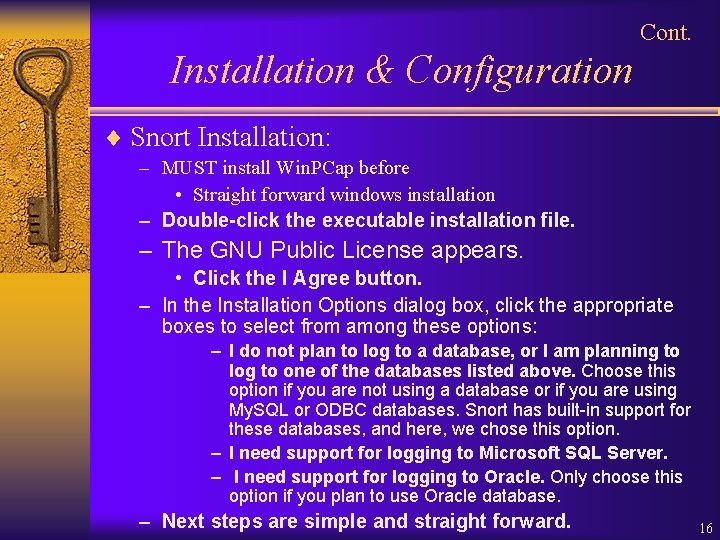
Cont. Installation & Configuration ¨ Snort Installation: – MUST install Win. PCap before • Straight forward windows installation – Double-click the executable installation file. – The GNU Public License appears. • Click the I Agree button. – In the Installation Options dialog box, click the appropriate boxes to select from among these options: – I do not plan to log to a database, or I am planning to log to one of the databases listed above. Choose this option if you are not using a database or if you are using My. SQL or ODBC databases. Snort has built-in support for these databases, and here, we chose this option. – I need support for logging to Microsoft SQL Server. – I need support for logging to Oracle. Only choose this option if you plan to use Oracle database. – Next steps are simple and straight forward. 16
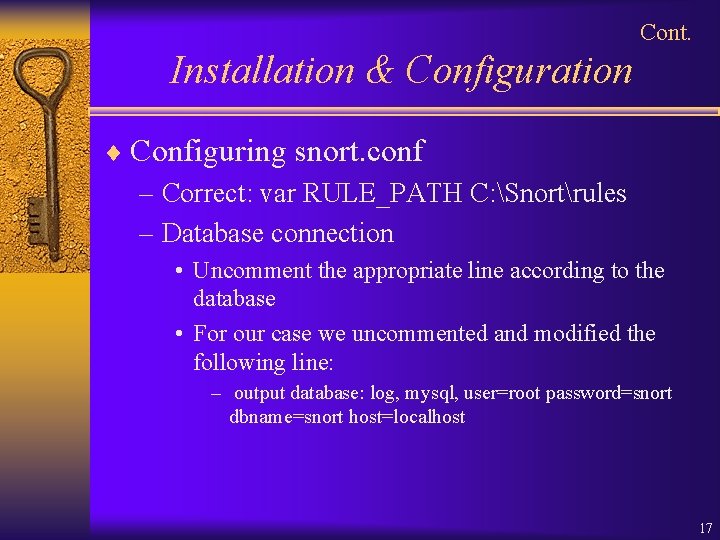
Cont. Installation & Configuration ¨ Configuring snort. conf – Correct: var RULE_PATH C: Snortrules – Database connection • Uncomment the appropriate line according to the database • For our case we uncommented and modified the following line: – output database: log, mysql, user=root password=snort dbname=snort host=localhost 17
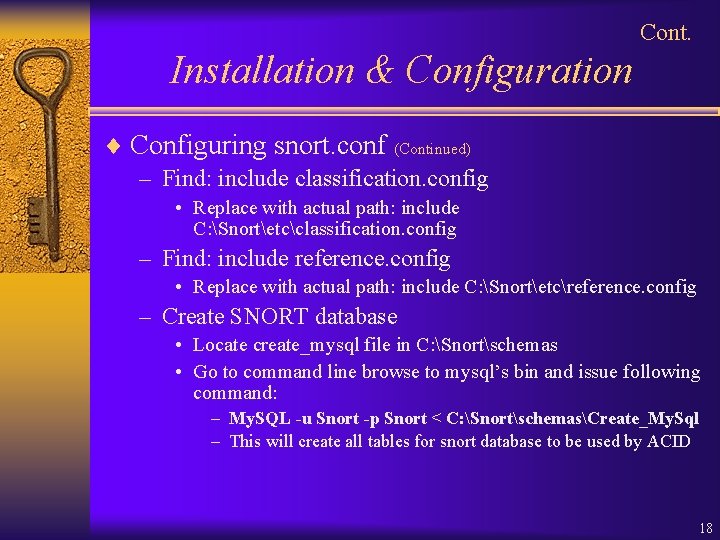
Cont. Installation & Configuration ¨ Configuring snort. conf (Continued) – Find: include classification. config • Replace with actual path: include C: Snortetcclassification. config – Find: include reference. config • Replace with actual path: include C: Snortetcreference. config – Create SNORT database • Locate create_mysql file in C: Snortschemas • Go to command line browse to mysql’s bin and issue following command: – My. SQL -u Snort -p Snort < C: SnortschemasCreate_My. Sql – This will create all tables for snort database to be used by ACID 18
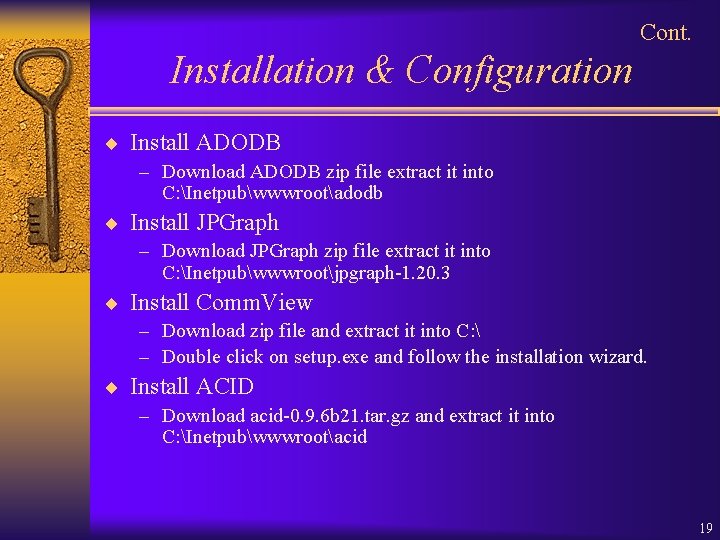
Cont. Installation & Configuration ¨ Install ADODB – Download ADODB zip file extract it into C: Inetpubwwwrootadodb ¨ Install JPGraph – Download JPGraph zip file extract it into C: Inetpubwwwrootjpgraph-1. 20. 3 ¨ Install Comm. View – Download zip file and extract it into C: – Double click on setup. exe and follow the installation wizard. ¨ Install ACID – Download acid-0. 9. 6 b 21. tar. gz and extract it into C: Inetpubwwwrootacid 19
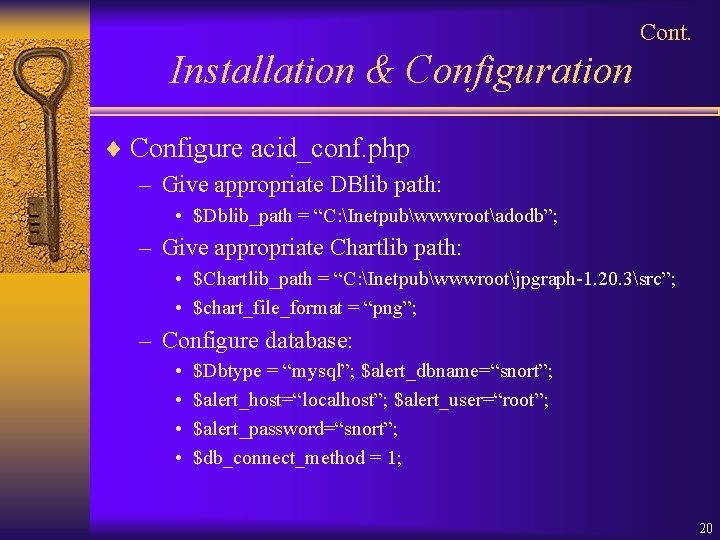
Cont. Installation & Configuration ¨ Configure acid_conf. php – Give appropriate DBlib path: • $Dblib_path = “C: Inetpubwwwrootadodb”; – Give appropriate Chartlib path: • $Chartlib_path = “C: Inetpubwwwrootjpgraph-1. 20. 3src”; • $chart_file_format = “png”; – Configure database: • • $Dbtype = “mysql”; $alert_dbname=“snort”; $alert_host=“localhost”; $alert_user=“root”; $alert_password=“snort”; $db_connect_method = 1; 20
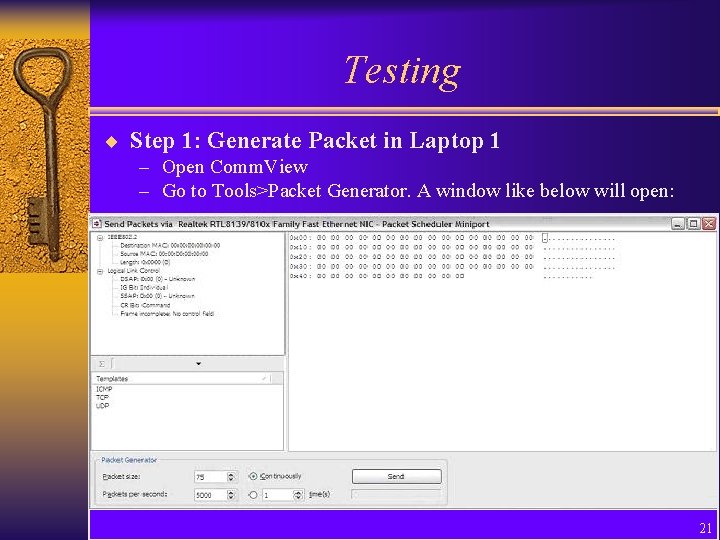
Testing ¨ Step 1: Generate Packet in Laptop 1 – Open Comm. View – Go to Tools>Packet Generator. A window like below will open: 21
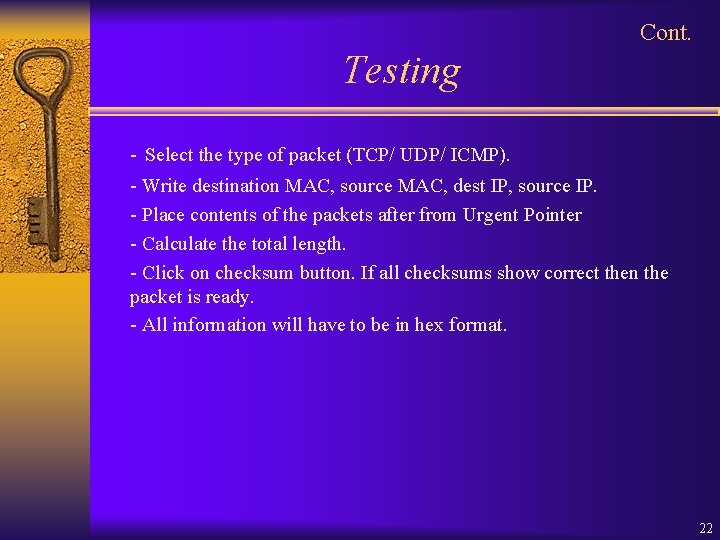
Cont. Testing - Select the type of packet (TCP/ UDP/ ICMP). - Write destination MAC, source MAC, dest IP, source IP. - Place contents of the packets after from Urgent Pointer - Calculate the total length. - Click on checksum button. If all checksums show correct then the packet is ready. - All information will have to be in hex format. 22
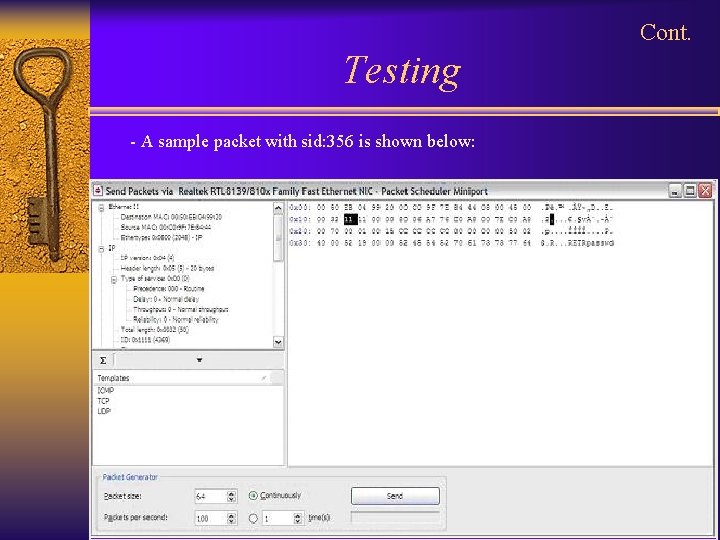
Cont. Testing - A sample packet with sid: 356 is shown below: 23
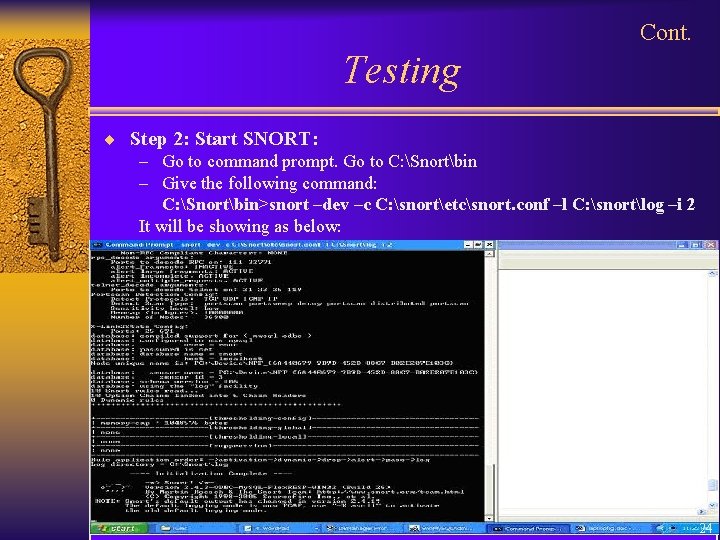
Cont. Testing ¨ Step 2: Start SNORT: – Go to command prompt. Go to C: Snortbin – Give the following command: C: Snortbin>snort –dev –c C: snortetcsnort. conf –l C: snortlog –i 2 It will be showing as below: 24
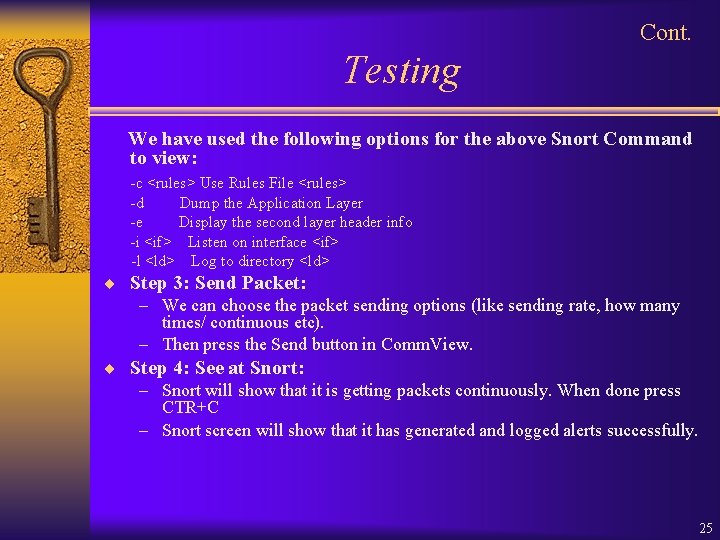
Cont. Testing We have used the following options for the above Snort Command to view: -c <rules> Use Rules File <rules> -d Dump the Application Layer -e Display the second layer header info -i <if> Listen on interface <if> -l <ld> Log to directory <ld> ¨ Step 3: Send Packet: – We can choose the packet sending options (like sending rate, how many times/ continuous etc). – Then press the Send button in Comm. View. ¨ Step 4: See at Snort: – Snort will show that it is getting packets continuously. When done press CTR+C – Snort screen will show that it has generated and logged alerts successfully. 25
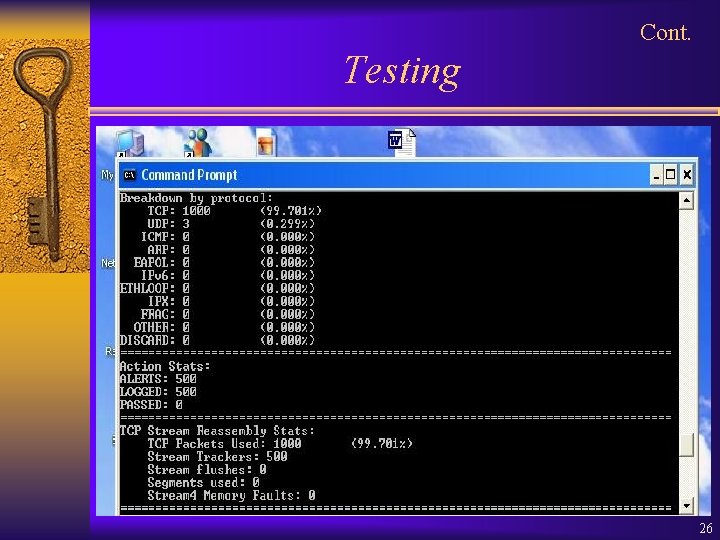
Cont. Testing 26
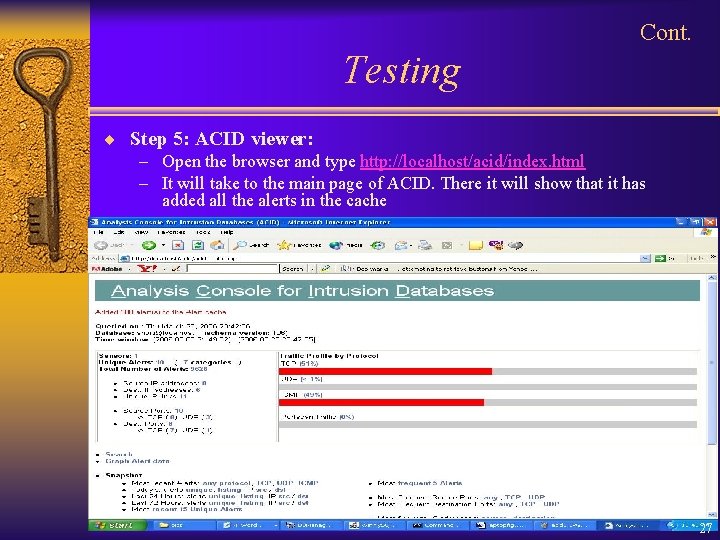
Cont. Testing ¨ Step 5: ACID viewer: – Open the browser and type http: //localhost/acid/index. html – It will take to the main page of ACID. There it will show that it has added all the alerts in the cache 27
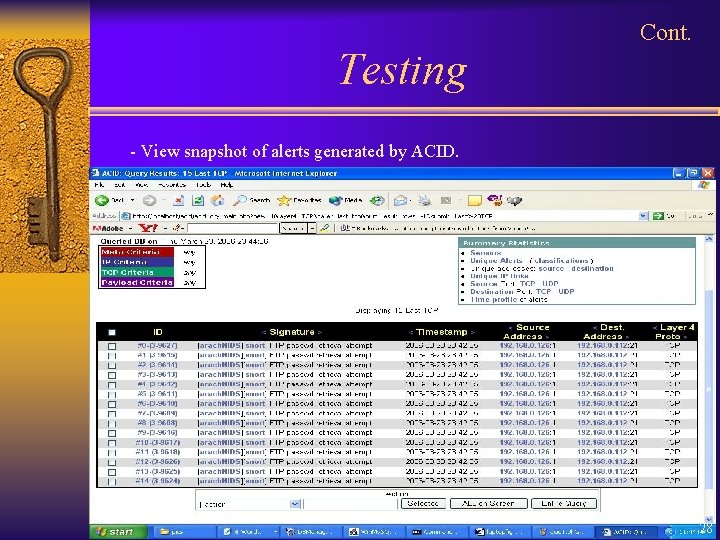
Testing Cont. - View snapshot of alerts generated by ACID. 28
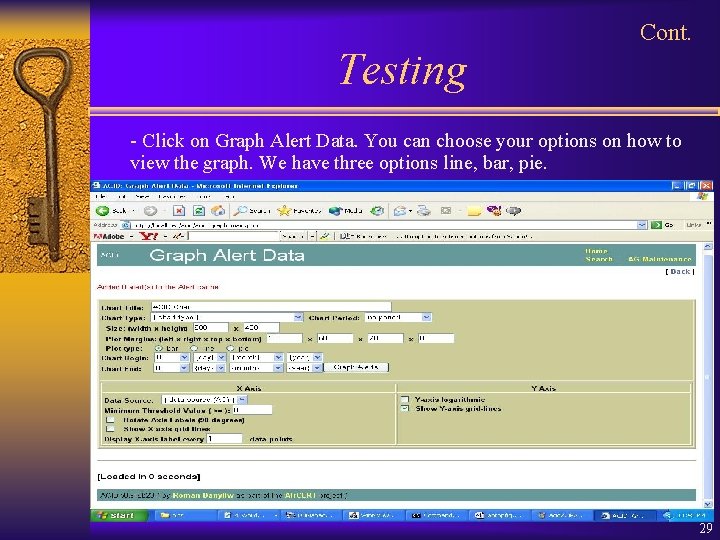
Testing Cont. - Click on Graph Alert Data. You can choose your options on how to view the graph. We have three options line, bar, pie. 29
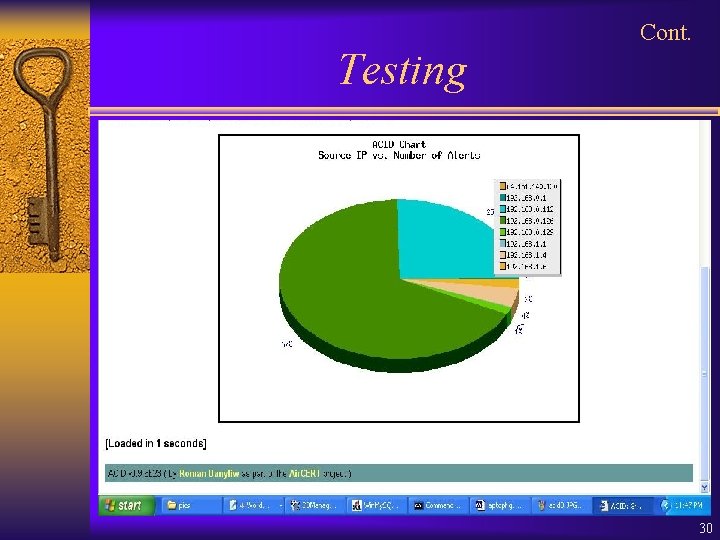
Testing Cont. 30
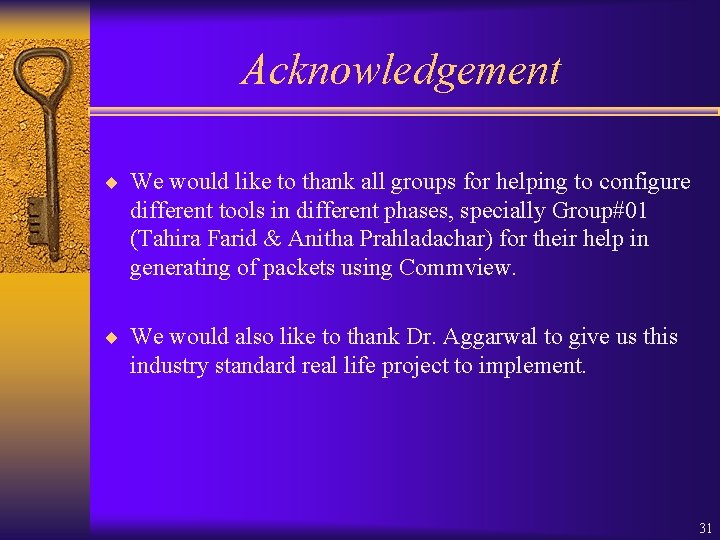
Acknowledgement ¨ We would like to thank all groups for helping to configure different tools in different phases, specially Group#01 (Tahira Farid & Anitha Prahladachar) for their help in generating of packets using Commview. ¨ We would also like to thank Dr. Aggarwal to give us this industry standard real life project to implement. 31
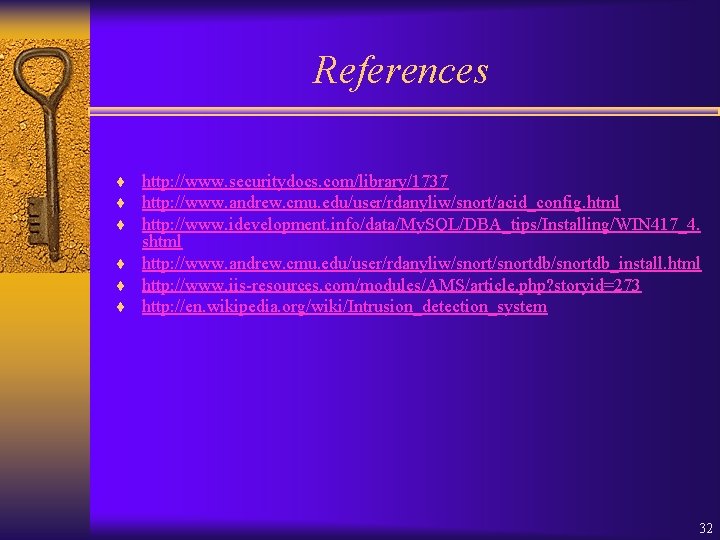
References ¨ http: //www. securitydocs. com/library/1737 ¨ http: //www. andrew. cmu. edu/user/rdanyliw/snort/acid_config. html ¨ http: //www. idevelopment. info/data/My. SQL/DBA_tips/Installing/WIN 417_4. shtml ¨ http: //www. andrew. cmu. edu/user/rdanyliw/snortdb/snortdb_install. html ¨ http: //www. iis-resources. com/modules/AMS/article. php? storyid=273 ¨ http: //en. wikipedia. org/wiki/Intrusion_detection_system 32
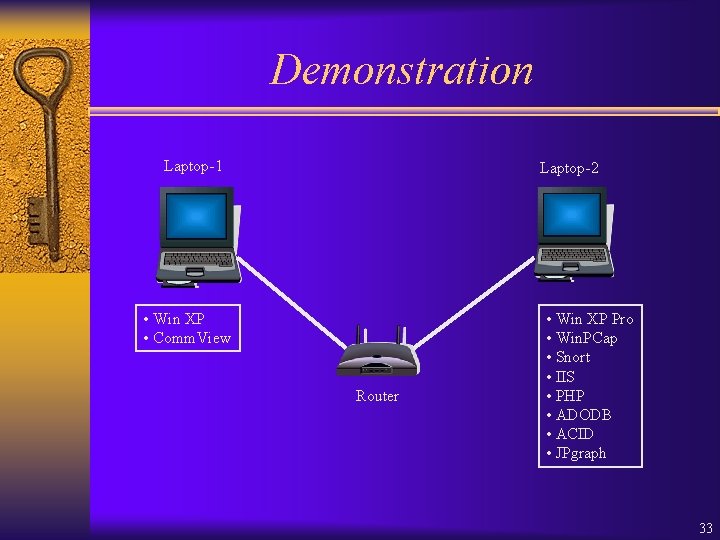
Demonstration Laptop-1 Laptop-2 • Win XP • Comm. View Router • Win XP Pro • Win. PCap • Snort • IIS • PHP • ADODB • ACID • JPgraph 33
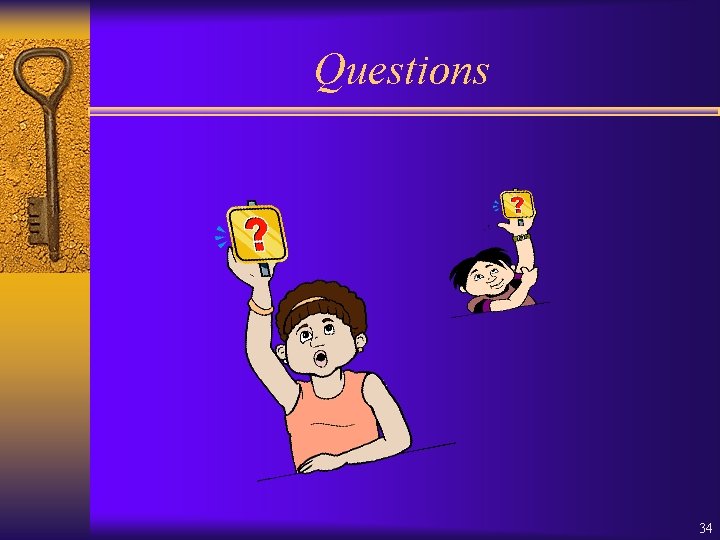
Questions 34