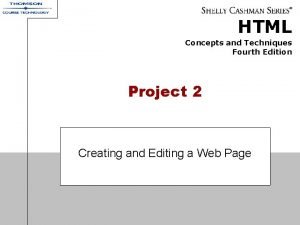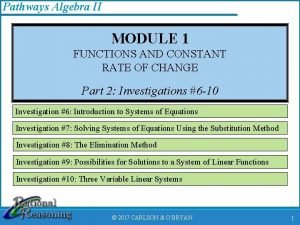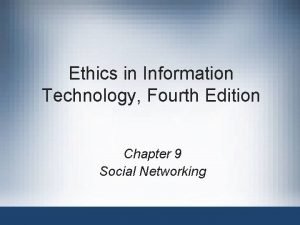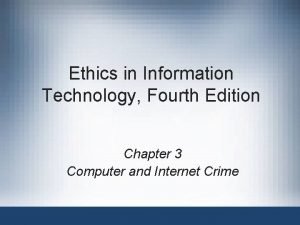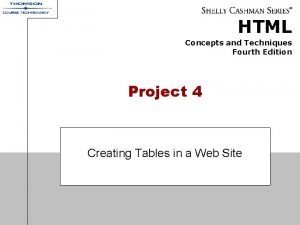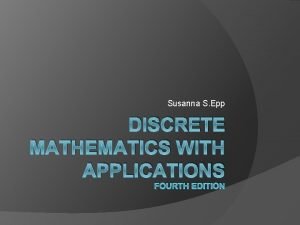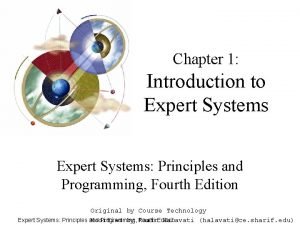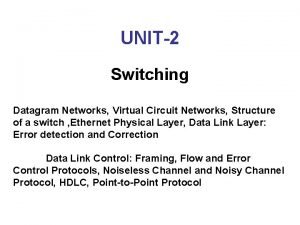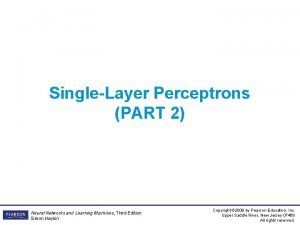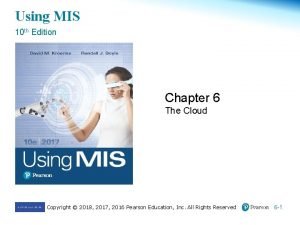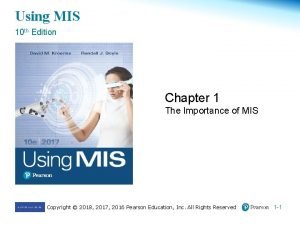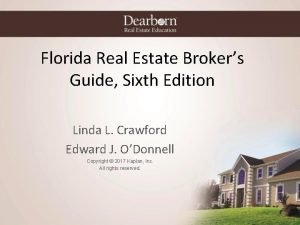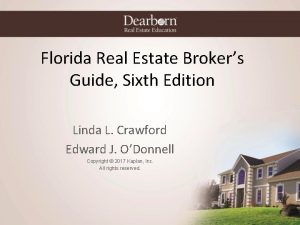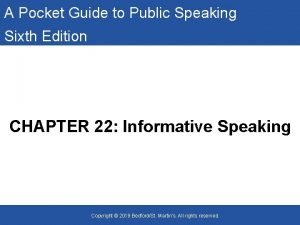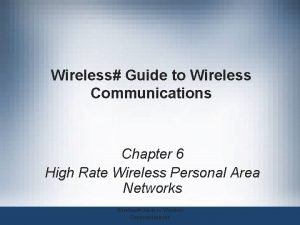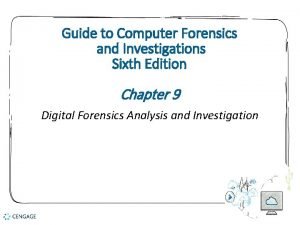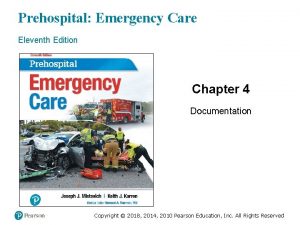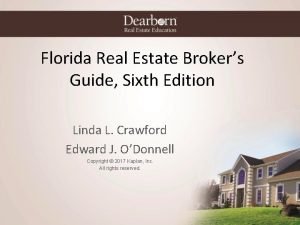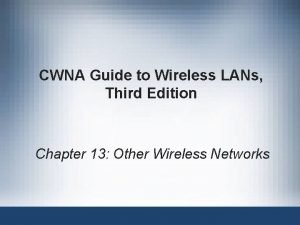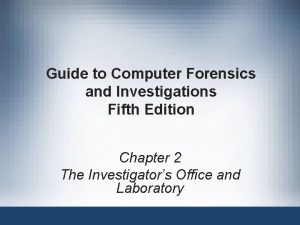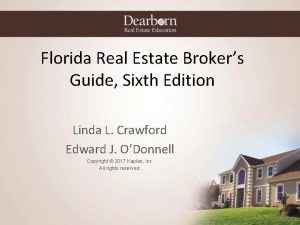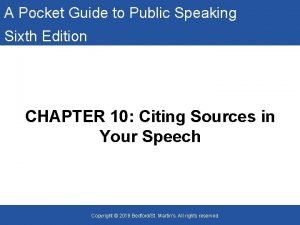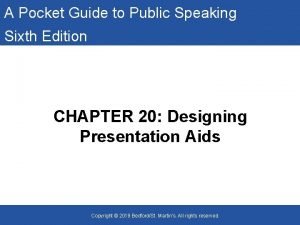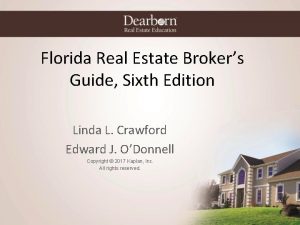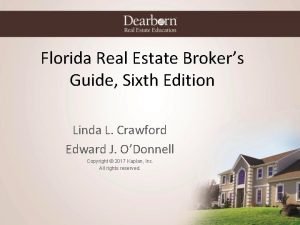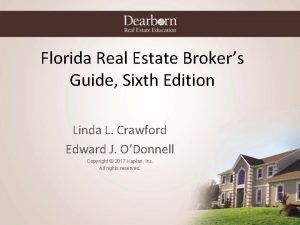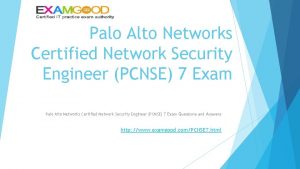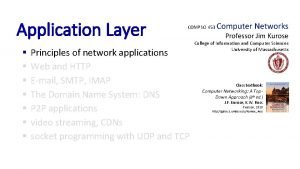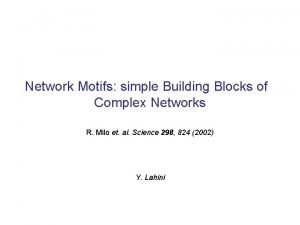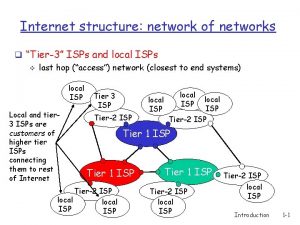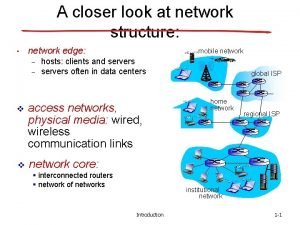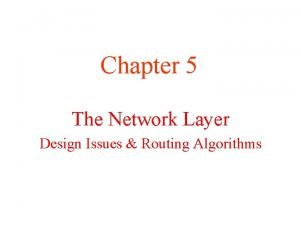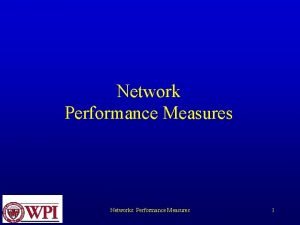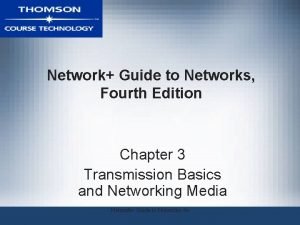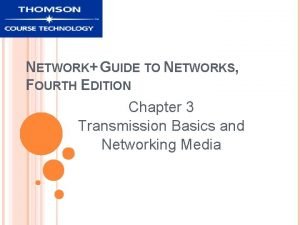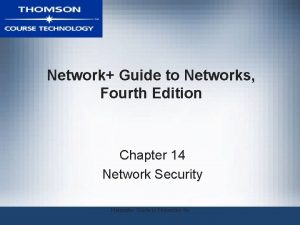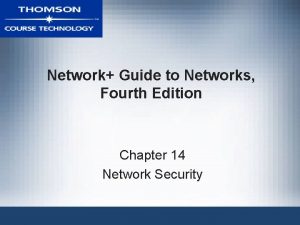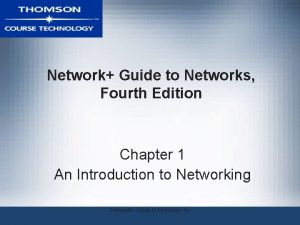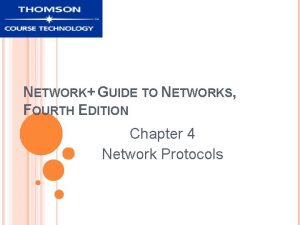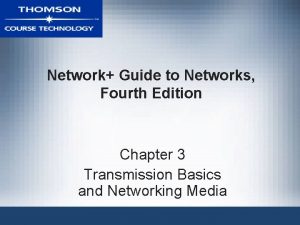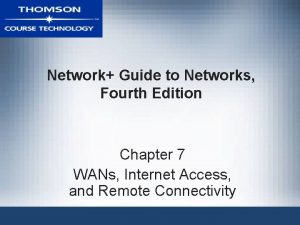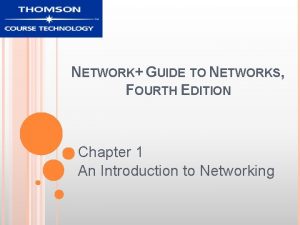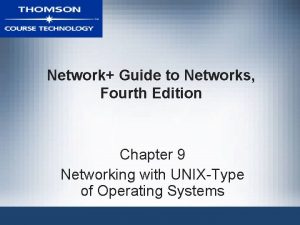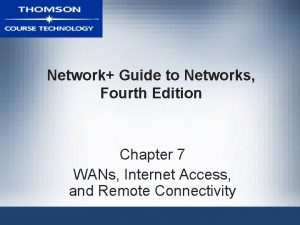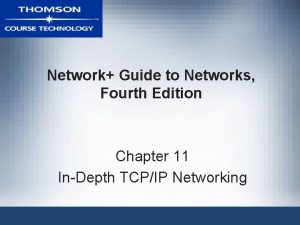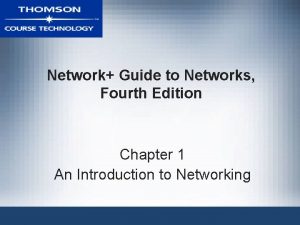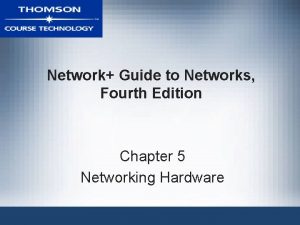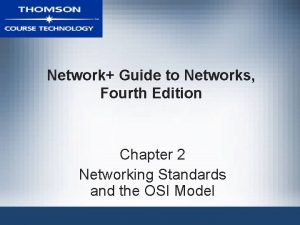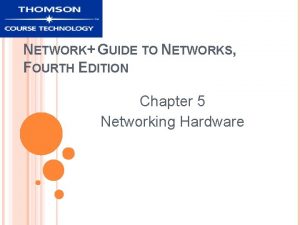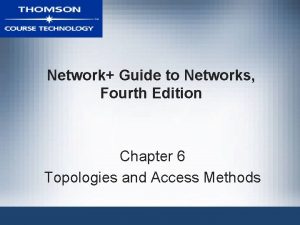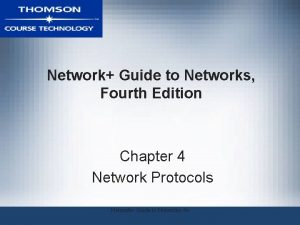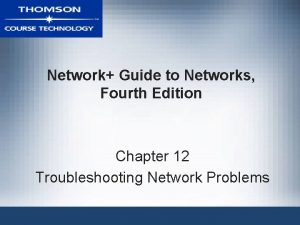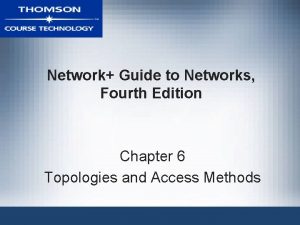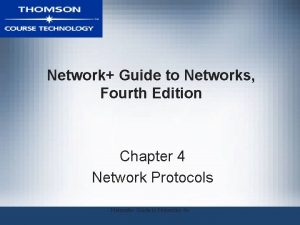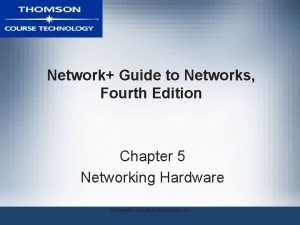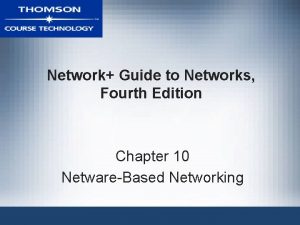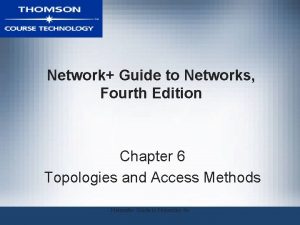Network Guide to Networks Fourth Edition Chapter 8
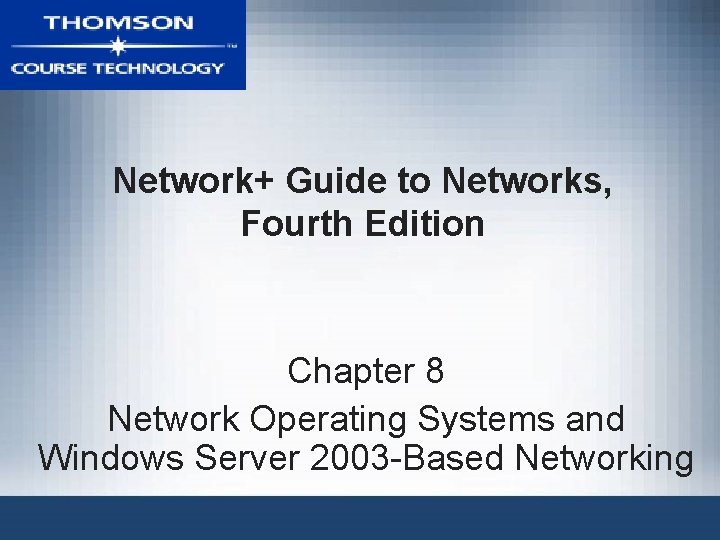
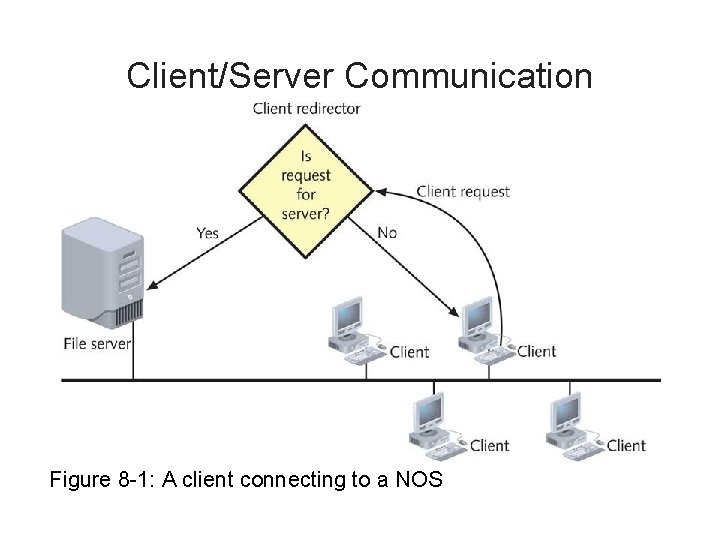
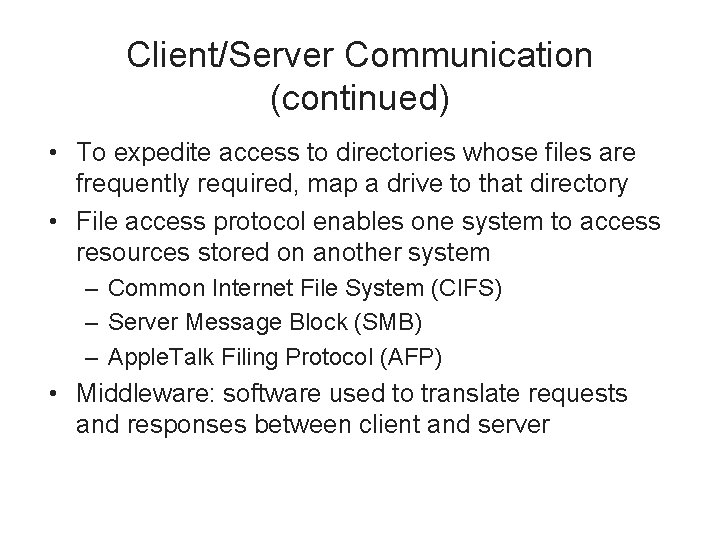
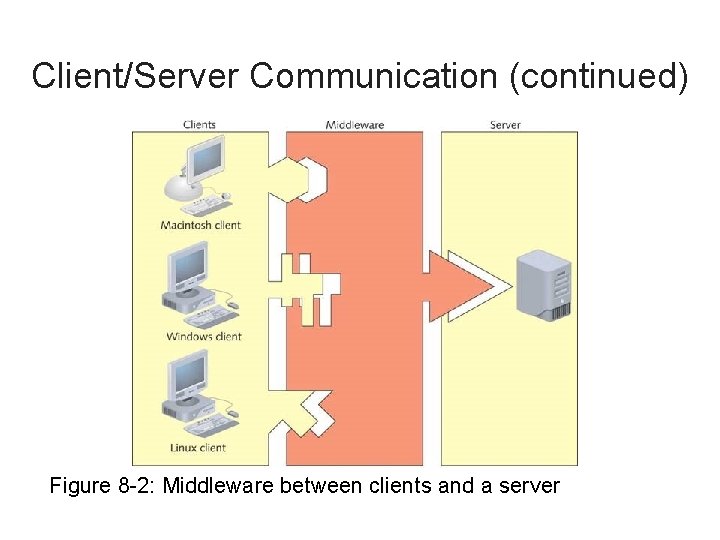
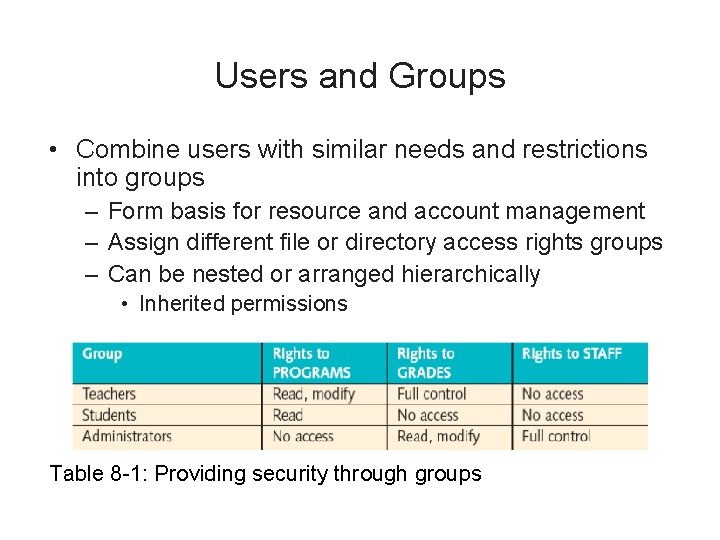
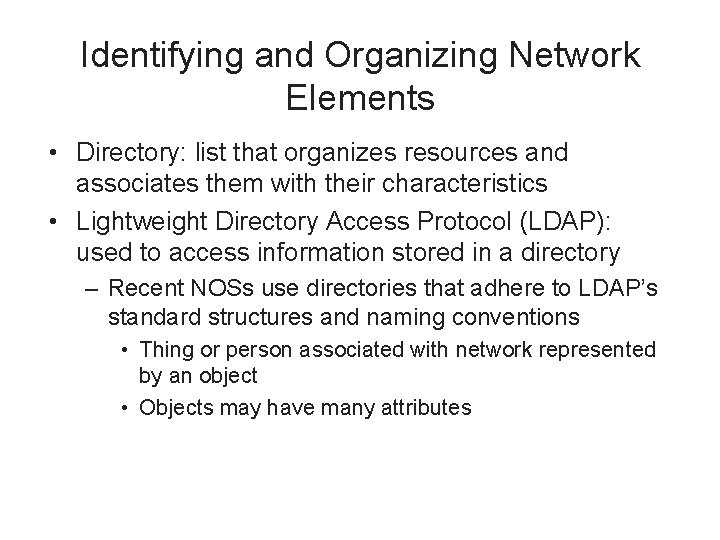

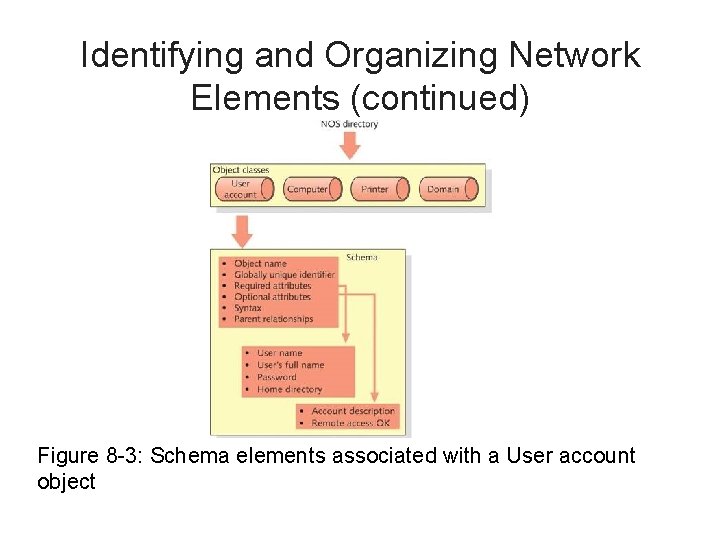
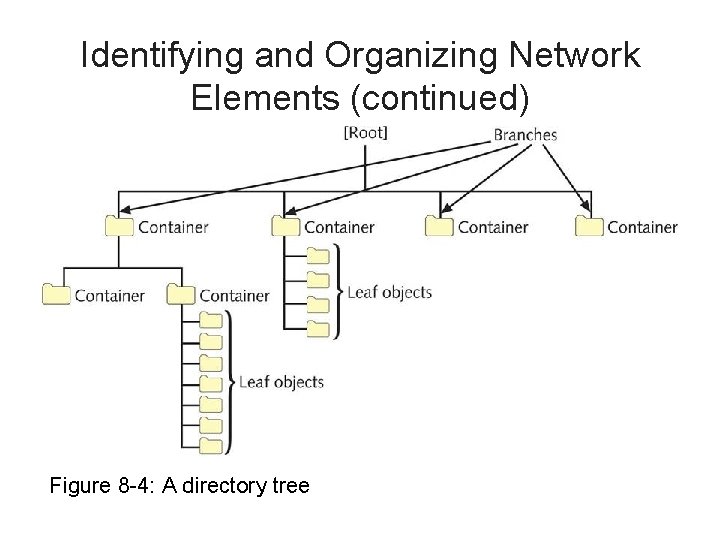
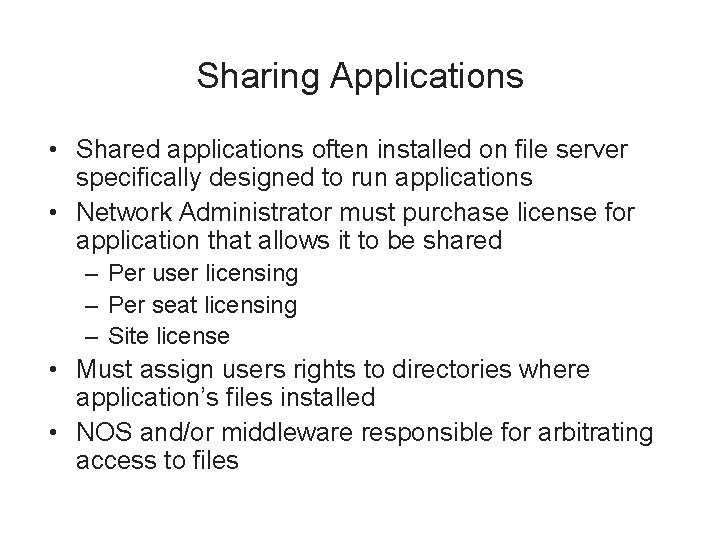
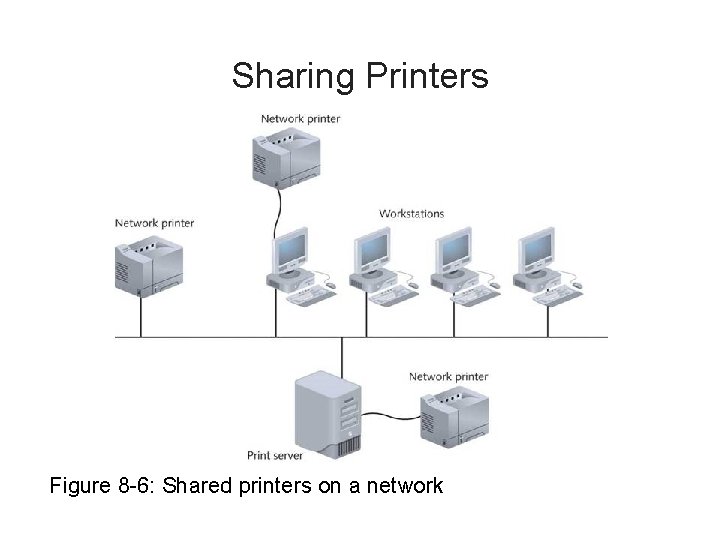
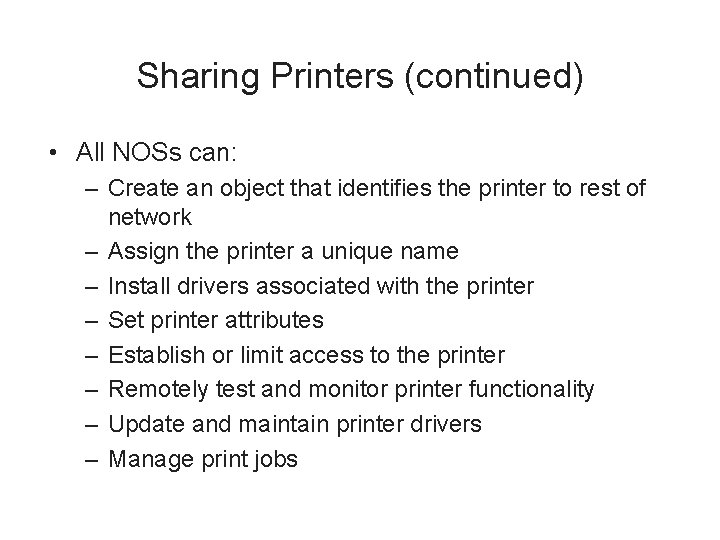
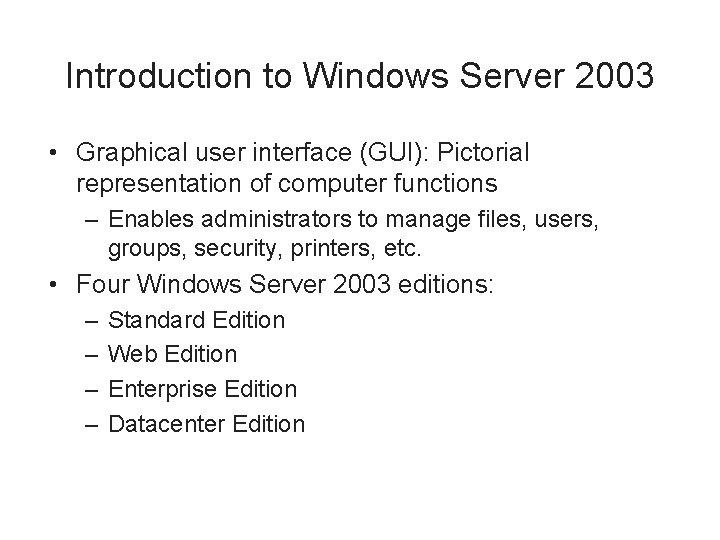
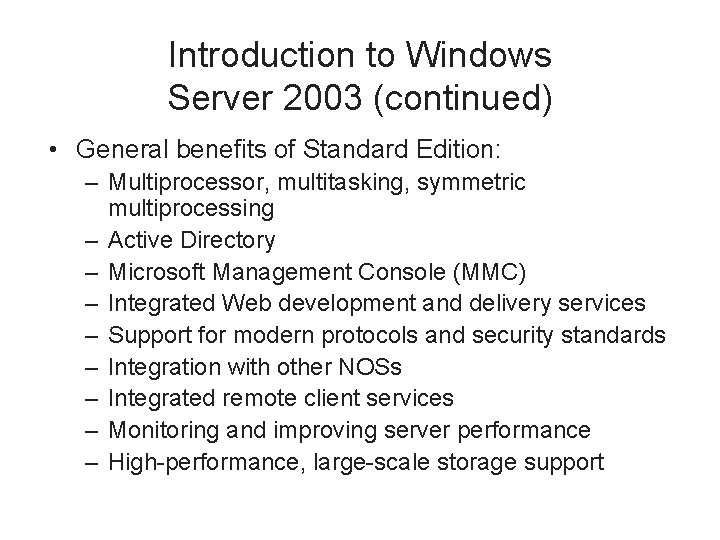
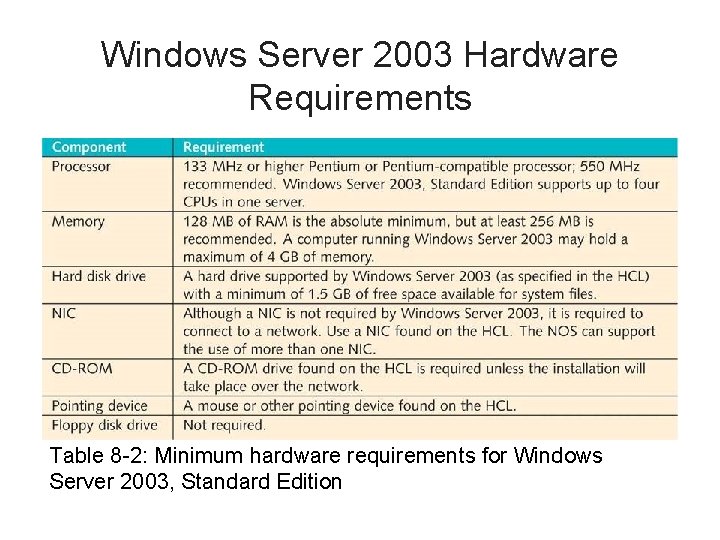
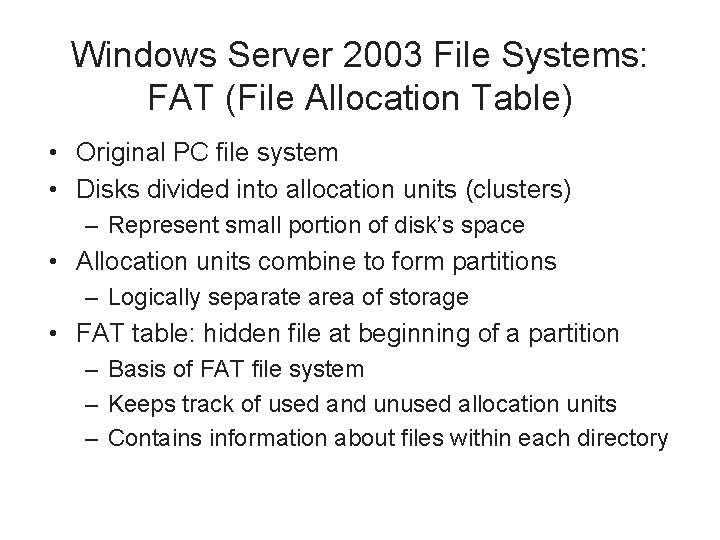
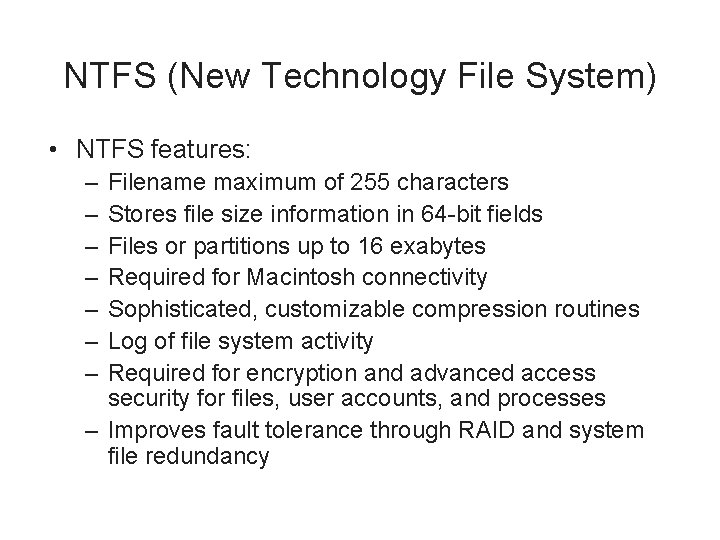

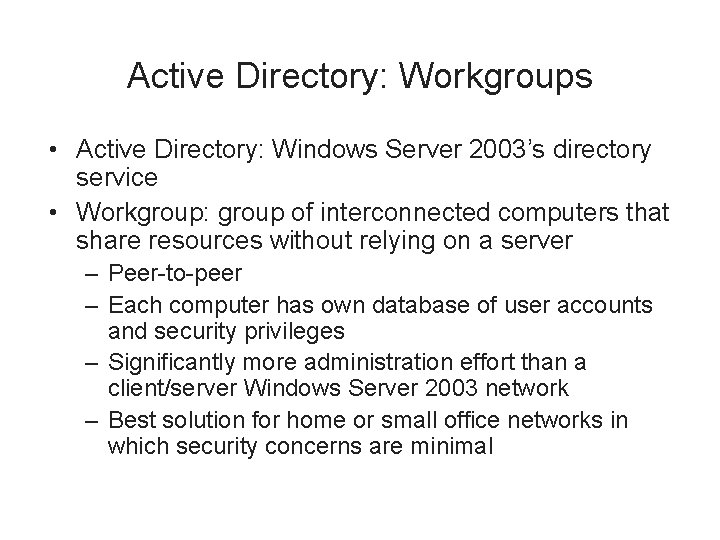
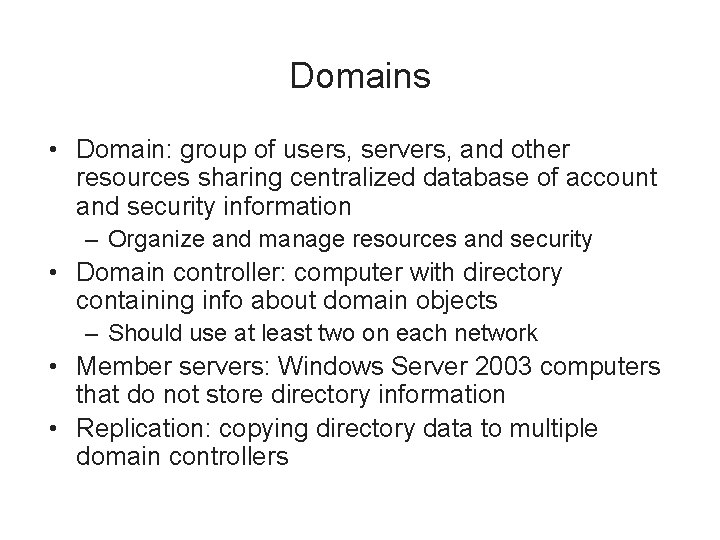
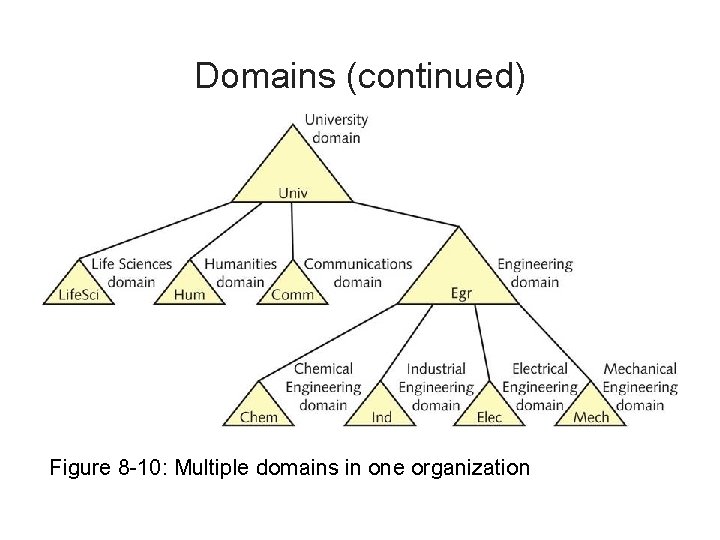
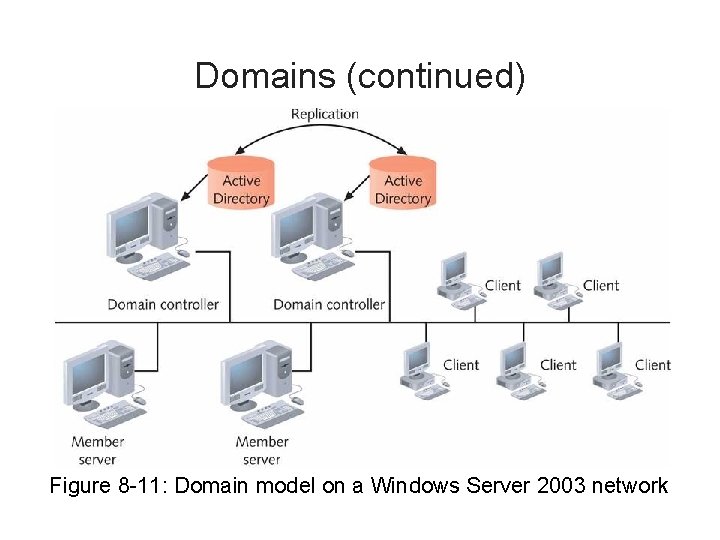
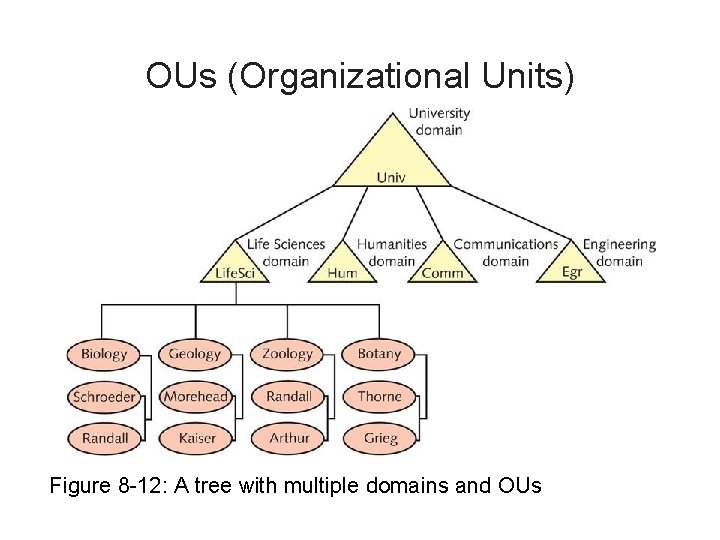
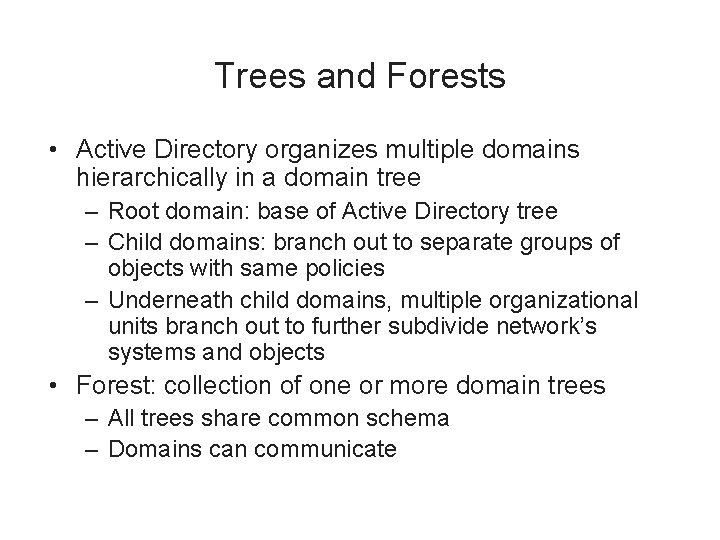
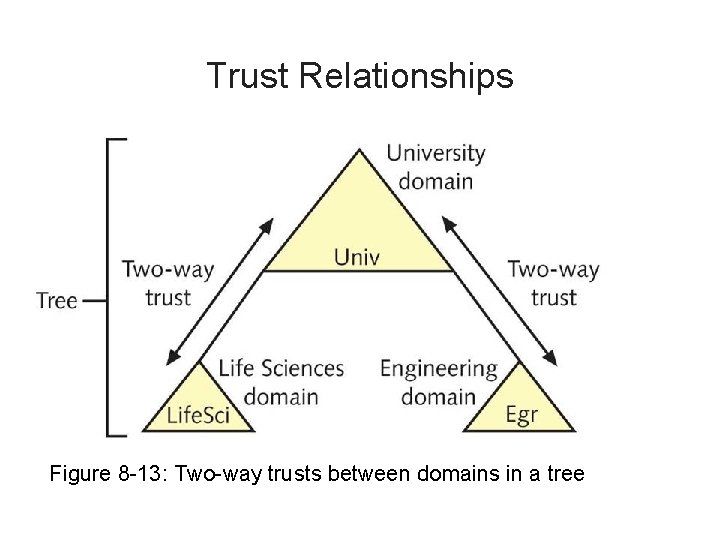
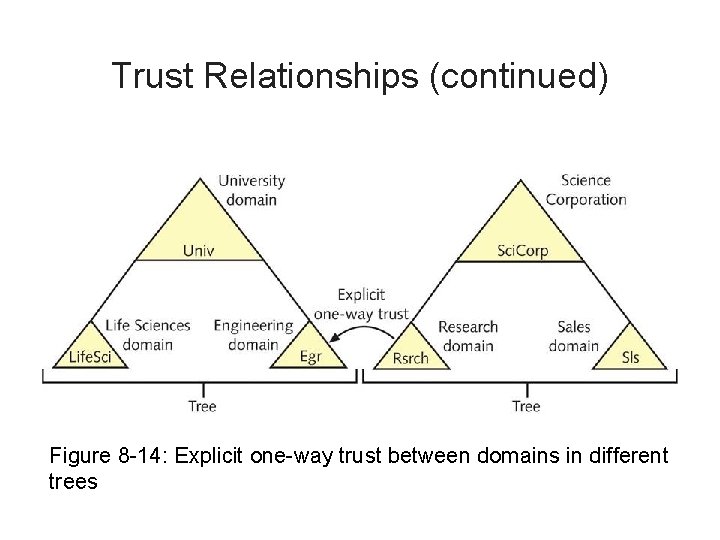
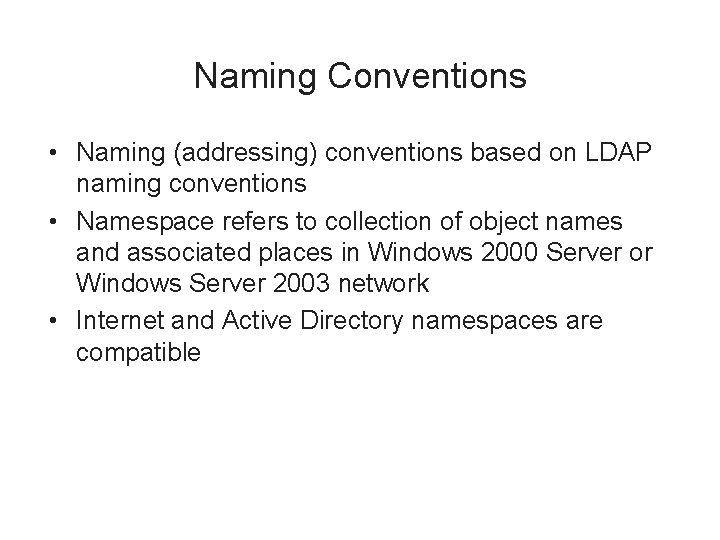
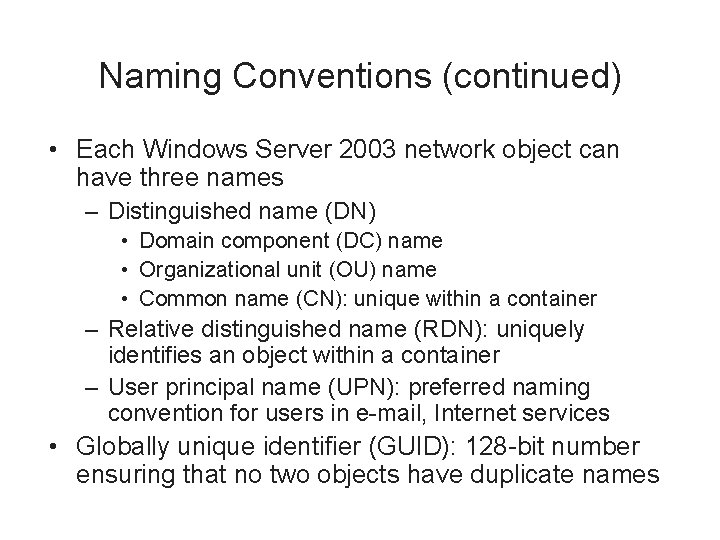
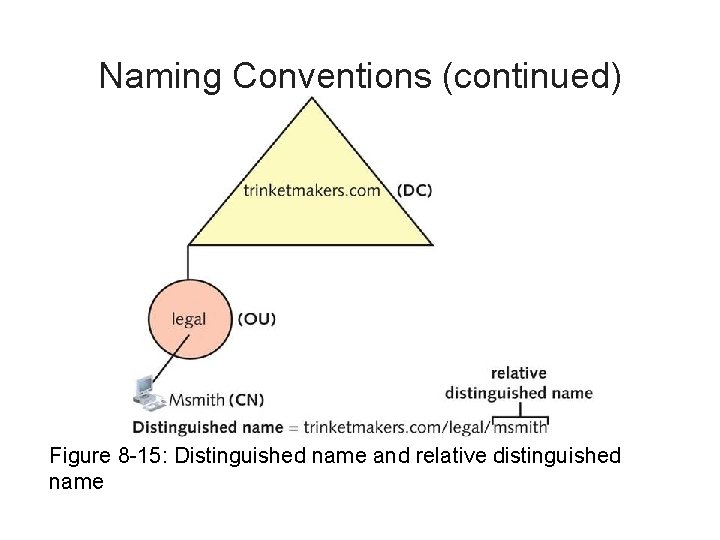
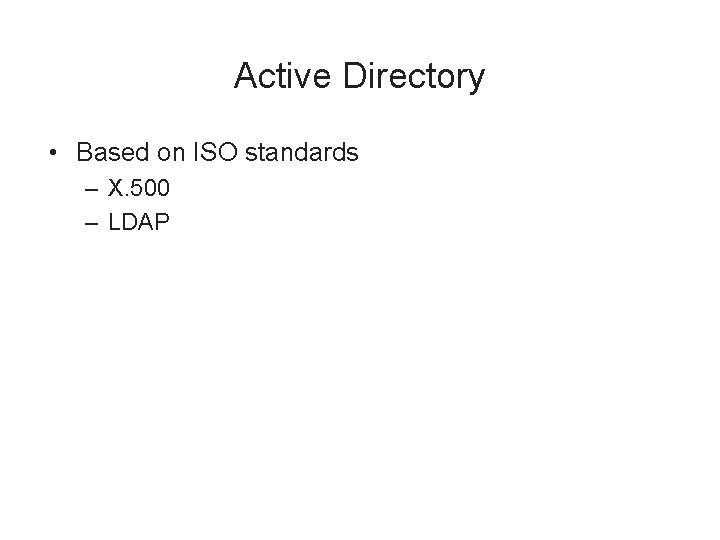
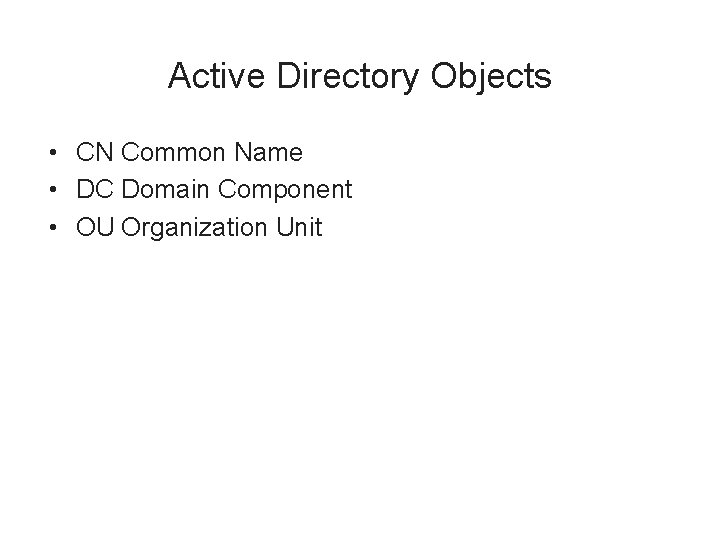
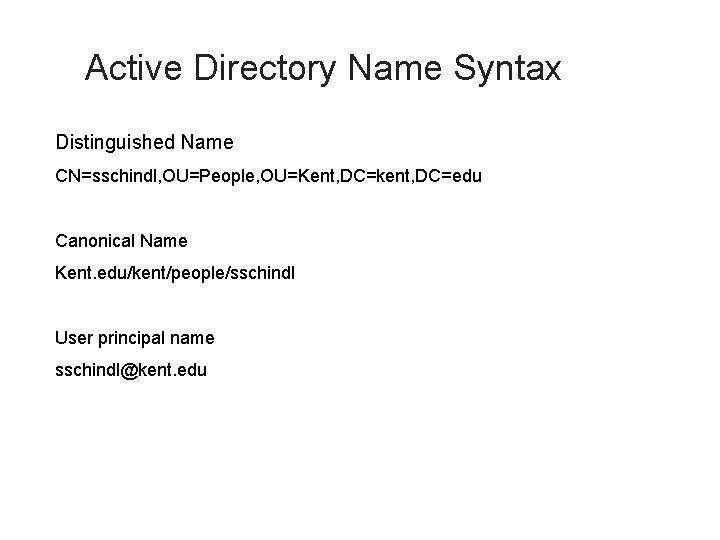
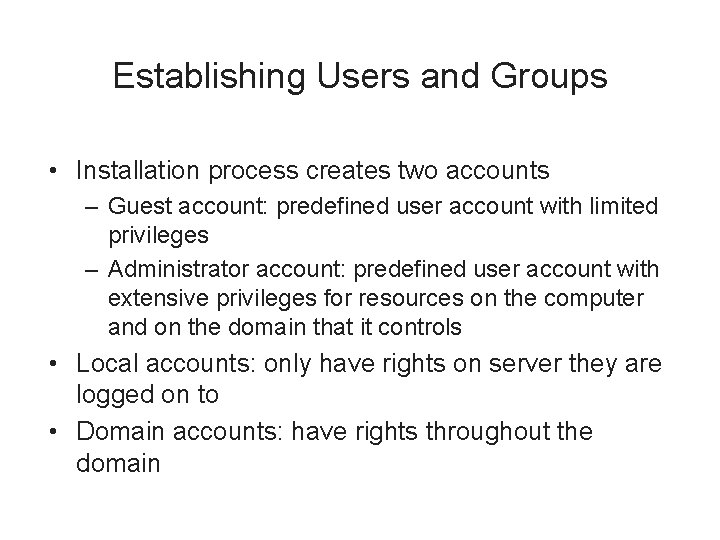
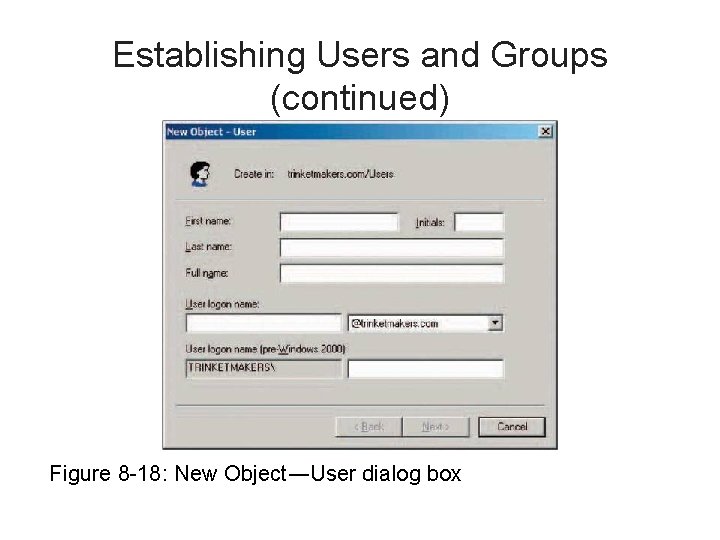
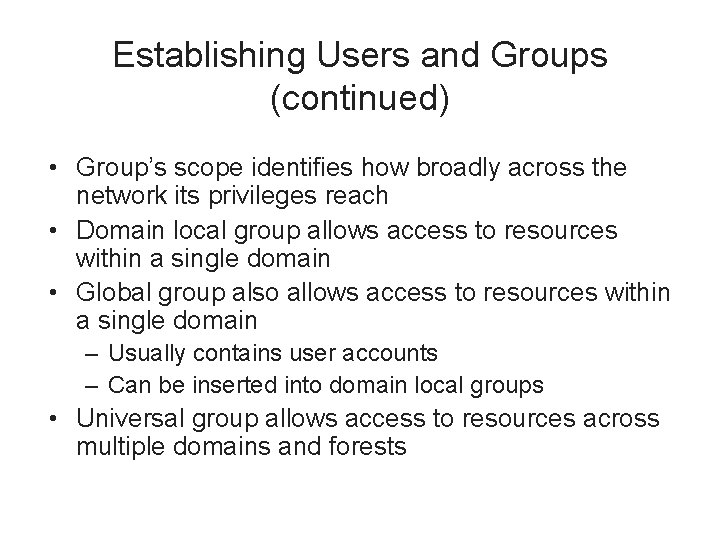
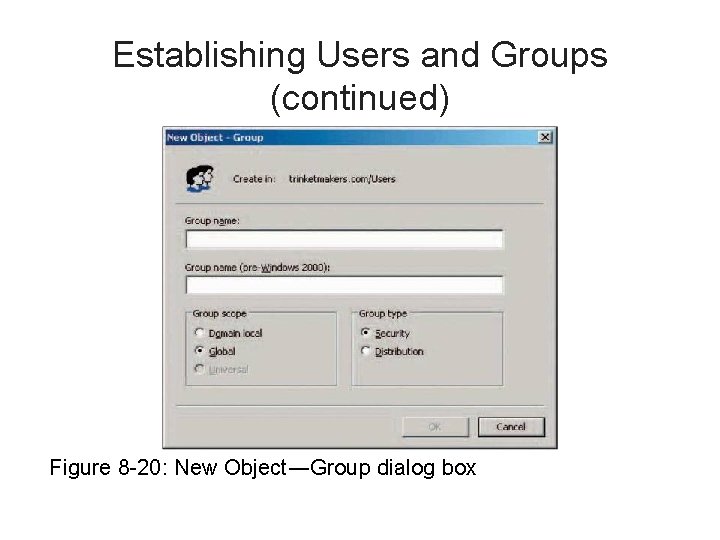
- Slides: 36
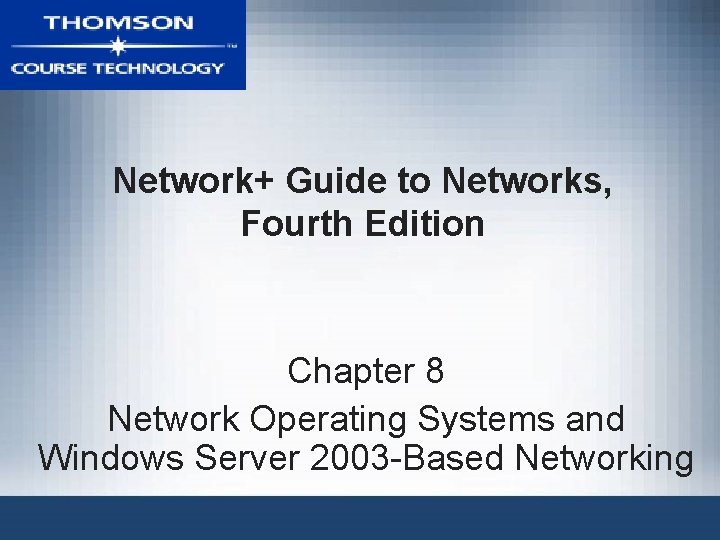
Network+ Guide to Networks, Fourth Edition Chapter 8 Network Operating Systems and Windows Server 2003 -Based Networking
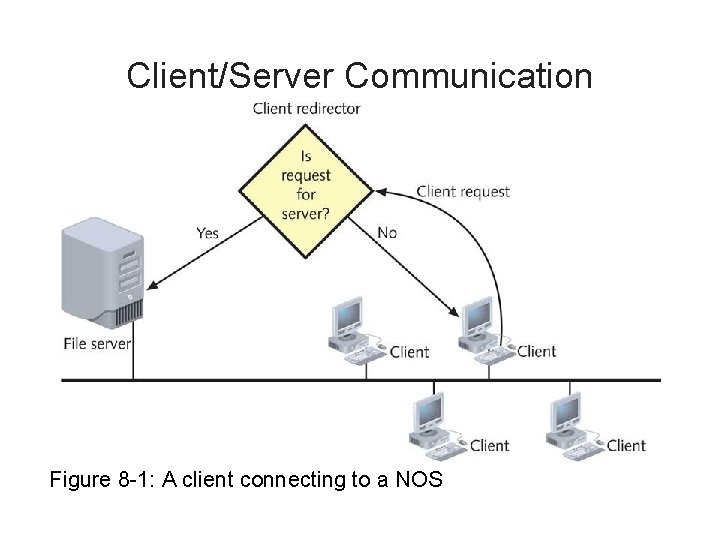
Client/Server Communication Figure 8 -1: A client connecting to a NOS
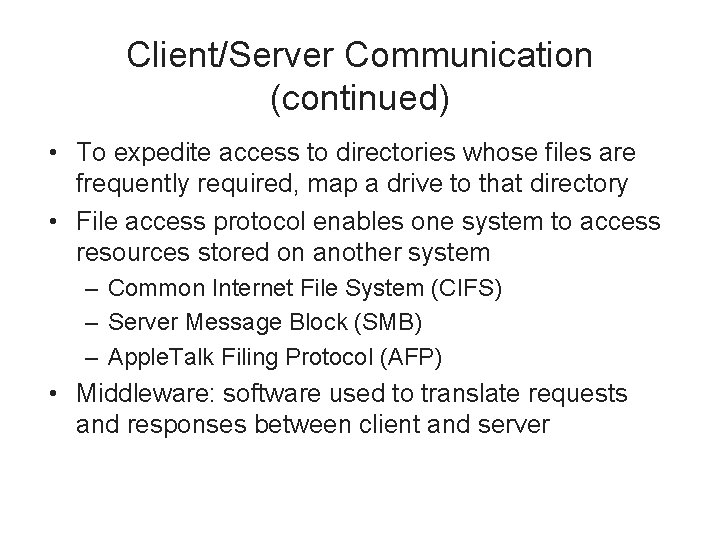
Client/Server Communication (continued) • To expedite access to directories whose files are frequently required, map a drive to that directory • File access protocol enables one system to access resources stored on another system – Common Internet File System (CIFS) – Server Message Block (SMB) – Apple. Talk Filing Protocol (AFP) • Middleware: software used to translate requests and responses between client and server
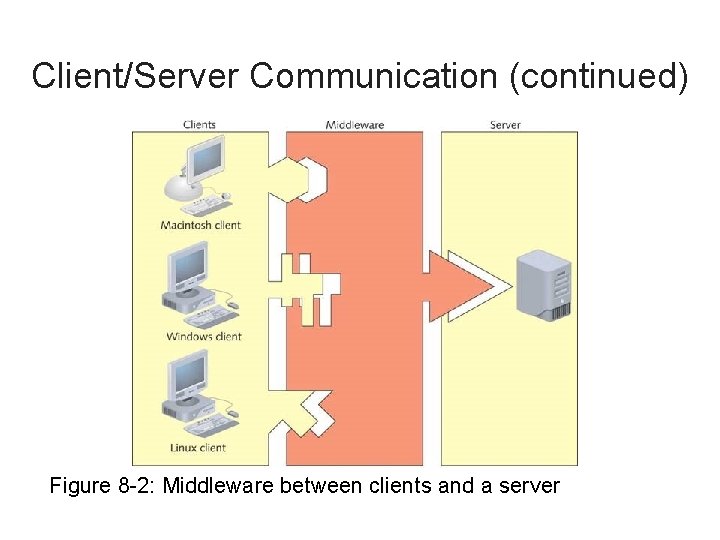
Client/Server Communication (continued) Figure 8 -2: Middleware between clients and a server
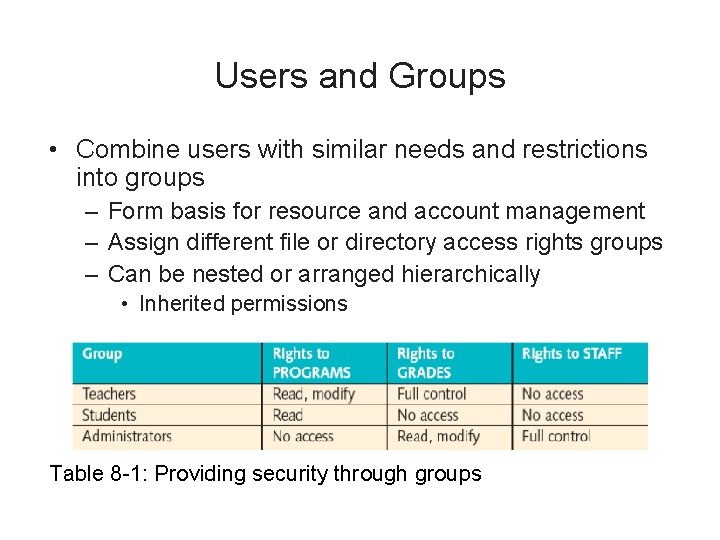
Users and Groups • Combine users with similar needs and restrictions into groups – Form basis for resource and account management – Assign different file or directory access rights groups – Can be nested or arranged hierarchically • Inherited permissions Table 8 -1: Providing security through groups
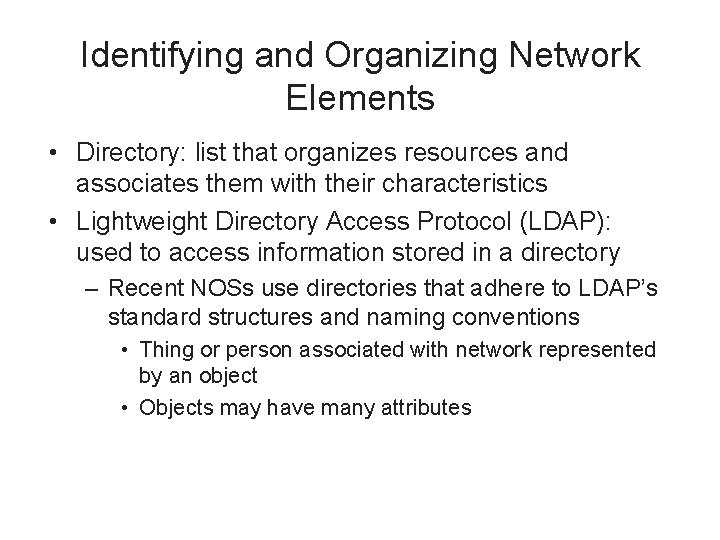
Identifying and Organizing Network Elements • Directory: list that organizes resources and associates them with their characteristics • Lightweight Directory Access Protocol (LDAP): used to access information stored in a directory – Recent NOSs use directories that adhere to LDAP’s standard structures and naming conventions • Thing or person associated with network represented by an object • Objects may have many attributes

Identifying and Organizing Network Elements (continued) • Schema: set of definitions of kinds of objects and object-related information that the database can contain – Classes and attributes • To better organize and manage objects, objects placed in organizational units (OUs) • Tree: logical representation of multiple, hierarchical levels within a directory – Branches and left objects
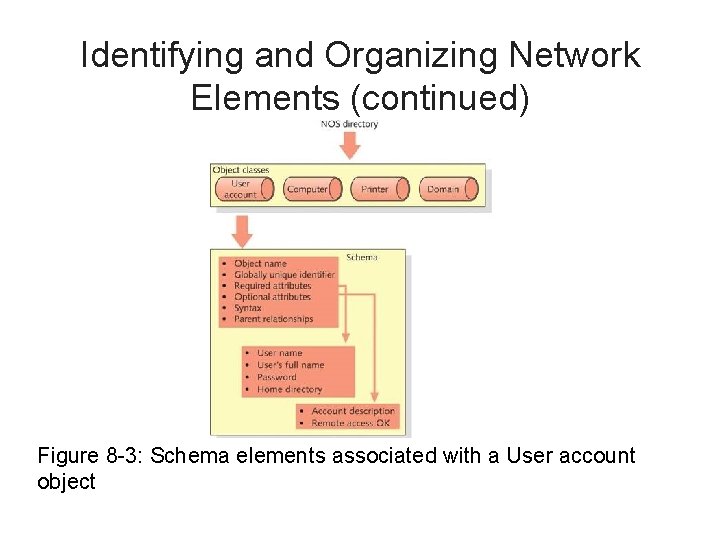
Identifying and Organizing Network Elements (continued) Figure 8 -3: Schema elements associated with a User account object
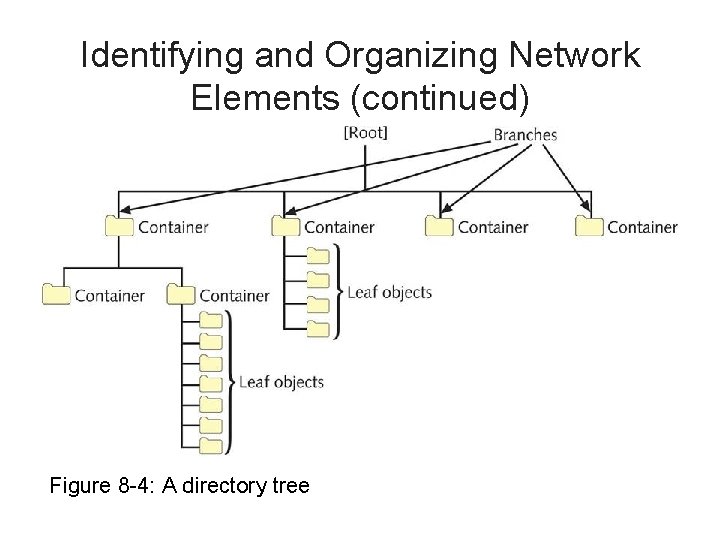
Identifying and Organizing Network Elements (continued) Figure 8 -4: A directory tree
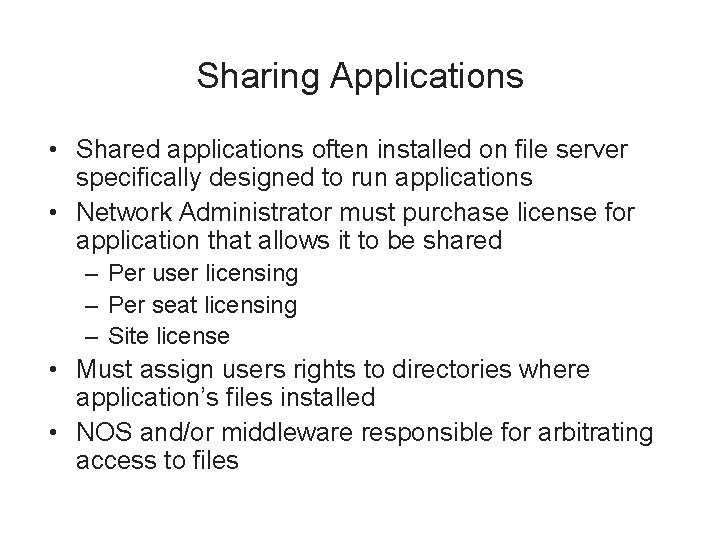
Sharing Applications • Shared applications often installed on file server specifically designed to run applications • Network Administrator must purchase license for application that allows it to be shared – Per user licensing – Per seat licensing – Site license • Must assign users rights to directories where application’s files installed • NOS and/or middleware responsible for arbitrating access to files
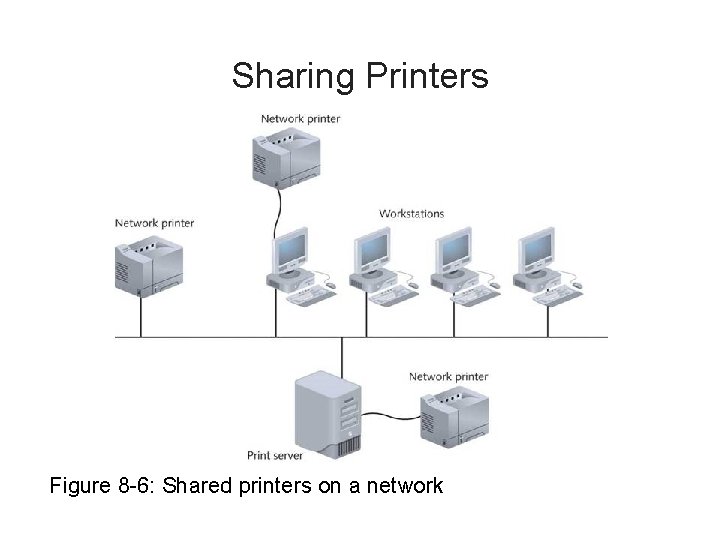
Sharing Printers Figure 8 -6: Shared printers on a network
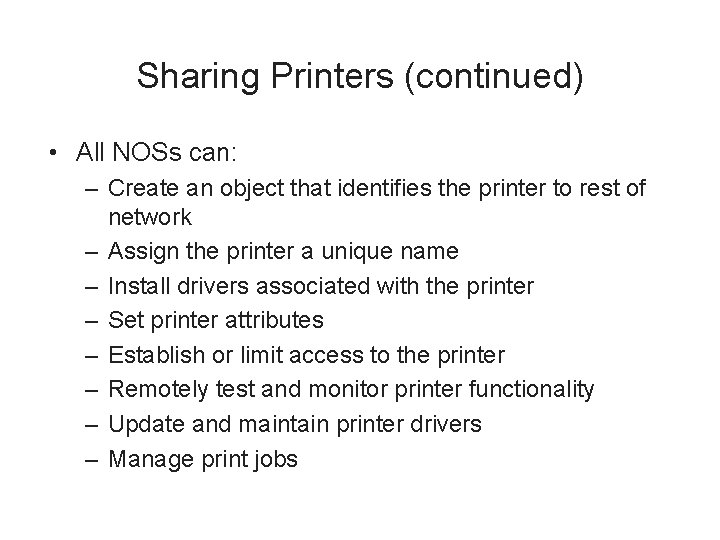
Sharing Printers (continued) • All NOSs can: – Create an object that identifies the printer to rest of network – Assign the printer a unique name – Install drivers associated with the printer – Set printer attributes – Establish or limit access to the printer – Remotely test and monitor printer functionality – Update and maintain printer drivers – Manage print jobs
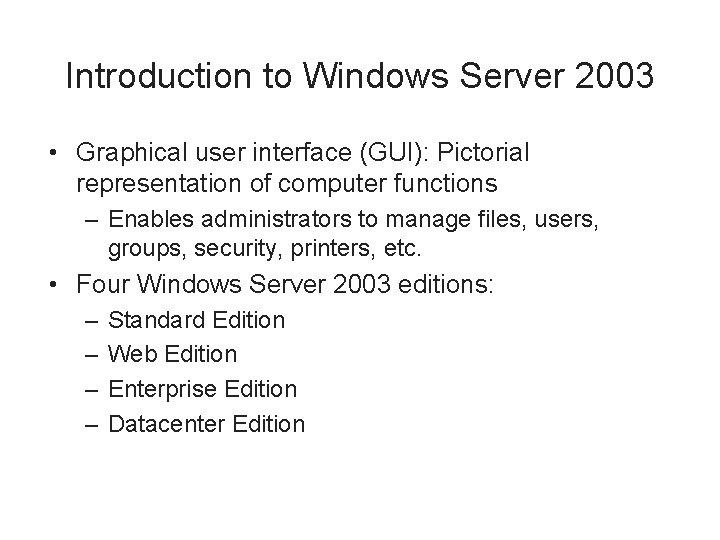
Introduction to Windows Server 2003 • Graphical user interface (GUI): Pictorial representation of computer functions – Enables administrators to manage files, users, groups, security, printers, etc. • Four Windows Server 2003 editions: – – Standard Edition Web Edition Enterprise Edition Datacenter Edition
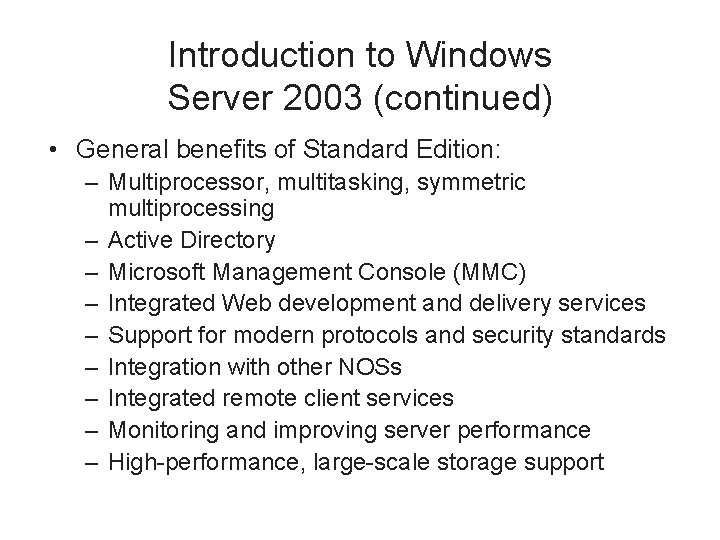
Introduction to Windows Server 2003 (continued) • General benefits of Standard Edition: – Multiprocessor, multitasking, symmetric multiprocessing – Active Directory – Microsoft Management Console (MMC) – Integrated Web development and delivery services – Support for modern protocols and security standards – Integration with other NOSs – Integrated remote client services – Monitoring and improving server performance – High-performance, large-scale storage support
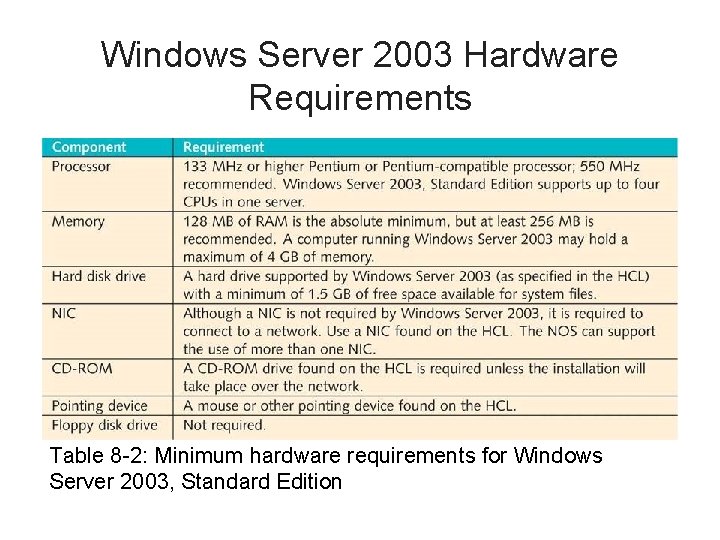
Windows Server 2003 Hardware Requirements Table 8 -2: Minimum hardware requirements for Windows Server 2003, Standard Edition
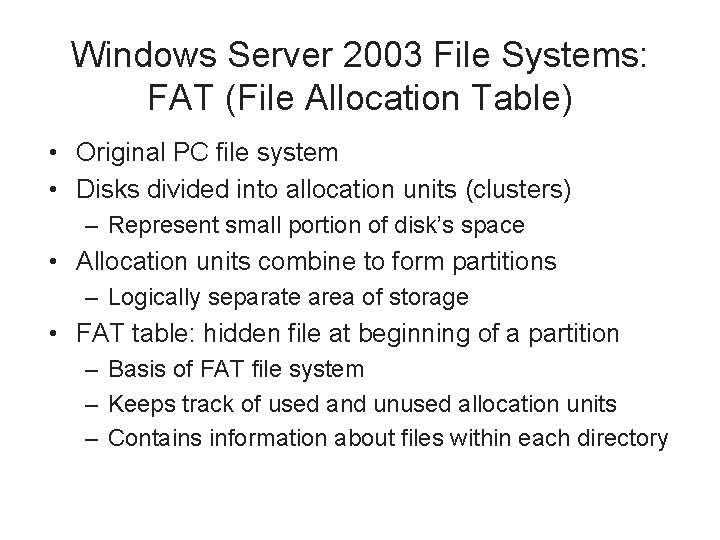
Windows Server 2003 File Systems: FAT (File Allocation Table) • Original PC file system • Disks divided into allocation units (clusters) – Represent small portion of disk’s space • Allocation units combine to form partitions – Logically separate area of storage • FAT table: hidden file at beginning of a partition – Basis of FAT file system – Keeps track of used and unused allocation units – Contains information about files within each directory
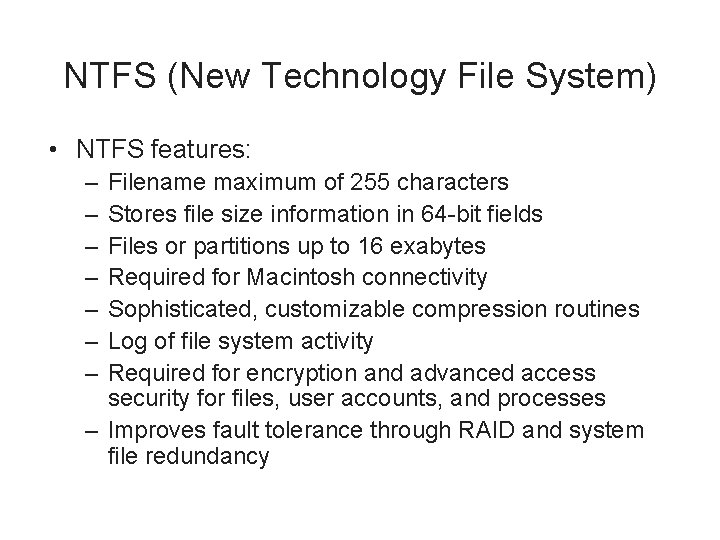
NTFS (New Technology File System) • NTFS features: – – – – Filename maximum of 255 characters Stores file size information in 64 -bit fields Files or partitions up to 16 exabytes Required for Macintosh connectivity Sophisticated, customizable compression routines Log of file system activity Required for encryption and advanced access security for files, user accounts, and processes – Improves fault tolerance through RAID and system file redundancy

MMC (Microsoft Management Console) • Integrates all administrative tools for Windows Server 2003 • Snap-ins: tools added to MMC interface • Must create custom console by running MMC program and adding selections • Operates in two modes: – Author mode: allows full access for adding, deleting, and modifying snap-ins – User mode: limited user privileges
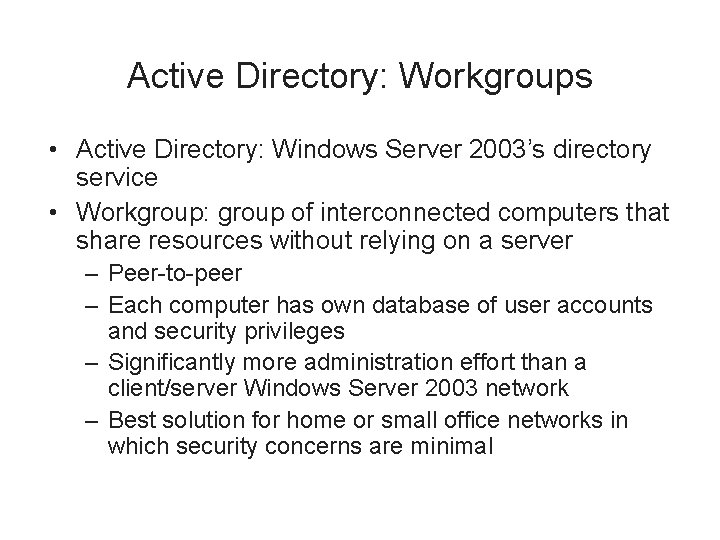
Active Directory: Workgroups • Active Directory: Windows Server 2003’s directory service • Workgroup: group of interconnected computers that share resources without relying on a server – Peer-to-peer – Each computer has own database of user accounts and security privileges – Significantly more administration effort than a client/server Windows Server 2003 network – Best solution for home or small office networks in which security concerns are minimal
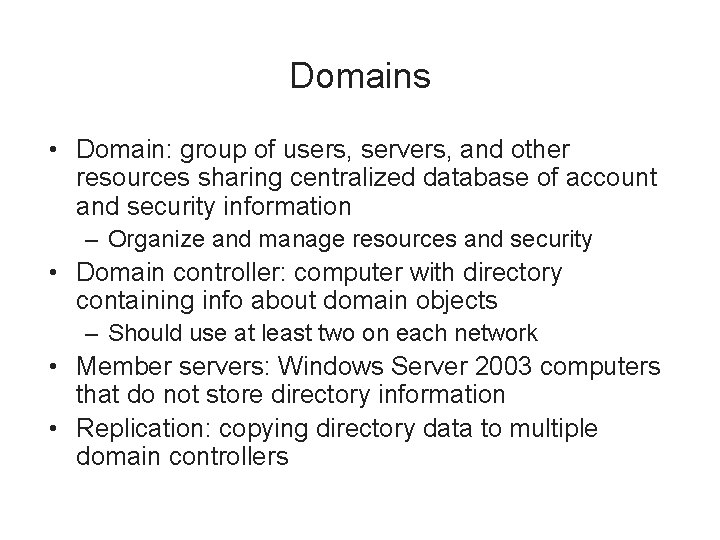
Domains • Domain: group of users, servers, and other resources sharing centralized database of account and security information – Organize and manage resources and security • Domain controller: computer with directory containing info about domain objects – Should use at least two on each network • Member servers: Windows Server 2003 computers that do not store directory information • Replication: copying directory data to multiple domain controllers
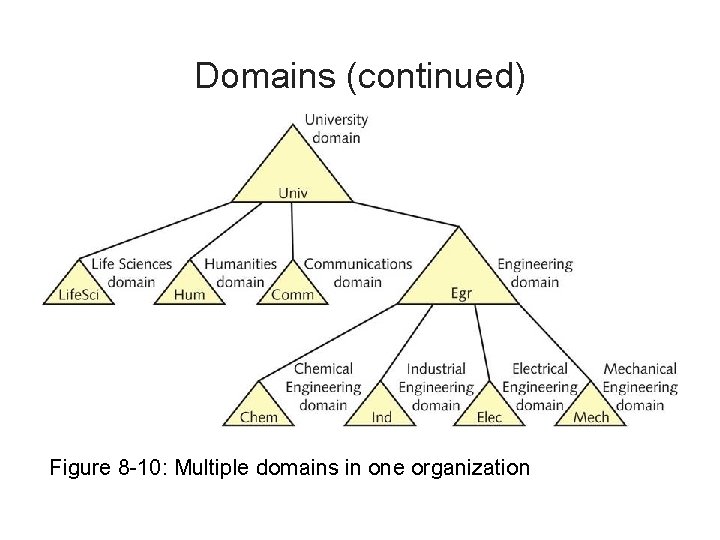
Domains (continued) Figure 8 -10: Multiple domains in one organization
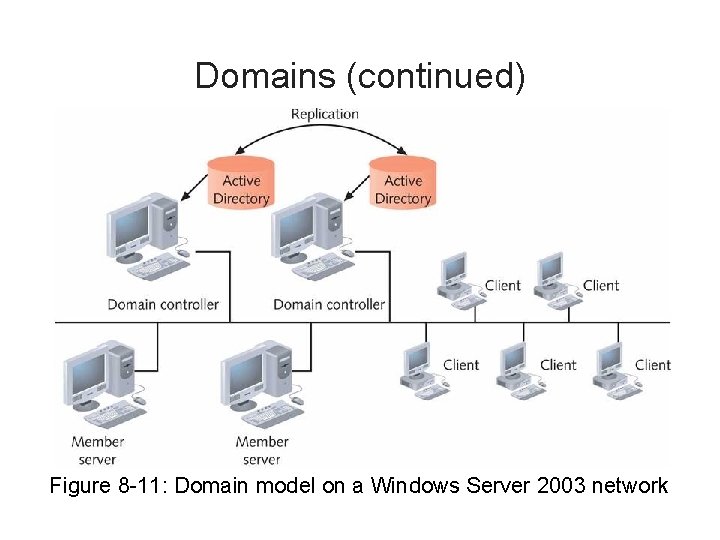
Domains (continued) Figure 8 -11: Domain model on a Windows Server 2003 network
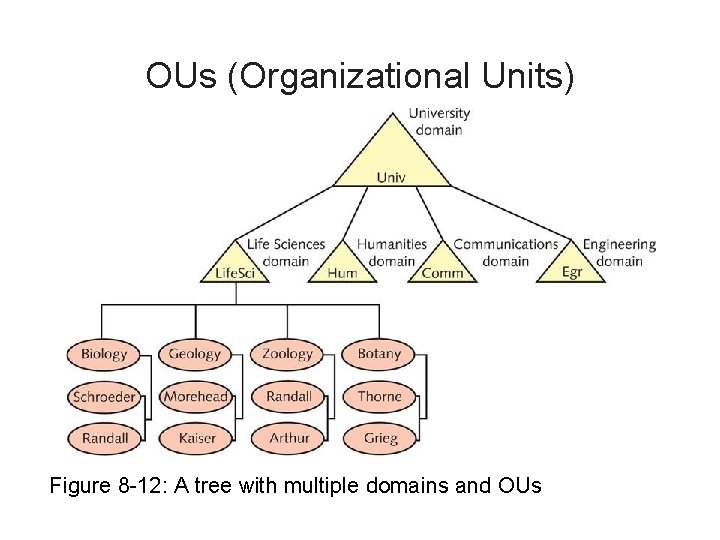
OUs (Organizational Units) Figure 8 -12: A tree with multiple domains and OUs
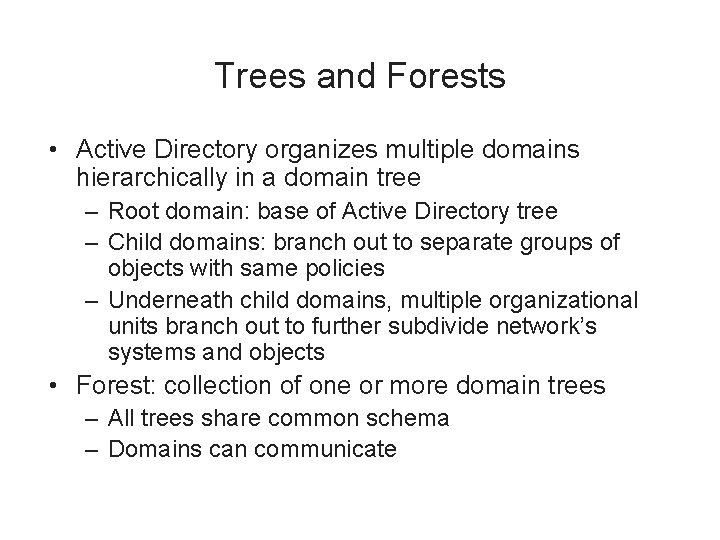
Trees and Forests • Active Directory organizes multiple domains hierarchically in a domain tree – Root domain: base of Active Directory tree – Child domains: branch out to separate groups of objects with same policies – Underneath child domains, multiple organizational units branch out to further subdivide network’s systems and objects • Forest: collection of one or more domain trees – All trees share common schema – Domains can communicate
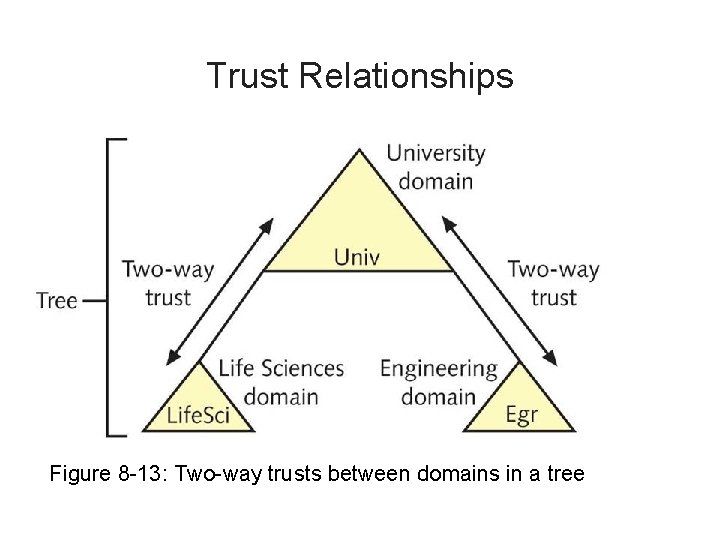
Trust Relationships Figure 8 -13: Two-way trusts between domains in a tree
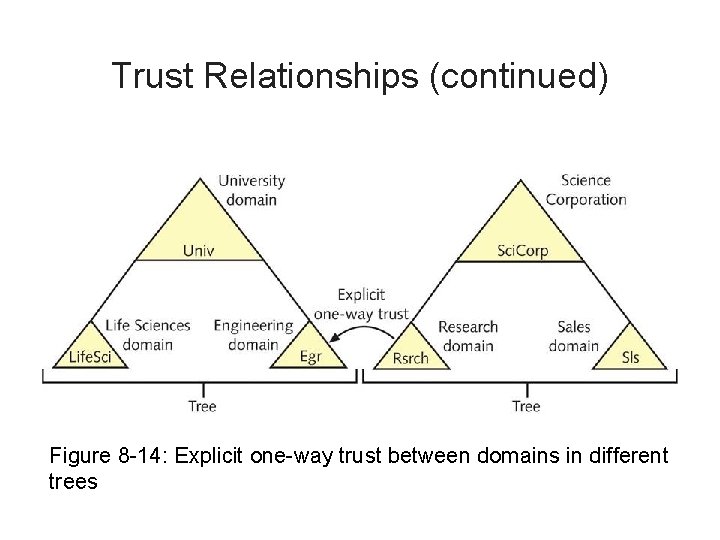
Trust Relationships (continued) Figure 8 -14: Explicit one-way trust between domains in different trees
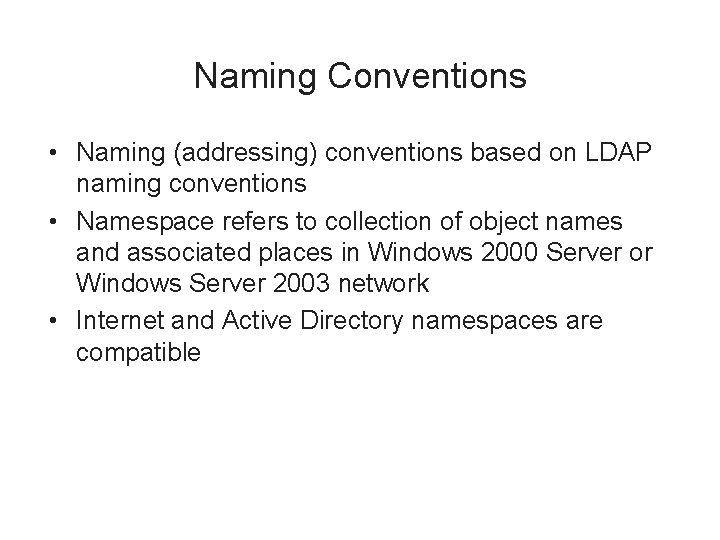
Naming Conventions • Naming (addressing) conventions based on LDAP naming conventions • Namespace refers to collection of object names and associated places in Windows 2000 Server or Windows Server 2003 network • Internet and Active Directory namespaces are compatible
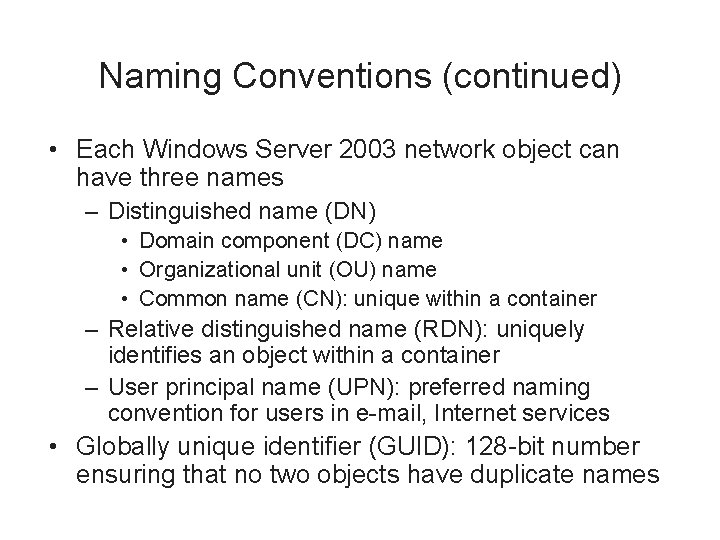
Naming Conventions (continued) • Each Windows Server 2003 network object can have three names – Distinguished name (DN) • Domain component (DC) name • Organizational unit (OU) name • Common name (CN): unique within a container – Relative distinguished name (RDN): uniquely identifies an object within a container – User principal name (UPN): preferred naming convention for users in e-mail, Internet services • Globally unique identifier (GUID): 128 -bit number ensuring that no two objects have duplicate names
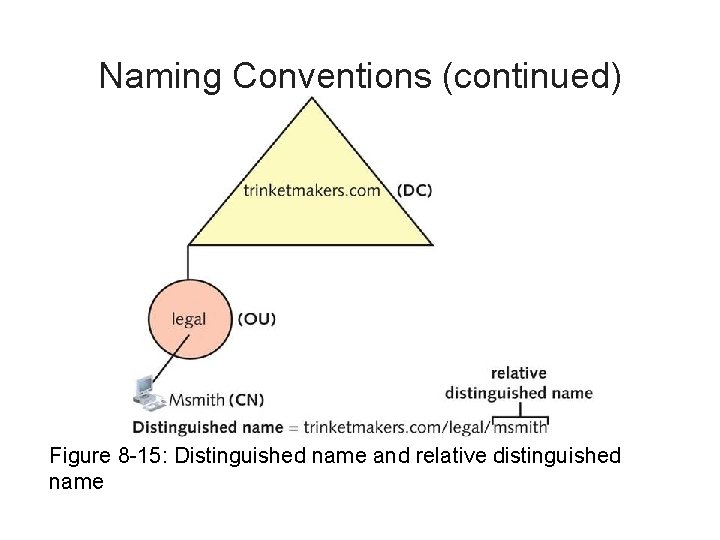
Naming Conventions (continued) Figure 8 -15: Distinguished name and relative distinguished name
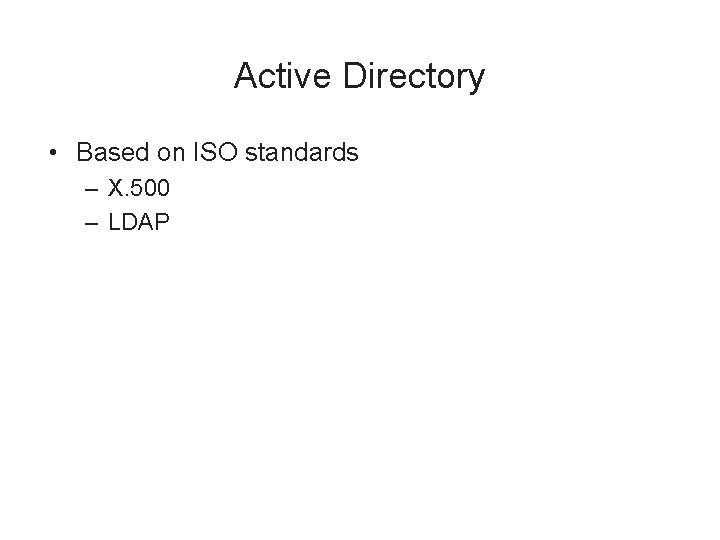
Active Directory • Based on ISO standards – X. 500 – LDAP
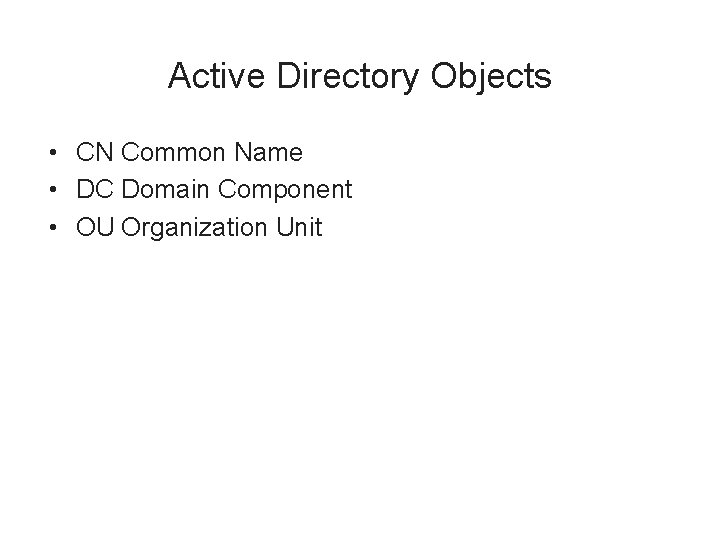
Active Directory Objects • CN Common Name • DC Domain Component • OU Organization Unit
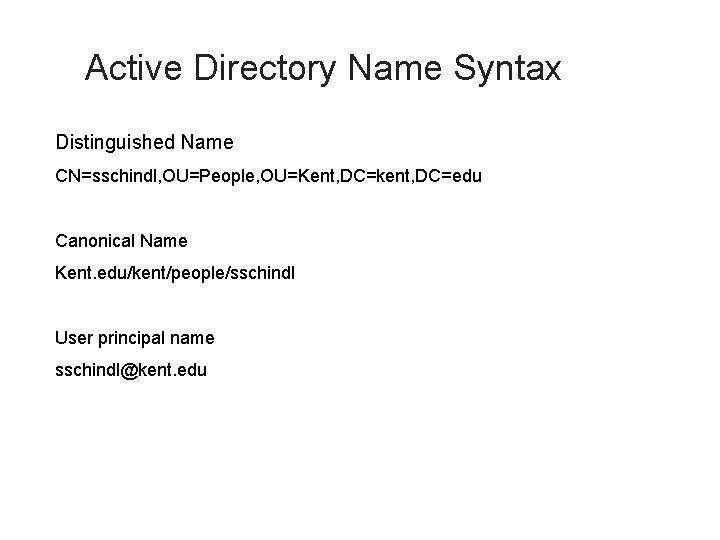
Active Directory Name Syntax Distinguished Name CN=sschindl, OU=People, OU=Kent, DC=kent, DC=edu Canonical Name Kent. edu/kent/people/sschindl User principal name sschindl@kent. edu
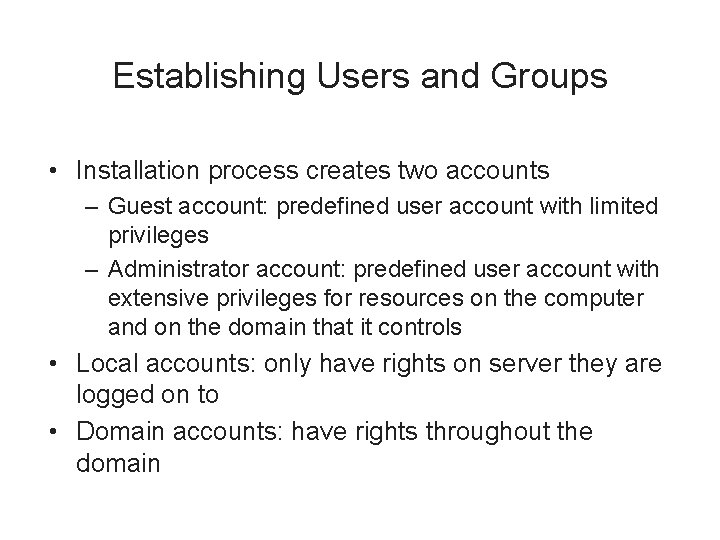
Establishing Users and Groups • Installation process creates two accounts – Guest account: predefined user account with limited privileges – Administrator account: predefined user account with extensive privileges for resources on the computer and on the domain that it controls • Local accounts: only have rights on server they are logged on to • Domain accounts: have rights throughout the domain
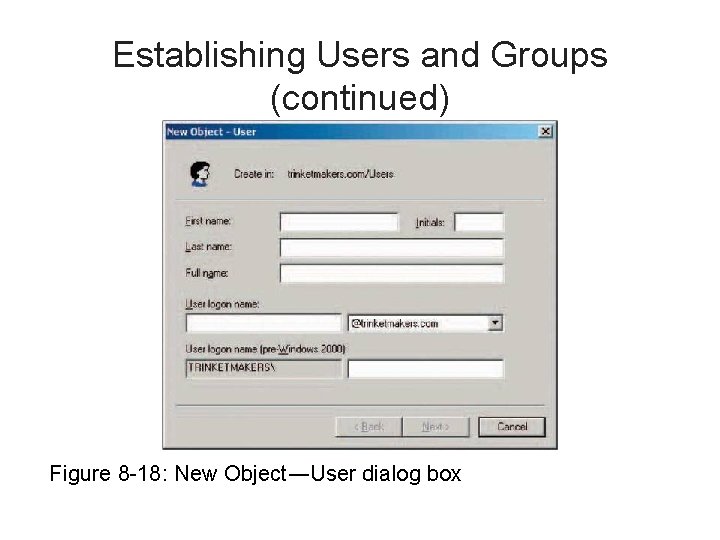
Establishing Users and Groups (continued) Figure 8 -18: New Object―User dialog box
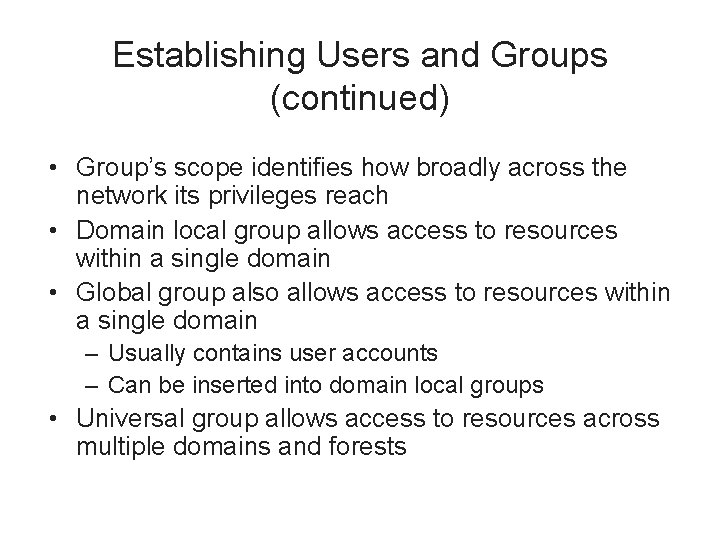
Establishing Users and Groups (continued) • Group’s scope identifies how broadly across the network its privileges reach • Domain local group allows access to resources within a single domain • Global group also allows access to resources within a single domain – Usually contains user accounts – Can be inserted into domain local groups • Universal group allows access to resources across multiple domains and forests
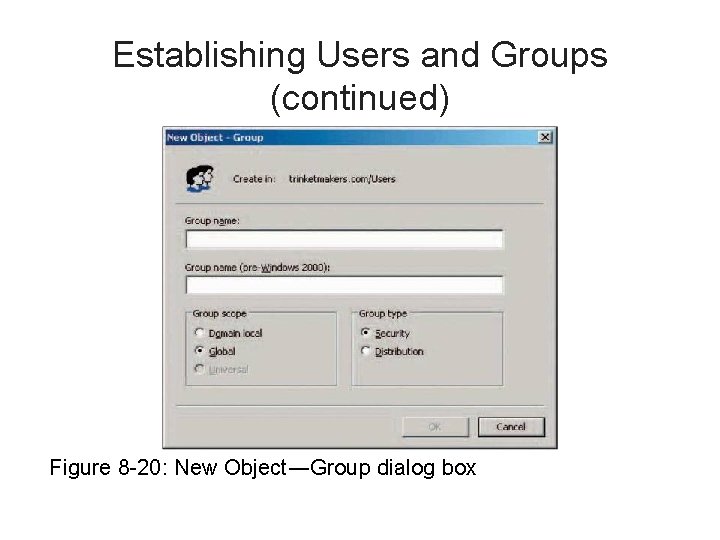
Establishing Users and Groups (continued) Figure 8 -20: New Object―Group dialog box
 Project 2 fourth edition
Project 2 fourth edition Algebra 2 module 1 answer key
Algebra 2 module 1 answer key Ethics in information technology fourth edition
Ethics in information technology fourth edition Ethics in information technology 6th edition answers
Ethics in information technology 6th edition answers Vertical line code in html
Vertical line code in html Discrete mathematics with applications fourth edition
Discrete mathematics with applications fourth edition Expert systems: principles and programming, fourth edition
Expert systems: principles and programming, fourth edition A switched wan is normally implemented as a
A switched wan is normally implemented as a Backbone networks in computer networks
Backbone networks in computer networks Neural networks and learning machines 3rd edition
Neural networks and learning machines 3rd edition Mis chapter 6
Mis chapter 6 Chapter 1
Chapter 1 Florida real estate broker's guide 6th edition
Florida real estate broker's guide 6th edition Florida real estate broker's guide 6th edition
Florida real estate broker's guide 6th edition A pocket guide to public speaking 6th edition free
A pocket guide to public speaking 6th edition free Guide to wireless communications 4th edition
Guide to wireless communications 4th edition Guide to computer forensics and investigations
Guide to computer forensics and investigations Prehospital emergency care 11th edition study guide
Prehospital emergency care 11th edition study guide The no brokerage relationship notice must be disclosed
The no brokerage relationship notice must be disclosed Florida real estate broker's guide 6th edition
Florida real estate broker's guide 6th edition Cwna guide to wireless lans 3rd edition
Cwna guide to wireless lans 3rd edition Forensics
Forensics Florida real estate broker's guide 6th edition
Florida real estate broker's guide 6th edition A pocket guide to public speaking 6th edition
A pocket guide to public speaking 6th edition A pocket guide to public speaking 6th edition
A pocket guide to public speaking 6th edition Dk guide to public speaking 2nd edition
Dk guide to public speaking 2nd edition Florida real estate broker's guide 6th edition
Florida real estate broker's guide 6th edition Florida real estate broker's guide 6th edition
Florida real estate broker's guide 6th edition Florida real estate broker's guide 6th edition
Florida real estate broker's guide 6th edition Palo alto networks certified network security consultant
Palo alto networks certified network security consultant Principles of network applications in computer networks
Principles of network applications in computer networks Network motifs: simple building blocks of complex networks
Network motifs: simple building blocks of complex networks Network layer design issues
Network layer design issues Tier 3 isp
Tier 3 isp Internet structure network of networks
Internet structure network of networks Network layer design issues in computer networks
Network layer design issues in computer networks Network performance measurement in computer networks
Network performance measurement in computer networks