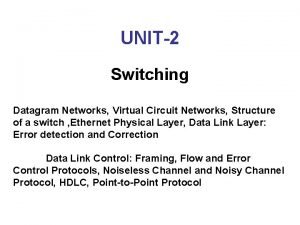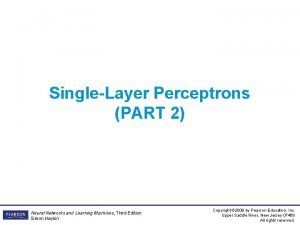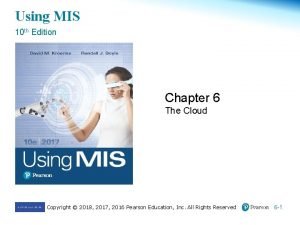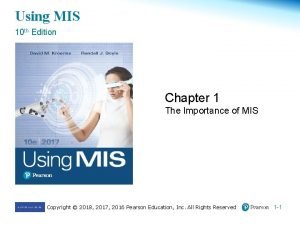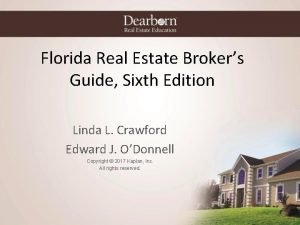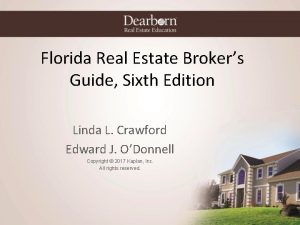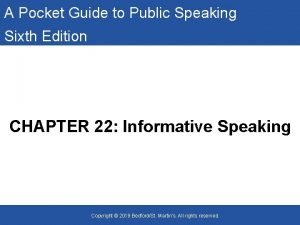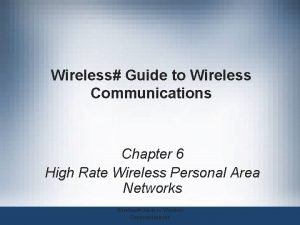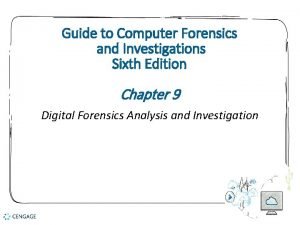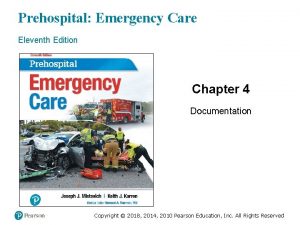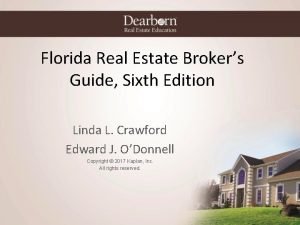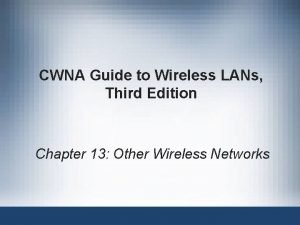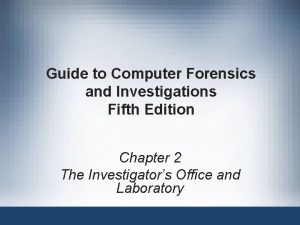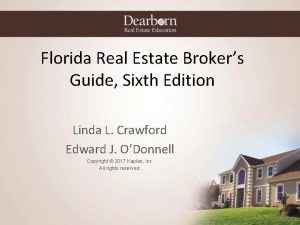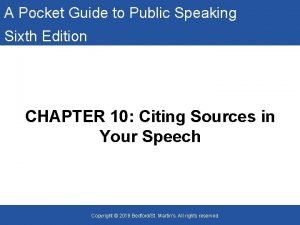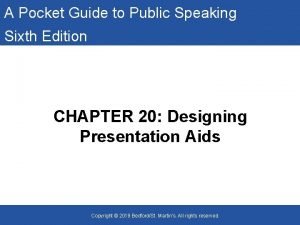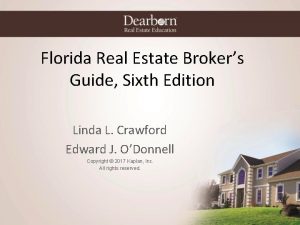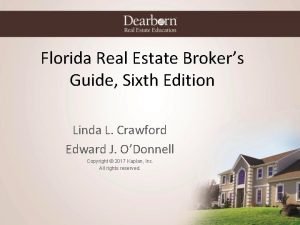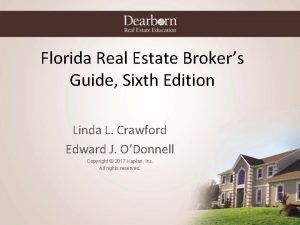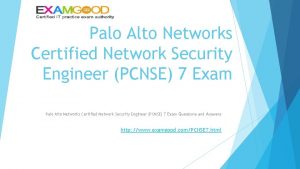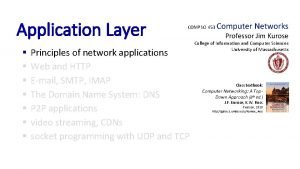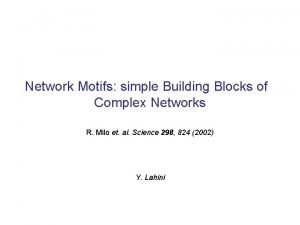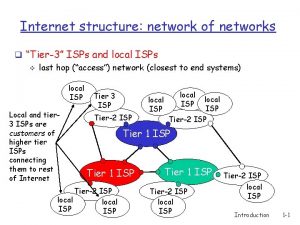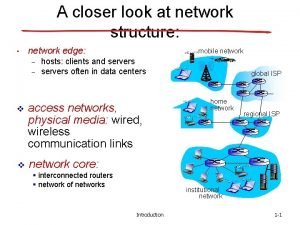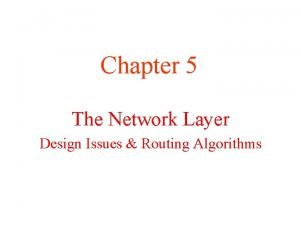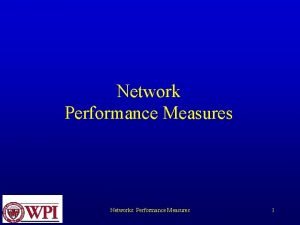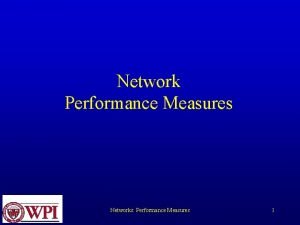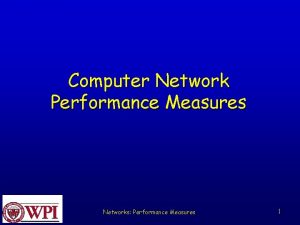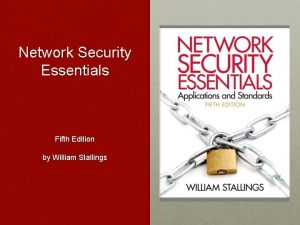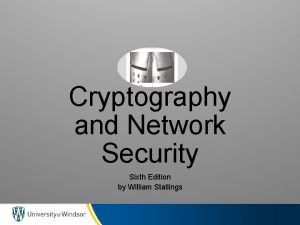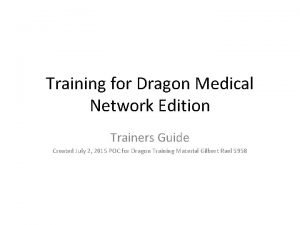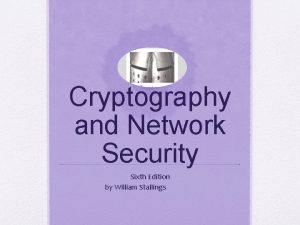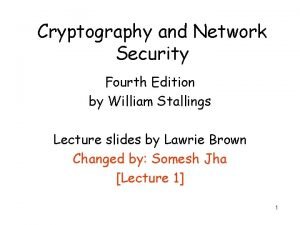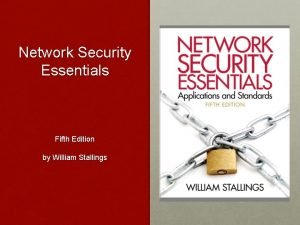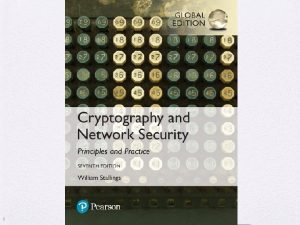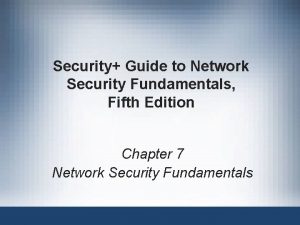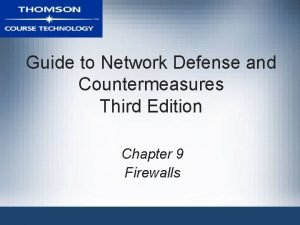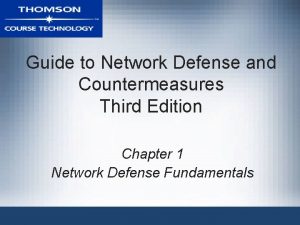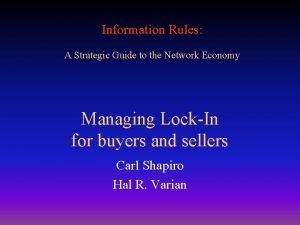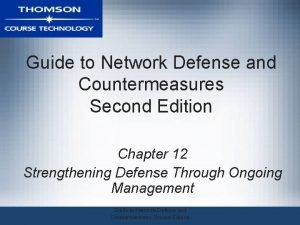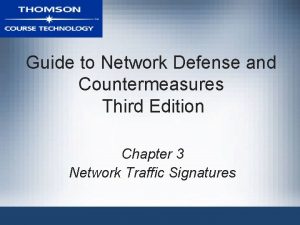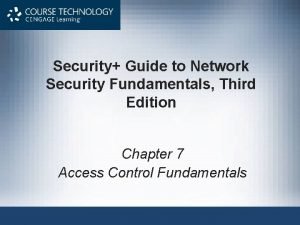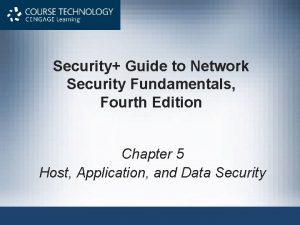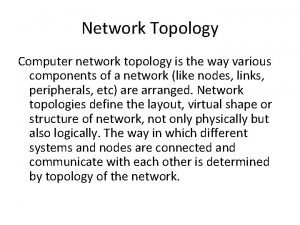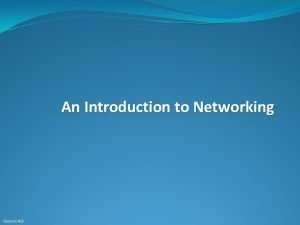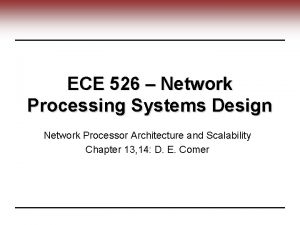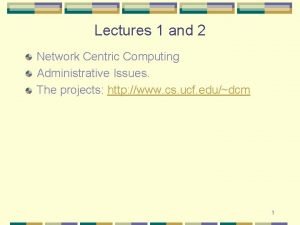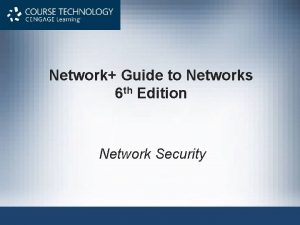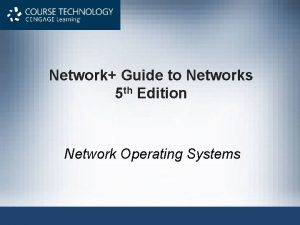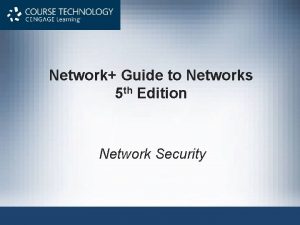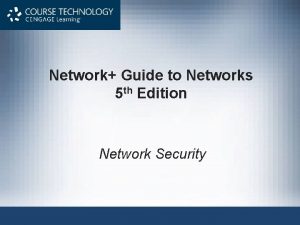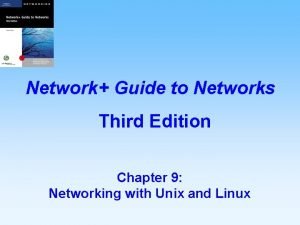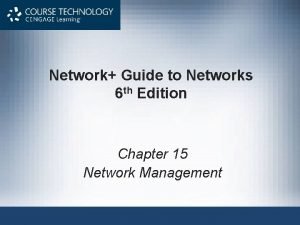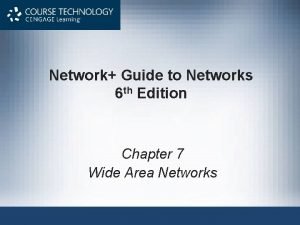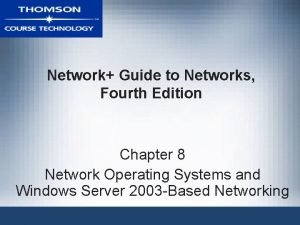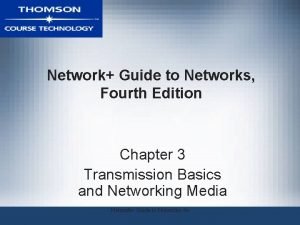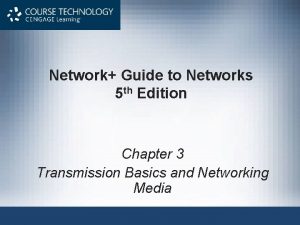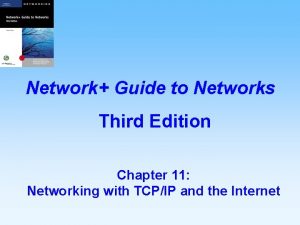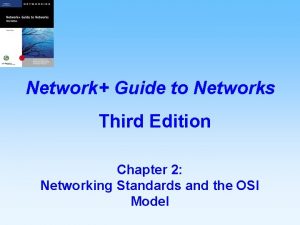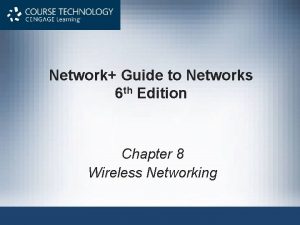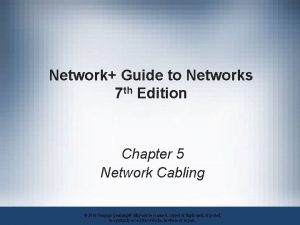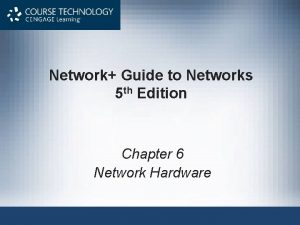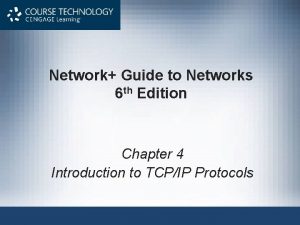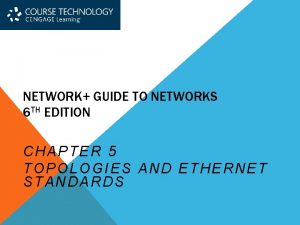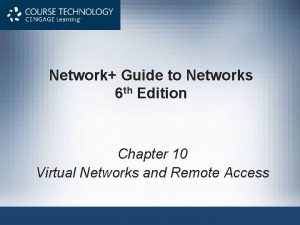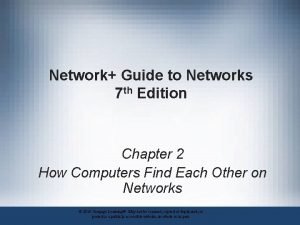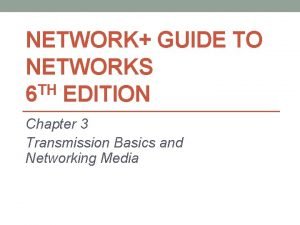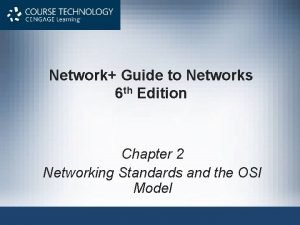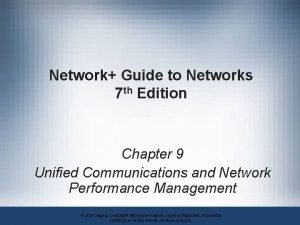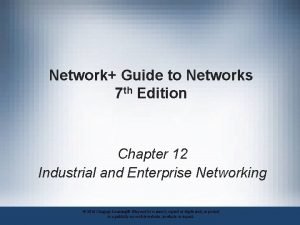Network Guide to Networks 7 th Edition Chapter
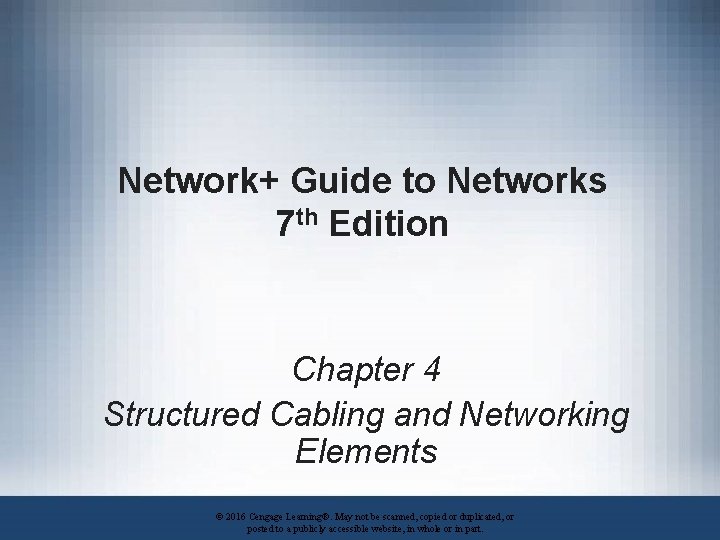
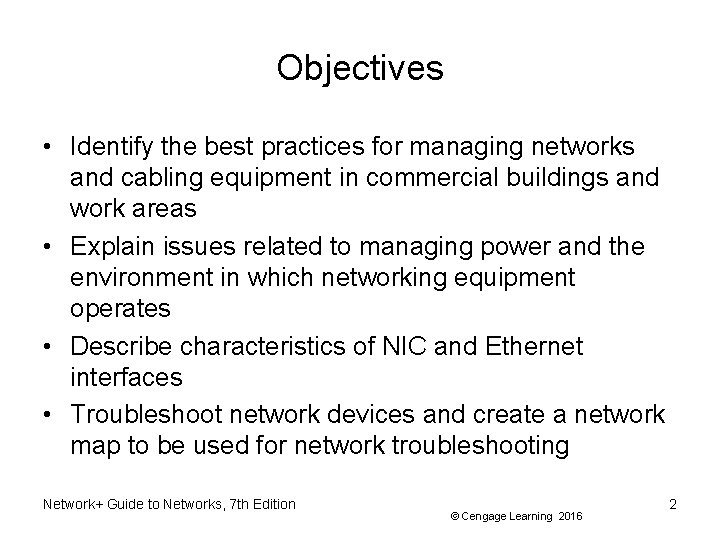
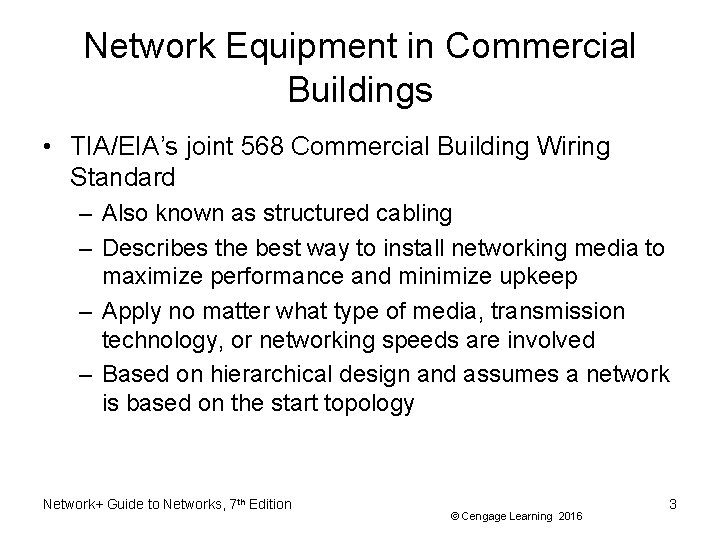
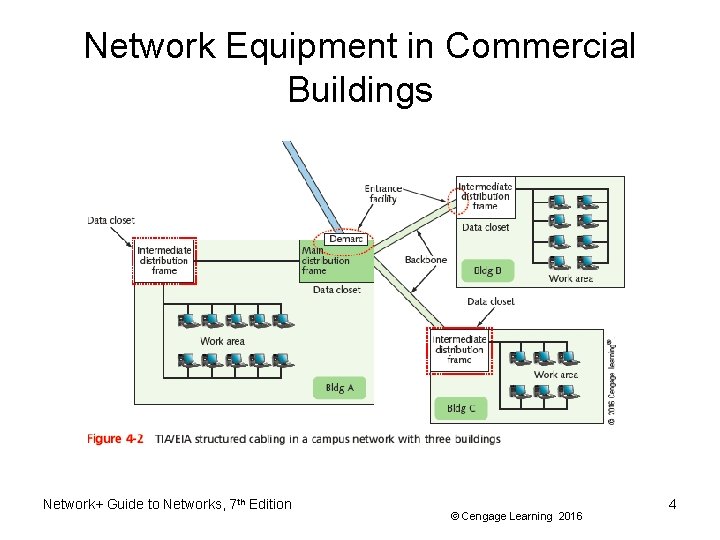
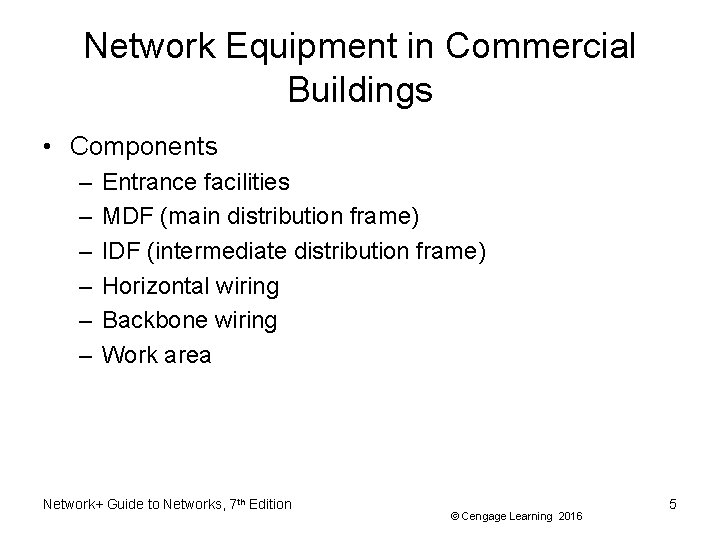
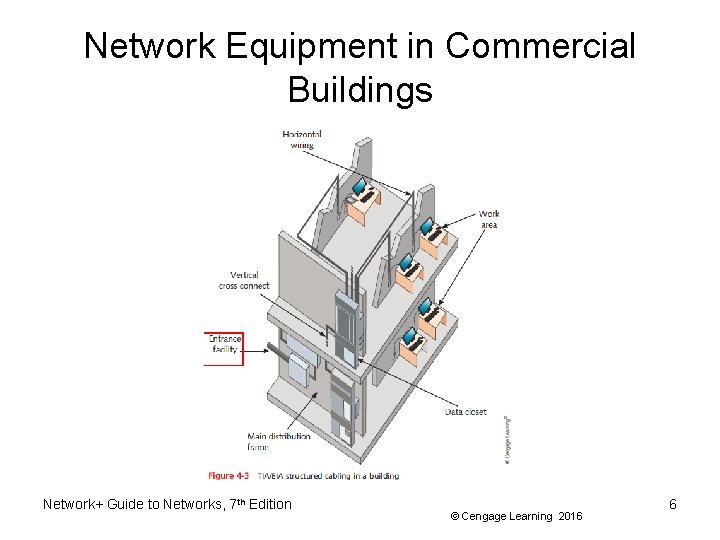
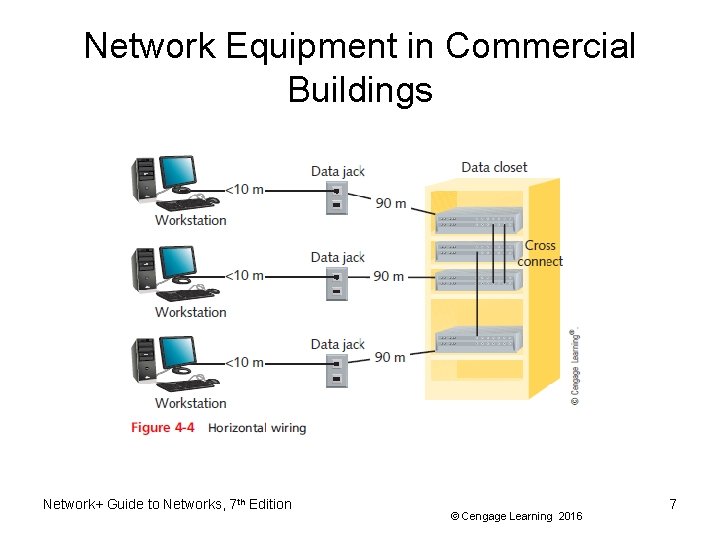
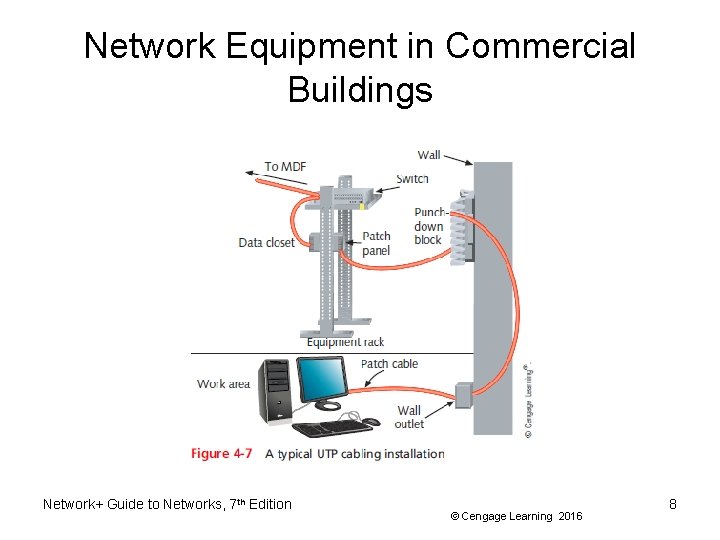
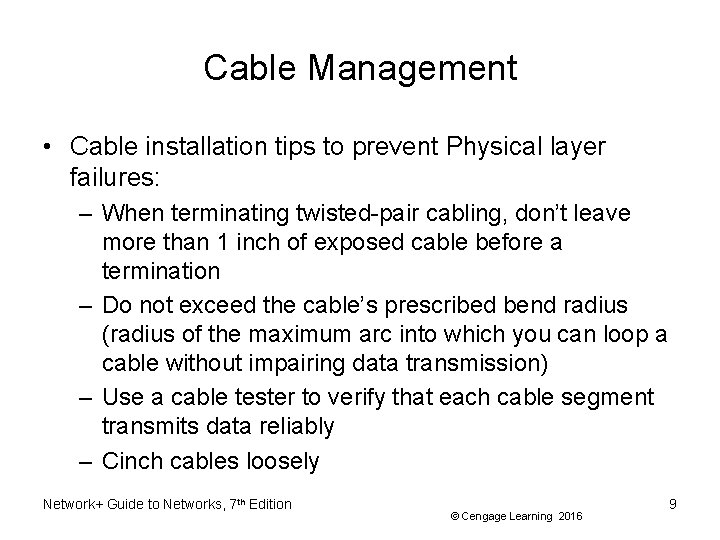
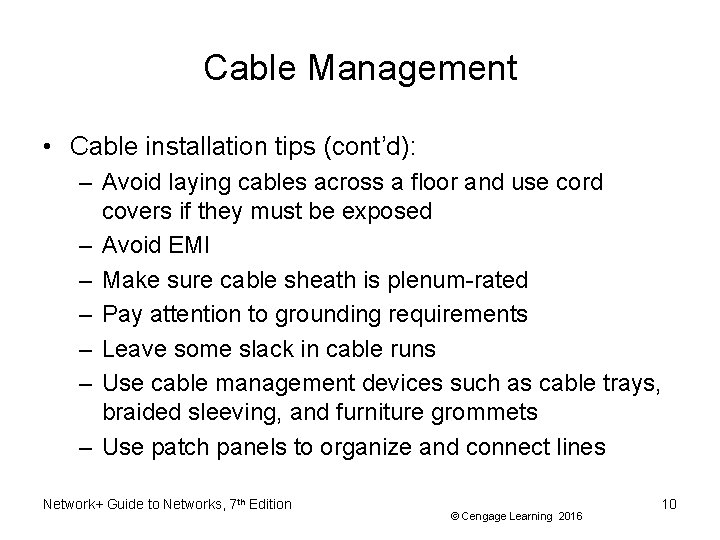
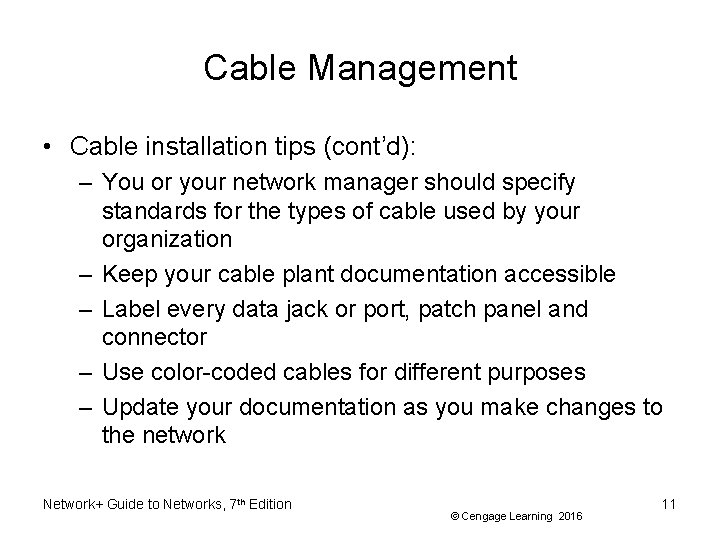
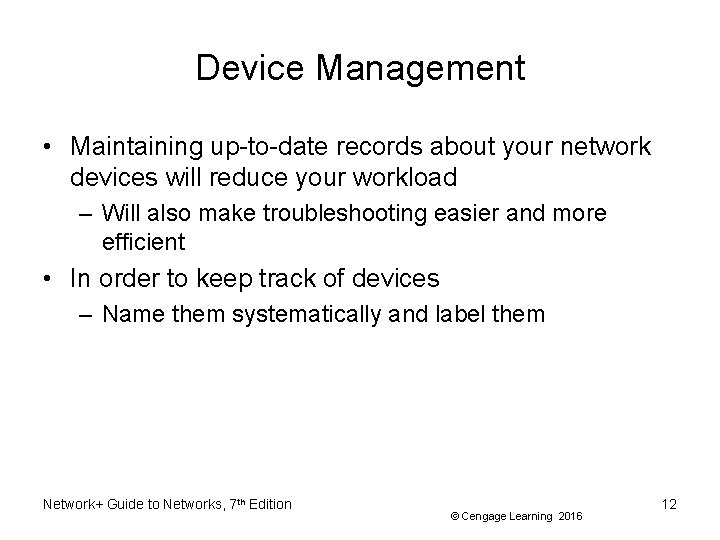
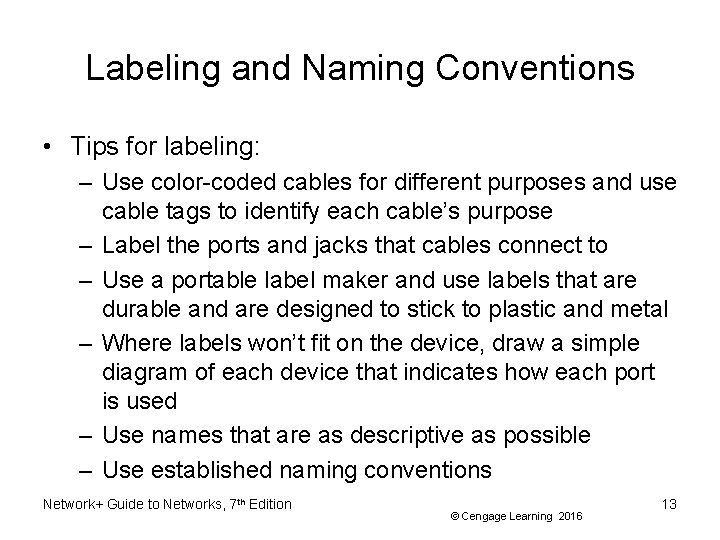
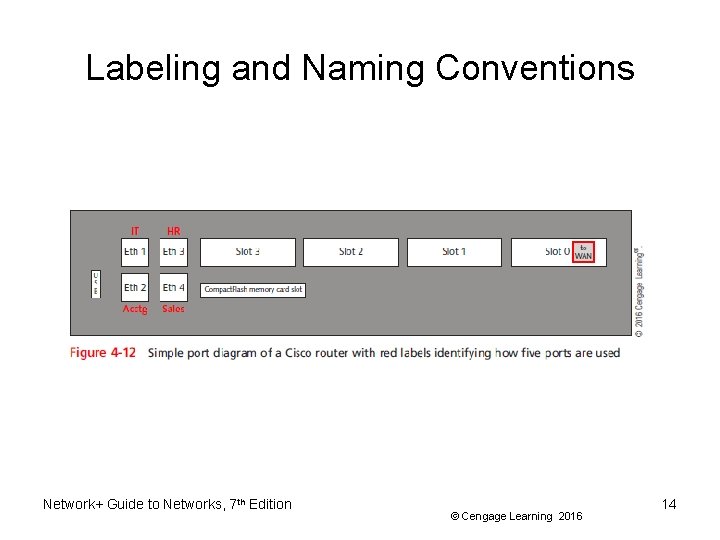
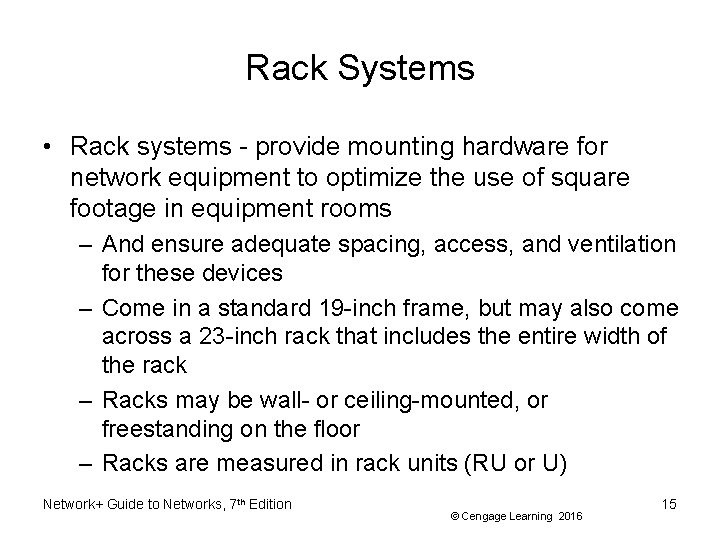
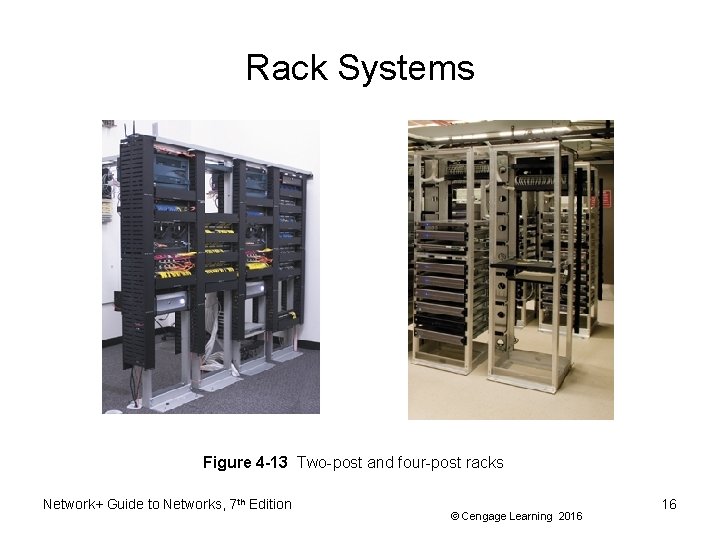
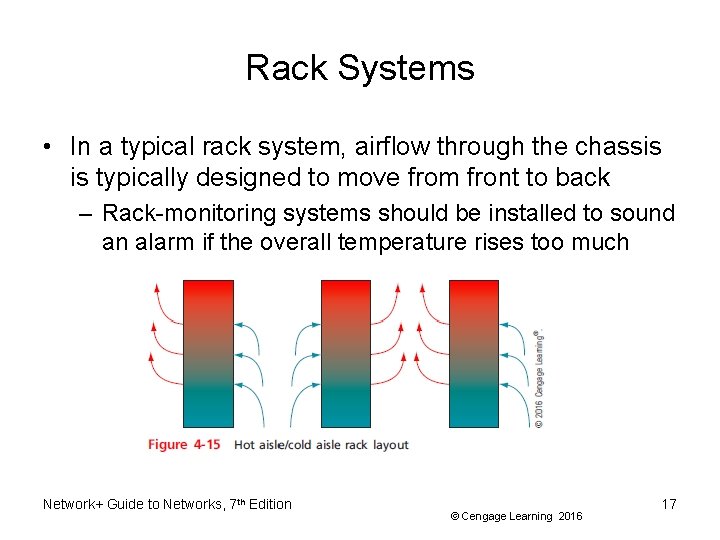
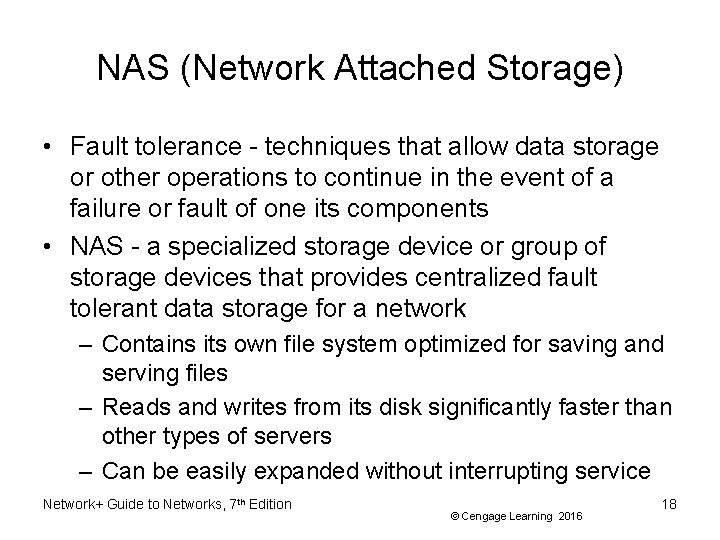
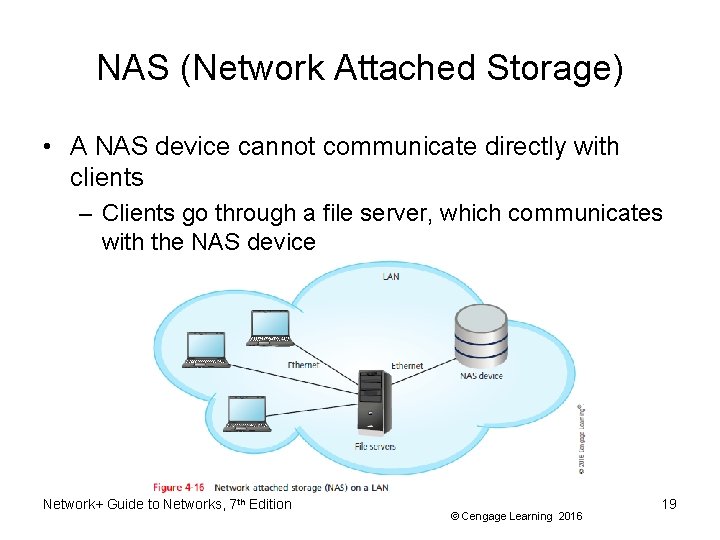
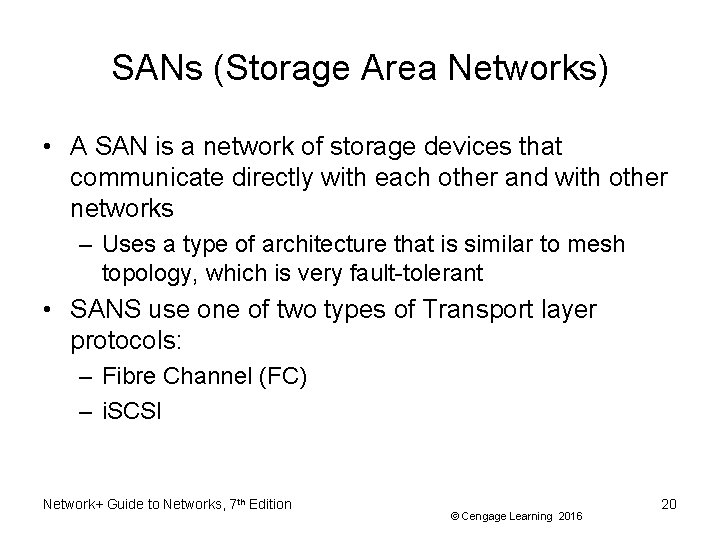
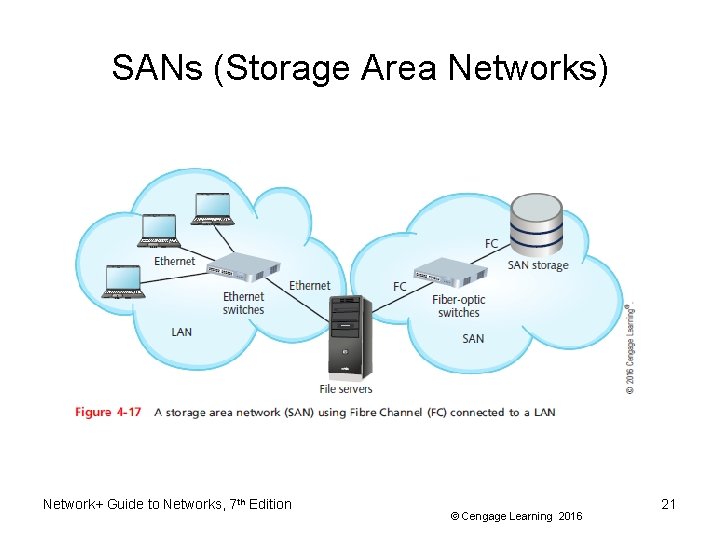

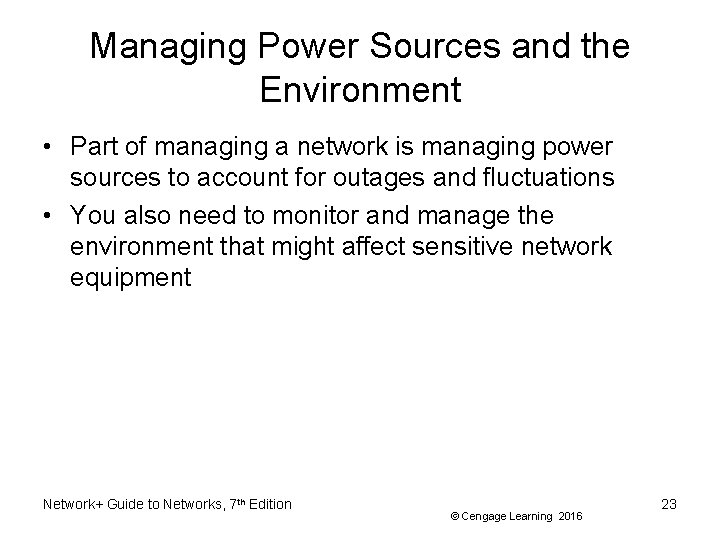
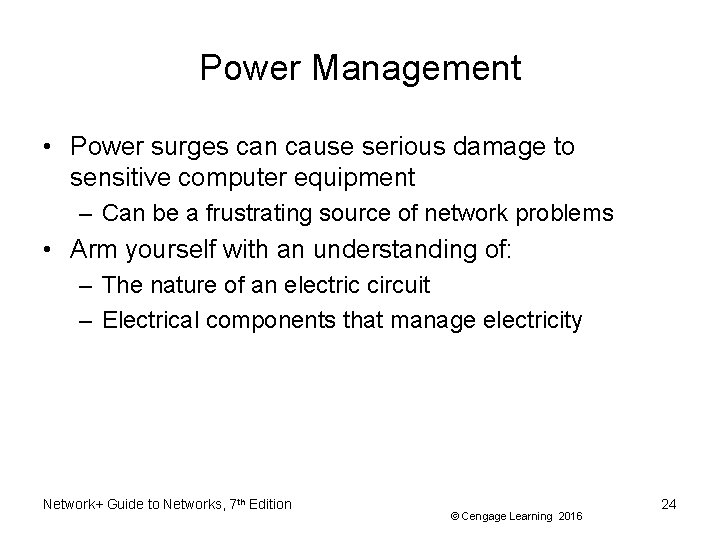
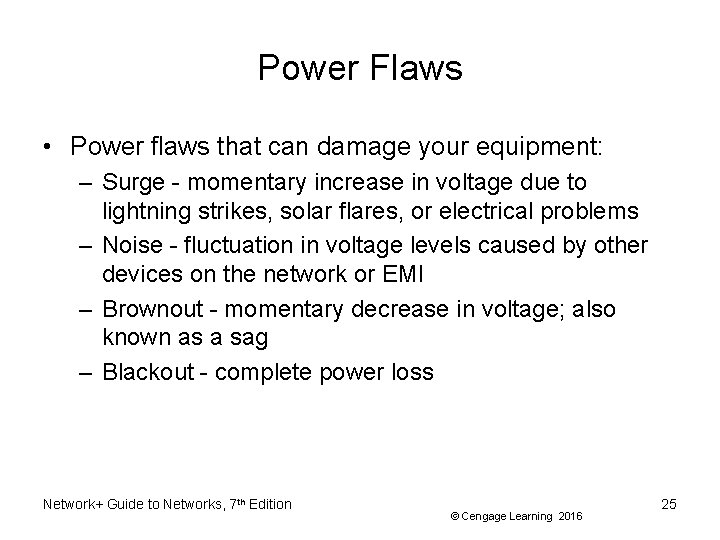
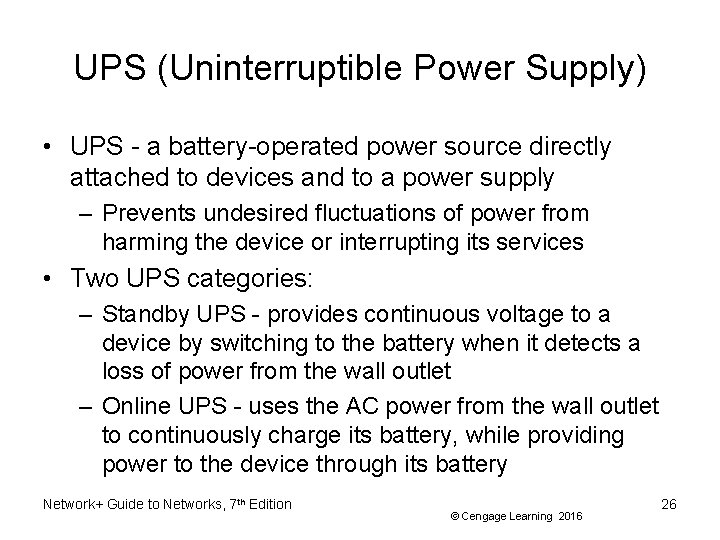
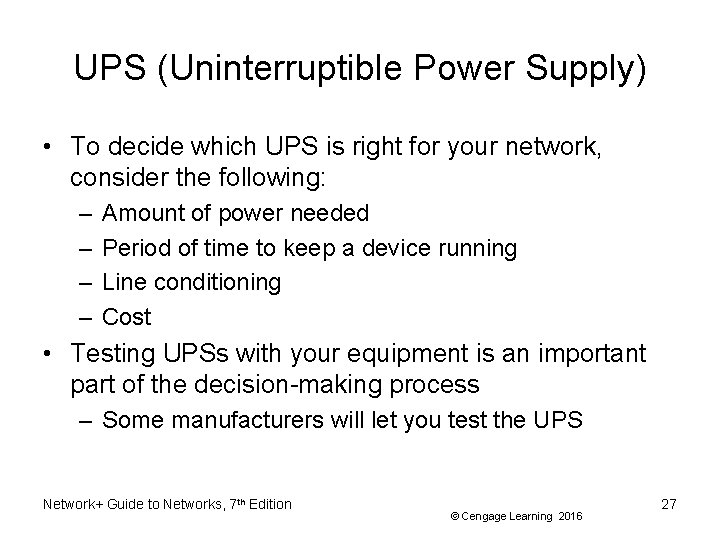
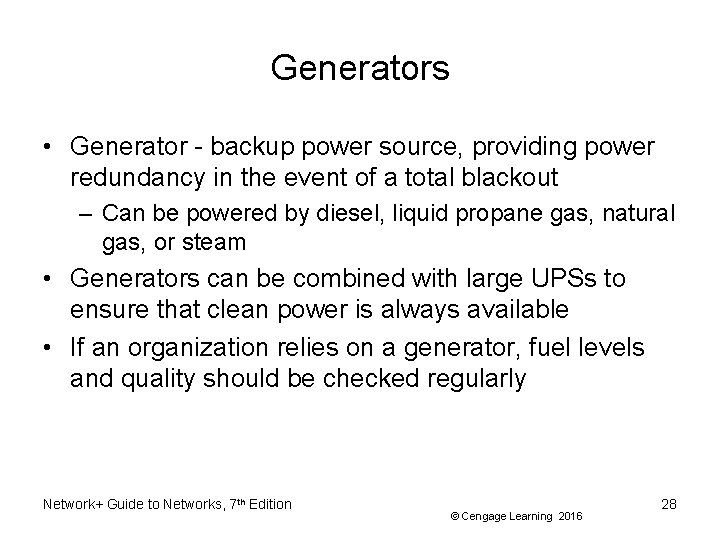
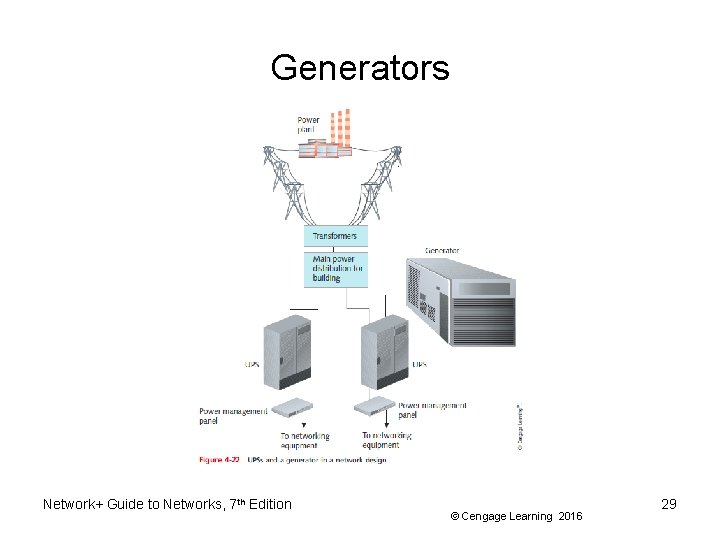
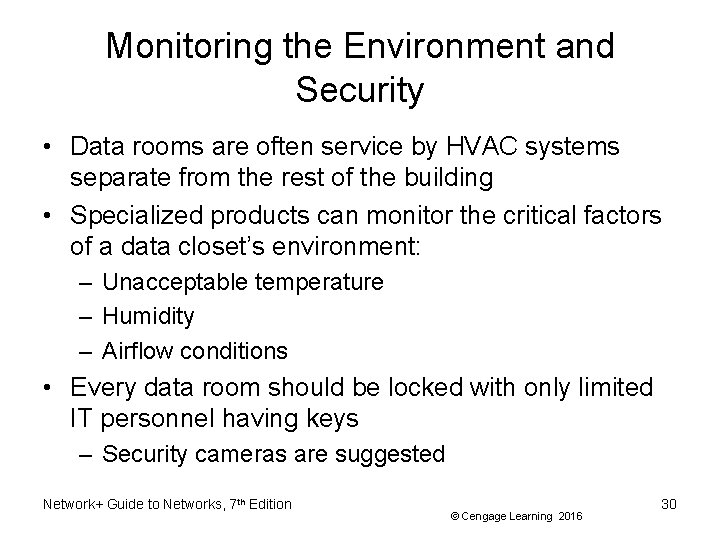
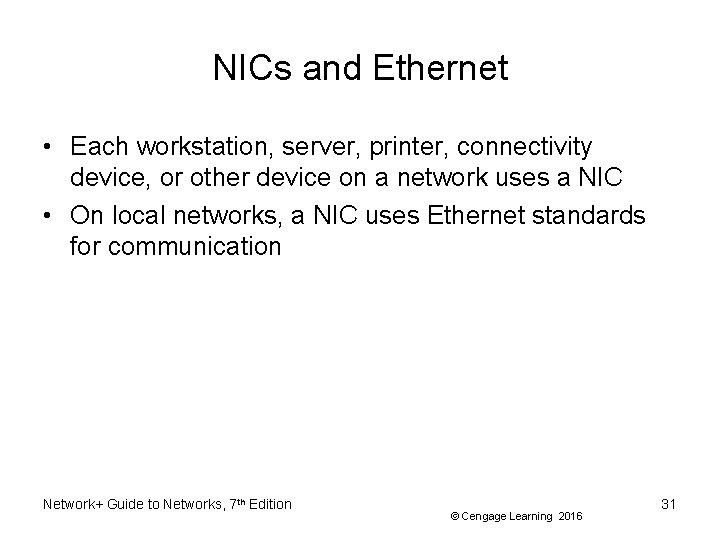
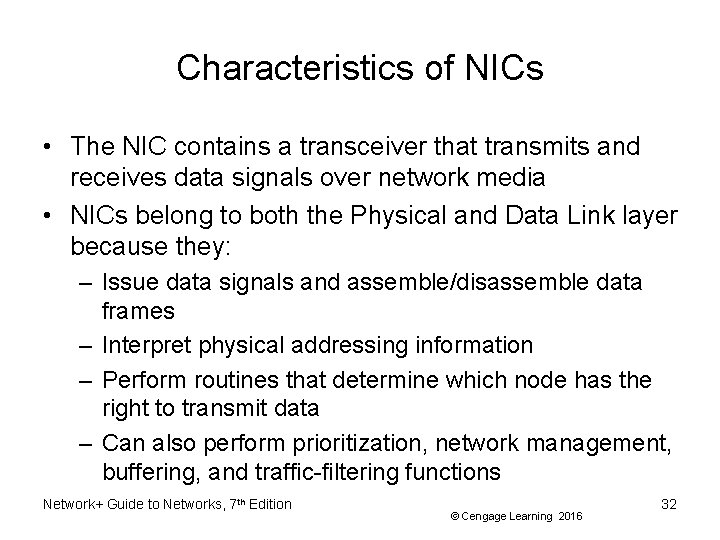
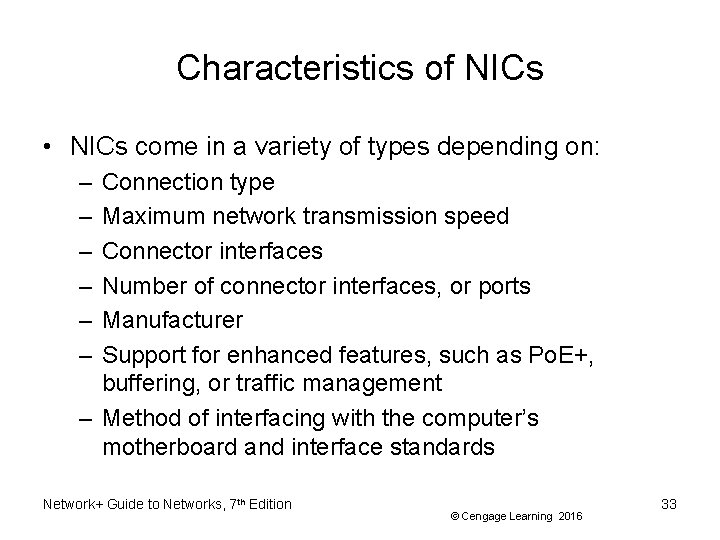
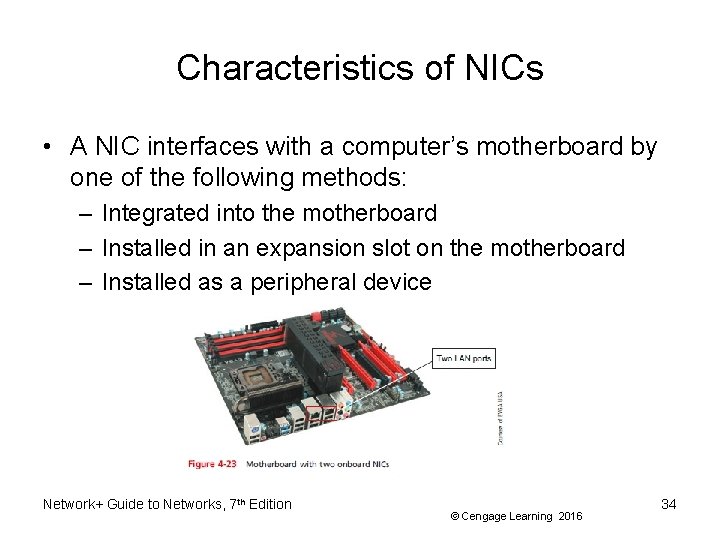

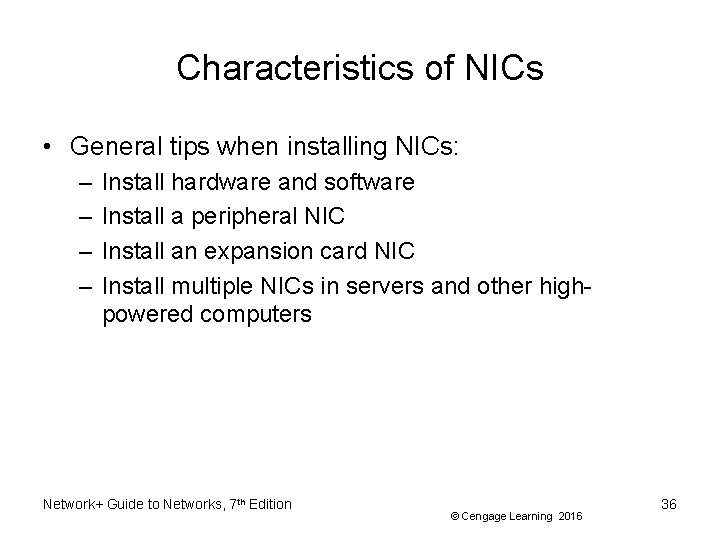
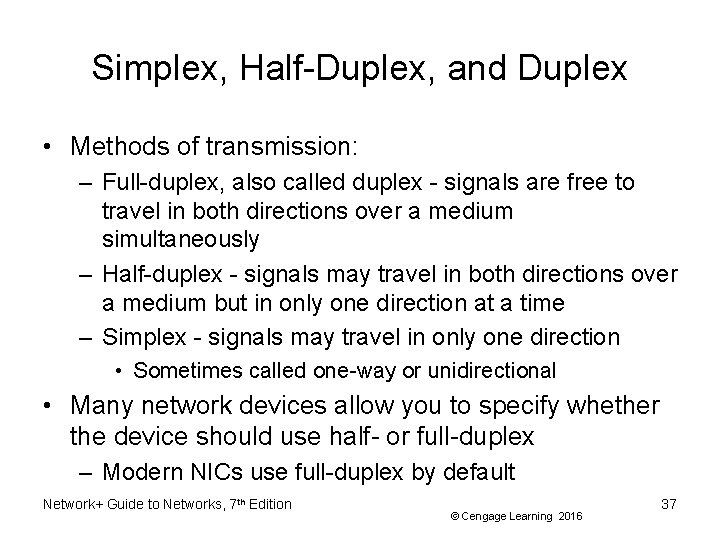
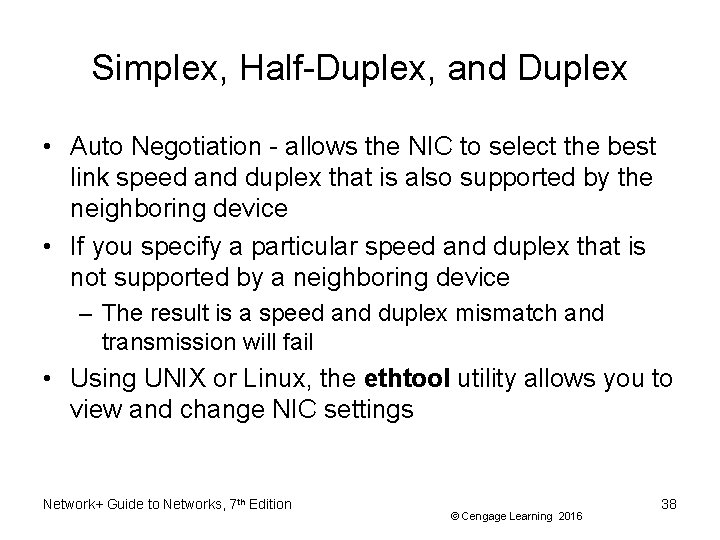
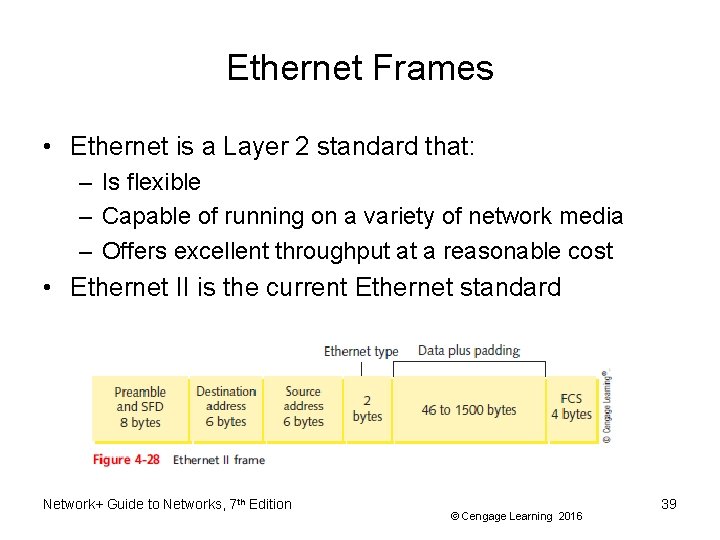
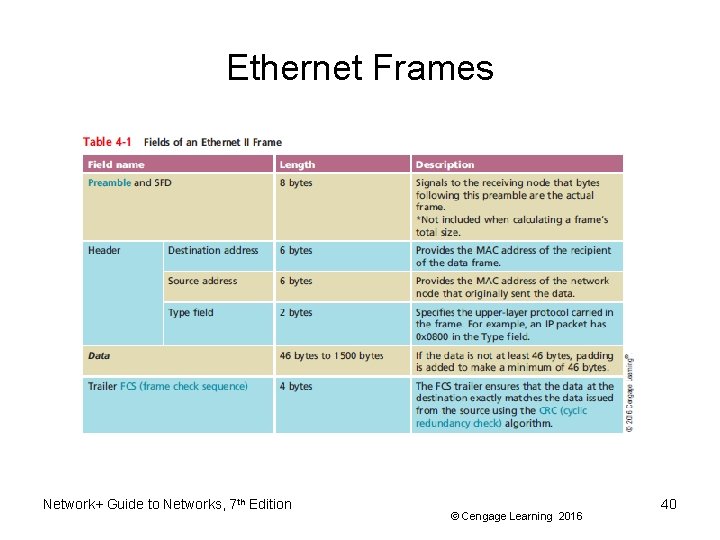
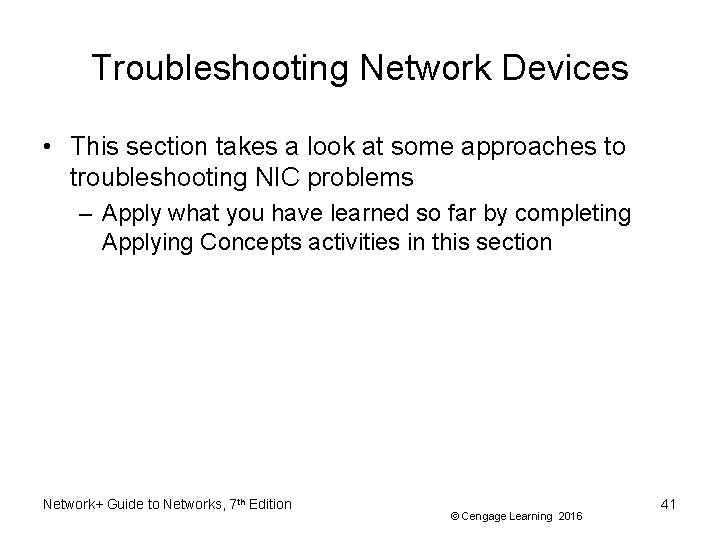
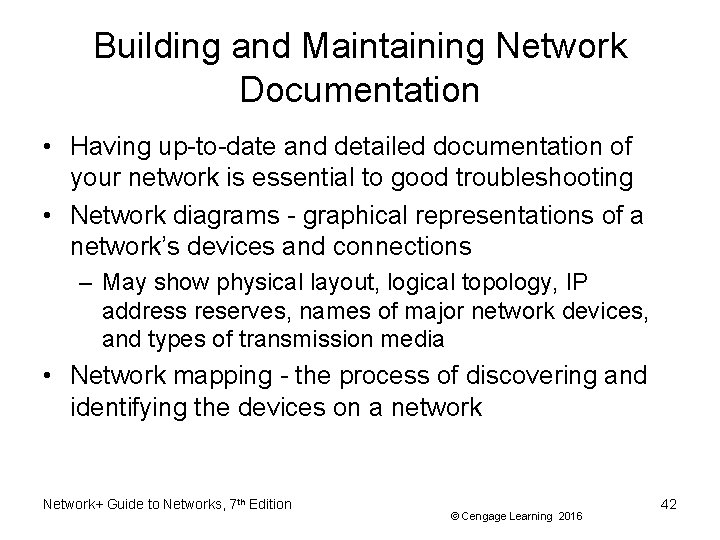
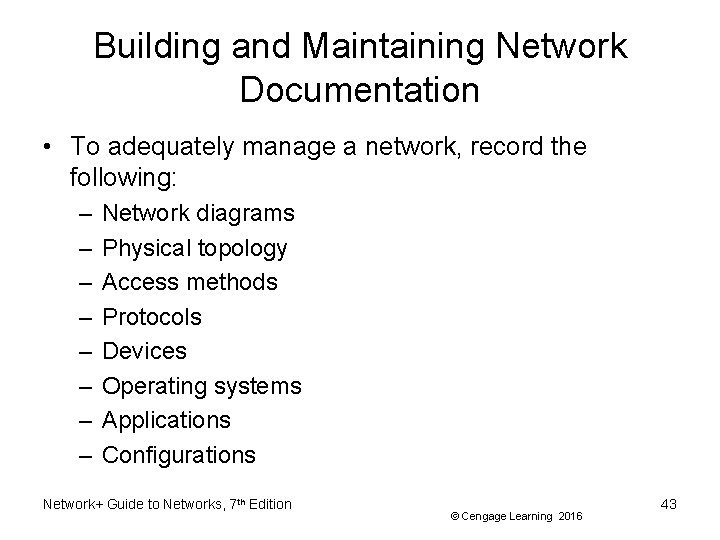
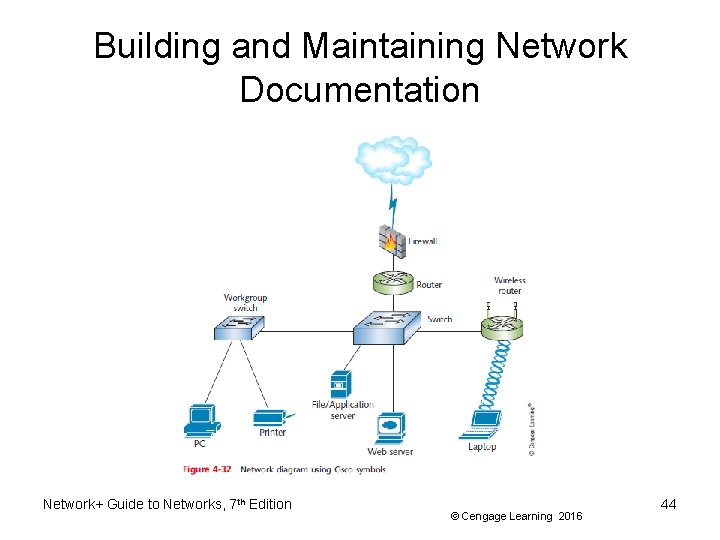
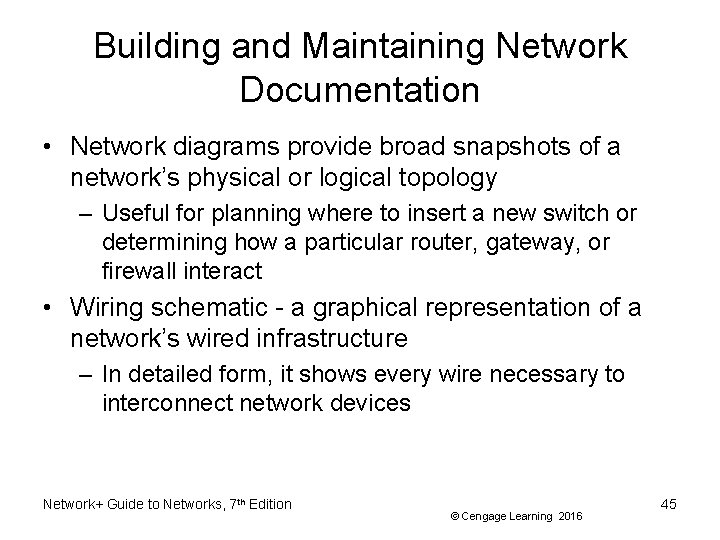
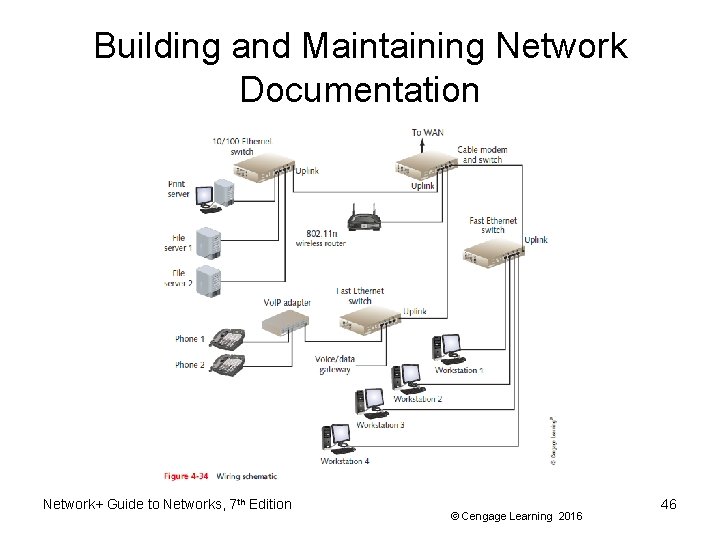
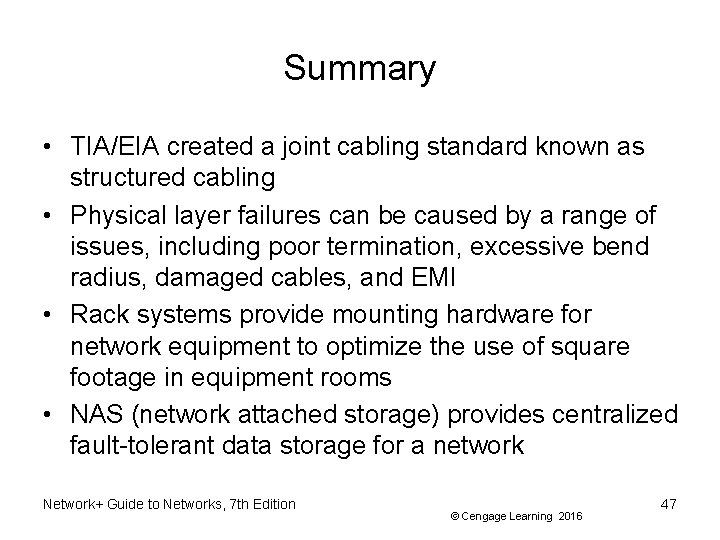
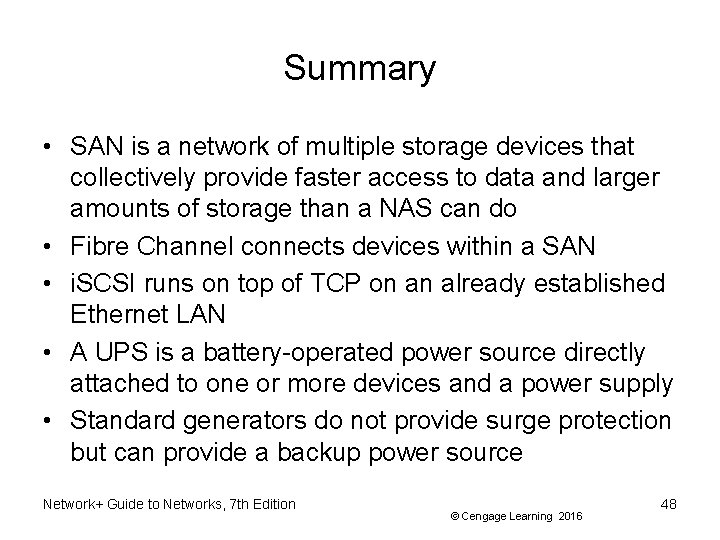
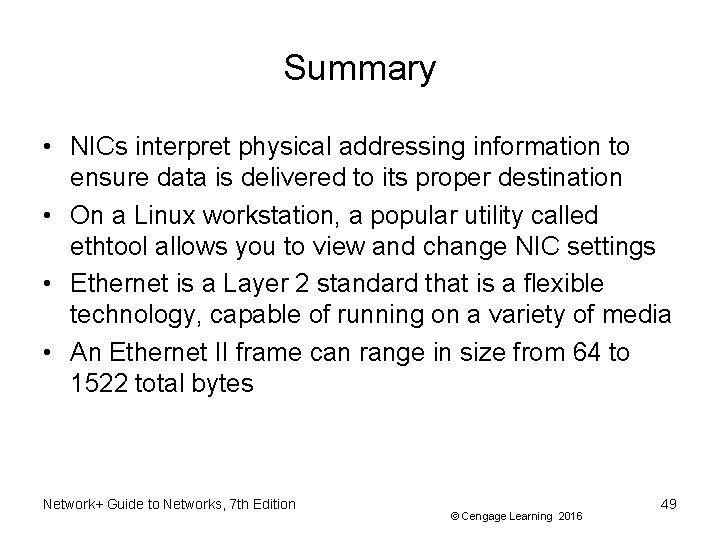
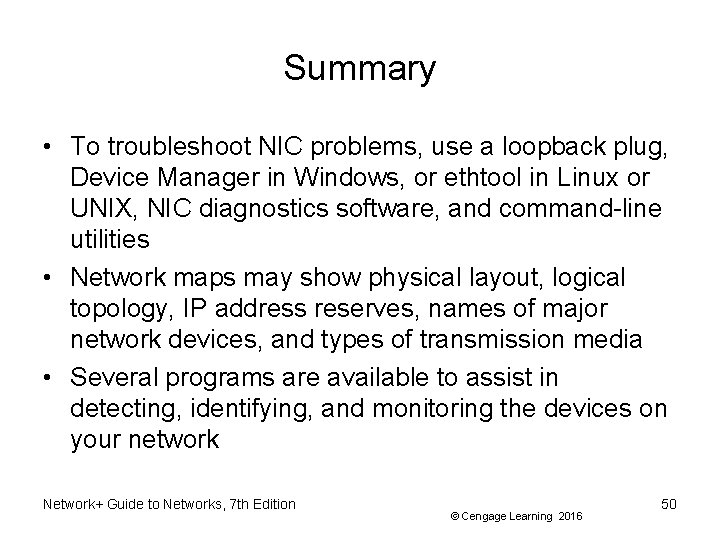
- Slides: 50
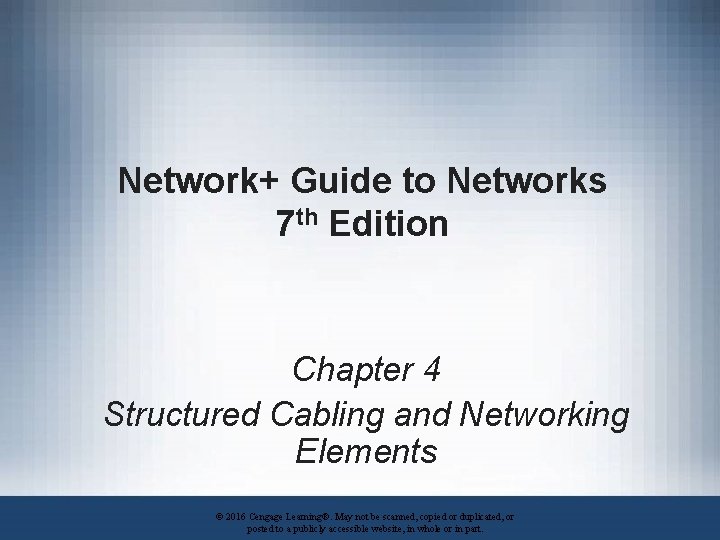
Network+ Guide to Networks 7 th Edition Chapter 4 Structured Cabling and Networking Elements © 2016 Cengage Learning®. May not be scanned, copied or duplicated, or posted to a publicly accessible website, in whole or in part.
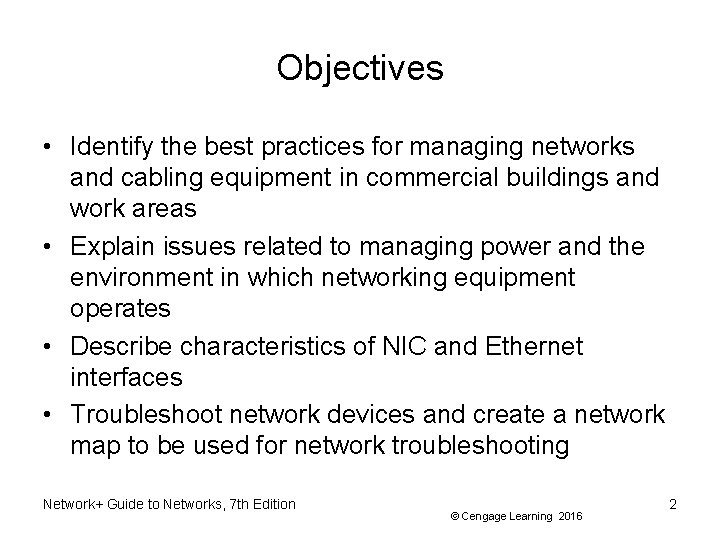
Objectives • Identify the best practices for managing networks and cabling equipment in commercial buildings and work areas • Explain issues related to managing power and the environment in which networking equipment operates • Describe characteristics of NIC and Ethernet interfaces • Troubleshoot network devices and create a network map to be used for network troubleshooting Network+ Guide to Networks, 7 th Edition © Cengage Learning 2016 2
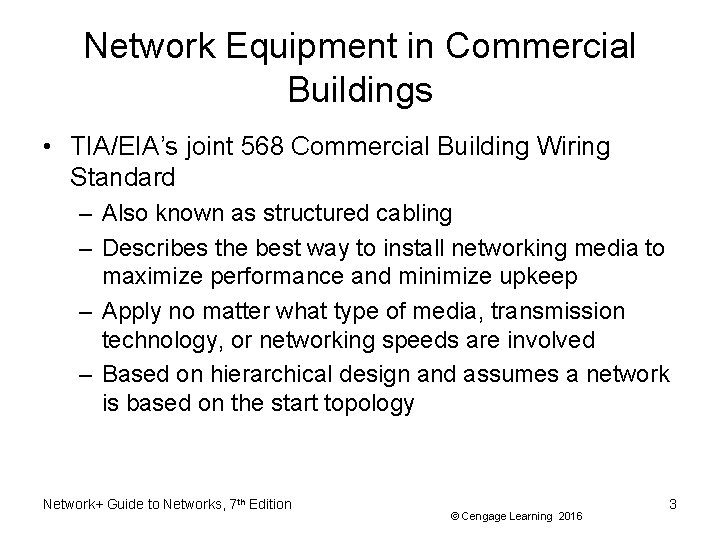
Network Equipment in Commercial Buildings • TIA/EIA’s joint 568 Commercial Building Wiring Standard – Also known as structured cabling – Describes the best way to install networking media to maximize performance and minimize upkeep – Apply no matter what type of media, transmission technology, or networking speeds are involved – Based on hierarchical design and assumes a network is based on the start topology Network+ Guide to Networks, 7 th Edition © Cengage Learning 2016 3
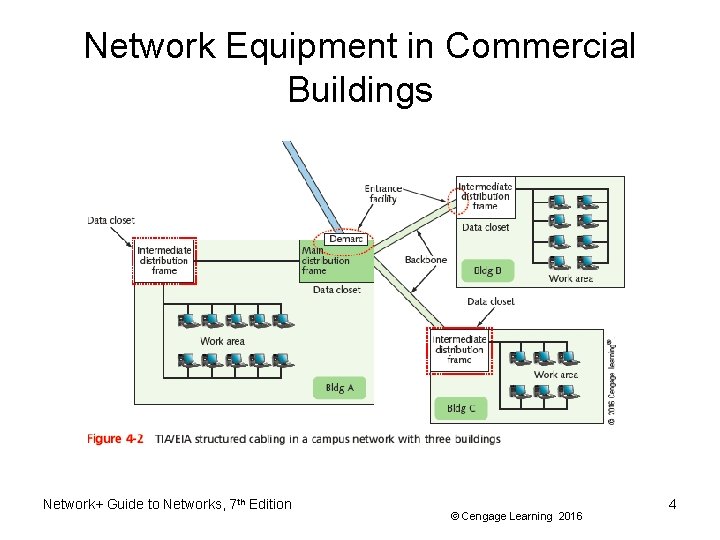
Network Equipment in Commercial Buildings Network+ Guide to Networks, 7 th Edition © Cengage Learning 2016 4
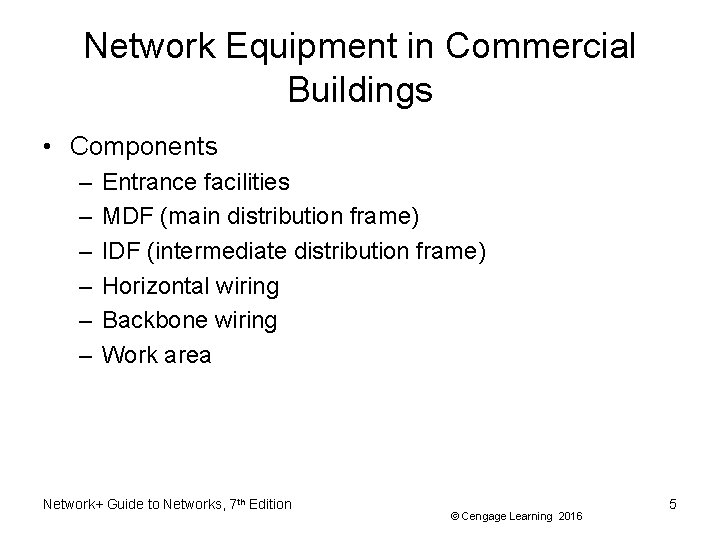
Network Equipment in Commercial Buildings • Components – – – Entrance facilities MDF (main distribution frame) IDF (intermediate distribution frame) Horizontal wiring Backbone wiring Work area Network+ Guide to Networks, 7 th Edition © Cengage Learning 2016 5
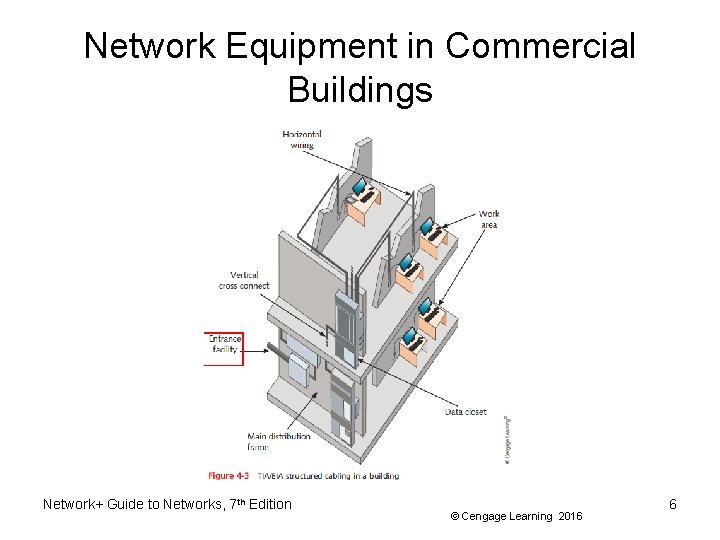
Network Equipment in Commercial Buildings Network+ Guide to Networks, 7 th Edition © Cengage Learning 2016 6
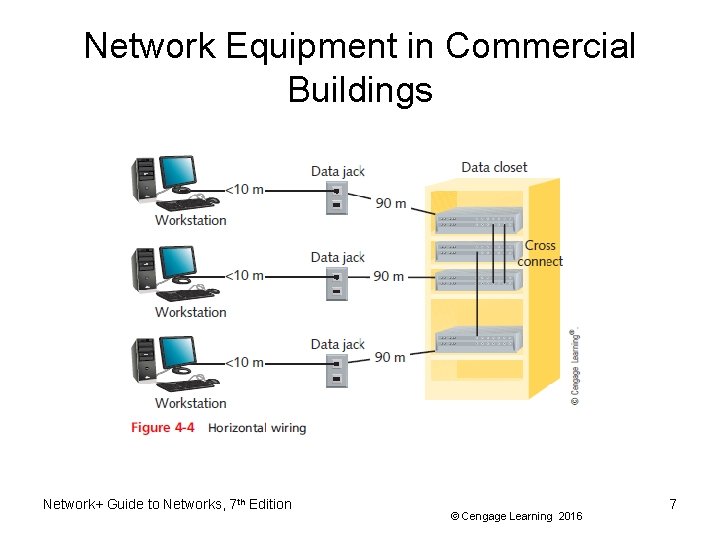
Network Equipment in Commercial Buildings Network+ Guide to Networks, 7 th Edition © Cengage Learning 2016 7
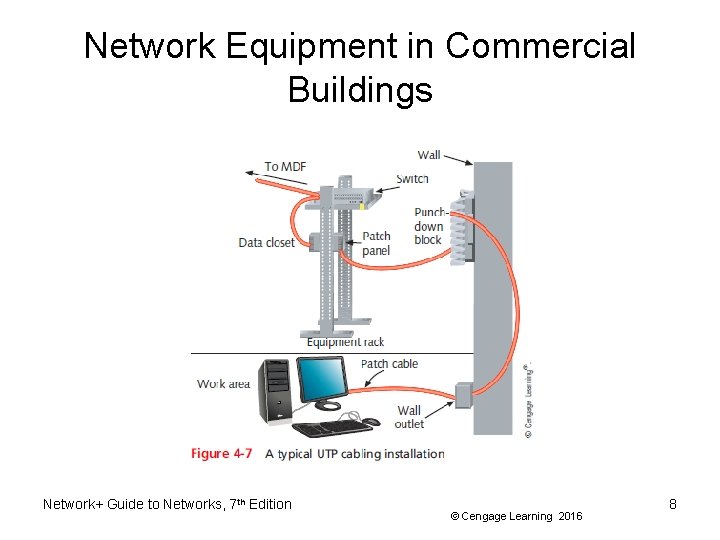
Network Equipment in Commercial Buildings Network+ Guide to Networks, 7 th Edition © Cengage Learning 2016 8
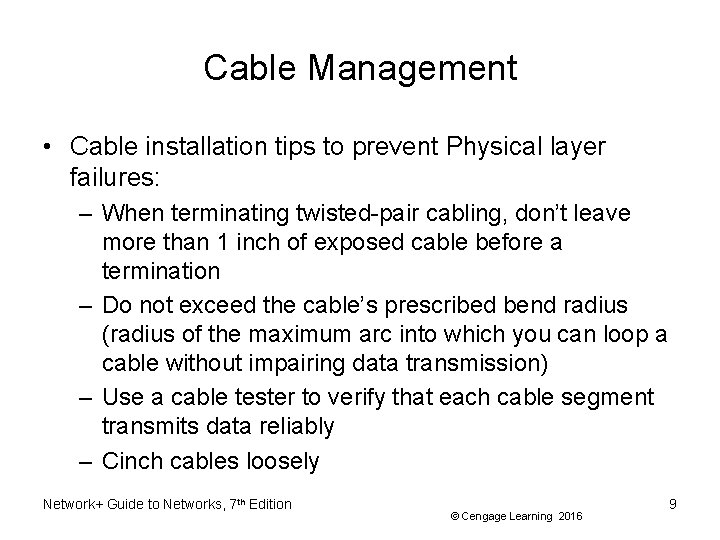
Cable Management • Cable installation tips to prevent Physical layer failures: – When terminating twisted-pair cabling, don’t leave more than 1 inch of exposed cable before a termination – Do not exceed the cable’s prescribed bend radius (radius of the maximum arc into which you can loop a cable without impairing data transmission) – Use a cable tester to verify that each cable segment transmits data reliably – Cinch cables loosely Network+ Guide to Networks, 7 th Edition © Cengage Learning 2016 9
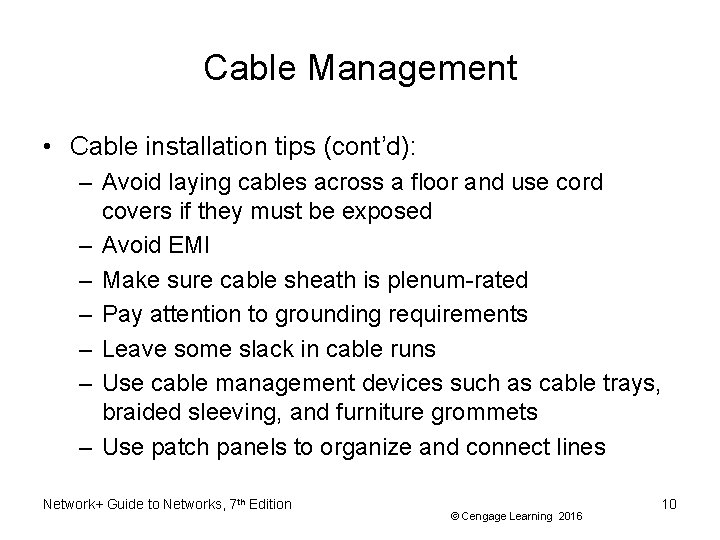
Cable Management • Cable installation tips (cont’d): – Avoid laying cables across a floor and use cord covers if they must be exposed – Avoid EMI – Make sure cable sheath is plenum-rated – Pay attention to grounding requirements – Leave some slack in cable runs – Use cable management devices such as cable trays, braided sleeving, and furniture grommets – Use patch panels to organize and connect lines Network+ Guide to Networks, 7 th Edition © Cengage Learning 2016 10
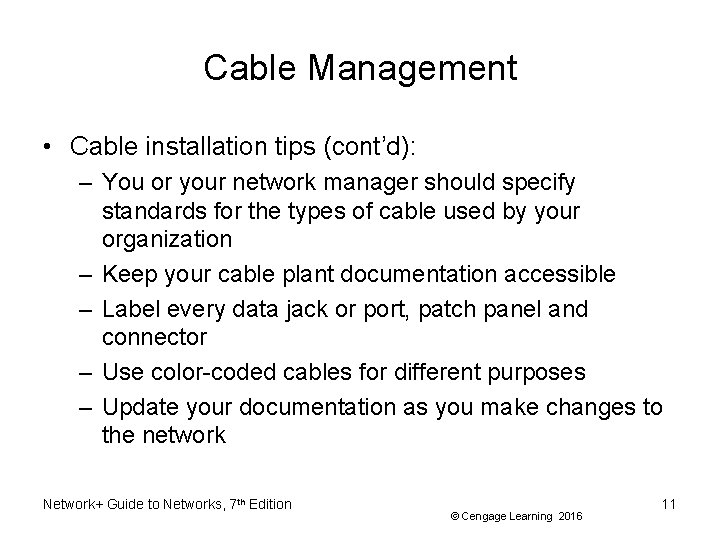
Cable Management • Cable installation tips (cont’d): – You or your network manager should specify standards for the types of cable used by your organization – Keep your cable plant documentation accessible – Label every data jack or port, patch panel and connector – Use color-coded cables for different purposes – Update your documentation as you make changes to the network Network+ Guide to Networks, 7 th Edition © Cengage Learning 2016 11
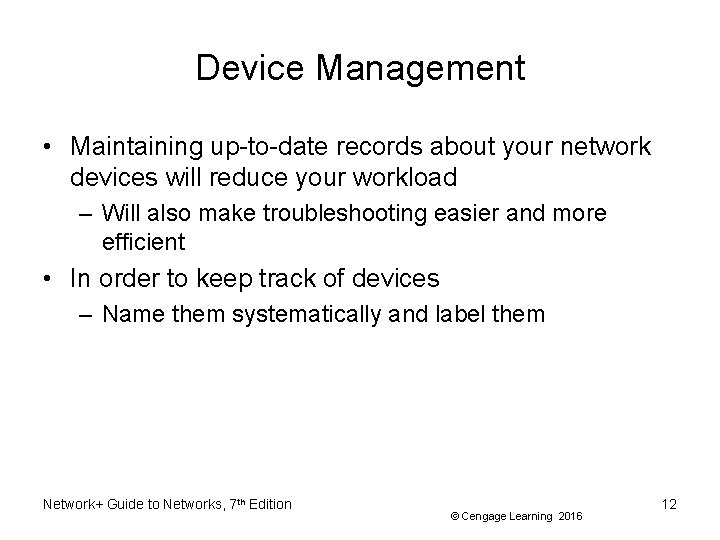
Device Management • Maintaining up-to-date records about your network devices will reduce your workload – Will also make troubleshooting easier and more efficient • In order to keep track of devices – Name them systematically and label them Network+ Guide to Networks, 7 th Edition © Cengage Learning 2016 12
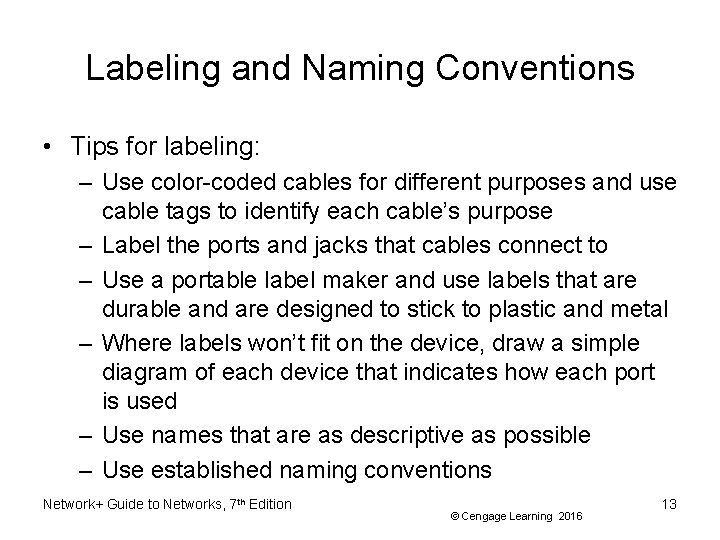
Labeling and Naming Conventions • Tips for labeling: – Use color-coded cables for different purposes and use cable tags to identify each cable’s purpose – Label the ports and jacks that cables connect to – Use a portable label maker and use labels that are durable and are designed to stick to plastic and metal – Where labels won’t fit on the device, draw a simple diagram of each device that indicates how each port is used – Use names that are as descriptive as possible – Use established naming conventions Network+ Guide to Networks, 7 th Edition © Cengage Learning 2016 13
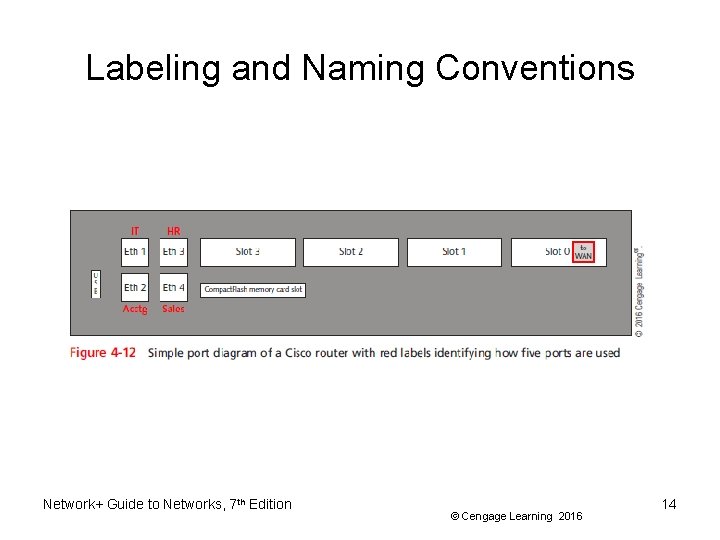
Labeling and Naming Conventions Network+ Guide to Networks, 7 th Edition © Cengage Learning 2016 14
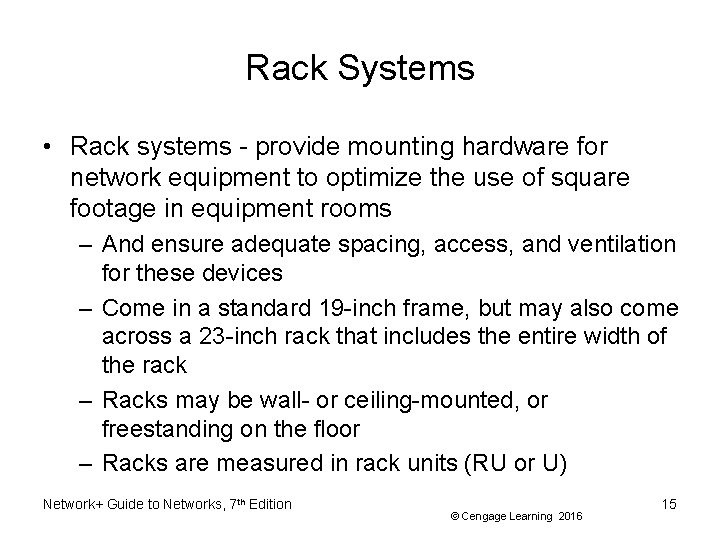
Rack Systems • Rack systems - provide mounting hardware for network equipment to optimize the use of square footage in equipment rooms – And ensure adequate spacing, access, and ventilation for these devices – Come in a standard 19 -inch frame, but may also come across a 23 -inch rack that includes the entire width of the rack – Racks may be wall- or ceiling-mounted, or freestanding on the floor – Racks are measured in rack units (RU or U) Network+ Guide to Networks, 7 th Edition © Cengage Learning 2016 15
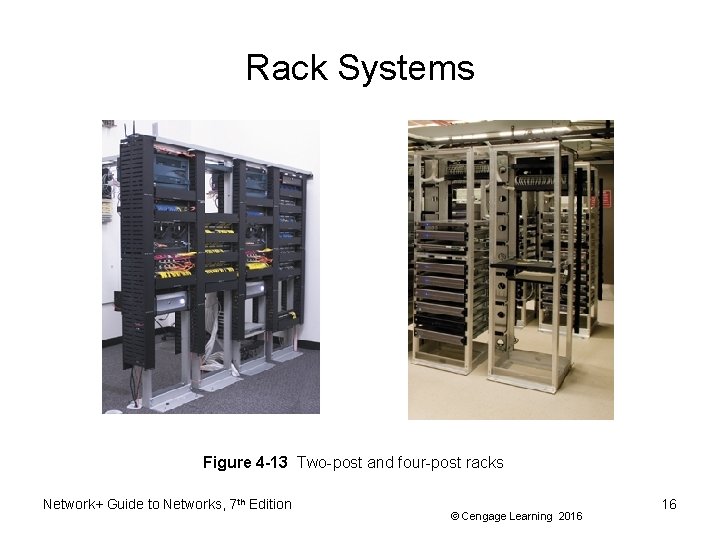
Rack Systems Figure 4 -13 Two-post and four-post racks Network+ Guide to Networks, 7 th Edition © Cengage Learning 2016 16
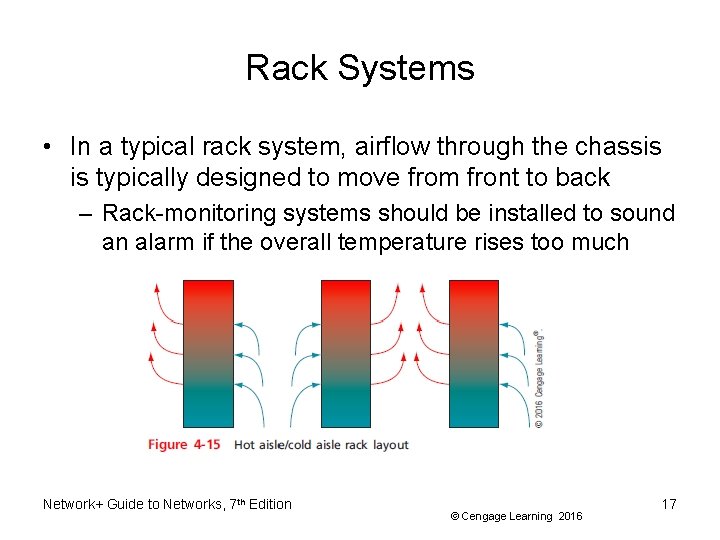
Rack Systems • In a typical rack system, airflow through the chassis is typically designed to move from front to back – Rack-monitoring systems should be installed to sound an alarm if the overall temperature rises too much Network+ Guide to Networks, 7 th Edition © Cengage Learning 2016 17
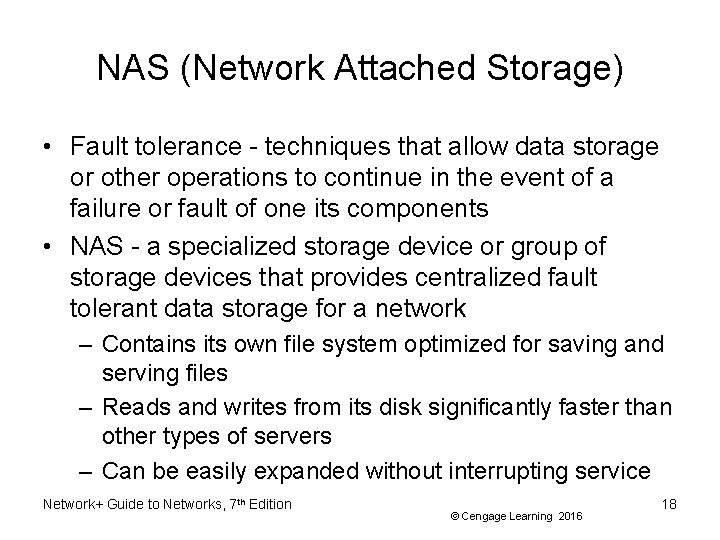
NAS (Network Attached Storage) • Fault tolerance - techniques that allow data storage or other operations to continue in the event of a failure or fault of one its components • NAS - a specialized storage device or group of storage devices that provides centralized fault tolerant data storage for a network – Contains its own file system optimized for saving and serving files – Reads and writes from its disk significantly faster than other types of servers – Can be easily expanded without interrupting service Network+ Guide to Networks, 7 th Edition © Cengage Learning 2016 18
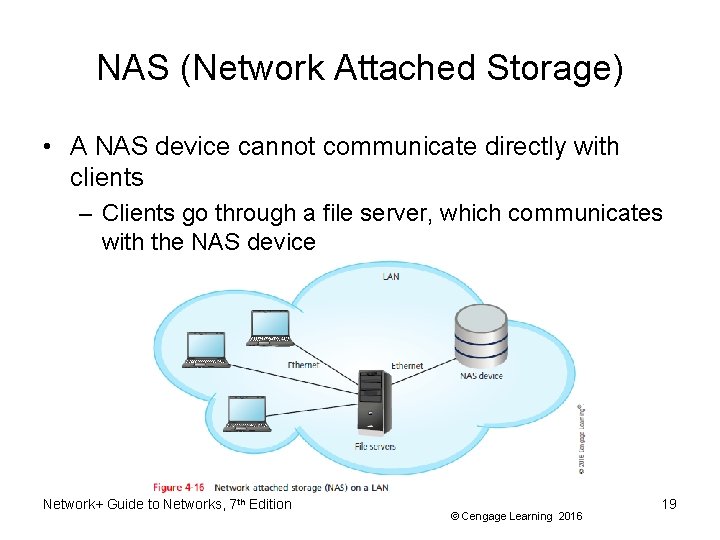
NAS (Network Attached Storage) • A NAS device cannot communicate directly with clients – Clients go through a file server, which communicates with the NAS device Network+ Guide to Networks, 7 th Edition © Cengage Learning 2016 19
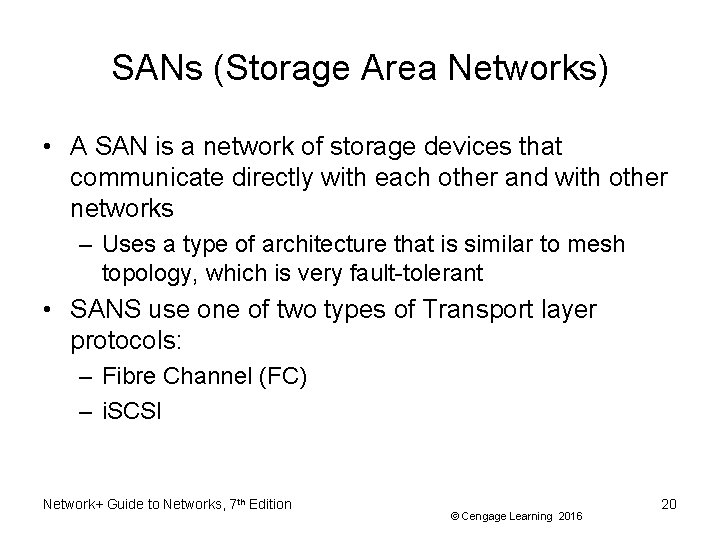
SANs (Storage Area Networks) • A SAN is a network of storage devices that communicate directly with each other and with other networks – Uses a type of architecture that is similar to mesh topology, which is very fault-tolerant • SANS use one of two types of Transport layer protocols: – Fibre Channel (FC) – i. SCSI Network+ Guide to Networks, 7 th Edition © Cengage Learning 2016 20
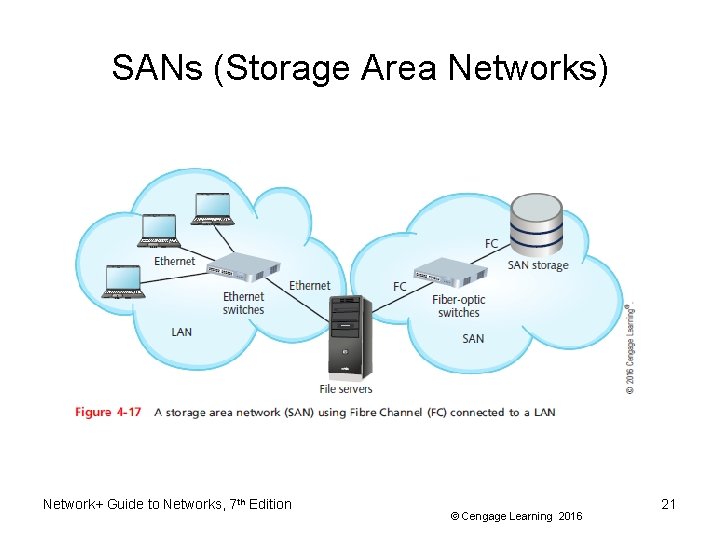
SANs (Storage Area Networks) Network+ Guide to Networks, 7 th Edition © Cengage Learning 2016 21

SANs (Storage Area Networks) • A SAN can be installed in a location separate from the LAN it serves • SANs are highly scalable and have: – A very high fault tolerance – Massive storage capabilities – Fast data access • SANs are best suited to environments with huge quantities of data that must always be quickly available Network+ Guide to Networks, 7 th Edition © Cengage Learning 2016 22
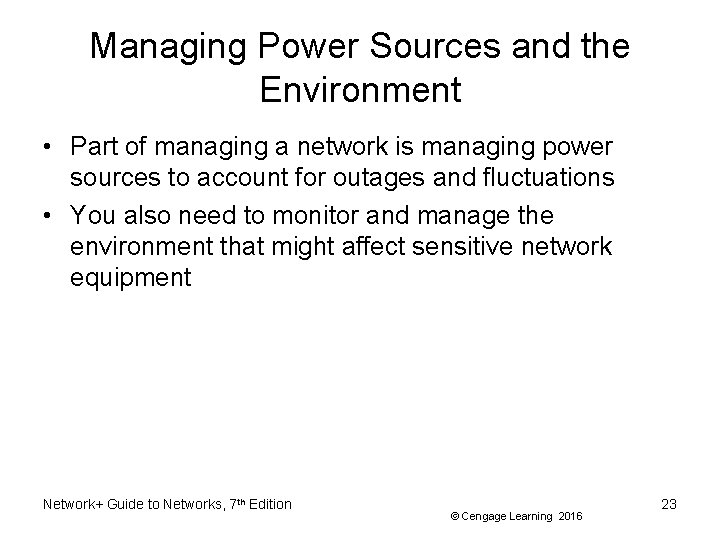
Managing Power Sources and the Environment • Part of managing a network is managing power sources to account for outages and fluctuations • You also need to monitor and manage the environment that might affect sensitive network equipment Network+ Guide to Networks, 7 th Edition © Cengage Learning 2016 23
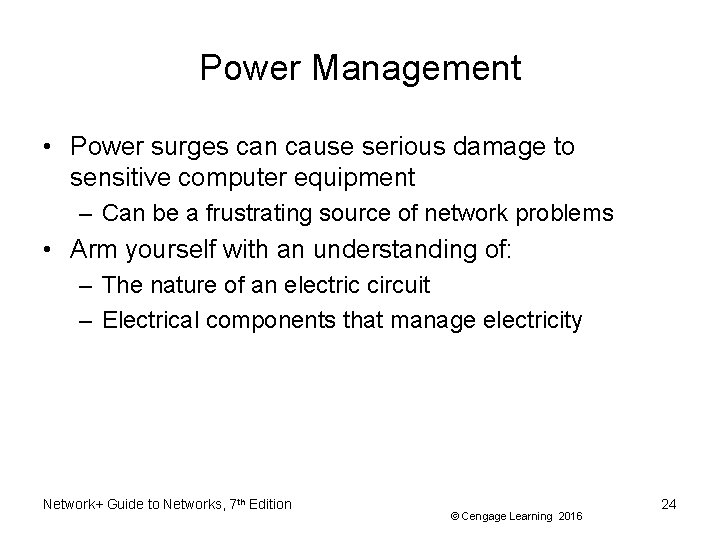
Power Management • Power surges can cause serious damage to sensitive computer equipment – Can be a frustrating source of network problems • Arm yourself with an understanding of: – The nature of an electric circuit – Electrical components that manage electricity Network+ Guide to Networks, 7 th Edition © Cengage Learning 2016 24
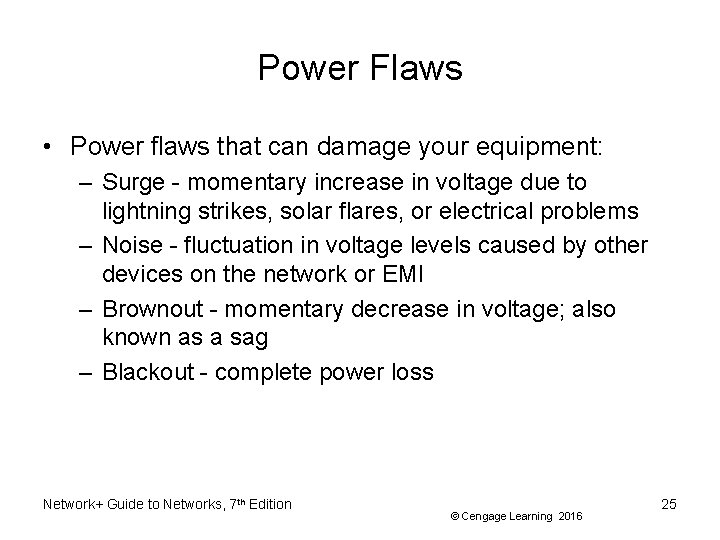
Power Flaws • Power flaws that can damage your equipment: – Surge - momentary increase in voltage due to lightning strikes, solar flares, or electrical problems – Noise - fluctuation in voltage levels caused by other devices on the network or EMI – Brownout - momentary decrease in voltage; also known as a sag – Blackout - complete power loss Network+ Guide to Networks, 7 th Edition © Cengage Learning 2016 25
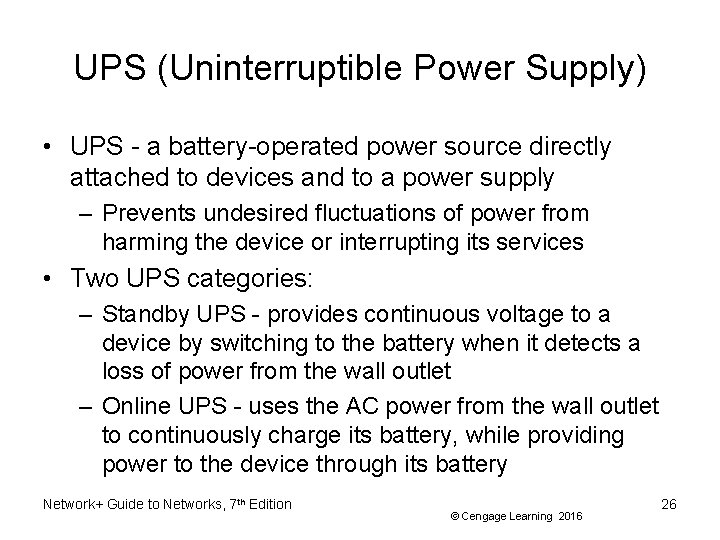
UPS (Uninterruptible Power Supply) • UPS - a battery-operated power source directly attached to devices and to a power supply – Prevents undesired fluctuations of power from harming the device or interrupting its services • Two UPS categories: – Standby UPS - provides continuous voltage to a device by switching to the battery when it detects a loss of power from the wall outlet – Online UPS - uses the AC power from the wall outlet to continuously charge its battery, while providing power to the device through its battery Network+ Guide to Networks, 7 th Edition © Cengage Learning 2016 26
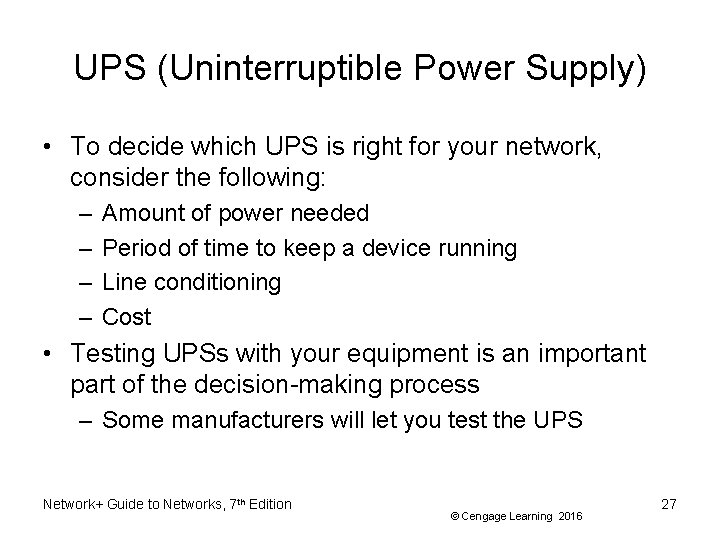
UPS (Uninterruptible Power Supply) • To decide which UPS is right for your network, consider the following: – – Amount of power needed Period of time to keep a device running Line conditioning Cost • Testing UPSs with your equipment is an important part of the decision-making process – Some manufacturers will let you test the UPS Network+ Guide to Networks, 7 th Edition © Cengage Learning 2016 27
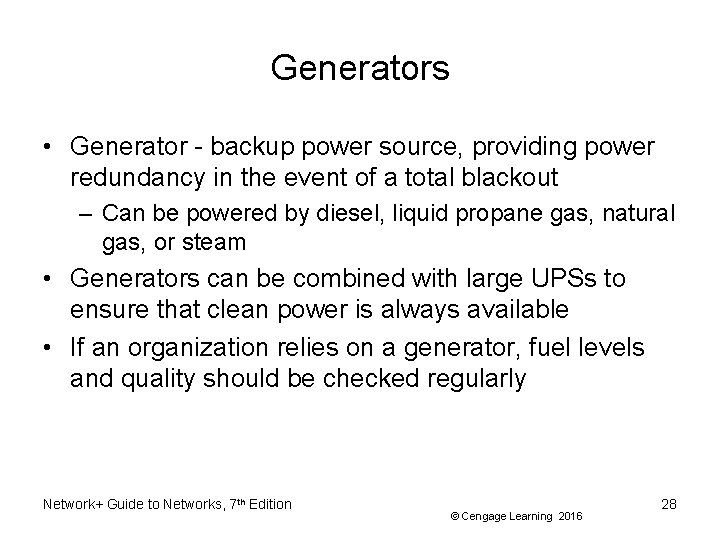
Generators • Generator - backup power source, providing power redundancy in the event of a total blackout – Can be powered by diesel, liquid propane gas, natural gas, or steam • Generators can be combined with large UPSs to ensure that clean power is always available • If an organization relies on a generator, fuel levels and quality should be checked regularly Network+ Guide to Networks, 7 th Edition © Cengage Learning 2016 28
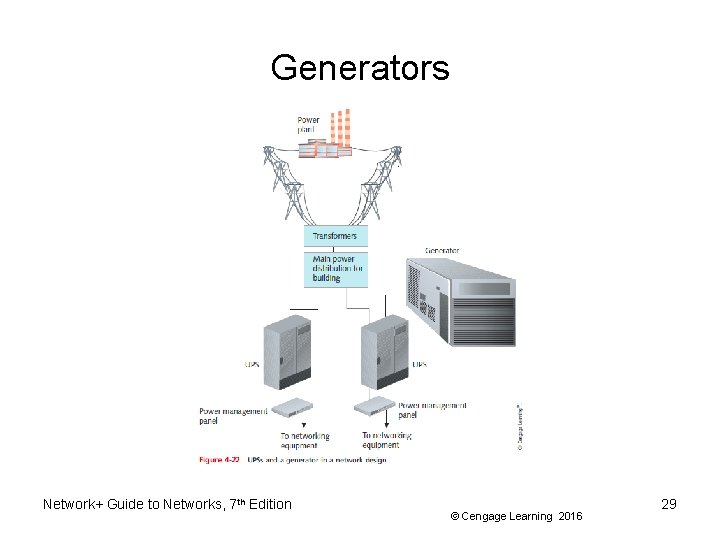
Generators Network+ Guide to Networks, 7 th Edition © Cengage Learning 2016 29
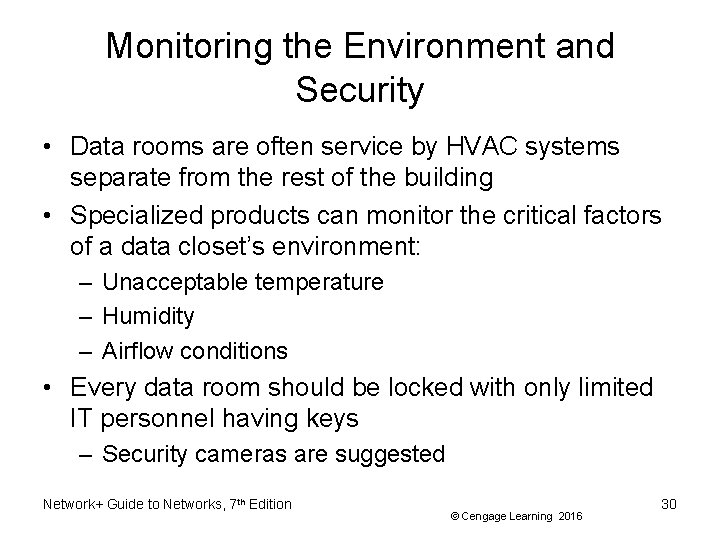
Monitoring the Environment and Security • Data rooms are often service by HVAC systems separate from the rest of the building • Specialized products can monitor the critical factors of a data closet’s environment: – Unacceptable temperature – Humidity – Airflow conditions • Every data room should be locked with only limited IT personnel having keys – Security cameras are suggested Network+ Guide to Networks, 7 th Edition © Cengage Learning 2016 30
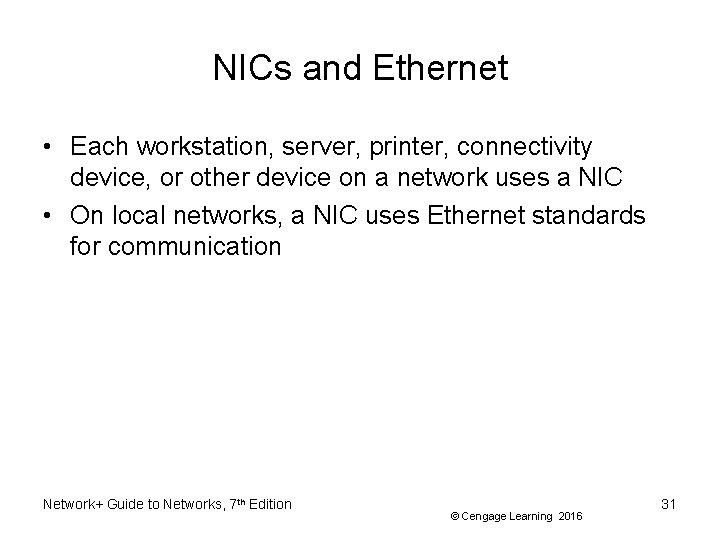
NICs and Ethernet • Each workstation, server, printer, connectivity device, or other device on a network uses a NIC • On local networks, a NIC uses Ethernet standards for communication Network+ Guide to Networks, 7 th Edition © Cengage Learning 2016 31
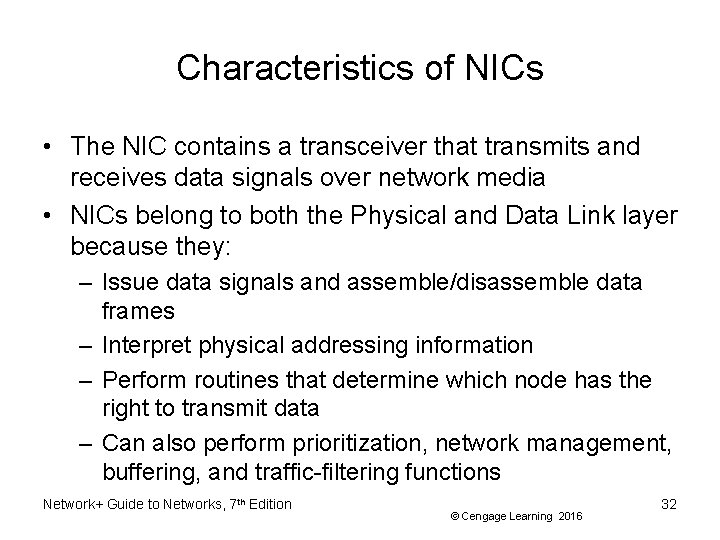
Characteristics of NICs • The NIC contains a transceiver that transmits and receives data signals over network media • NICs belong to both the Physical and Data Link layer because they: – Issue data signals and assemble/disassemble data frames – Interpret physical addressing information – Perform routines that determine which node has the right to transmit data – Can also perform prioritization, network management, buffering, and traffic-filtering functions Network+ Guide to Networks, 7 th Edition © Cengage Learning 2016 32
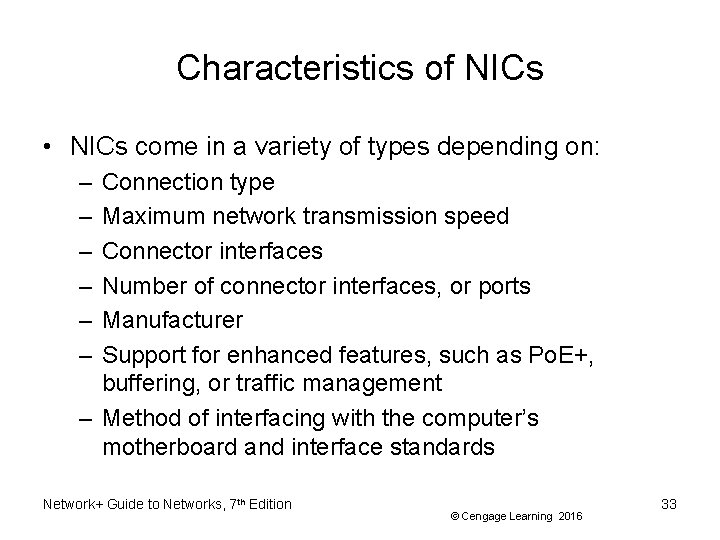
Characteristics of NICs • NICs come in a variety of types depending on: – – – Connection type Maximum network transmission speed Connector interfaces Number of connector interfaces, or ports Manufacturer Support for enhanced features, such as Po. E+, buffering, or traffic management – Method of interfacing with the computer’s motherboard and interface standards Network+ Guide to Networks, 7 th Edition © Cengage Learning 2016 33
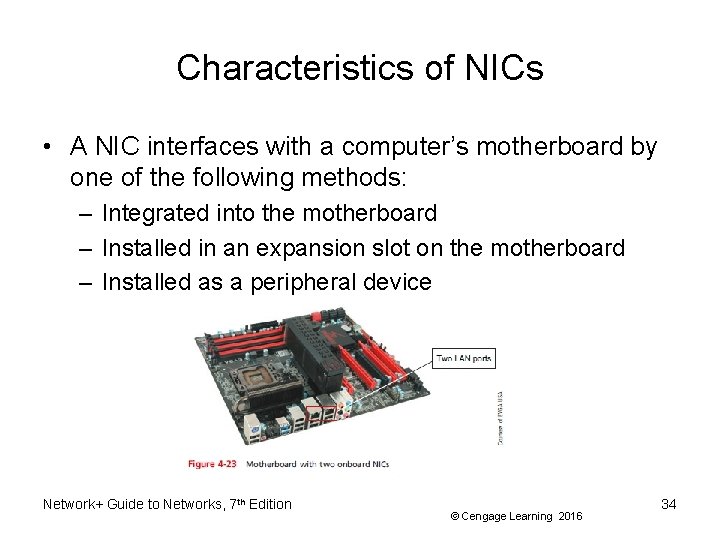
Characteristics of NICs • A NIC interfaces with a computer’s motherboard by one of the following methods: – Integrated into the motherboard – Installed in an expansion slot on the motherboard – Installed as a peripheral device Network+ Guide to Networks, 7 th Edition © Cengage Learning 2016 34

Characteristics of NICs Network+ Guide to Networks, 7 th Edition © Cengage Learning 2016 35
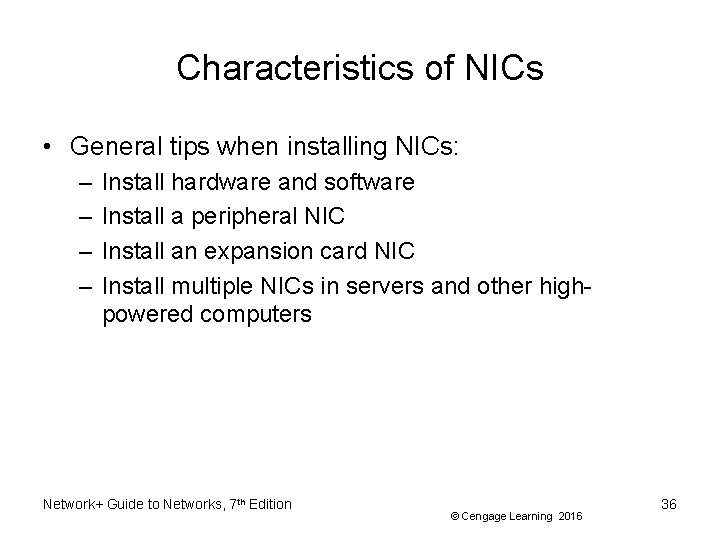
Characteristics of NICs • General tips when installing NICs: – – Install hardware and software Install a peripheral NIC Install an expansion card NIC Install multiple NICs in servers and other highpowered computers Network+ Guide to Networks, 7 th Edition © Cengage Learning 2016 36
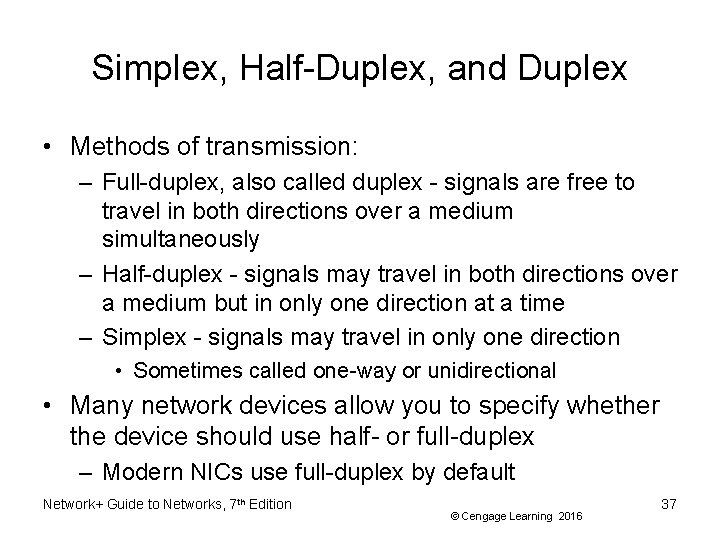
Simplex, Half-Duplex, and Duplex • Methods of transmission: – Full-duplex, also called duplex - signals are free to travel in both directions over a medium simultaneously – Half-duplex - signals may travel in both directions over a medium but in only one direction at a time – Simplex - signals may travel in only one direction • Sometimes called one-way or unidirectional • Many network devices allow you to specify whether the device should use half- or full-duplex – Modern NICs use full-duplex by default Network+ Guide to Networks, 7 th Edition © Cengage Learning 2016 37
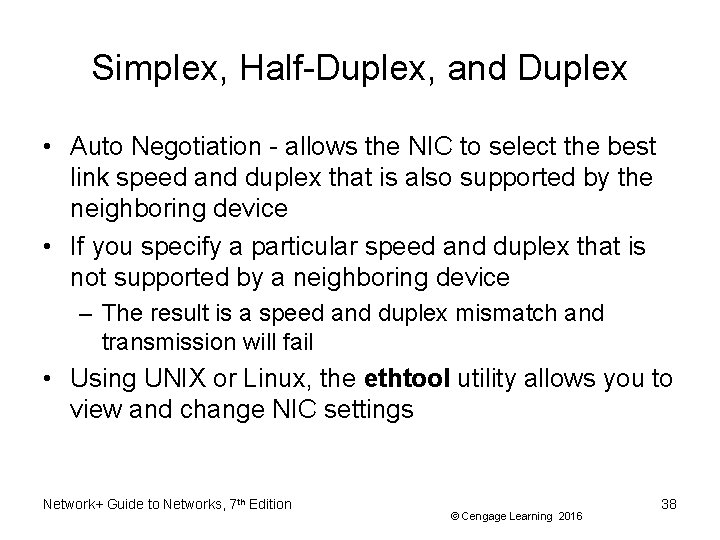
Simplex, Half-Duplex, and Duplex • Auto Negotiation - allows the NIC to select the best link speed and duplex that is also supported by the neighboring device • If you specify a particular speed and duplex that is not supported by a neighboring device – The result is a speed and duplex mismatch and transmission will fail • Using UNIX or Linux, the ethtool utility allows you to view and change NIC settings Network+ Guide to Networks, 7 th Edition © Cengage Learning 2016 38
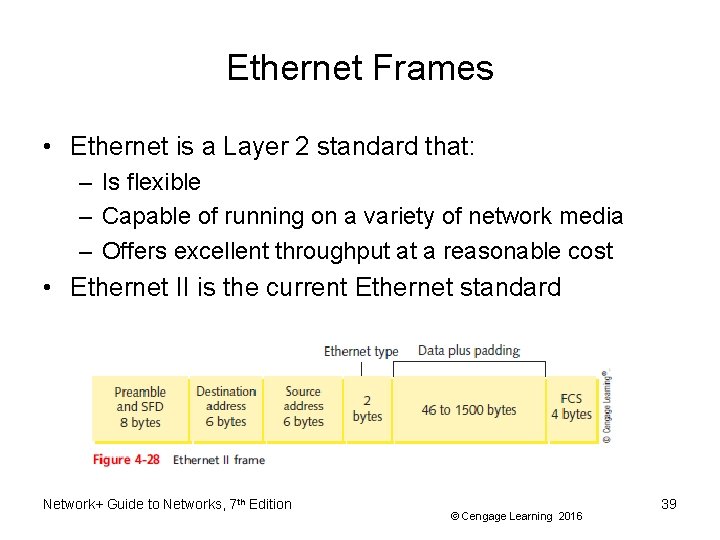
Ethernet Frames • Ethernet is a Layer 2 standard that: – Is flexible – Capable of running on a variety of network media – Offers excellent throughput at a reasonable cost • Ethernet II is the current Ethernet standard Network+ Guide to Networks, 7 th Edition © Cengage Learning 2016 39
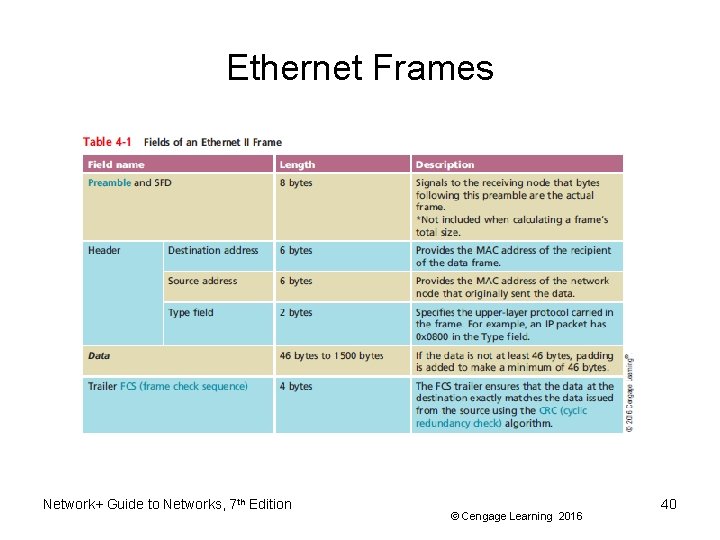
Ethernet Frames Network+ Guide to Networks, 7 th Edition © Cengage Learning 2016 40
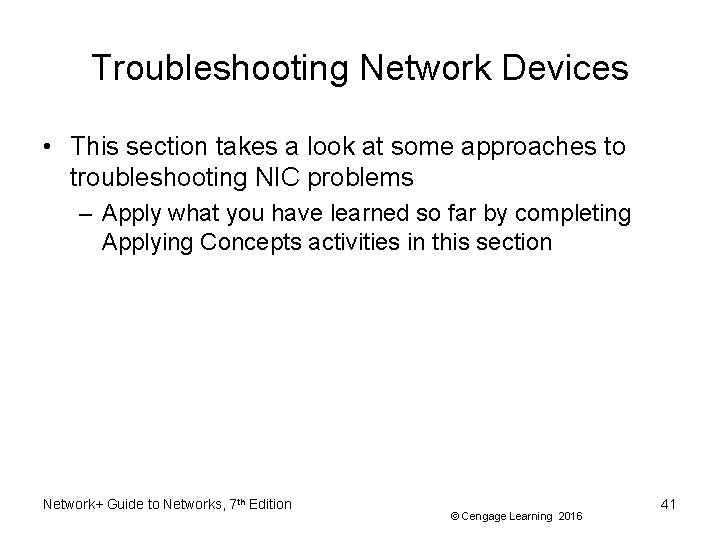
Troubleshooting Network Devices • This section takes a look at some approaches to troubleshooting NIC problems – Apply what you have learned so far by completing Applying Concepts activities in this section Network+ Guide to Networks, 7 th Edition © Cengage Learning 2016 41
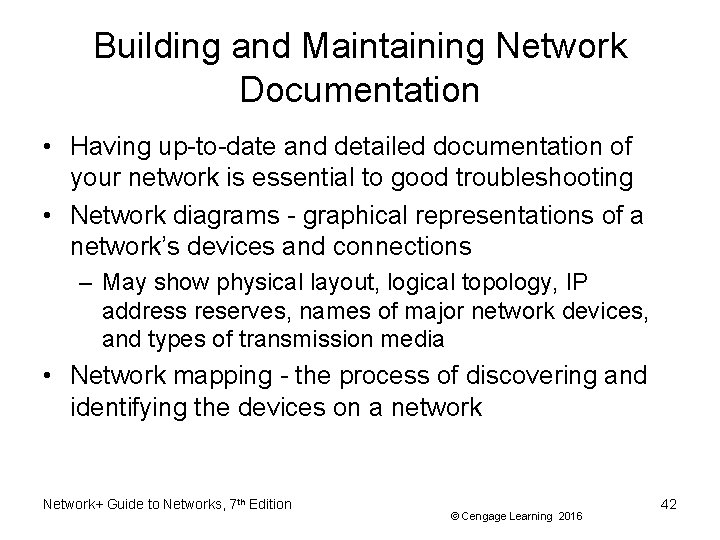
Building and Maintaining Network Documentation • Having up-to-date and detailed documentation of your network is essential to good troubleshooting • Network diagrams - graphical representations of a network’s devices and connections – May show physical layout, logical topology, IP address reserves, names of major network devices, and types of transmission media • Network mapping - the process of discovering and identifying the devices on a network Network+ Guide to Networks, 7 th Edition © Cengage Learning 2016 42
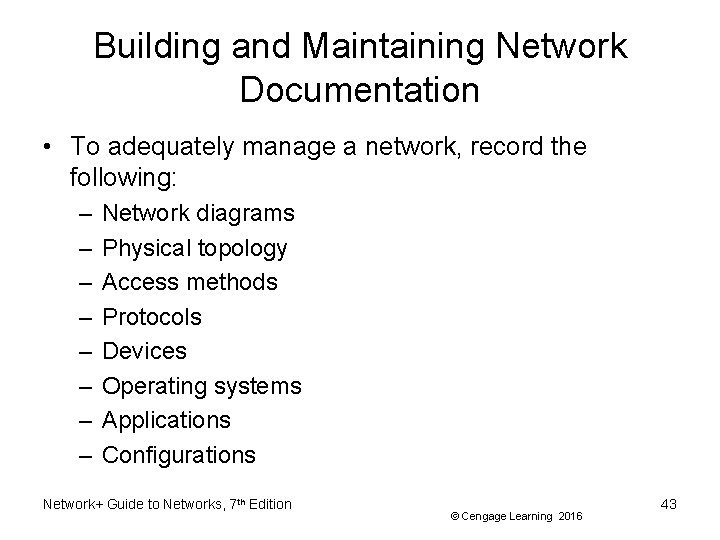
Building and Maintaining Network Documentation • To adequately manage a network, record the following: – – – – Network diagrams Physical topology Access methods Protocols Devices Operating systems Applications Configurations Network+ Guide to Networks, 7 th Edition © Cengage Learning 2016 43
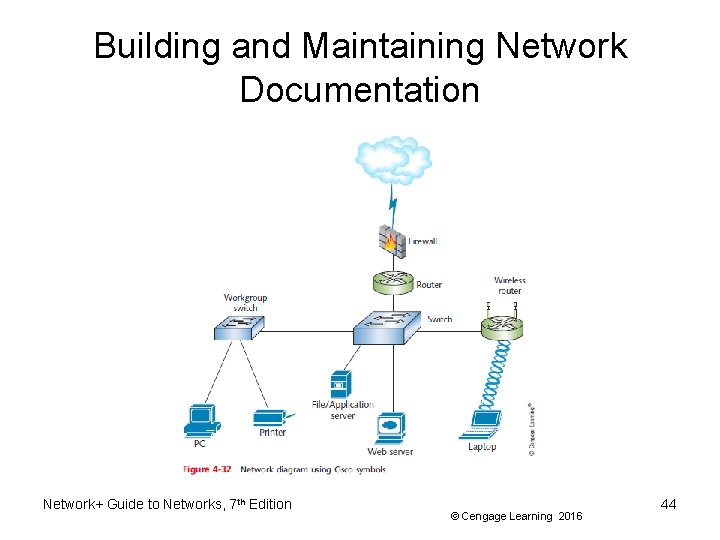
Building and Maintaining Network Documentation Network+ Guide to Networks, 7 th Edition © Cengage Learning 2016 44
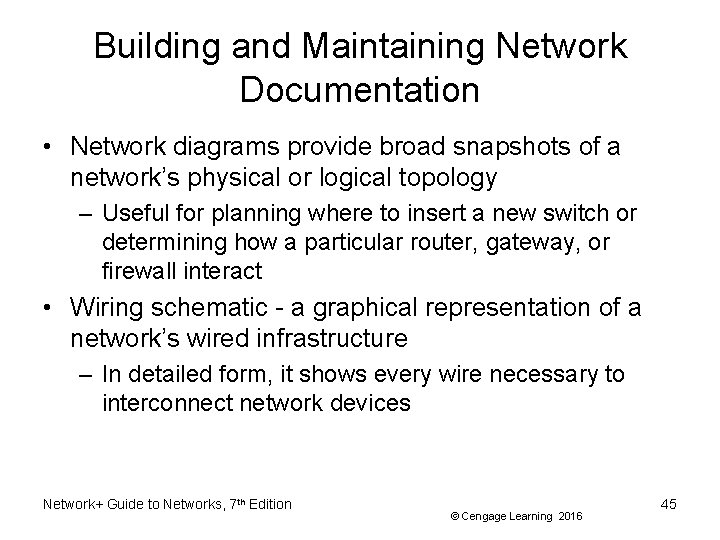
Building and Maintaining Network Documentation • Network diagrams provide broad snapshots of a network’s physical or logical topology – Useful for planning where to insert a new switch or determining how a particular router, gateway, or firewall interact • Wiring schematic - a graphical representation of a network’s wired infrastructure – In detailed form, it shows every wire necessary to interconnect network devices Network+ Guide to Networks, 7 th Edition © Cengage Learning 2016 45
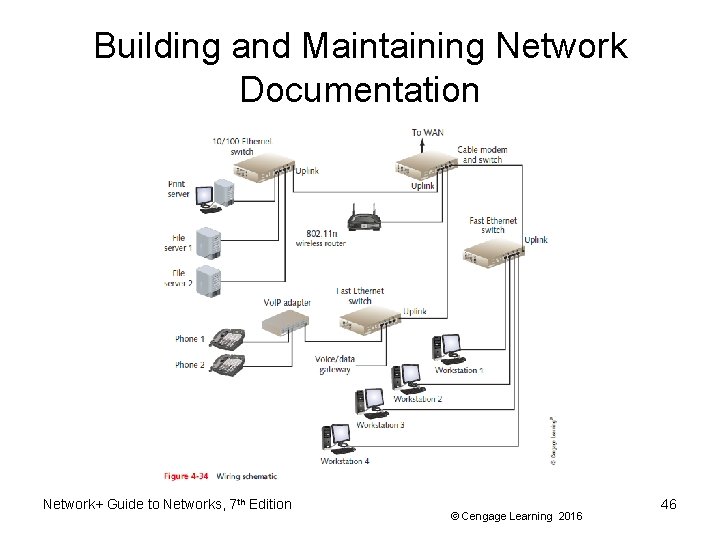
Building and Maintaining Network Documentation Network+ Guide to Networks, 7 th Edition © Cengage Learning 2016 46
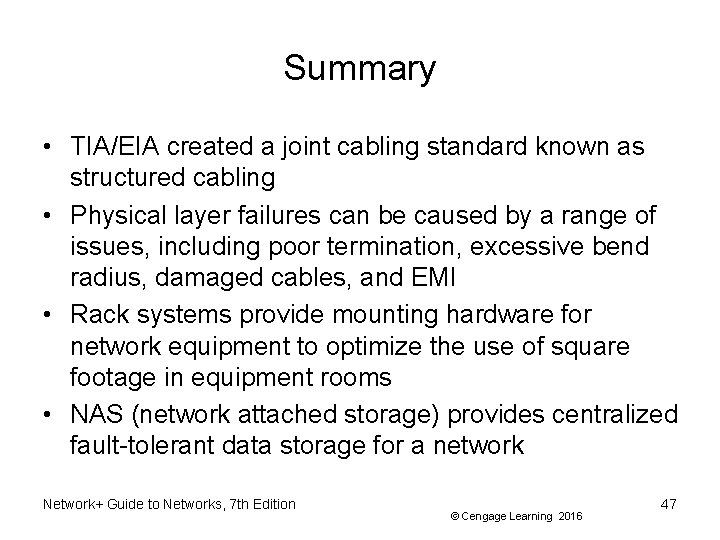
Summary • TIA/EIA created a joint cabling standard known as structured cabling • Physical layer failures can be caused by a range of issues, including poor termination, excessive bend radius, damaged cables, and EMI • Rack systems provide mounting hardware for network equipment to optimize the use of square footage in equipment rooms • NAS (network attached storage) provides centralized fault-tolerant data storage for a network Network+ Guide to Networks, 7 th Edition © Cengage Learning 2016 47
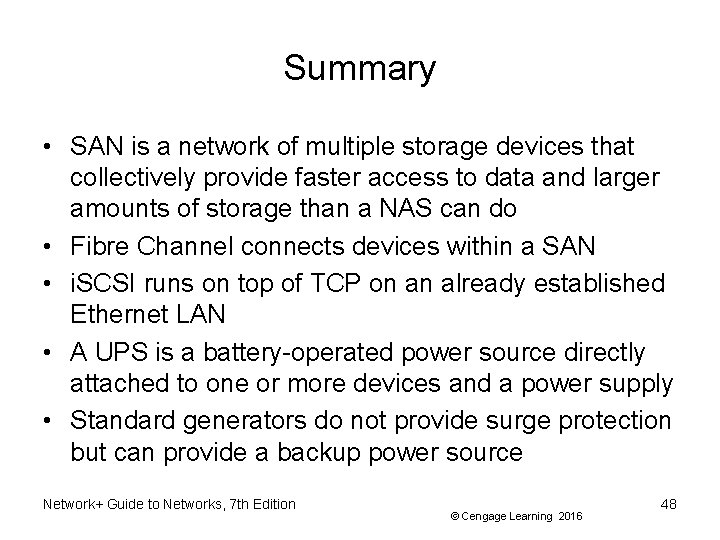
Summary • SAN is a network of multiple storage devices that collectively provide faster access to data and larger amounts of storage than a NAS can do • Fibre Channel connects devices within a SAN • i. SCSI runs on top of TCP on an already established Ethernet LAN • A UPS is a battery-operated power source directly attached to one or more devices and a power supply • Standard generators do not provide surge protection but can provide a backup power source Network+ Guide to Networks, 7 th Edition © Cengage Learning 2016 48
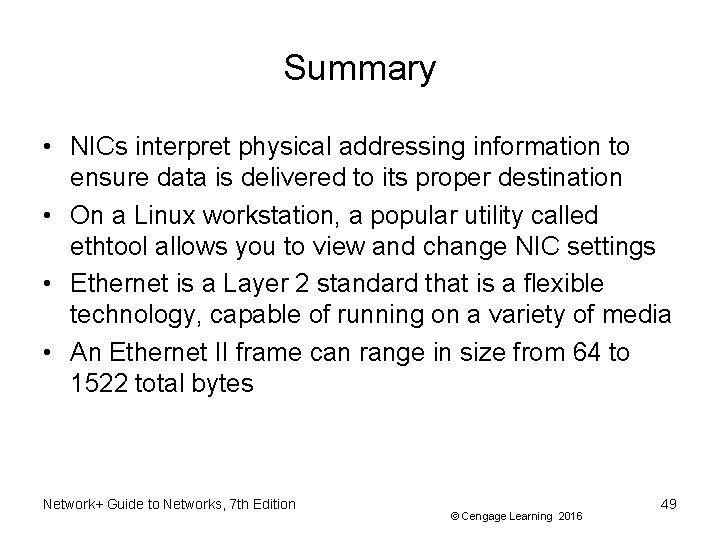
Summary • NICs interpret physical addressing information to ensure data is delivered to its proper destination • On a Linux workstation, a popular utility called ethtool allows you to view and change NIC settings • Ethernet is a Layer 2 standard that is a flexible technology, capable of running on a variety of media • An Ethernet II frame can range in size from 64 to 1522 total bytes Network+ Guide to Networks, 7 th Edition © Cengage Learning 2016 49
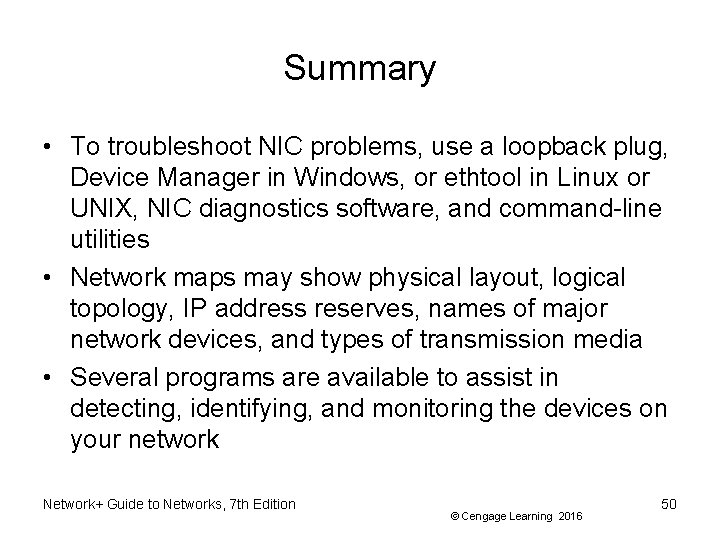
Summary • To troubleshoot NIC problems, use a loopback plug, Device Manager in Windows, or ethtool in Linux or UNIX, NIC diagnostics software, and command-line utilities • Network maps may show physical layout, logical topology, IP address reserves, names of major network devices, and types of transmission media • Several programs are available to assist in detecting, identifying, and monitoring the devices on your network Network+ Guide to Networks, 7 th Edition © Cengage Learning 2016 50
 Datagram network diagram
Datagram network diagram Backbone networks in computer networks
Backbone networks in computer networks Neural networks and learning machines 3rd edition
Neural networks and learning machines 3rd edition Using mis 10th edition
Using mis 10th edition Using mis (10th edition)
Using mis (10th edition) Florida real estate broker's guide 6th edition
Florida real estate broker's guide 6th edition Florida real estate broker's guide 6th edition
Florida real estate broker's guide 6th edition Pocket guide to public speaking
Pocket guide to public speaking Guide to wireless communications
Guide to wireless communications Marking bad clusters data hiding technique
Marking bad clusters data hiding technique Prehospital emergency care 11th edition
Prehospital emergency care 11th edition Florida real estate broker's guide 6th edition
Florida real estate broker's guide 6th edition Florida real estate broker's guide 6th edition
Florida real estate broker's guide 6th edition Cwna guide to wireless lans 3rd edition
Cwna guide to wireless lans 3rd edition Guide to computer forensics and investigations 5th edition
Guide to computer forensics and investigations 5th edition Florida real estate broker's guide
Florida real estate broker's guide A pocket guide to public speaking 6th edition
A pocket guide to public speaking 6th edition A pocket guide to public speaking 6th edition
A pocket guide to public speaking 6th edition Dk guide to public speaking 2nd edition
Dk guide to public speaking 2nd edition Florida real estate broker's guide 6th edition
Florida real estate broker's guide 6th edition Florida real estate broker's guide 6th edition
Florida real estate broker's guide 6th edition Florida real estate broker's guide
Florida real estate broker's guide Pearson vue pcnse
Pearson vue pcnse Principles of network applications in computer networks
Principles of network applications in computer networks Network motifs: simple building blocks of complex networks
Network motifs: simple building blocks of complex networks The network layer is concerned with of data.
The network layer is concerned with of data. Tier 3 isp
Tier 3 isp Internet structure network of networks
Internet structure network of networks Design issues of network layer
Design issues of network layer Network performance measurement in computer networks
Network performance measurement in computer networks Network performance measurement
Network performance measurement Router node
Router node William stallings network security essentials 5th edition
William stallings network security essentials 5th edition Modulo table
Modulo table Dragon medical tutorials
Dragon medical tutorials Cryptography and network security 6th edition pdf
Cryptography and network security 6th edition pdf Cryptography and network security 4th edition
Cryptography and network security 4th edition Network security essentials 5th edition
Network security essentials 5th edition Pearson cryptography and network security
Pearson cryptography and network security Security guide to network security fundamentals
Security guide to network security fundamentals Guide to network defense and countermeasures
Guide to network defense and countermeasures Guide to network defense and countermeasures
Guide to network defense and countermeasures Information rules a strategic guide to the network economy
Information rules a strategic guide to the network economy Operational auditing
Operational auditing Whirshark
Whirshark Security guide to network security fundamentals
Security guide to network security fundamentals Security guide to network security fundamentals
Security guide to network security fundamentals Network topology in computer network
Network topology in computer network Features of peer to peer network and client server network
Features of peer to peer network and client server network Ece 526
Ece 526 Network centric computing
Network centric computing