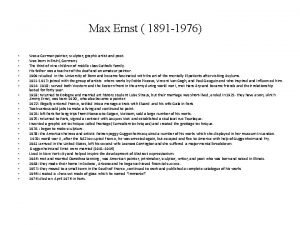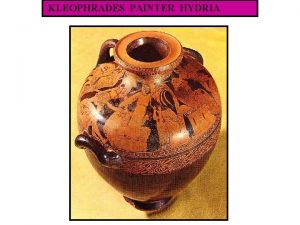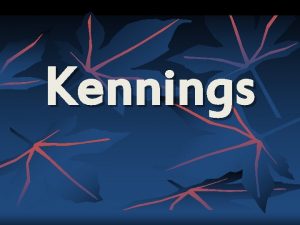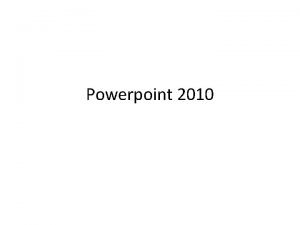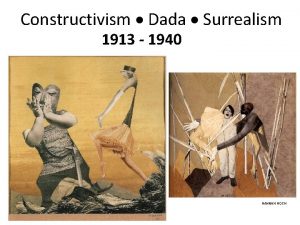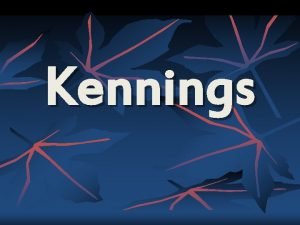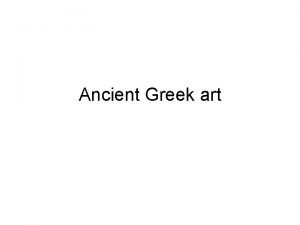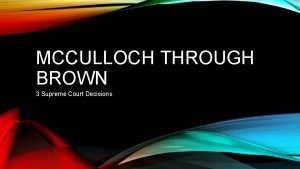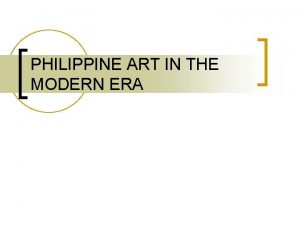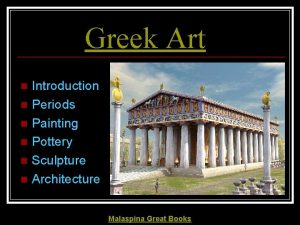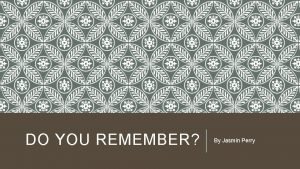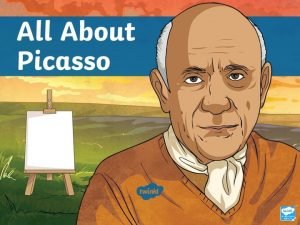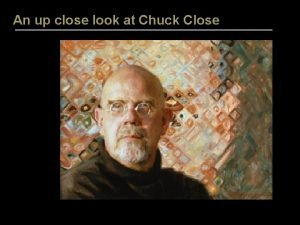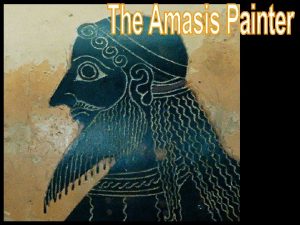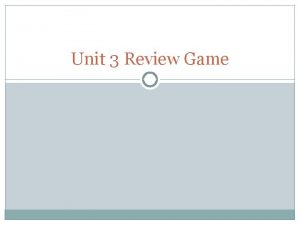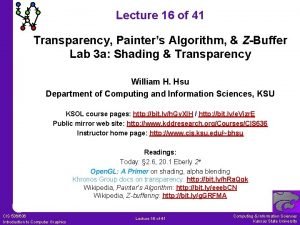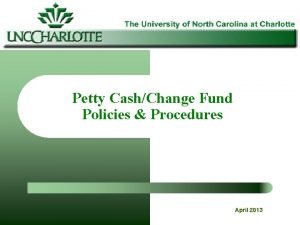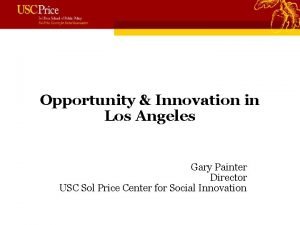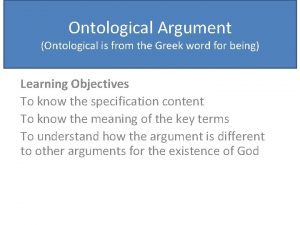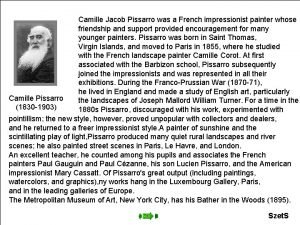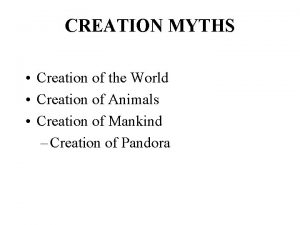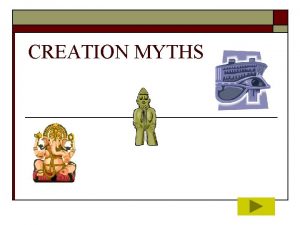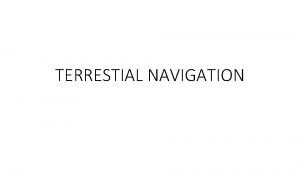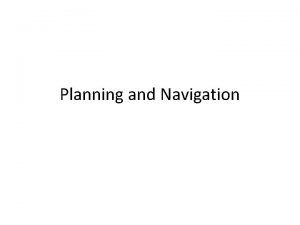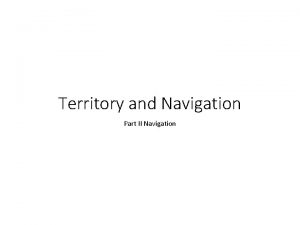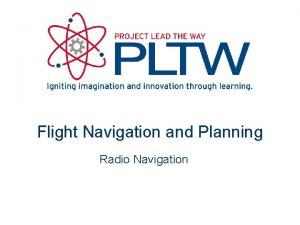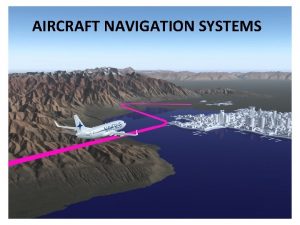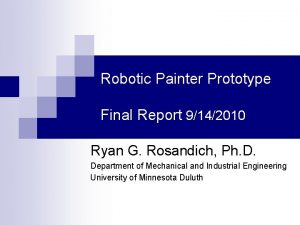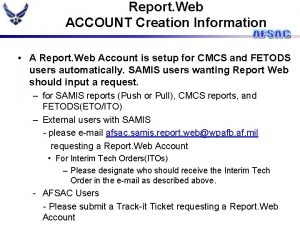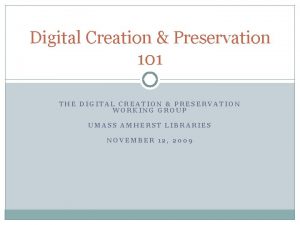Navigation to Report Painter Navigation to creation of
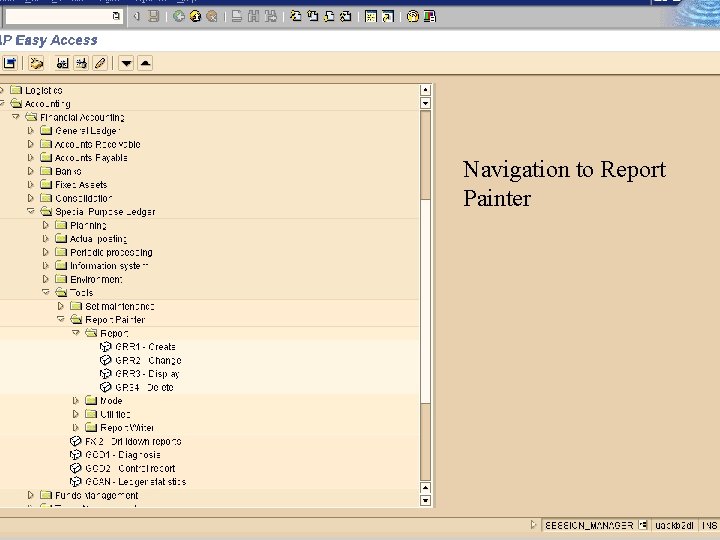
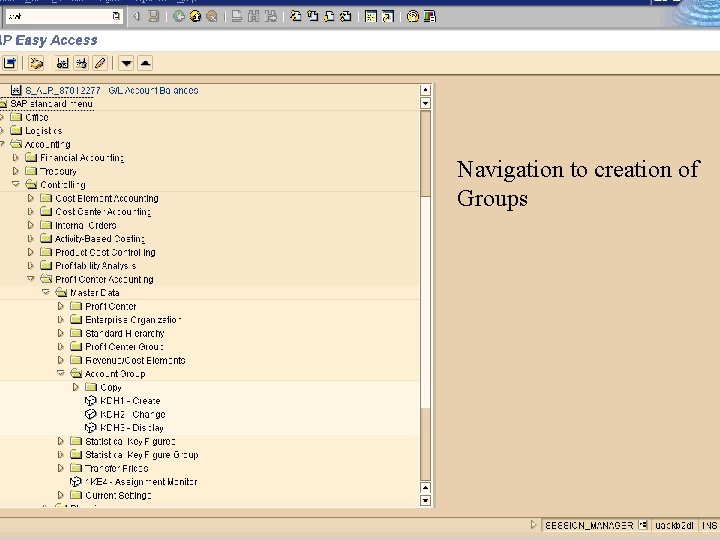
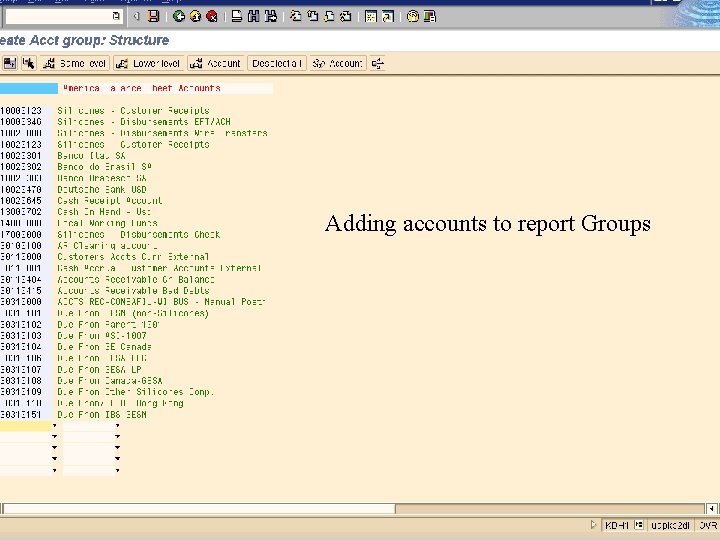
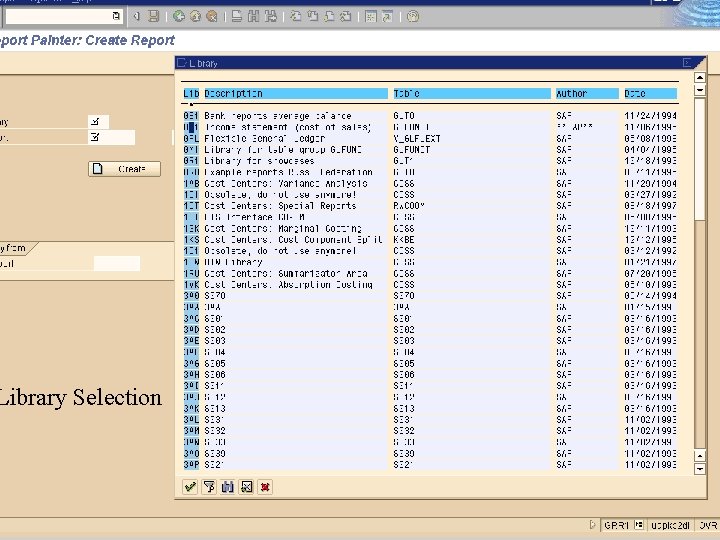

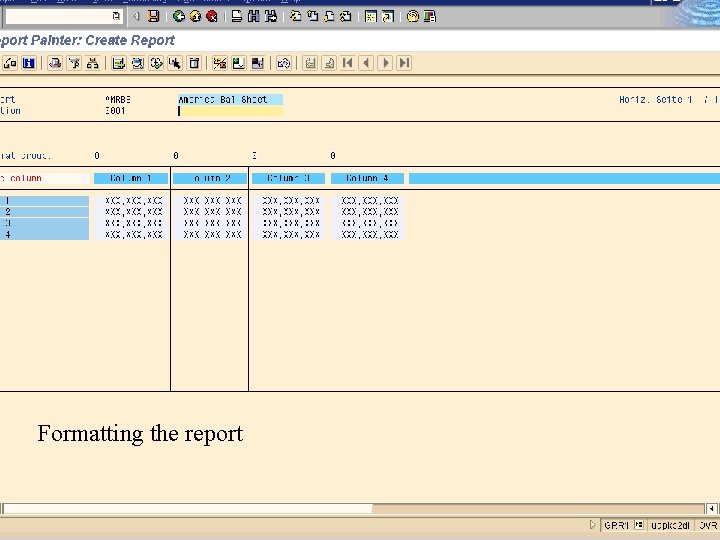
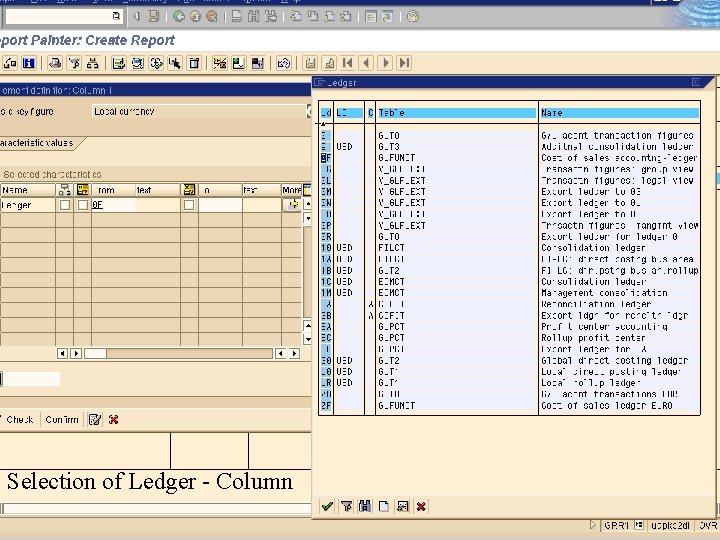
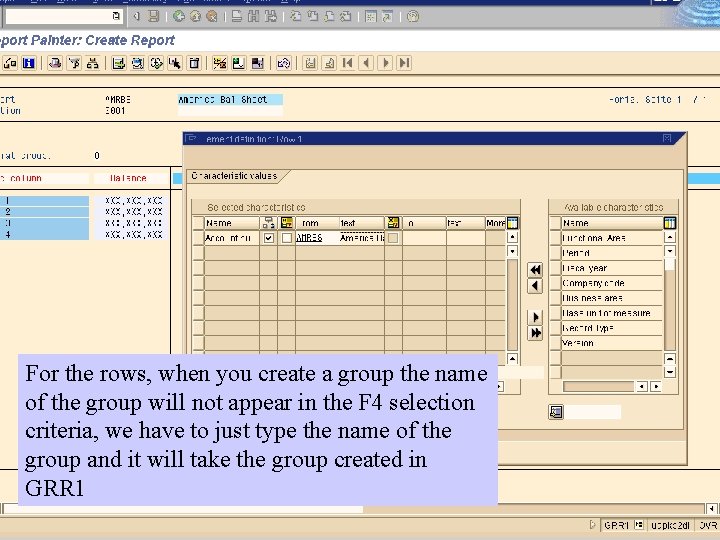

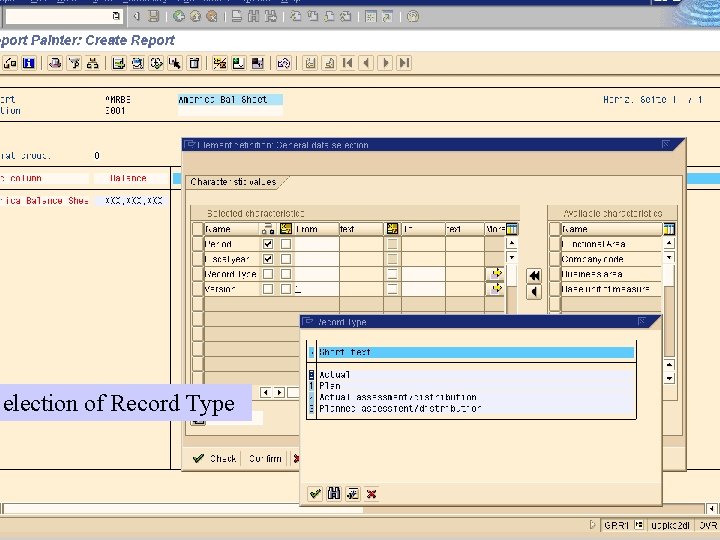
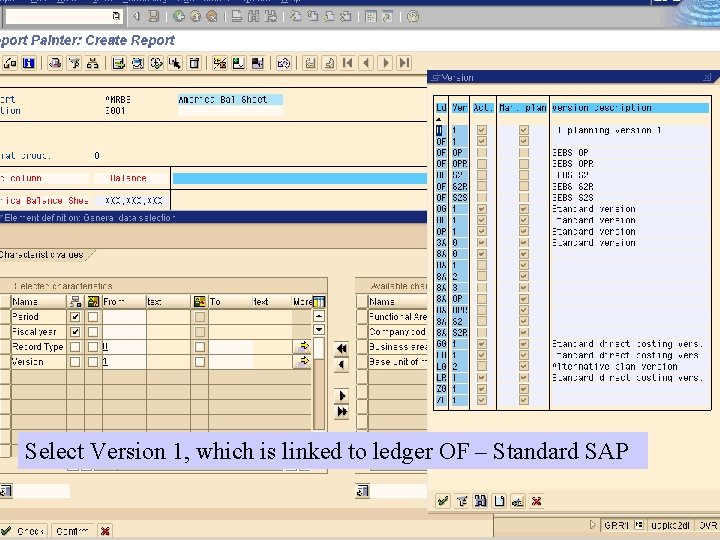

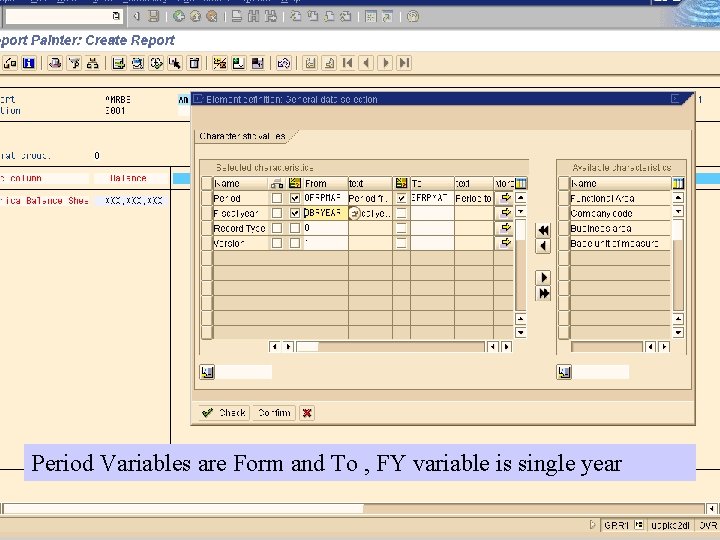
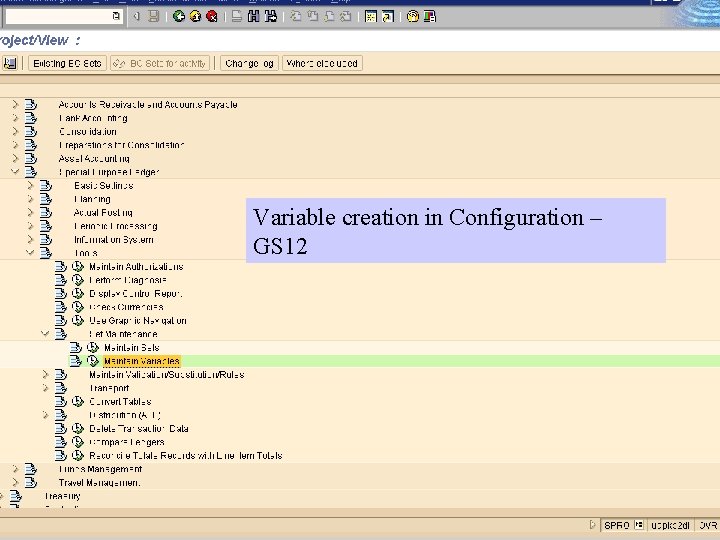
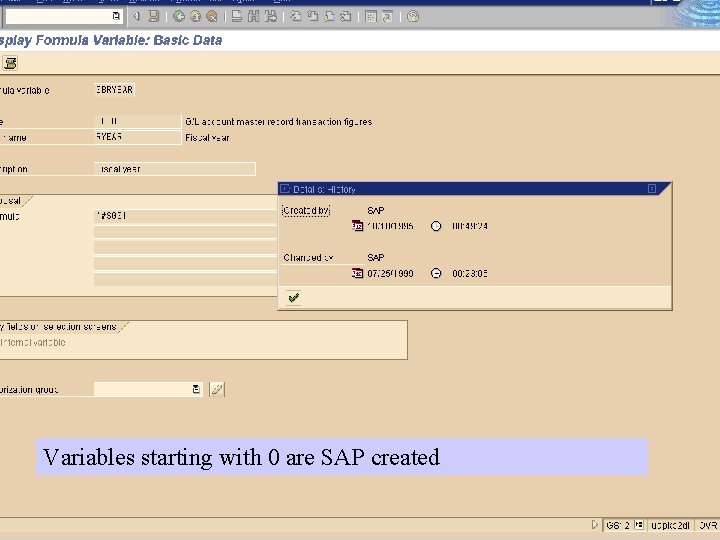
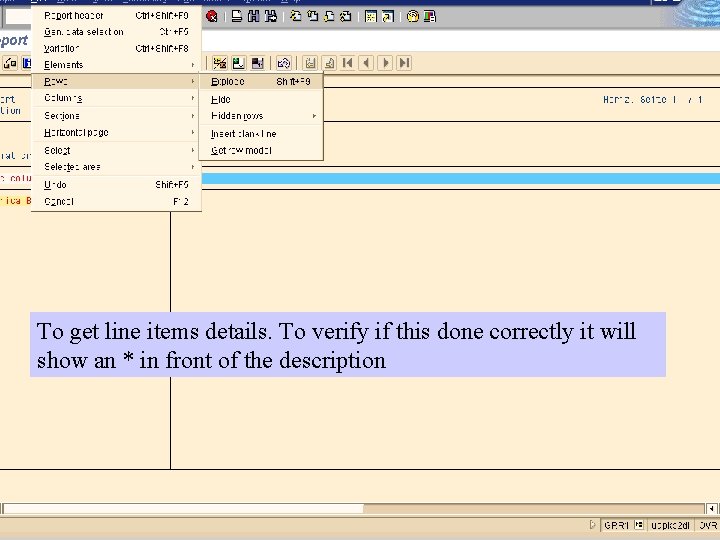
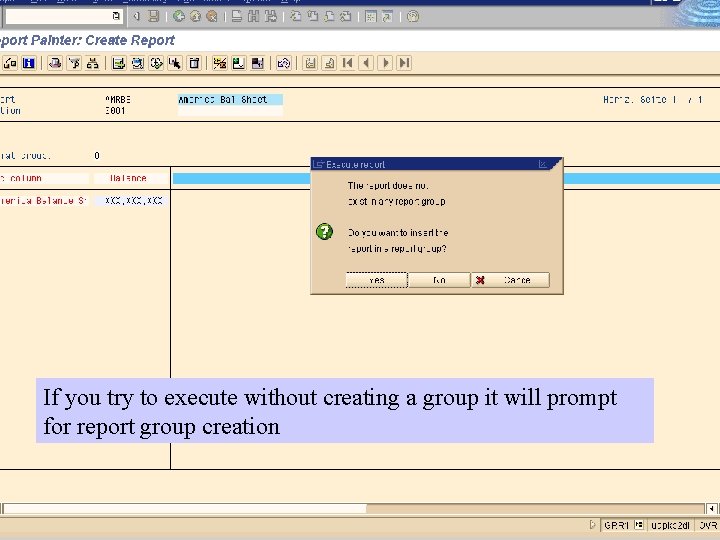
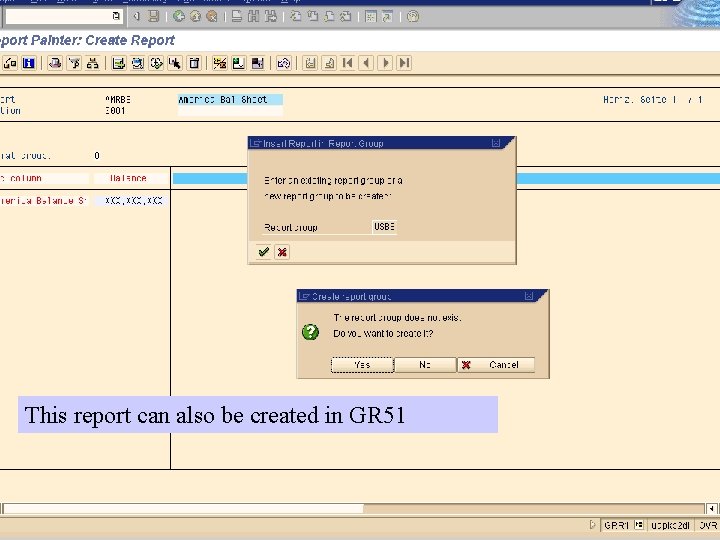
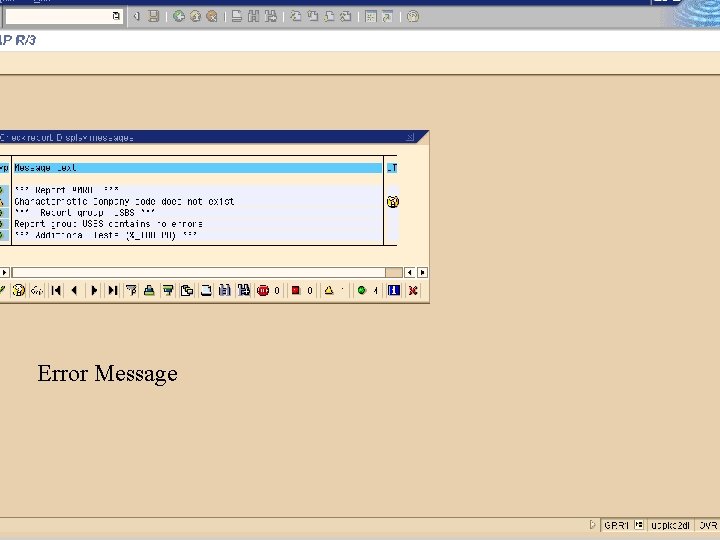
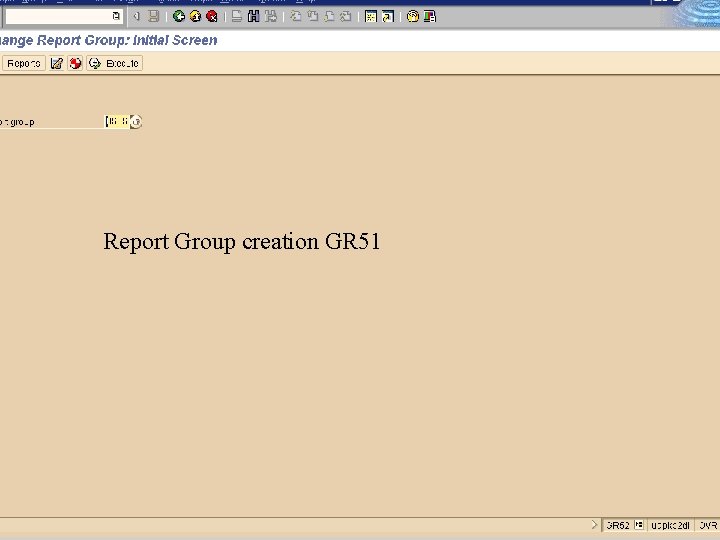

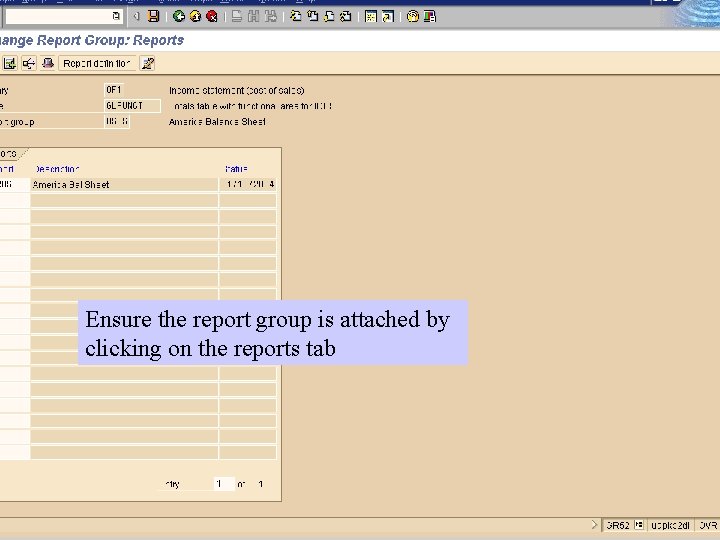
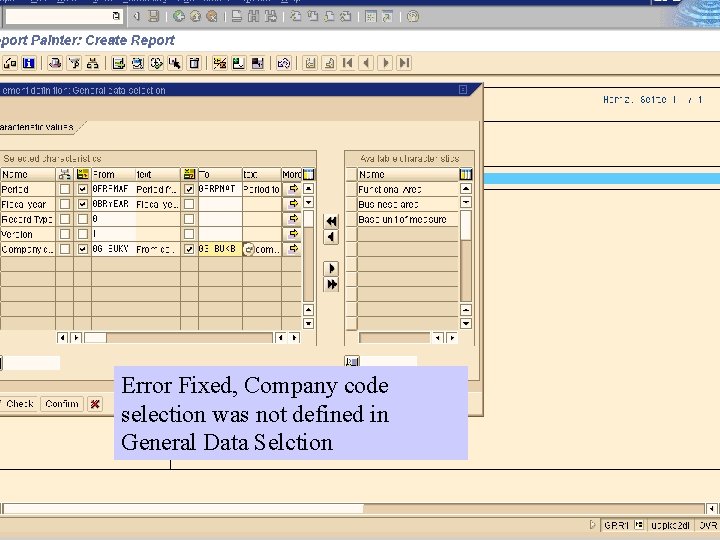
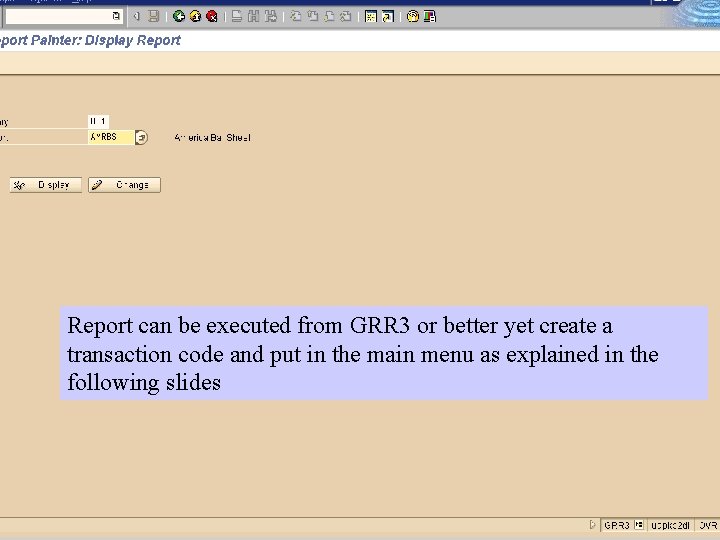
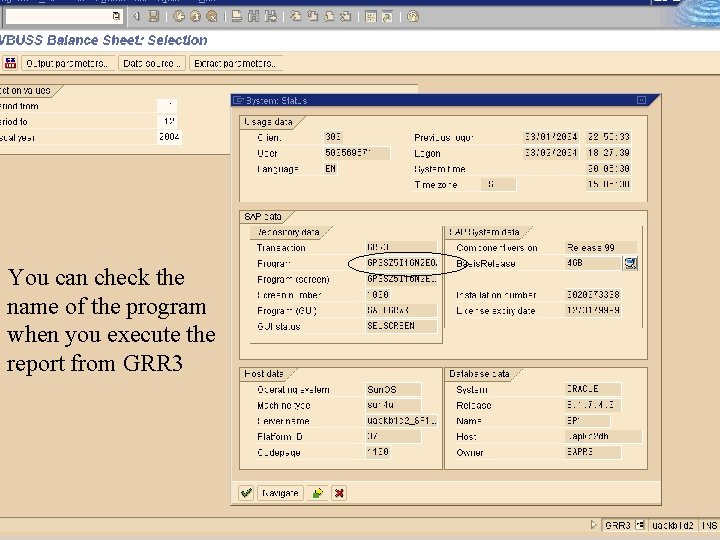
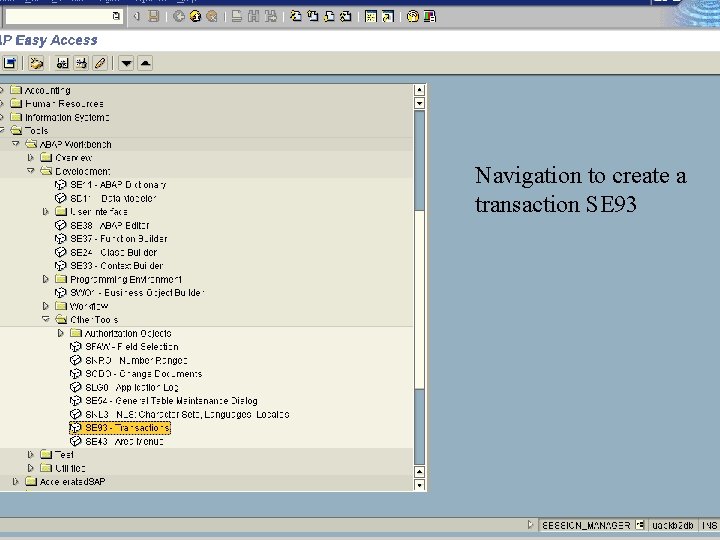
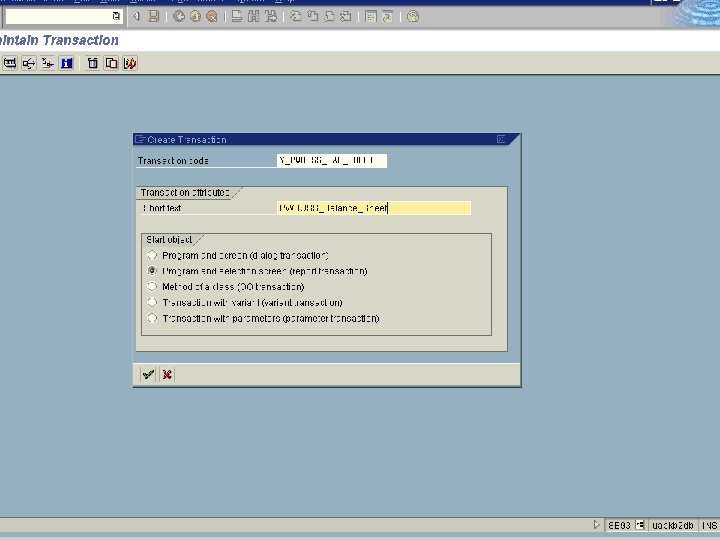
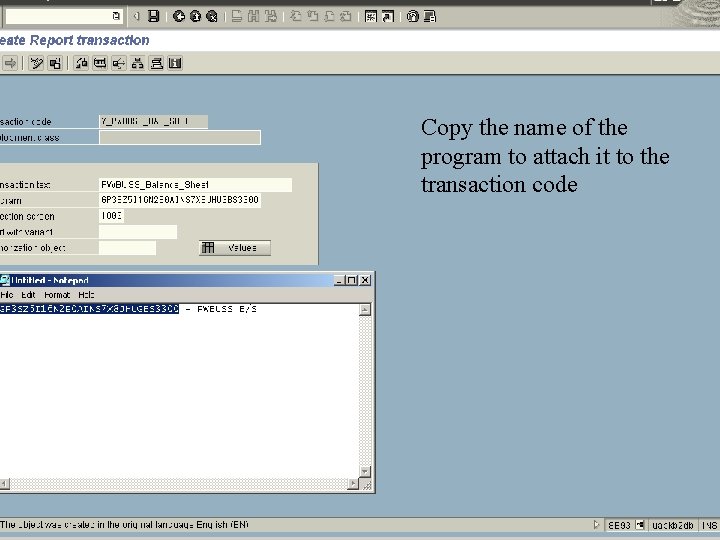

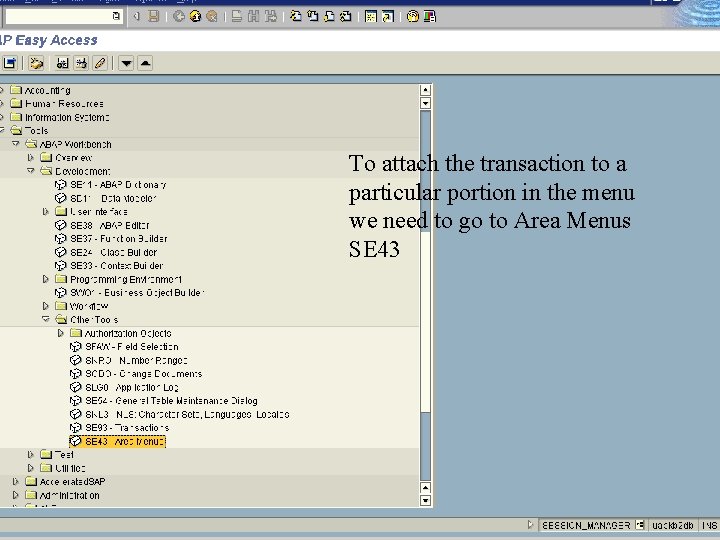
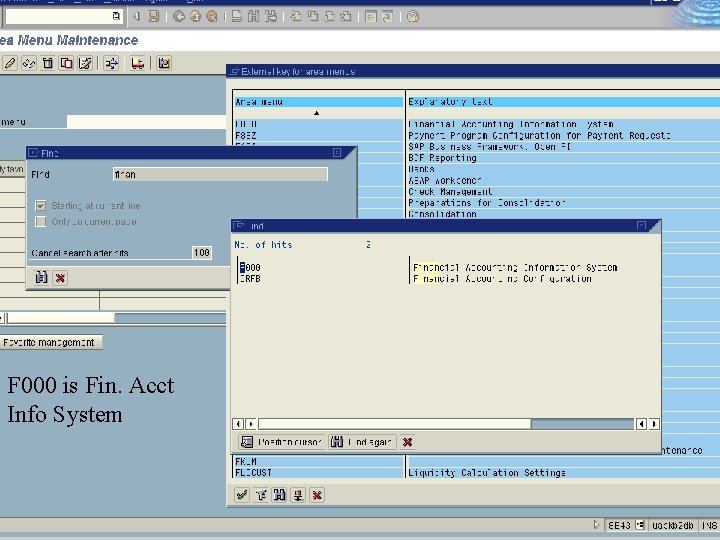

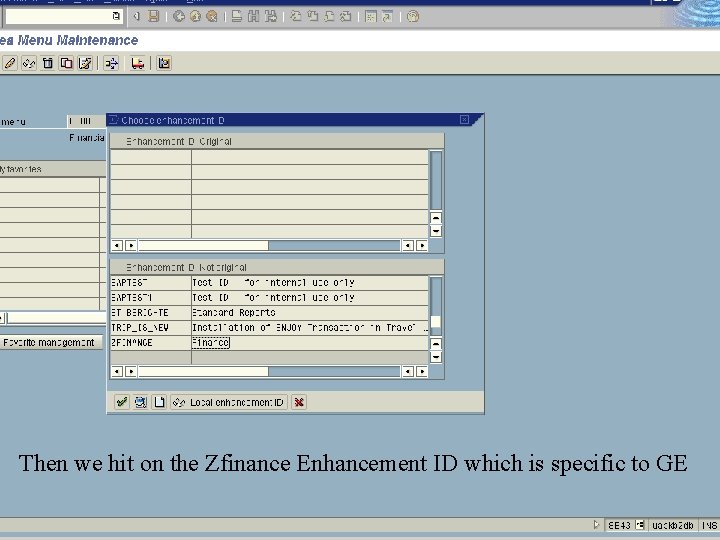



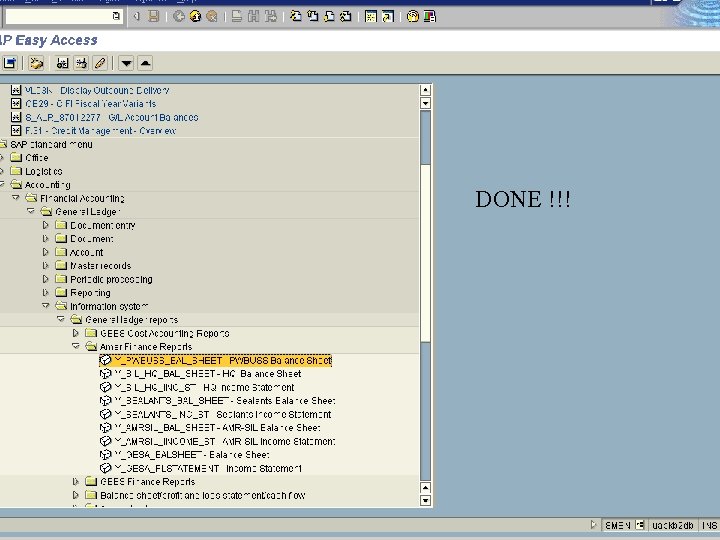

- Slides: 38
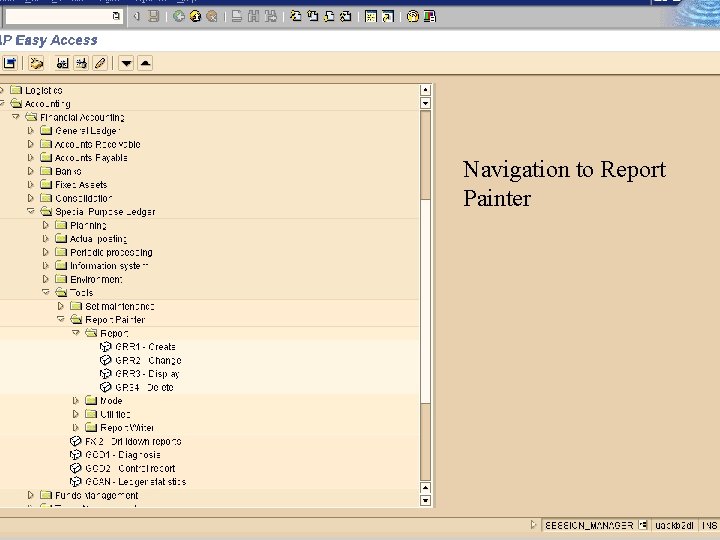
Navigation to Report Painter
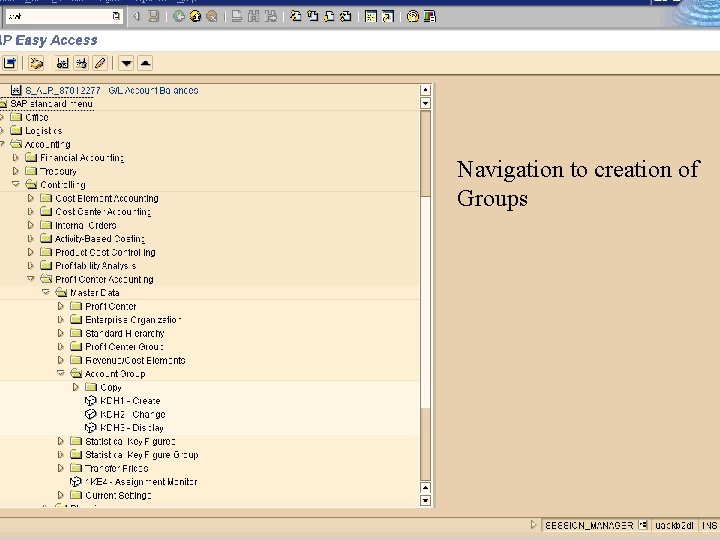
Navigation to creation of Groups
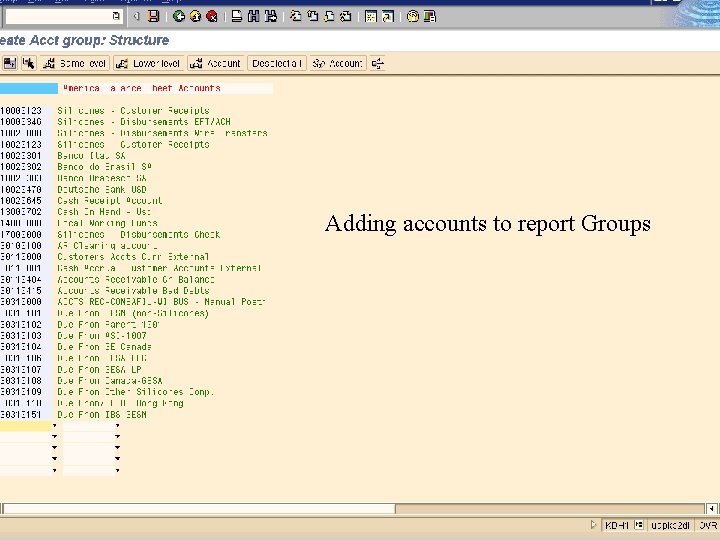
Adding accounts to report Groups
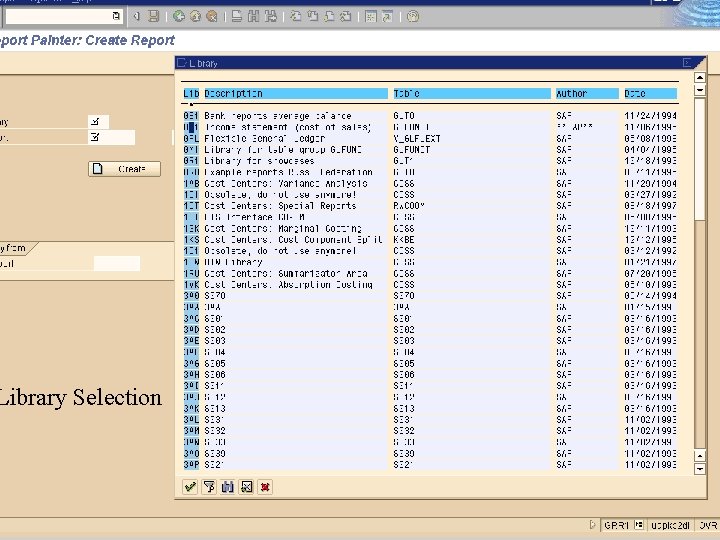
Library Selection

Give name to the report here
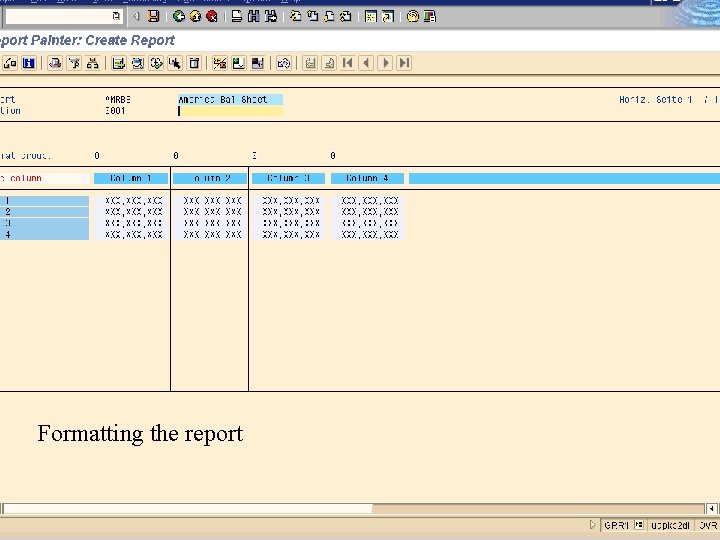
Formatting the report
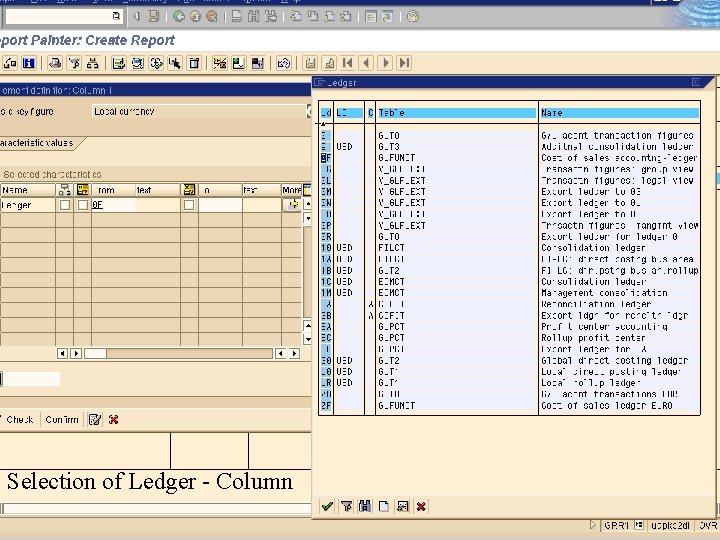
Selection of Ledger - Column
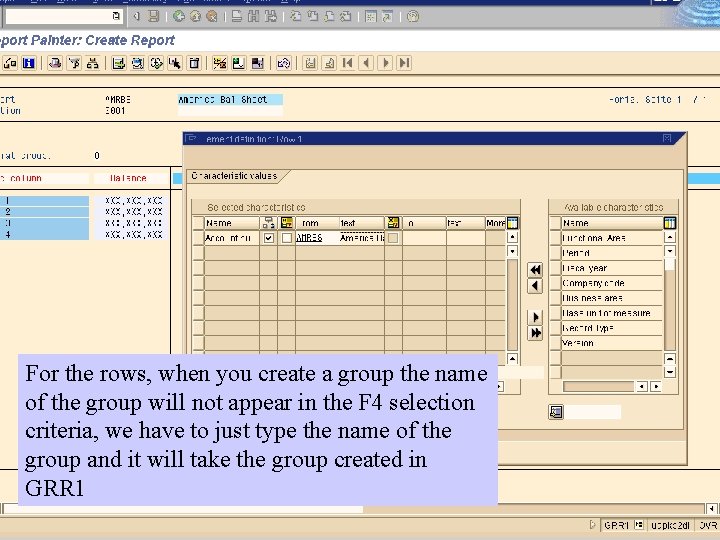
For the rows, when you create a group the name of the group will not appear in the F 4 selection criteria, we have to just type the name of the group and it will take the group created in GRR 1

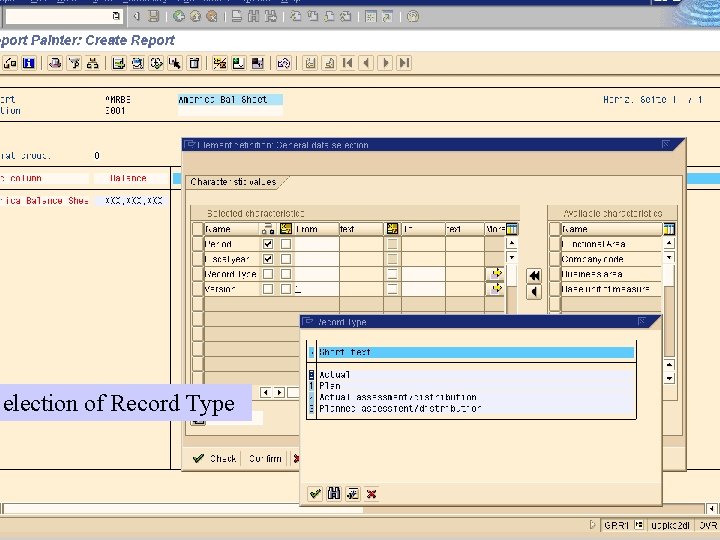
Selection of Record Type
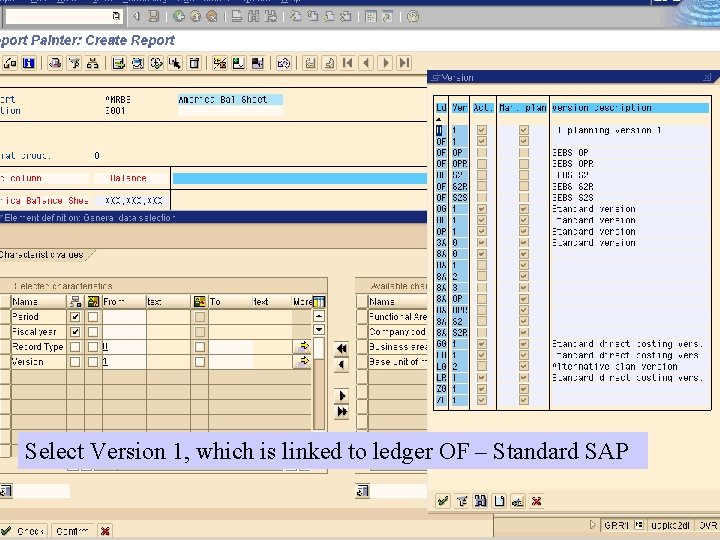
Select Version 1, which is linked to ledger OF – Standard SAP

Selection of Variable to ensure it will ask for FY and period at the time of execution of the program. These Variables can also be customized
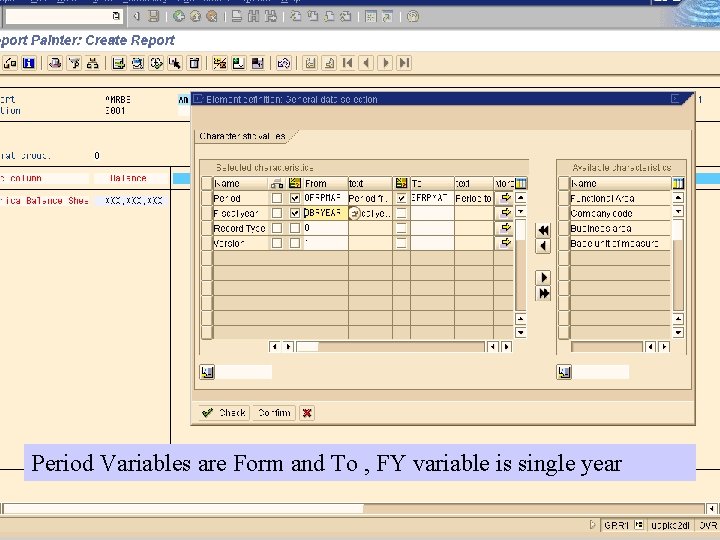
Period Variables are Form and To , FY variable is single year
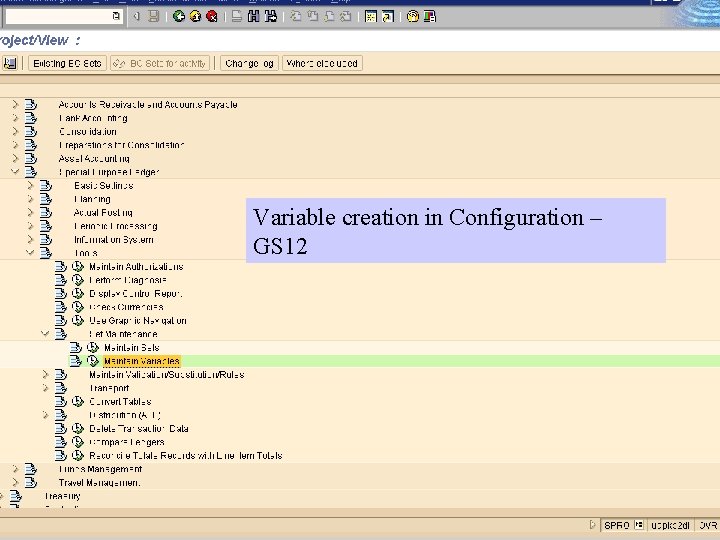
Variable creation in Configuration – GS 12
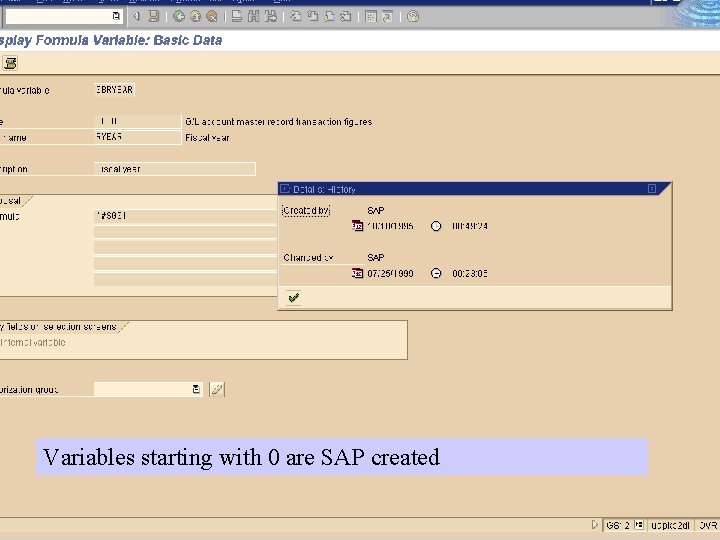
Variables starting with 0 are SAP created
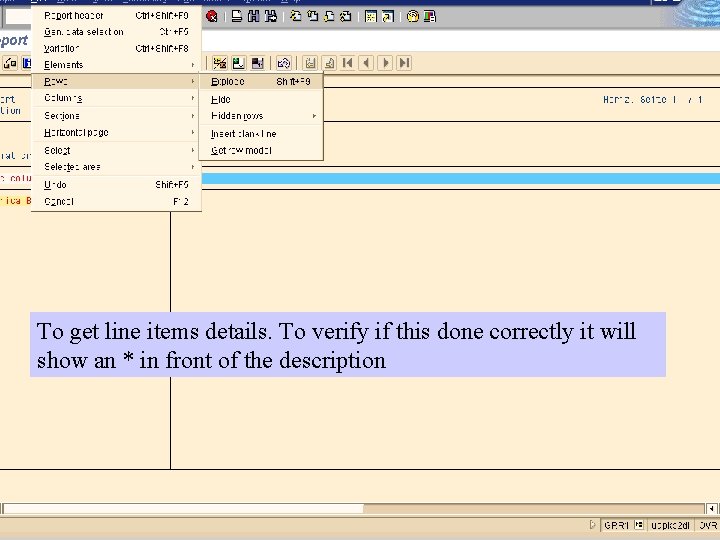
To get line items details. To verify if this done correctly it will show an * in front of the description
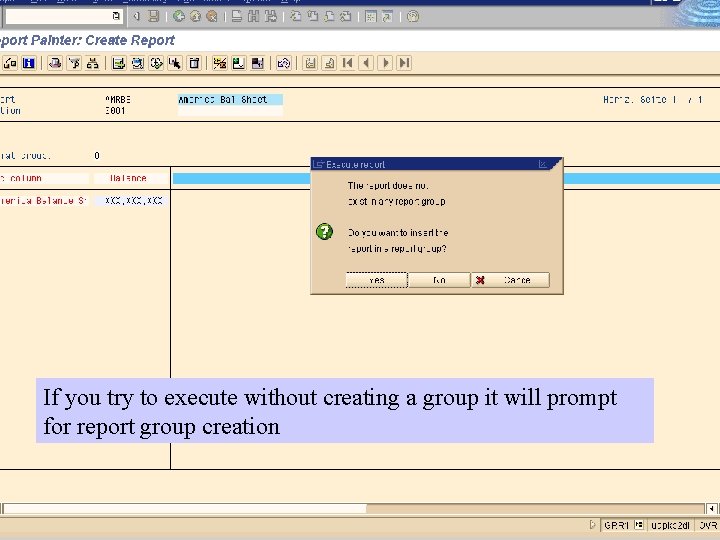
If you try to execute without creating a group it will prompt for report group creation
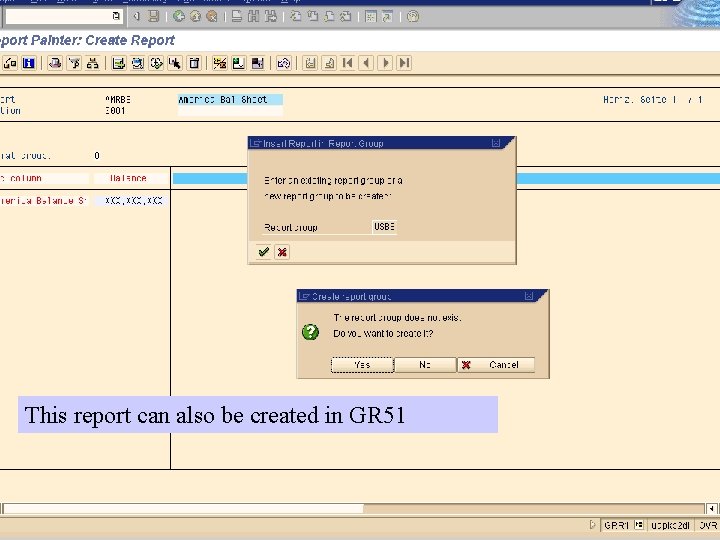
This report can also be created in GR 51
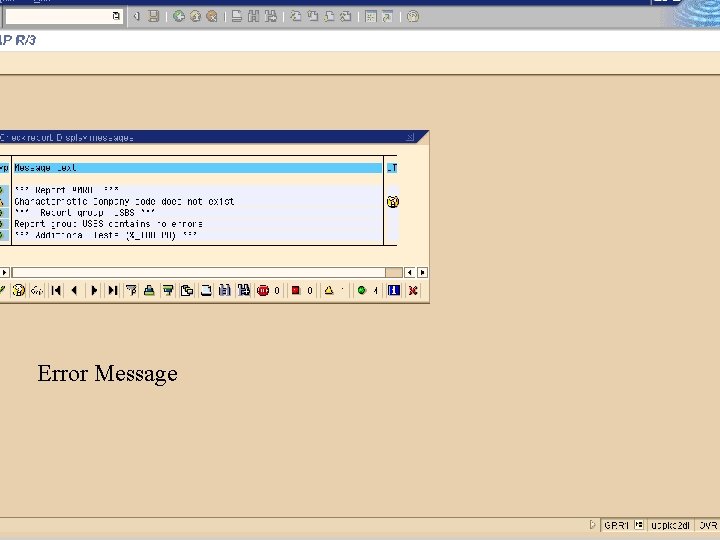
Error Message
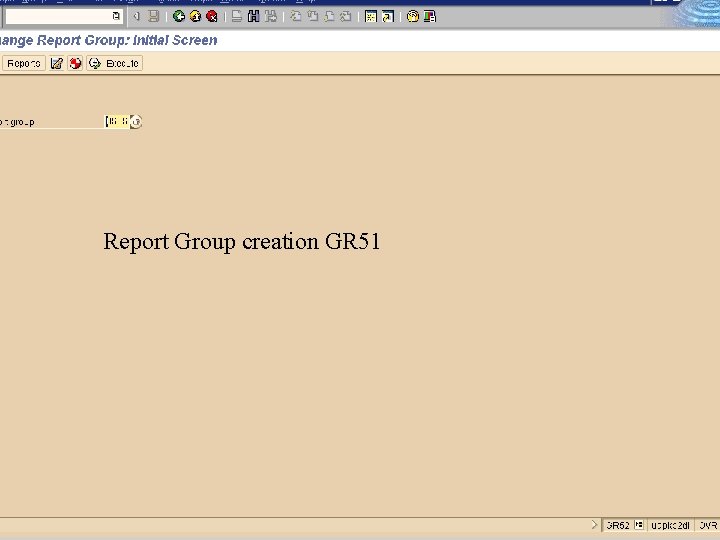
Report Group creation GR 51

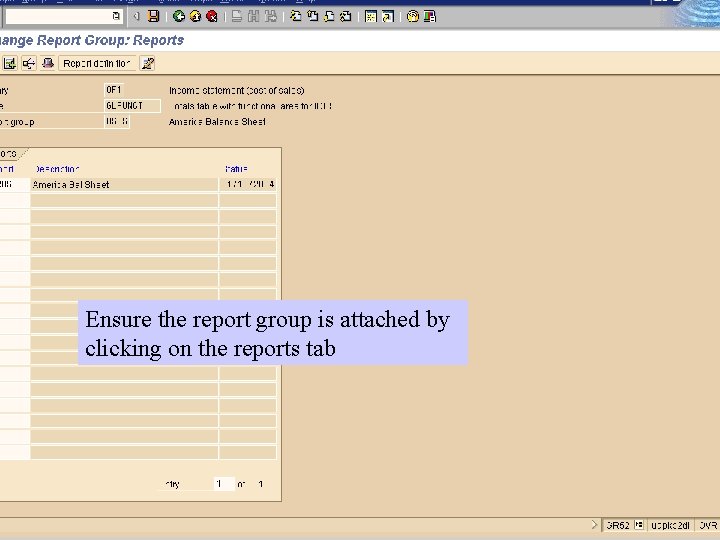
Ensure the report group is attached by clicking on the reports tab
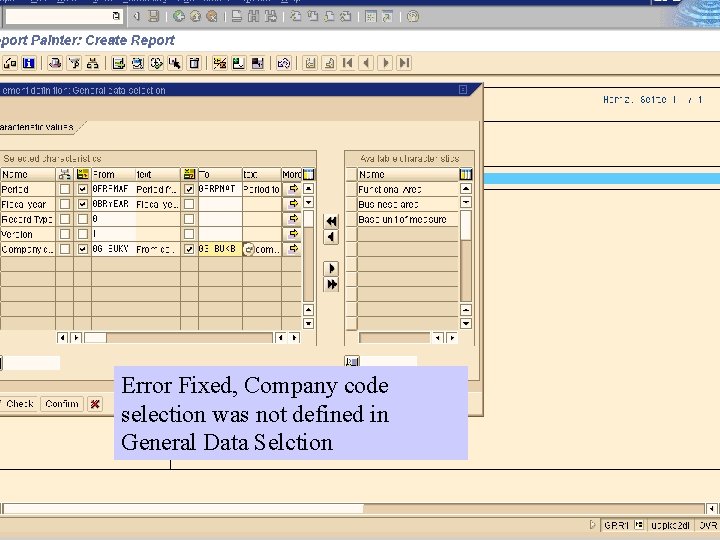
Error Fixed, Company code selection was not defined in General Data Selction
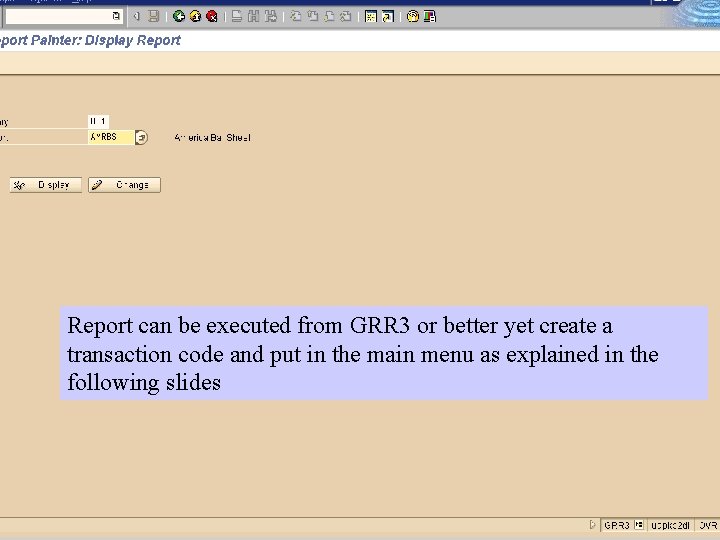
Report can be executed from GRR 3 or better yet create a transaction code and put in the main menu as explained in the following slides
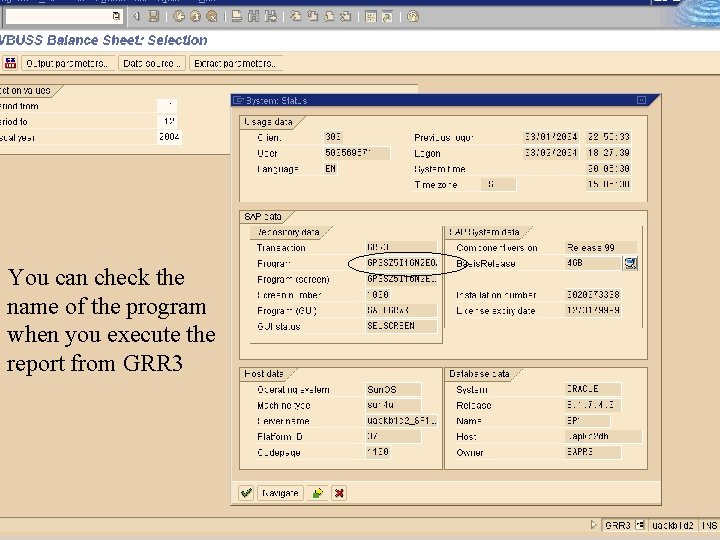
You can check the name of the program when you execute the report from GRR 3
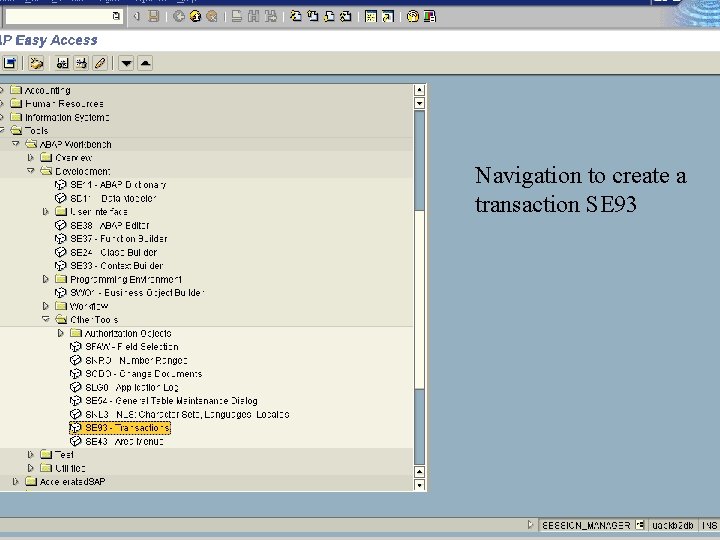
Navigation to create a transaction SE 93
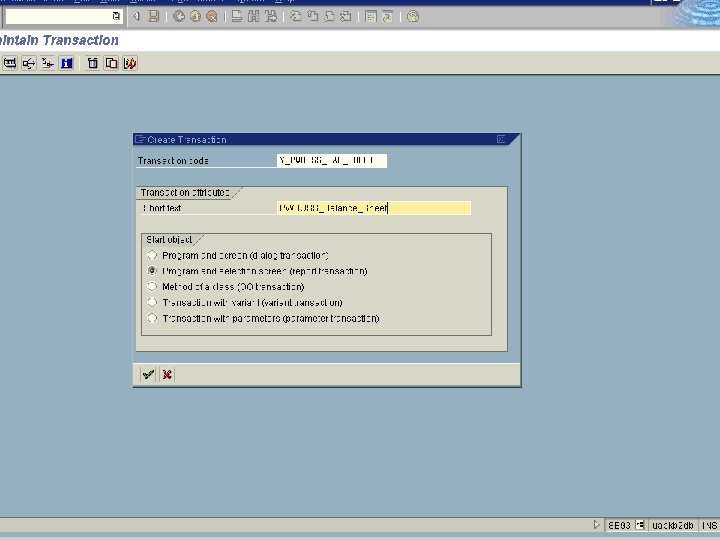
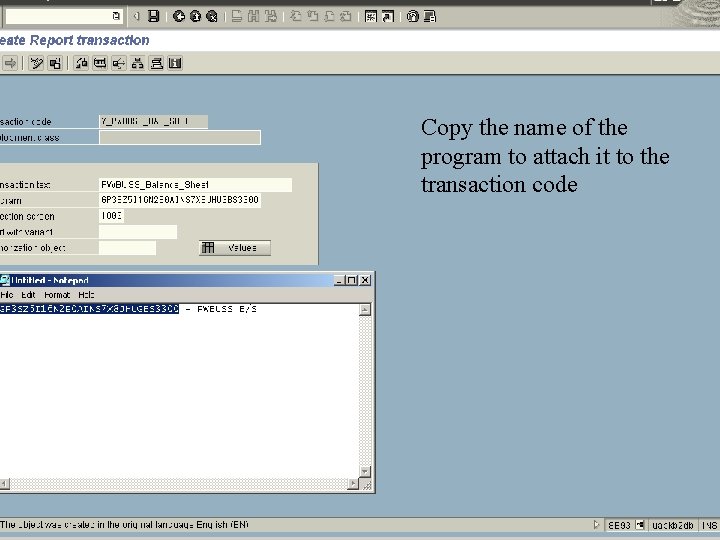
Copy the name of the program to attach it to the transaction code

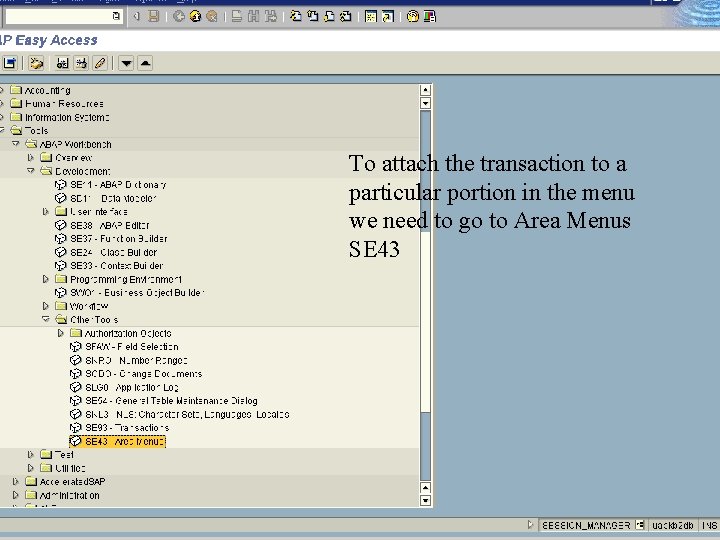
To attach the transaction to a particular portion in the menu we need to go to Area Menus SE 43
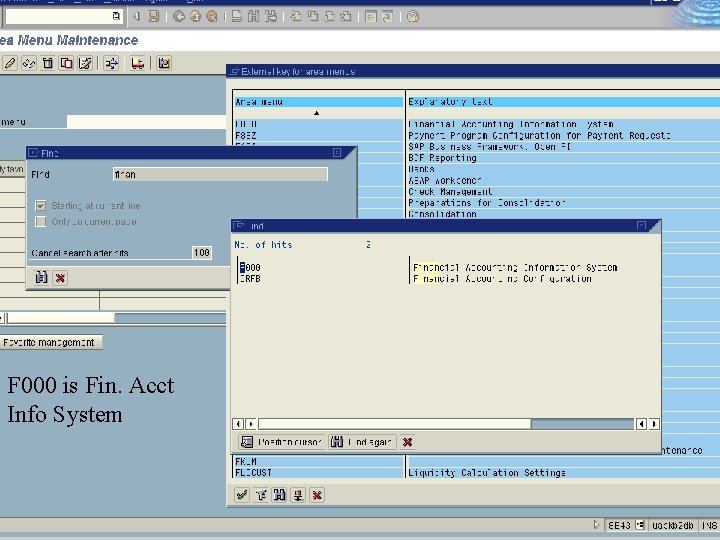
F 000 is Fin. Acct Info System

After clicking on Change mode click on EXTEND
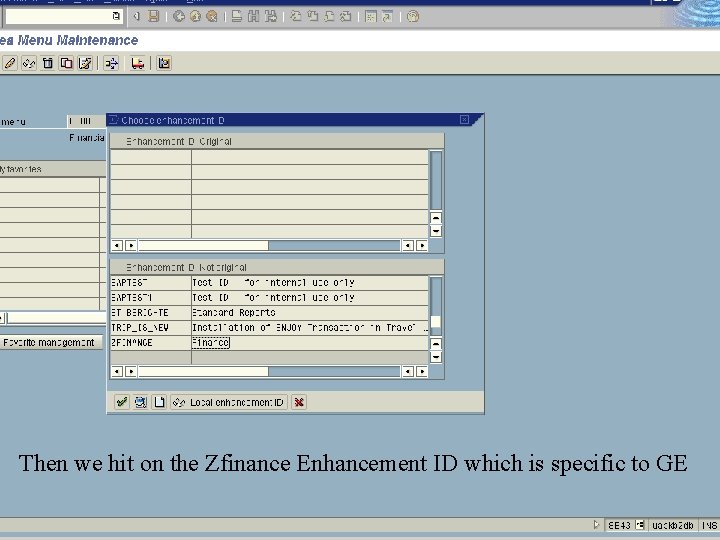
Then we hit on the Zfinance Enhancement ID which is specific to GE



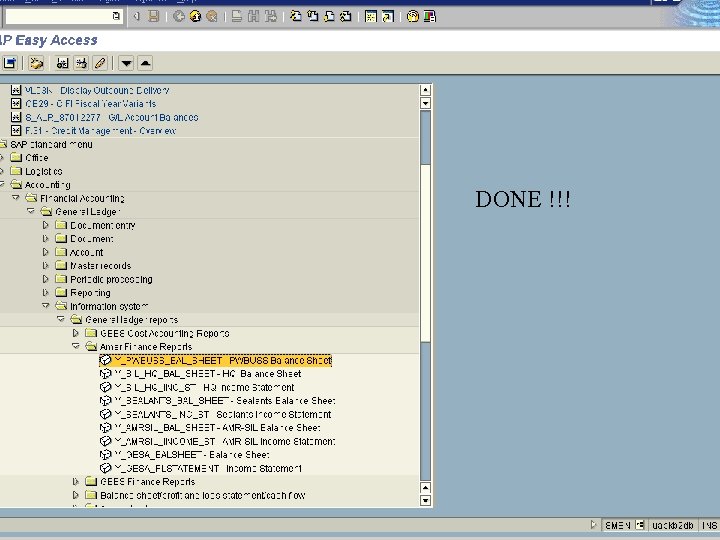
DONE !!!

 Ortinau art
Ortinau art Max german painter
Max german painter Kleophrades painter sack of troy
Kleophrades painter sack of troy Kennings for animals
Kennings for animals Format painter in powerpoint
Format painter in powerpoint Meidias
Meidias Kleophrades painter
Kleophrades painter Krater choregos vase
Krater choregos vase Achilles painter
Achilles painter Berlin painter volute krater
Berlin painter volute krater Wassily kandinsky interesting facts
Wassily kandinsky interesting facts As a painter sculptor musician
As a painter sculptor musician Hannah hoch
Hannah hoch Famous spanish painter
Famous spanish painter Cat kenning
Cat kenning Plessy v furgeson
Plessy v furgeson Exekias belly amphora
Exekias belly amphora Niobid painter calyx krater
Niobid painter calyx krater Plain sturdy greek column
Plain sturdy greek column Sweatt v painter summary
Sweatt v painter summary He is the foremost filipino abstract painter
He is the foremost filipino abstract painter Corinthian columns
Corinthian columns 1697 venetian landscape painter
1697 venetian landscape painter Painter community helper
Painter community helper Edie mccredie bus
Edie mccredie bus The painter on 25 october 1881
The painter on 25 october 1881 Us painter
Us painter Amasis painter
Amasis painter Achilles painter
Achilles painter A painter has exactly 32 units
A painter has exactly 32 units Kleophrades painter hydria
Kleophrades painter hydria Painters algorithm
Painters algorithm Whos the famous painter
Whos the famous painter Jerri painter
Jerri painter Gary painter usc
Gary painter usc Anselm painter analogy
Anselm painter analogy Achilles painter
Achilles painter Camille impressionist
Camille impressionist Sm sultan class 4 model question
Sm sultan class 4 model question