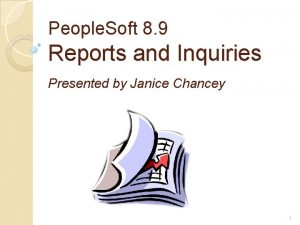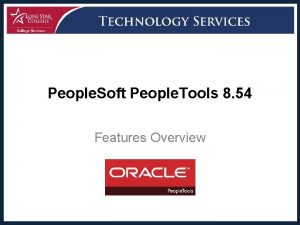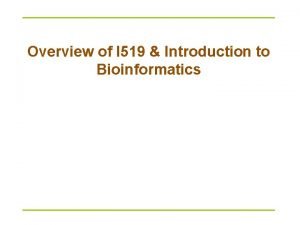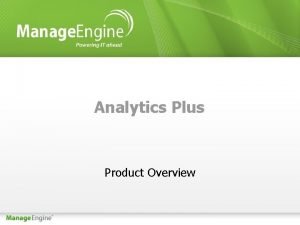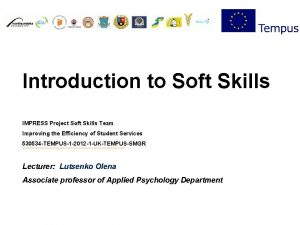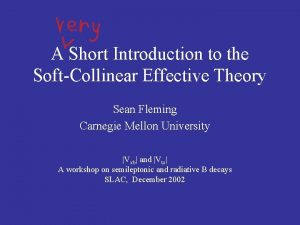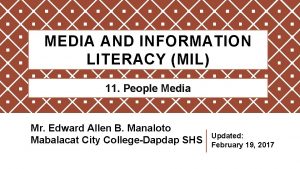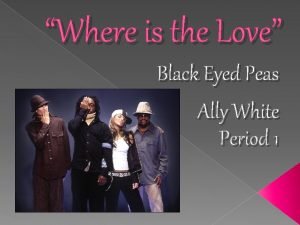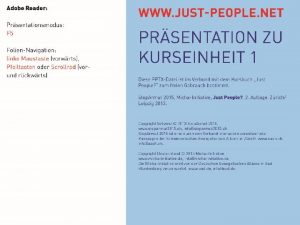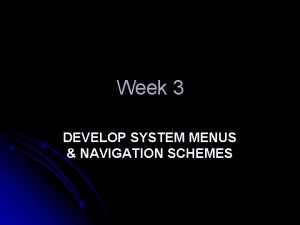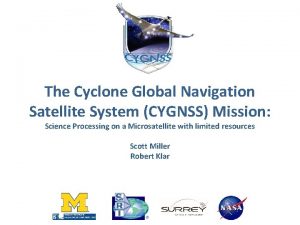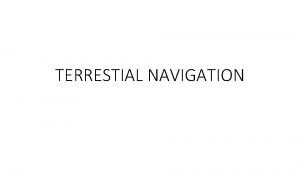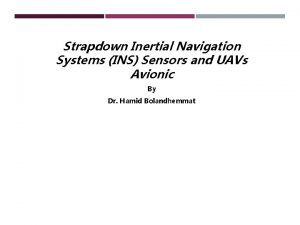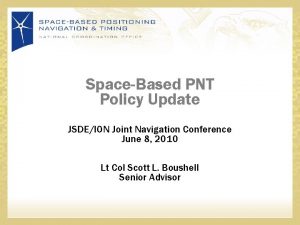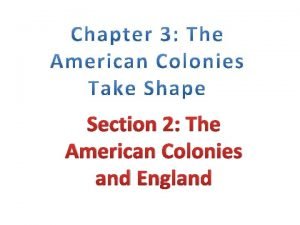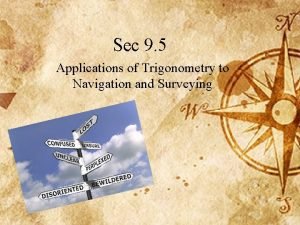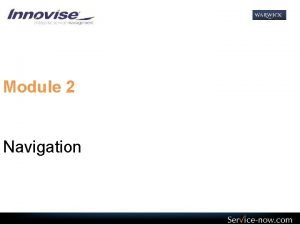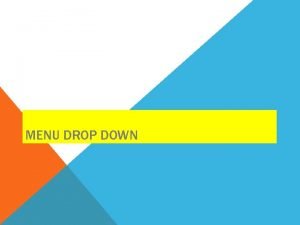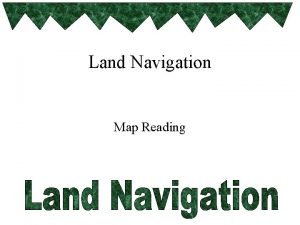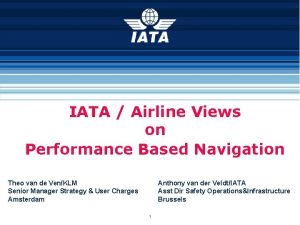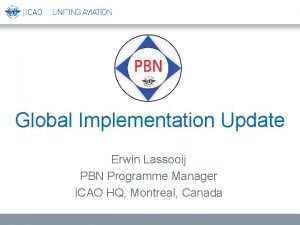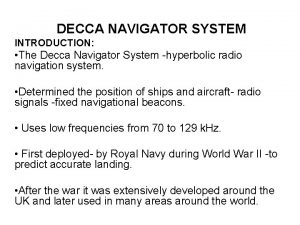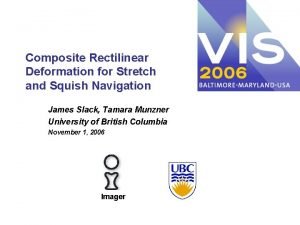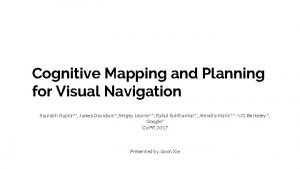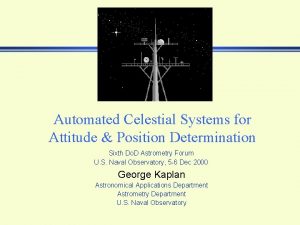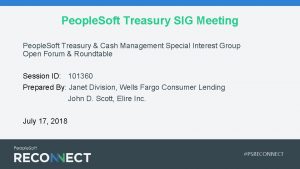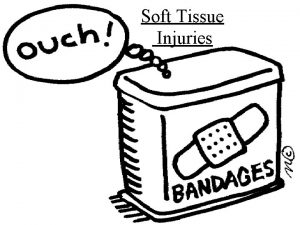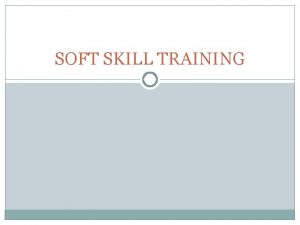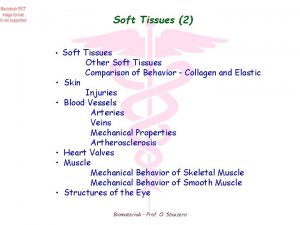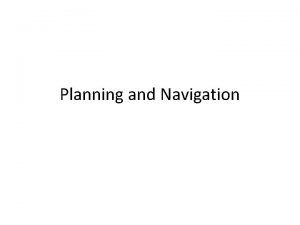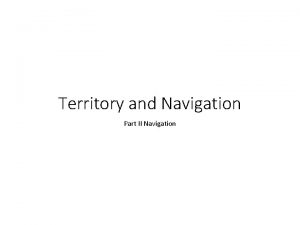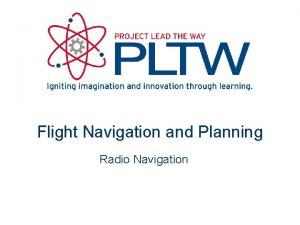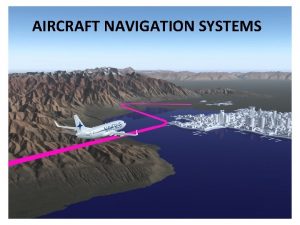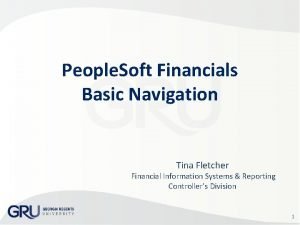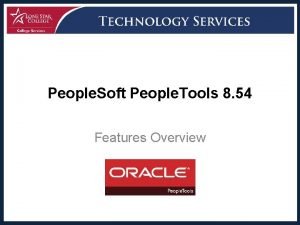Navigation in People Soft Introduction Overview 1 What
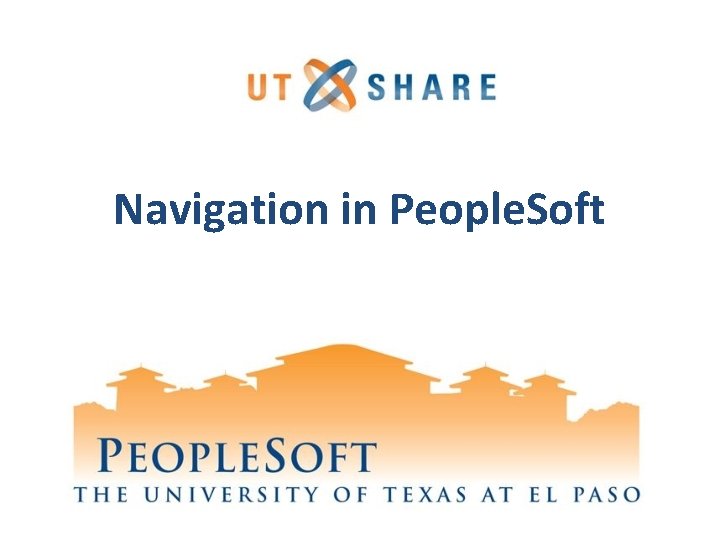
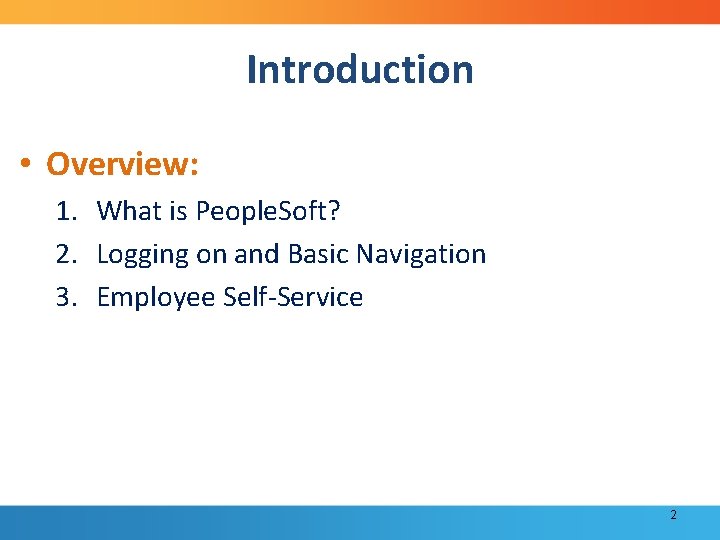
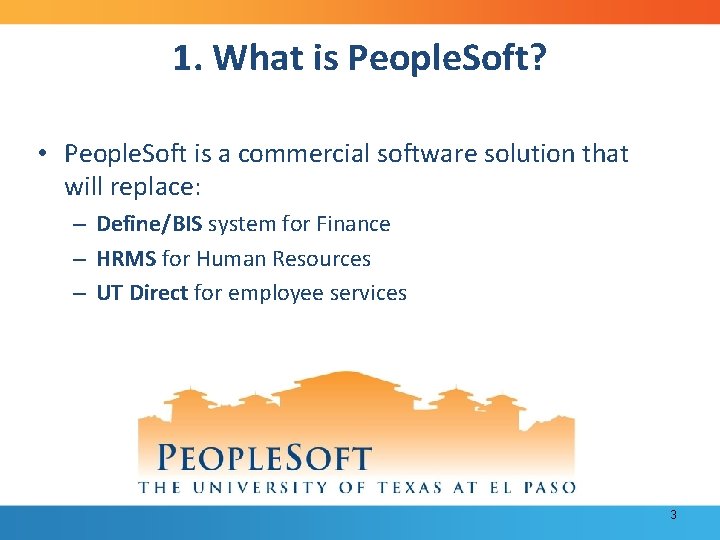
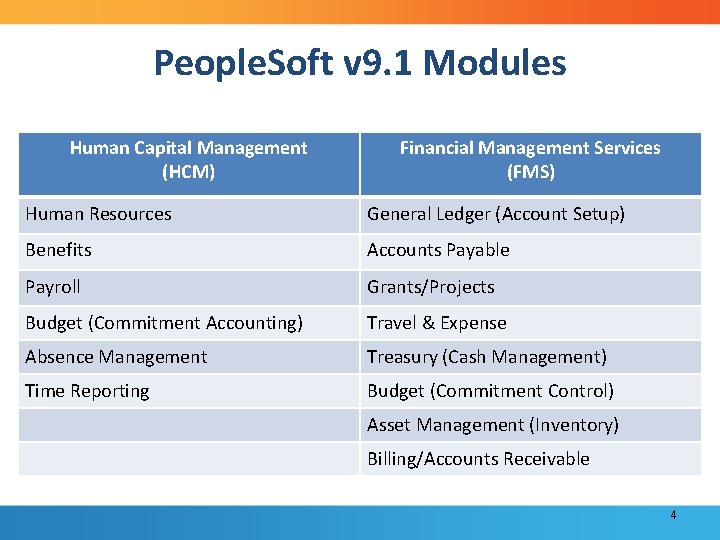

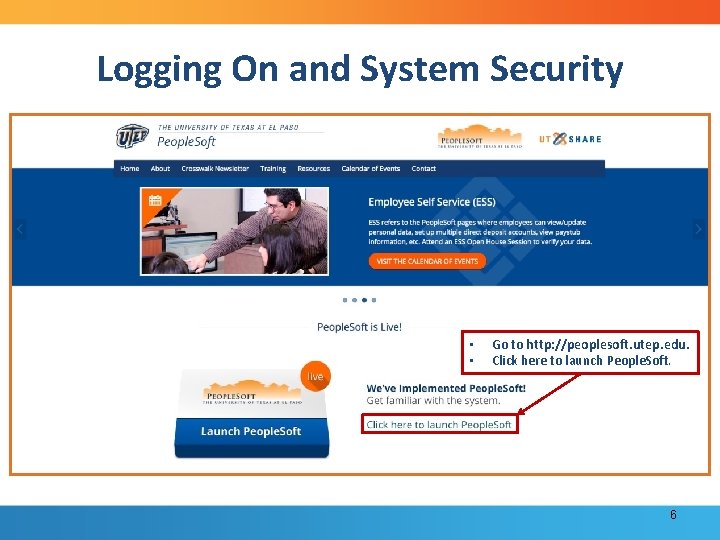

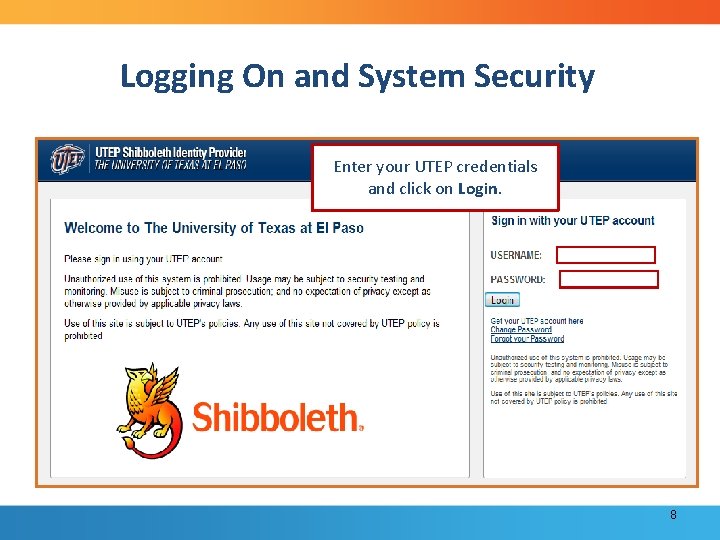
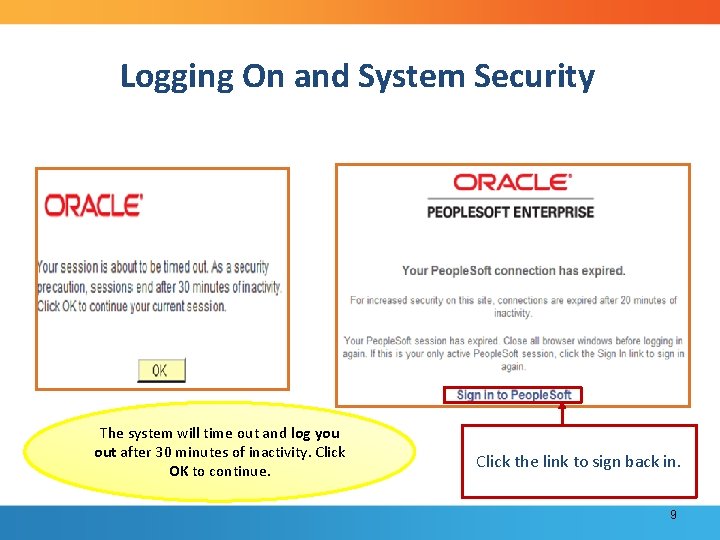
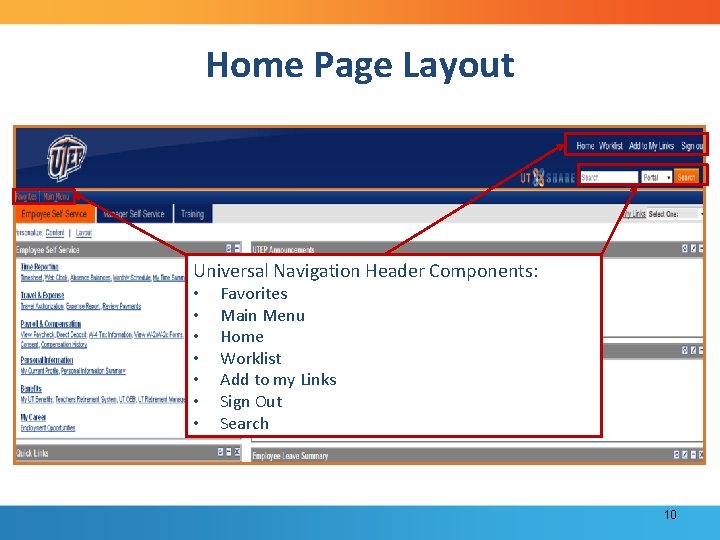
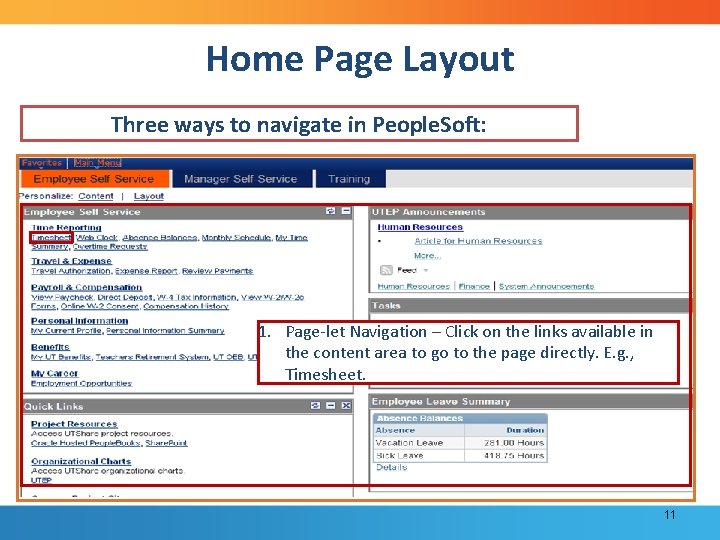
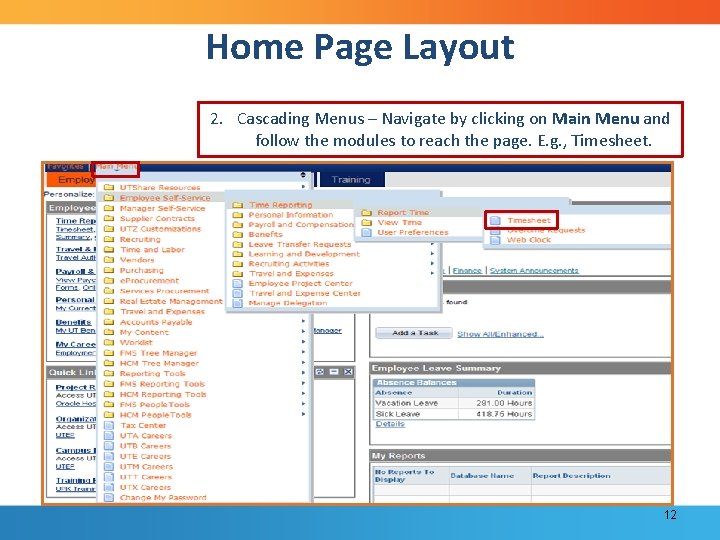

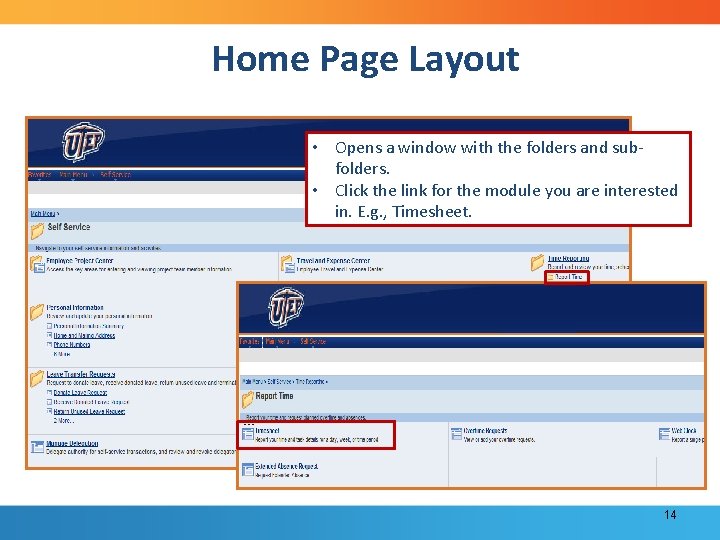
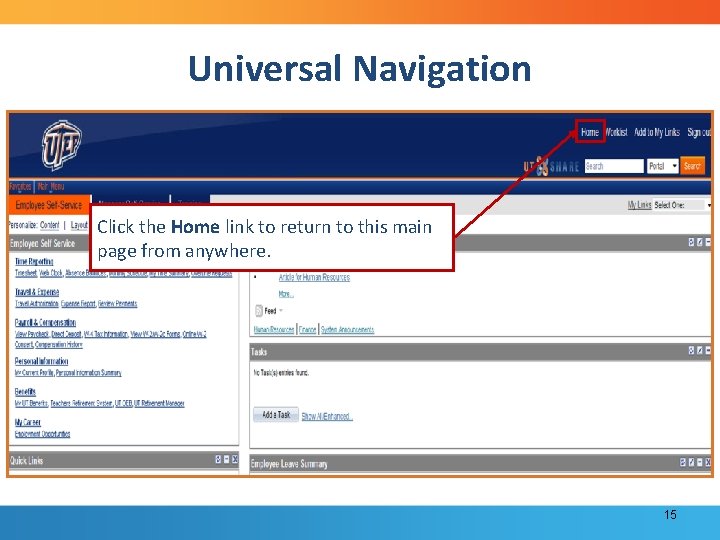
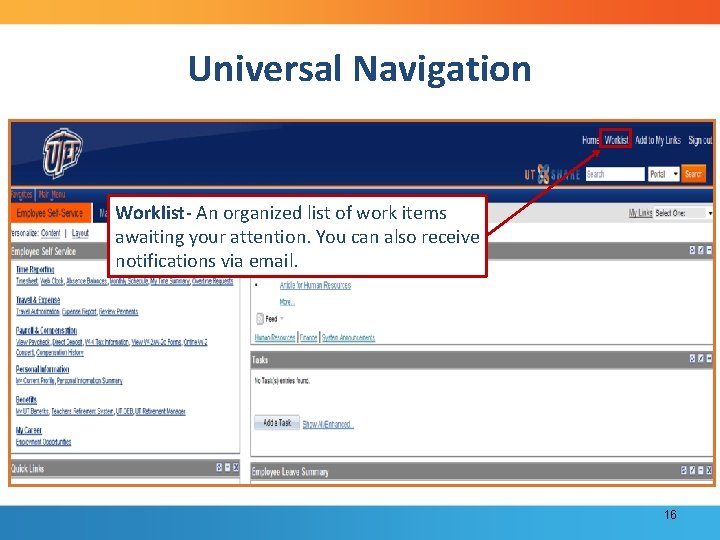
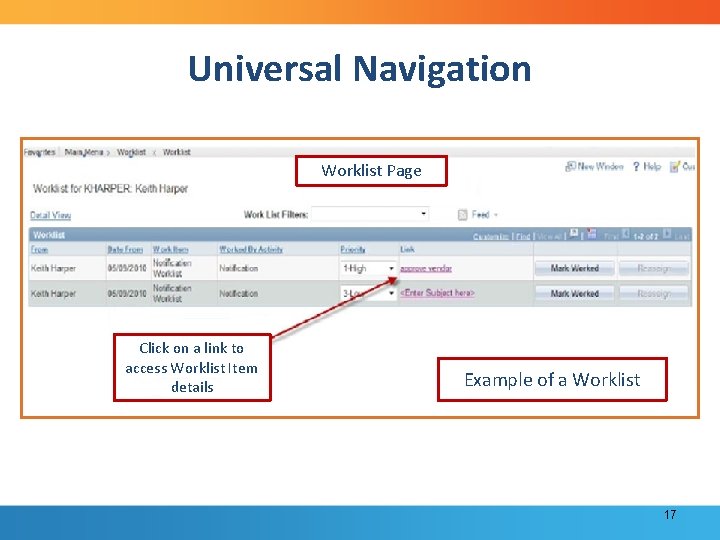
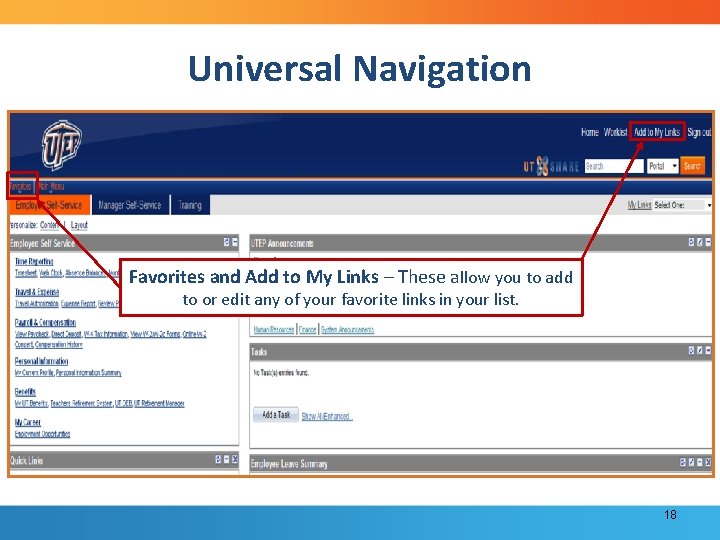
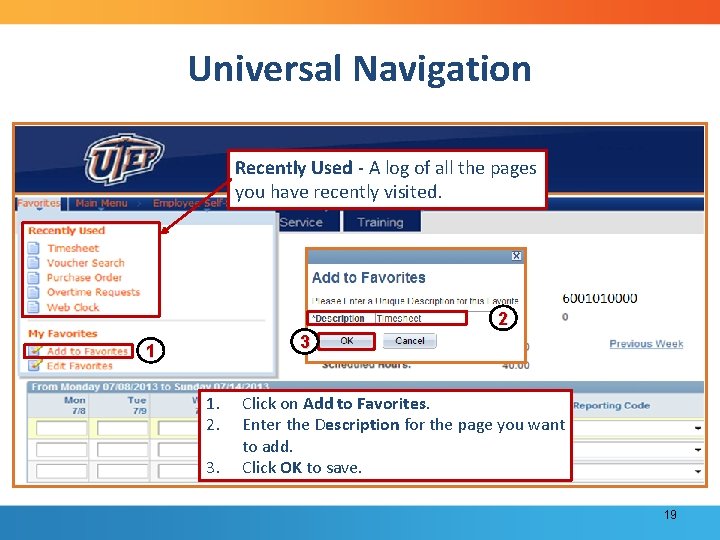

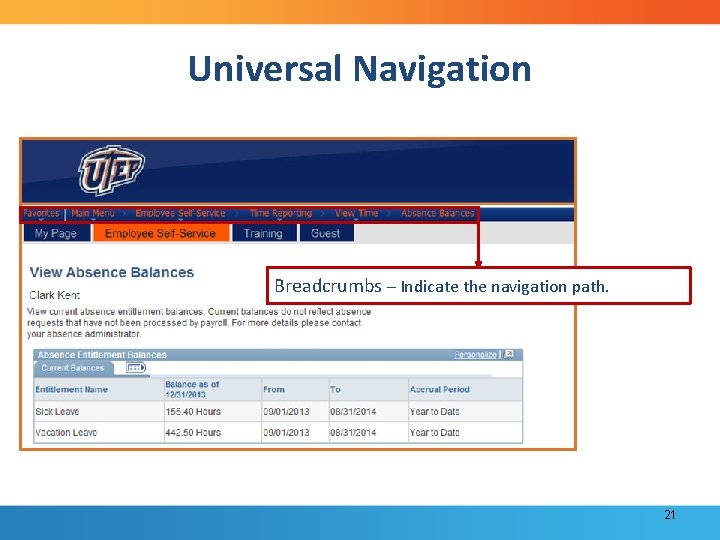
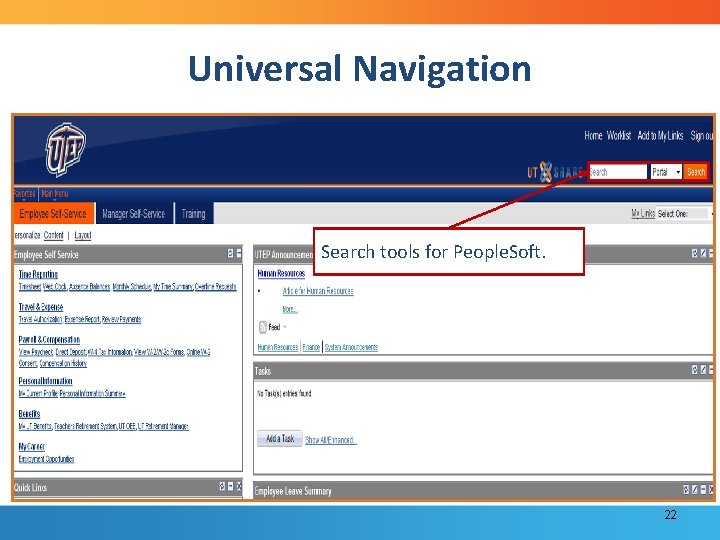
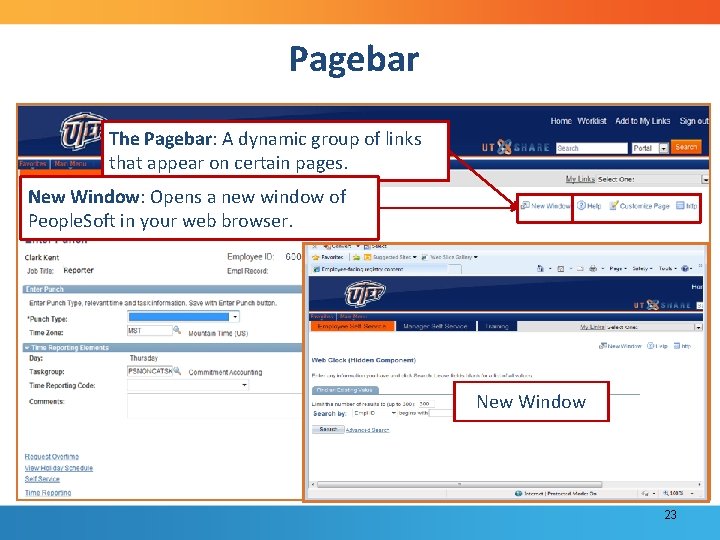


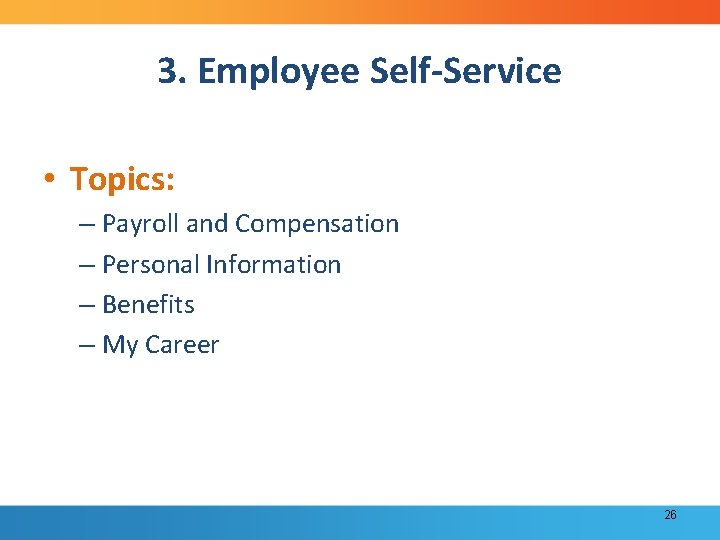
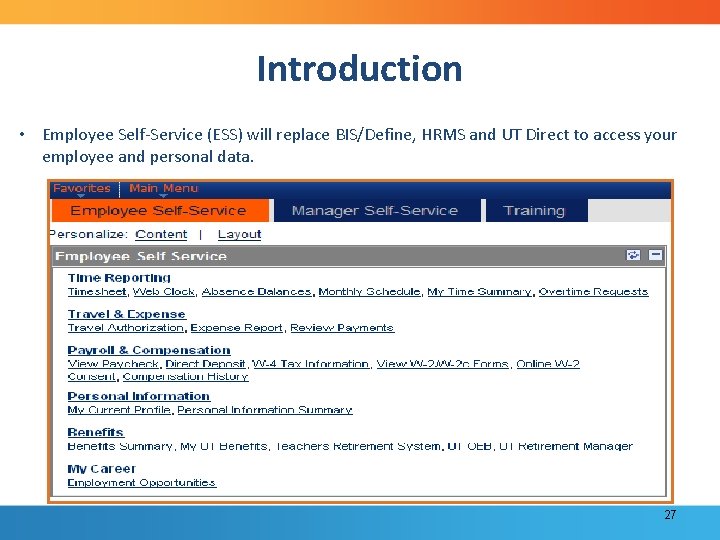
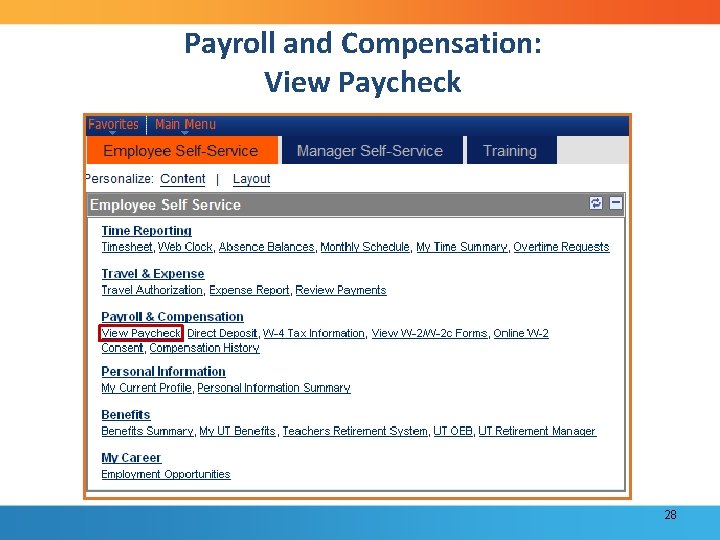
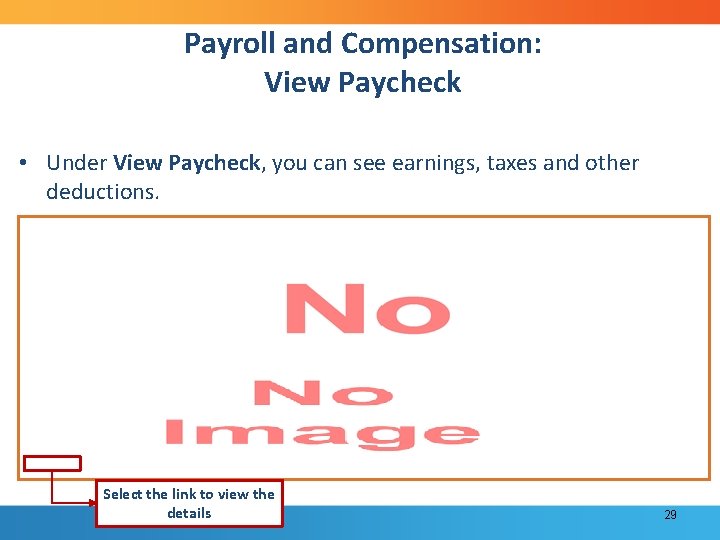
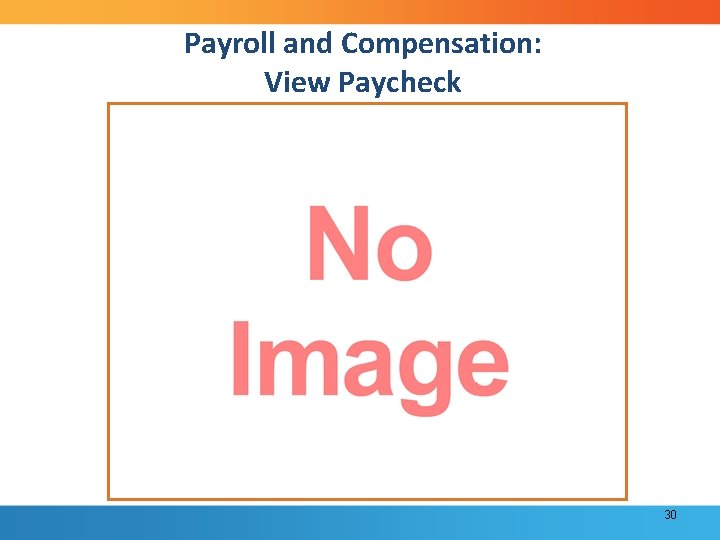
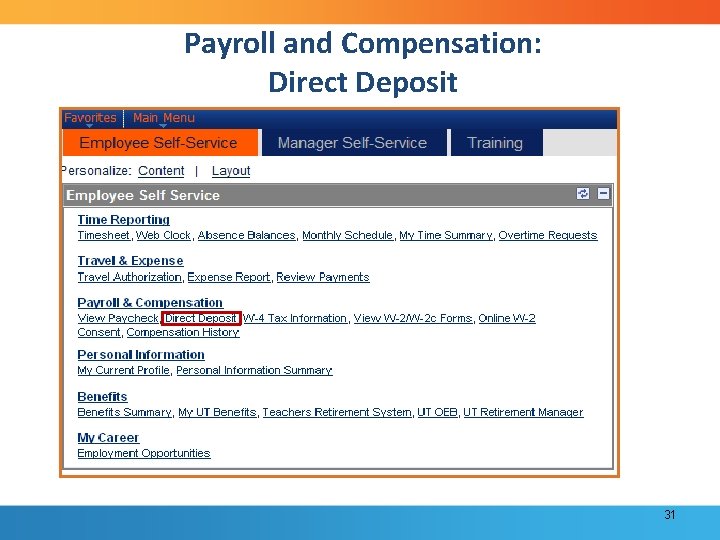

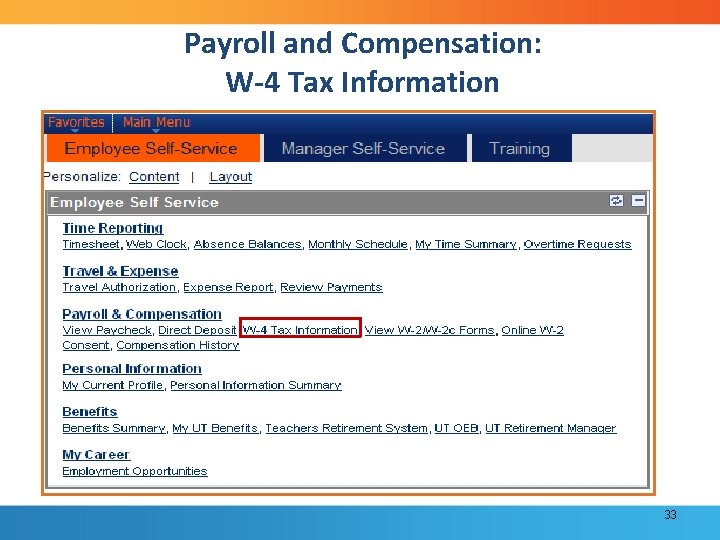
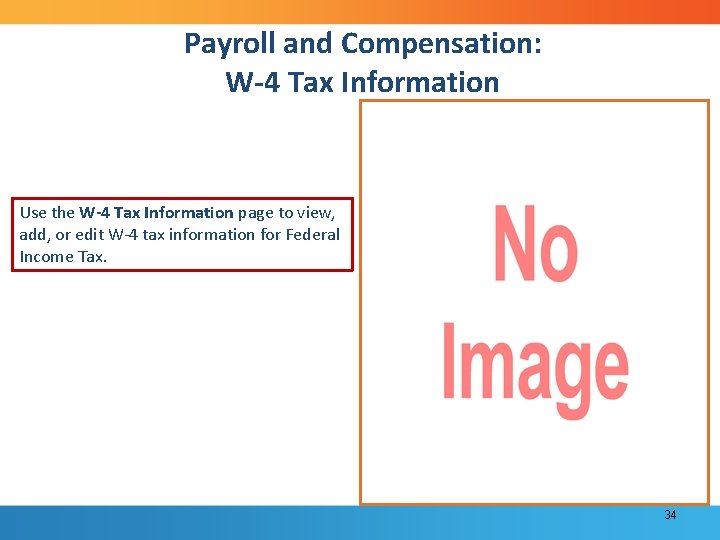
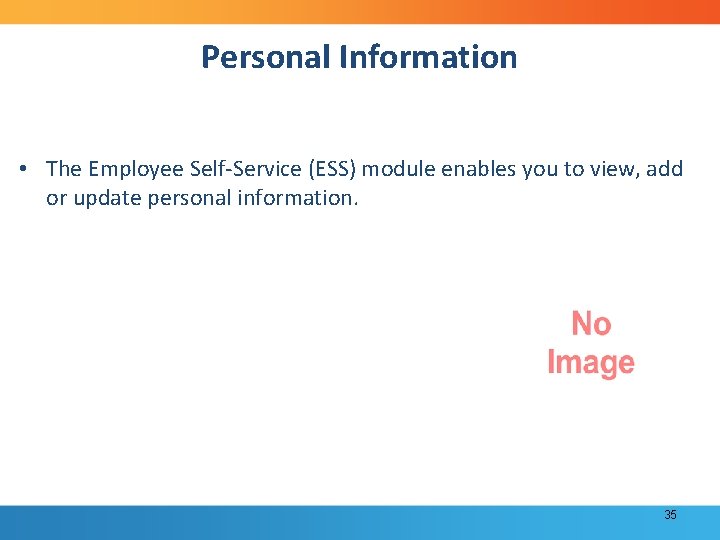
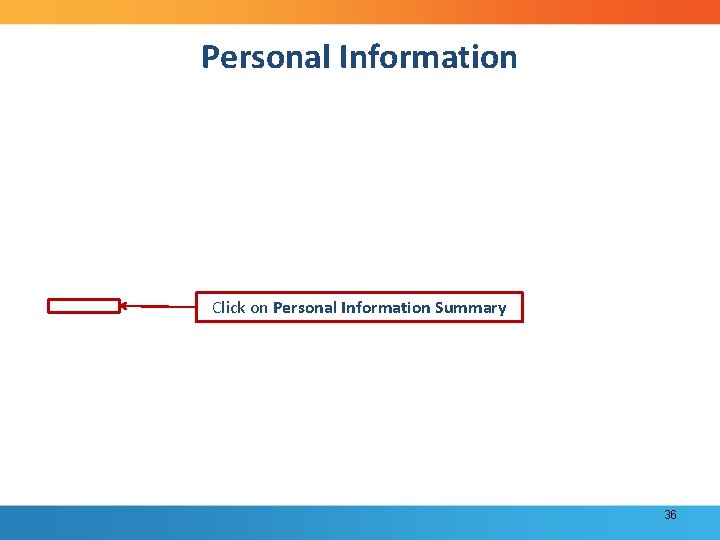
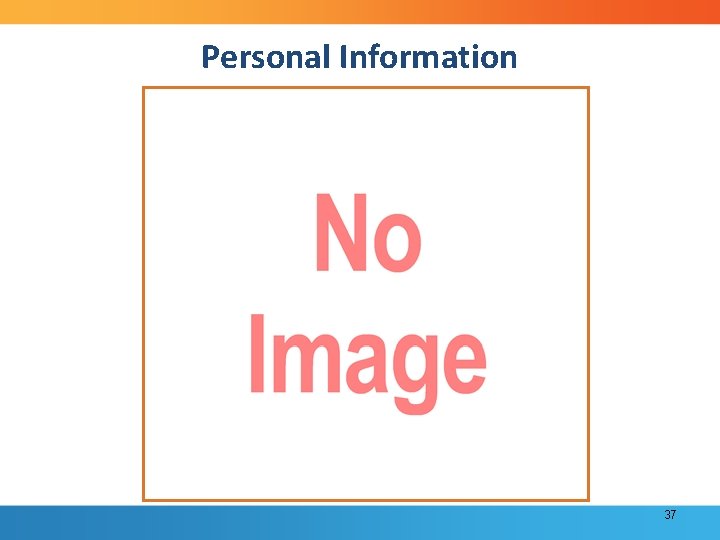
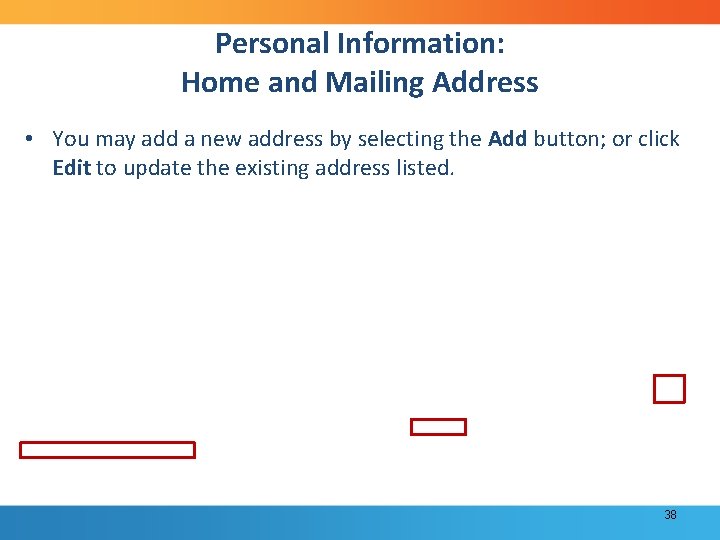

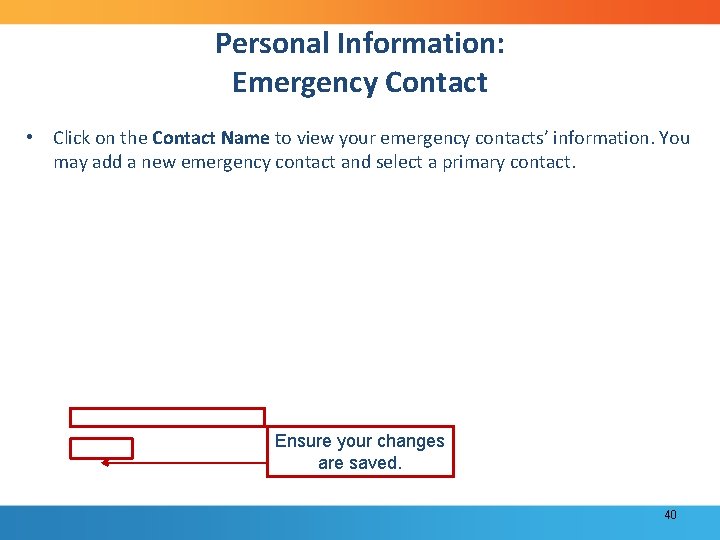
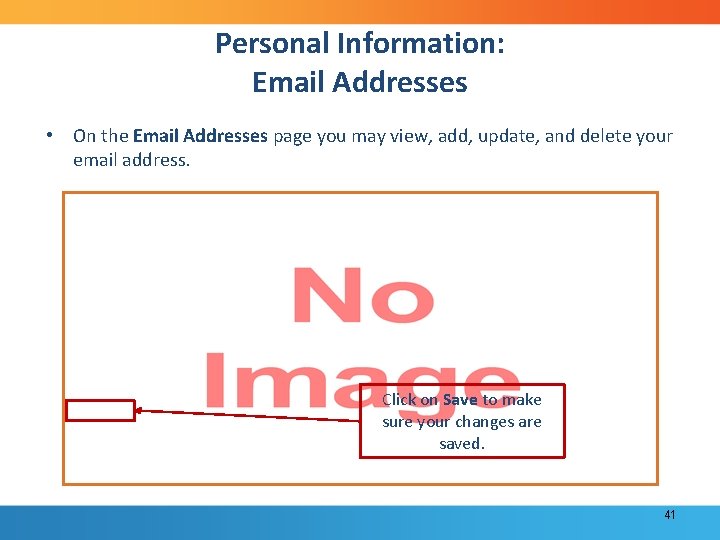

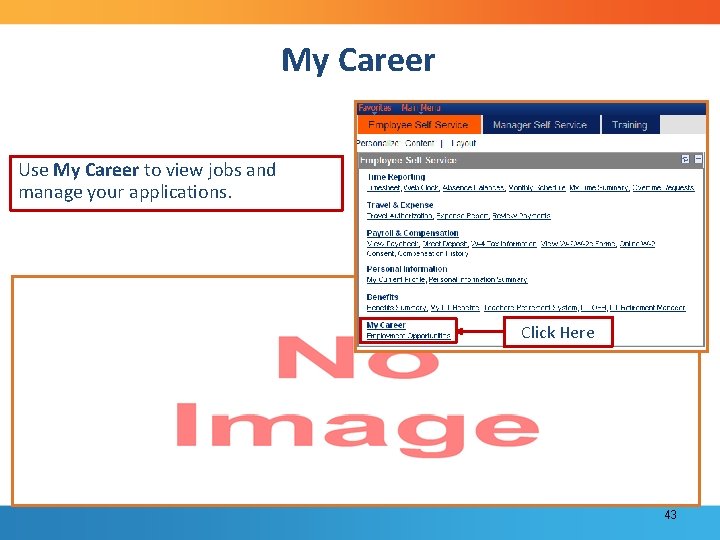
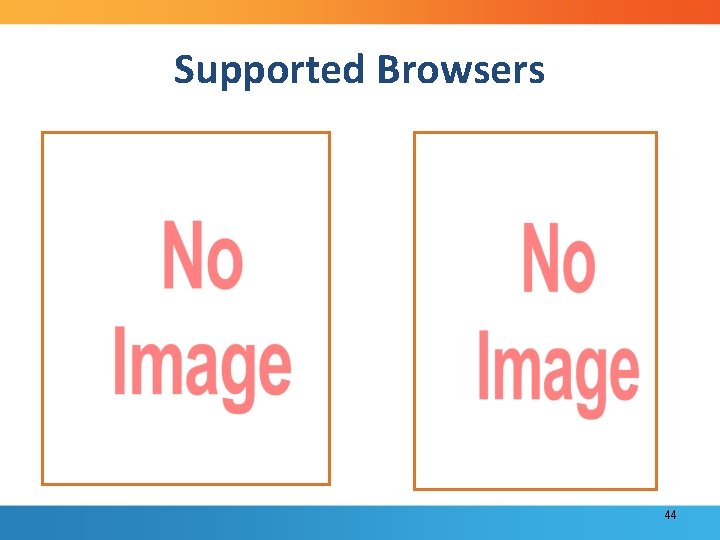
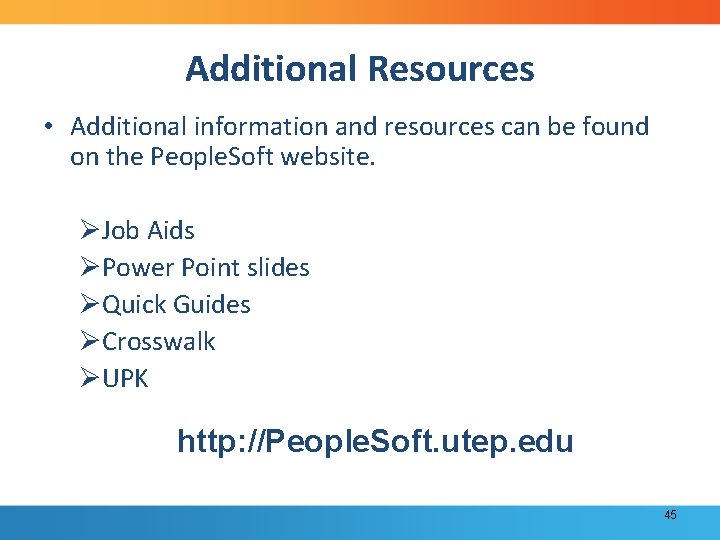

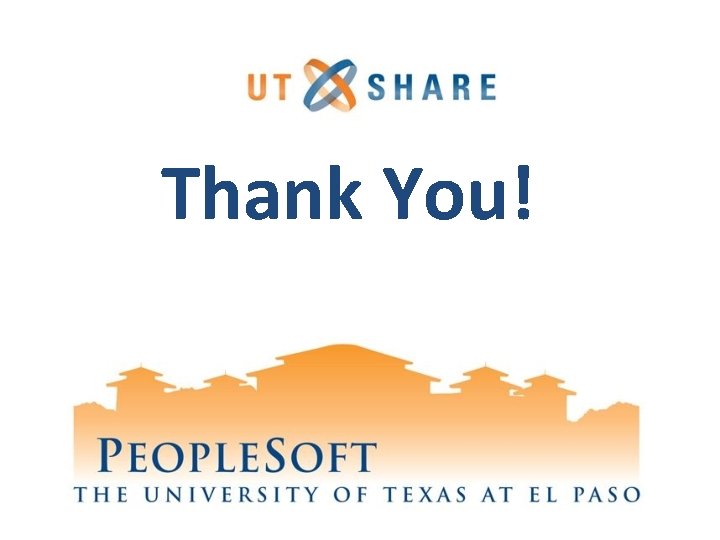
- Slides: 47
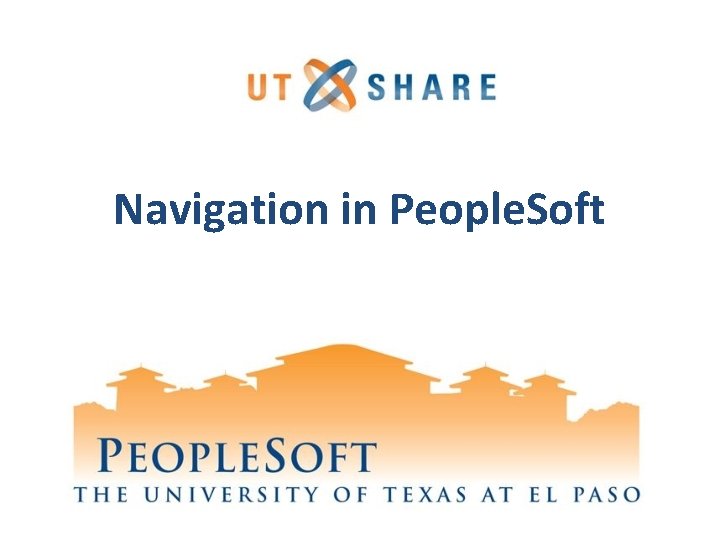
Navigation in People. Soft
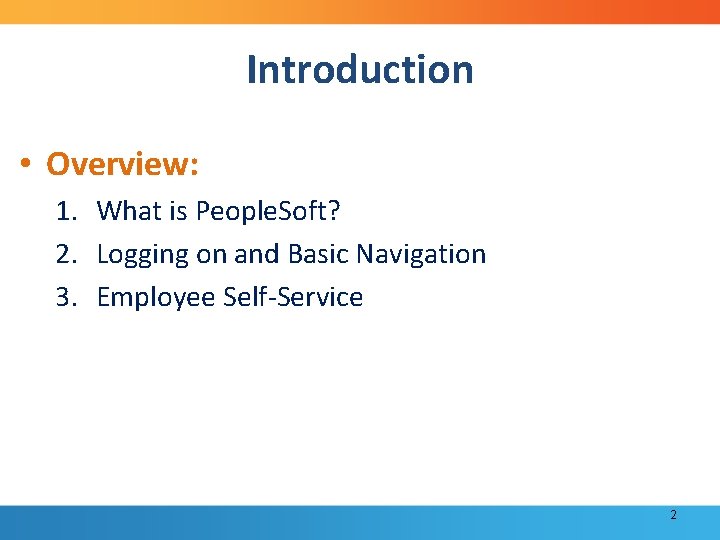
Introduction • Overview: 1. What is People. Soft? 2. Logging on and Basic Navigation 3. Employee Self-Service 2
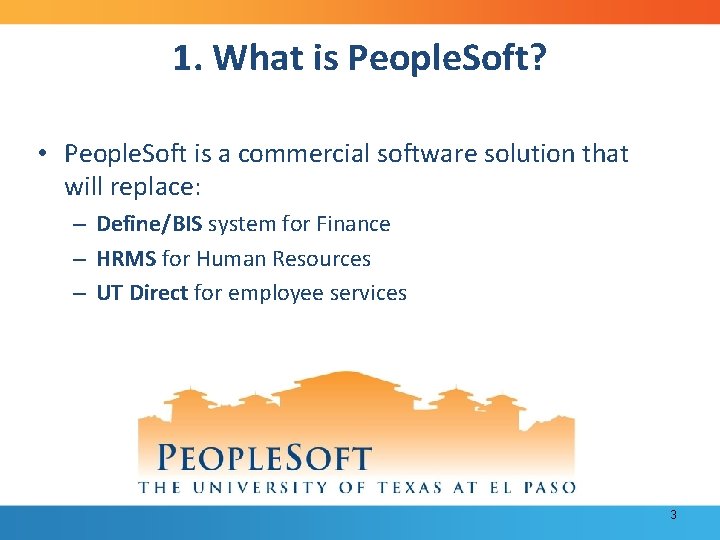
1. What is People. Soft? • People. Soft is a commercial software solution that will replace: – Define/BIS system for Finance – HRMS for Human Resources – UT Direct for employee services 3
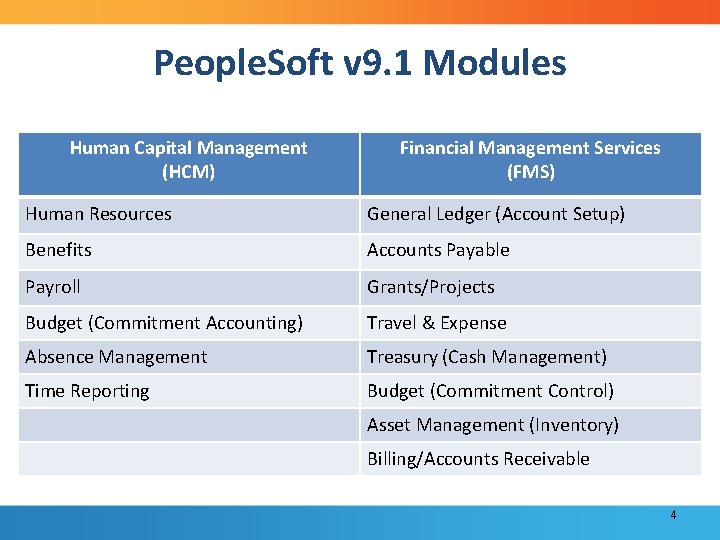
People. Soft v 9. 1 Modules Human Capital Management (HCM) Financial Management Services (FMS) Human Resources General Ledger (Account Setup) Benefits Accounts Payable Payroll Grants/Projects Budget (Commitment Accounting) Travel & Expense Absence Management Treasury (Cash Management) Time Reporting Budget (Commitment Control) Asset Management (Inventory) Billing/Accounts Receivable 4

2. Logging on and Basic Navigation • Topics: – Logging on and System Security – Home page layout – Universal navigation – The Pagebar – Sign Out 5
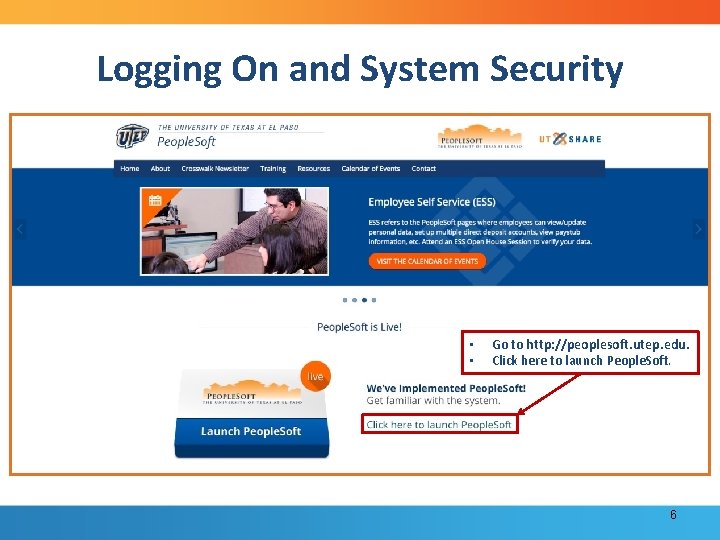
Logging On and System Security • • Go to http: //peoplesoft. utep. edu. Click here to launch People. Soft. 6

Logging On and System Security • • • Under Group, click on U. T. System Institutions. Under Organizations, click on The University of Texas at El Paso. Click on Select. 7
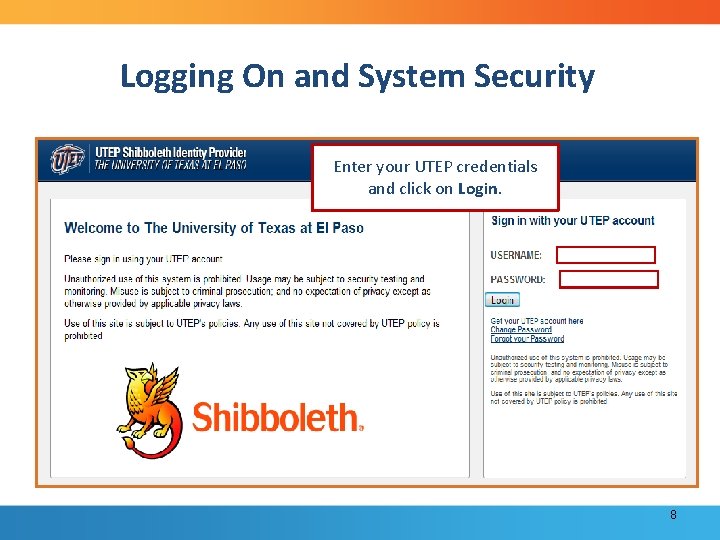
Logging On and System Security Enter your UTEP credentials and click on Login. 8
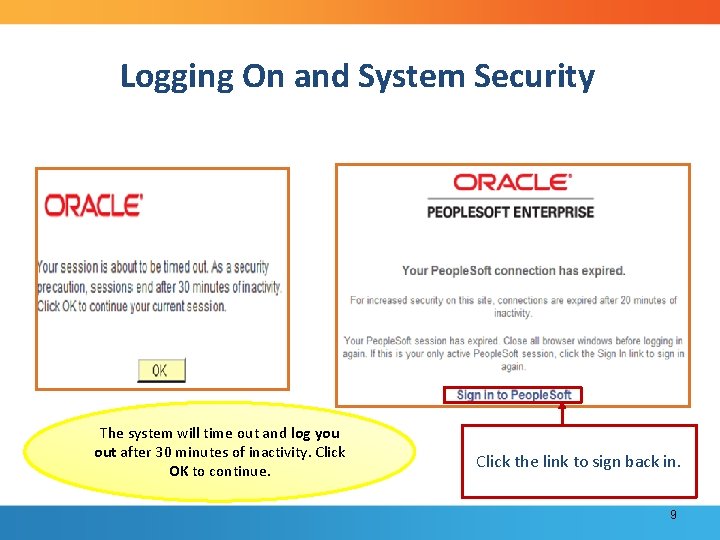
Logging On and System Security The system will time out and log you out after 30 minutes of inactivity. Click OK to continue. Click the link to sign back in. 9
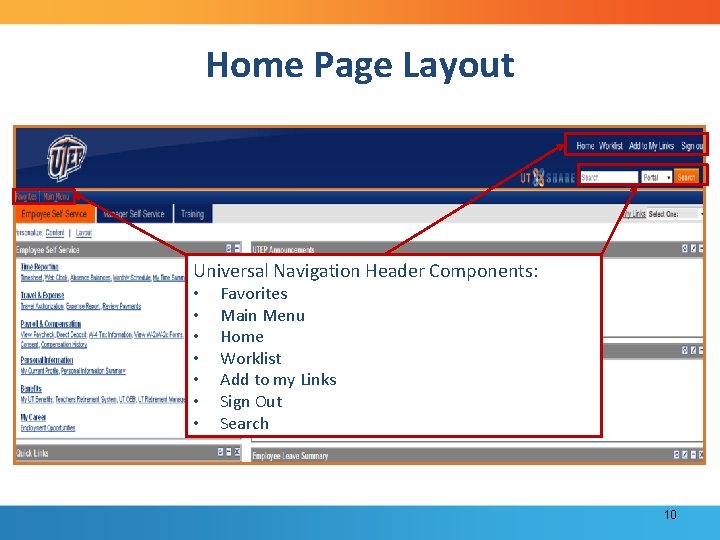
Home Page Layout Universal Navigation Header Components: • • Favorites Main Menu Home Worklist Add to my Links Sign Out Search 10
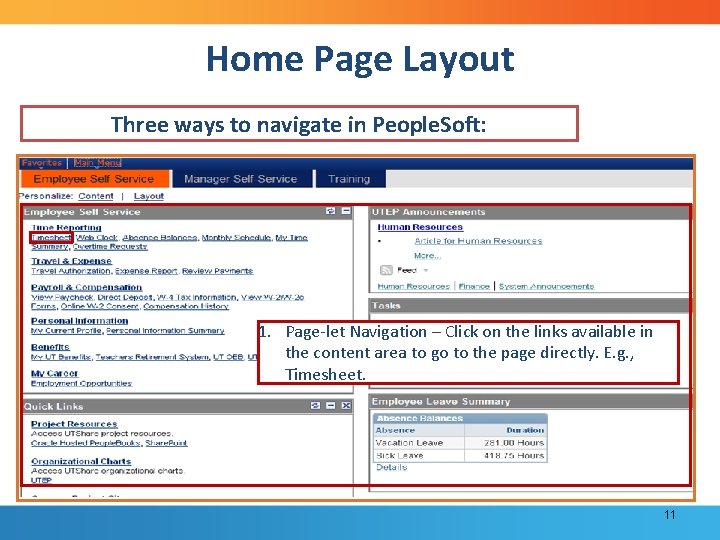
Home Page Layout Three ways to navigate in People. Soft: 1. Page-let Navigation – Click on the links available in the content area to go to the page directly. E. g. , Timesheet. 11
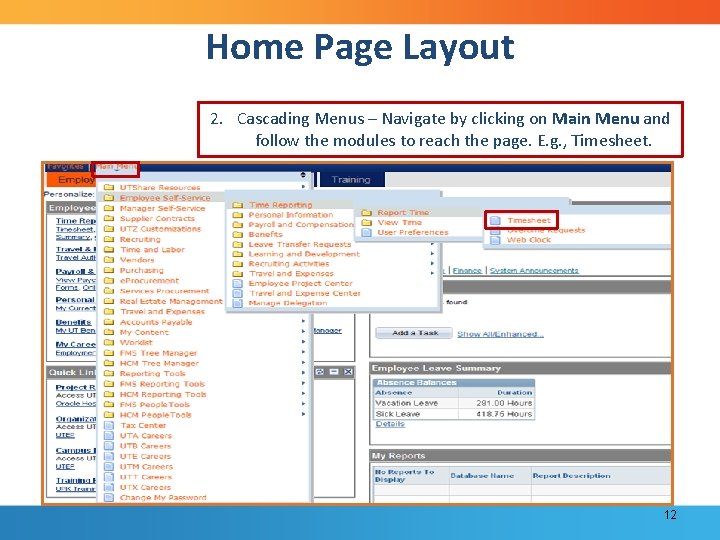
Home Page Layout 2. Cascading Menus – Navigate by clicking on Main Menu and follow the modules to reach the page. E. g. , Timesheet. 12

Home Page Layout 3. Folder Navigation – Navigate by clicking on Main Menu. Right click on the folder containing the page and click Open. E. g. , Timesheet. 13
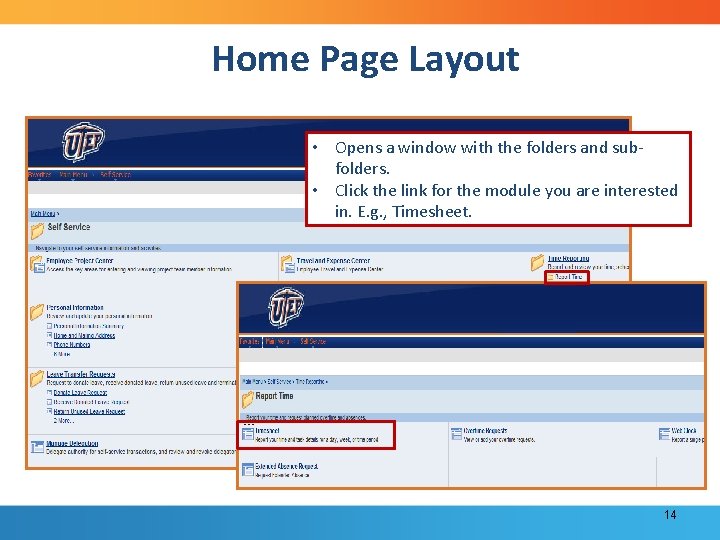
Home Page Layout • Opens a window with the folders and subfolders. • Click the link for the module you are interested in. E. g. , Timesheet. 14
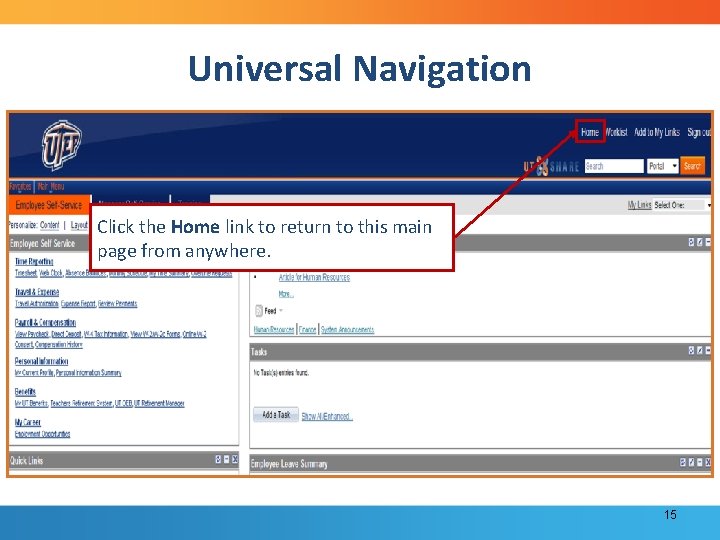
Universal Navigation Click the Home link to return to this main page from anywhere. 15
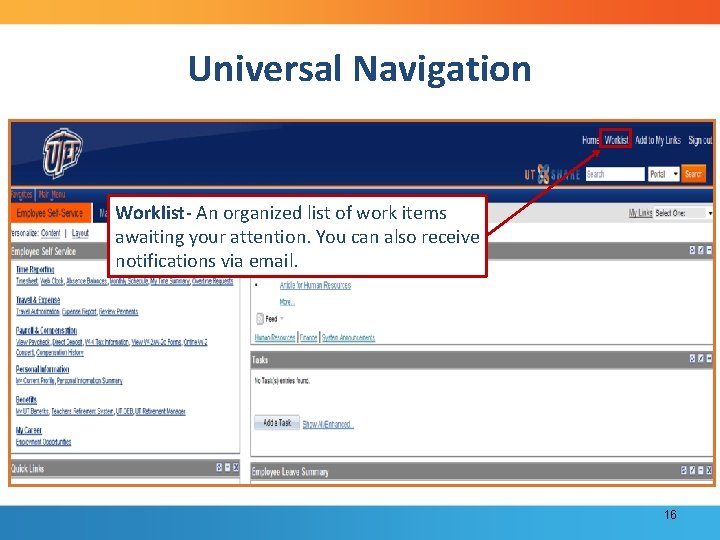
Universal Navigation Worklist- An organized list of work items awaiting your attention. You can also receive notifications via email. 16
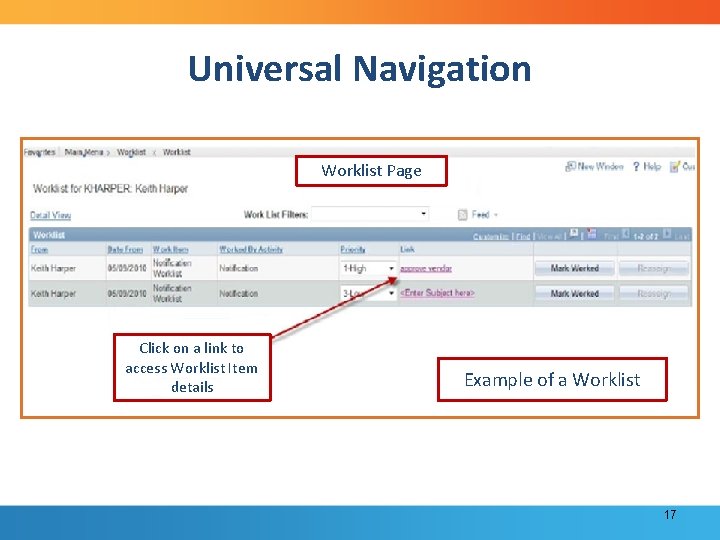
Universal Navigation Worklist Page Click on a link to access Worklist Item details Example of a Worklist 17
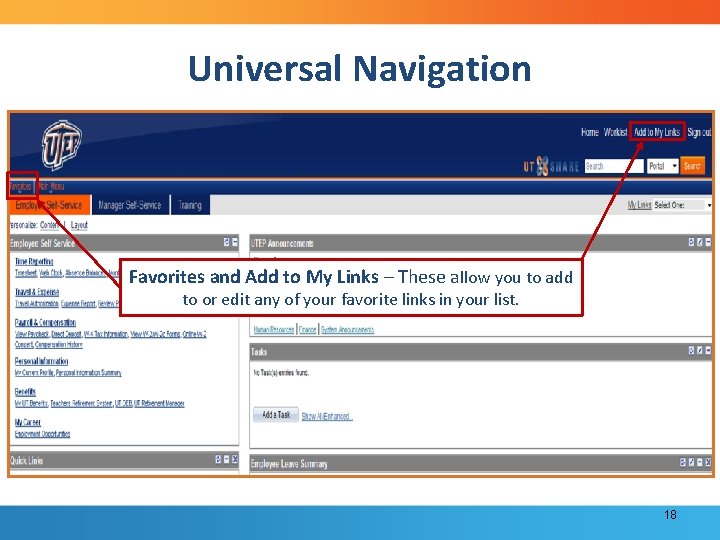
Universal Navigation Favorites and Add to My Links – These allow you to add to or edit any of your favorite links in your list. 18
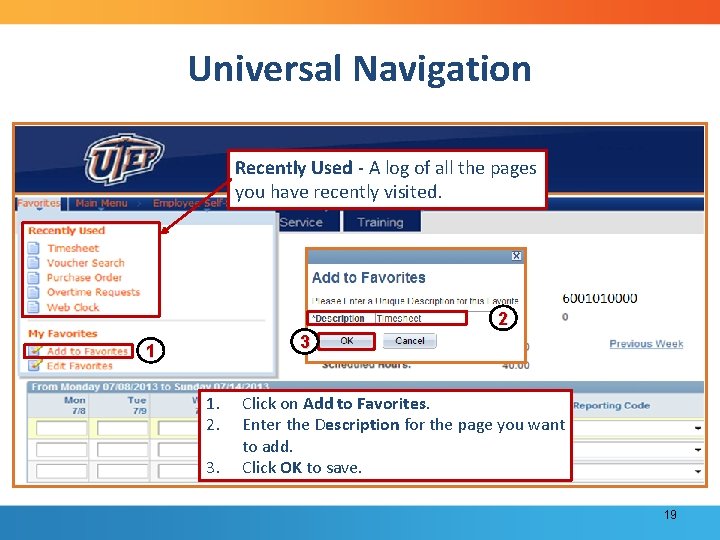
Universal Navigation Recently Used - A log of all the pages you have recently visited. 2 3 1 1. 2. 3. Click on Add to Favorites. Enter the Description for the page you want to add. Click OK to save. 19

Universal Navigation 1. To edit the links, click on Edit My Favorites. 2. You can edit the name and the order in which your links are listed, or delete a favorite. 3. Click on Save. 2 1 3 20
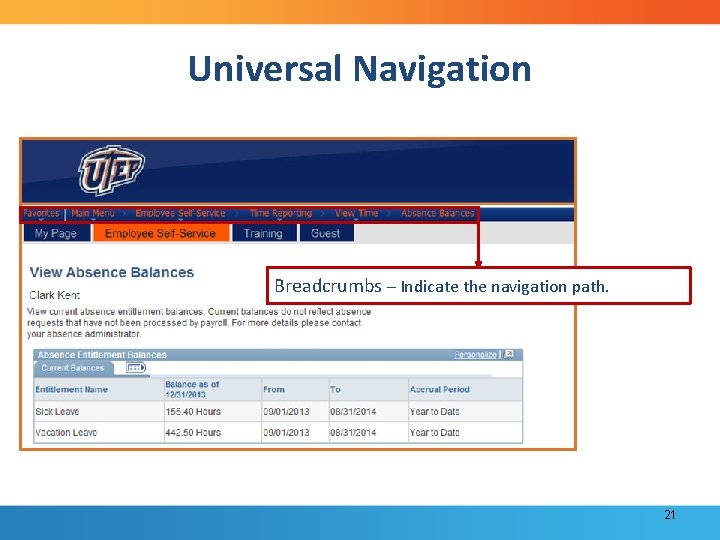
Universal Navigation Breadcrumbs – Indicate the navigation path. 21
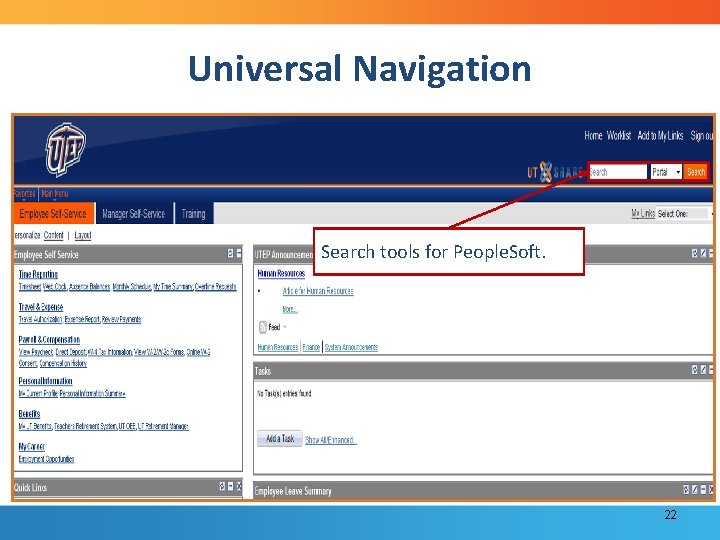
Universal Navigation Search tools for People. Soft. 22
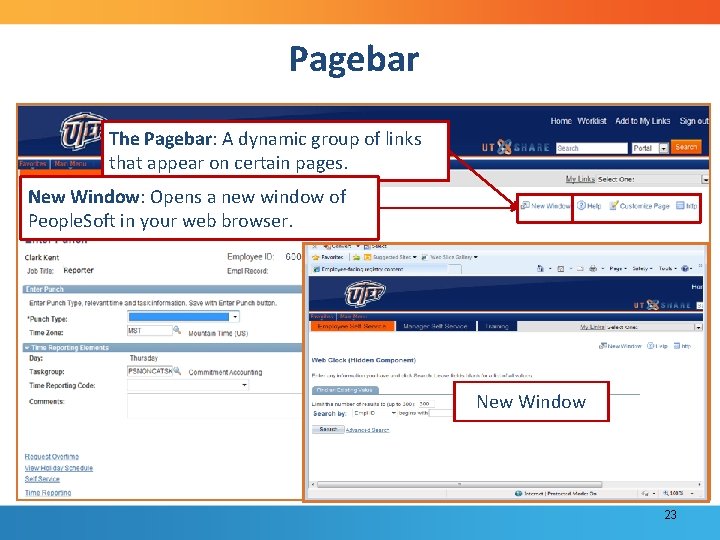
Pagebar The Pagebar: A dynamic group of links that appear on certain pages. New Window: Opens a new window of People. Soft in your web browser. New Window 23

Pagebar Help: Takes you to People. Books, an online collection of user documentation for all People. Soft applications and tools. People. Books 24

Sign Out: To log out of the session. 25
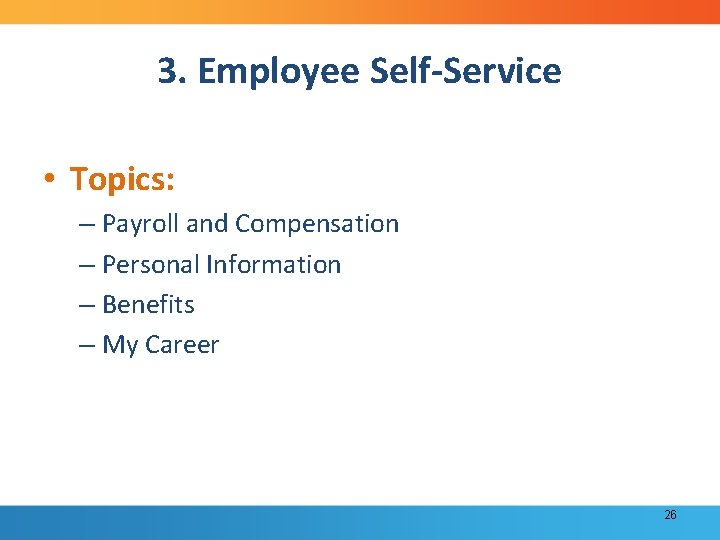
3. Employee Self-Service • Topics: – Payroll and Compensation – Personal Information – Benefits – My Career 26
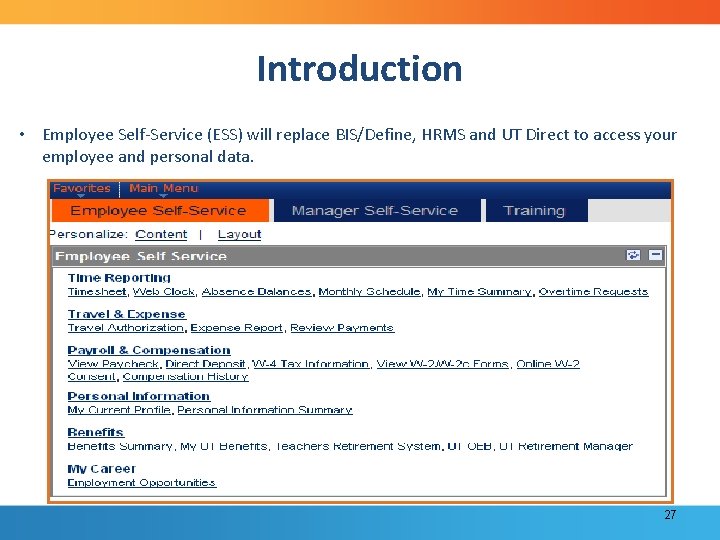
Introduction • Employee Self-Service (ESS) will replace BIS/Define, HRMS and UT Direct to access your employee and personal data. 27
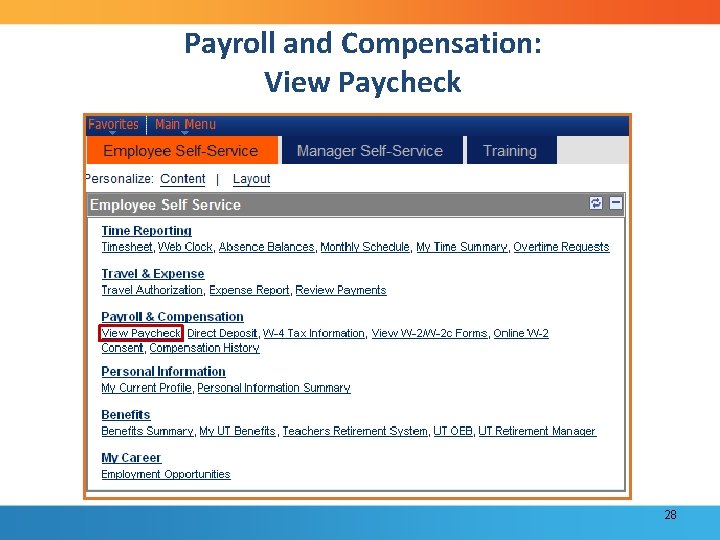
Payroll and Compensation: View Paycheck 28
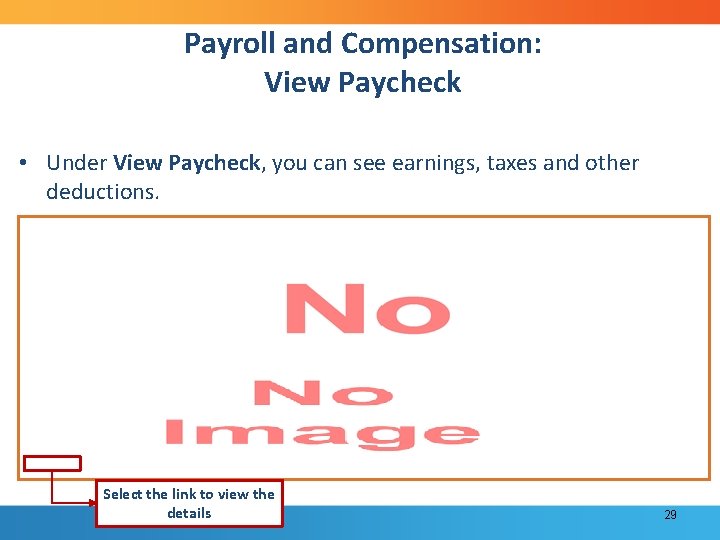
Payroll and Compensation: View Paycheck • Under View Paycheck, you can see earnings, taxes and other deductions. Select the link to view the details 29
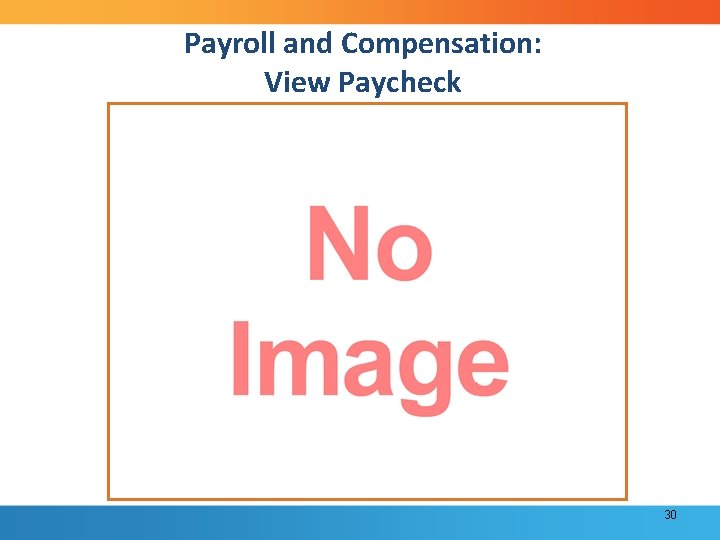
Payroll and Compensation: View Paycheck 30
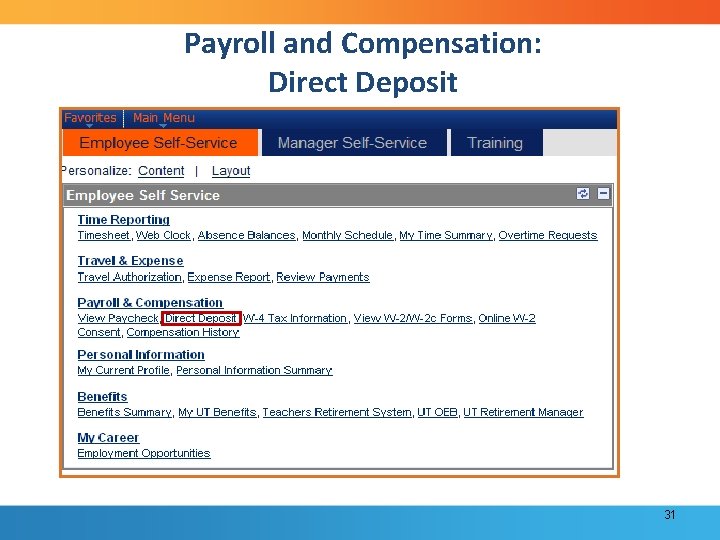
Payroll and Compensation: Direct Deposit 31

Payroll and Compensation: Direct Deposit • Use the Direct Deposit page to view, edit, add accounts and delete direct deposit information. 32
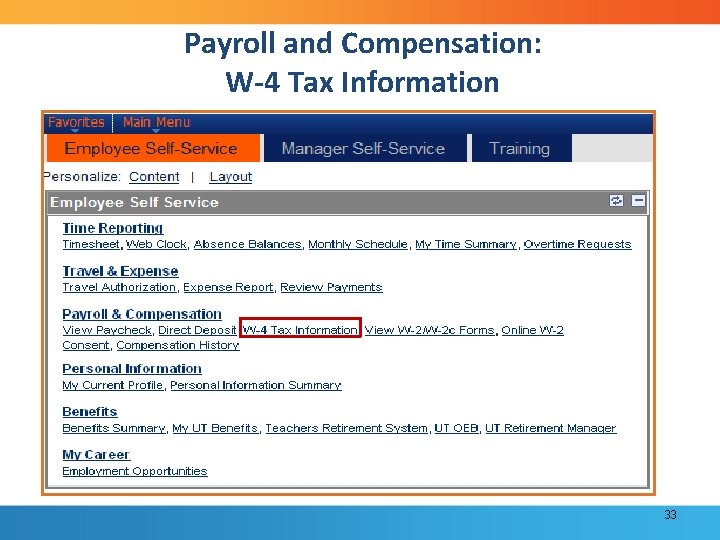
Payroll and Compensation: W-4 Tax Information 33
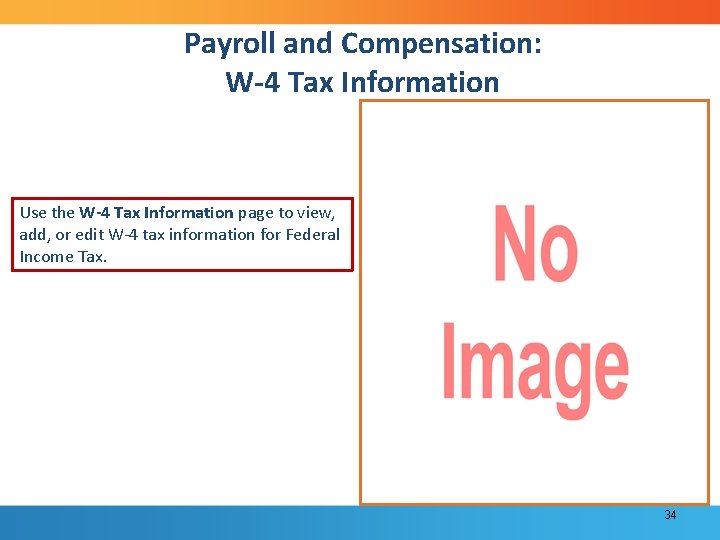
Payroll and Compensation: W-4 Tax Information Use the W-4 Tax Information page to view, add, or edit W-4 tax information for Federal Income Tax. 34
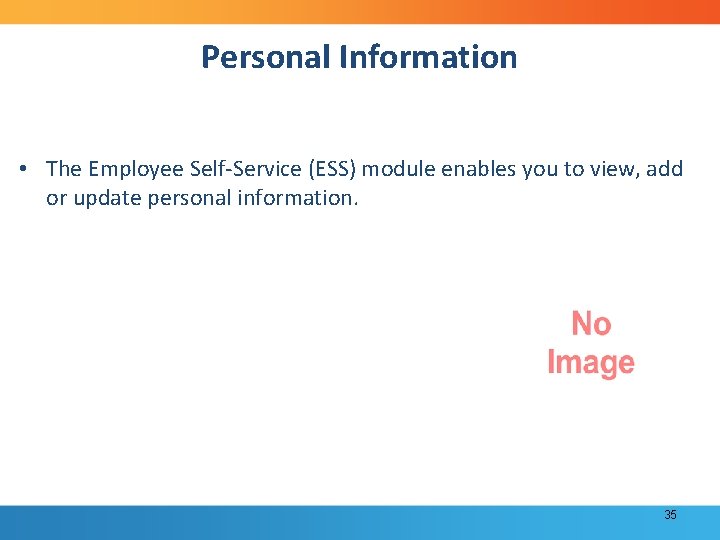
Personal Information • The Employee Self-Service (ESS) module enables you to view, add or update personal information. 35
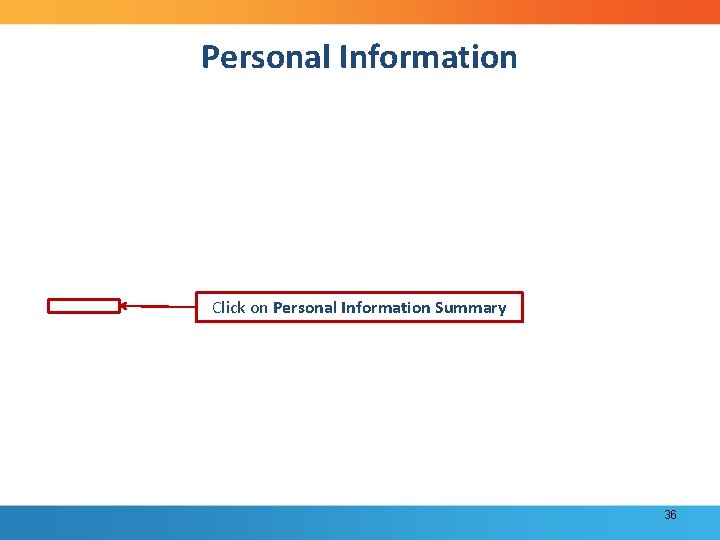
Personal Information Click on Personal Information Summary 36
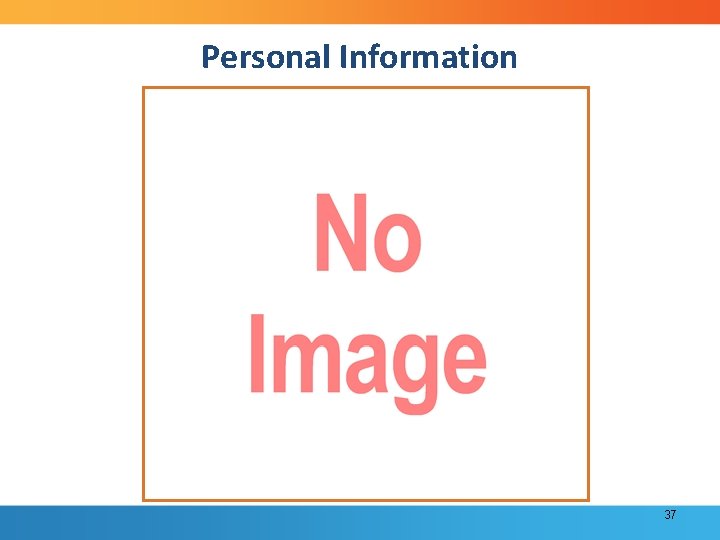
Personal Information 37
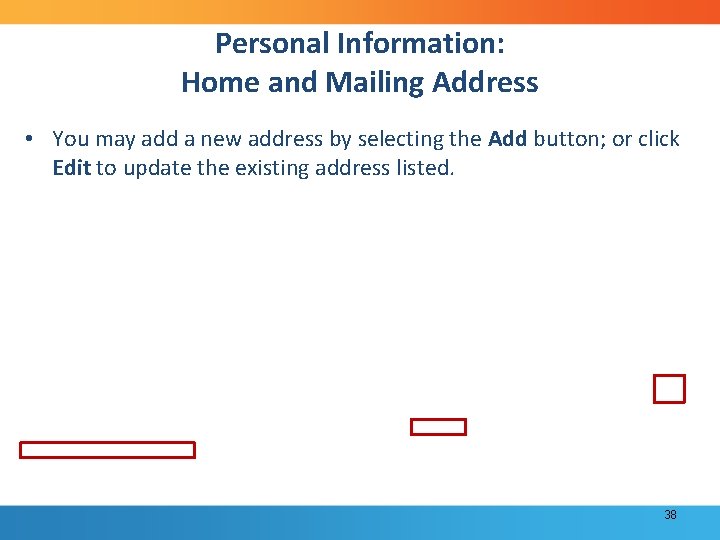
Personal Information: Home and Mailing Address • You may add a new address by selecting the Add button; or click Edit to update the existing address listed. 38

Personal Information: Phone Numbers • The Phone Numbers page allows you to view, add, update, and delete your personal phone numbers, as well as select a preferred contact number. Click on Save to make sure your changes are saved. 39
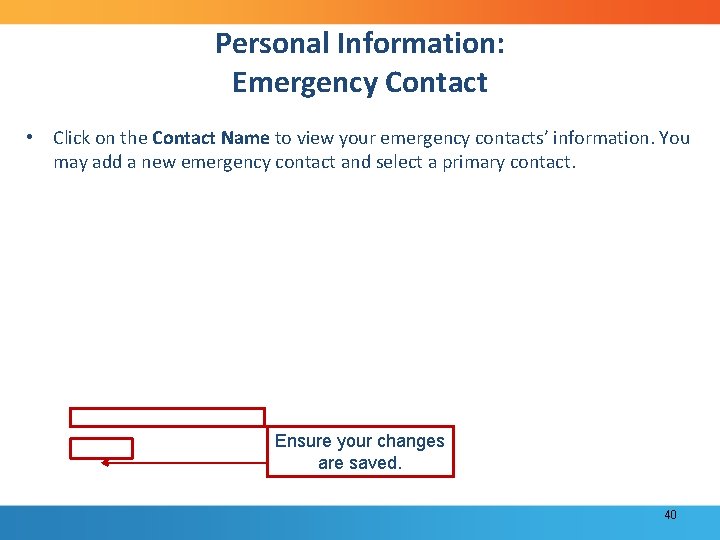
Personal Information: Emergency Contact • Click on the Contact Name to view your emergency contacts’ information. You may add a new emergency contact and select a primary contact. Ensure your changes are saved. 40
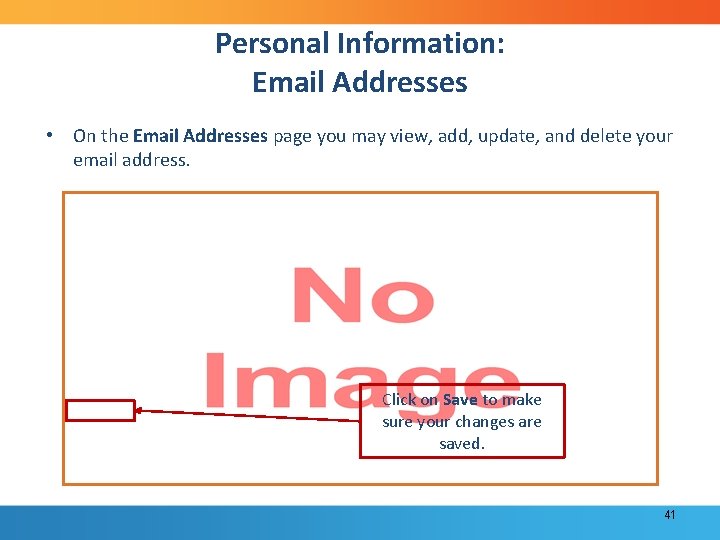
Personal Information: Email Addresses • On the Email Addresses page you may view, add, update, and delete your email address. Click on Save to make sure your changes are saved. 41

Benefits Information • The ESS Benefits module allows you to view benefit information through My UT Benefits. • Click on My UT Benefits to view your benefits information. 42
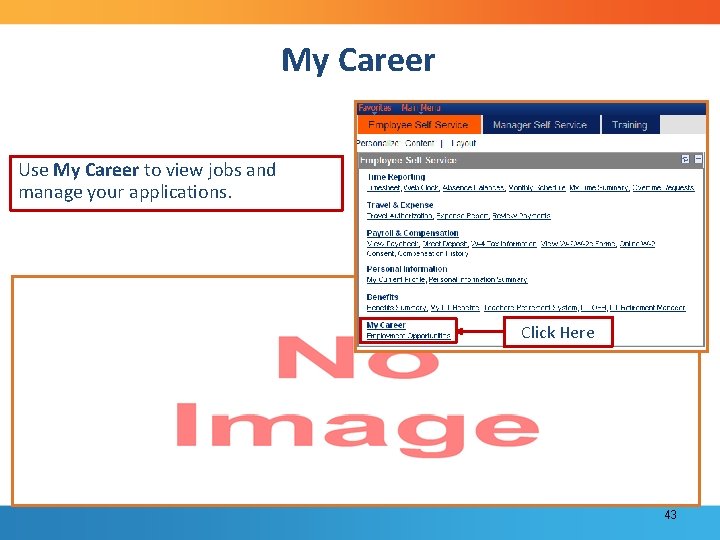
My Career Use My Career to view jobs and manage your applications. Click Here 43
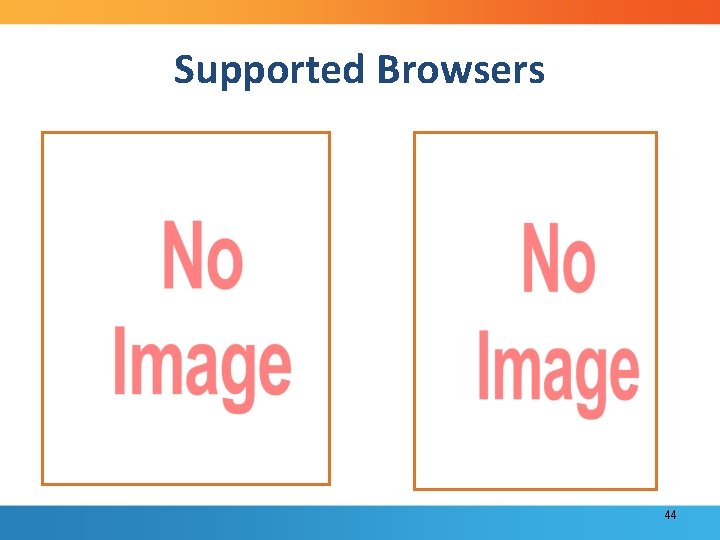
Supported Browsers 44
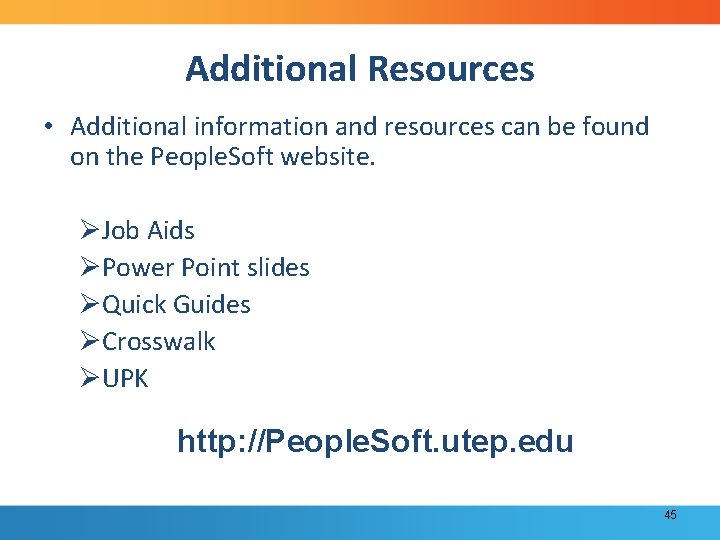
Additional Resources • Additional information and resources can be found on the People. Soft website. ØJob Aids ØPower Point slides ØQuick Guides ØCrosswalk ØUPK http: //People. Soft. utep. edu 45

Questions 46
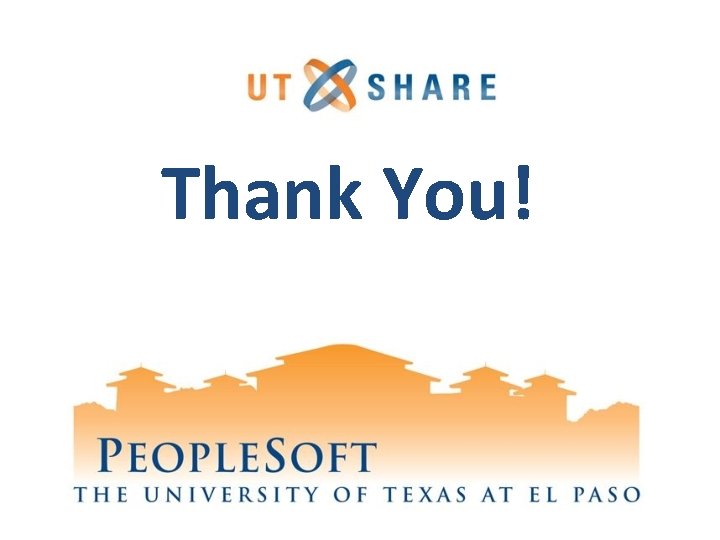
Thank You!
 People soft 8
People soft 8 People soft
People soft Utep peoplesoft
Utep peoplesoft Peoplesoft utep
Peoplesoft utep Multicullar
Multicullar Introduction product overview
Introduction product overview Introduction product overview
Introduction product overview Introduction product overview
Introduction product overview Introduction product overview
Introduction product overview Introduction to soft skills
Introduction to soft skills Introduction to soft-collinear effective theory:
Introduction to soft-collinear effective theory: Different people in media
Different people in media Where is the love 2016 lyrics
Where is the love 2016 lyrics Transformed people transform people
Transformed people transform people People just people
People just people New and navigation schemes selection of window
New and navigation schemes selection of window What is vor navigation
What is vor navigation Us coast guard navigation center
Us coast guard navigation center Which display mode is allowed for proper navigation?
Which display mode is allowed for proper navigation? What does the daytime aid to navigation mean
What does the daytime aid to navigation mean Cyclone global navigation satellite system
Cyclone global navigation satellite system Navigation terrestrial
Navigation terrestrial Strapdown inertial navigation system
Strapdown inertial navigation system Joint navigation conference
Joint navigation conference Effects of navigation acts
Effects of navigation acts Bearings trigonometry
Bearings trigonometry Hdg navigation
Hdg navigation Performance based navigation
Performance based navigation Terrain types
Terrain types Land nav basics
Land nav basics Navigation
Navigation Global navigation solutions
Global navigation solutions Navcen
Navcen Slide navigation pane
Slide navigation pane Mobile robot navigation with human interface device
Mobile robot navigation with human interface device Navigation adalah
Navigation adalah Sun stone navigation
Sun stone navigation Basic map reading and land navigation
Basic map reading and land navigation Carm navigation
Carm navigation Minor terrain features
Minor terrain features Performance based navigation
Performance based navigation Hyperbolic navigation
Hyperbolic navigation Pbn manager
Pbn manager Decca navigator system
Decca navigator system Stretch and squish navigation
Stretch and squish navigation Cognitive mapping and planning for visual navigation
Cognitive mapping and planning for visual navigation Cadet rule in navigation
Cadet rule in navigation Sr 71 star tracker
Sr 71 star tracker