NANOVNA Introduction to the Nano VNA Basic information
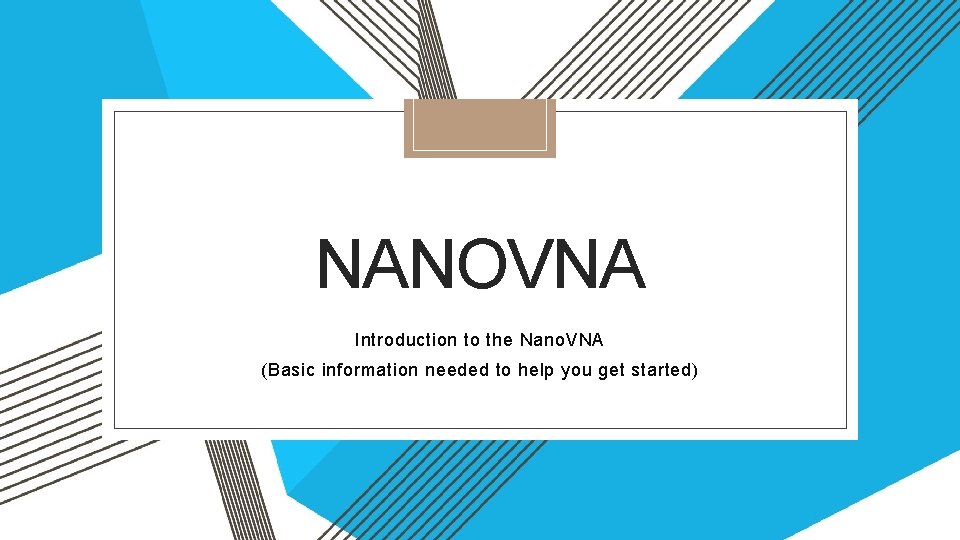
NANOVNA Introduction to the Nano. VNA (Basic information needed to help you get started)
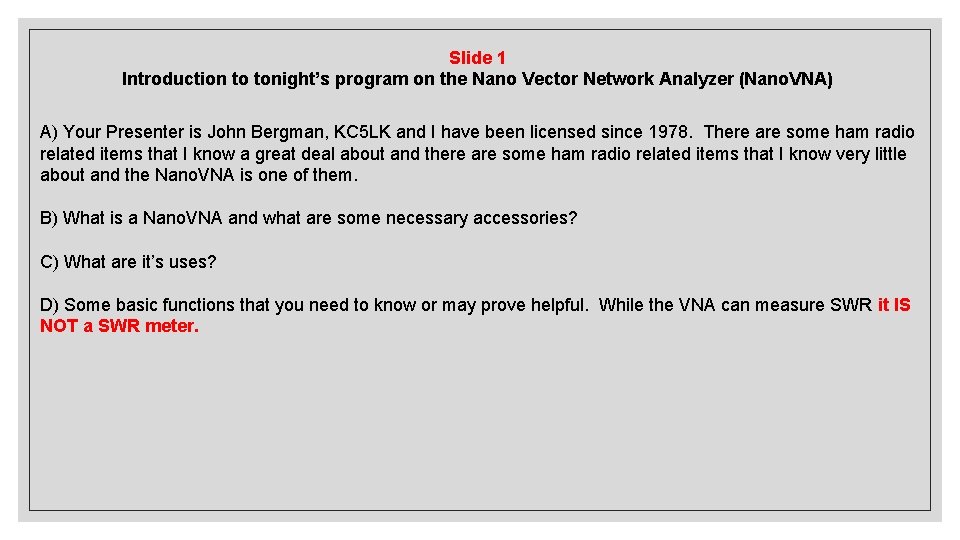
Slide 1 Introduction to tonight’s program on the Nano Vector Network Analyzer (Nano. VNA) A) Your Presenter is John Bergman, KC 5 LK and I have been licensed since 1978. There are some ham radio related items that I know a great deal about and there are some ham radio related items that I know very little about and the Nano. VNA is one of them. B) What is a Nano. VNA and what are some necessary accessories? C) What are it’s uses? D) Some basic functions that you need to know or may prove helpful. While the VNA can measure SWR it IS NOT a SWR meter.
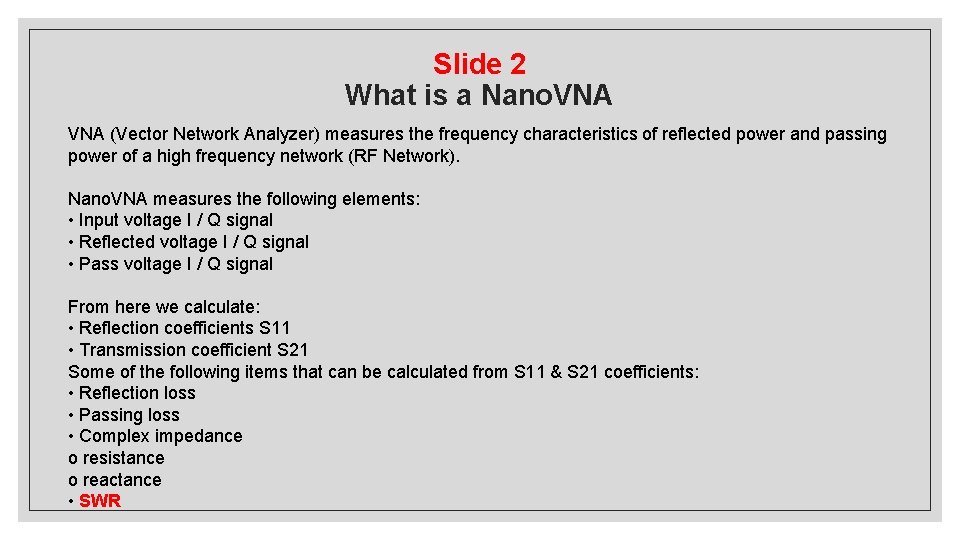
Slide 2 What is a Nano. VNA (Vector Network Analyzer) measures the frequency characteristics of reflected power and passing power of a high frequency network (RF Network). Nano. VNA measures the following elements: • Input voltage I / Q signal • Reflected voltage I / Q signal • Pass voltage I / Q signal From here we calculate: • Reflection coefficients S 11 • Transmission coefficient S 21 Some of the following items that can be calculated from S 11 & S 21 coefficients: • Reflection loss • Passing loss • Complex impedance o resistance o reactance • SWR
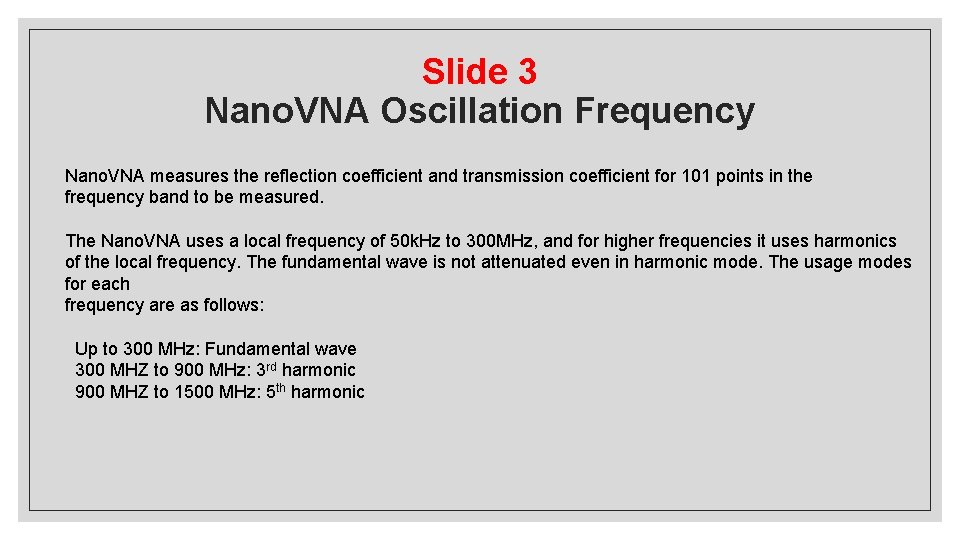
Slide 3 Nano. VNA Oscillation Frequency Nano. VNA measures the reflection coefficient and transmission coefficient for 101 points in the frequency band to be measured. The Nano. VNA uses a local frequency of 50 k. Hz to 300 MHz, and for higher frequencies it uses harmonics of the local frequency. The fundamental wave is not attenuated even in harmonic mode. The usage modes for each frequency are as follows: Up to 300 MHz: Fundamental wave 300 MHZ to 900 MHz: 3 rd harmonic 900 MHZ to 1500 MHz: 5 th harmonic
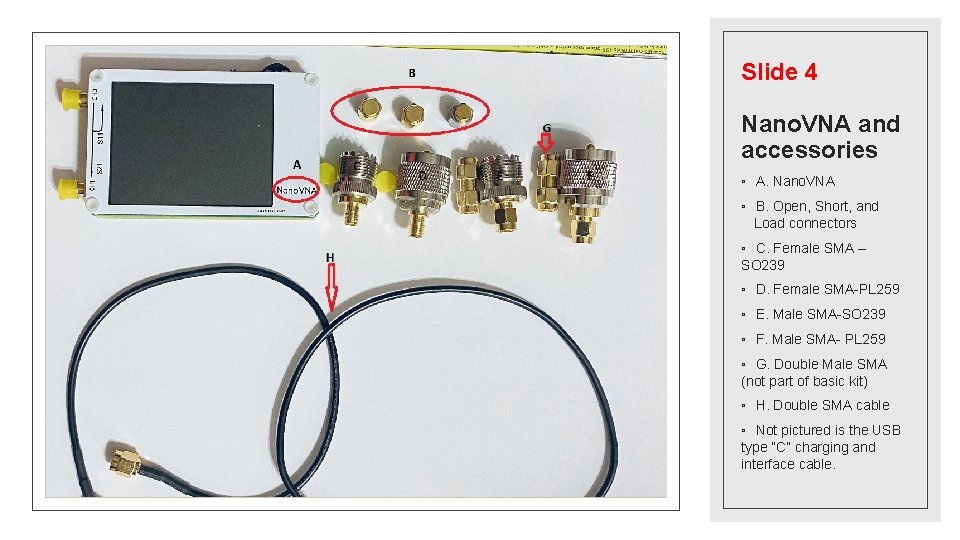
Slide 4 Nano. VNA and accessories ◦ A. Nano. VNA ◦ B. Open, Short, and Load connectors ◦ C. Female SMA – SO 239 ◦ D. Female SMA-PL 259 ◦ E. Male SMA-SO 239 ◦ F. Male SMA- PL 259 ◦ G. Double Male SMA (not part of basic kit) ◦ H. Double SMA cable ◦ Not pictured is the USB type “C” charging and interface cable.
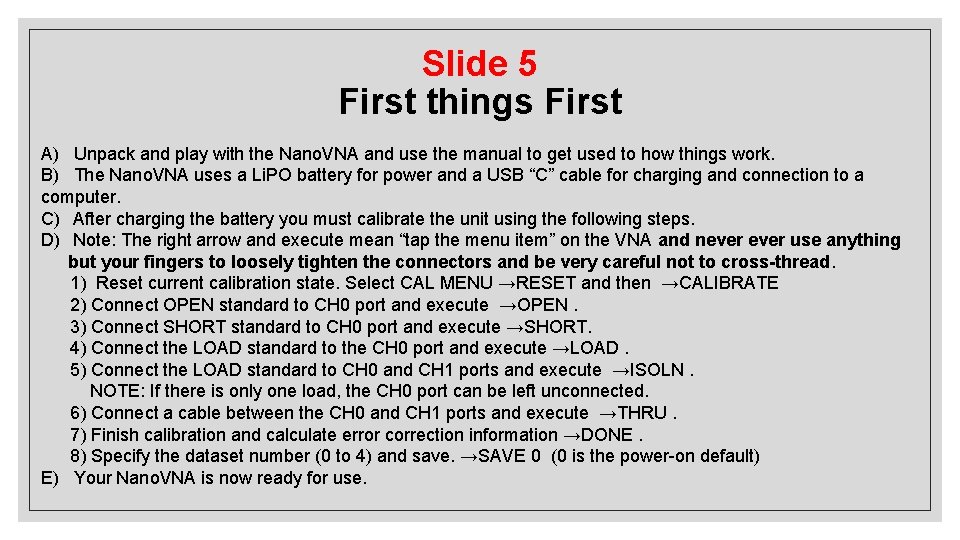
Slide 5 First things First A) Unpack and play with the Nano. VNA and use the manual to get used to how things work. B) The Nano. VNA uses a Li. PO battery for power and a USB “C” cable for charging and connection to a computer. C) After charging the battery you must calibrate the unit using the following steps. D) Note: The right arrow and execute mean “tap the menu item” on the VNA and never use anything but your fingers to loosely tighten the connectors and be very careful not to cross-thread. 1) Reset current calibration state. Select CAL MENU →RESET and then →CALIBRATE 2) Connect OPEN standard to CH 0 port and execute →OPEN. 3) Connect SHORT standard to CH 0 port and execute →SHORT. 4) Connect the LOAD standard to the CH 0 port and execute →LOAD. 5) Connect the LOAD standard to CH 0 and CH 1 ports and execute →ISOLN. NOTE: If there is only one load, the CH 0 port can be left unconnected. 6) Connect a cable between the CH 0 and CH 1 ports and execute →THRU. 7) Finish calibration and calculate error correction information →DONE. 8) Specify the dataset number (0 to 4) and save. →SAVE 0 (0 is the power-on default) E) Your Nano. VNA is now ready for use.
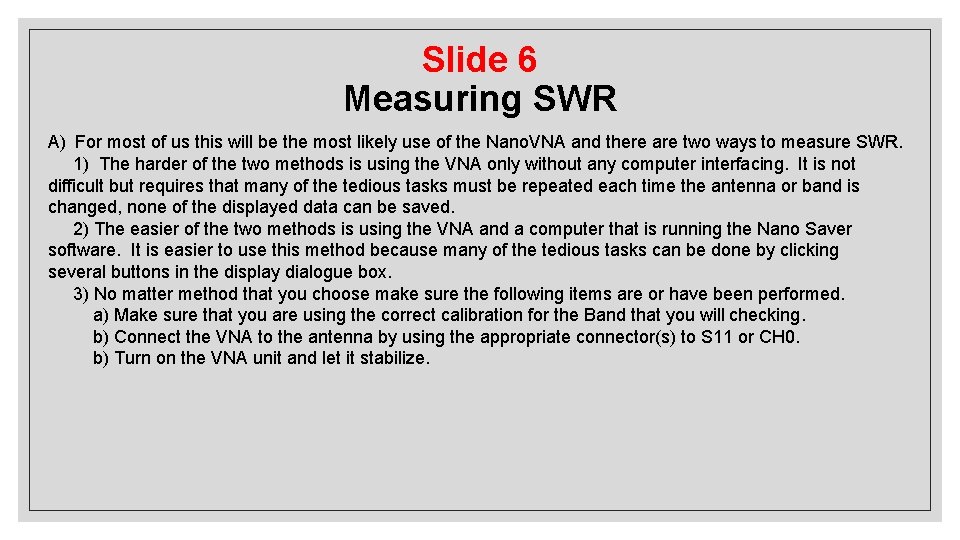
Slide 6 Measuring SWR A) For most of us this will be the most likely use of the Nano. VNA and there are two ways to measure SWR. 1) The harder of the two methods is using the VNA only without any computer interfacing. It is not difficult but requires that many of the tedious tasks must be repeated each time the antenna or band is changed, none of the displayed data can be saved. 2) The easier of the two methods is using the VNA and a computer that is running the Nano Saver software. It is easier to use this method because many of the tedious tasks can be done by clicking several buttons in the display dialogue box. 3) No matter method that you choose make sure the following items are or have been performed. a) Make sure that you are using the correct calibration for the Band that you will checking. b) Connect the VNA to the antenna by using the appropriate connector(s) to S 11 or CH 0. b) Turn on the VNA unit and let it stabilize.
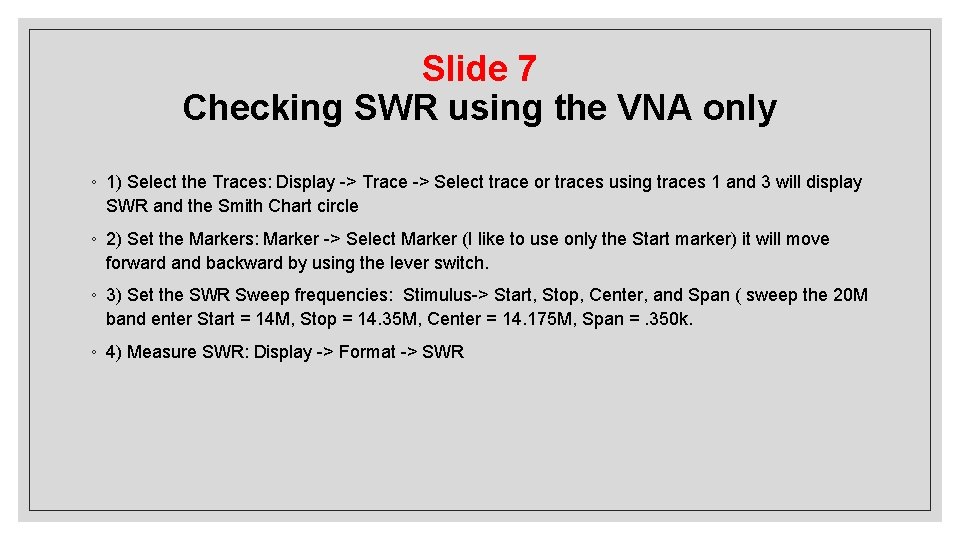
Slide 7 Checking SWR using the VNA only ◦ 1) Select the Traces: Display -> Trace -> Select trace or traces using traces 1 and 3 will display SWR and the Smith Chart circle ◦ 2) Set the Markers: Marker -> Select Marker (I like to use only the Start marker) it will move forward and backward by using the lever switch. ◦ 3) Set the SWR Sweep frequencies: Stimulus-> Start, Stop, Center, and Span ( sweep the 20 M band enter Start = 14 M, Stop = 14. 35 M, Center = 14. 175 M, Span =. 350 k. ◦ 4) Measure SWR: Display -> Format -> SWR
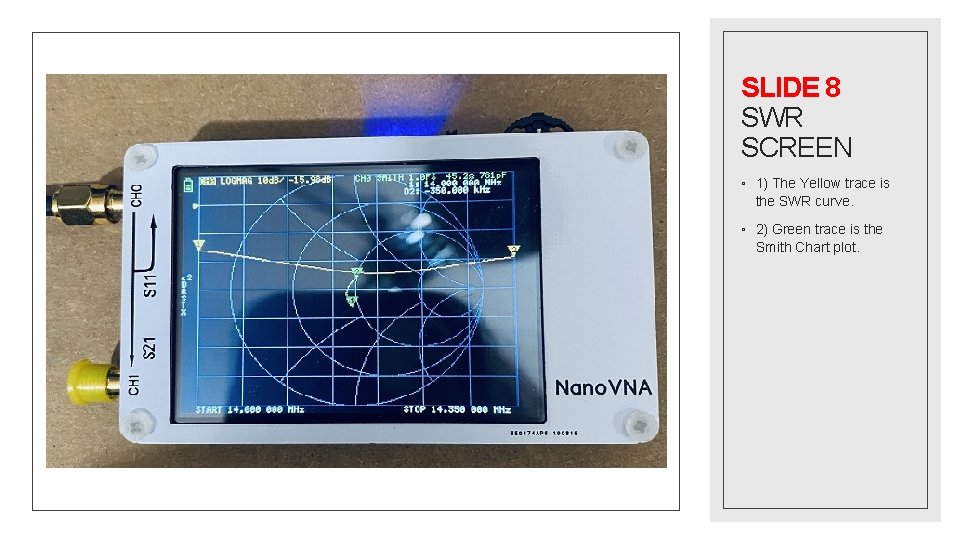
SLIDE 8 SWR SCREEN ◦ 1) The Yellow trace is the SWR curve. ◦ 2) Green trace is the Smith Chart plot.
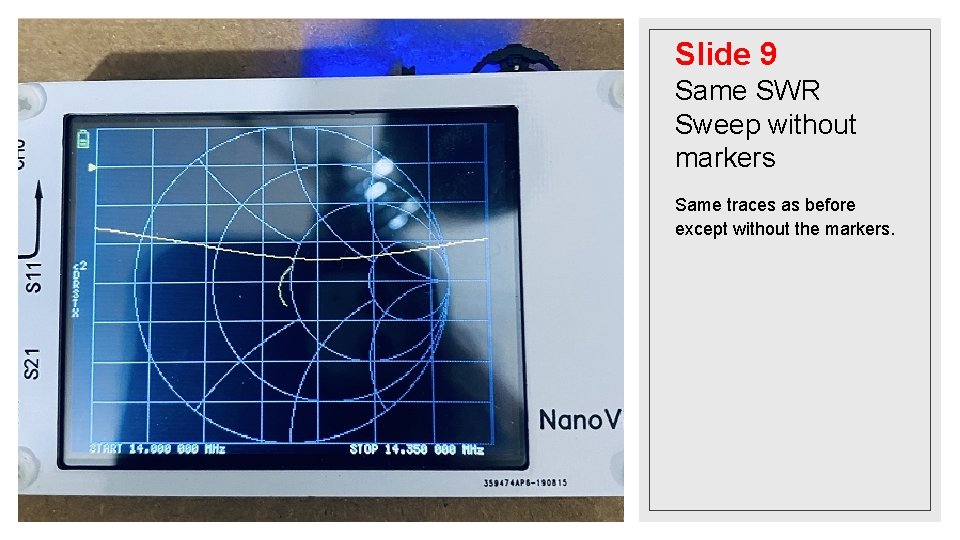
Slide 9 Same SWR Sweep without markers Same traces as before except without the markers.
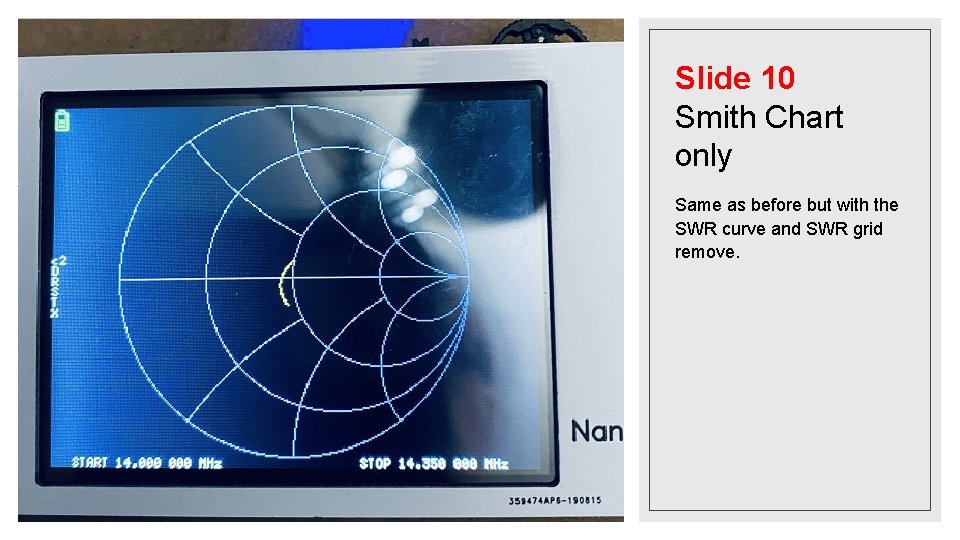
Slide 10 Smith Chart only Same as before but with the SWR curve and SWR grid remove.
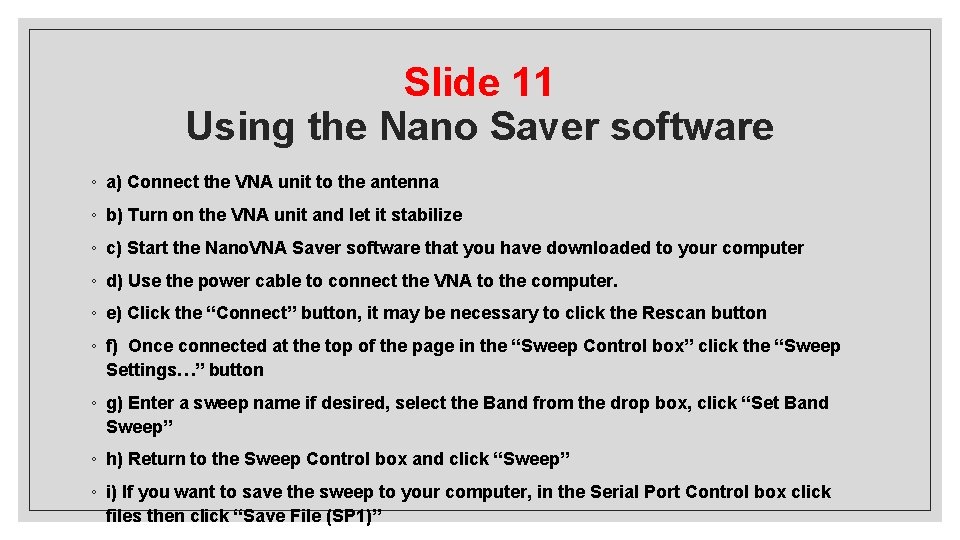
Slide 11 Using the Nano Saver software ◦ a) Connect the VNA unit to the antenna ◦ b) Turn on the VNA unit and let it stabilize ◦ c) Start the Nano. VNA Saver software that you have downloaded to your computer ◦ d) Use the power cable to connect the VNA to the computer. ◦ e) Click the “Connect” button, it may be necessary to click the Rescan button ◦ f) Once connected at the top of the page in the “Sweep Control box” click the “Sweep Settings…” button ◦ g) Enter a sweep name if desired, select the Band from the drop box, click “Set Band Sweep” ◦ h) Return to the Sweep Control box and click “Sweep” ◦ i) If you want to save the sweep to your computer, in the Serial Port Control box click files then click “Save File (SP 1)”
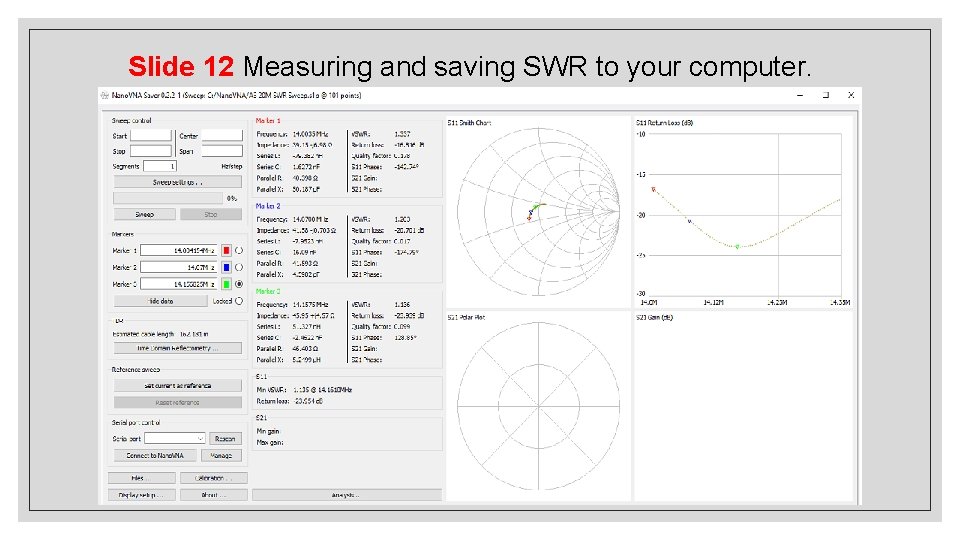
Slide 12 Measuring and saving SWR to your computer.
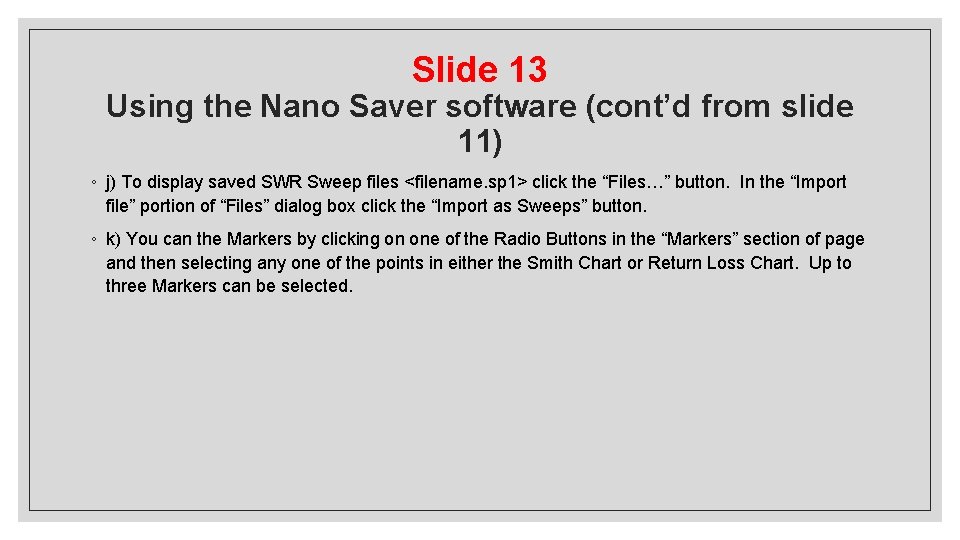
Slide 13 Using the Nano Saver software (cont’d from slide 11) ◦ j) To display saved SWR Sweep files <filename. sp 1> click the “Files…” button. In the “Import file” portion of “Files” dialog box click the “Import as Sweeps” button. ◦ k) You can the Markers by clicking on one of the Radio Buttons in the “Markers” section of page and then selecting any one of the points in either the Smith Chart or Return Loss Chart. Up to three Markers can be selected.
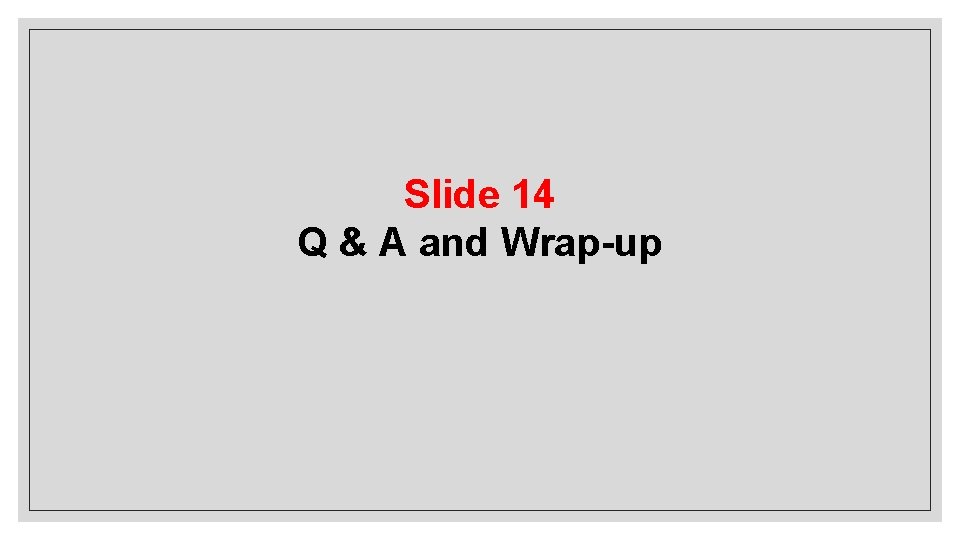
Slide 14 Q & A and Wrap-up
- Slides: 15